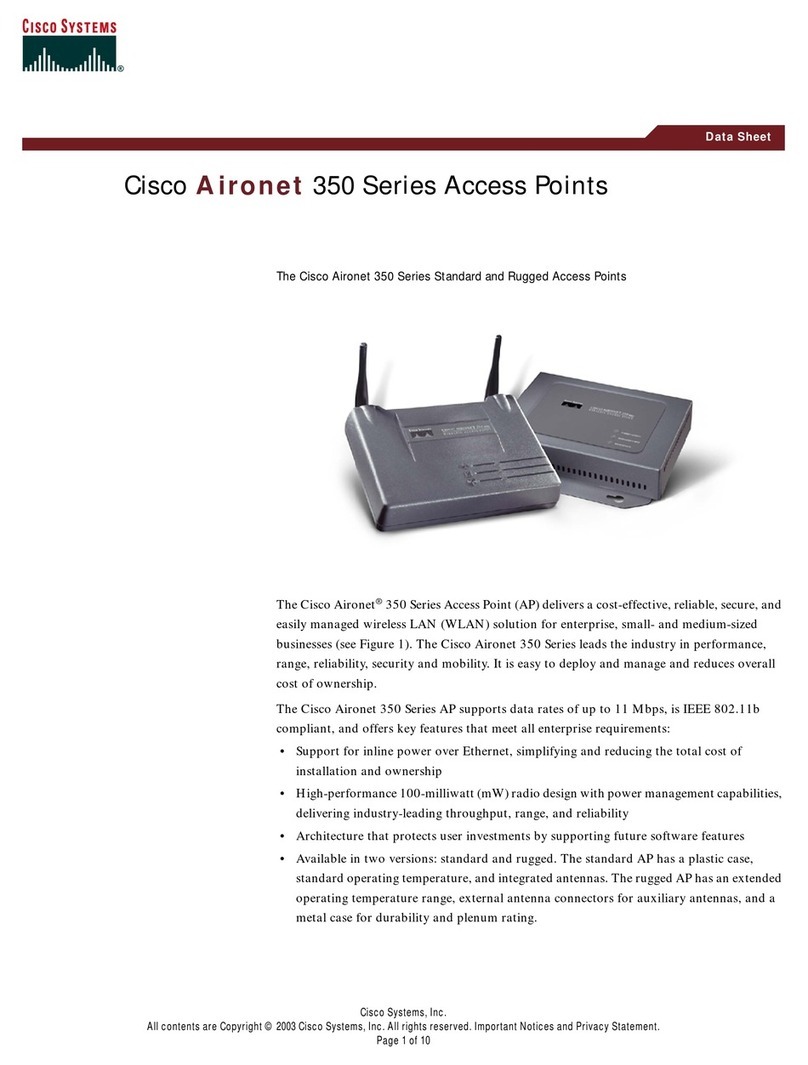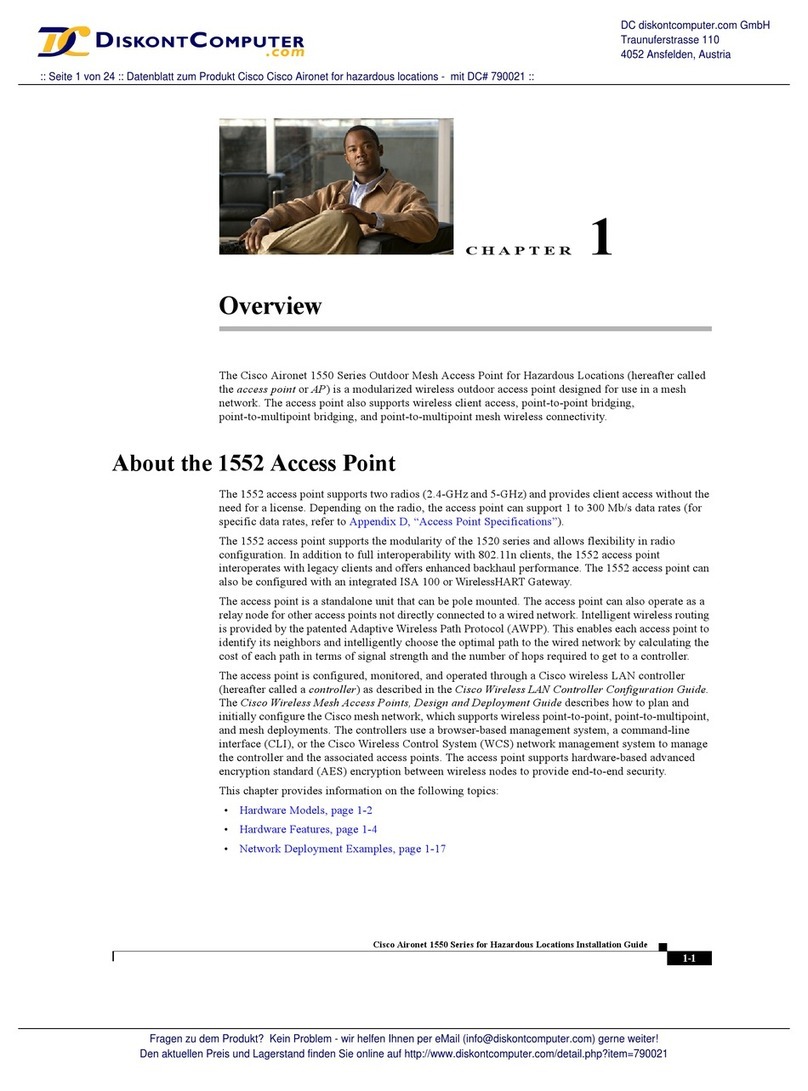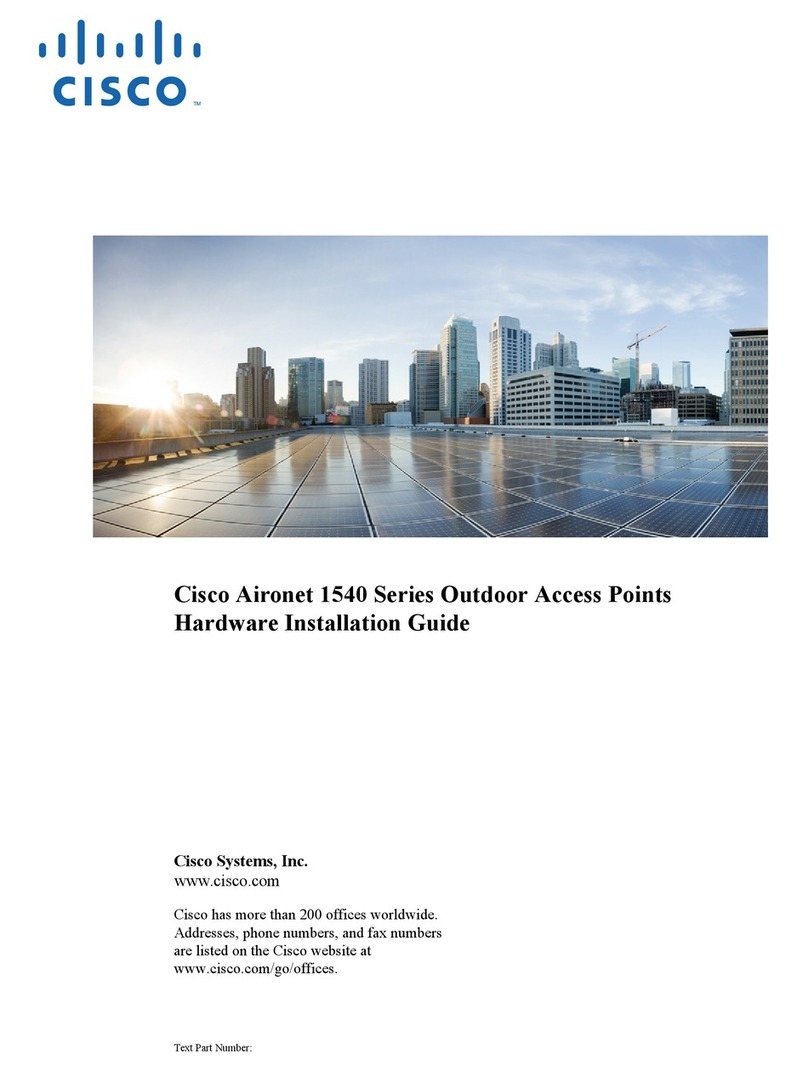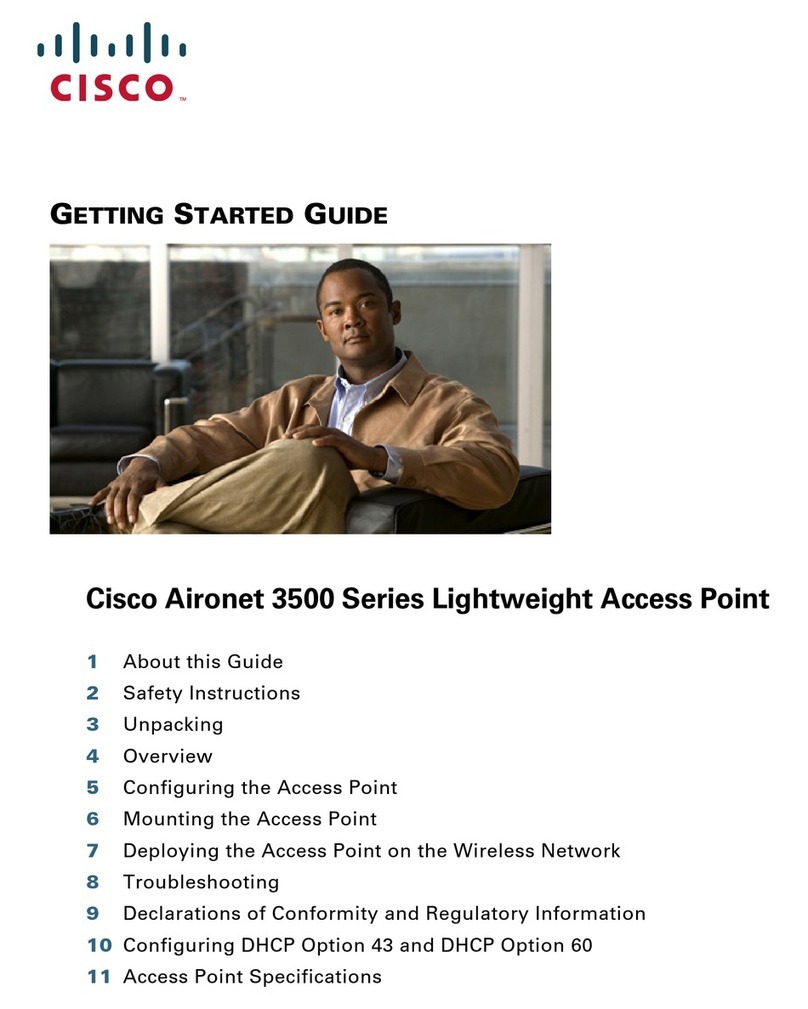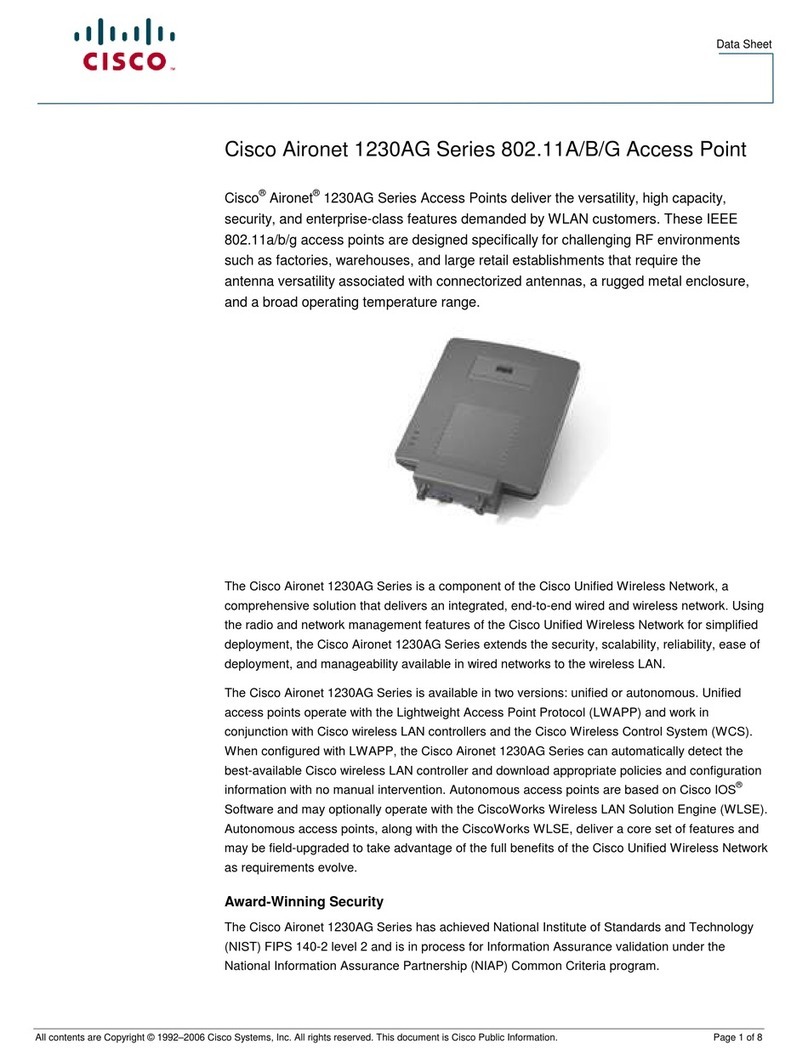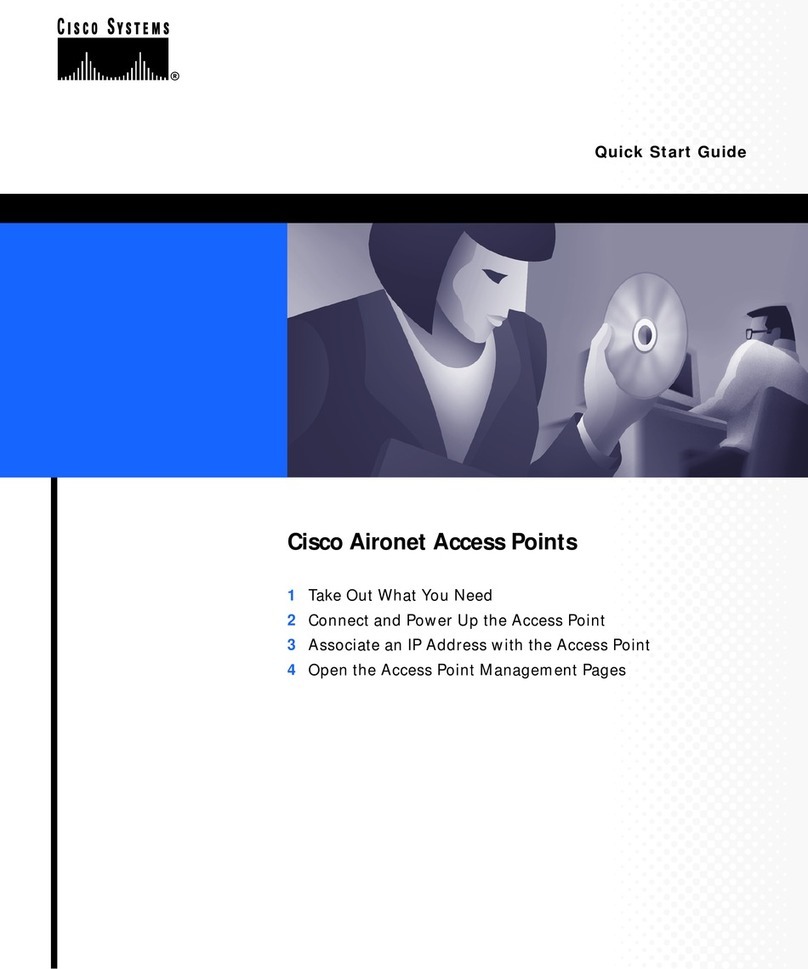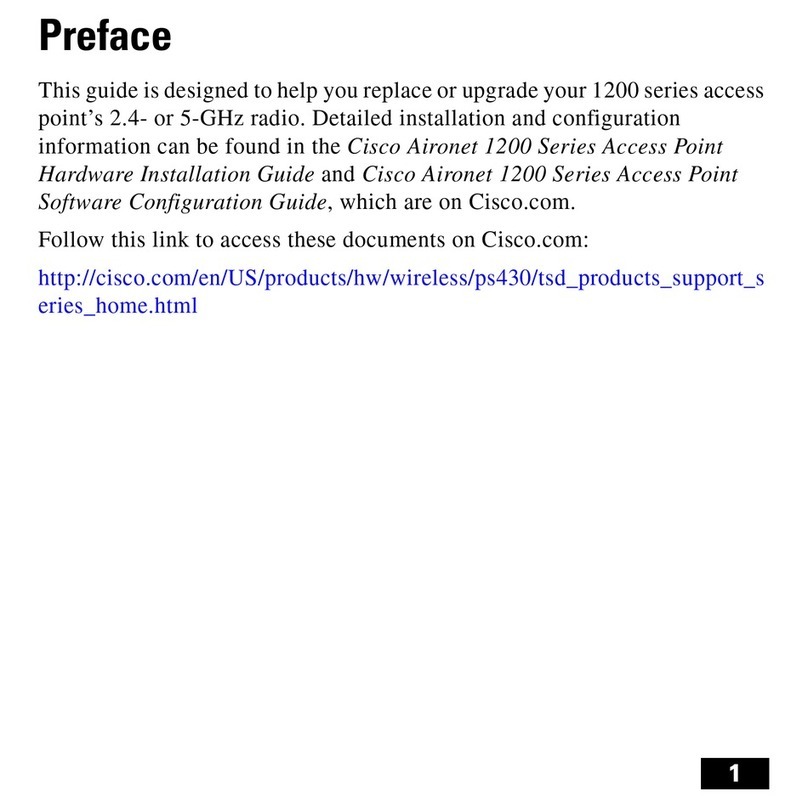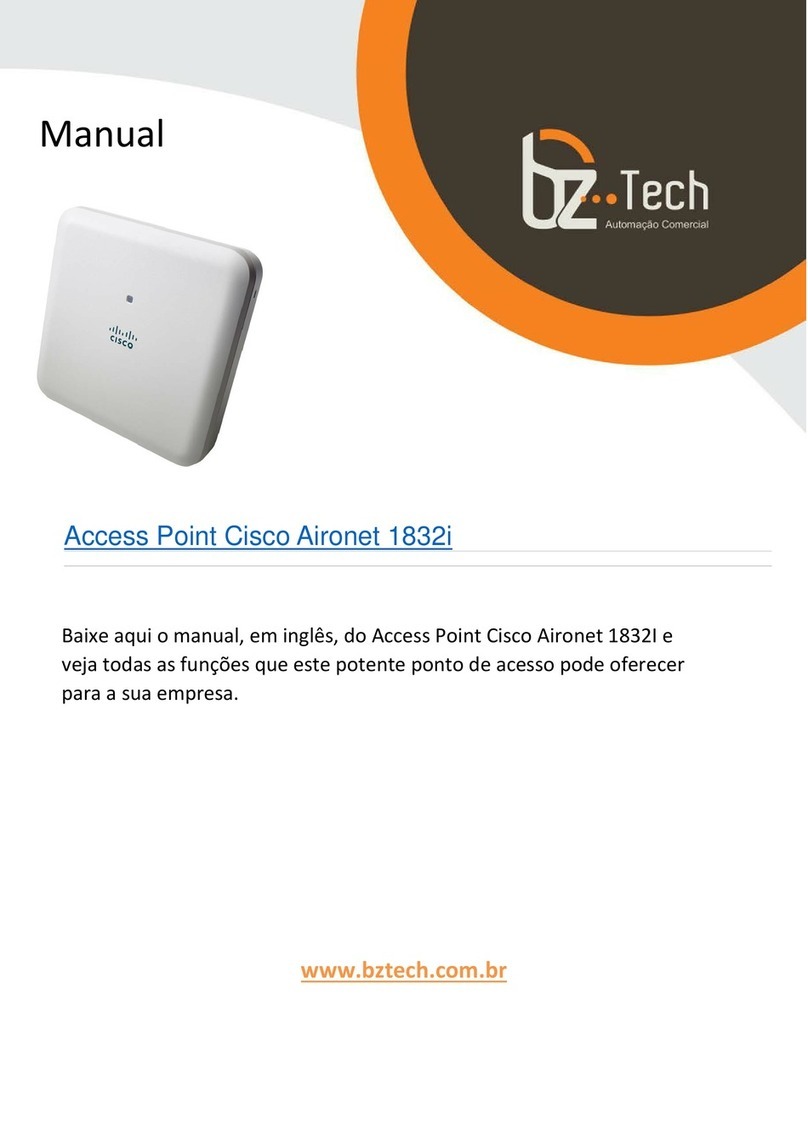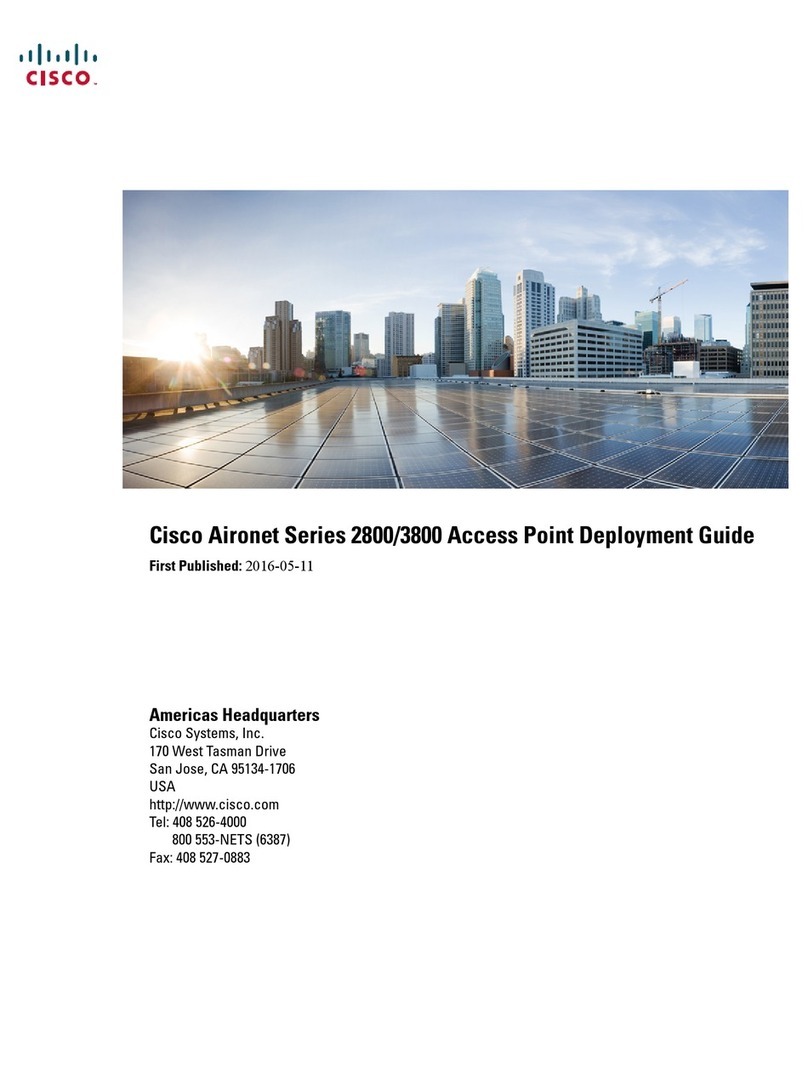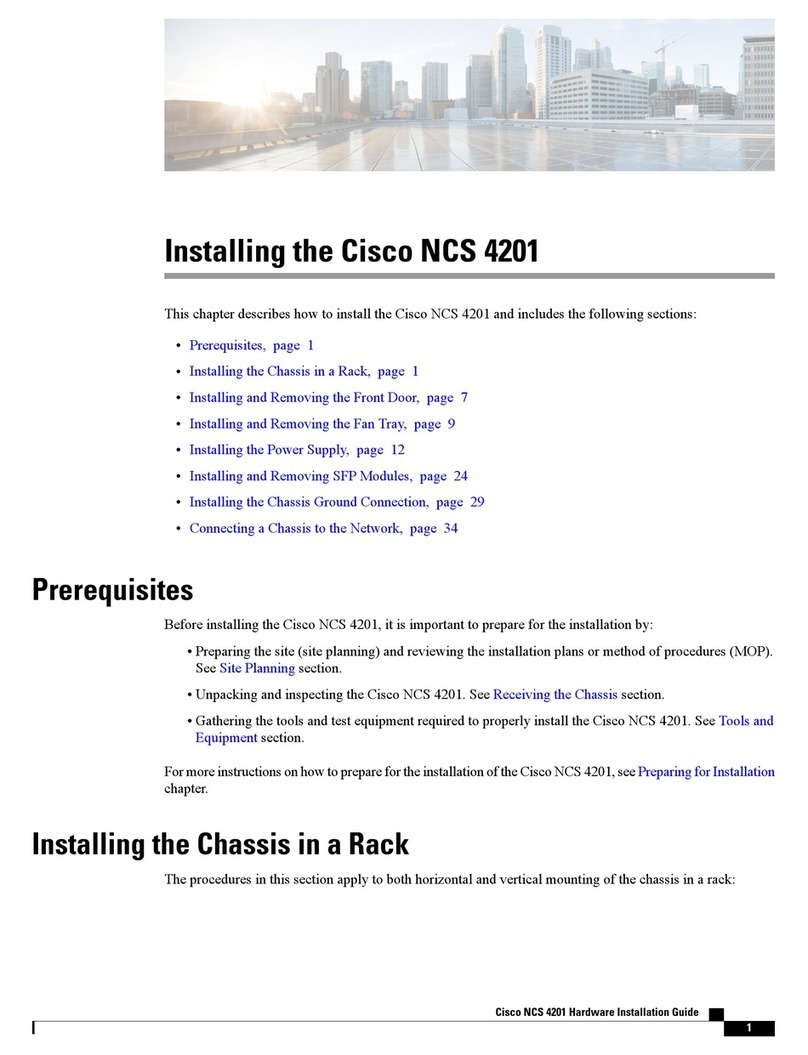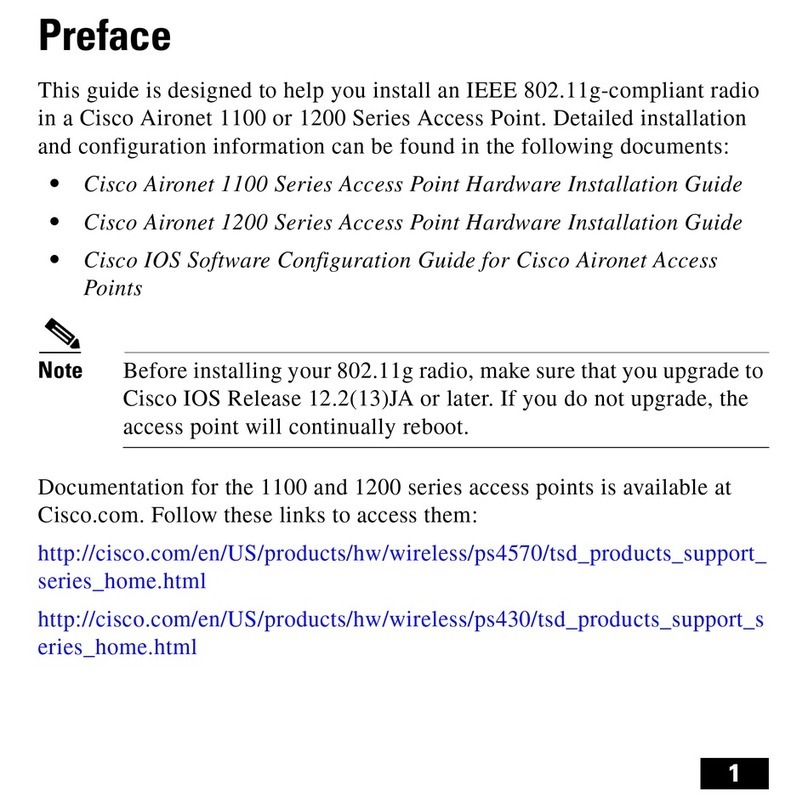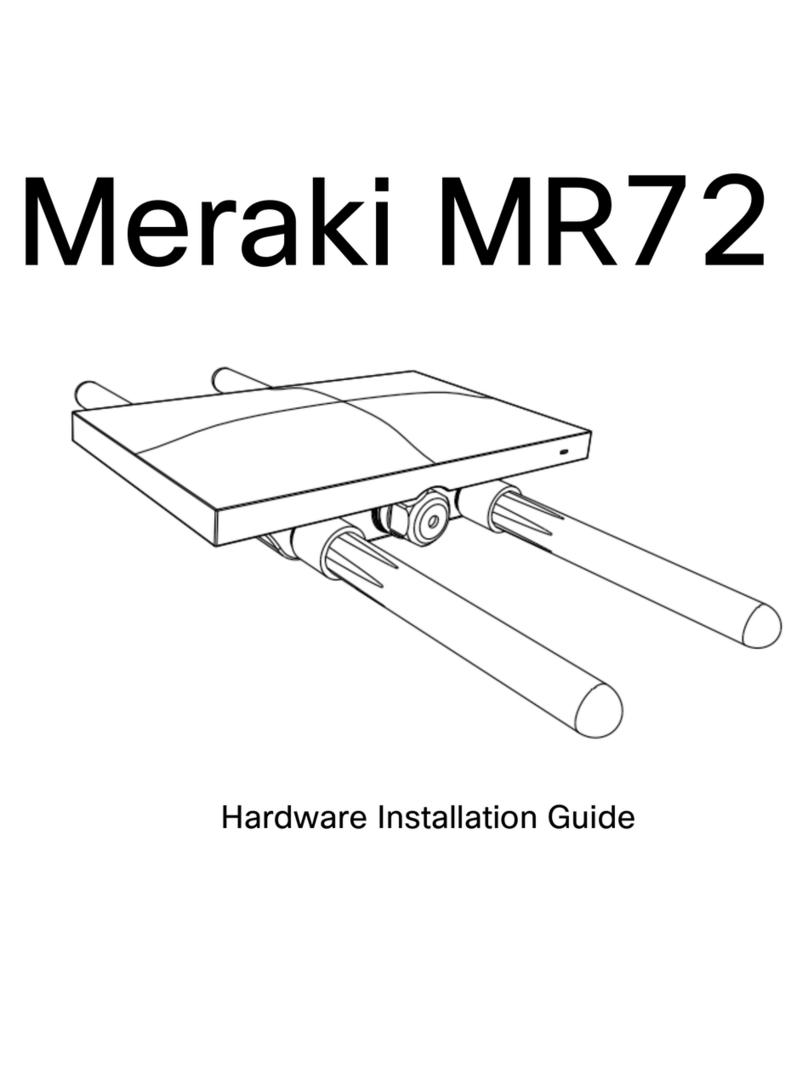Pre-install Preparation
You should complete the following steps before going on-site to perform an installation.
Configure your Dashboard Network
The following is a brief overview only of the steps required to add an access point to your network. For detailed instructions about creating, configuring and
managing Meraki wireless networks, refer to the online documentation (documentation.meraki.com).
1. Login to http://dashboard.meraki.com. f this is your first time, create a new account.
2. Find the network to which you plan to add your APs or create a new network.
3. Add your APs to your network. You will need your Meraki order number (found on your invoice) or the serial
number of each AP, which looks like Qxxx-xxxx-xxxx, and is found on the bottom of the unit. You will also need
your Enterprise license key, which you should have received via email.
4. Go to the map / floor plan view and place each AP on the map by clicking and dragging it to the location where you
plan to mount it.
Check and Set Firmware
To ensure your access point performs optimally immediately following installation, it is recommended that you facilitate a firmware upgrade prior to mounting
your AP.
1. Attach your AP to power and a wired nternet connection. See the "Power the Ap" section for details.
2. The AP will turn on and the LED will glow solid orange. f the unit does not require a firmware upgrade, the LED
will turn either green (no clients associated) or blue (clients associated) within thirty seconds.
* f the unit requires an upgrade, the LED will begin blinking orange until the upgrade is complete, at which point the LED will turn solid green or blue. You should
allow at least a few minutes for the firmware upgrade to complete, depending on the speed of your internet connection.
Check and Configure Upstream Firewall Settings
f a firewall is in place, it must allow outgoing connections on particular ports to particular P addresses. The most current list of outbound ports and P addresses
for your particular organization can be found on the firewall configuration page in your dashboard.
Assigning an IP Address
All gateway A (An AP with Ethernet connections to the LAN) must be assigned routable P addresses. These P addresses can be dynamically assigned via
DHCP or statically assigned.
Dynamic Assignment
• When using DHCP, the DHCP server should be configured to assign a static P address for each MAC address
belonging to a Meraki AP. Other features of the wireless network, such as 802.1X authentication, may rely on the
property that the APs have static P addresses.
Static Assignment
• Static Ps are assigned using the local web server on each AP. The following procedure describes how to set the
static P:
9