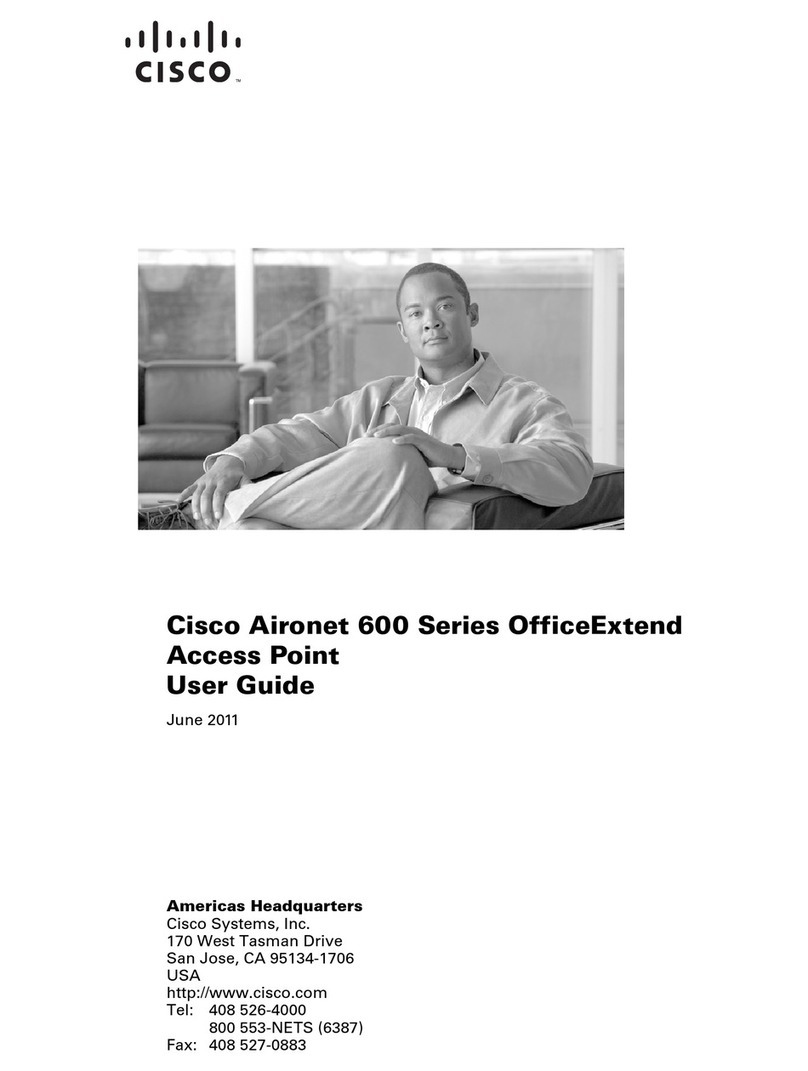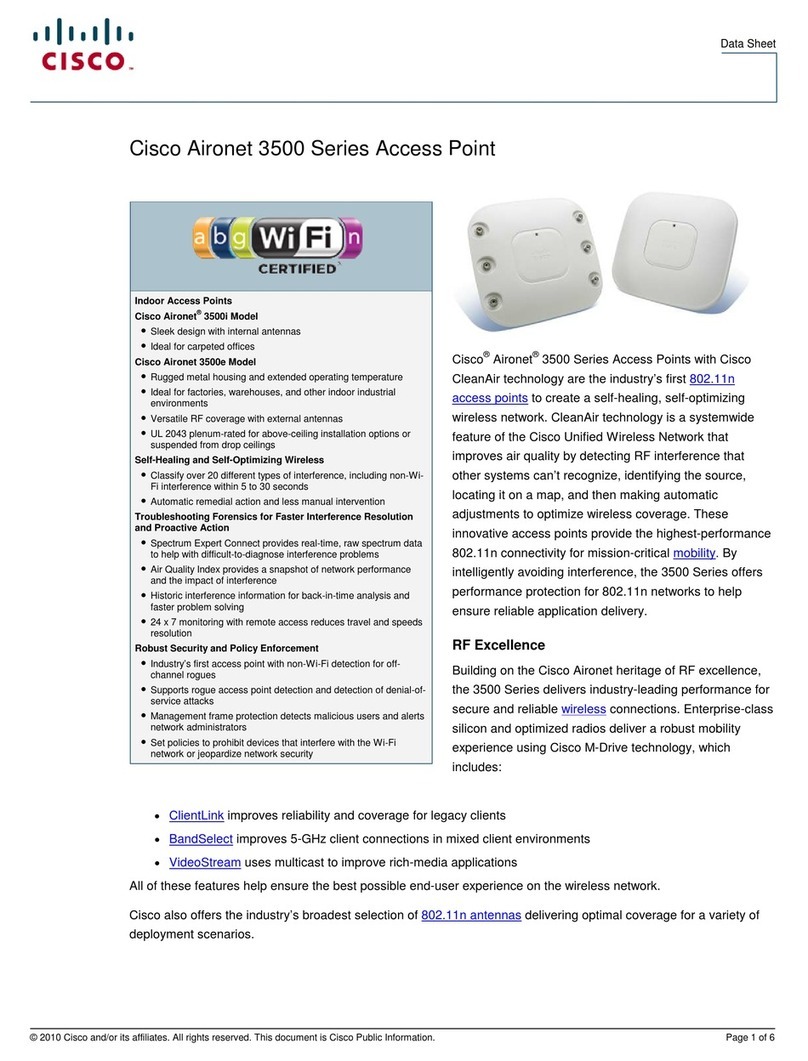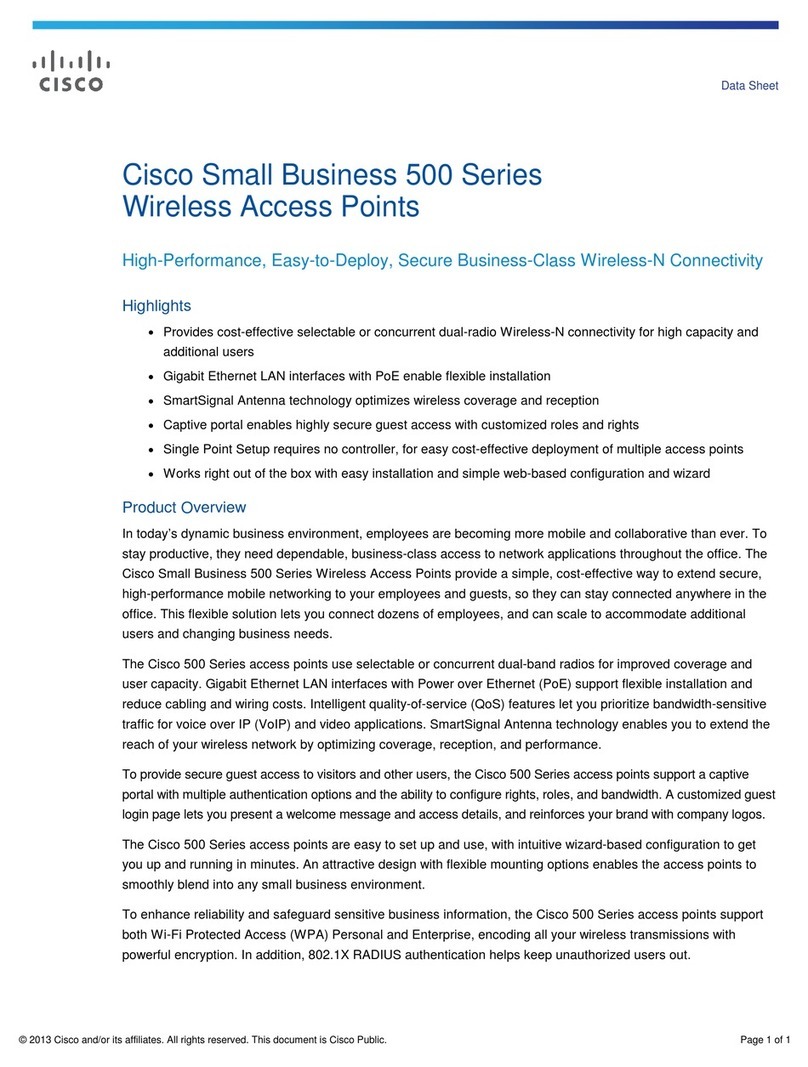Cisco WAP125 User manual
Other Cisco Wireless Access Point manuals
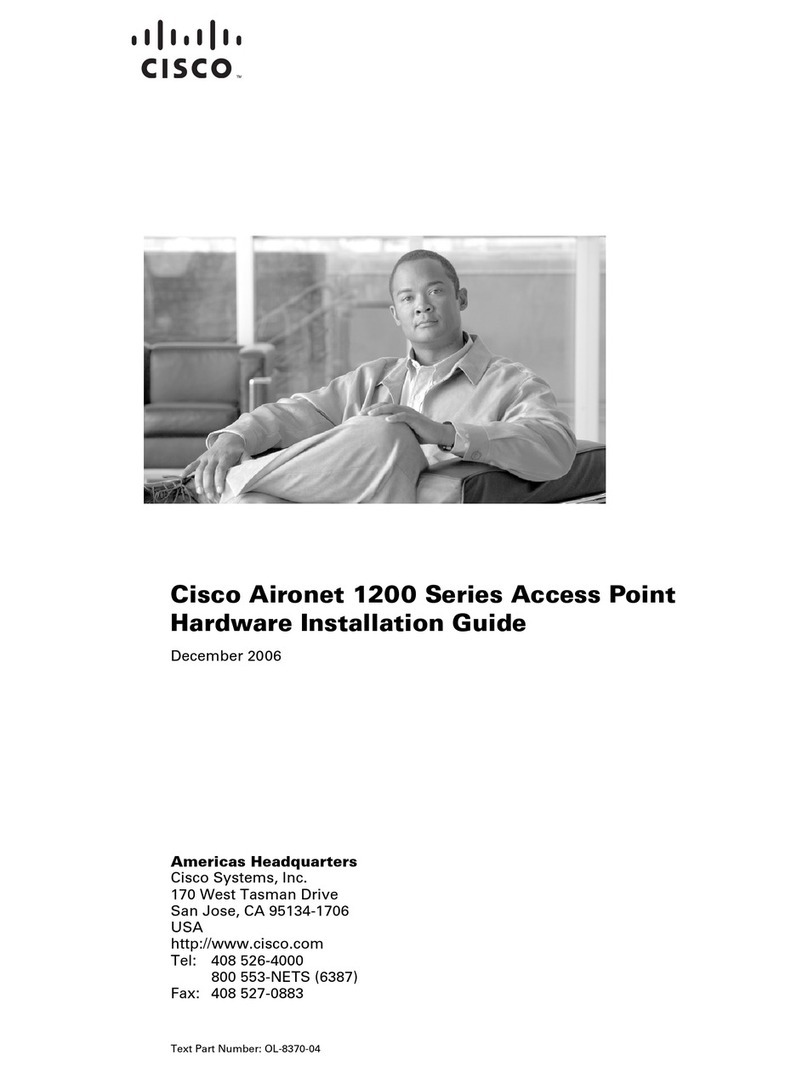
Cisco
Cisco AIR-AP1230B-A-K9 - Syst. 1230 Aironet WLAN... Manual

Cisco
Cisco Aironet 3600 Series User manual

Cisco
Cisco WAP361 User manual
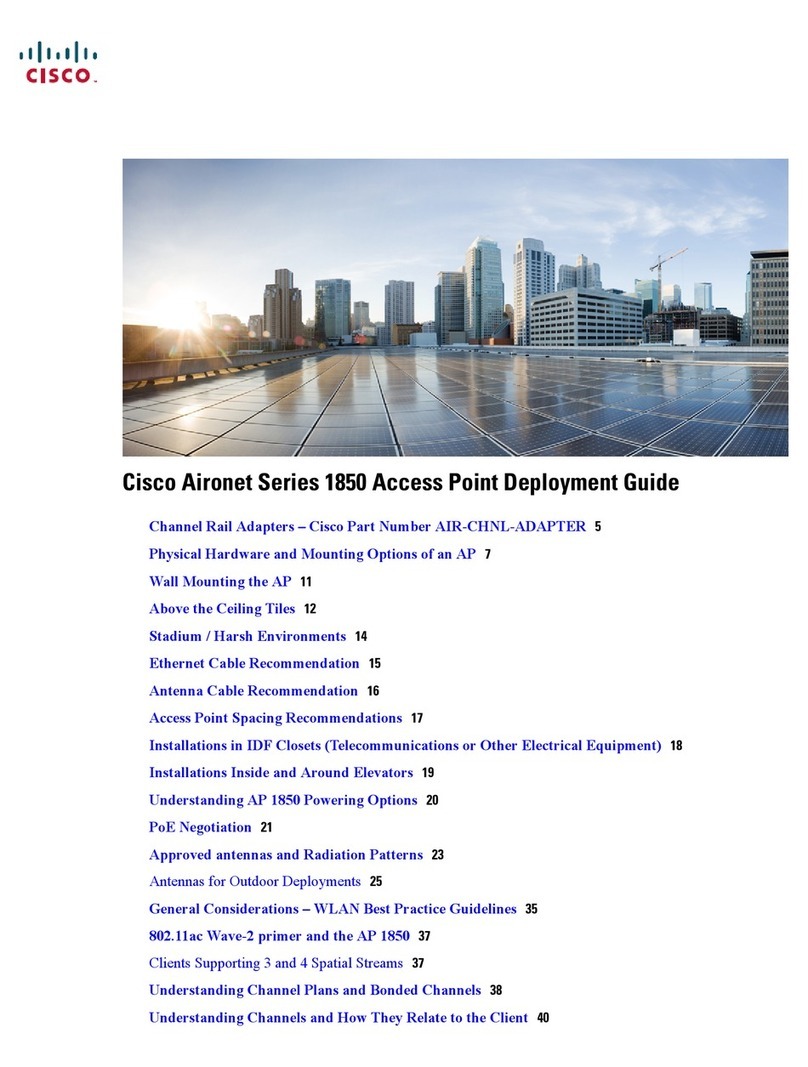
Cisco
Cisco Aironet 1850 Series Quick reference guide
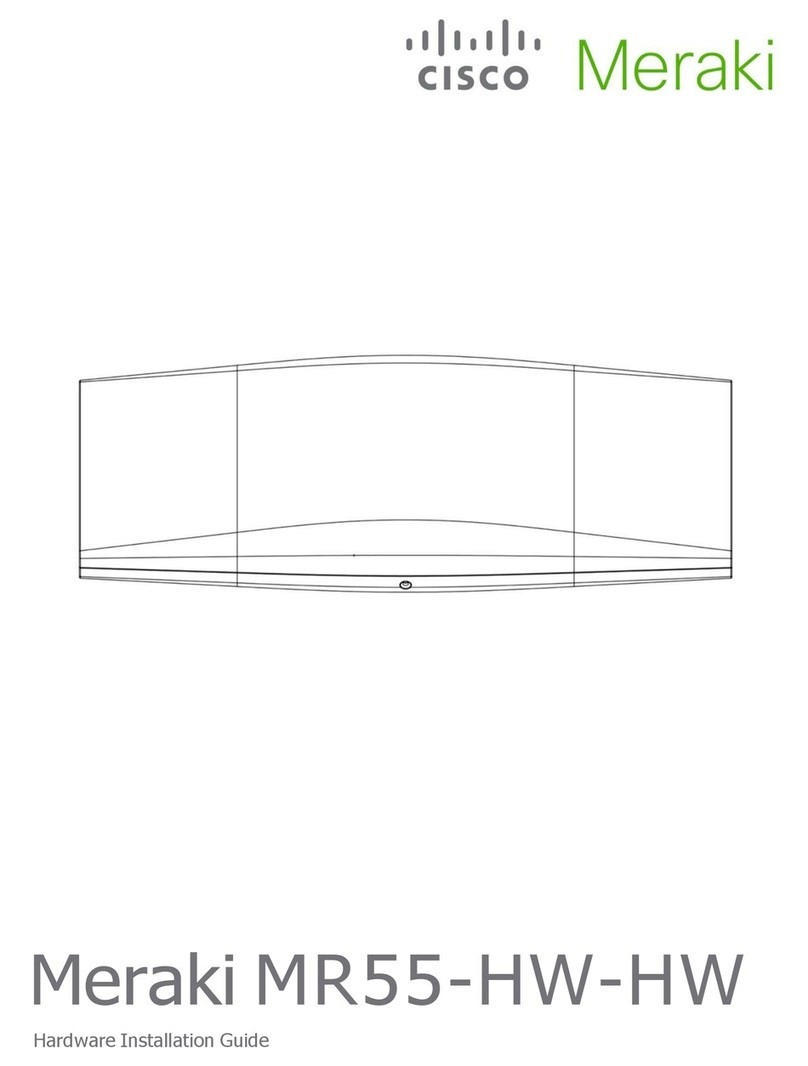
Cisco
Cisco Meraki MR55-HW Manual

Cisco
Cisco Aironet 1520 Series User manual

Cisco
Cisco WAP131 Instruction Manual

Cisco
Cisco MERAKI MR34 User manual
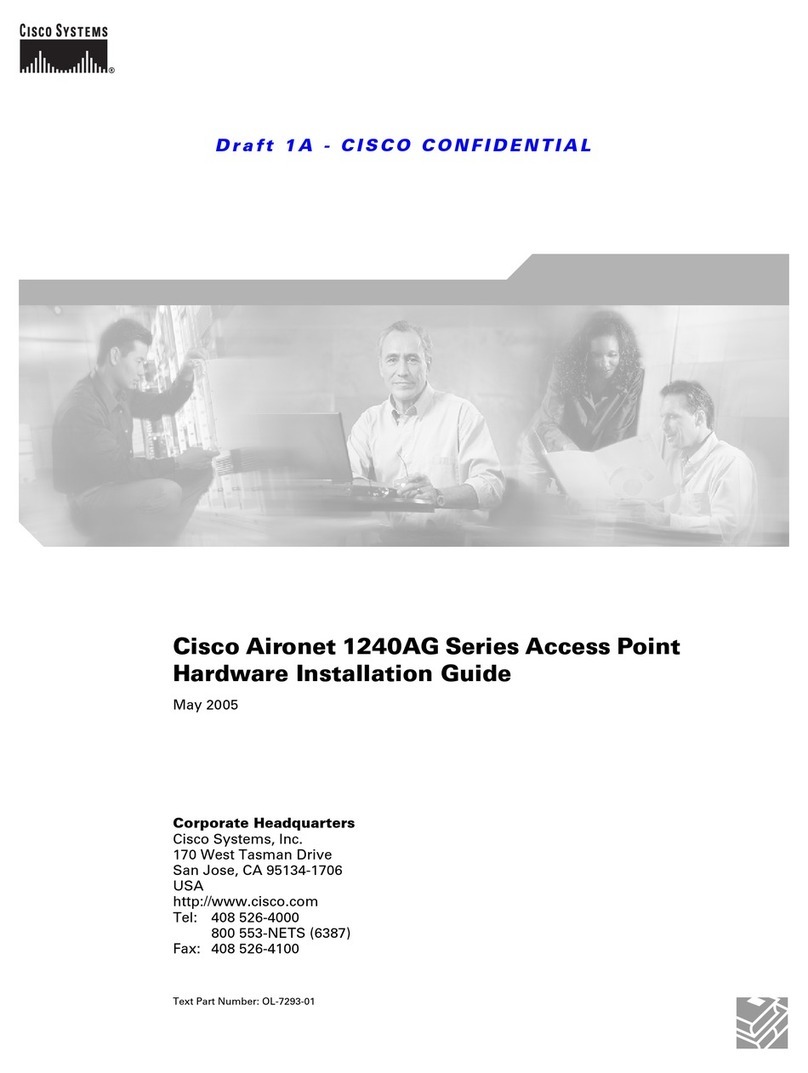
Cisco
Cisco Aironet 1240AG Series Manual
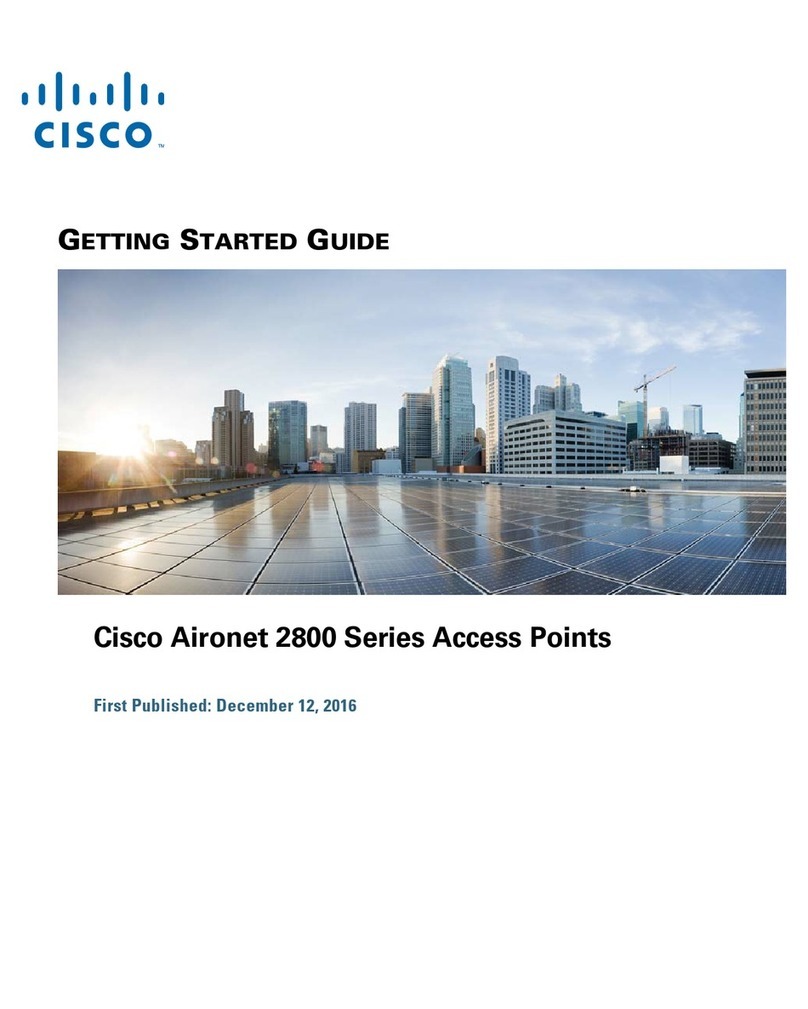
Cisco
Cisco Aironet 2802E User manual

Cisco
Cisco Meraki MR20 User manual

Cisco
Cisco WAP300N User manual
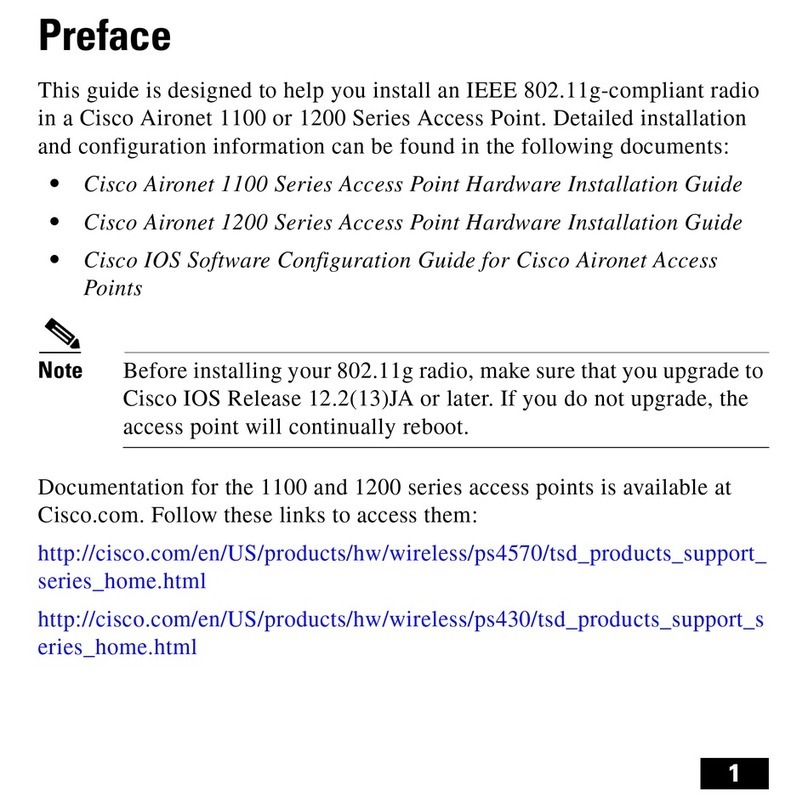
Cisco
Cisco AIR-MP20B User manual

Cisco
Cisco WAP121 User manual

Cisco
Cisco AIR-AP1121G-E-K9 Manual
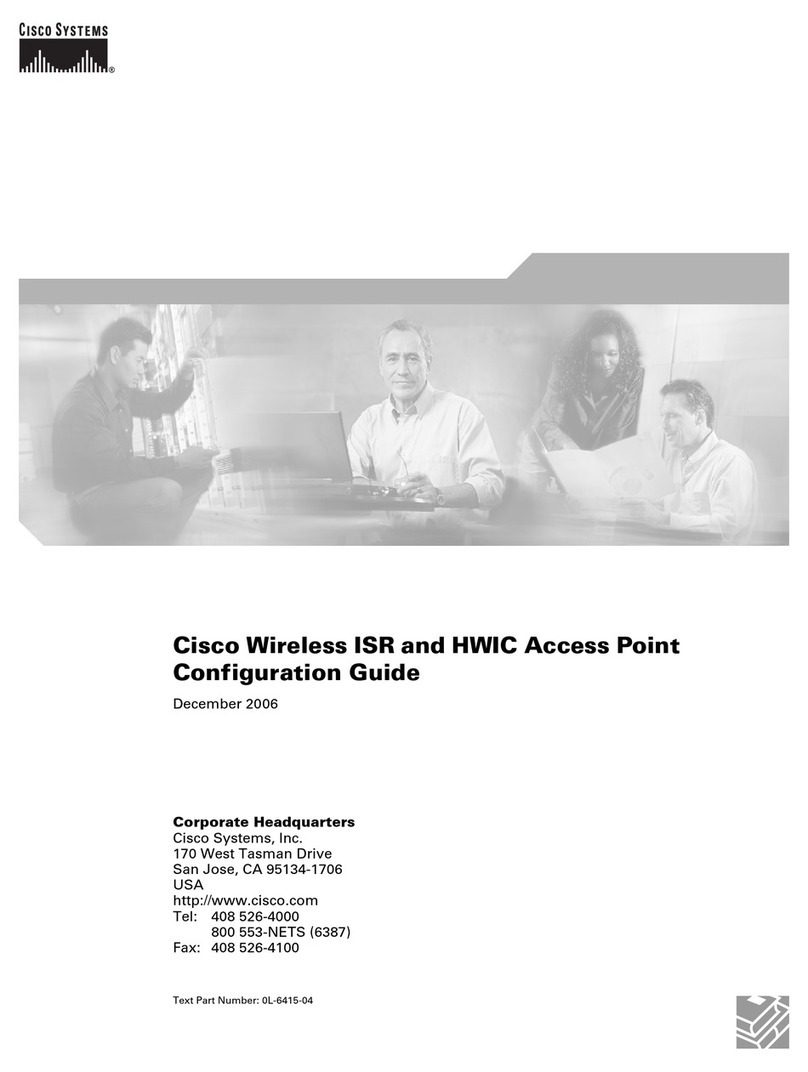
Cisco
Cisco ISR User manual
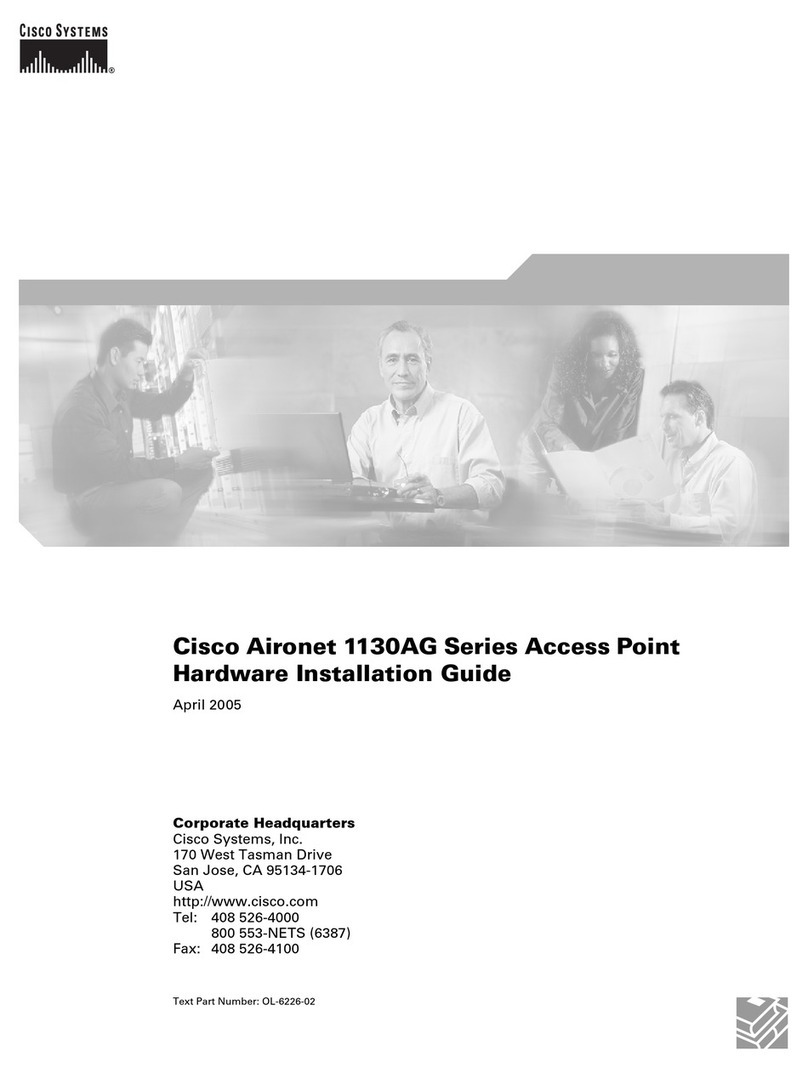
Cisco
Cisco 1130AG - Aironet - Wireless Access Point Manual

Cisco
Cisco WAP571 Instruction Manual

Cisco
Cisco Aironet 1600 Series User manual

Cisco
Cisco Aironet 1600 Series Quick reference guide