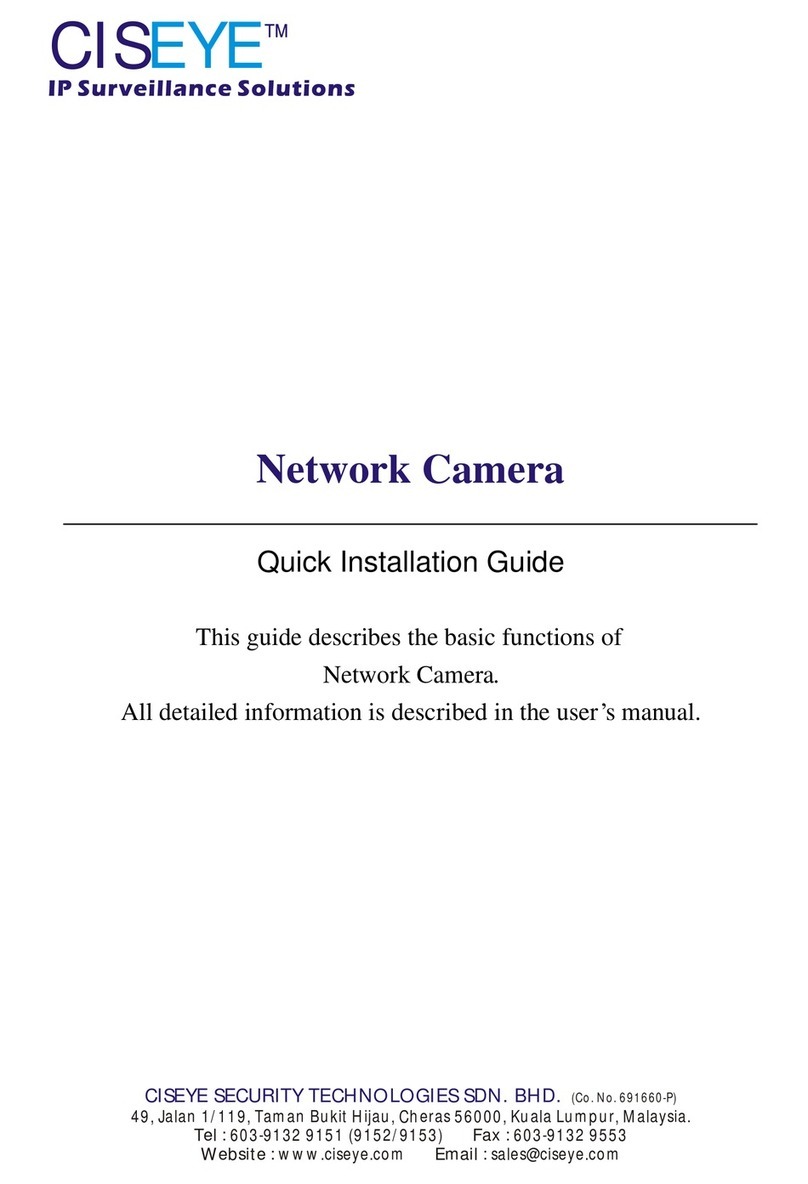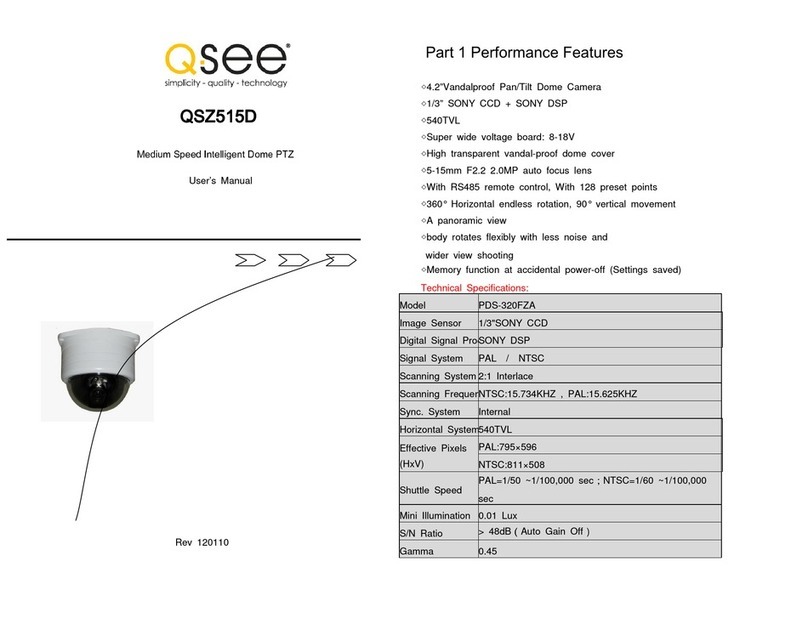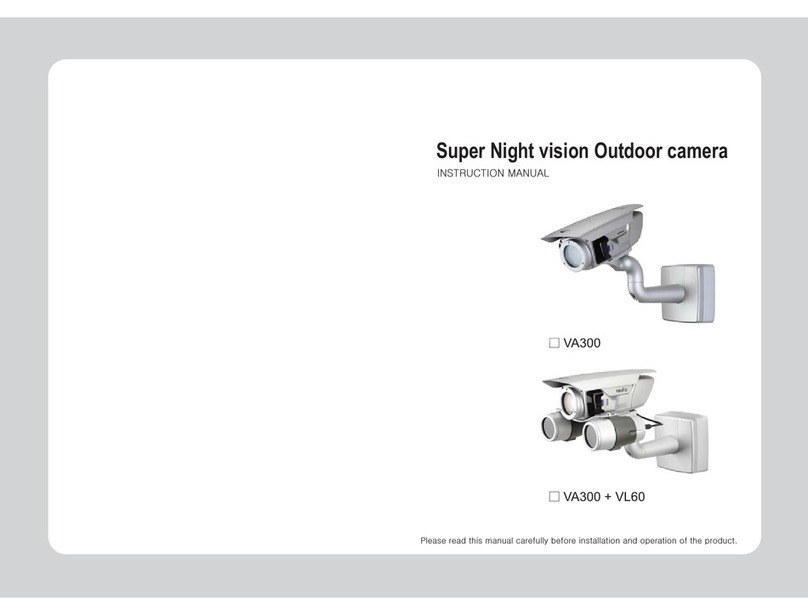CISEYE CIP-750 User manual

Instruction Manual
NETWORK CAMERA
CIS INDOOR IP DOME CAMERAEYE
CIS SECURITY TECHNOLOGIES SDN. BHD.EYE (Co. No. 691660-P)
49, Jalan 1/119, Taman Bukit Hijau, Cheras 56000, Kuala Lumpur, Malaysia.
Tel : 603-9132 9151 (9152/9153) Fax : 603-9132 9553 Website : www.ciseye.com Email : [email protected]
CIP-750
™
CISEYE

NOTICE!
This symbol indicates information or a company policy that relates directly or indirectly to the
safety of personnel or protection of property.
CAUTION!
Indicates a potentially hazardous situation.
If not avoided, this may result in mirror or moderate injury.
Alert the user to important instructions accompanying the unit.
DANGER! High Risk :
This lightning flash with arrowhead symbol is intended to alert the user to the presence of
insulated "dangerous voltage" within the product's enclosure that may be of sufficient
magnitude to constitute a risk of electric shock to persons.
WARNING! Medium Risk :
This exclamation point symbol is intended to alert the user to the presence of important
operating and maintenance (servicing) instructions in the literature accompanying the
appliance.
CAUTION : TO REDUCE THE RISK OF ELECTRICAL SHOCK, DO NOT OPEN COVERS.
NOT USER SERVICEABLE PARTS INSIDE.
REFER SERVICING TO QUALIFIED SERVICE PERSONAL.
CAUTION :
CAUTION :
CAUTION
RISK OF ELECTRIC
SHOCK DO NOT OPEN
CAUTION
WARNING :
WARNING : TO PREVENT THE RISK OF FIRE OR ELECTRIC SHOCK HAZARD, DO NOT EXPOSE THIS CAMERA
TO RAIN OR MOISTURE.
Thank you purchasing a Color CCD Indoor IP Dome Camera! Before using this camera, please read this
operation manual carefully to obtain the best result and keep this manual for future reference.
2/52CISEYE Indoor IP Dome Camera Users Manual

1. NOTICE ...............................................................................................................................................
Before you use this Product ........................................................................................................................
Important Safeguard ................................................................................................................................
Precautions ...........................................................................................................................................
2. INTRODUCTION ....................................................................................................................................
Features ...............................................................................................................................................
About Network Function ............................................................................................................................
Product Components ................................................................................................................................
3. INSTALLATION ......................................................................................................................................
Camera Positioning ..................................................................................................................................
.....................................................................................................................................
Cabling ................................................................................................................................................
...............................................................................................................Quick Start of Network Connection
Ceiling Mounting
4
4
4
5
6
6
7
8
9
9
10
11
13
4. NETWORK SETUP ..................................................................................................................................
Initial Setup via a Crossover Cable .................................................................................................................
Guide to Network Environment .....................................................................................................................
Port Forwarding .......................................................................................................................................
Starting IP Dome Camera ............................................................................................................................
5. WEB VIEWER ........................................................................................................................................
Web Viewer Screen ...................................................................................................................................
Motion Detection Tab .................................................................................................................................
6. ADMIN TOOL .........................................................................................................................................
Video Tool ..............................................................................................................................................
Control Tool ............................................................................................................................................
Motion Detection Tool ................................................................................................................................
TCP/IP Tool ............................................................................................................................................
SMTP Tool ..............................................................................................................................................
Date & Time Tool .....................................................................................................................................
Users Tool ..............................................................................................................................................
Firmware Update Tool ...............................................................................................................................
Default Set Tool .......................................................................................................................................
Rebooting Tool .........................................................................................................................................
7. APPENDIX ............................................................................................................................................
A: Current TCP/IP Setting ...........................................................................................................................
B: Changing Your Computers IP Address and Subnet Mask .....................................................................................
C: Port Forwarding ...................................................................................................................................
8. FAQ ....................................................................................................................................................
9. SPECIFICATIONS ...................................................................................................................................
Technical Specifications .............................................................................................................................
Dimension ..............................................................................................................................................
'
15
15
17
25
26
27
27
29
30
30
32
33
34
35
36
37
38
39
39
40
40
41
42
46
52
52
52
CONTENTS
3/52CISEYE Indoor IP Dome Camera Users Manual

Before you use this Product
This CISEYE product has been designed with safety in mind. However, if not used properly electrical products can cause
fire which may lead to serious body injury. To avoid such accidents, be sure to heed the following.
Slot and openings in the camera are provided for ventilation and to ensure reliable operation of the product and to
protect it from overheating. Air circulation around the device should never be blocked or/and the opening never be
covered.
Do not use attachments or accessories unless recommended by the appliance manufacturer as they may cause hazards,
damage product and void warranty.
Do not place or mount this product in or on an unstable or improperly supported location. Improperly installed product
may fall, causing serious injury to a child or adult, and damage to the product. To ensure proper mounting, follow the
CISEYE's instructions and use only mounting accessories recommended by CISEYE.
Read all the safety precautions and operating instructions before using the product. Save these instructions for future
reference.
Important Safeguard
Legal Caution
Heed the safety precautions
Video and audio surveillance can be forbidden by laws that vary from country to country. Check the laws in your local
region before using this product for surveillance purposes.
Ventilation
Handling
Cleaning
Attachments/Accessories
Installation
Power Source
•When transporting the camera, repack it as originally packed at the factory or in materials of equal quality.
•Disconnect this appliance's power before cleaning.
•Use a soft, dry cloth to clean the external surfaces of the device. Stubborn stains can be removed using a soft cloth
dampened with a small quantity of detergent solution, then wipe dry.
•Do not use volatile solvents such as alcohol, benzene or thinners as they may damage the surface.
•This product should be operated only from the type of power source indicated. If you are not sure of the type of the
power supplied to your home, consult your dealer. Do not overload outlets and extension cords as this can result in a
risk of fire or electric shock.
•Power-supply cords should be routed so that they are not likely to be walked on or pinched by items placed upon or
against them, paying particular attention to cords and plugs, convenience receptacles, and the point where they exit
from the appliance.
•Product and cart combination should be moved with care. Quick stop, excessive force and uneven surface may cause
the product cart and combination to overturn.
•Do not disassemble or tamper with parts inside the camera.
1
NOTICE
4/52CISEYE Indoor IP Dome Camera Users Manual

Precautions
Adjust only those controls specified in the operating instructions. Improper adjustment of other controls may cause
damage to the unit. Use of controls or adjustments, or performance of procedures other than those specified, may
result in hazardous radiation exposure.
•Do not point camera at any source of bright light. If the object contain very bright areas, bright vertical or horizontal
lines may appear on the screen. This is called smear, a phenomenon, which often occurs with solid-state pickups,
and is not a malfunction.
" "
•Bright lights may cause bleaching of the sensor's color filters. This will be visible as colored spots in the picture and is
irreversible.
Operating
In case of abnormal operation
Storage location
Object and Liquid Entry
Replacement Parts
Avoid bright lights in the field of view of the camera
Controls adjustment
• Before using, make sure power supply and others are properly connected.
•If the unit emits smoke or an unusual smell.
•If the power supply cord or plug is damaged.
•If exposure to moisture, water, and/or inclement weather(rain, snow, etc.).
•If unit exhibits a distinct change in performance.
•If unit does not operate normally when the user correctly follows the operating instructions.
•If liquid or other foreign objects enter the camera, or
•If you drop the unit or damage the camera :
(I) Disconnect the cable and the connecting cables.
(II) Contact CISEYE or your authorized CISEYE dealer.
•While operating, if any abnormal condition or malfunction is observed, stop using the camera immediately and
contact CISEYE or your authorized CISEYE dealer.
Avoid operating or storing the camera in the following locations :
Never push objects of any kind into this unit through openings as they may touch dangerous voltage points or short-out
parts that could result in a fire or electrical shock. Never spill liquid of any kind on the unit. Do not place objects filled
with liquids, such as vases or cups, on the unit.
When replacement parts are required, be sure the service technician has used replacement parts specified by the
manufacturer or have the same characteristics as the original part. Unauthorized substitutions may result in fire,
electric shock or other hazards.
•Extremely hot or cold places(Operating temperature : 0°C to +45°C [32°F to 113°F]).
•Exposed to direct sunlight for a long time, or close to heating sources such as heaters, stoves, or other equipment
(including amplifiers) that produce heat.
•Close to sources of strong magnetism.
•Close to sources of powerful electromagnetic radiation, such as radios or TV transmitters.
•Locations subject to strong vibration or shock.
•Close to sources of dusty and moisture.
•Expose to rain and water, for example near a bathtub, washbowl, sink, laundry basket, in a damp or wet basement,
near a swimming pool, in an unprotected outdoor installation, or in any area classified as a wet Location.
1
NOTICE
5/52CISEYE Indoor IP Dome Camera Users Manual

The CISEYE Indoor IP Dome Camera , CIP-750 an a intelligent camera for indoor surveillance and remote monitoring. It
offers a convenient, compact and cost-efficient solution with highly intelligent functions. Users of CIP-750 can easily
access it via Internet , receiving synchronized video & audio from anywhere anytime.
CIP-750 provides two-way audio support .This enables remote users not only to view, but also to listen in on an area and
communicate orders or requests to visitors or intruders.
Thanks to its high-quality image sensor as well as advanced image processing, this camera delivers crisp and clear images
also in poorly illuminated or low-light conditions. CIP-750 support day/night function which can even view in total
darkness with the use of CISEYE Centralized IR Illumination System.
Moreover, The CIP-750 also offers a hardware based motion detection function. If you marks some area of interested , you
can make the camera to sound the alert voice or activate the alarm output, and send the image via e-mail or to an FTP
location. All of these functions are provided not by client PC but by the camera itself.
Features
Wide Connectivity Support
• Static, Dynamic, PPPoE Support.
• Dynamic IP Support with DDNS.
Various Software Support
• Web Viewer
• CISEYE VS Multi-View & Recording Software
- Pure web browser-basedMonitoring
.
- Simultaneous Monitoring & Recording up to 16 CH.
- Motion detection setup.
- Event Recording by Schedule, Alarm, Motion, Manual.
- Remote Settings and Firmwar Upgradinge .
- Automatic HDD Shift in Recording Mode.
- Remote configuration and control sixteen devices.
- Instant database searching and event preview.
- Remote indicator and control for D/I and D/O.
- High compression ratio and storage capacity.
High Frame Rate with Superior Video Quality
Compact & Stable IP Dome Camera
Compact & Stable IP Dome Camera
• MJPEG and MPEG4 selectable to optimize quality & bandwidth.
• Embedded Linux OS.
• Bidirectional Audio support.
• Simultaneous Motion JPEG & MPEG-4 dual streaming.
• Optional Power over Ethernet(IEEE802.3af) support.
• Digital I/O for external alarm and sensor(1 In/1 Out).
• Supports multiple PTZ camera control protocols through RS485.
• Excellent image quality with up to 30 fps (25 fps) in full D1 resolution.
• Various image resolution.
2
INTRODUCTION
6/52CISEYE Indoor IP Dome Camera Users Manual

About Network Function
•This product is only compatible with current versions of the Microsoft Window OS.
•This product operates with Microsoft's Internet Explorer only.
•You must have ActiveX controls enable on your browser, found in the Option menu.
•Some pop-up blocker may block legitimate configuration screen, please disable these blocker when configuring the
camera.
•Some hardware manufacturer include a cable/DSL modem, router/firewall, and Ethernet switch in one device.
•If you have no available port on your router(with integrated switch) you can purchase 10/100 Ethernet switch to
expand your local area network.
•The crossover cable is not wired as a typical straight-though network cable. This cable(or any crossover) should be
used for initial setup of the camera via a PC/laptop.
•Please temporarily disconnect any proxy servers associated with Internet Explorer when configuring the Camera.
• UPnP for fast and easy installation.
•Optimal synchronization of video & audio.
•OSD - English On/Off.
• Supports day/night function.
•High sensitivity illumination.
i This document is for CIP-CISEYE Indoor IP Dome Camera 750
2
INTRODUCTION
7/52CISEYE Indoor IP Dome Camera Users Manual

Cable
DC12V
I/O TERMINAL
BNC (VIDEO)
AUDIO OUT
AUDIO IN
NETWORK CROSS
Product Components
Product & Accessories
Main Body
Software CD
Screw
Power Adapter
NOTICE!
If equipment appears to have been damaged during shipment, repack it in the original pakaging and notify
the shipping agent or supplier.
2
INTRODUCTION
8/52CISEYE Indoor IP Dome Camera Users Manual

Camera Positioning
The physical default position of the camera is as the top of the image. The camera module position can be adjusted along
two axes. Set the camera to the desired position by performing the following steps :
For horizontal adjustment(pan), rotate the camera module in the base. Do not rotate more than 360°.•
For vertical adjustment(tilt), loosen thumbscrews, position camera, then gently tighten thumbscrews to secure
Camera.
•
To obtain a horizontal horizon(for tilted ceilings or sidewall mounting), rotate the base of the lens as necessary to align
the picture shown on the monitor. Do not rotate more than 340°.
•
CAUTION!
The CCD image sensors are highly sensitive and require special care for proper performance and extended
lifetime. Do not expose them to direct sunlight or bright spotlights in operating and non-operating
conditions. Avoid lights in the field of view of the camera.
3
INSTALLATION
9/52CISEYE Indoor IP Dome Camera Users Manual

After passing the cables though the 40mm hole, fix
the main body to ceiling with 4 Screw provided.
Ceiling Mounting
As shown below, make a 40mm hole on the ceiling
panel top pass the cable and drill 5mm hole at the
position designated.
Remove protection vinyl from the clear dome cover.
CAUTION!
The camera module is a sensitive device and must be handle carefully. Do not drop when disassembling the
unit.
CAUTION!
Installation should only be performed by quality service personnel in accordance with the National Electrical
Code or applicable local codes.
3
INSTALLATION
10/52CISEYE Indoor IP Dome Camera Users Manual

Cabling
DC Power Plug Cable
Video BNC Connector Cable
Audio In Female RCA Connector Cable
Audio Out Male RCA Connector Cable
Network CAT-5 Cable
I/O Terminal Cable
Connect with Power Adapter([email protected]) to supply power to IP Camera.
Connect with TV, monitor or other video devices for video images showing.
Connect with microphone, audio pick up box or other audio source devices for sound surveillance and voice talk
function.
Connect with speaker or other audio playing devices for voice talk function.
Connect with router, switch, modem or other Ethernet devices for IP Camera setting and LAN / Internet viewing /
listening.
Provide two pairs connector(one pair for input and one pair for output), connect with PIR sensor, siren or other
alarm devices to send or receive digital signal.
3
INSTALLATION
11/52CISEYE Indoor IP Dome Camera Users Manual
When you install the camera, you should connect the cable to the PCB as shown in the picture bellow:
LED (PWR ACTIVE LINK)
ETHERNET
RESET S/W
POWER / VIDEO
I/O
AUDIO

CAUTION!
Never supply power via the Ethernet connection(PoE) when power is supplied via the power connector.
Video
Network
Speaker
Router
Power
Microphone
GND
DC12V / 1A
Siren Sensor
PC Desktop
12/52CISEYE Indoor IP Dome Camera Users Manual
3
INSTALLATION

Quick Start of Network Connection
Please follow the steps below to complete the initial setup of the Network Function.
You will need to access a PC/laptop and should configure that PC in order to communicate with the IP Dome Camera.
Record the current TCP/IP properties of that PC(IP address, subnet mask, gateway, DNS, etc).
•
Configure the IP Dome Camera's TCP/IP settings as you would any other PC on your network, providing a proper IP
address, subnet mask, default gateway, and DNS server.
•
Change the IP address of that host PC to 192.168.1.11 and subnet mask to 255.255.255.0(leave all other entries
blank).
Connect the IP Dome Camera to your PCs Ethernet port via the supplied crossover cable(it does not matter what
end is used for the PC).
Power on the IP Dome Camera.
After 50 seconds of power, verify a flashing ACTIVE indicator and a flashing or solid LINK indicator. After the
corresponding indicator lights are properly displayed, open Internet Explorer.
Type - http://192.168.1.80(the default IP of the IP Dome Camera) into your address bar.
Default ID/Password to access camera are both the word: admin.
Familiarize yourself with the Viewer Interface Screen.
Locate the TCP/IP configuration under Administration Tools. Supply the same ID and Password to enter Administration
Tools(admin:admin).
Under Network Type select STATIC. You will only select Dynamic or PPPoE if you are connecting the IP Dome Camera
directly to your cable/DSL/Broadband modem and your Internet Service Provider is supplying you a dynamic or PPPoE
address.
'
" "
•
•
•
•
•
•
•
•
•
If you have a network with other devices(such as PC/laptop, etc.) or a router, you will NEVER select Dynamic or
PPPoE.
Please do not power on the IP Dome Camera until instructed.
Temporarily disable any proxy servers configured in Internet Explorer.
If connecting the IP Dome Camera directly to a modem, power down and reset the modem.
Leave the modem powered down until configurations are finalized with the IP Dome Camera and the IP Dome
Camera has been correctly connected to the modem.
i
If your PC obtains its IP address automatically, then there is no need to record any information.
i
i
If this is standalone unit with a direct connection to a cable/DSL/Broadband modem then input the addresses you
have received from your ISP. If you received no IP address from your ISP, please select Dynamic or PPPoE and choose
the proper settings.
i
3
INSTALLATION
13/52CISEYE Indoor IP Dome Camera Users Manual

The IP Dome Camera utilizes five TCP ports - a Web Server Port for utilizing Internet Explorer, a Video Server Port, a
Control Server Port, Audio ports. A Web Server Port is for utilizing Internet Explorer, a Video Server port is to support the
streaming video, and a Control Server Port is to transmit to control command. Also Audio Port are to transmit and to
receive Audio data. If this IP Dome Camera will be directly attached to a cable/DSL/Broadband modem or has been
assigned a static IP from your ISP, then leave the default port settings. If you are installing the IP Dome Camera on a
network, you must define a Web Server Port other than 80. The other ports, a Video Server Port, a Control server Port,
Audio Ports can remain unchanged.
If the IP Dome Camera is connected to a network which utilizes a router, you must have Port Forwarding configured on
your personal router to forward all ports to the IP address you have assigned the IP Dome Camera.
After configuring Port Forwarding on your router(if necessary), you may then access your IP Dome Camera on your local
network by opening Internet Explorer and specifying the IP address and Web Server Port that you have assigned to the IP
Dome Camera.
•
•
•
Access your IP Dome Camera via the Internet :
- If you used a static IP address assigned by your ISP
i) Open Internet Explorer.
ii) Type the IP of the IP Dome Camera.
iii) If you use a router, type the routers static IP and the web port number of the IP Dome Camera.
- If you have a dynamic address provided by your ISP
i) Open Internet Explorer and visit the DDNS website.
ii) Register the IP Dome Camera.
iii) Reboot the IP Dome Camera.
iv) Give the DDNS server 2 minutes to locate your IP Dome Cameras IP information.
v) Click the refresh button in the Internet Explore.
vi) After your camera is connected, select your camera.
-
-
-
-
-
-
-
-
-
'
'
•
Examples: http://192.168.0.200:8888 or http://24.106.88.123
If you left your Web Server Port set to 80, then you dont need to specify the port in the Address Bar when accessing
your IP Dome Camera.
'
i
i
3
INSTALLATION
14/52CISEYE Indoor IP Dome Camera Users Manual

Initial Setup via a Crossover Cable
This section provides a guide on how to connect the IP Dome Camera to your PC/laptop for initial setup.
Please follow the instructions in the order they appear, without skipping steps. Do not supply power to the IP Dome
Camera, until instructed.
In order to access the IP Dome Cameras firmware you will need to connect the IP Dome Camera directly to a PC or laptop
computer via the supplied crossover cable.
'
Before you begin, you must determine the current network/INTERNET(TCP/IP) settings on the PC or laptop you plan to
setup the IP Dome Camera. Jot down your entries below for quick Reference.
•
IP Address
Subnet Mask
Default Gateway
Primary DNS Server
Secondary DNS Server (Option)
Current TCP/IP Settings
For information on how to determine your currents settings, see Appendix A.
i
After you have made the changes to your IP address and subnet mask, you may then attach the IP Dome Camera to your
PC via the supplied crossover cable. Plug-in either end of the crossover cable into the PCs network card and the other
end into your IP Dome Camera.
After connecting the PC and IP Dome Camera using the crossover cable, power on the IP Dome Camera.
No longer than 5 minute after powering on the IP Dome Camera, verify that the ACTIVE indicator light is flashing, and
the LINK indicator light is flickering or solid. If they are not, please read the FAQ.
Now you will be able to access the viewer software within the IP Dome Camera.
'
•
•
•
•
In order for the IP Dome Camera to communicate with your PC, you have to change your PCs IPaddress and subnet
mask.
'
•
We recommend that you change your IP address to 192.168.1.11 and change the subnet mask to 255.255.255.0
Leave all other entries(Default Gateway, DNS Servers, etc.) blank.
For information on how to change your IP address and subnet mask, see Appendix B.
i
i
Open Internet Explorer and type the IP address of 192.168.1.80(default IP of the IP Dome Camera from the factory)
into the Address Bar of the web browser(as seen below). Press Enter.
i
4
NETWORK SETUP
15/52CISEYE Indoor IP Dome Camera Users Manual

Now you will be able to see the login screen for the IP Dome Camera.•
• Viewer
• Operator
• Administrator
- Only monitoring is allowed.
- Monitoring, PTZ Control and Digital In/Out Control are allowed.
- All functions are allowed.
The default ID and Password are both the word admin(without the )
If at any time you are prompted to download ActiveX controls, you must click Yes, all content is Safe.
" " " ".
' '
•
•
If a message appears after pressing Enter similar to the image depicted below, choose Try Again. This message
will vary depending on the operating system.
" " " "
i
You will have to click Yes twice to two individual prompts. This allows your video to bedisplayed in Internet
Explorer.
" "
i
The 3 authorities are available : Administrator, Operator and Viewer. The authority setup is available in Admin
Tools.
i
4
NETWORK SETUP
16/52CISEYE Indoor IP Dome Camera Users Manual

Please configure the IP Dome Camera at the location of its installation. You must determine your network scenario in
order to configure the IP Dome Camera with the proper TCP/IP settings. This tutorial will guide you through the process.
Before actually configuring the IP Dome Camera, determine what settings you will apply. Record those settings that you
will use to configure your IP Dome Camera for reference.
When configuring your IP Dome Camera, treat the IP Dome Camera as another PC on your network. You will assign it
several addresses and other TCP/IP properties to match your current network.
This step-by-step tutorial will teach what IP addresses and network configurations you should assign your IP Dome Camera
based upon your network scenario.
Guide to Network Environment
Before you begin, you will need to locate any information and settings that you have received from your Internet
Service Provider(ISP). You may need to refer to these IP addresses at a later time during the configuration.
•
If you were not given any IP addresses or the ISP was responsible for the setup and installation of your Internet
connection on your PC or network, then please go to step 2.
If you are not using a router on your network, your Current TCP/IP Settings(from the previous section) and
Assigned IP Addresses from My ISP will be exactly the same.
" "
" "
i
i
IP Address
Subnet Mask
Default Gateway
Primary DNS Server
Secondary DNS Server (Option)
Assigned IP Address
Static
Dynamic
PPPoE
You must determine whether the IP address that you were assigned from the ISP is STATIC, DYNAMIC, or using PPPoE. At
this moment, you are only concerned about the ISP. Did they provide you with a STATIC, DYNAMIC, or PPPoE address? If
you are unsure, please contact your ISP.
•
Configure your IP Dome Cameras TCP/IP settings for network connectivity by selecting Administration Tools from the
main interface and selecting TCP/IP located on the left of the Administration Tools screen.
If prompted for an ID and Password, use adminfor both entries.
The default web port number is 80. If your ISP blocks port 80 you must use a value between 1025-30000. Please consult
your ISP and determine if they block TCP port 80.
Depicted below are several basic network scenarios. Determine which scenario describes your network. If your
network does not match one of the scenarios below and are unsure how to setup your IP Dome Camera, please contact
your network administrator, then call our Support Center.
'
" "
•
•
•
Dash line box signifies areas of tour network that you can't control.
Only the ISP has access to these devices.
i
4
NETWORK SETUP
17/52CISEYE Indoor IP Dome Camera Users Manual

4
NETWORK SETUP
Case A : Dynamic IP or PPPoE + Personal Router [Most SOHO]
Configure your IP Dome Camera's TCP/IP properties as follows :
Network Type
Internet Address
STATIC(even though you have Dynamic IP, use STATIC on the IP Dome Camera).
A private IP address such as 192.168.0.200 [Example].
You need to assign the IP Dome Camera an IP address, just as you would assign a PC.
The IP address you assign must be unique to your network as well as match your network.
For information how to choose a unique IP and match your network please read the FAQ.
The IP address you assign the IP Dome Camera must be a private IP. For information on
how to choose a private IP please read the FAQ.
i
i
i
Subnet Mask 255.255.255.0 [Example].
You must use the same subnet mask as the one you noted under Current TCP/IP
Settings.
"
"
i
Internet
Phone Line
or CATV
Cable/xDSL Modem
(ISP Provided)
Personal Router
w/Integrated Switch
Default Gateway 192.168.0.1 [Example].
This IP address must be the IP address of your router(private or LAN side).
Use the same Default Gateway you noted under Current TCP/IP Settings" ".
i
i
Primary DNS Server Use the 1st DNS Server from Assigned IP Address from My ISP" ".
If you did not receive any IP addresses from your ISP, please contact them and acquire the
IP address of their DNS server.
i
DDNS Server Use the DDNS server.
This is the same site you will register with later to accommodate dynamic IP from your
ISP.
i
18/52CISEYE Indoor IP Dome Camera Users Manual

Web Server Port
Control Server Port
Video Server Port
Audio Transmit
Server Port
Audio Receive
Server Port
8888
7777
7778
7779
7780
Do NOT use the default port 80, you must change this number.
You may select any number between 1025 ~ 30000.
i
i
You may select any number between 1025 ~ 30000.
i
You may select any number between 1025 ~ 30000.
i
You may select any number between 1025 ~ 30000.
i
You may select any number between 1025 ~ 30000.
i
4
NETWORK SETUP
19/52CISEYE Indoor IP Dome Camera Users Manual

4
NETWORK SETUP
Case B : Static(Fixed) IP + Personal Router [Efficient]
Configure your IP Dome Camera's TCP/IP properties as follows :
Network Type
Internet Address
STATIC
A private IP address such as 192.168.0.200 [Example].
You need to assign the IP Dome Camera an IP address, just as you would assign a PC.
The IP address you assign must be unique to your network as well as match your network.
For information how to choose a unique IP and match your network please read the FAQ.
The IP address you assign the IP Dome Camera must be a private IP. For information on
how to chose a private IP please read the FAQ.
i
i
i
Default Gateway 192.168.0.1 [Example].
This IP address must be the IP address of your router(private or LAN side)
Use the same Default Gateway you noted under Current TCP/IP Settings" ".
i
i
Primary DNS Server Use the 1st DNS Server from Assigned IP Address from My ISP" ".
If you did not receive any IP addresses from your ISP, please contact them and acquire the
IP address of their DNS server.
i
DDNS Server Use the DDNS server.
This is the same site you will register with later to accommodate dynamic IP from your
ISP.
i
Subnet Mask 255.255.255.0 [Example].
You must use the same subnet mask as the one you noted under Current TCP/IP
Settings.
"
"
i
Internet Public Line
Gateway or Router
at ISP
Personal Router
w/Integrated Switch
20/52CISEYE Indoor IP Dome Camera Users Manual
Other CISEYE Security Camera manuals
Popular Security Camera manuals by other brands

i3 International
i3 International Ax68R quick start guide

HIK VISION
HIK VISION DS-2CD4112F-I Quick operation guide
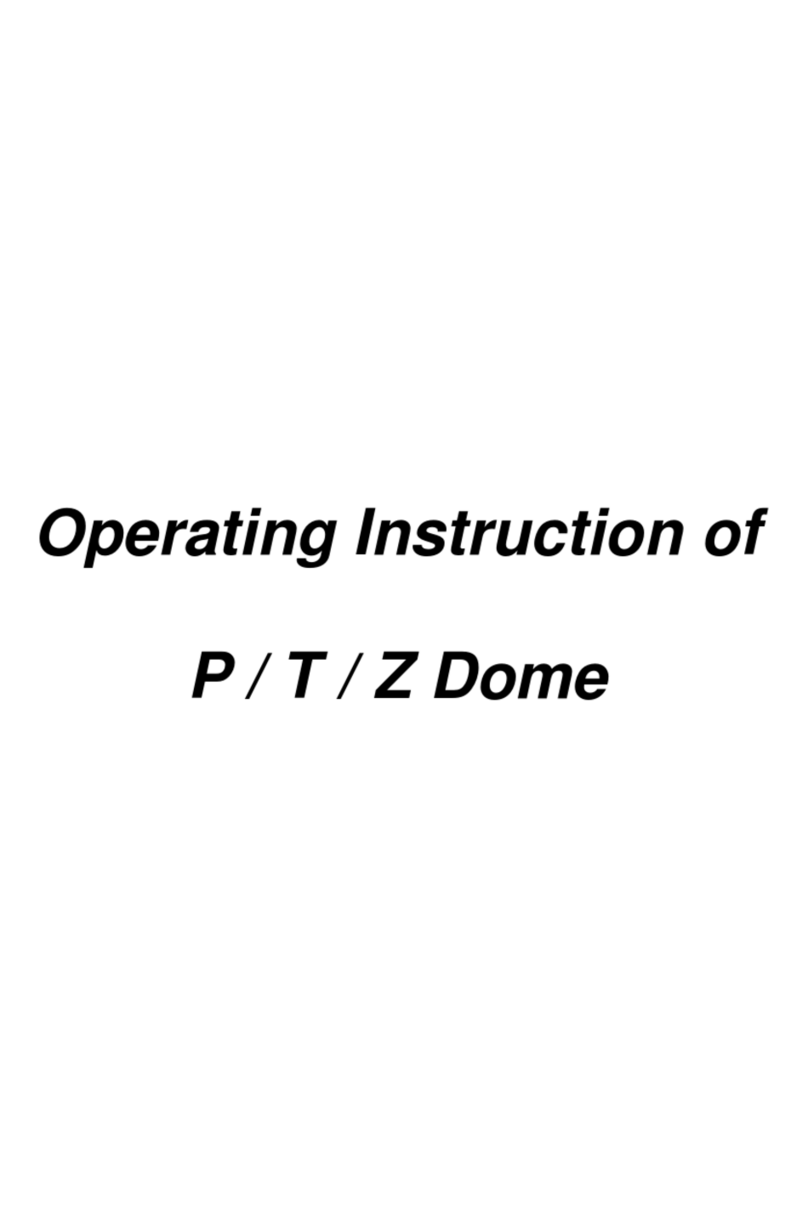
Hi Sharp
Hi Sharp HS-CC600 operating instructions

Securitytronix
Securitytronix ST-IP4FWD quick start guide

i3 International
i3 International Di721 Specifications

HIK VISION
HIK VISION DS-2TD4166-50/V2 quick start guide