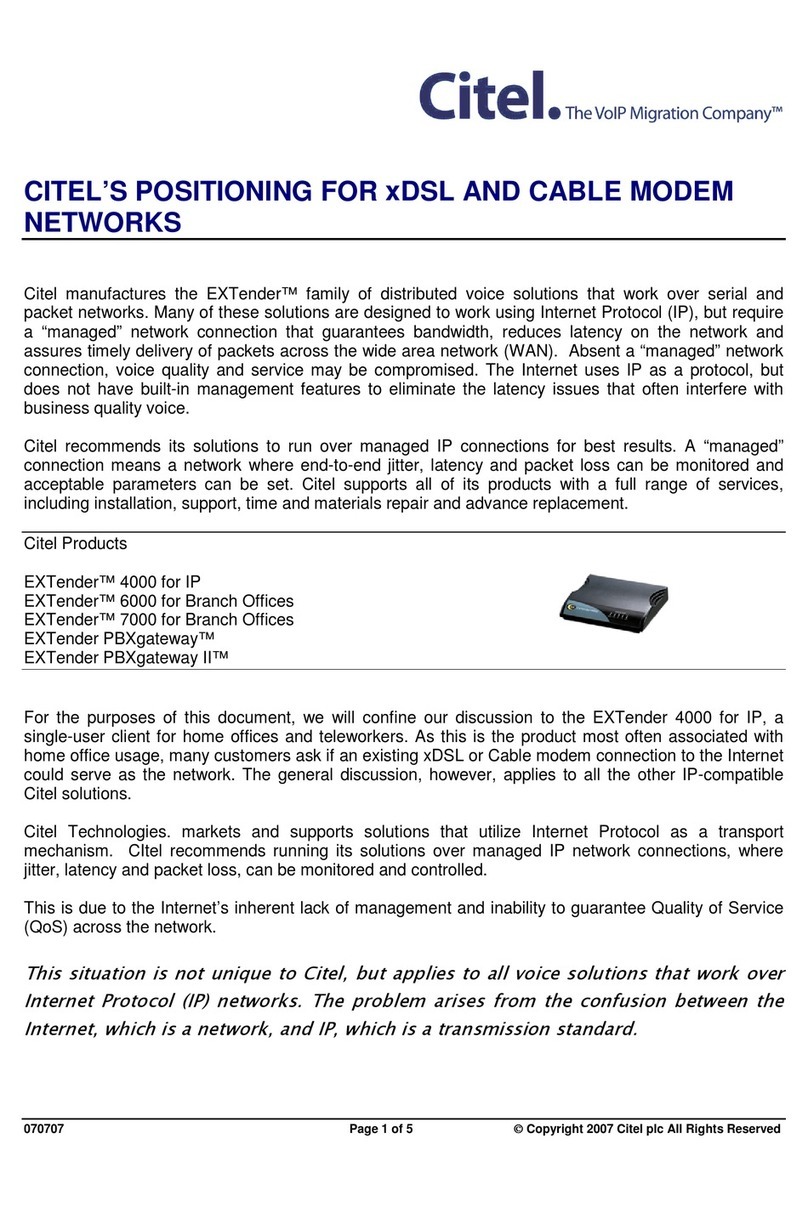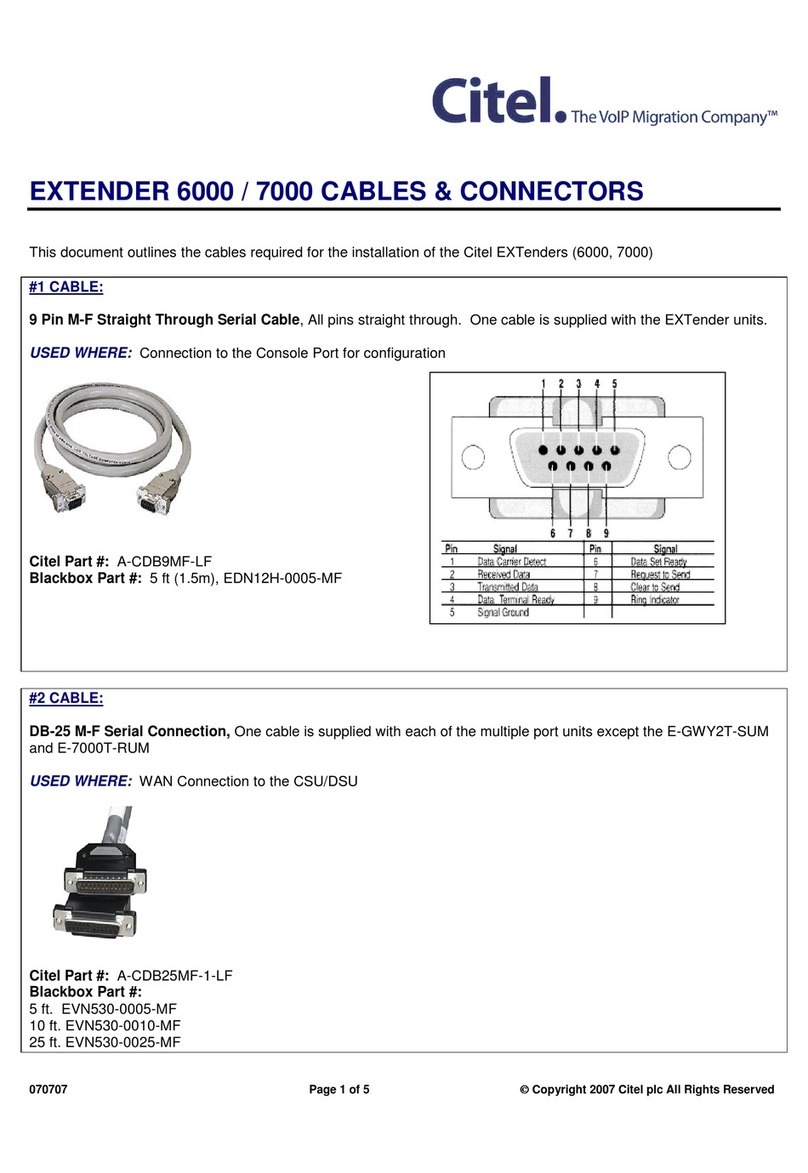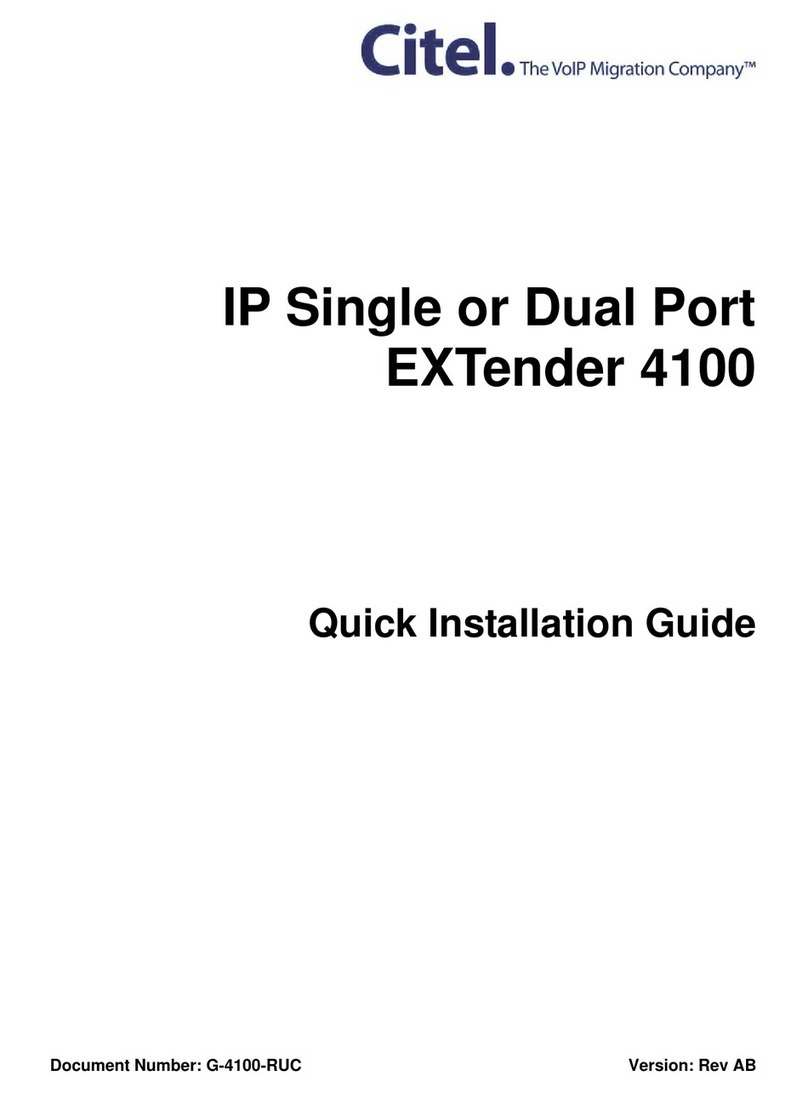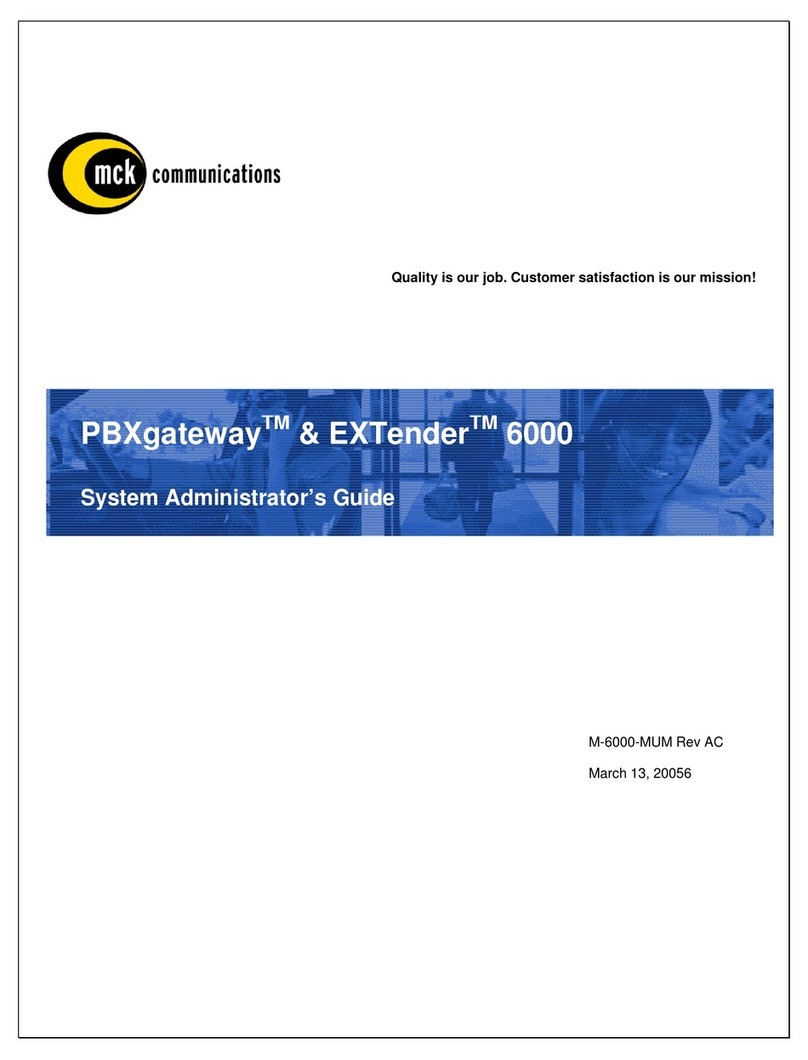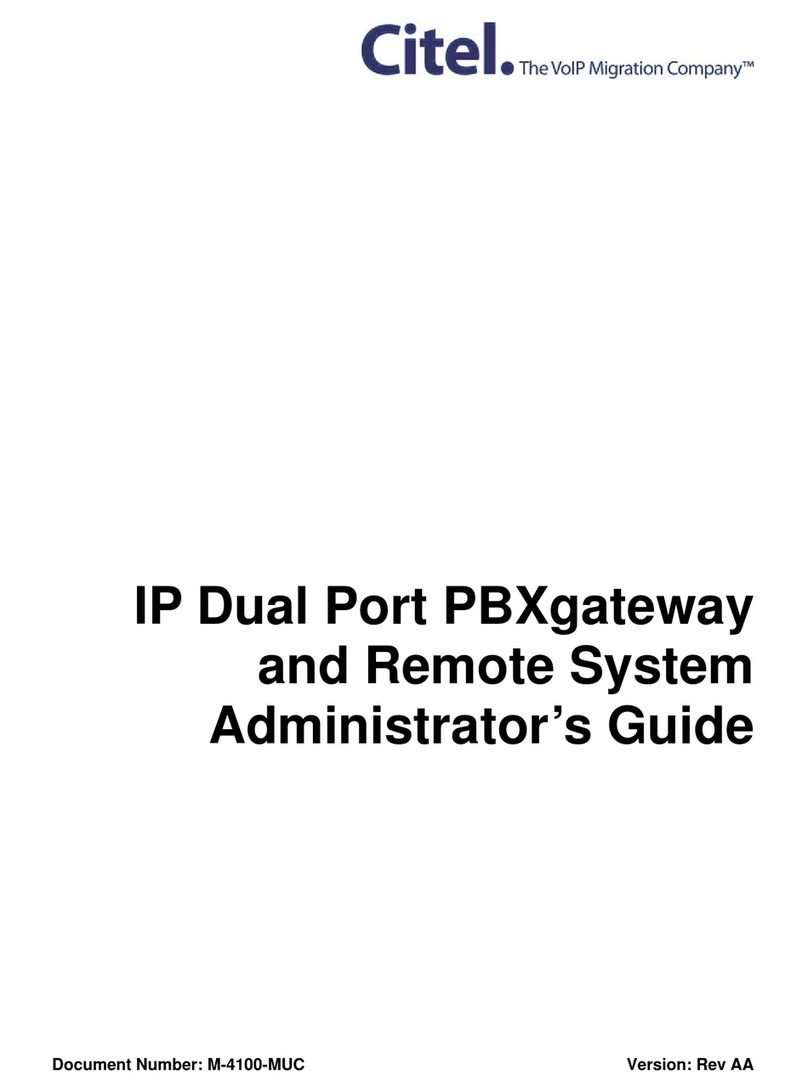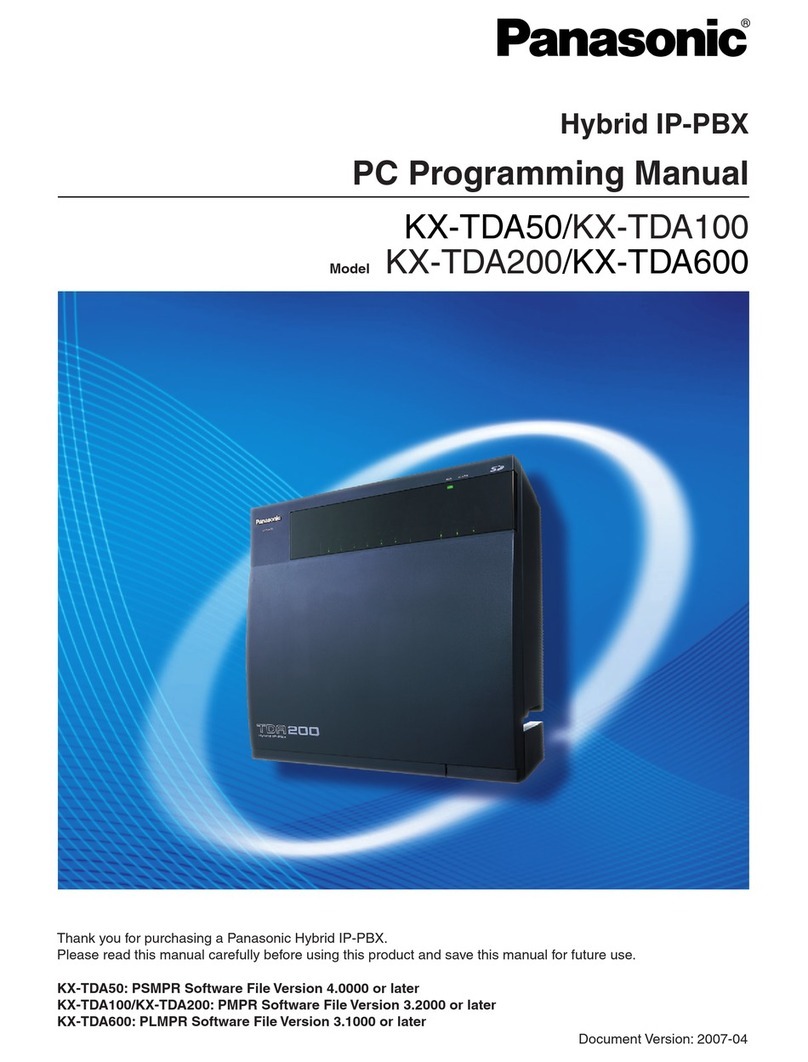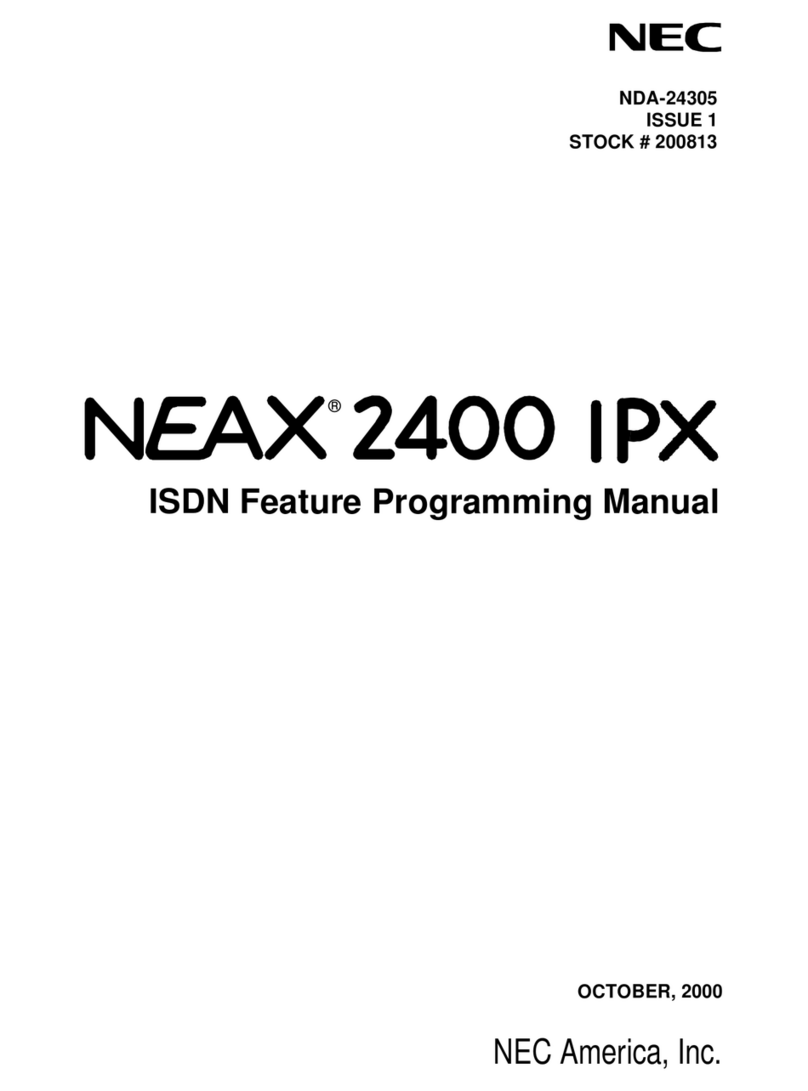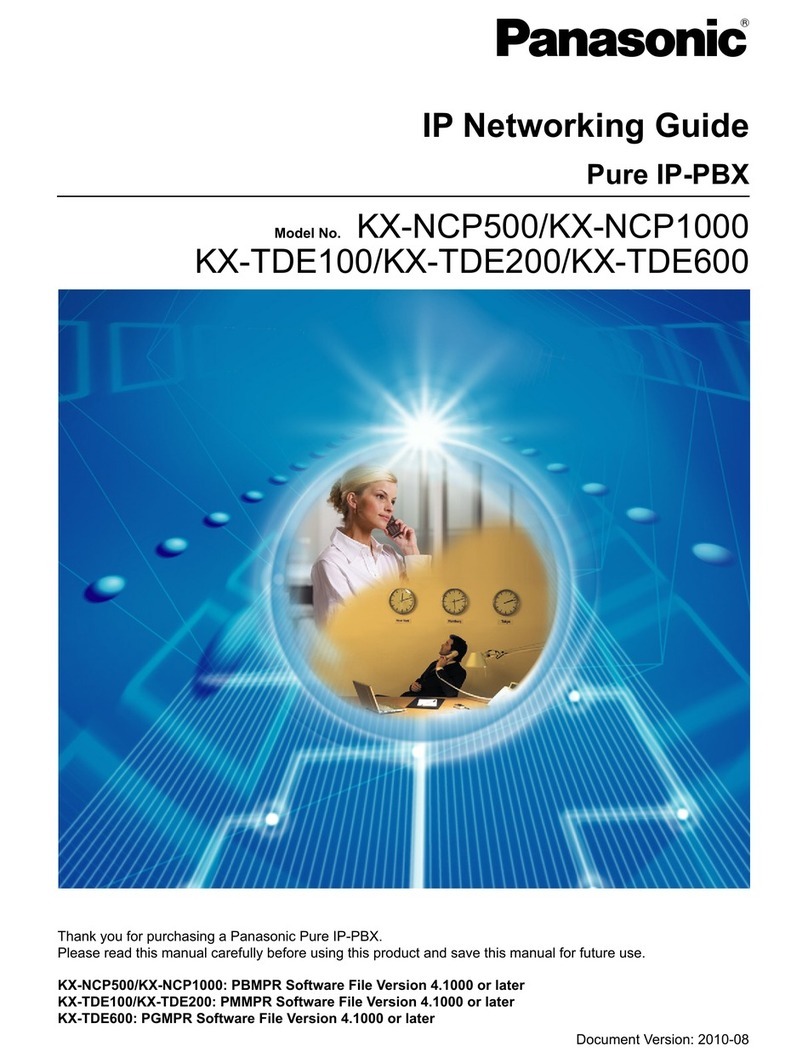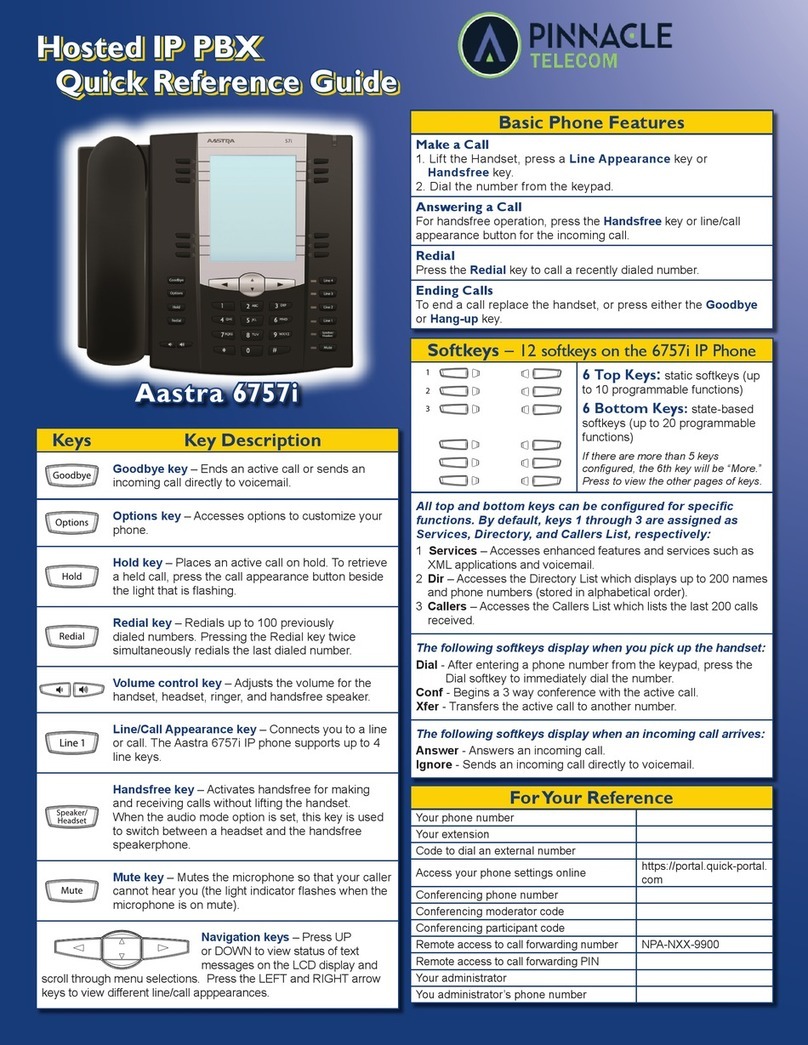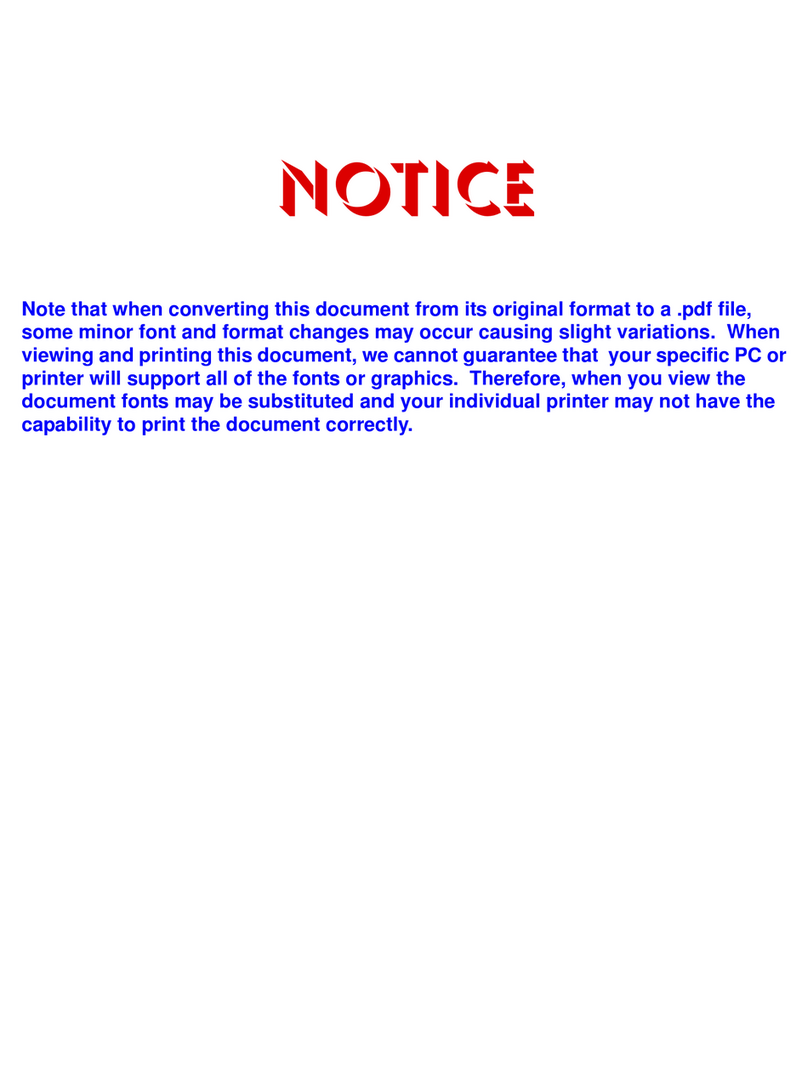Citel EXTender IP6000 User manual

THE VOIP MIGRATION COMPANYTM
TM
EXTender IP6000 - Quick Installation
Guide
G-IP6000-RUC Rev AC
February 9, 2007

Copyright © 2001, 1999-2000, Citel
All Rights Reserved
Printed in USA February 9, 2007
Notice
Every effort was made to ensure that the information in this book was complete and accurate at the time
of printing. However, information is subject to change.
Your Responsibility for Your System’s Security
Toll fraud is the use of your telecommunications system by an unauthorized party, for example, persons
other than your company’s employees, agents, subcontractors, or persons working on your company’s
behalf. Note that there may be a risk of toll fraud associated with your telecommunications system and, if
toll fraud occurs, it can result in substantial additional charges for your telecommunications services.
You and your system manager are responsible for the security of your system, such as programming and
configuring your equipment to prevent unauthorized use. The system manager is also responsible for
reading all installation, instruction, and system administration documents provided with this product in
order to fully understand the features that can introduce risk of toll fraud and the steps that can be taken
to reduce that risk. Citel Technologies does not warrant that this product is immune from or will prevent
unauthorized use of common-carrier telecommunication services or facilities accessed through or
connected to it. Citel Technologies will not be responsible for any charges that result from such
unauthorized use.
EXTender™ IP6000 Quick Installation Guide 2

EXTender™ IP6000 Quick Installation Guide 3

EXTender™ IP6000 Quick Installation Guide 4

Table of Contents
..........................................................................................................................................5Table of Contents .......................................................................................7Regulatory – Compliance and Agency Approval
...........................................................................................................................10Purpose of this Document
.....................................................................................................................................10Naming Convention .................................................................................................................................10Safety Considerations ................................................................................10Protection of the Environment – The WEEE Directive
......................................................................................................................10Support Telephone Numbers
................................................................................................................................................11Specifications ...............................................................................................................................11Regulatory Approvals
.................................................................................................................................11System Architecture
....................................................................................................................................................11Memory ...............................................................................................................................................11WAN Ports
.................................................................................................................................................11Interfaces
........................................................................................................................................................11Voice ............................................................................................................................11Protocols and Services
..................................................................................................................................................11Electrical .............................................................................................................................................11Environment..............................................................................................................................................11Dimensions
......................................................................................................................................................11Weight
Prerequisites for Installation........................................................................................................................12
................................................................................................................................12Network Requirements .................................................................................13ISDN Requirements (for asynchronous connections)
....................................................................................................13Information for the System Administrator
...............................................................................................................................14Compatible Telephones ..............................................................................................................16Parts Provided with the EXTender ........................................................................................................16Parts Not Provided with the EXTender
..........................................................................................................................16Installation Considerations
........................................................................................................................................17Typical Installation .....................................................................................................................17Mounting the EXTender 6000
.................................................................................................................................................18Connections
Telephony Wiring (RJ-21)............................................................................................................................19
.................................................................................................................................................20VT-100 Setup
Power-Up........................................................................................................................................................21
..............................................................................................................................................21LED States: ......................................................................................................................................22Basic Configuration ..............................................................................................................................23Installation Environment ...............................................................................................................24Synchronous-Serial (RVP_Direct)................................................................................................................24Prerequisites for Configuration .............................................................................................................25Asynchronous-Serial (RVP_Direct)
................................................................................................................25Prerequisites for Configuration
.........................................................................................................................27IP Network (RVP_Over_IP) ................................................................................................................27Prerequisites for Configuration
..........................................................................................................................27TCP/UDP Requirements
..................................................................................................................................27Basic Configuration .......................................................................................................................27EXTender Port Bandwidth
.................................................................................................................................................28Setup Wizard ............................................................................................................................28Setting the Country Code ..........................................................................28Standard Console User Interface vs. the Setup Wizard
....................................................................................28How to access the Setup Wizard through the MI
.........................................................................................................................29Dial-Up Modem Connection .................................................................................................30Installing the Modem at the Remote Site
.......................................................................................................................................31Telnet Connection
............................................................................................................................................32HTML Interface
...............................................................................................................................................34Placing a Call ........................................................................34Using the digital telephones connected to the EXTender
...............................................................................................34Placing an 911 Analog Call (if purchased)
.......................................................................................................................34Lifeline or 911 Phone Notice
EXTender™ IP6000 Quick Installation Guide 5

....................................................................................................................35Remote Telephone Messages
.................................................................................................................................36Optional Configuration
......................................................................................................................................372 to 1 Configuration
..................................................................................................................................................37RVP_Direct ..............................................................................................................................................39RVP_Over_IP ..........................................................................................................................40Setting up the Analog Port
................................................................................................................................................40Procedure .........................................................................................41Setting the Make Set Busy Key (Meridian Only)
................................................................................................................................................41Procedure ..............................................................................................................................42Setting up Call-Suspend ................................................................43Procedure for Avaya and Meridian (EXTender Configuration)
..................................................................44Procedure for Avaya and Meridian (Gateway Configuration)
....................................................................................46Procedure for Norstar (EXTender Configuration)
......................................................................................47Procedure for Norstar (Gateway Configuration)
............................................................................................48Fax Support on the Second B (Ch 2) Channel ....................................................................................48Using an MCA Adapter with a Meridian Telephone
EXTender™ IP6000 Quick Installation Guide 6

Regulatory – Compliance and Agency Approval
This equipment complies with or has obtained Regulatory Agency approval at least against the following
standards:
EMC – Immunity EN 55024 (1998) + Amendments A1 + A2
Safety EN 60950 (2000)
UL 60950-1
CSA C22.2 N° 60950-1
Telecom – Analog TIA-968-A
IC CS-03 Part 1
EMC - Emission FCC CFR 47 Part 15
EN 55022 (1998) + Amendments A1 + A2
EMC - Immunity EN 55024 (1998) + Amendments A1 + A2
Safety
EN 60950 (2000)
UL 60950-1
CSA C22.2 N° 60950-1
Telecom - Analog TIA-968-A
IC CS-03 Part 1
TBR21
Compliance and Regulatory Statements
1. EN55022 and CISPR22 Statement
This is a Class B product.
2. FCC Part 15 Statement
This digital equipment has been tested and found to comply with the limits for a Class B digital device,
pursuant to Part 15 of the FCC Rules.
These limits are designed to provide reasonable protection against harmful interference in a residential
installation. This equipment generates uses and can radiate radio frequency energy and, if not installed
and used in accordance with the instruction manual, may cause harmful interference to radio
communications. However there is no guarantee that interference will not occur in a particular installation.
If this equipment does cause harmful interference to radio or television reception, which can be
determined by turning the equipment off and on, the user is encouraged to try to correct the interference
by one or more of the following measures:
•Reorient or relocate the receiving antenna.
•Increase the separation between the equipment and receiver.
•Connect the equipment into an outlet on a circuit different from that to which the receiver is
connected.
3. FCC Part 68 Statement
Models E-6000Z-RUMxx
Equipped with the optional Analog card, this equipment complies with Part 68 of the FCC Rules and the
requirement adopted by ACTA of the United States.
On the product nameplate of this equipment (located on the bottom of the equipment) is a label that
contains, among other information, a product identifier in the format US: 2DKOT01BEXT6001.
If requested, this number must be provided to the telephone company.
Connection to the Telephone Line
•This equipment uses RJ11C jacks for connection to the telephone line. You must, upon, request,
provide the following information to your local telephone company: USOC Jack type: RJ11C.
•This equipment cannot be used on the public coin phone service provided by the telephone company.
Connection to party line service is subject to state tariffs.
•Your telephone company may discontinue your service if your equipment causes harm to the
telephone network. They will notify you in advance of disconnection, if possible. During notification,
you will be informed of your right to file a complaint to the FCC.
EXTender™ IP6000 Quick Installation Guide 7

•Occasionally, your telephone company may make changes in its facilities, equipment, operation, or
procedures that could affect the operation of your equipment. If so, you will be given advance notice
of the change to give you an opportunity to maintain uninterrupted service.
•THE REGISTRATION NUMBER OF THE SYSTEM MUST BE PROVIDED SO THAT THE
TELEPHONE COMPANY CAN ASCERTAIN INTENDED MODES OF OPERATION AND
VERIFICATION OF REGISTRATION PORT.
If a need arises in the future, the telephone company will call the user and request the following
information for any equipment being connected to the Public Switched Telephone Network:
Manufacturer: Citel Technologies
Model Number: E-6000Z-RUM08 or E-6000Z-RUM12 Refer to the nameplate on the bottom of
the unit
FCC Registration Number: Refer to the nameplate on the bottom of the unit
Ringer Equivalence Number (REN): 0.9B
Facility Interface Code (FIC): 02LS2
Universal Service Order Code (USOC): RJ11C
Telephone plug(s): RJ11
The Ringer Equivalence Number (REN)
The FCC Registration Label, found on the bottom of the unit, includes the REN. This number is a
representation of the electrical load that will be applied to your telephone line once the unit is plugged into
your wall jack. The telephone line serving your premises will not operate properly if the total ringer load
exceeds the capability of the telephone company central office equipment. That is, if too many ringers (or
their equivalent) are connected to the line, there may be insufficient energy to ring your telephones or
activate other equipment. If the ringer load is excessive, you may also have difficulty dialing telephone
numbers.
Problems, Repair and Warranty
Should you experience trouble with this telephone equipment or for repair or warranty information, please
contact Citel Technologies, at 1-888-454-5828. If the equipment is causing harm to the telephone
network, the telephone company may request that you disconnect this equipment from the line network
until the problem has been corrected.
4. Industry Canada Statements
This digital equipment does not exceed Class B limits for radio noise emissions from digital apparatus, set
out in Radio Interference Regulation of the Industry Canada. Operation in a residential area may cause
unacceptable interference to radio and TV reception requiring the owner or operator to take whatever
steps necessary to correct the interference.
Models E-6000Z-RUMxx
This product meets the applicable Industry Canada technical specifications.
When equipped with the optional Analog card, a Registration Number is printed on the product
nameplate, located on the bottom of this equipment. This certification means that the equipment meets
certain telecommunications network protective, operations, and safety requirements as prescribed in the
appropriate Terminal Equipment Technical Requirements document(s). The Industry Canada does not
guarantee the equipment will operate to the user's satisfaction.
Before installing this equipment, users should ensure that it is permissible to be connected to the facilities
of the local telecommunications company. The equipment must also be installed using an acceptable
method of connection. The customer should be aware that compliance with the above conditions may not
prevent degradation of service in some situations.
Repairs to certify equipment should be made by a Citel Technologies authorized maintenance facility.
Any repairs or alterations made by the user to this equipment, or equipment malfunctions, may give the
telecommunications company cause to request the user to disconnect the equipment. Users should
EXTender™ IP6000 Quick Installation Guide 8

ensure for their own protection that the electrical ground connections of the power utility, telephone lines
and internal metallic water pipe system, if present, are connected together. This precaution may be
particularly important in rural areas.
Users should not attempt to make such connections themselves, but should contact the
appropriate electric inspection authority, or electrician, as appropriate.
The Ringer Equivalence Number (REN)
The Ringer Equivalence Number (REN: 0.4) assigned to each terminal device provides an indication of
the maximum number of terminals allowed to be connected to a telephone interface. The termination on
an interface may consist of any combination of devices subject only to the requirement that the sum of
Ringer Equivalence Numbers of all the devices does not exceed 5.
5. Notice d'Industrie Canada
Cet équipement n’émet pas de bruits radioélectriques dépassant les limites applicables aux appareils
numériques de la classe B prescrites dans le Règlement sur le brouillage radioélectrique établi par
l’Industrie Canada. L'exploitation faite en milieu résidentiel peut entraîner le brouillage des réceptions de
radio et de télévision, ce qui obligerait le propriétaire ou l'opérateur à prendre les dispositions necessaries
pour en éliminer les causes.
Modéles E-6000Z-RUMxx
Le présent matériel est conforme aux spécifications techniques applicables d’Industrie Canada.
Quand la carte Analog est installée, un numéro d’enregistrement est indiqué sur l’étiquette du produit
situé sous l’équipement. Ce numéro d’enregistrement du Canada identifie le matériel homologué. Cette
étiquette certifie que le matériel est conforme aux normes de protection, d'exploitation et de sécurité des
réseaux de télécommunications, comme le prescrivent les documents concernant les exigencies
techniques relatives au matériel terminal. Le Ministère n'assure toutefois pas que le matériel fonctionnera
à la satisfaction de l'utilisateur.
Avant d'installer ce matériel, l'utilisateur doit s'assurer qu'il est permis de le raccorder aux installations de
l'entreprise locale de télécommunication. Le matériel doit également être installé en suivant une méthode
acceptée de raccordement. L'abonné ne doit pas oublier qu'il est possible que la conformité aux
conditions énoncées ci-dessus n'empêche pas la dégradation du service dans certaines situations. Les
réparations de matériel homologué doivent être coordonnées par un représentant désigné par Citel
Technologies. L'entreprise de télécommunications peut demander à l'utilisateur de débrancher un
appareil à la suite de réparations ou de modifications effectuées par l'utilisateur ou à cause d’un mauvais
fonctionnement.
Pour sa propre protection, l'utilisateur doit s'assurer que tous les fils de mise à la terre de la source
d'énergie électrique, des lignes téléphoniques et des canalisations d'eau métalliques, s'il y en a, sont
raccordés ensemble. Cette précaution est particulièrement importante dans les régions rurales.
L'utilisateur ne doit pas tenter de faire les raccordements lui-même, mais doit avoir recours à un
service d’inspection d’installations électriques ou d’un électricien.
Indice d’équivalence de la sonnerie (IES)
L'indice d'équivalence de la sonnerie (IES : 0.4) assigné à chaque dispositif terminal indique le nombre
maximal de terminaux qui peuvent être raccordés à une interface. La terminaison d'une interface
téléphonique peut consister en une combinaison de quelques dispositifs, à la seule condition que la
somme d'indices d'équivalence de la sonnerie de tous les dispositifs n'excède pas 5.
Making Changes or Modifications
Any changes and modifications not expressly approved by Citel Technologies will void any compliance
and regulatory approval, and will void the user’s authority to operate the equipment.
EXTender™ IP6000 Quick Installation Guide 9

Purpose of this Document
This document provides the step-by-step process for the complete installation, basic configuration, and
troubleshooting of the EXTender IP6000 (12 port) for Branch Offices.
Please note that the Extender IP6000-RUC has IP connectively only, WAN connection is NOT
supported.
Naming Convention
The EXTender IP6000 is also referred to as the EXTender or the Remote Unit within this document.
Safety Considerations
IMPORTANT SAFETY INSTRUCTIONS
•Do not install this product near water.
Example: In a wet basement location.
•Do not overload wall outlets, as this can result in the risk of fire or electrical shock.
•Do not attach the power supply cord to building surfaces. Do not allow anything to rest on the power
cord. Do not place this product where anyone can step on the cord.
•Do not operate the system if chemical gas leakage is suspected in the area. Use a telephone located
in another, safe area to report the trouble.
Protection of the Environment – The WEEE Directive
This equipment is marked according to the European directive 2002/96/EC on Waste Electrical and
Electronic Equipment (WEEE). By ensuring this product is disposed of correctly, you will help prevent
potential negative consequences for the environment and human health, which could otherwise be
caused by inappropriate waste handling of this product.
This symbol on this equipment indicates that this appliance may not be treated as
household waste. Instead it shall be handed over to the applicable collection point for
the recycling of Electrical and Electronic Equipment.
Disposal must be carried out in accordance with local environmental regulations for
waste disposal.
For more detailed information about treatment, recovery and recycling of this product
please contact your local city office or your household waste disposal service.
Support Telephone Numbers
For technical problems please contact Customer Support at 1-888-454-5828 between 8:30am - 8:00pm
(EST). If you are outside North America please dial 1-617-454-6192.
NOTE: RemoteConneX is not available in Europe.
EXTender™ IP6000 Quick Installation Guide 10

Specifications
Regulatory Approvals
FCC 47 CFR Part 68 US: 2DKOT01BEXT6001; 47 CFR Part 15 Subpart B
CE EN55024+A1, A2; EN55022+A1, A2; EN6100-3-2; EN6100-3-3
Industry Canada CS-03; 3807B-EXT6001
Safety UL60950-1; C22-2 Nº60950-1; EN60950-1; IEC60950-1
System Architecture
CPU Motorola MPC 852T, 50MHz
DSP 5 Analog Devices 2185 75 MIPS per Device
Memory
DRAM 16MB
Flash Memory 8MB
WAN Ports
Protocol Synchronous-serial; Asynchronous-serial
Interface RS-232, V.35, or RS-530
Encapsulation High-level Data Link Control (HDLC)
Interfaces
Ethernet Single 10 / 100 megabit, RJ-45
Serial/WAN EIA/TIA-232, EIA/TIA-530, EIA/TIA-V35
Management Serial RS-232, DB9
PBX/KSU Up to 8 digital line interfaces over a 25 pair RJ-21 cable
Voice
Voice compression G.729a, G.711, G.726 (ADPCM 32 and ADPCM 24
Protocols and Services
LAN RVP over Internet Protocol (IP)
WAN Remote Voice Protocol (RVP™) (proprietary) over HDLC
Electrical
Line Voltage 100-240 VAC
Frequency 50-60 Hz
Max Power
Consumption 60 W
Protection Over Current/Voltage and short circuit protection
Environment
Temperature 32° - 130° F (0° - 55° C)
Relative Humidity 5 to 95%
Dimensions
17 in x 8 in 1 3/4 in (432 mm x 203 mm x 44 mm)
Weight
6 lbs 7 oz (3 kg)
EXTender™ IP6000 Quick Installation Guide 11

Prerequisites for Installation
You must meet the following requirements before installing the EXTender 6000:
Network Requirements
•You must install and configure appropriate network terminating devices at both the corporate facility
and the branch office. Both network-terminating devices must be fully functional and both must
support an RS-232, V.35, or RS-530 synchronous, asynchronous or Voice over IP (VOIP) interface.
•If you use an asynchronous connection, you must install the appropriate ISDN Terminal Adapters
(TAs), from the list below. The TAs must be operational at both the corporate facility and the Branch
Office. This list is complete as of the release date of this document. Refer to the Citel’s Web site:
Table 1: ISDN TAs
MFG Model(s)
(see note)
TA’s (for Async)
Motorola Bitsurfr Pro
Bitsurfr Pro EZ
Adtran ISU 128 (see note)
ISU 2X64
Express 3000
Express NTU
3Com ISDN TA
3Com U.S Robotics
*Connect IQ 400 Series
*Multitech LWAY Hopper
(Async Only)
-- NA <Manual_SETUP_1>
<Manual_SETUP_2>
Motorola Bitsurfr Pro
TA’s (for Sync 128k
bonding) Adtran ISU 128 (see note)
ISU 2X64
Paradyne Acculink 3165
7110 SNMP
CSU/DSU’s
Adtran TSU LT
General
DataComm DeskTop 554A
RAD FCD-1L
ADC Kentrox DataSmart Max
72761, 78640
Motorola FT100S
Larscom
Orion 56/T1
* European Use
Note: For the Async-RS 232 Dial feature to work properly for these devices, you must set up each device
to accept incoming “AT Commands”. Consult the documentation provided with each device for
proper instructions.
Provide proper wiring with adequate punchdown blocks to connect the Remote Unit to the telephones.
Follow the details in Pin Out Assignments on page 19, and provide an RJ-21 female connector.
EXTender™ IP6000 Quick Installation Guide 12

ISDN Requirements (for asynchronous connections)
Before you install your units, order an ISDN BRI line at both the local site and the remote branch office.
This ISDN line should be capable of the following:
•The ability to make two “data” calls, one on each B Channel of the ISDN line.
•If long distance, both “data” calls must be set up as “data”.
Note: Confirm this with your long distance provider when you order your ISDN Line. A call is defined
as “voice” or “data” in the setup message.
Information for the System Administrator
Once your ISDN line is installed, you will be provided with two Service Profile Identifiers (SPIDs) and also
two Directory Numbers (DNs). These numbers must be provided to the System Administrator.
Note: Make sure you write down the SPIDs and DNs, and keep this in a safe place for reference when
installing the ISDN Terminal Adapters. If you do not have the SPIDs or DNs, you will not be able to
program the ISDN Terminal Adapters.
EXTender™ IP6000 Quick Installation Guide 13

Compatible Telephones
Nortel (Meridian and Norstar) Avaya
Meridian 2402
M2006 * 2410
M2008 * 2420
6402+ *
M2216
M2250 6408+
M2317 6416D+
M2616 6424D+
M2616CT 8403
M3110 8405
M3901 8410D
M3902 8411D
M3903 8410DR
M3904 8434DX
M3905 9040 TransTalk
9410
Norstar CallMaster III
M7100 * CallMaster IV
CallMaster V
M7208** CallMaster VI
M7310 Gray Market
M7324 9031DCP
M7410 XM24 (add-on module for 64xx)
ATA2
T7316 * This digital display telephone is NOT recommended
for administrative purposes.
T7316E
T7208**
* This digital display telephone is NOT
recommended for administrative purposes.
** Recommended if a set must be extended via the
ConneX port.
Toshiba Magix Digital Telephones
DKT2004 4424LD+
DKT2010 4424D+
DKT2020 4412D+
4406D+
4400D
Compatible Voice System: DSS 4450 (add on module for 4424LD+ and
4424D+)
Toshiba Strata DK 4400
Compatible Voice System:
Avaya™ MERLIN MAGIX®
Alcatel Ericsson
Reflexes 4023 Dialog 3200
Reflexes 4034 Dialog 3201
Reflexes 4035 Dialog 3202
Dialog 3203
Compatible Voice System: Dialog 3210
Alcatel 4400 Dialog 3211
Alcatel 4200 Dialog 3212
Dialog 3213
DBY 409 – Add on Module Key for Dialog 3213
Compatible Voice System:
Ericsson MD 110
EXTender™ IP6000 Quick Installation Guide 14

Compatible Telephones, continued
Panasonic DBS Iwatsu
44210 IX-MKT
44220 IX-12KTD-2
44223 IX-24KTD-2
44224 IX-12KTD-3
44225 IX-24KTD-3
44230
44233 Compatible Voice System:
Iwatsu ADIX APS
Compatible Voice System:
Panasonic DBS 576
Panasonic DBS 576 HD
Avaya IP Office (PBX Type to Select)*
4406D+ (Magix)
4412D+ (Magix)
4424D+ (Magix)
DSS 4450 (add on module for 4424LD+ and
4424D+)
2402 (Definity)
2410 (Definity)
2420 (Definity)
6408+ (Definity)
6416D+ (Definity)
6424D+ (Definity)
5402 (Definity)
5420 (Definity)
XM24 (add-on module for 64xx)
NOTE: To select the proper PBX type go to the Utilities menu in the UI and run the Setup Wizard.
EXTender™ IP6000 Quick Installation Guide 15

Parts Provided with the EXTender
Table 2: Part Provided with the EXTender
Quantity Description
1 EXTender IP6000
1 Power Cord
1 DB-25, RS-530 cable
1 DB-9 RS-232 cable
Cat 5 Ethernet Cable1
- Mounting Hardware
2 Mounting Brackets
1 Quick Install Guide
Parts Not Provided with the EXTender
•Digital telephones and communication line cords are NOT supplied with this system.
Note: Use two-wire digital telephones only.
•Punchdown blocks necessary to interface between the RJ-21 connector and the remote telephones.
•50 pin cable with male RJ-21 connectors to interface between the punchdown block and the
EXTender. (See Pin Out Assignments on page 19)
•Analog telephone line for local use, if you purchased an analog line card.
Note: The analog line card is not available outside North America.
Installation Considerations
•The system operates from 100-240 VAC, 50-60 Hz. Do not apply power to the unit until instructed to
in the installation procedures.
•Install the power supply and cabling away from high power/high RF noise devices such as computers,
fans, fluorescent ballast, or power supplies.
•Use good wiring practices. Do not run wires over fluorescent lights, computers, air conditioners, etc.,
as this can introduce noise to the modems.
•The distance from the telephones to the EXTender should NOT exceed 500 feet.
EXTender™ IP6000 Quick Installation Guide 16

Typical Installation
The figure below shows a typical installation of the EXTender.
RJ-21
(up to 12 Ports)
RJ-21
(up to 12 Ports
per unit)
Cross-Connect
Wires
EXTender 6000
Punch Blocks
Figure 1: Typical 6000 Installation
Mounting the EXTender IP6000
You can mount the EXTender in a standard 19-inch communication rack using the brackets provided or
simply place it on a shelf within the rack.
Figure 2: Securing the Unit to a Rack
EXTender™ IP6000 Quick Installation Guide 17

Connections
The following figures show the required EXTender connections, A through C.
Note: Connection “F” is for synchronous or asynchronous-serial only; “H” is for connection to an analog
line; and connection “G” is for VOIP.
Connected Ports (solid green)
A
LNK
CLN
31 2 8 9 10 11 127654
Port Status
PWR 1 32
Console WAN
Reset
Figure 3: Front of EXTender 6000
B C D E FG H
LNK
CLN
ANALOG LAN
0
TELEPHONY INTERFACE WAN 1 WAN 2
100-240 V ~ 0.8A 50-60 HZ LNK ACT
LAN
Figure 4: Back of EXTender 6000
Table 3: EXTender Connections
Letter Label Cable Type Description
A Console DB-9 Connect to a PC COM port
Note: Set the COM port as follows: Baud rate: 9600,
Databits: 8, Parity: none, Stopbits: 1, Software flow
control: Xon/Xoff.
B Fan - Cools unit.
C Power - Connect to a 120 VAC outlet
D Power Switch - Turns unit on and off.
E Telephony Interface RJ-21 Wire to a punchdown block and then to the PBX. (See
Pin Out Assignments on page 19)
F WAN1 DB-25, serial.
straight-through Connects the EXTender to a synchronous or
asynchronous- serial device (CSU/DSU or other
network device).
WAN2
Note: Use an RS-530 type cable or DB-25 to M34 cable
should for high-speed links to V.35 equipment.
LAN RJ-45 Ethernet
G Connects the EXTender to the LAN for use in VOIP
applications.
H Analog RJ-11 Connects to an analog line for local dialing.
Note: This port does not provide PBX functionality or
features.
EXTender™ IP6000 Quick Installation Guide 18

Telephony Wiring (RJ-21)
Table 4: Pin Out Assignments
Pin Cable
Pair Port Pin Cable
Pair Port
Pin Cable Port
Pair
26 WH/BL 1 34 RD/BR 5 42 YL/OR 9
1 BL/WH 9 BR/RD 17 OR/YL
28 WH/GN 2 36 BK/BL 6 44 YL/BR 10
3 GN/WH 11 BL/BK 19 BR/YL
30 WH/SL 3 38 BK/GN 7 46 VI/BL 11
5 SL/WH 13 GN/BK 21 BL/VI
32 RD/OR 4 40 BK/SL 8 48 VI/GN 12
7 OR/RD 15 SL/BK 23 GN/VI
Wire Color Abbreviations:
BK=Black BR=Brown RD=Red OR=Orange SL=Slate
YL=Yellow GN-Breen BL-Blue VI-Violet WH=White
EXTender™ IP6000 Quick Installation Guide 19

VT-100 Setup
1. Make sure the EXTender is connected as shown on page 17.
2. You must use communications software — for example, HyperTerminal — to configure and test the
EXTender. Attach one end of the RS-232 cable to your PC COM port and the other end to the DB-9
Console port connector on the front of the EXTender.
3. Set up HyperTerminal as follows:
A Access: Start button > Programs > Accessories >Communications > HyperTerminal folder >
HyperTerminal icon.
B When prompted for a name, type gateway and click OK.
C (Determine what port [n] you will connect to on your pxc. At the Telephone Number dialog, select
Connect using = Direct to COMn (ignore other settings) and click OK.
D At the COMn 1Properties dialog, set the parameters to 9600, 8, none, 1 and Xon/Xoff and click
OK.
E When the HyperTerminal window appears, it is blank; that is, there is no logon prompt.
F Click on File, then Properties. Select Settings tab and go to Emulation window. Select VT100
and click OK.
1n is the number of the COM port on the PC.
4. Go to Power-Up sequence on the next page.
EXTender™ IP6000 Quick Installation Guide 20
Table of contents
Other Citel PBX manuals