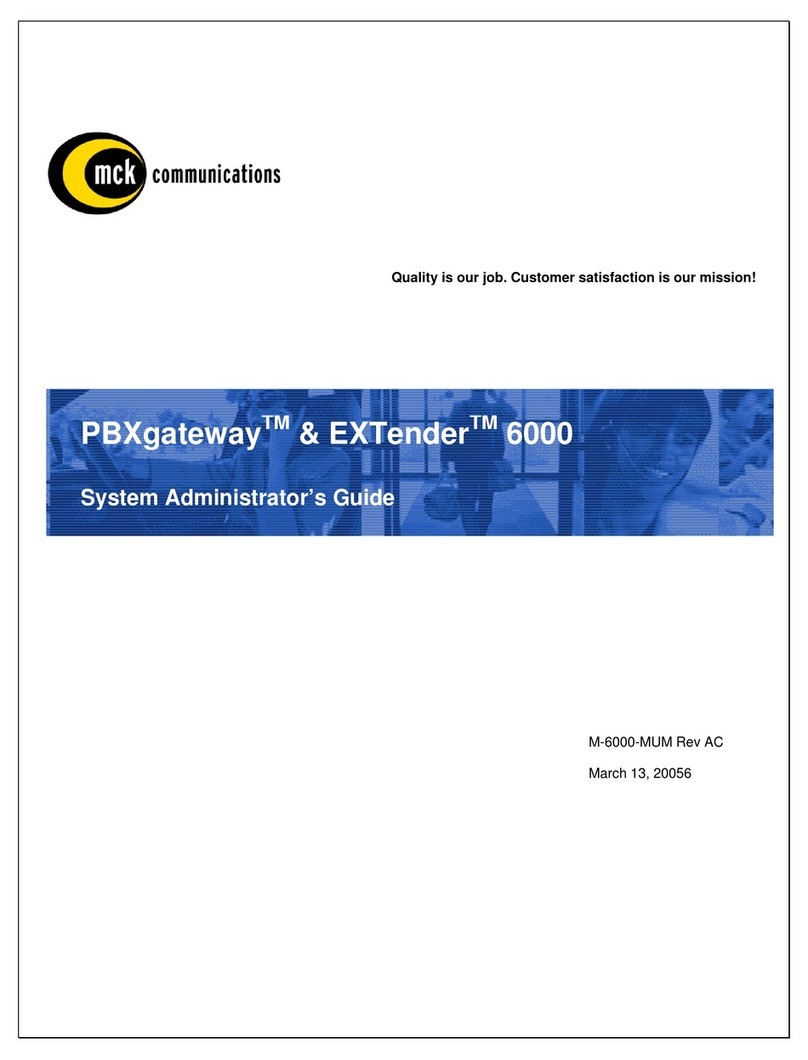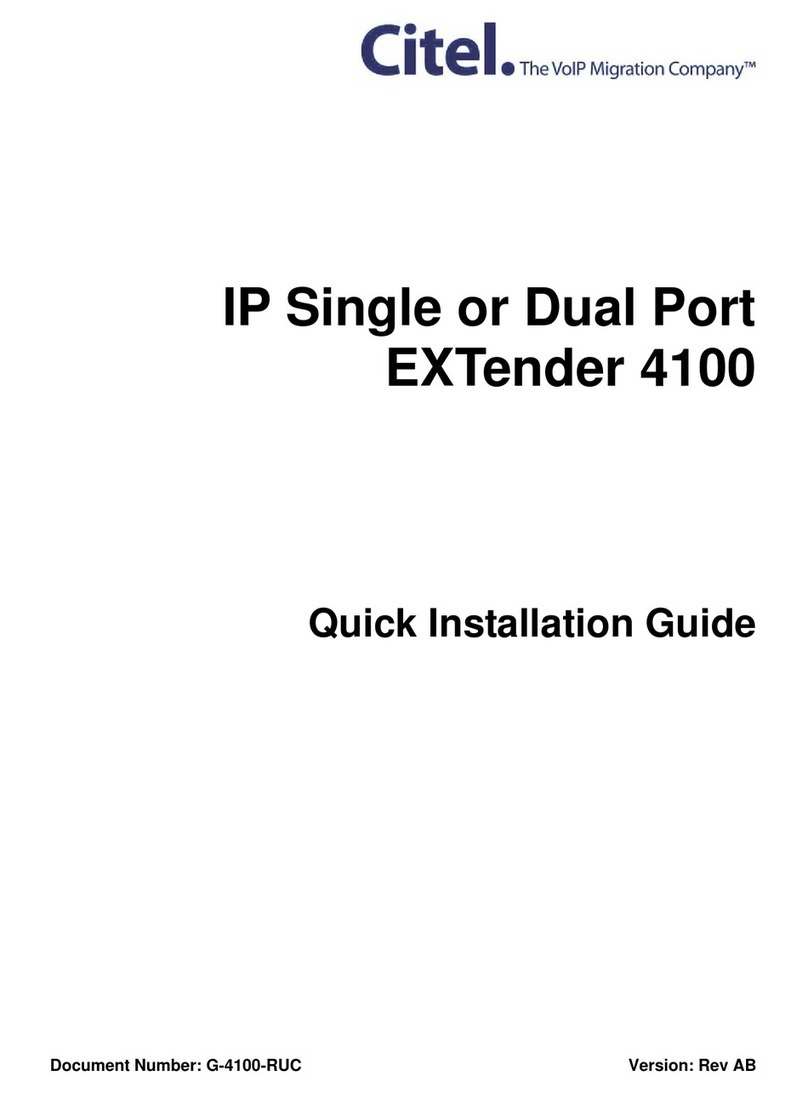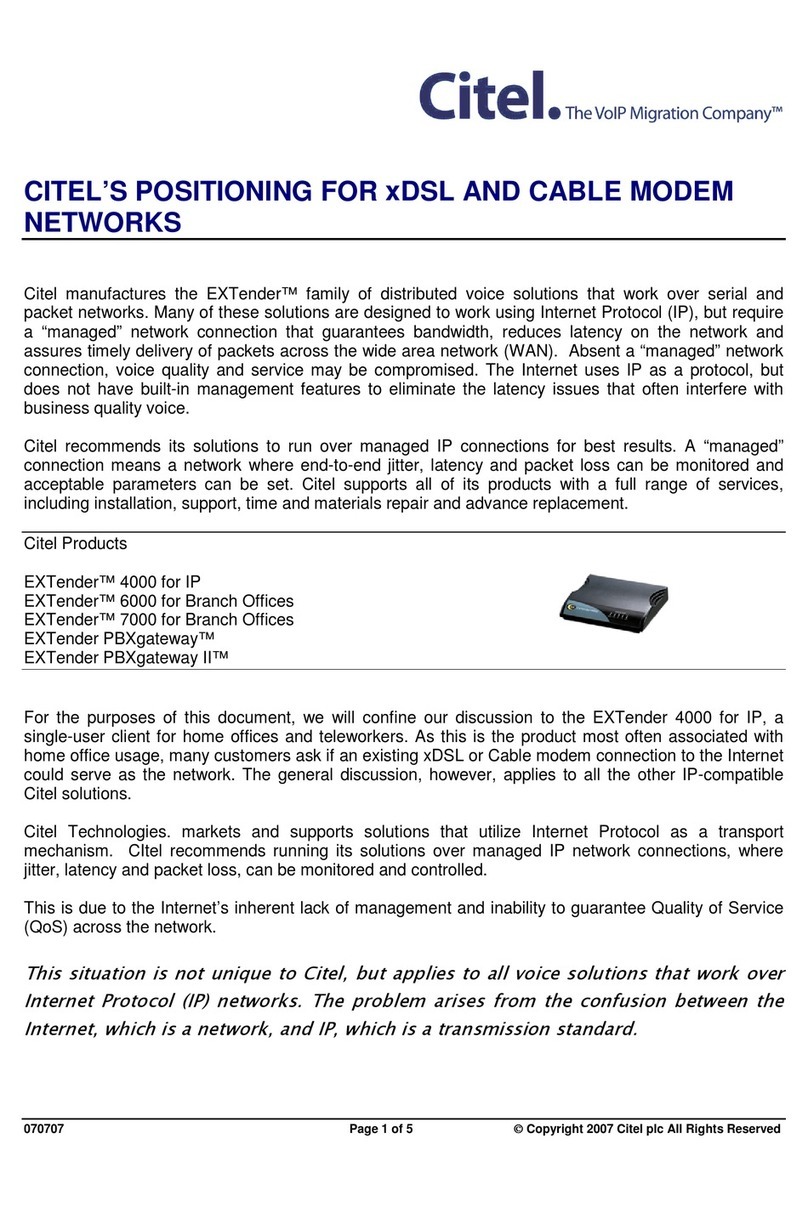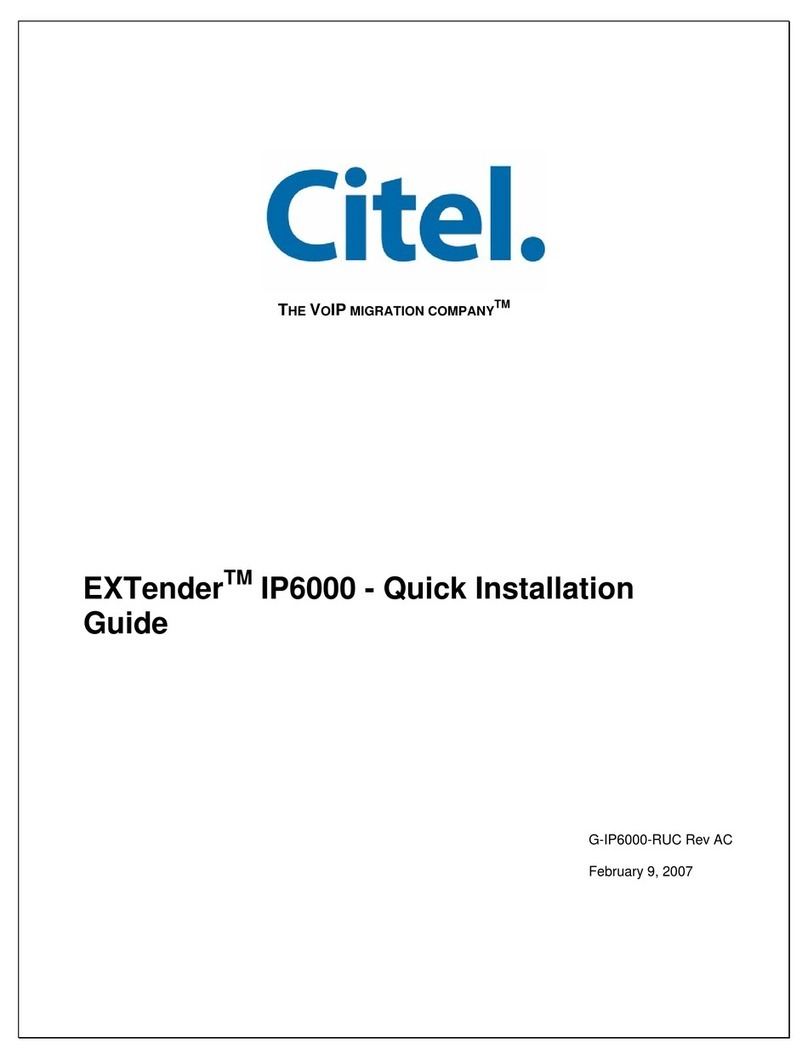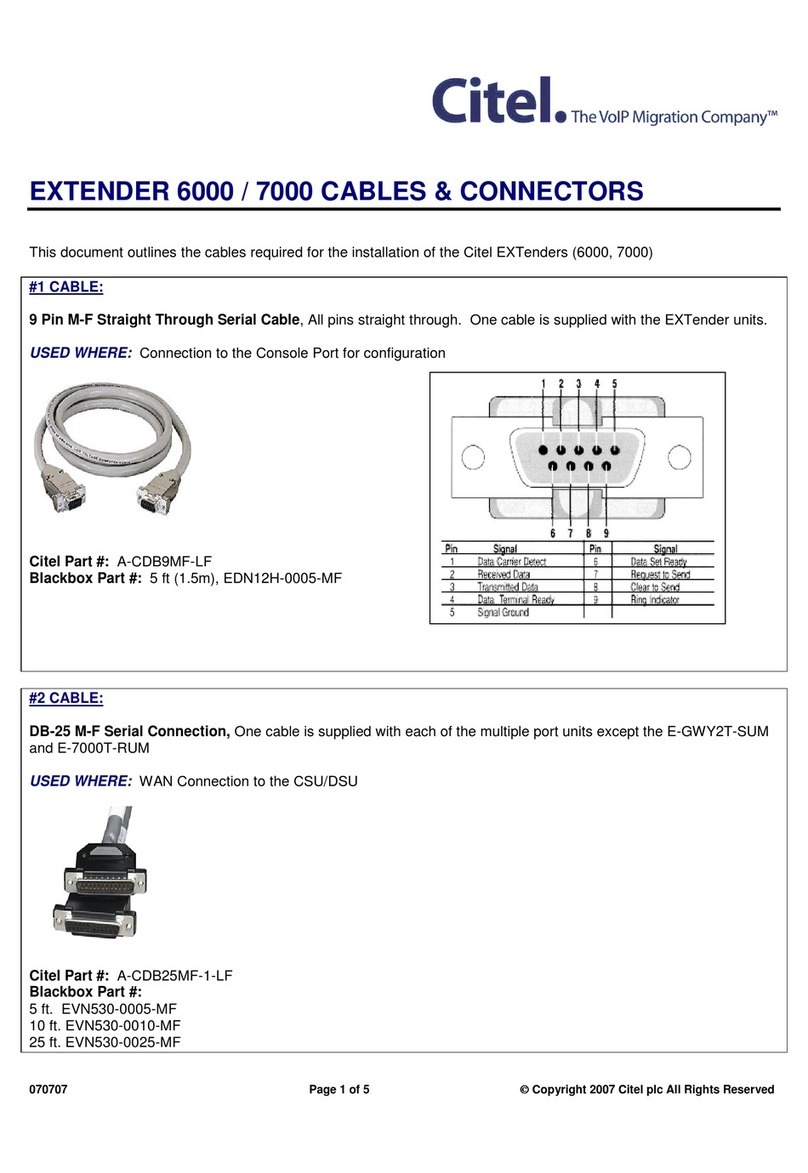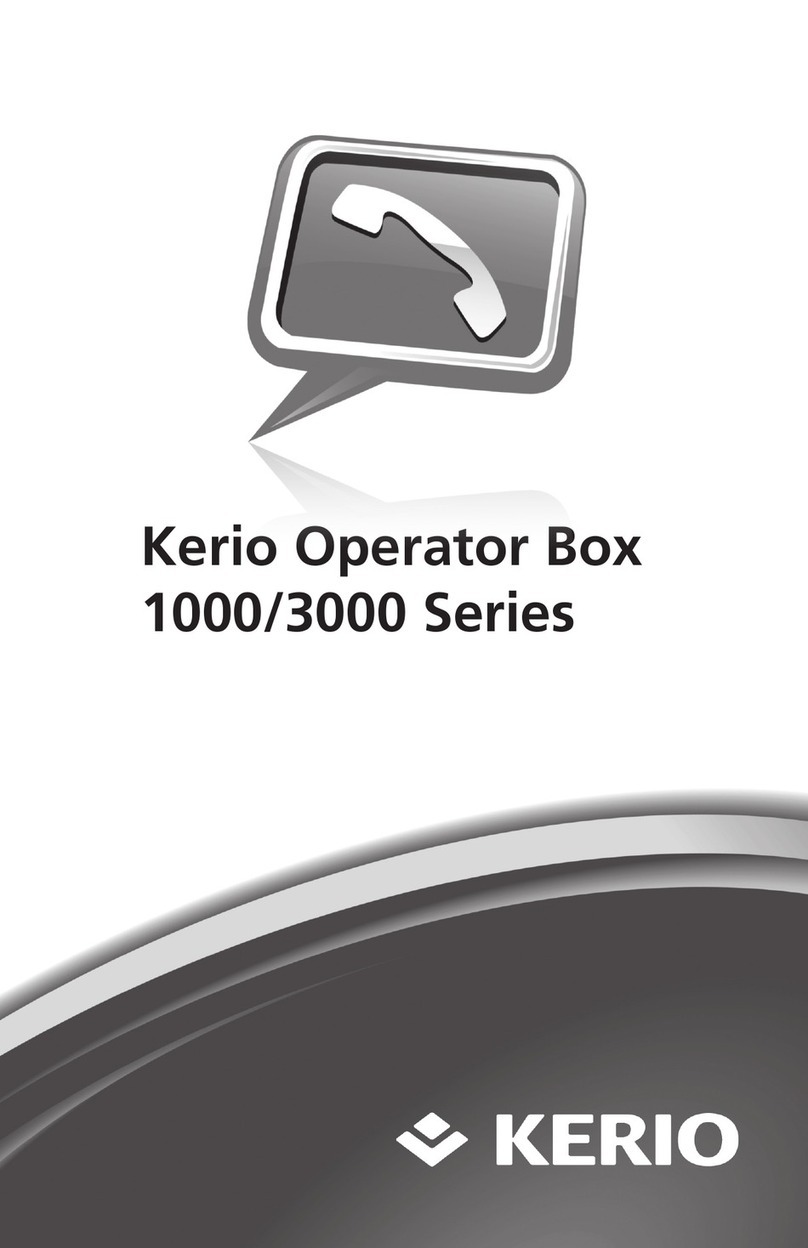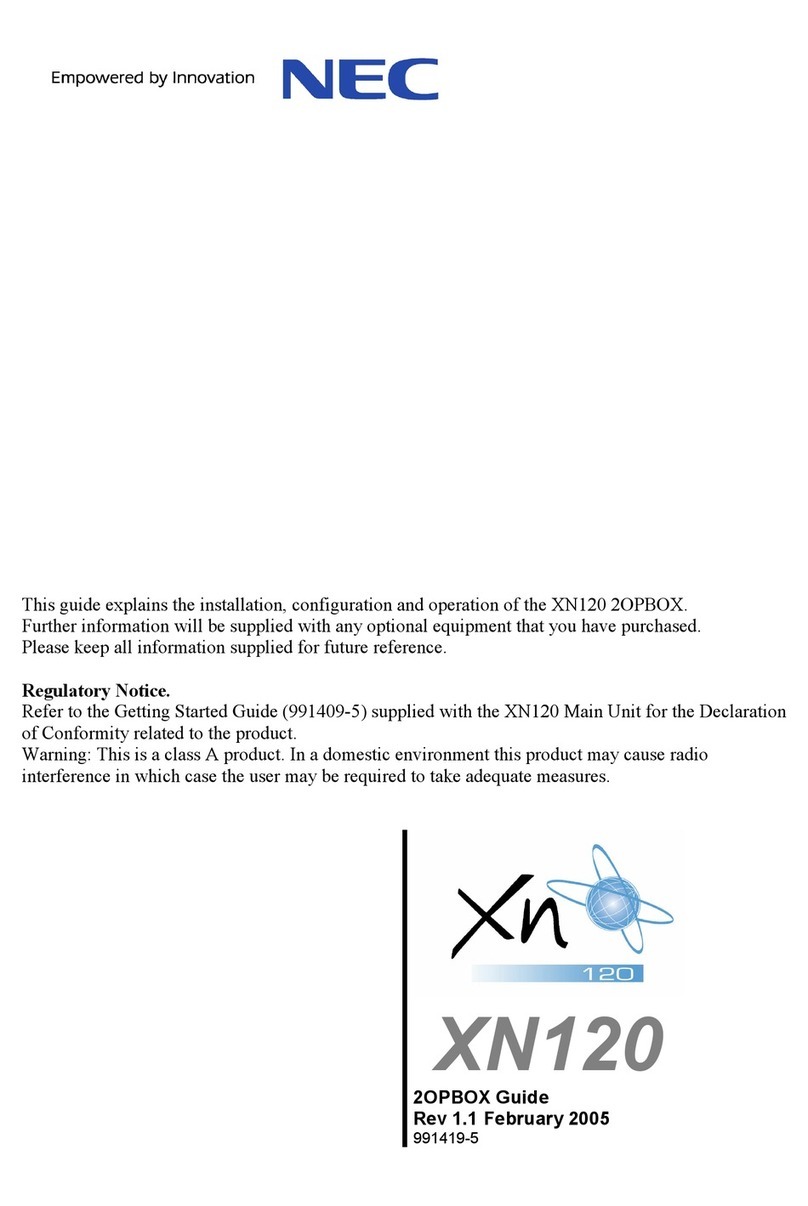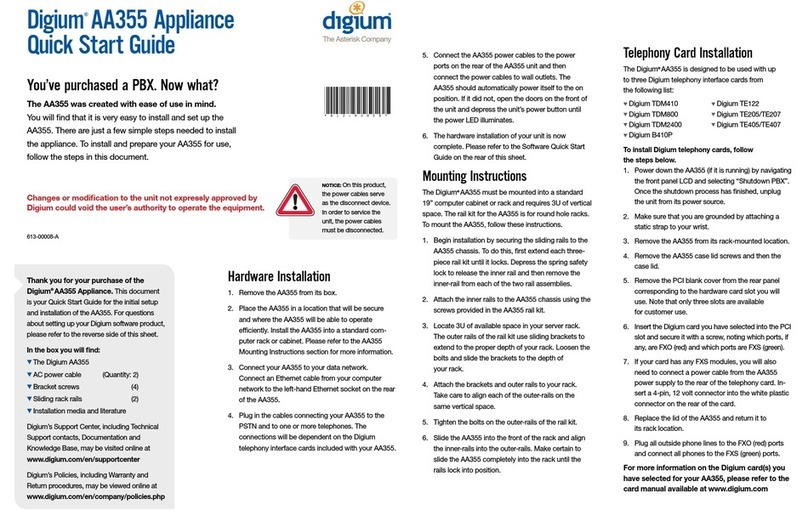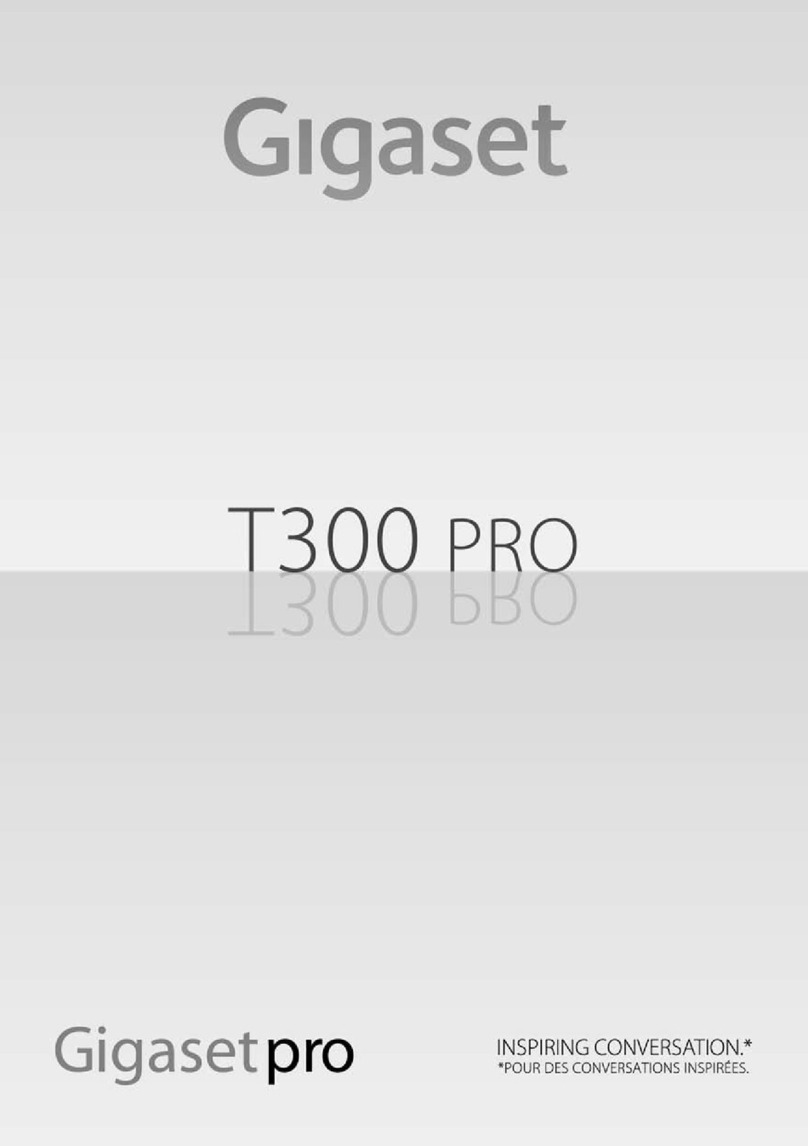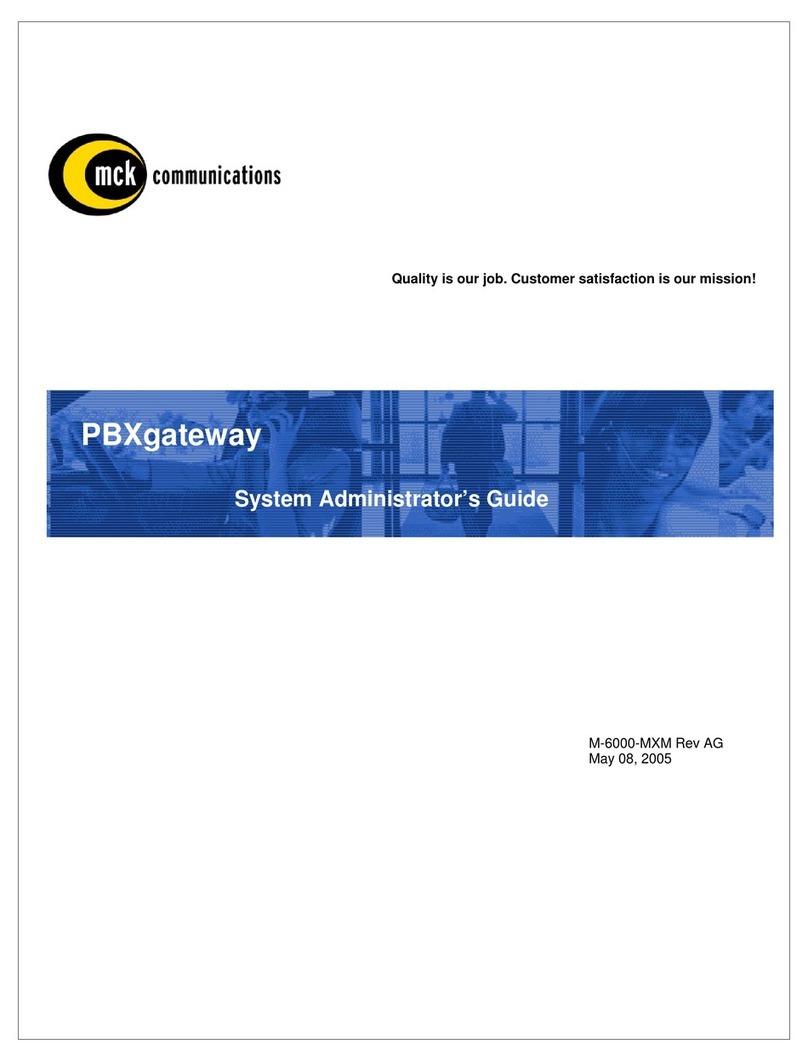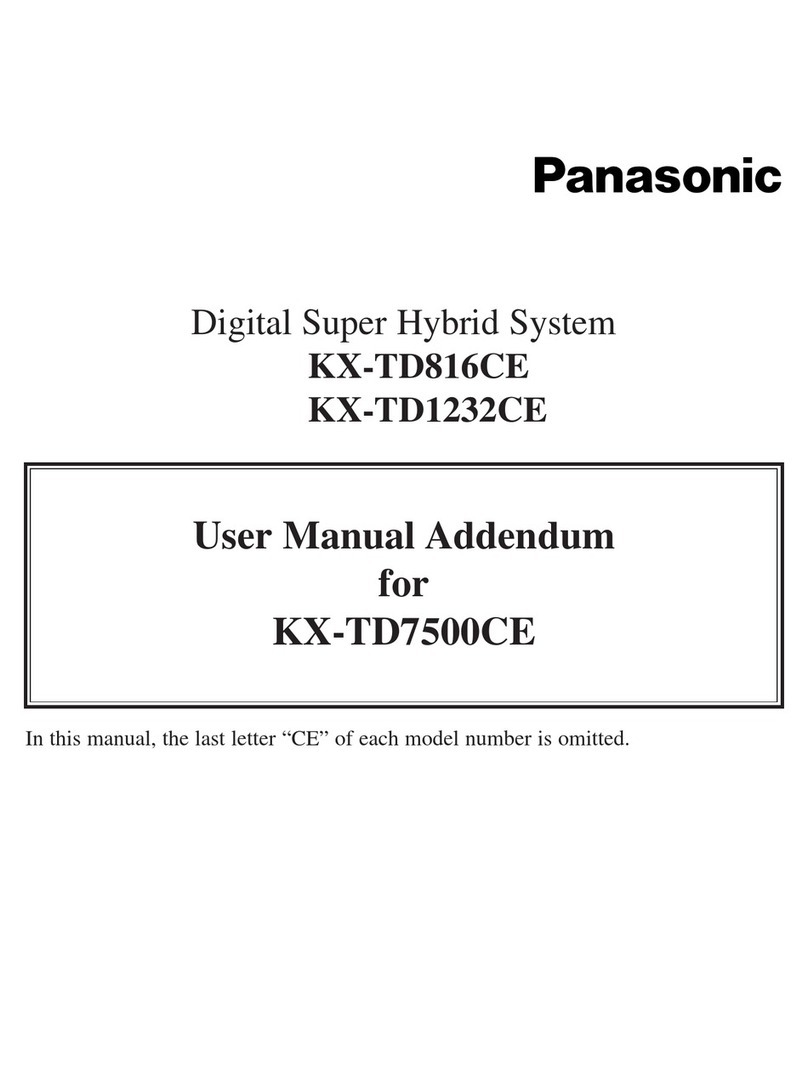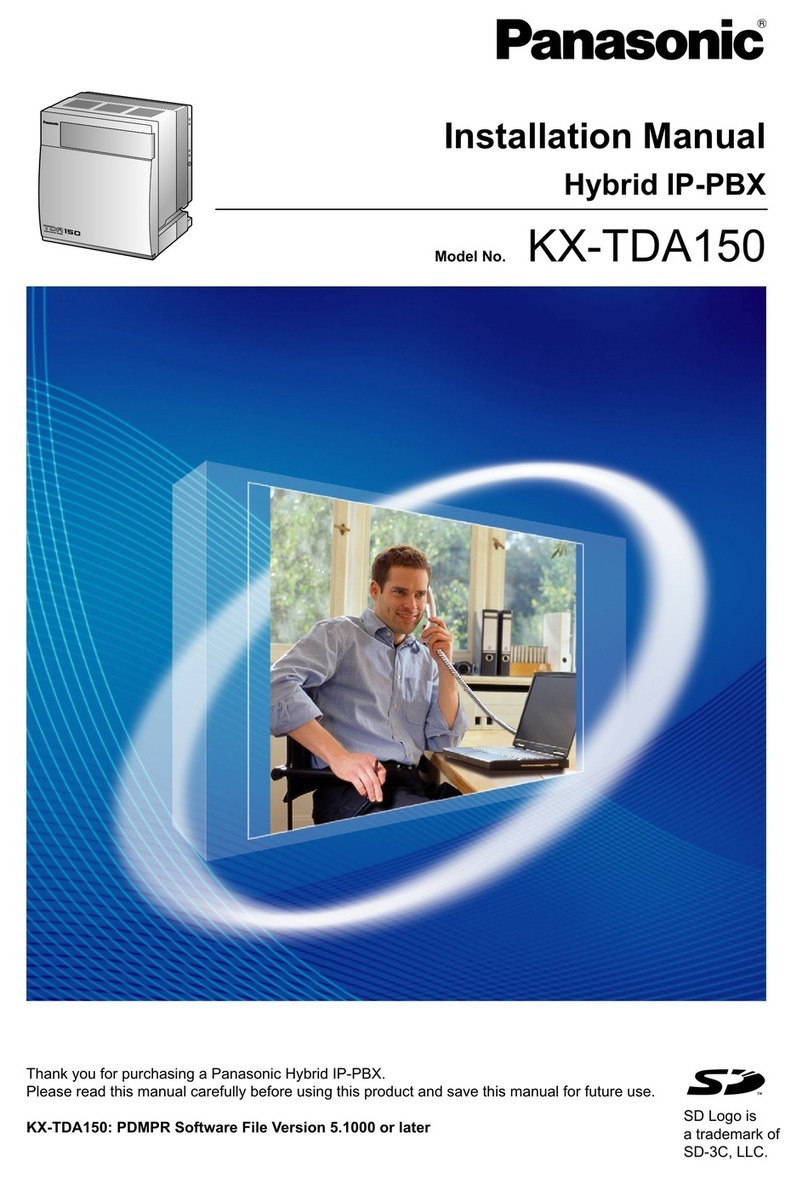Citel EXTender PBXgateway Service manual
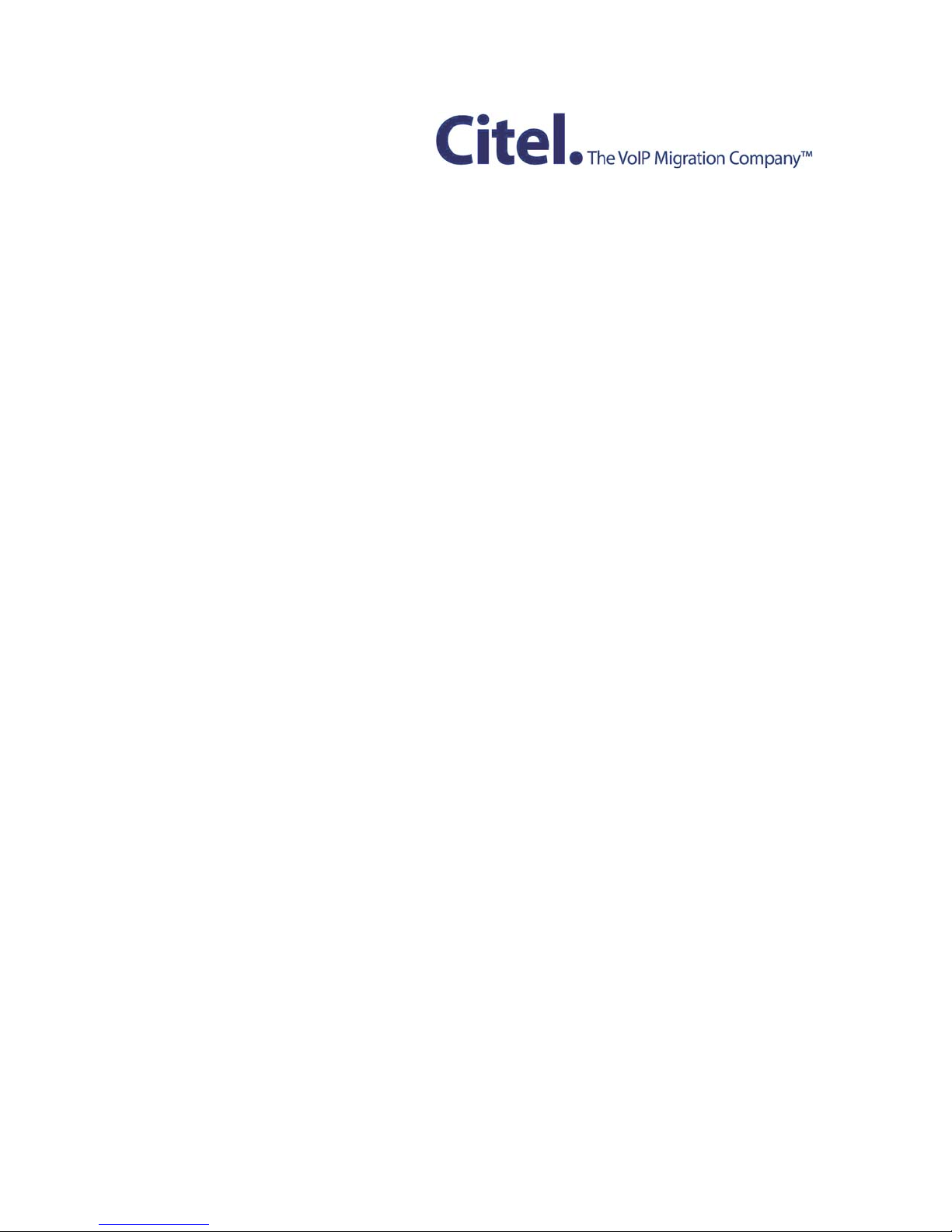
IP Dual Port PBXgateway
and Remote System
Administrator’s Guide
Document Number: M-4100-MUC Version: Rev AA

IP Dual Port PBXgateway and Remote System Administrator’s Guide 2
Copyright Information
© Copyright 2007 Citel plc All Rights Reserved
No part of this publication, including text, examples, diagrams, or icons, may be
reproduced, transmitted, or translated in any form or by any means, electronic,
mechanical, manual, optical, or otherwise, for any purpose, without prior written
permission of Citel Technologies.
Citel Technologies and its wholly-owned subsidiaries may have patents or pending
patents applications, trademarks, copyrights, or other intellectual property rights covering
subject matter in this publication. The furnishing of this document does not give the
recipient license to these patents, trademarks, copyrights, or other intellectual properties.
Trademark Information
Citel, Citel Technologies, the Citel logo, Citel EXTender™, Citel PBXgateway and The
VoIP Migration Company are trademarks or registered trademarks of Citel or its wholly-
owned subsidiaries in the United States and other jurisdictions. All other trademarks,
registered trademarks, and service marks are the property of their respective owners.
Accuracy Notice
Every effort was made to ensure that the information in this guide is complete and
accurate. However, Citel makes no representations or warranties, whether expressed or
implied, as to the accuracy or completeness of these materials and shall not be liable for
any loss or damage suffered or incurred as a result of reliance upon or use of them.
Information in this publication is subject to change without notice. Citel Technologies
reserves the right, without prior notice, to change the equipment, designs or
documentation referred to herein as it considers necessary.
Your Responsibility for your System’s Security
Toll fraud is the use of your telecommunications system by an unauthorized party, for
example, persons other than your company’s employees, agents, subcontractors, or
persons working on your company’s behalf. Please note that there may be a risk of toll
fraud associated with your telecommunications system and, if toll fraud occurs, it can
result in substantial additional charges for your telecommunications services.
You and your System Manager/System Administrator are responsible for the security of
your system such as programming and configuring your equipment to prevent
unauthorized use. The System Manager is also responsible for reading all installation,
instruction and system administration documents provided with this product in order to
understand fully the features that can introduce risk of toll fraud and the steps that can be
taken to reduce that risk. Citel Technologies does not warrant that this product is immune
from or will prevent unauthorized use of common-carrier telecommunications services or
facilities accessed through or connected to it. Citel Technologies will not be responsible
for any charges that result from such authorized use.
Document Number: M-4100-MUC Version: Rev AA © Copyright 2007 Citel plc All Rights Reserved
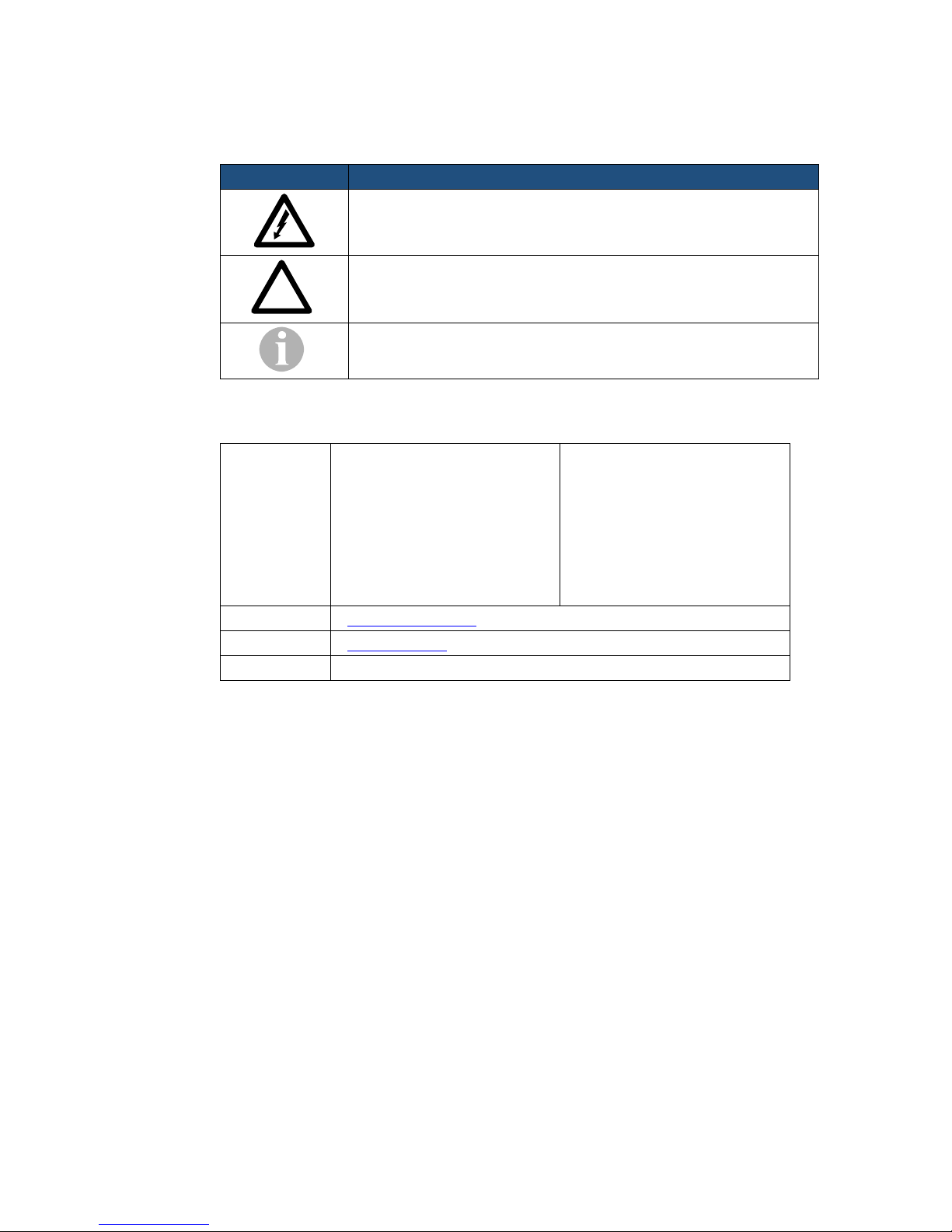
IP Dual Port PBXgateway and Remote System Administrator’s Guide 3
Symbols and Conventions
Important symbols and conventions used throughout this guide are shown below.
Icon Description
Important safety information. Ignoring this information may lead
to physical danger to people.
Information alerting you to potential loss of data or damage to
an application, system or device.
Highlights important information.
!
Contacting Citel Technologies
Mail Citel Technologies
3131 Elliott Avenue
Suite 250
Seattle, WA 98121
Citel Technologies
4040 Bowness Road NW
Calgary, AB T3B 3R7
Citel Technologies
4 Wheatcroft Business Park
Landmere Lane
Edwalton
Nottinghamshire
NG12 4DG UK
Email support@citel.com
Web www.citel.com
Telephone +1 877 248 3587 – select the support option
Document Number: M-4100-MUC Version: Rev AA © Copyright 2007 Citel plc All Rights Reserved
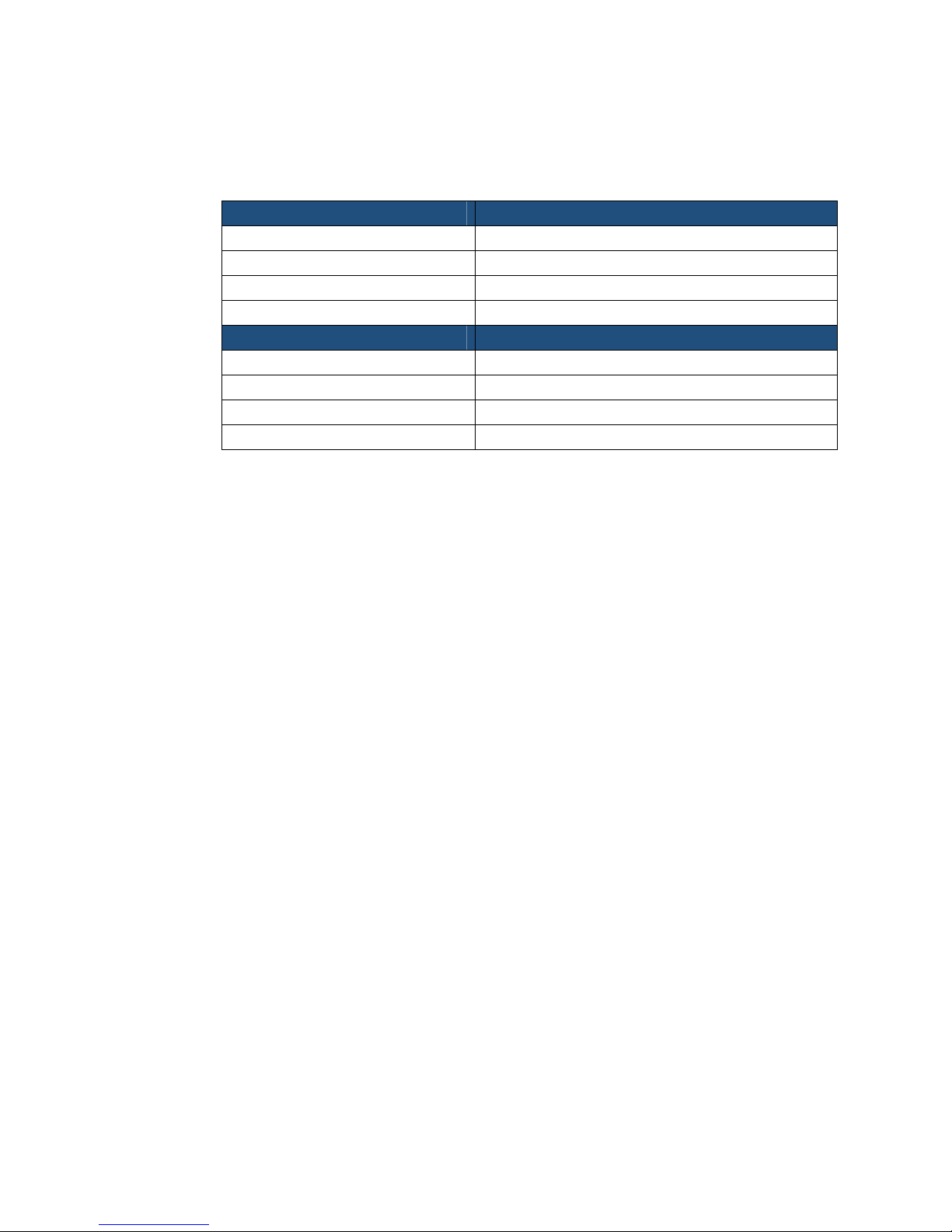
IP Dual Port PBXgateway and Remote System Administrator’s Guide 4
Products
The information contained within this document refers to the following products:
Part Number (North America) Description
E-4100G-SUC02 Dual Port PBXgateway
E-4100-RUC Single Port Remote
E-4100Z-RUC Single Port Remote with FXO
E-4100Z-RUC02 Dual Port Remote with FXO
Part Number (European Union) Description
E-4100G-SUC0241 Dual Port PBXgateway
E-4100-RUC41 Single Port Remote
E-4100Z-RUC41 Single Port Remote with FXO
E-4100Z-RUC0241 Dual Port Remote with FXO
Table 1: Product Part Numbers
Terms and Conventions
1. The Dual Port PBXgateway is a mutli-user communications device and is referred to
as the PBXgateway.
2. The Single Port Remote with FXO, the Dual Port Remote with FXO and the Single
Port Remote (without FXO) are referred to as the Remote. Unless otherwise stated,
instructions for the dual port version will also apply to the single port version. Images
and examples of the interface will show the dual port version.
3. The Management Console is the programming interface that is accessed through the
PC’s communications port and is referred to as the MC.
4. The Management Browser is the programming interface that is accessed through a
Web Browser and is referred to as the MB.
5. The corporate PBX (Private Branch Exchange), KTS (Key Telephone System) or KSU
(Key Service Unit) is the phone system currently used by the client. For simplicity,
they will all be referred to as the PBX.
Document Number: M-4100-MUC Version: Rev AA © Copyright 2007 Citel plc All Rights Reserved
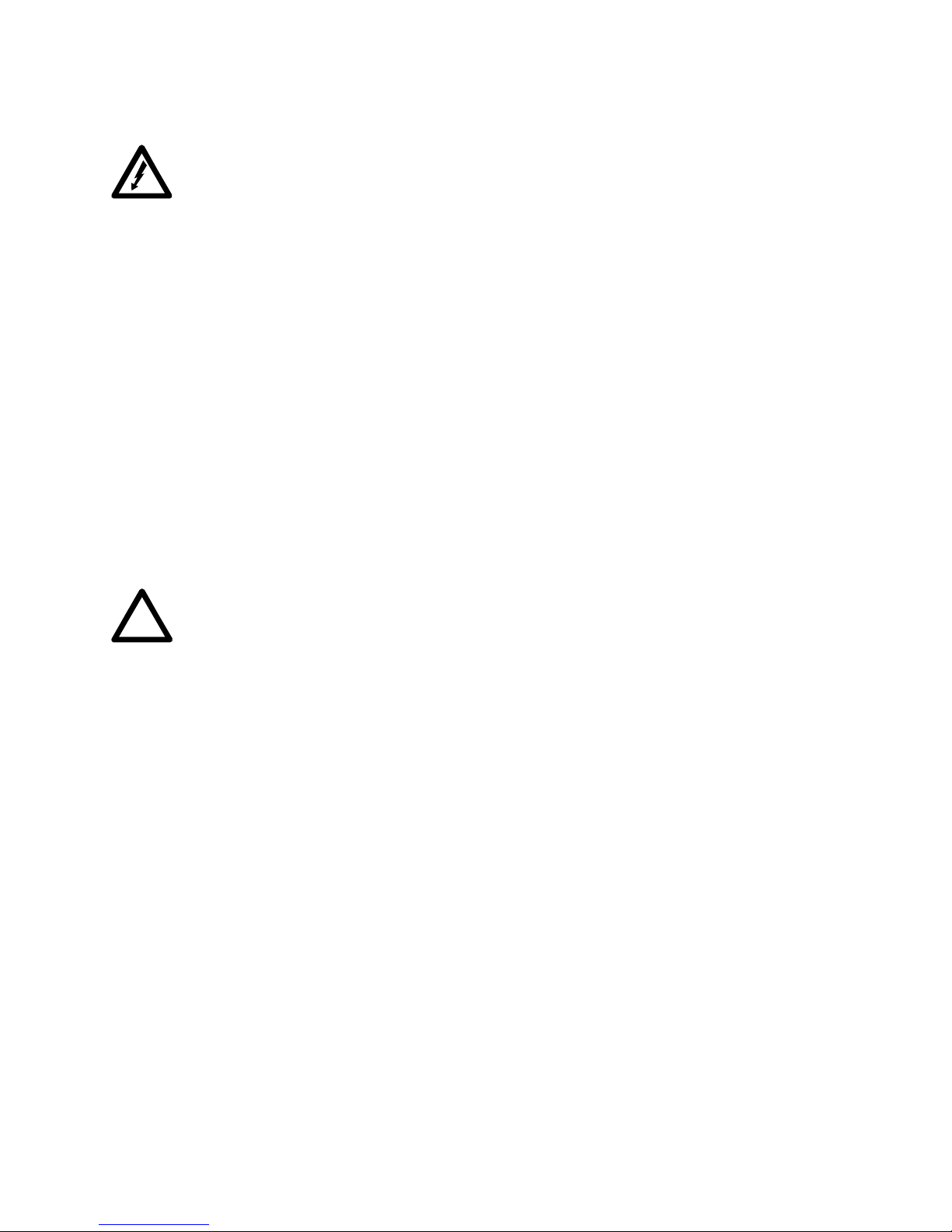
IP Dual Port PBXgateway and Remote System Administrator’s Guide 5
Safety Information
WARNING - IMPORTANT SAFETY INSTRUCTIONS
6. Read and make sure you understand all warnings and instructions, including those
marked on the product.
7. Do not install this product near water. For example in a wet basement location.
8. Do not install this product, or associated wiring, during a lightning storm.
9. Do not overload wall outlets, as this can result in the risk of fire or electrical shock.
10. Do not attach the power supply cord to building surfaces. Do not allow anything to rest
on the power cord. Do not place this product where anyone can step on the cord.
11. Do not touch non-insulated wires or terminals unless the telephone wiring has been
disconnected at the network interface.
12. Unplug the product from the wall outlet before cleaning. Use a damp cloth for
cleaning. Do not use liquid or aerosol cleaners.
13. Do not operate the system if a chemical or gas leakage is suspected in the area. Use
a telephone located in another safe area to report the trouble.
14. The mains supply AC/DC adaptor must only be used in an easily accessible outlet.
15. Do not open the PBXgateway or Remote. There are no user-serviceable parts inside.
Only an authorized technician should open the unit for required maintenance or
upgrading purposes.
Power Surges
Sudden surges in electrical current can damage sensitive equipment. To reduce the
risk of damage to your equipment caused by lightening strikes, for example, install
a surge protector between your equipment and both the AC power outlet, as well
as, the telephone line.
!
Document Number: M-4100-MUC Version: Rev AA © Copyright 2007 Citel plc All Rights Reserved

IP Dual Port PBXgateway and Remote System Administrator’s Guide 6
Contents
1OVERVIEW........................................................................................................................... 10
What is the IP Dual Port PBXgateway and Remote?........................................................ 10
What does it do?................................................................................................................10
How does it do that?.......................................................................................................... 10
Compatible products.......................................................................................................... 11
What’s in the box? ............................................................................................................. 12
More information................................................................................................................12
2PLANNING AND PREREQUISITES ........................................................................................... 13
You Need to Check ........................................................................................................... 13
You Need to Know............................................................................................................. 14
You Need to Have ............................................................................................................. 14
You Need to Point Out....................................................................................................... 15
3INSTALLING THE PBXGATEWAY AND REMOTE....................................................................... 16
Installation Diagram........................................................................................................... 16
Physical Installation ...........................................................................................................17
Removal............................................................................................................................. 18
4CONNECTING TO THE PBXGATEWAY AND REMOTE................................................................ 19
Management Console ....................................................................................................... 19
Direct Serial Connection .......................................................................................... 19
Hints for Making a Successful Connection .............................................................. 21
Using the Management Console ............................................................................. 22
Command Keys ....................................................................................................... 23
Telnet Connection.................................................................................................... 24
Management Browser ....................................................................................................... 25
Connecting to the Management Browser ................................................................ 25
Enabling the Management Browser ........................................................................ 25
Configuring the Management Browser Parameters ................................................ 26
Using the Management Browser ............................................................................. 27
5CONFIGURING THE PBXGATEWAY AND REMOTE ................................................................... 28
Initial configuration............................................................................................................. 28
The Setup Wizard .................................................................................................... 28
Changing Passwords......................................................................................................... 28
Administrator Password........................................................................................... 28
Rebooting the PBXgateway or Remote............................................................................. 29
From the Management Console .............................................................................. 29
From the Management Browser .............................................................................. 29
Essential Configuration - Quick Reference ....................................................................... 30
Advanced Configuration – Quick Reference ..................................................................... 31
Essential Configuration – PBXgateway............................................................................. 33
Essential Port Setup ................................................................................................ 33
Essential IP Parameters – LAN Address................................................................. 36
Essential IP Parameters – Telnet, Rlogin and FTP................................................. 37
Essential Configuration – Remote..................................................................................... 38
Document Number: M-4100-MUC Version: Rev AA © Copyright 2007 Citel plc All Rights Reserved
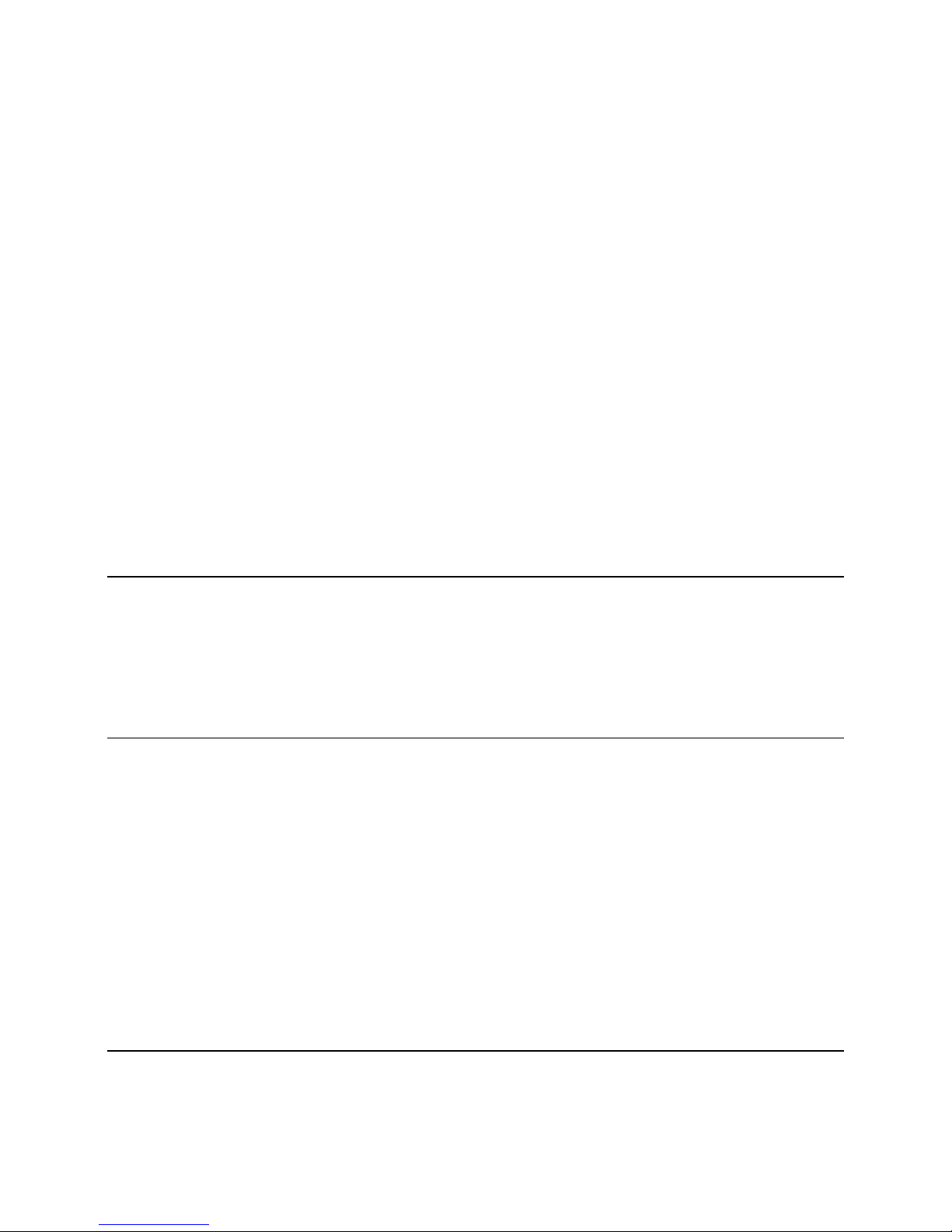
IP Dual Port PBXgateway and Remote System Administrator’s Guide 7
Essential Port Setup ................................................................................................ 38
Essential Connect Parameters ................................................................................ 39
Essential IP Parameters – LAN Address................................................................. 40
Essential IP Parameters – Telnet, Rlogin and FTP................................................. 41
Essential Configuration of the Analog Port.............................................................. 42
Advanced Configuration – PBXgateway ........................................................................... 45
Advanced Port Setup............................................................................................... 45
Advanced System Parameters – System Name/Connect Speed ........................... 46
Advanced System Utilities – Time and Date ........................................................... 47
Advanced System Utilities – Administrator Password............................................. 47
Advanced System Utilities – Administrator Password............................................. 48
Advanced IP Parameters – Prioritizing Voice (DiffServ) ......................................... 49
Advanced IP Parameters – Static Routes ............................................................... 50
Advanced IP Parameters – DNS ............................................................................. 51
Advanced Configuration – Remote ................................................................................... 52
Advanced Port Setup............................................................................................... 52
Advanced Call Suspend Setup................................................................................ 54
Advanced System Parameters – System Settings.................................................. 56
Advanced System Utilities – Time and Date ........................................................... 57
Advanced System Utilities – Administrator Password............................................. 57
Advanced System Utilities – Administrator Password............................................. 58
Advanced IP Parameters – Static Routes ............................................................... 58
Advanced IP Parameters – Static Routes ............................................................... 59
Advanced IP Parameters – DNS ............................................................................. 60
6OTHER MI PARAMETERS...................................................................................................... 61
7CALCULATING BANDWIDTH REQUIREMENTS: ........................................................................ 63
Determining the Number of Users..................................................................................... 63
Determining Voice Compression....................................................................................... 63
Selecting a Compression Method............................................................................ 63
Bandwidth Management Formula............................................................................ 64
8USING SNMP...................................................................................................................... 65
MI Status Menu vs. MIB Group Table ............................................................................... 66
Major Groups of the Remote MIB............................................................................ 67
MIB Group Tables ............................................................................................................. 68
SNMP Setup......................................................................................................................71
Set Up Steps............................................................................................................ 71
Installing the MIB Files............................................................................................. 71
Setting the Community Password ........................................................................... 71
Configuring the Trap Host........................................................................................ 72
Defining a Fatal Trap ............................................................................................... 72
Defining an Error Trap ............................................................................................. 72
Defining a Warning Trap.......................................................................................... 73
Defining an Info Trap ............................................................................................... 73
Viewing the Customized Alarm Log......................................................................... 73
Using SNMP to monitor and Troubleshoot Problems.............................................. 74
9USING SYSLOG.................................................................................................................... 75
Configuring Syslog ............................................................................................................ 75
The log priority definitions:................................................................................................. 76
Third Party Application for Syslog ..................................................................................... 76
Document Number: M-4100-MUC Version: Rev AA © Copyright 2007 Citel plc All Rights Reserved
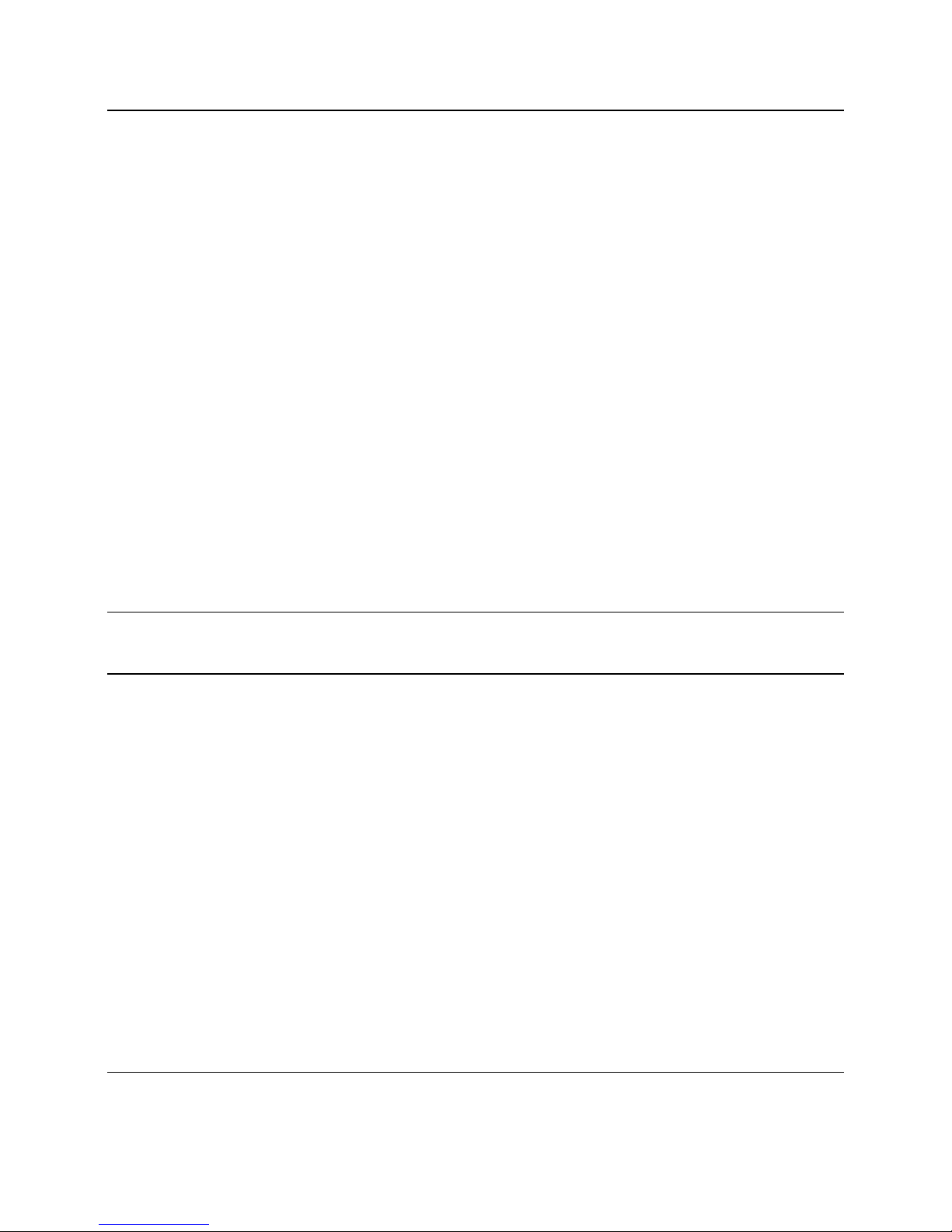
IP Dual Port PBXgateway and Remote System Administrator’s Guide 8
10 TROUBLESHOOTING............................................................................................................. 77
Baseline Checklist ............................................................................................................. 77
Network Checklist .................................................................................................... 77
PBXgateway Checklist............................................................................................. 77
Remote Checklist..................................................................................................... 78
Status LEDs....................................................................................................................... 78
Power Up Sequence................................................................................................ 78
Power up LED Sequence ........................................................................................ 79
Trouble Shooting Procedures............................................................................................ 80
System Status LEDs................................................................................................ 80
Port Status LED ....................................................................................................... 80
Resetting the Port .................................................................................................... 81
Analog Port Status LEDs ......................................................................................... 81
Test the IP Connection ............................................................................................ 82
Voice Quality Expectations................................................................................................ 82
Echo Problems ........................................................................................................ 83
Status Menus..................................................................................................................... 85
Ethernet Interface .................................................................................................... 85
IP Received Packet Statistics.................................................................................. 85
Active IP Connections.............................................................................................. 86
ARP Table................................................................................................................ 86
IP Route Table......................................................................................................... 87
General Information Screen..................................................................................... 87
Remote Phone System Messages .................................................................................... 88
11 CONNECTING TO OTHER CITEL PRODUCTS ........................................................................... 89
Software Compatibility....................................................................................................... 89
12 FILE MANAGEMENT AND SYSTEM UPGRADES........................................................................ 91
Flash Files ......................................................................................................................... 91
Configuration File Management ........................................................................................ 91
Changing the Active Configuration File ................................................................... 91
Edit Non-active Configuration Files ......................................................................... 92
Creating a New Configuration File........................................................................... 92
Upgrading the Software..................................................................................................... 93
File Management............................................................................................................... 93
Examining the Flash File System ............................................................................ 93
Saving the Active Image File as the Default............................................................ 94
Querying Flash File System..................................................................................... 94
Deleting Outdated Files ........................................................................................... 95
Optimizing the Flash File System ............................................................................ 95
File Upload......................................................................................................................... 96
Via FTP.................................................................................................................... 96
Via FTP Client.......................................................................................................... 97
Via Zmodem Console Upload.................................................................................. 99
Via In-Band Upload................................................................................................ 100
File Upgrade .......................................................................................................... 101
APPENDIX A: REMOTE TELEPHONE MANAGEMENT INTERFACE................................................................. 102
Accessing the Phone-Set Interface ....................................................................... 102
Menu Legend......................................................................................................... 102
Menu Map.............................................................................................................. 103
Document Number: M-4100-MUC Version: Rev AA © Copyright 2007 Citel plc All Rights Reserved
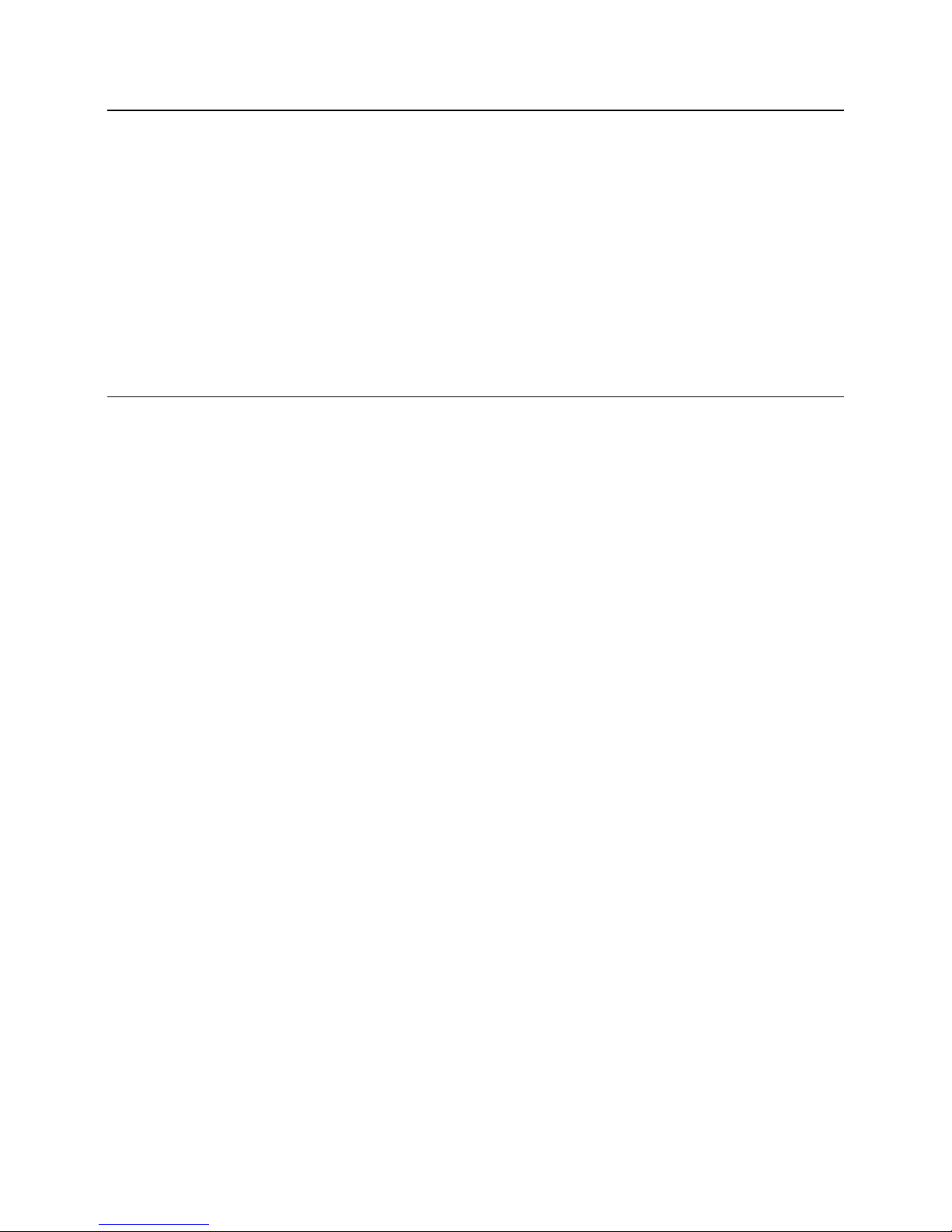
IP Dual Port PBXgateway and Remote System Administrator’s Guide 9
APPENDIX B: TECHNICAL SPECIFICATIONS.............................................................................................. 104
APPENDIX C: REGULATORY AND COMPLIANCE ........................................................................................ 105
Compliance and Regulatory Statements......................................................................... 105
EN55022 and CISPR22 Statement ....................................................................... 105
FCC Part 15 Statement ......................................................................................... 105
FCC Part 68 Statement ......................................................................................... 105
The Ringer Equivalence Number (REN) ............................................................... 106
Problems, Repair and Warranty ............................................................................ 106
Industry Canada Statements ................................................................................. 106
Notice d'Industrie Canada ..................................................................................... 107
Indice d’équivalence de la sonnerie (IES) ............................................................. 107
Making Changes or Modifications ......................................................................... 108
Protection of the Environment – The WEEE Directive .................................................... 108
APPENDIX D: SUPPORTED TELEPHONES ................................................................................................. 109
APPENDIX E: GLOSSARY OF TERMS........................................................................................................ 111
Document Number: M-4100-MUC Version: Rev AA © Copyright 2007 Citel plc All Rights Reserved
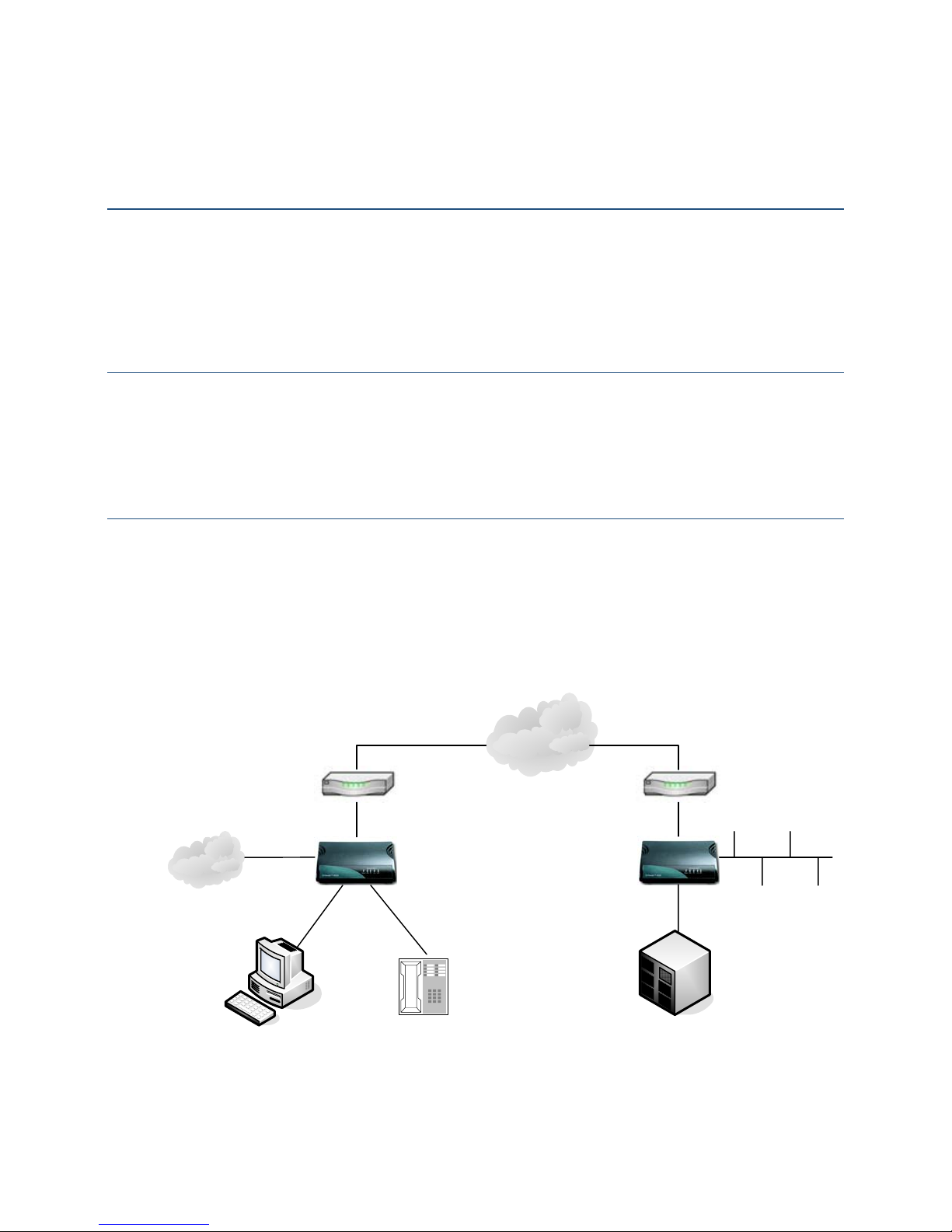
IP Dual Port PBXgateway and Remote System Administrator’s Guide 10
1 OVERVIEW
What is the IP Dual Port PBXgateway and Remote?
The PBXgateway is a two-user telephony device providing remote teleworkers with
seamless connectivity to the corporate PBX and all of the associated functionality. The
PBXgateway connects to the PBX and the user connects to an Remote at the remote site.
Teleworkers, typically working from an off-site location, can place or receive calls through
the corporate PBX as if they were at the main office.
What does it do?
Citel Technologies EXTender products allow workers at branch offices or home offices to
interact with the corporate PBX as if they were on-site. A simple IP connection will deliver
the voice path and telephony features over the IP network to the corporate head office.
The physical location of the worker will be completely transparent.
How does it do that?
The digital telephone connects to the Remote via an RJ-45 telephone jack and the
telephone traffic is sent out to the LAN via a 10/100BaseT Ethernet connection to a
PBXgateway at the corporate office. An optional PSTN FXO port on the Remote offers a
separate analog connection direct to the PSTN. This can be used for local dialing or
contacting local emergency services.
IP Network
PSTN LAN
Router Router
IP Dual or
Port Single
EXTender 4100
(Remote)
IP Dual Port
PBXgateway
(PBXgateway)
FXO Port
(optional)
PC
(optional)
Digital
Telephone
PBX / KTS / KSU
`
Figure 1: Connection Diagram
Document Number: M-4100-MUC Version: Rev AA © Copyright 2007 Citel plc All Rights Reserved
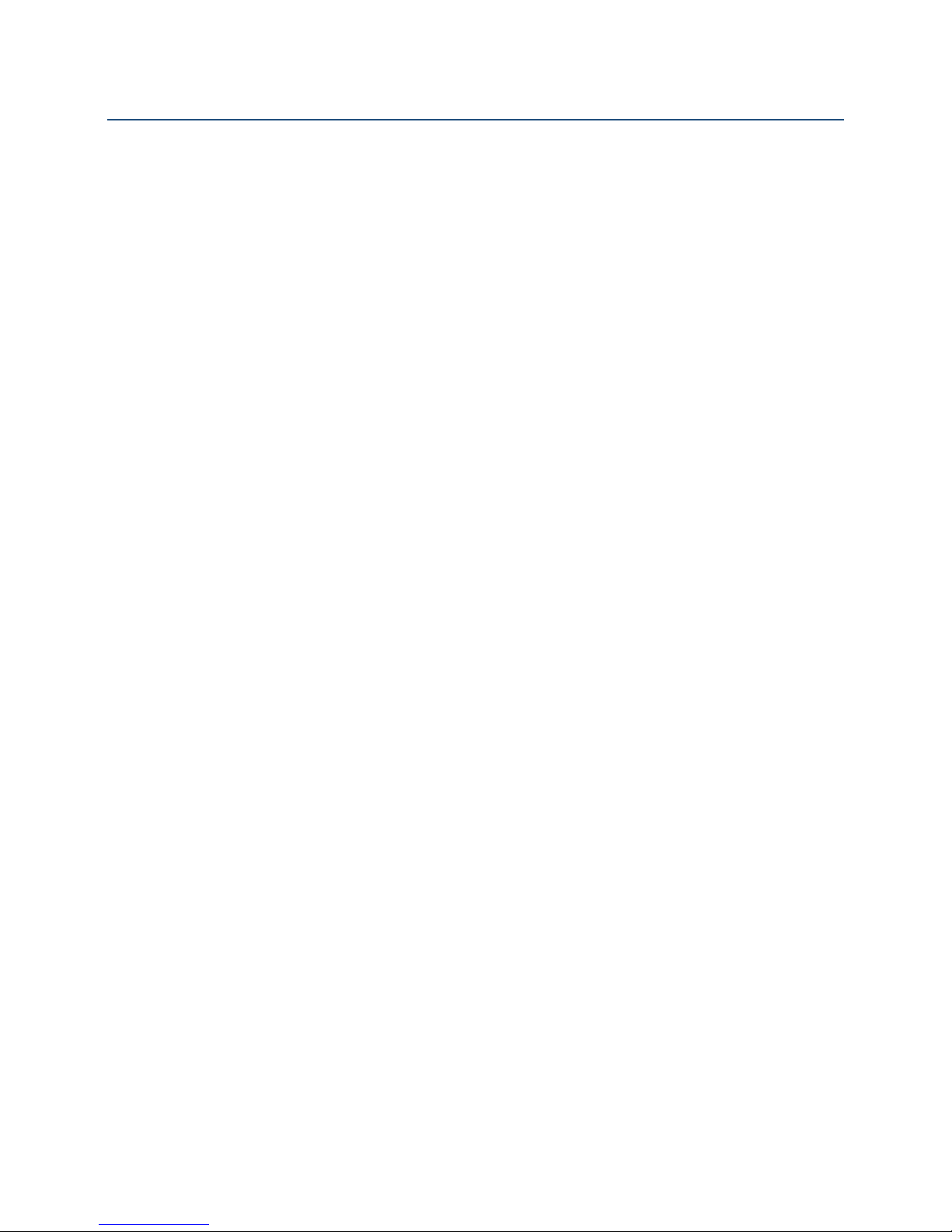
IP Dual Port PBXgateway and Remote System Administrator’s Guide 11
Compatible products
Supported EXTender products (North America and European Union):
Dual Port PBXgateway
Single Port IP EXTender
Single Port IP EXTender with FXO Port
Dual Port IP EXTender with FXO Port
Supported PBXs/KTSs/KSUs:
Avaya:
Definity R011i.02.0.110.4
IP Office Main: V3.1 (56); Expansion Module: V5.1 (56)
Magix Release 2.0, V9.0
Ericsson:
MD110 SW BC12 CXP1010101/3/P1U
Nortel:
Meridian Opt11c R25 Version 2111 Issue 40
Norstar BCM3.5 Release 3.5 Build 2.3a
Norstar BCM4.0 V4.0.2.03a
Norstar MICS4.1 30NdG00 NAT (V6.00)
Norstar MICS7.1 30DEC12 NAT (V3.12)
Supported Phone Types:
Avaya (refer to Table 15: Supported Telephones – Definity, Magix and IP Office)
Ericsson ( refer to Table 16: Supported Telephones – Ericsson)
Nortel (refer to
Table 17: Supported Telephones – Nortel Meridian and Table 18:
Supported Telephones – Nortel Norstar)
Document Number: M-4100-MUC Version: Rev AA © Copyright 2007 Citel plc All Rights Reserved

IP Dual Port PBXgateway and Remote System Administrator’s Guide 12
What’s in the box?
Dual Port PBXgateway:
Dual Port PBXgateway (1)
Citel System Administration CD (1)
Release Notes – if required (1)
Universal Power Supply A-PUNIV-1 (1)
Power Cord (1)
RJ45ST Patch Cable (1)
RJ45 to DB9 RS232 Cable (1)
Remote Single or Dual Port (with and without FXO):
Remote (1)
Citel System Administration CD (1)
Release Notes – if required (1)
Universal Power Supply A-PUNIV-1 (1)
Power Cord (1)
RJ45ST Patch Cable (1)
RJ45 to DB9 RS232 Cable (1)
More information
Dual Port PBXgateway Quick Installation Guide
Remote Quick Installation Guide
Information on training can be obtained from training@citel.com
Document Number: M-4100-MUC Version: Rev AA © Copyright 2007 Citel plc All Rights Reserved

IP Dual Port PBXgateway and Remote System Administrator’s Guide 13
2 PLANNING AND PREREQUISITES
You should read the information in this chapter before starting the installation process as
you may need to obtain some information or make some changes that could be difficult
when on site.
Do NOT connect the PBXgateway to the PBX or connect the digital telephone(s) to
the Remote until the Setup Wizard has been run. An improperly configured
PBXgateway can cause damage to the PBX line card and an improperly configured
Remote can cause damage to the digital telephone sets.
!
You Need to Check
1. Which model of PBX is used at the corporate site
2. Which digital telephones at the remote location will be communicating with the
PBXgateway ports
3. Where the PBXgateway and Remote will be physically located
4. Access to the power to be supplied to the PBXgateway and Remote
5. The PBXgateway (at the corporate site) and the Remote (at the branch office) must
be installed properly and the network link between both devices must be operational
a) An appropriate network-terminating device must be installed and functioning at
the corporate site and the branch office supporting 10/100BaseT Ethernet
interface. The data connection between the corporate site and the Remote must
be operational and configured correctly.
b) Ensure that the correct TCP/UDP ports are opened to allow the Remote to
connect through the corporate firewall:
- PBXgateway uses TCP/UDP port 2698
- Remote uses port 12288 (and port 12290 for Dual Port Remote) for incoming
UDP streams and any port between 1024 and 65535 for outgoing TCP streams
6. Power and Wiring
7. The system is designed to operate at 120-240V AC. Do not apply power to the
PBXgateway or Remote until you are instructed to do so in the installation procedure
8. Install the PBXgateway or Remote power supply and cabling away from high
power/high RF noise devices such as computers, fans, fluorescent ballasts and power
supplies
9. Use good wiring practices. Do not run wires over fluorescent lights, computers, air
conditioners, etc., as this can introduce noise
10. The distance between the PBXgateway and the PBX it is to be connected to should
not exceed 500 feet (150 meters)
11. Ensure that the power supply is within 5 feet (1.5 meters) of the PBXgateway and the
Remote
Document Number: M-4100-MUC Version: Rev AA © Copyright 2007 Citel plc All Rights Reserved

IP Dual Port PBXgateway and Remote System Administrator’s Guide 14
You Need to Know
1. IP Settings:
a) Address – This is the IP address of the PBXgateway (another unique address is
also required for the Remote)
b) Subnet Mask – A number used to identify the IP subnet on the LAN
c) Default Router – The address of a device used to reach IP hosts not on this IP
sub-network
2. What voice compression is to be used based on the number of users and available
bandwidth. The voice compression methods available are ADPCM32, ADPCM24,
G.729A, G.711 (described in the Essential Port Setup of the PBXgateway section).
3. The unique device names to be used for identifying the PBXgateway and Remote,
Seattle Office, New York Office, for example
4. The model number and release of the PBX in use at the corporate site
5. Corporate guidelines for password configuration and implementation
6. How to tune the voice parameters to match the IP network characteristics by adjusting
the Jitter Delay and Packet size (described in the Essential Port Setup of the
PBXgateway section).
7. The companding setting (aLaw – Europe, uLaw North America)
8. Any special needs or specific user requirements
You Need to Have
1. All of the items provided in the box with the PBXgateway and Remote (see What’s in
the box? on page 12)
2. A copy of the latest software version available for the PBXgateway and Remote (if
performing a software upgrade)
3. Mounting screws and screw driver (if wall mounting is required)
4. Access to supported PBX ports
5. A PC or Laptop computer to connect to the Remote with the following capabilities:
a) A serial port
b) A network port
c) A terminal emulator such as Windows HyperTerminal for accessing the
PBXgateway and Remote Management Console (MC)
d) Microsoft Internet Explorer 5.x or later for configuring the PBXgateway and
Remote via the Management Browser (optional configuration method)
Document Number: M-4100-MUC Version: Rev AA © Copyright 2007 Citel plc All Rights Reserved

IP Dual Port PBXgateway and Remote System Administrator’s Guide 15
You Need to Point Out
1. If a user dials emergency services from the remote location when the telephone is
connected to the Remote and linked to the PBX and not the location of the Remote.
To ensure that you reach the correct emergency service for your area, use a
telephone connected locally.
The Remote is available with an optional analog port for local dialing.
Document Number: M-4100-MUC Version: Rev AA © Copyright 2007 Citel plc All Rights Reserved
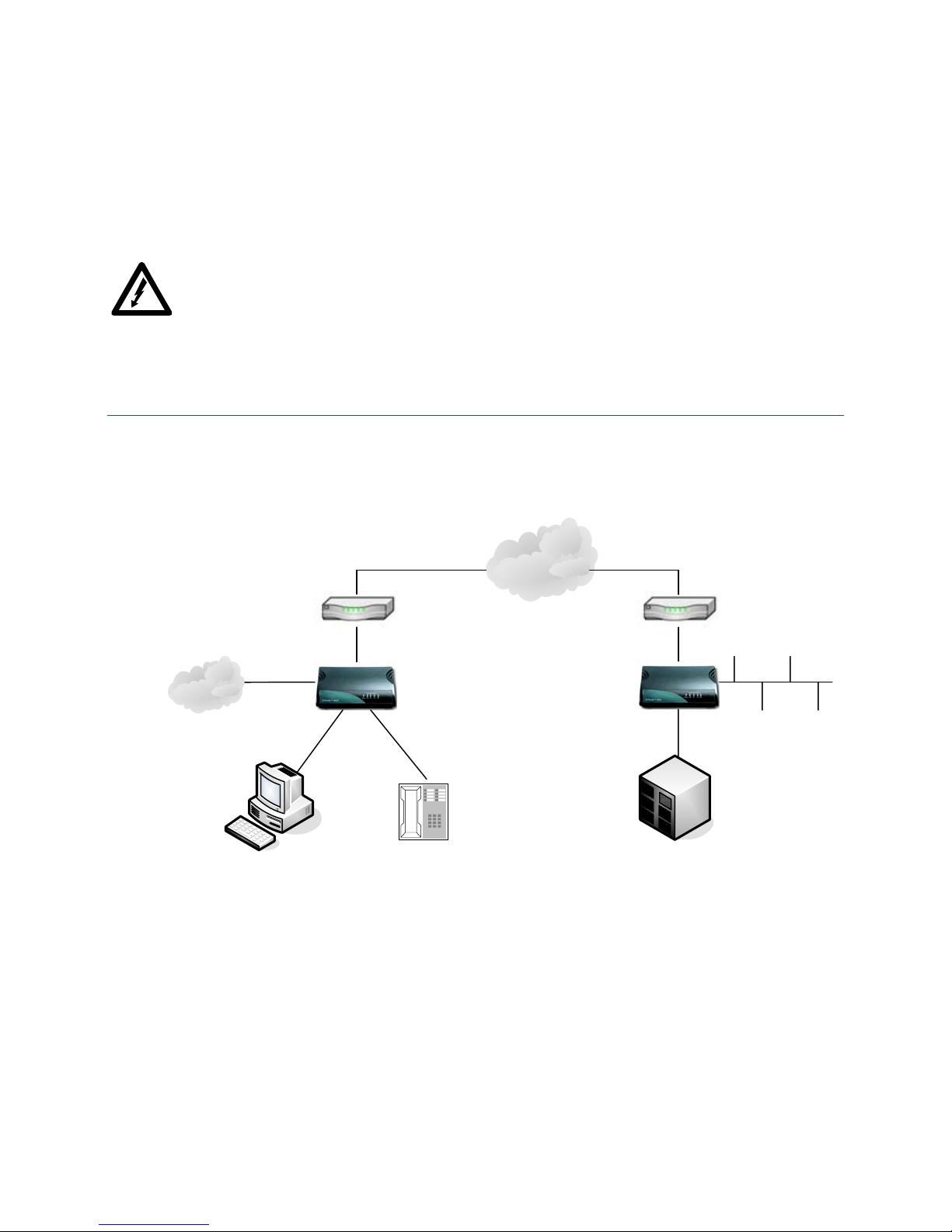
IP Dual Port PBXgateway and Remote System Administrator’s Guide 16
3 INSTALLING THE PBXGATEWAY AND
REMOTE
Before handling or operating the PBXgateway and Remote, make sure that the
cover is correctly secured to the base of the unit – hazardous voltages are present
inside.
Do not attempt to modify the PBXgateway or Remote hardware.
Installation Diagram
IP Network
PSTN LAN
Router Router
IP Dual or Single
EXTender 4100
(Remote)
IP Dual Port
PBXgateway
(PBXgateway)
FXO Port
(optional)
PC
(optional)
Digital
Telephone
PBX / KTS / KSU
`
Figure 2: Installation Diagram
Document Number: M-4100-MUC Version: Rev AA © Copyright 2007 Citel plc All Rights Reserved

IP Dual Port PBXgateway and Remote System Administrator’s Guide 17
Physical Installation
PBXgateway (right side of Figure 1 – previous page):
1. Place the unit in the destination location. The PBXgateway can either be wall
mounted or placed on any desktop.
2. Connect the LAN port to the LAN with an RJ-45 cable
3. Prepare to connect the supplied RJ-45 to RJ-11 cable between port 1 on the rear of
the PBXgateway and a port on the PBX. Do NOT connect to the PBX until the Setup
Wizard has been run.
4. Prepare to connect the supplied RJ-45 to RJ-11 cable between port 2 on the rear of
the PBXgateway and a port on the PBX. Do NOT connect to the PBX until the Setup
Wizard has been run.
5. Connect the supplied RJ-45 to DB-9 Console cable between the console port and a
PC communications (COM) port
Do not apply power to the units until instructed to do so. An improperly configured
PBXgateway or Remote can cause damage to the units, telephone sets or PBX line
cards.
!
Remote (left side of Figure 1 – previous page):
1. Place the unit in the destination location. The Remote can either be wall mounted or
placed on any desktop.
2. Connect the supplied RJ-45 to DB-9 Console cable between the console port and a
PC communications (COM) port
3. Prepare to connect the supplied RJ-45 to RJ-11 cable between port 1 on the rear of
the Remote and a supported digital set. Do NOT connect a telephone until the Setup
Wizard has been run.
4. Prepare to connect the supplied RJ-45 to RJ-11 cable to attach between port 2 on the
rear of the Remote and a supported digital set (Dual Port Remote only). Do NOT
connect a telephone until the Setup Wizard has been run.
5. Connect the LAN port to the LAN with an RJ-45 Ethernet cable
Do not apply power to the units until instructed to do so. An improperly configured
PBXgateway or Remote can cause damage to the units, telephone sets or PBX line
cards.
!
Document Number: M-4100-MUC Version: Rev AA © Copyright 2007 Citel plc All Rights Reserved

IP Dual Port PBXgateway and Remote System Administrator’s Guide 18
Removal
Refer to the instructions below when moving or removing the PBXgateway and/or
Remote.
1. Power down the units
2. Disconnect the RJ-45 from the LAN port
3. Disconnect the RJ-45 to RJ-11 cable between port 1 on the rear of the PBXgateway
and a port on the PBX
4. Disconnect the RJ-45 to RJ-11 cable between port 2 on the rear of the PBXgateway
and a port on the PBX
5. Disconnect the RJ-45 to RJ-11 cable between port 1 on the rear of the Remote and a
supported digital set
6. Disconnect the RJ-45 to RJ-11 cable between port 2 on the rear of the Remote and a
supported digital set
7. Disconnect the RJ-45 to DB-9 Console cable between the console port and the PC
communications (COM) port
8. Remove the unit(s) from the desktop or wall (if mounted)
Document Number: M-4100-MUC Version: Rev AA © Copyright 2007 Citel plc All Rights Reserved
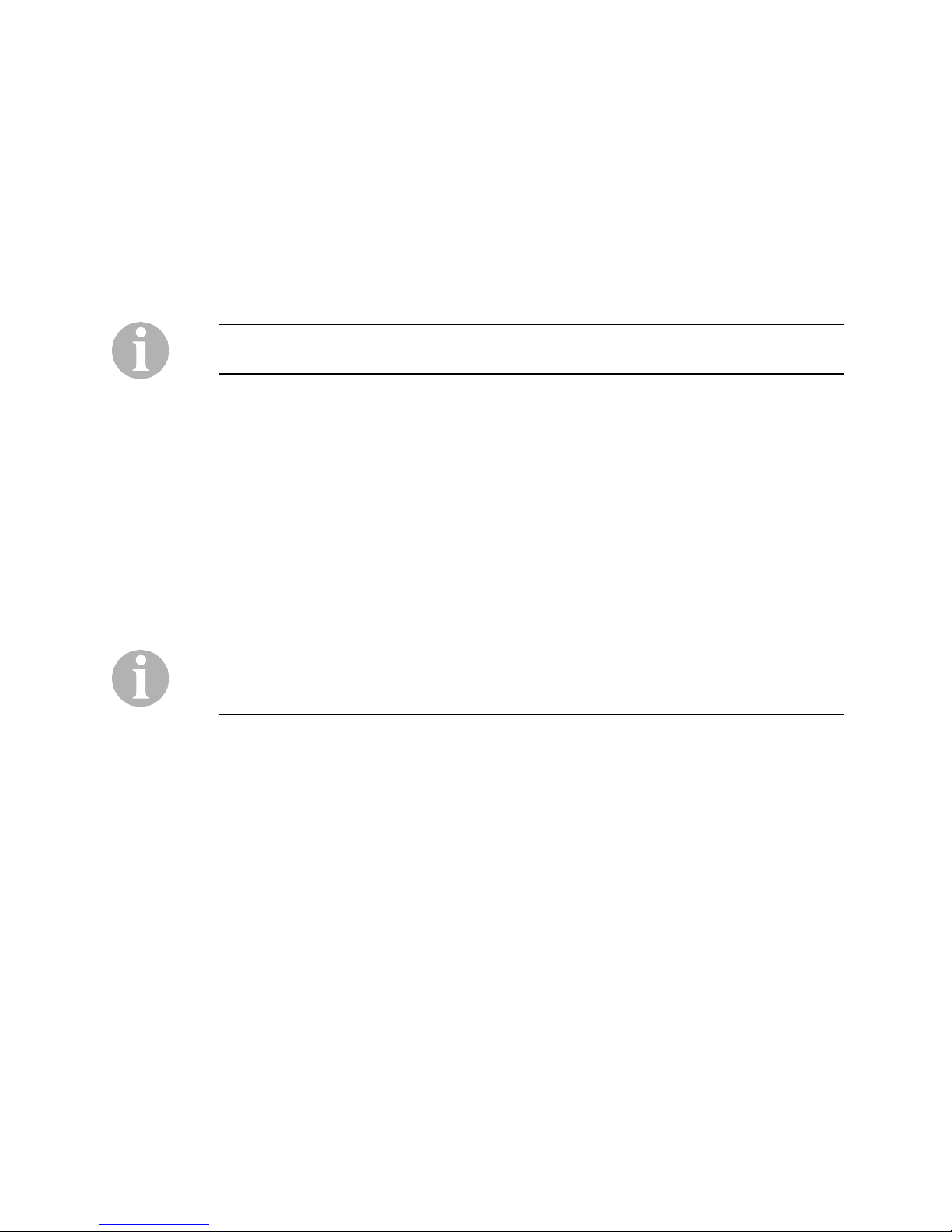
IP Dual Port PBXgateway and Remote System Administrator’s Guide 19
4 CONNECTING TO THE PBXGATEWAY
AND REMOTE
This chapter provides information for connecting to the PBXgateway and the Remote. The
units’ Management Console (MC) and/or Management Browser (MB) can be accessed
with a PC or terminal connected in one of three ways.
A generic VT100 ETI application is needed to communicate with the PBXgateway and/or
Remote (this document will refer to examples using Microsoft HyperTerminal).
Management Console
The Management Console provides access to a full configuration and diagnostic and
command structure. Instructions for the three connection methods are provided in the
following pages.
Direct Serial Connection
This section describes connecting to the Management Console using Microsoft
HyperTerminal. You may use a different terminal application if you are familiar with its
use.
Only use the commands listed and described in this document unless otherwise instructed
by Citel Technologies. Incorrect command use may prevent use of the PBXgateway and
Remote.
1. Start a HyperTerminal session.
a) On a default installation of Windows, from the Start menu select Programs,
Accessories, Communications and finally HyperTerminal.
2. Enter a name for the new connection in the Name box: for example, Gateway (or
Remote).
3. Select the COM port you are using from the options in the Connect drop-down list.
4. Check the configuration of the communications port and make sure the settings are
as follows:
Bits per second 9600
Data bits 8
Parity None
Stop bits 1
Flow control Xon/Xoff
5. Plug the power supply in to the PBXgateway and/or Remote and allow it to complete
the boot sequence.
Document Number: M-4100-MUC Version: Rev AA © Copyright 2007 Citel plc All Rights Reserved

IP Dual Port PBXgateway and Remote System Administrator’s Guide 20
Do NOT connect the PBXgateway to the PBX or connect the digital telephone(s) to
the Remote until the Setup Wizard has been run. An improperly configured
PBXgateway can cause damage to the PBX line card and an improperly configured
Remote can cause damage to the digital telephone sets.
!
6. Wait a few seconds and the “Press 'Enter' to start the shell...” prompt is displayed.
7. Press
Enter. A password prompt if a displayed if a password is set (there is no default
password).
If the PBXgateway or Remote software is running but you do not see these prompts, the
serial connection between your computer and the units may be at fault. You must correct
this problem before you can use the HyperTerminal connection successfully. See Direct
Serial Connection on the previous page.
8. Type the unit’s password, if one is set, and press Enter.
The Console UI welcome screen is displayed (see Figure 3 below)
9. To be sure that you can see all the information displayed, you must set the screen
size to 24 lines x 80 columns.
The screen size is correctly set when the Welcome screen is displayed with the #
border, as shown in Figure 3.
Figure 3: The PBXgateway Console UI – Welcome Screen
Using your mouse, click, hold and drag the corner of the screen until you can see the
#border, then release your mouse button.
The Welcome Screen for the Remote is the same except it will display “Citel
Technologies, IP Dual Port (or Single Port) Remote”
Document Number: M-4100-MUC Version: Rev AA © Copyright 2007 Citel plc All Rights Reserved
Other manuals for EXTender PBXgateway
2
This manual suits for next models
8
Table of contents
Other Citel PBX manuals
Popular PBX manuals by other brands

Nortel
Nortel Meridian 1 Succession 1000M Installation and configuration
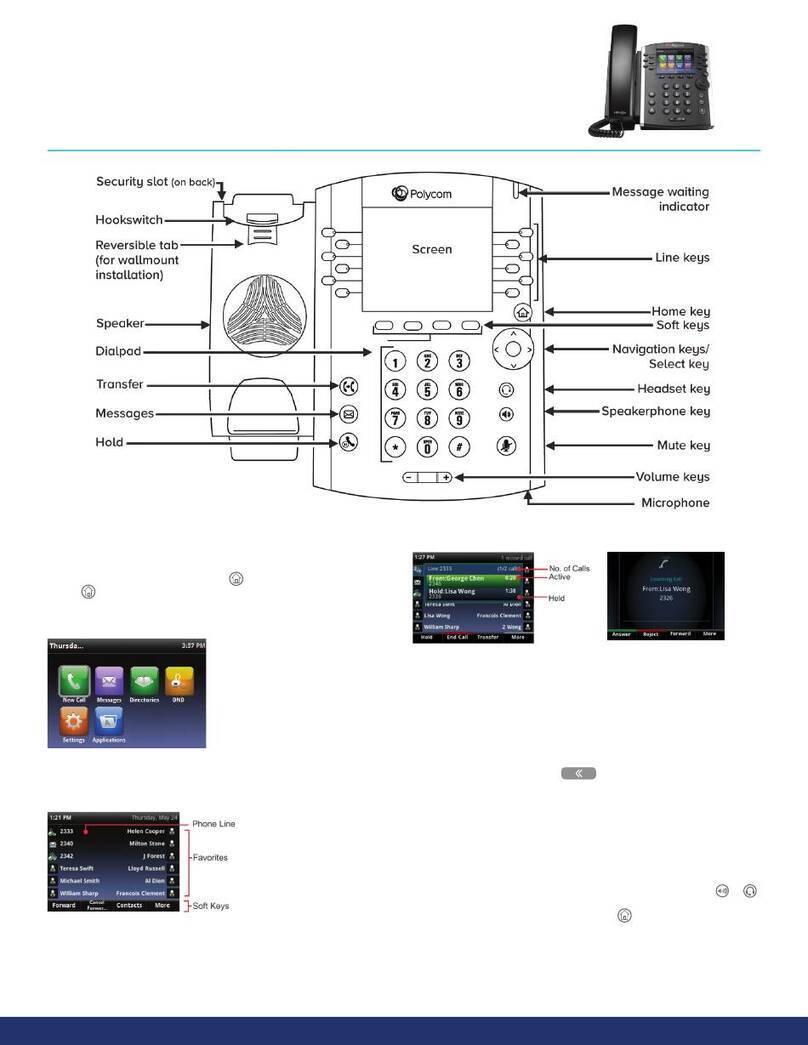
Polycom
Polycom VVX 400 Series user guide
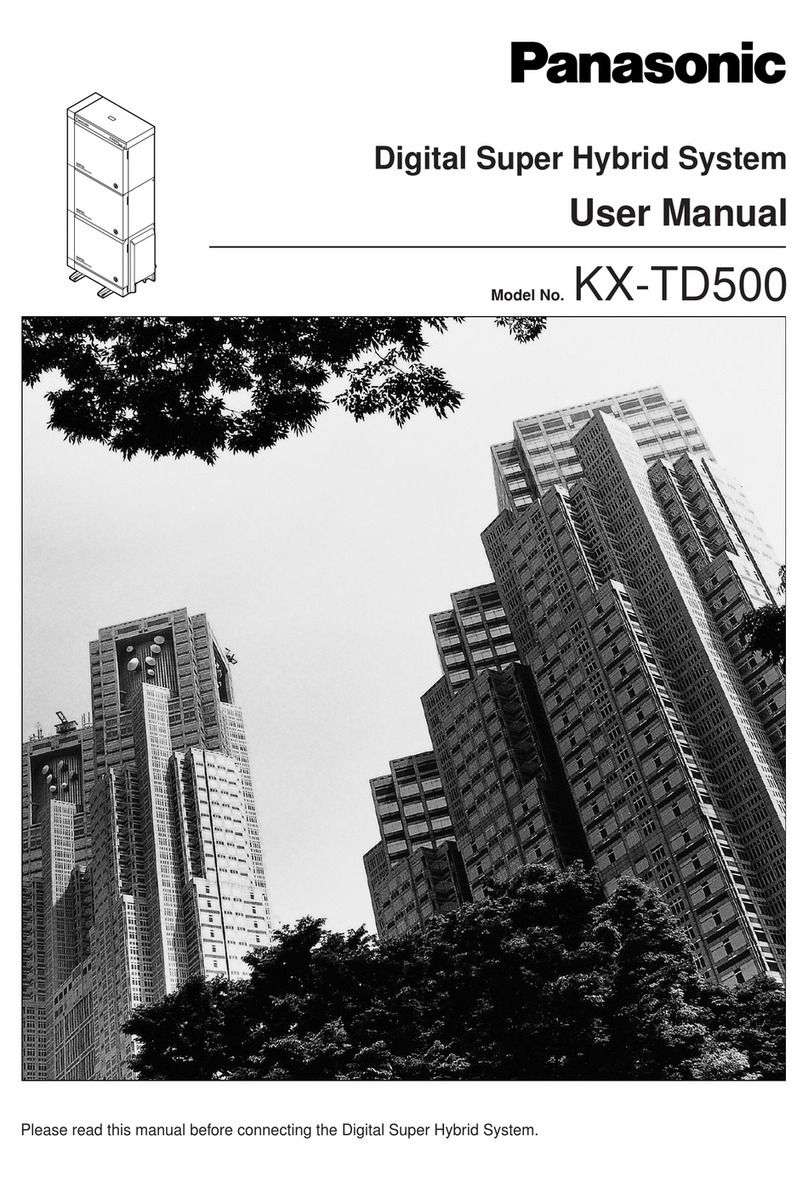
Panasonic
Panasonic KX-TD500 user manual

Nortel
Nortel Meridian 1 Succession 1000 Description

urmet domus
urmet domus iPerTAlk 1375 Installation and configuration manual
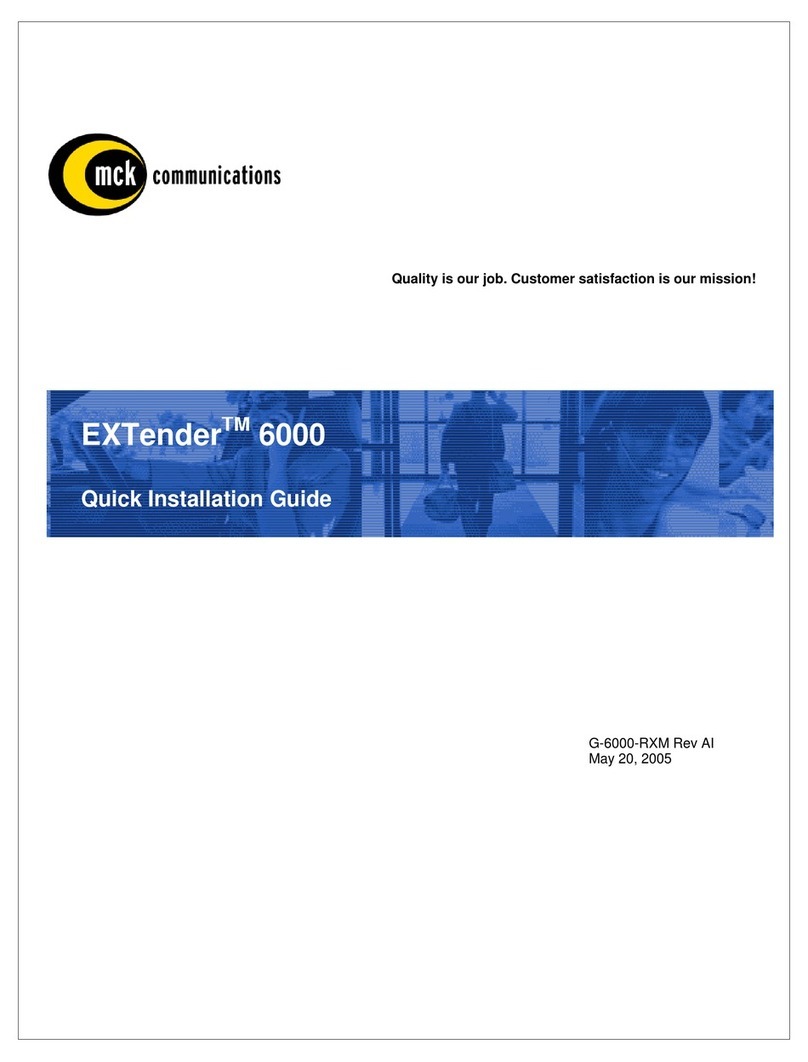
MCK
MCK EXTender 6000 Quick installation guide