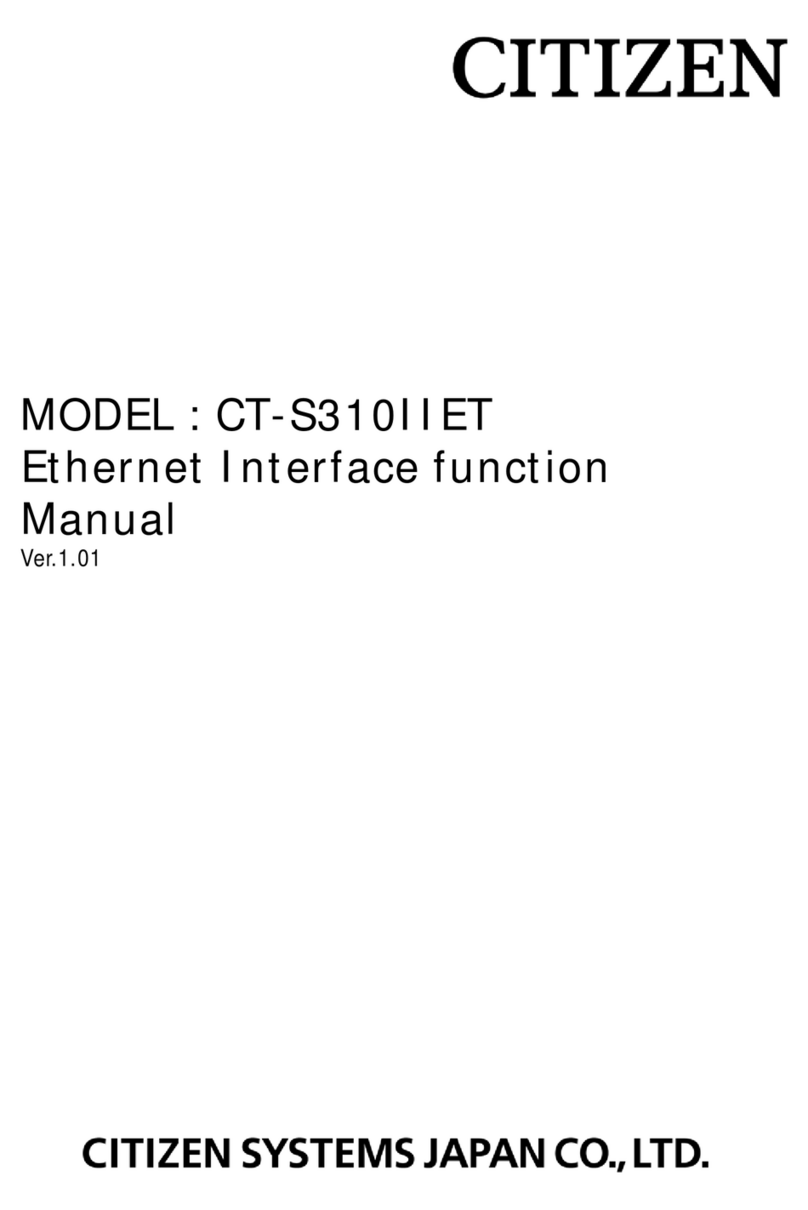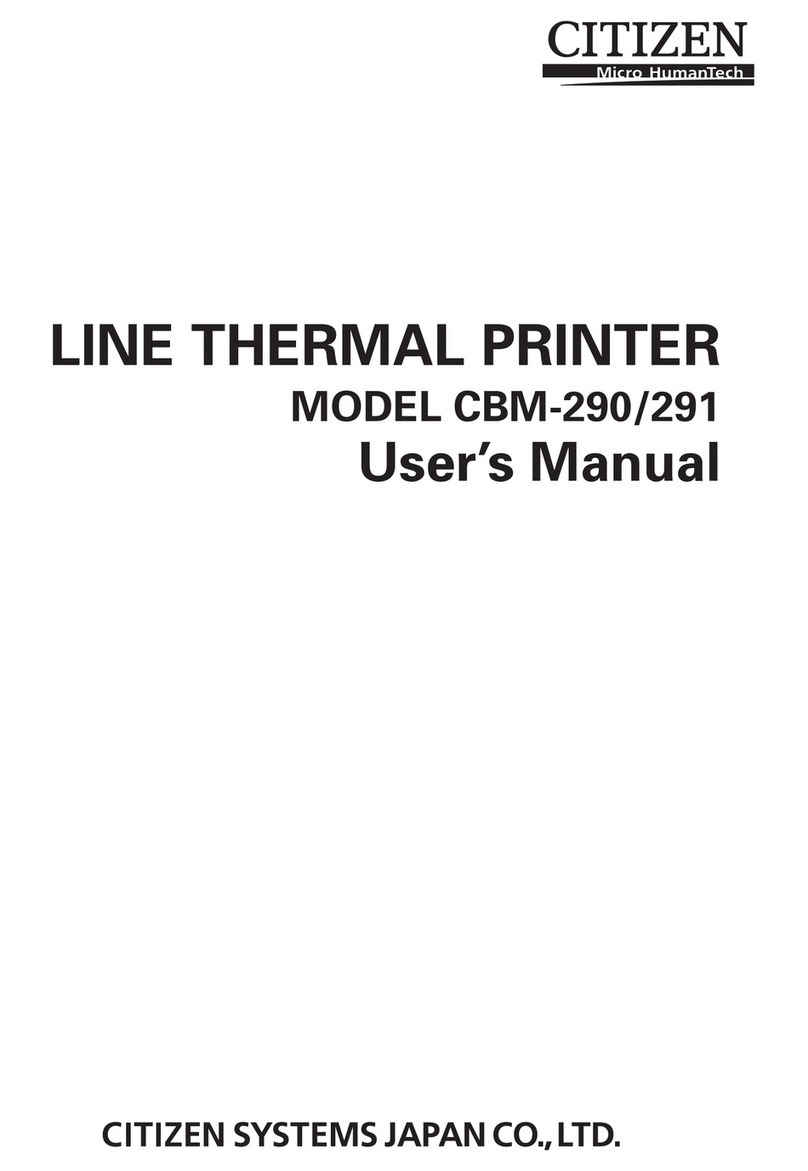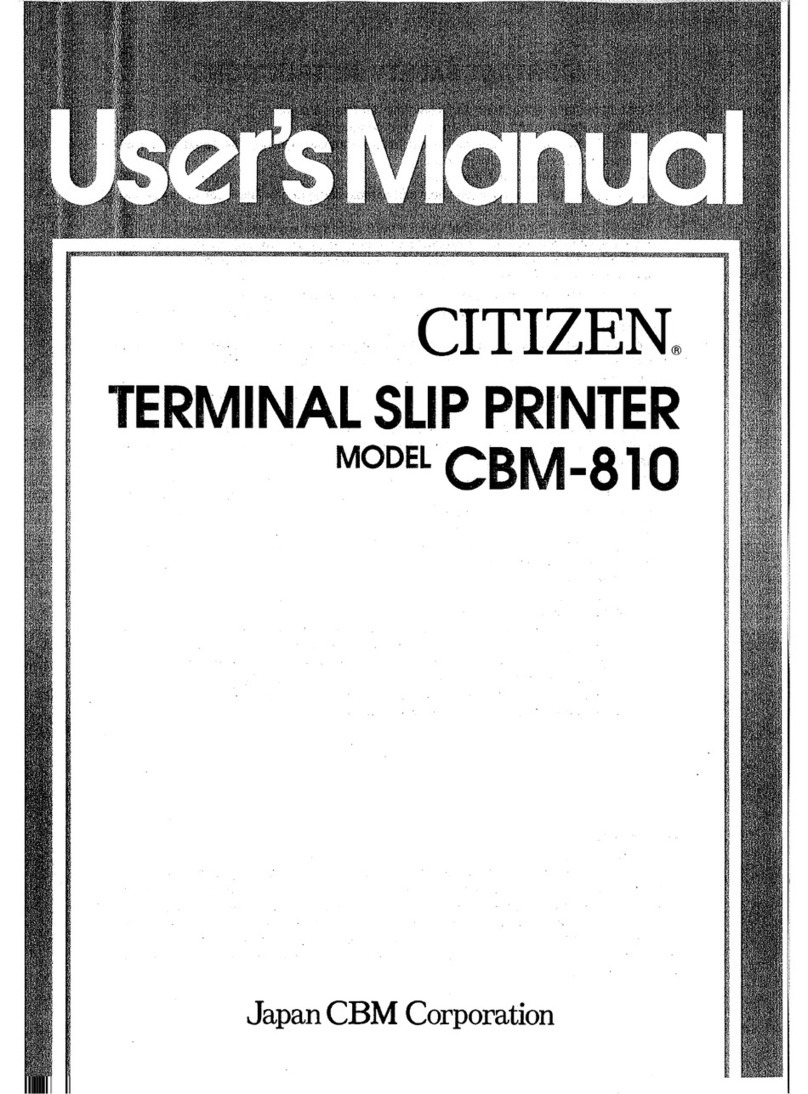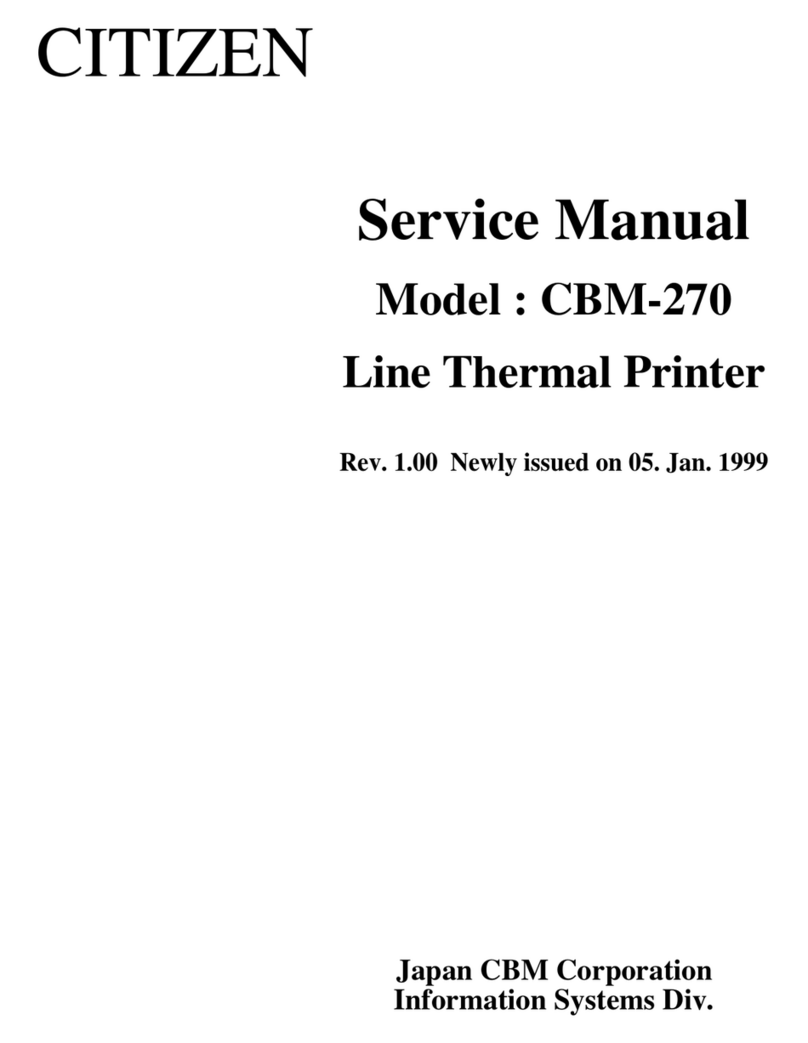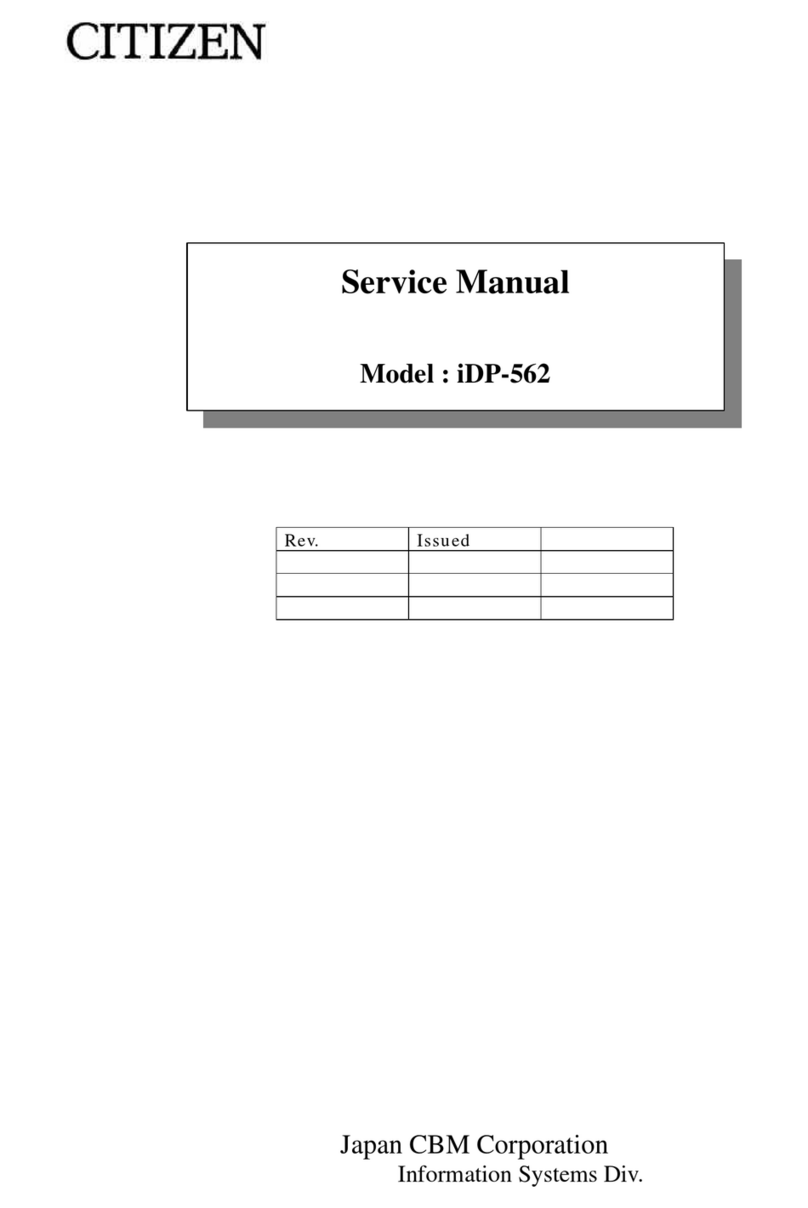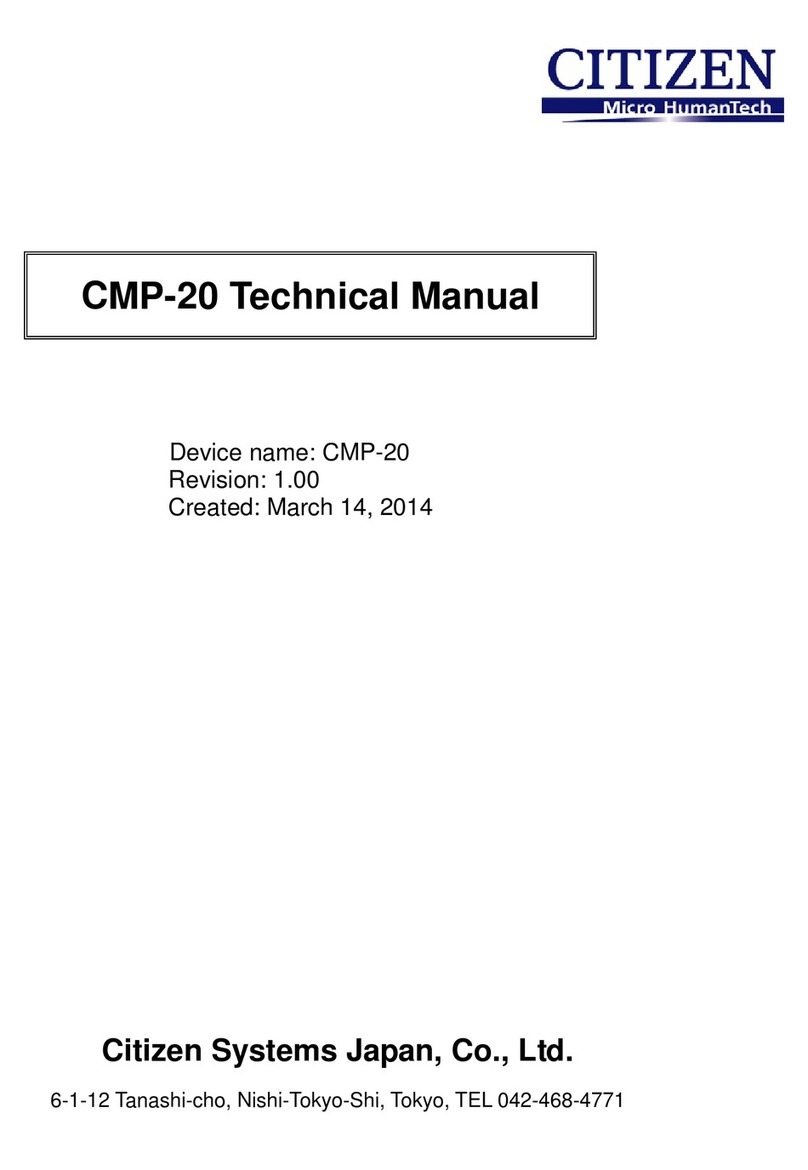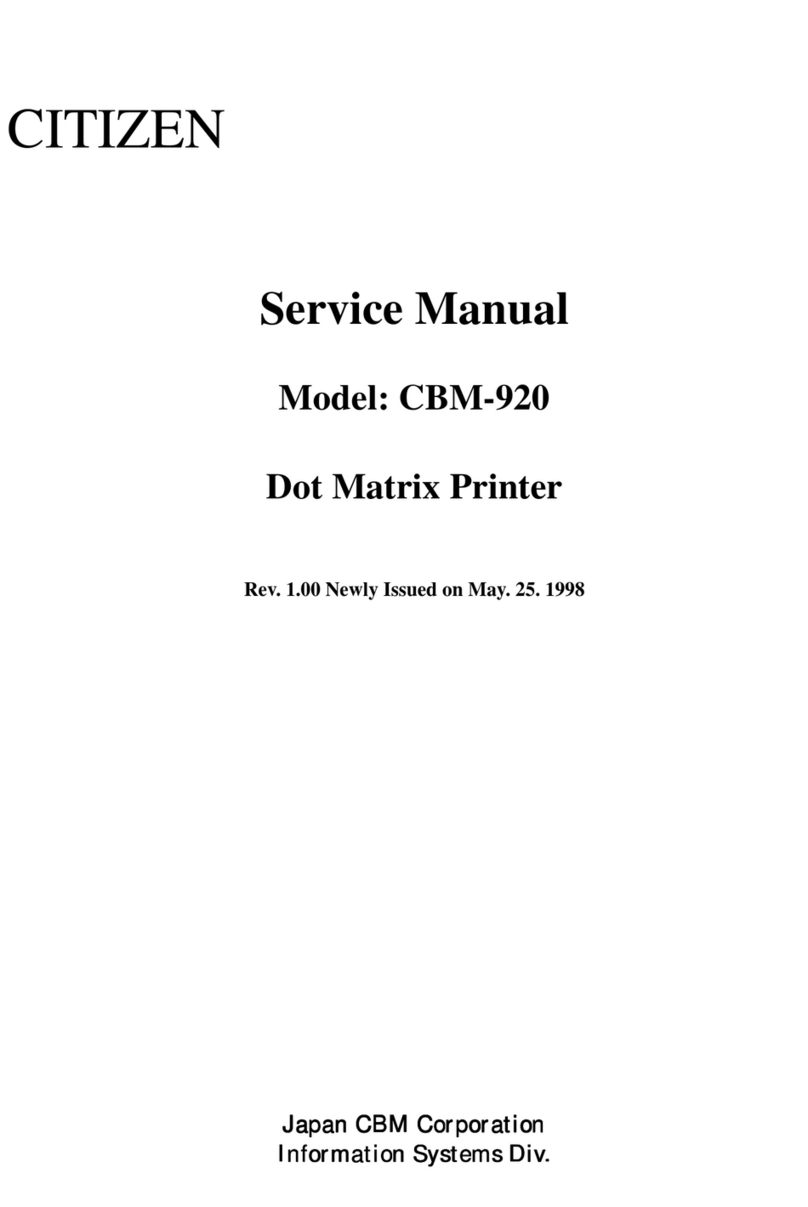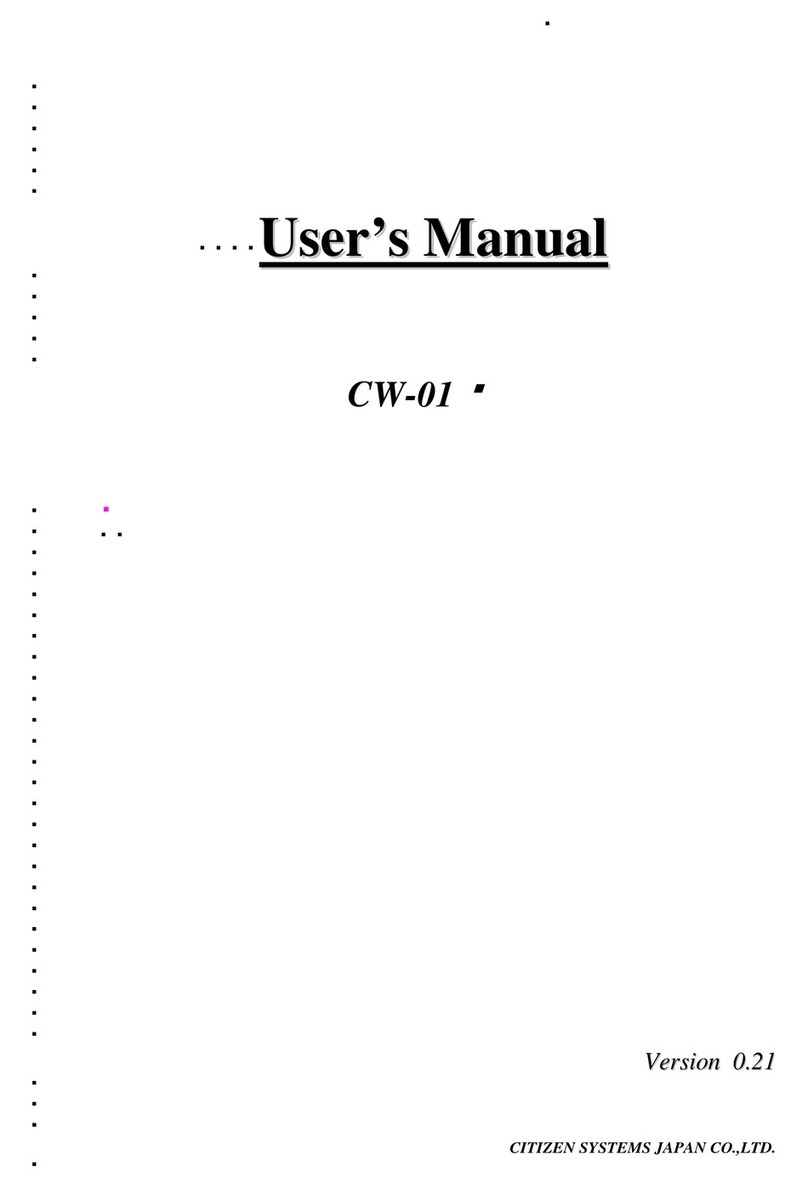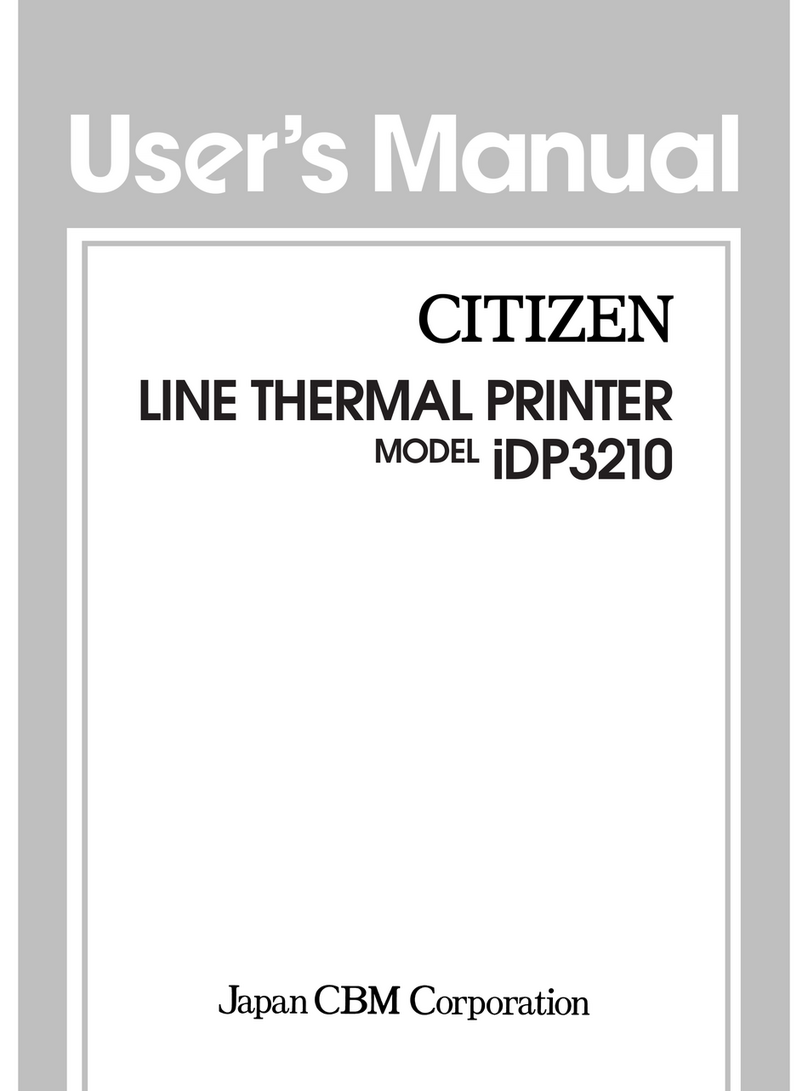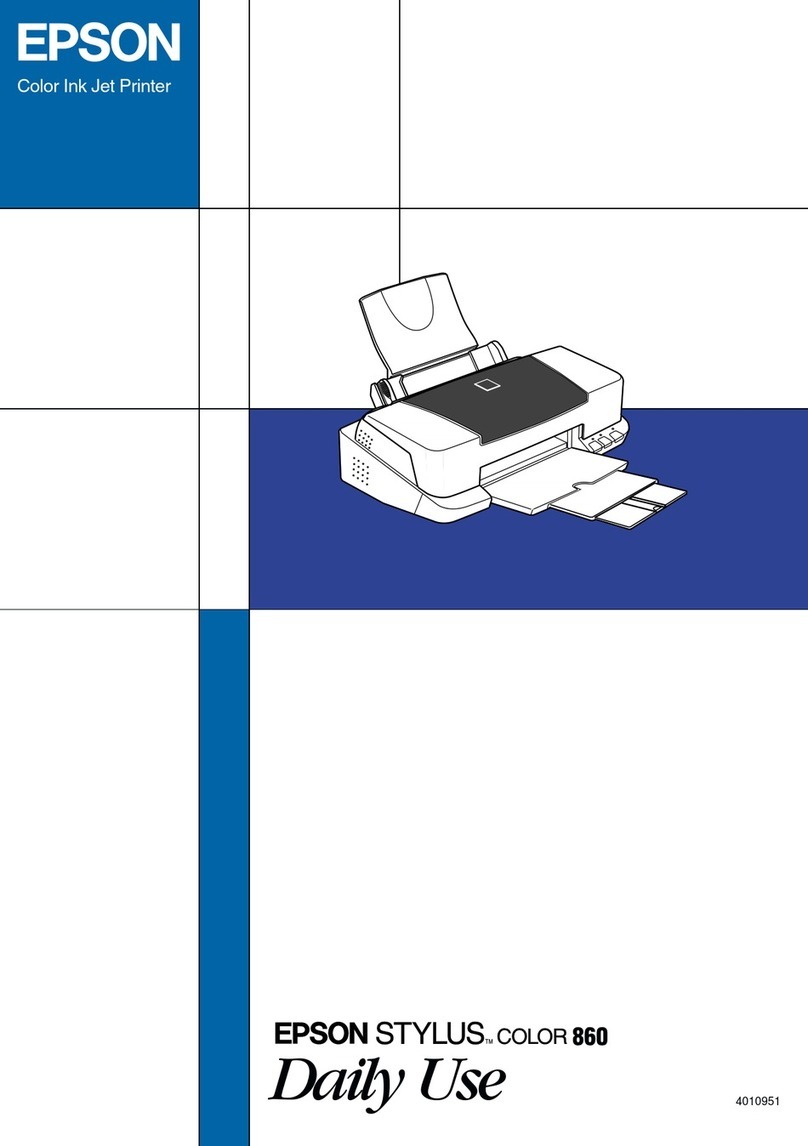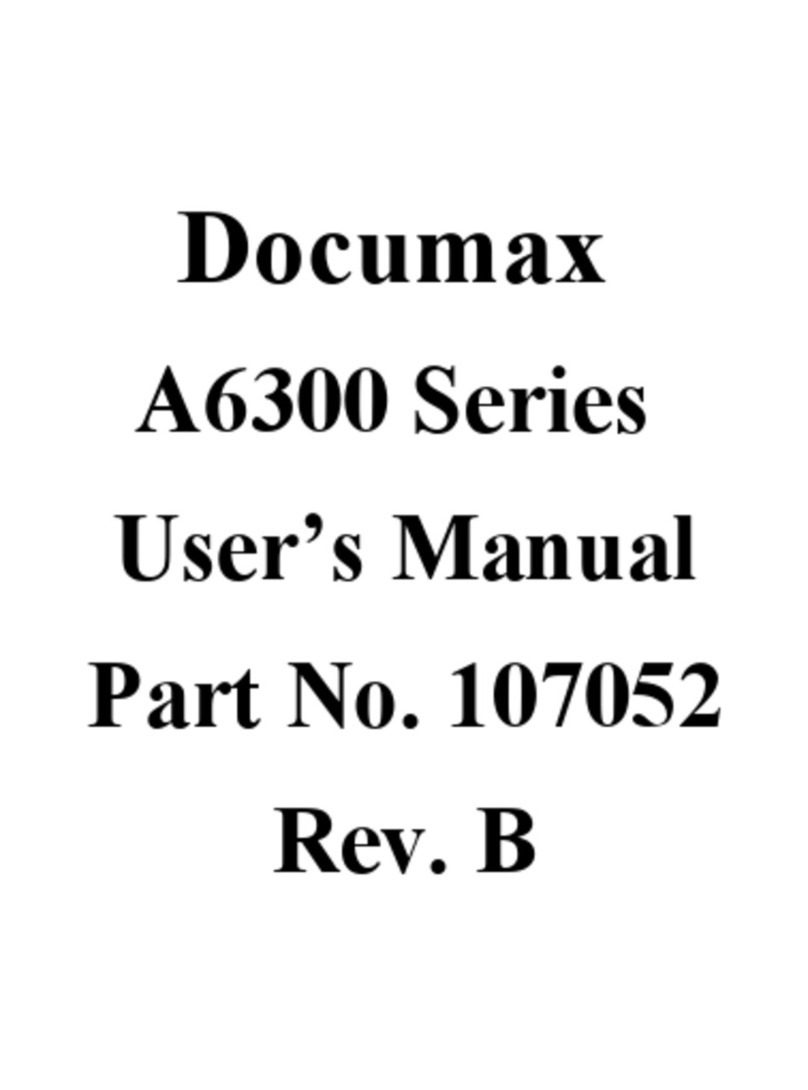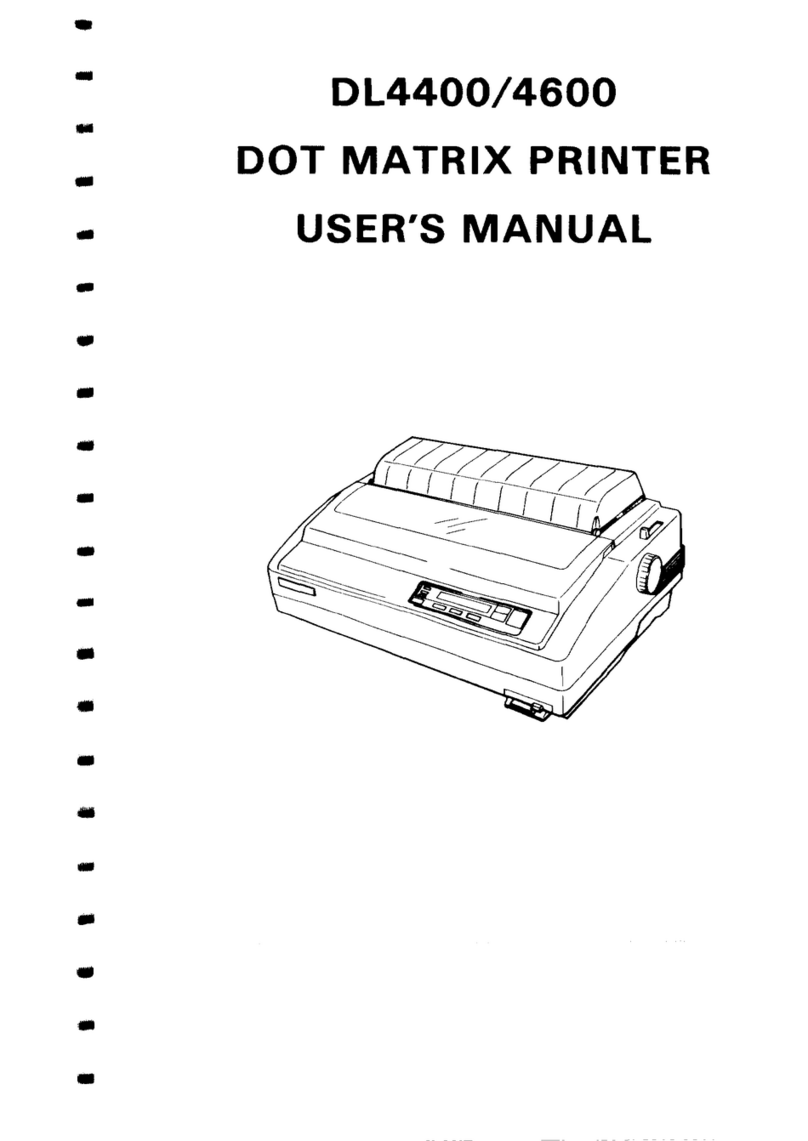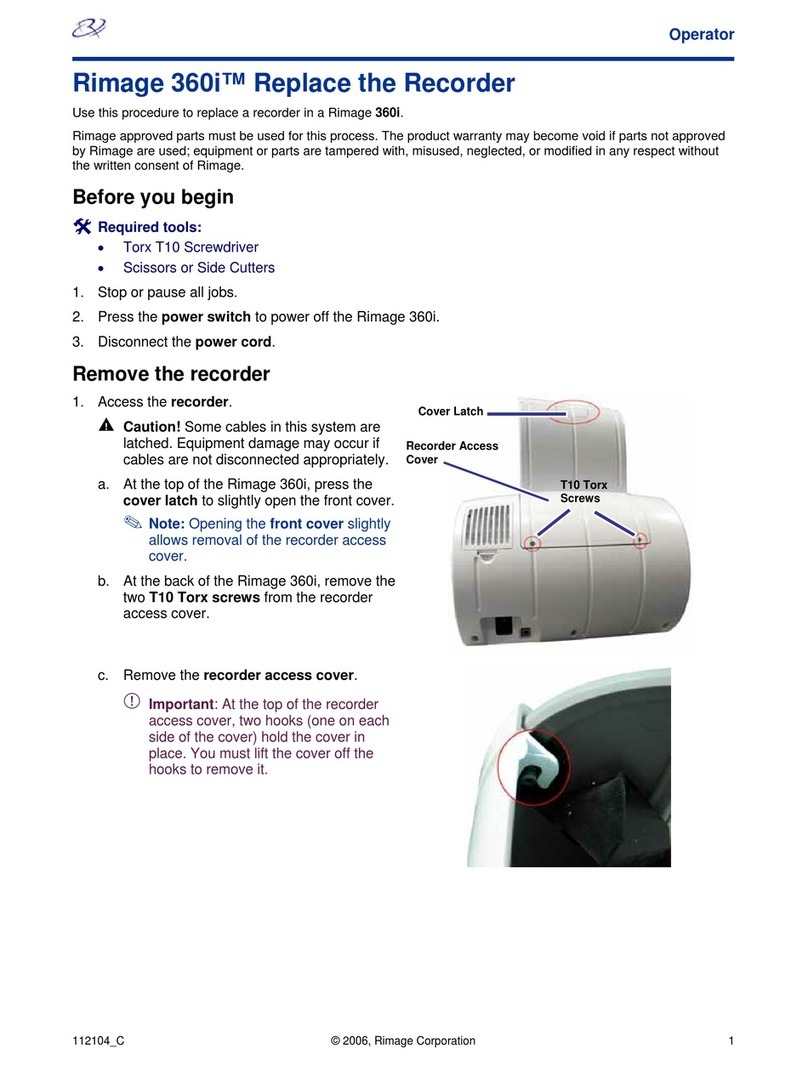LINE THERMAL PRINTER
MODEL PPU-700/PPU-700II
Quick Start Guide
ZG74904-10F
1.10E-1612
Printed in Japan
GENERAL PRECAUTIONS
1. The information contained in this manual is subject to change without prior
notice.
2. Reproduction or transfer of part or all of this manual in any means is prohibited
without permission from CITIZEN SYSTEMS.
3. Except explained elsewhere in this manual, do not attempt to service,
disassemble, or repair this product.
4. Note that CITIZEN SYSTEMS is not responsible for any damage attributable to
incorrect operation/handling or improper operating environments that are not
specified in this manual.
5. Operate this printer only as described in this manual. Failure to do so may
cause accidents or other problems.
6. Data are basically for temporary use and not for storage for a long period or
permanently. Please note that CITIZEN SYSTEMS is not responsible for damage
or lost profit resulting from the loss of data caused by accidents, repairs, tests or
other occurrence.
7. If you find loss of information, error, or uncertain matter, please contact your
CITIZEN SYSTEMS dealer.
8. Please note CITIZEN SYSTEMS is not responsible for anything that may occur
from operating this printer regardless of what is stated in “7” above.
PRECAUTIONS ON PRINTER INSTALLATION
WARNING
PRECAUTIONS IN HANDLING THE PRINTER
WARNING
This printer conforms to the following Standards:
The Low Voltage Directive 2006/95/EC, formerly 72/23/EEC,
the EMC Directive 2004/108/EC, formerly 89/336/EEC, the RoHS
Directive 2002/95/EC, and the WEEE Directive 2002/96/EC.
LVD:EN60950
EMC : EN55022 Class A
EN61000-3-2
EN61000-3-3
EN55024
This declaration is applied only for 230V model.
Declaration of Conformity
IMPORTANT: This equipment generates, uses, and can radiate radio frequency energy
and if not installed and used in accordance with the instruction manual, may cause
interference to radio communications. It has been tested and found to comply with
the limits for a Class A computing device pursuant to Subpart J of Part 15 of FCC
Rules, which are designed to provide reasonable protection against such interference
when operated in a commercial environment. Operation of this equipment in a
residential area is likely to cause interference, in which case the user at his own
expense will be required to take whatever measures may be necessary to correct
the interference.
CAUTION: Use shielded cable for this equipment.
Sicherheitshinweis
Die Steckdose zum Anschluß dieses Druckers muß nahe dem Gerät angebracht und
leicht zugänglich sein.
For Uses in Canada
This digital apparatus does not exceed the class A limits for radio noise emissions
from digital apparatus, as set out in the radio interference regulations of the Canadian
department of communications.
Pour L’utilisateurs Canadiens
Cet appareil numérique ne dépasse pas les limites de carégorie a pour les émissions
de bruit radio émanant d’appareils numériques, tel que prévu dans les réglements
sur l’interférence radio du départment Canadien des communications.
Do not use or store this product in a place where it will be exposed to:
●Flames or moist air
●Direct sunlight
●Hot airflow or radiation from a heating device
●Salty air or corrosive gases
●Ill-ventilated atmosphere
●Chemical reactions in a laboratory
●Airborne oil, steel particles, or dust
●Static electricity or strong magnetic field
•Neglecting these warnings may result in printer failure, overheating,
emission of smoke, fire, or electric shock.
Do not drop any foreign object nor spill liquid into the printer. Do not
place any object on the printer either.
●Do not drop any metallic object such as paper clip, pin or screw into
the printer.
●Do not place a flower vase, pot or cup containing water on the printer.
●Do not spill coffee, soft drinks or any other liquid into the printer.
●Do not spray insecticide or any other chemical liquid over the printer.
●Never use organic cleaning solvent such as alcohol, paint thinner,
trichloroethylene, benzene, or ketone.
•Ametallic foreign object, if accidentally dropped into the printer, may
cause printer failure, fire, or electric shock. Should it occur,
immediately turn the printer off, unplug it from the supply outlet,
and call your local CITIZEN SYSTEMS dealer.
Do not handle the printer in the following ways:
●Do not allow the printer to sustain strong impacts or hard jolts (e.g.,
trampling, dropping, striking with a hard edge).
●Never attempt to disassemble or modify the printer.
•Neglecting to handle properly may result in printer failure,
overheating, emission of smoke, fire, or electric shock.
Install, use, or store the printer out of the reach of children.
•Electric appliances could cause an unexpected injury or accident if
they are handled or used improperly.
•Keep the power cord and signal cables out of the reach of children.
Also children should not be allowed to gain access to any internal
part of the printer.
•The plastic bag the printer came in must be disposed of properly or
kept away from children. Wearing it over the head may lead to
suffocation.
Please observe the following precautions for power source and power
cord:
●Do not plug or unplug the power cord with a wet hand.
●Use the printer only at the specified supply voltage and frequency.
●Use only the specified AC adapter with the printer.
●Check to make sure that the supply outlet from which the printer is
powered has a sufficient capacity.
●Do not supply the printer from a power strip or current tap shared
with other appliances.
●Do not plug the power cord into a supply outlet with dust or debris
left on its plug.
●Do not use a deformed or damaged power cord.
•Neglecting to handle properly may result in printer failure, emission
of smoke, fire, or electric shock.
•An overload may cause the power cord to overheat or fire or the
circuit breaker to trip.
●Do not use the printer while the power cord is loaded with anything
or it is trampled on.
●Do not use or carry the printer with its power cord bent, twisted, or
pulled.
●Do not attempt to modify the power cord unnecessarily.
●Do not lay the power cord in the neighbor of a heating device.
•Neglecting these cautions may cause wires or insulation to break,
which could result in leakage, electric shock, or printer failure. If a
power cord sustains damage contact your CITIZEN SYSTEMS dealer.
●Do not leave things around the supply outlet.
●Supply power to the printer form a convenient wall outlet, readily
accessible in an emergency.
•The printer may not be immediately shut down in an emergency.
●Insert the power plug fully into the supply outlet.
●If the printer is likely to be out of use for a long time, leave it
disconnected from its supply outlet.
EPSON and ESC/POS are registered trademarks of Seiko Epson Corporation.
QR Code is registered trademark of DENSO WAVE INCORPORATED.
CITIZEN is a registered trademark of Citizen Watch Co., Ltd. Japan.
Company names and product names in this manual are trademarks or
registered trademarks of relevant companies.
Copyright c 2016 by CITIZEN SYSTEMS JAPAN CO., LTD.