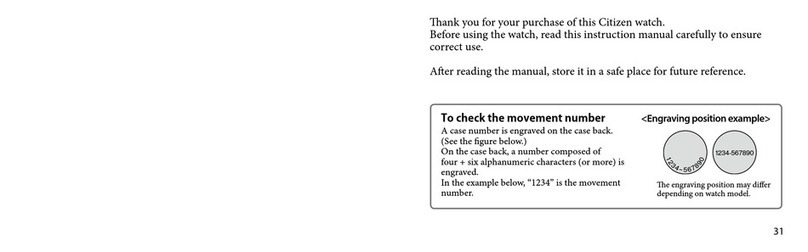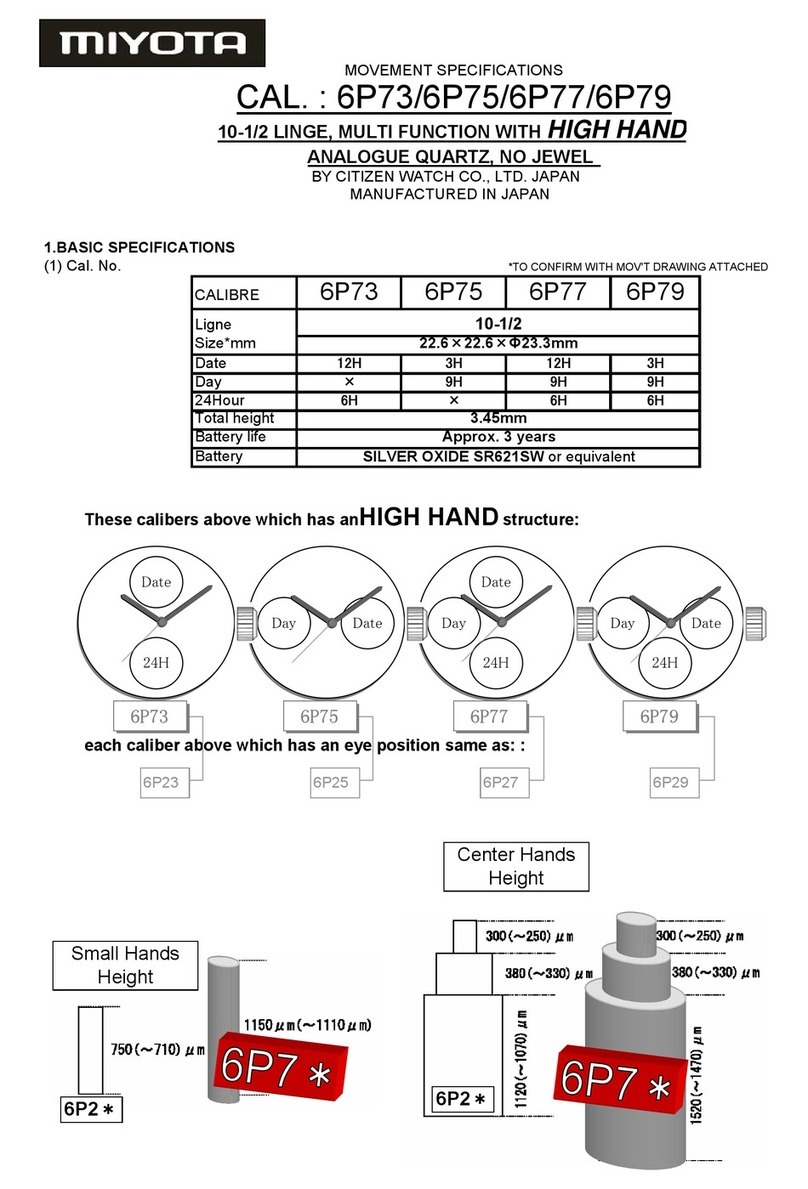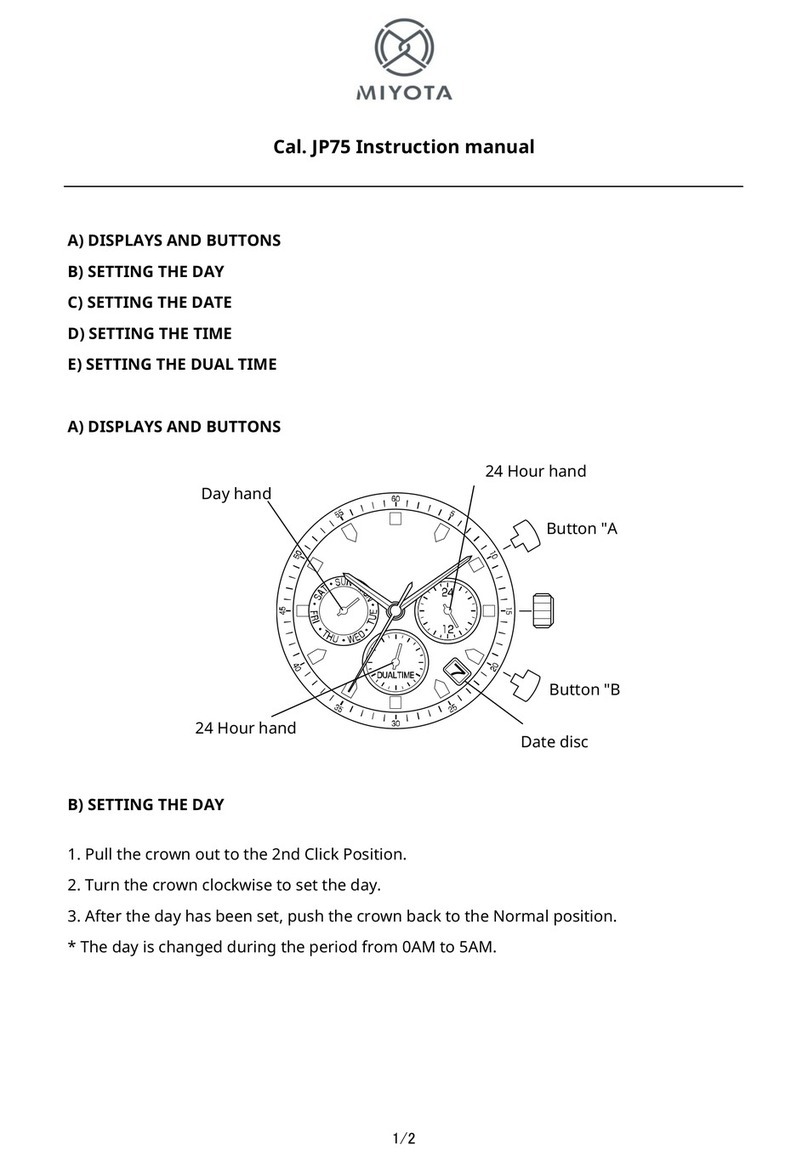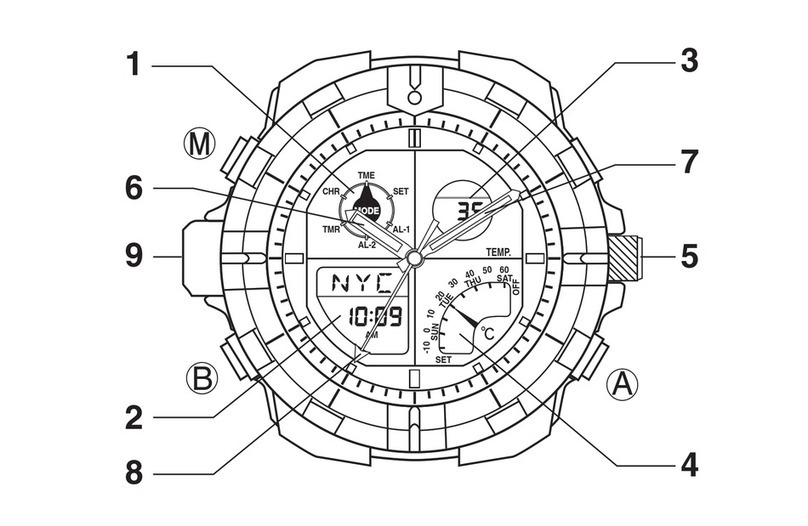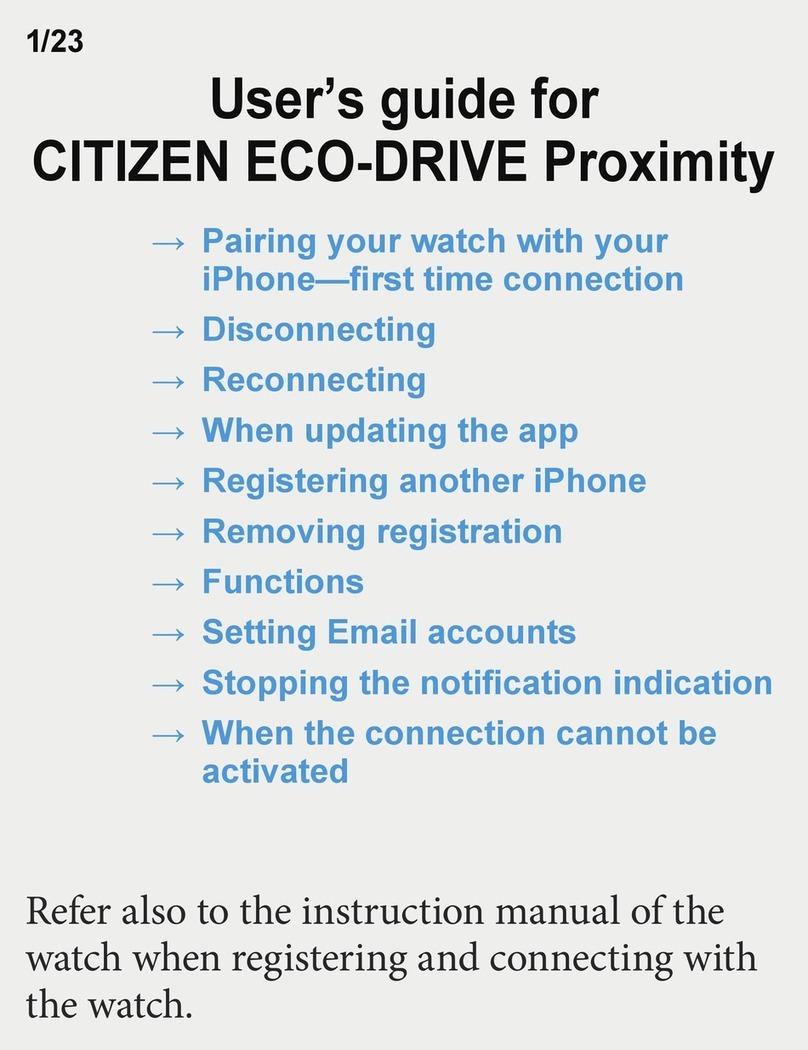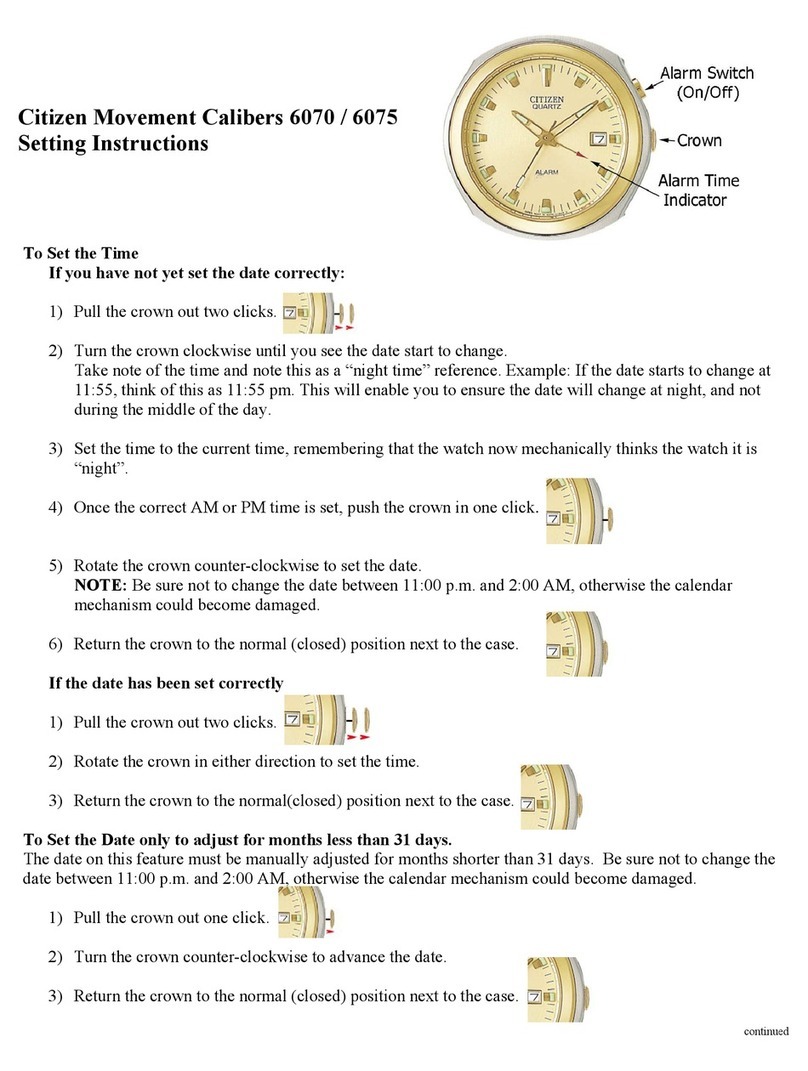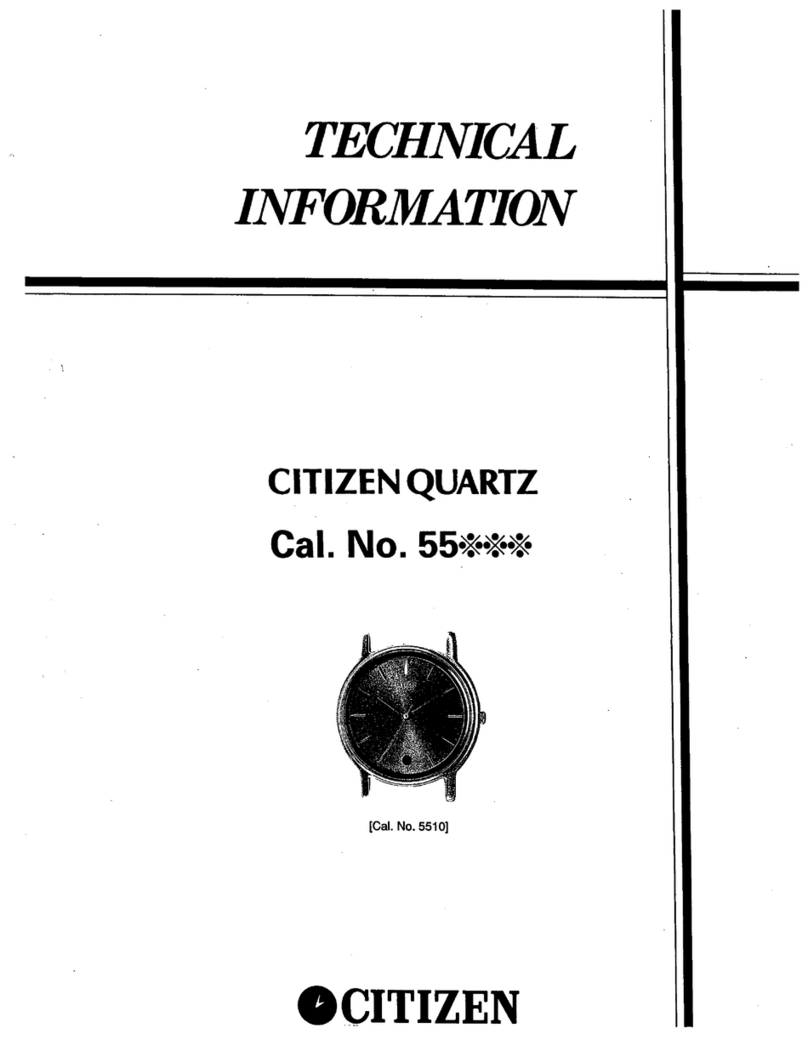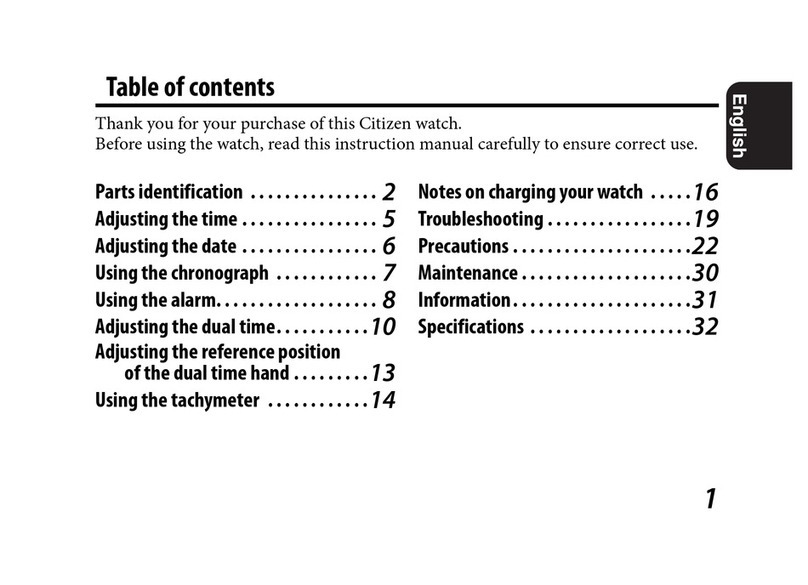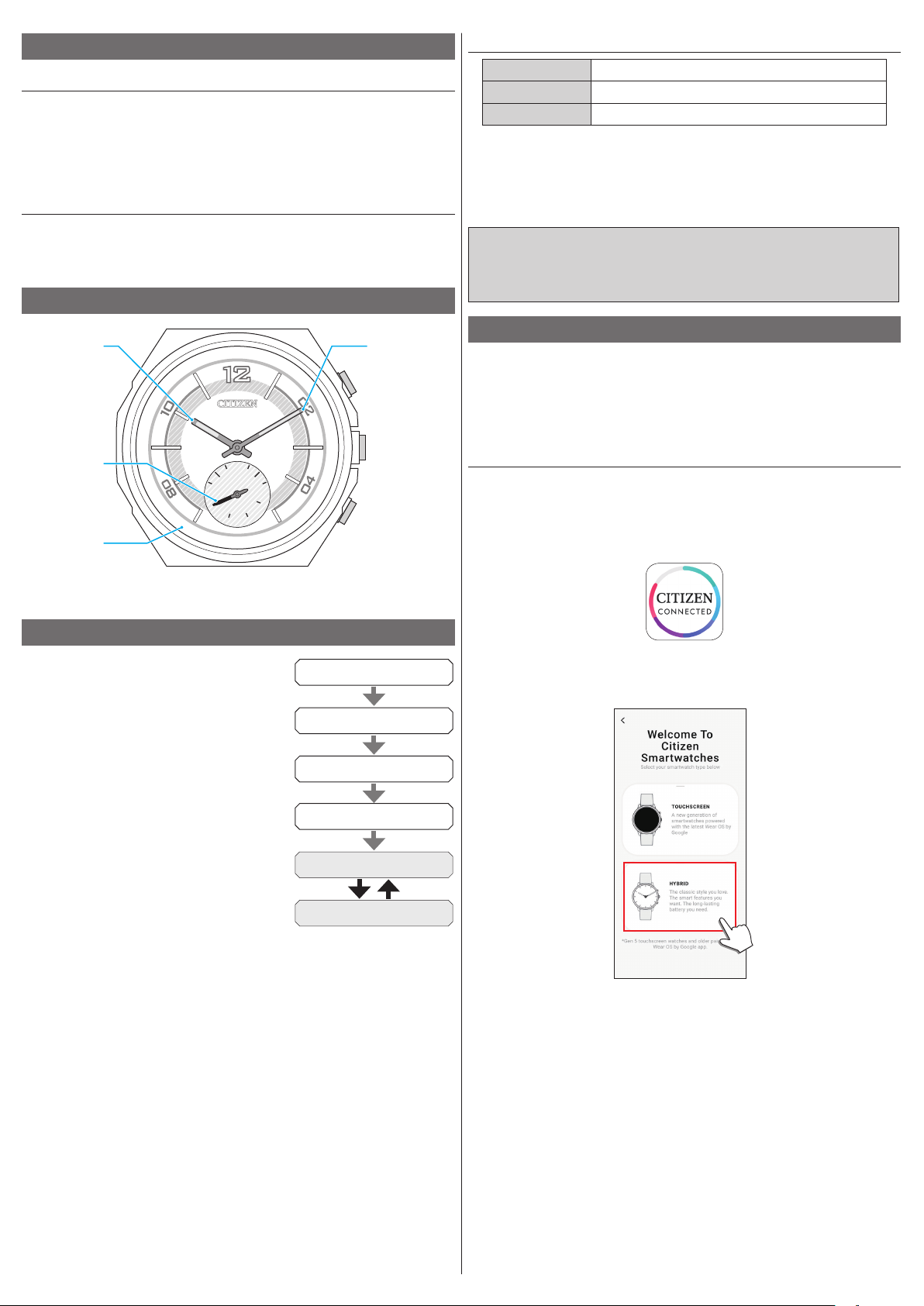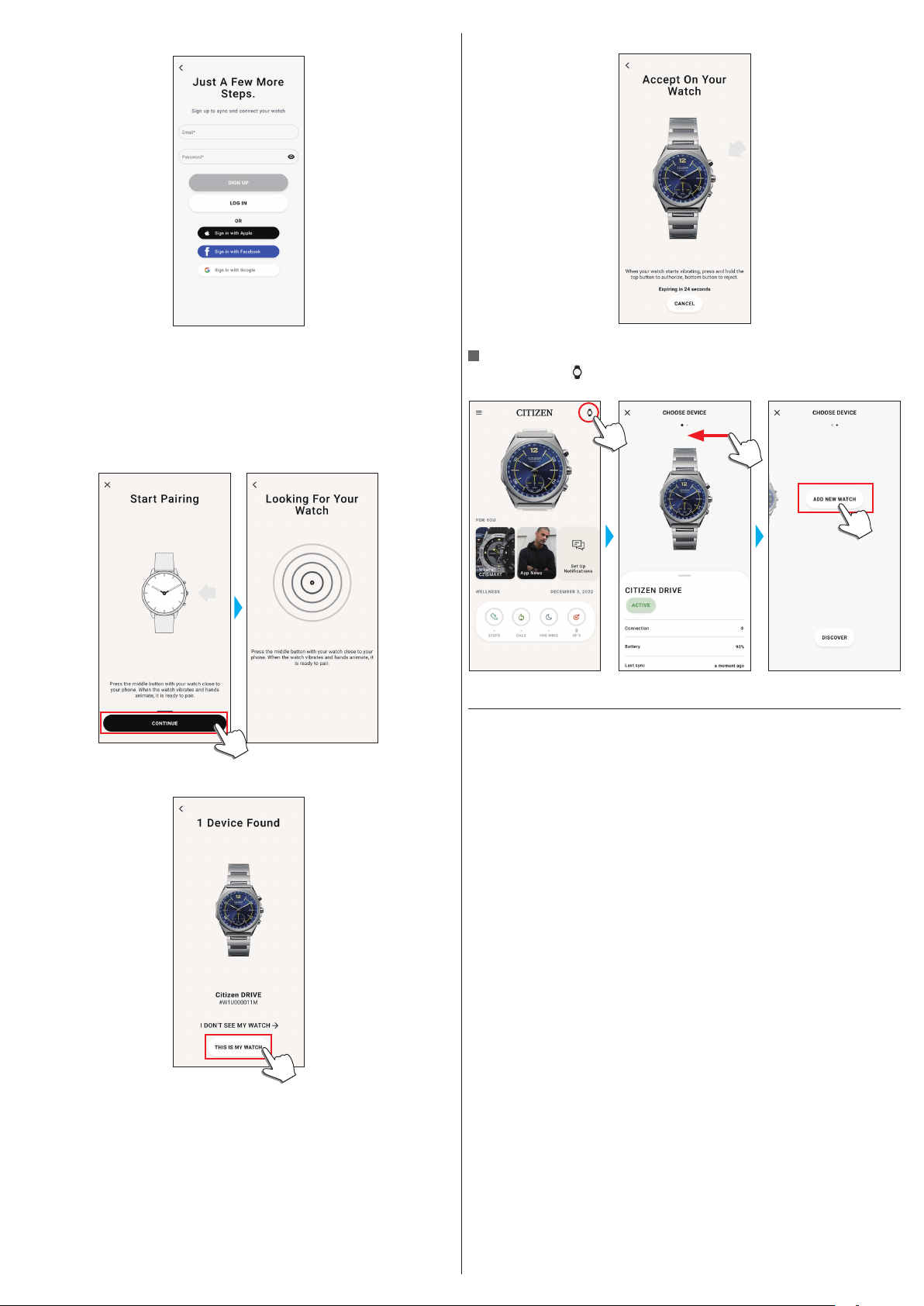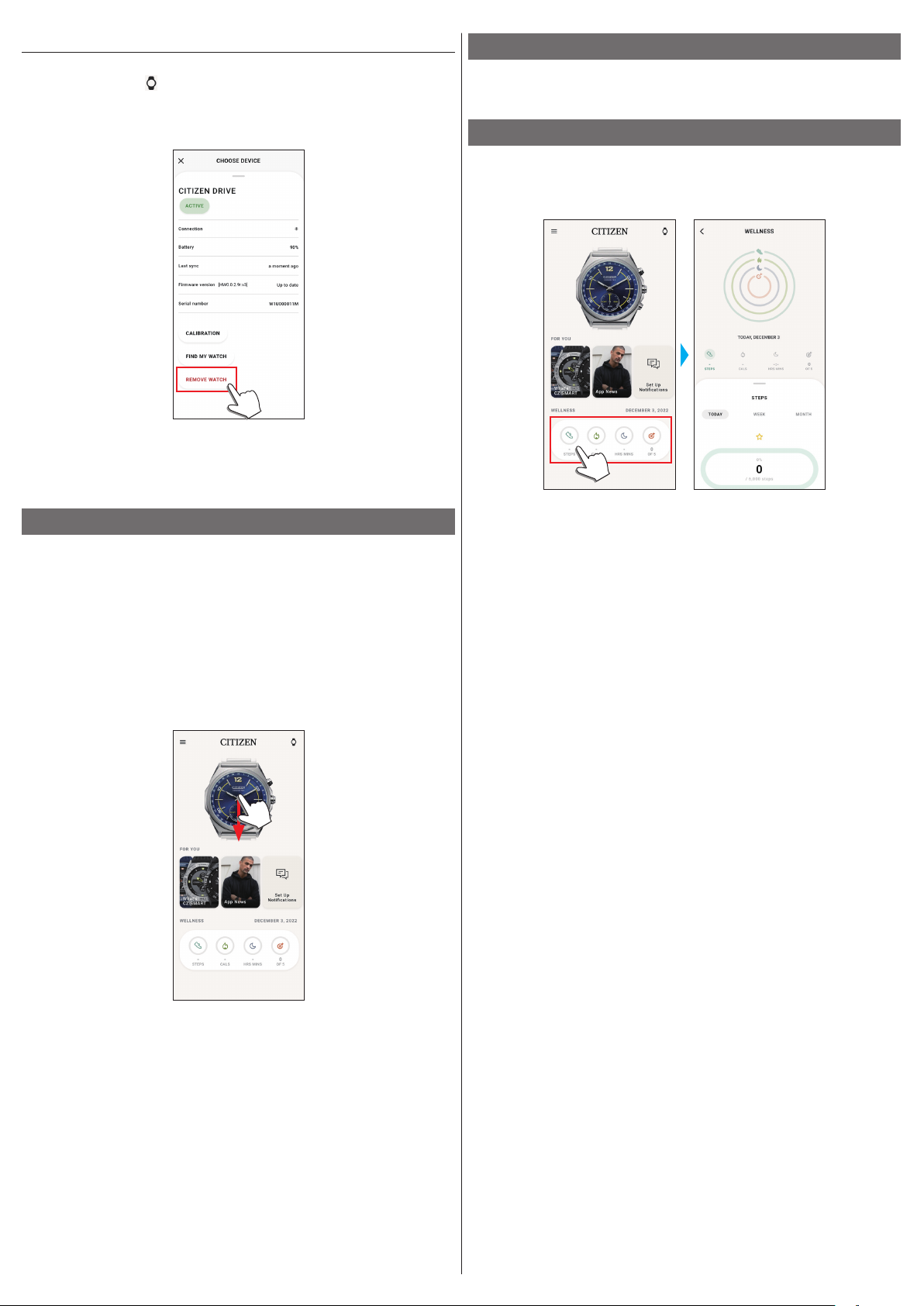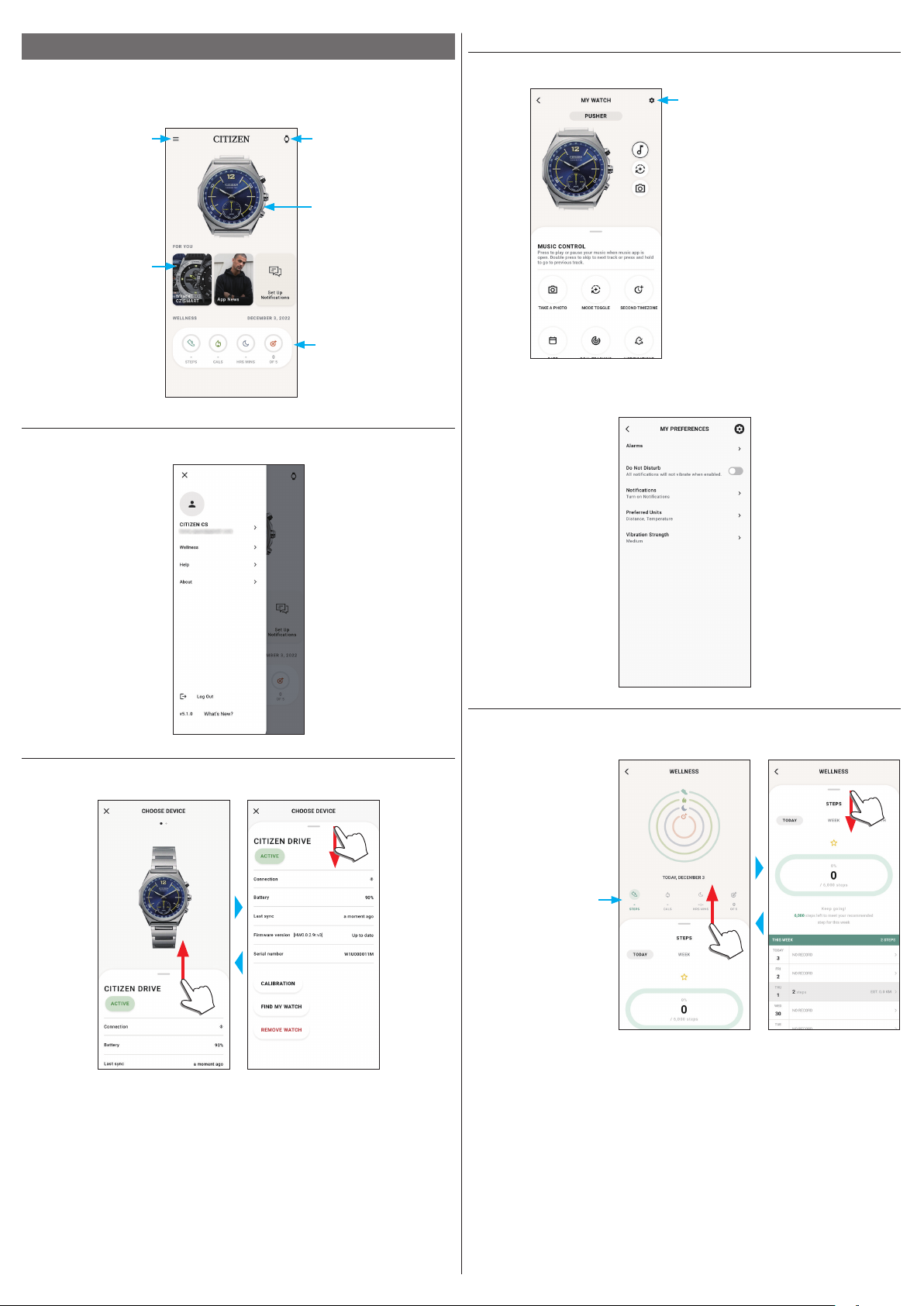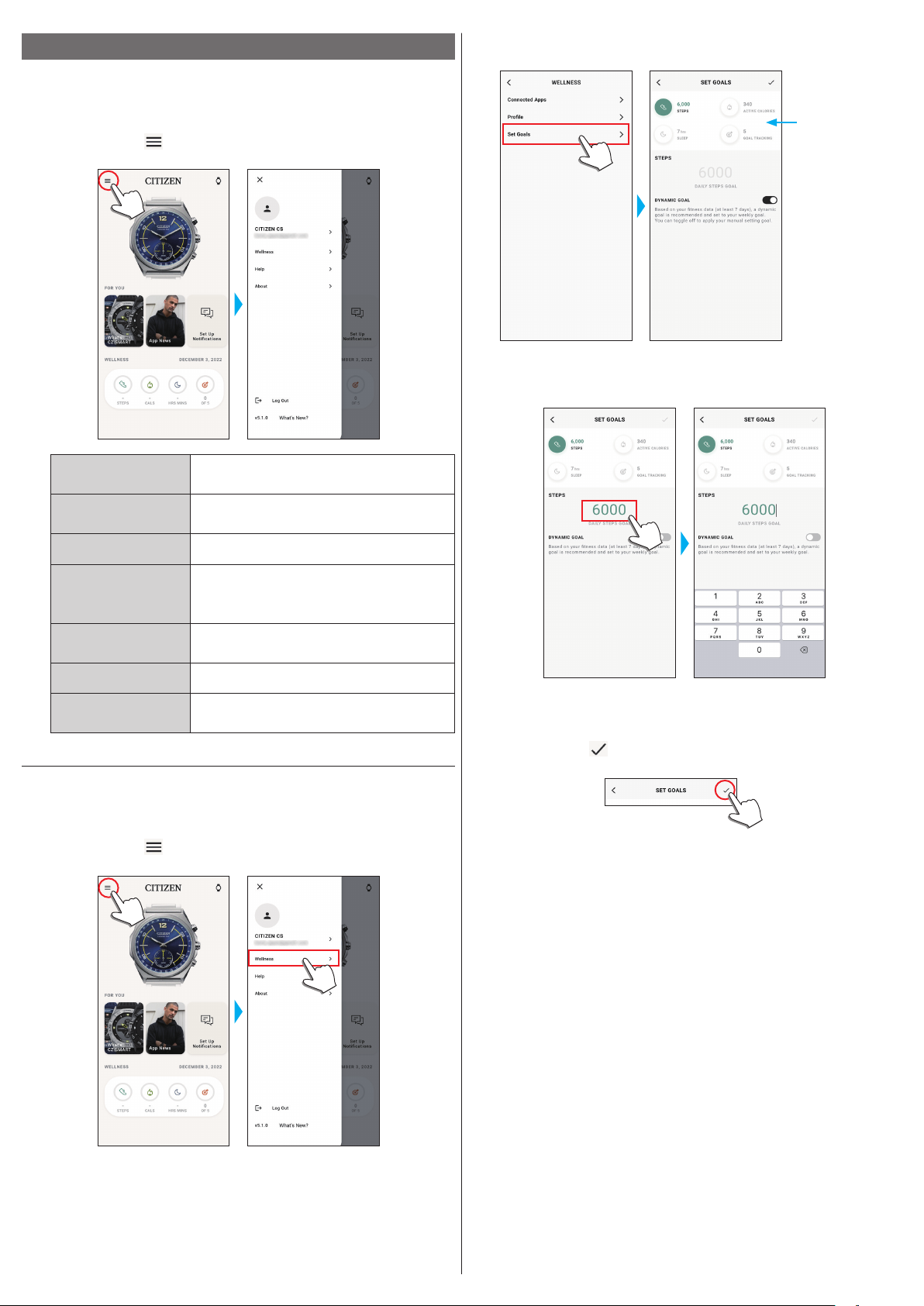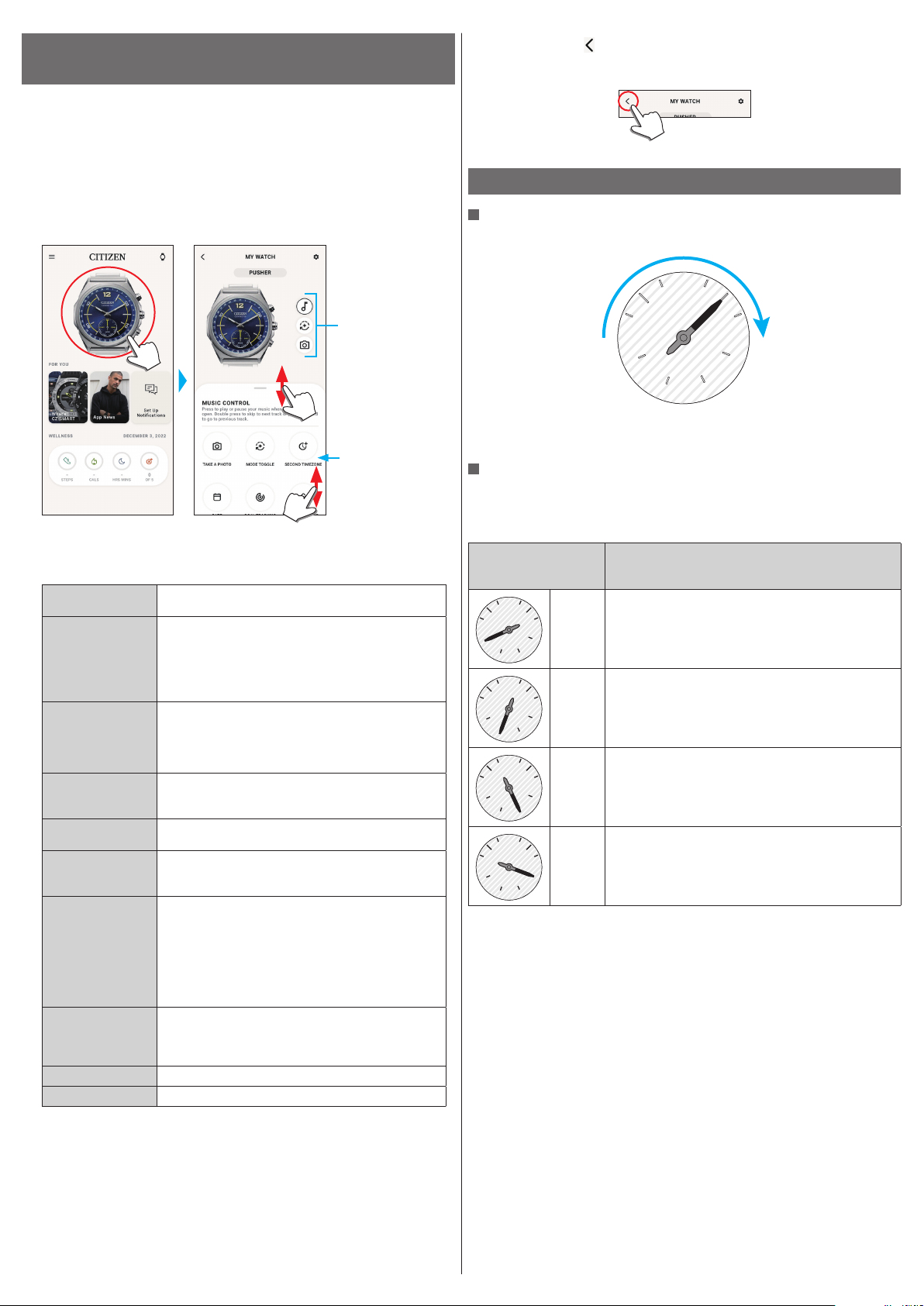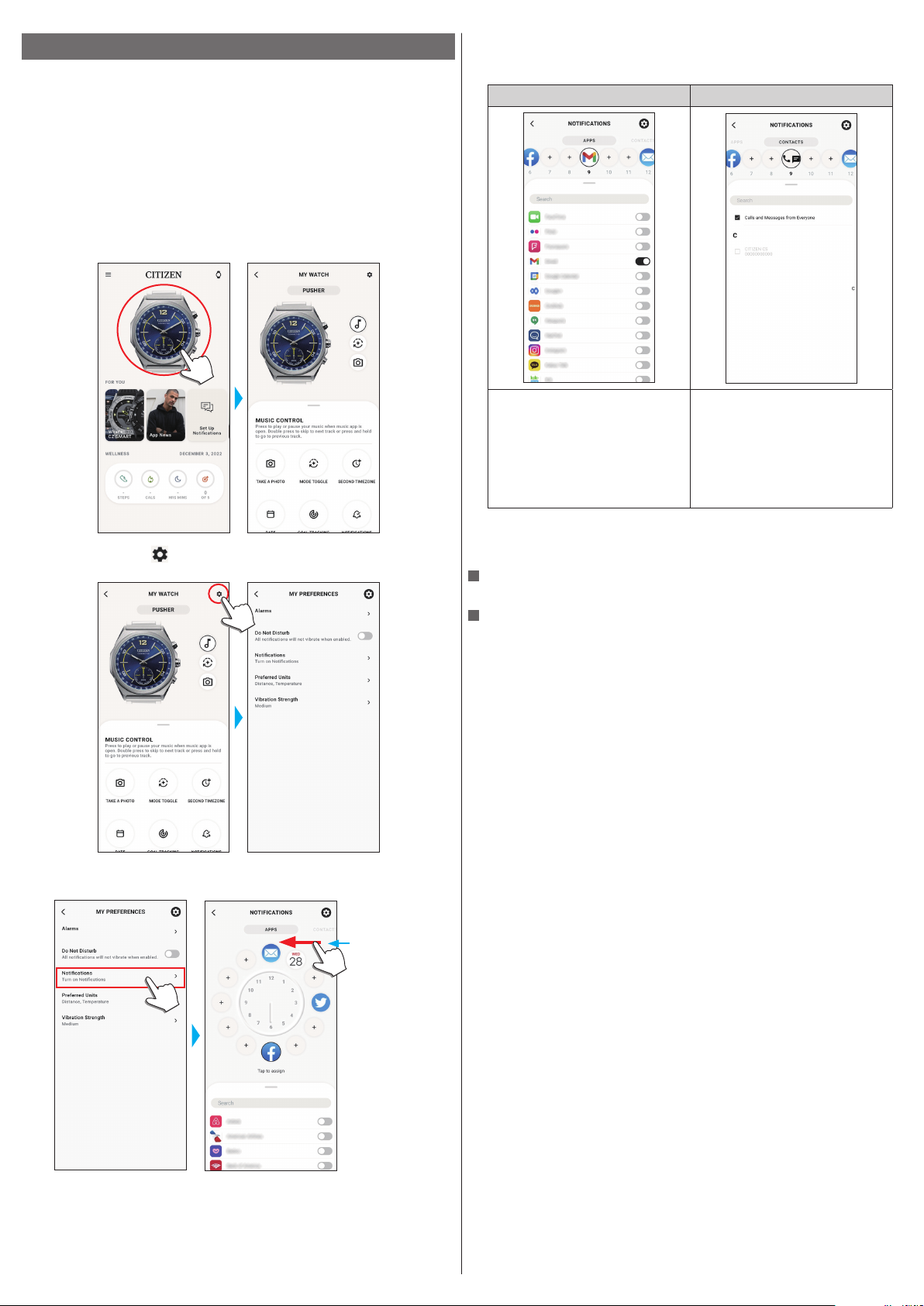1/14
YF05 instruction manual
Thank you for your purchase of this product.
Before using the watch, read this instruction manual carefully to ensure correct use.
ENGLISH
Accessing the latest information (Cal. No.: YF05)
Be sure to visit the Citizen website at:
www.citizenwatch-global.com/
• Access also here to see notices.
• You can also see how to use enhanced features and
functions such as slide rules and tachymeters on the web
site. It depends on models whether they are equipped with
enhanced features and functions or not.
Safety precautions — IMPORTANT
This manual contains instructions that should be strictly followed at all times
not only for optimal use, but to prevent any injuries to yourself, other persons or
property. We encourage you to read the entire booklet (especially, pages
13
and
14
) and understand the meaning of the following symbols:
Safety advisories are categorized and depicted in this manual as follows:
DANGER
Highly likely to cause death or serious injury
WARNING
Can cause serious injury or death
CAUTION
Can or will cause minor or moderate injury or damage
Important instructions are categorized and depicted in this manual as follows:
(Following symbols are examples of Pictograms.)
Warning (caution) symbol followed by prohibited matters.
Warning (caution) symbol followed by instructions that should be followed or
precautions that should be observed.
Features
Connection with a smartphone through the dedicated app
Time and calendar are synchronized with those on the smartphone.
To get the dedicated app, access a download site of apps for your
smartphone.
Built-in activity monitor
The watch records your activity and you can see its data on the
dedicated app.
User-configurable buttons
You can assign three functions to the buttons of the watch as you want
by setting them on the dedicated app.
• [TAKE A PHOTO]
• [MODE TOGGLE]
• [SECOND TIMEZONE]
• [DATE]
• [GOAL TRACKING]
• [NOTIFICATIONS]
• [MUSIC CONTROL]
• [RING PHONE]
• [VOLUME UP]
• [VOLUME DOWN]
CONTENTS
Safety precautions — IMPORTANT .......................................... 1
Features................................................................................. 1
Before using this watch........................................................... 2
Band adjustment....................................................................................2
Protective stickers ..................................................................................2
Component identification ....................................................... 2
Before connecting with a smartphone..................................... 2
Requirements for connection..................................................................2
Execute pairing with the smartphone...................................... 2
Executing pairing ...................................................................................2
When pairing fails ..................................................................................3
When connection fails after pairing (cancelling pairing)..........................4
Synchronizing your watch and smartphone ............................. 4
Adjustment of the time and calendar ...................................... 4
Acceleration sensor................................................................. 4
The screen of the dedicated app.............................................. 5
Side menu ..............................................................................................5
[CHOOSE DEVICE] screen ..........................................................................5
[MY WATCH] screen .................................................................................5
[WELLNESS] screen..................................................................................5
Changing settings of the dedicated app................................... 6
Changing goal values of activities...........................................................6
Checking the status of the connected watch ............................ 7
Executing settings for functions and
assigning them to the buttons of the watch .......................... 8
About the function hand (small hand) ..................................... 8
Setting alarm ......................................................................... 9
Setting notification ...............................................................10
Checking and correcting the reference position......................11
Battery replacement..............................................................12
Troubleshooting ....................................................................12
Bluetooth® wireless technology .............................................13
Water resistance....................................................................13
Precautionary items and usage limitations.............................13
Specifications ........................................................................14