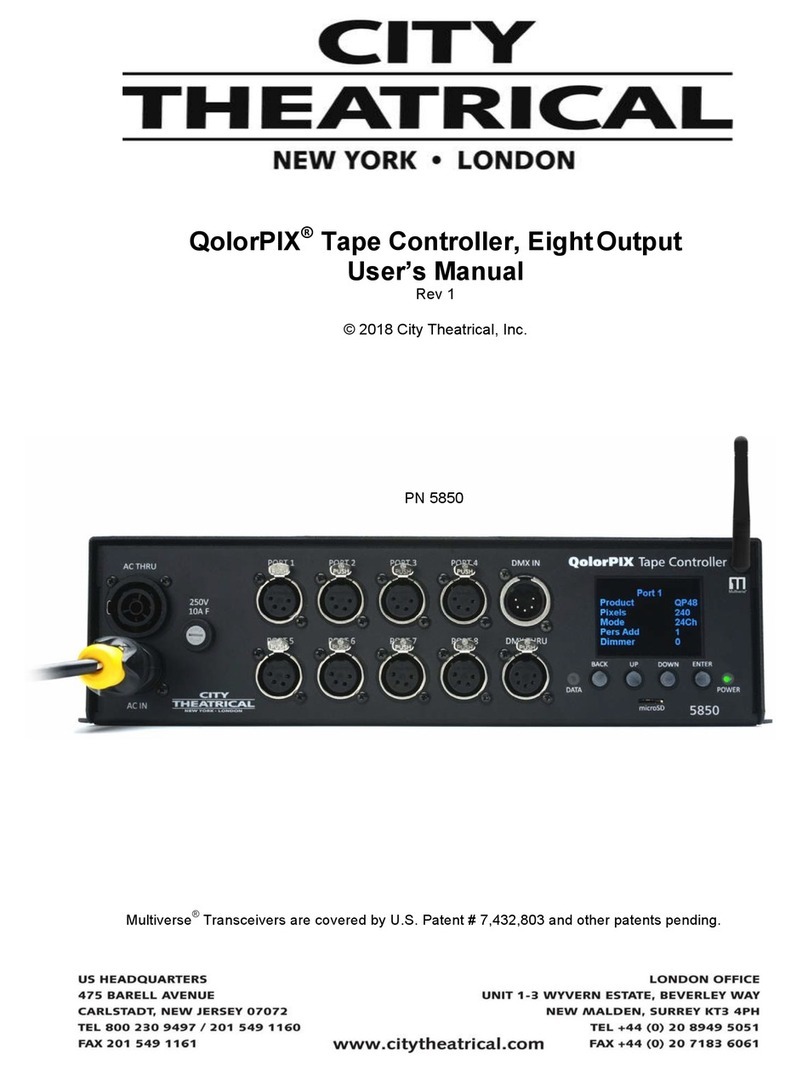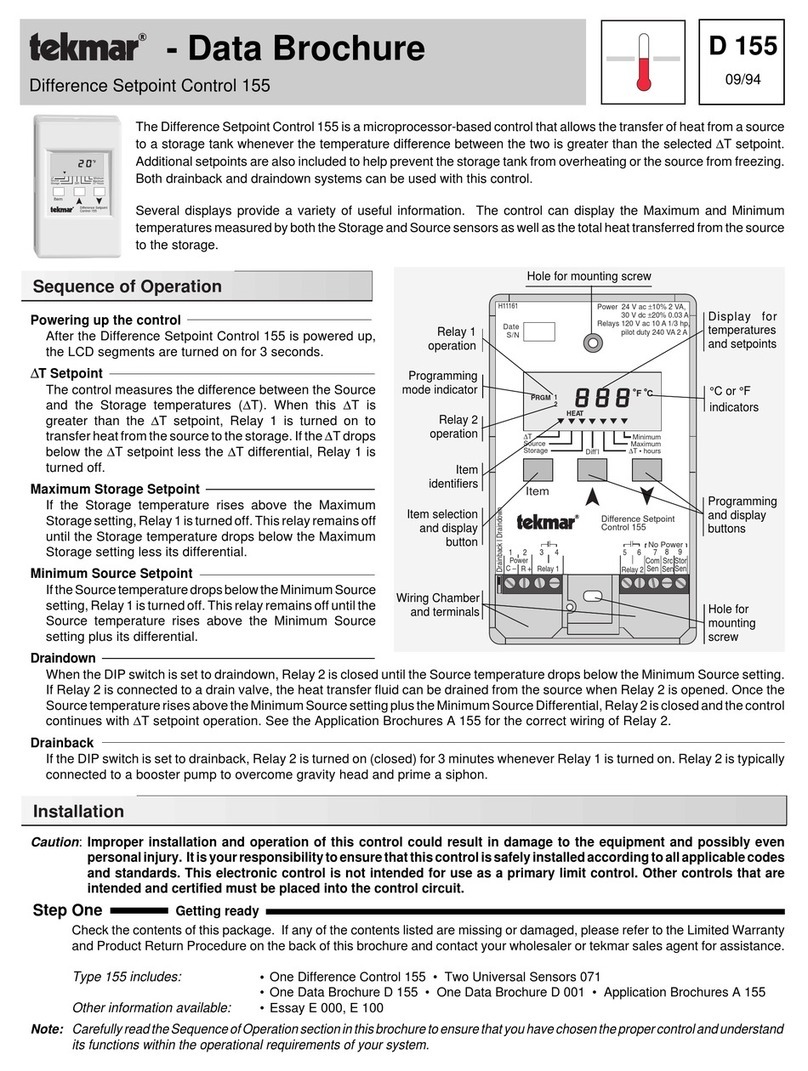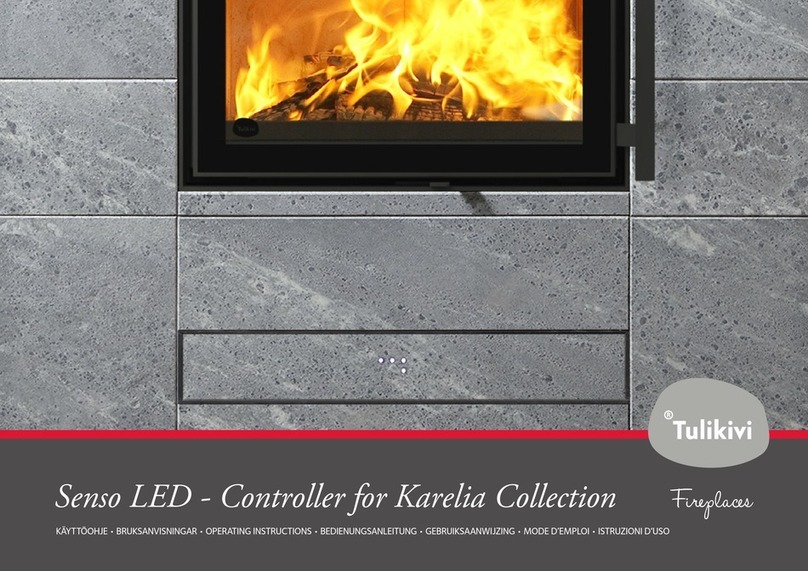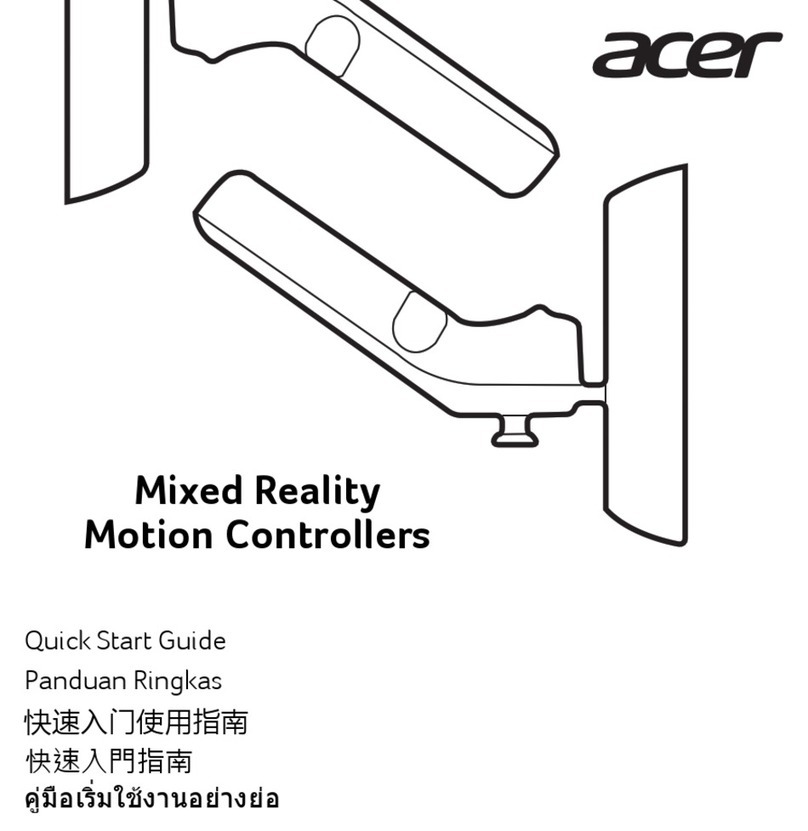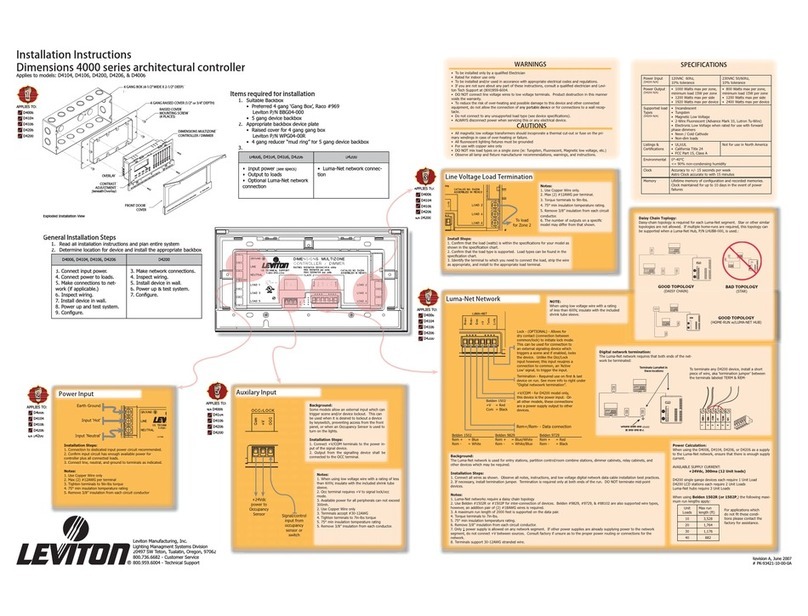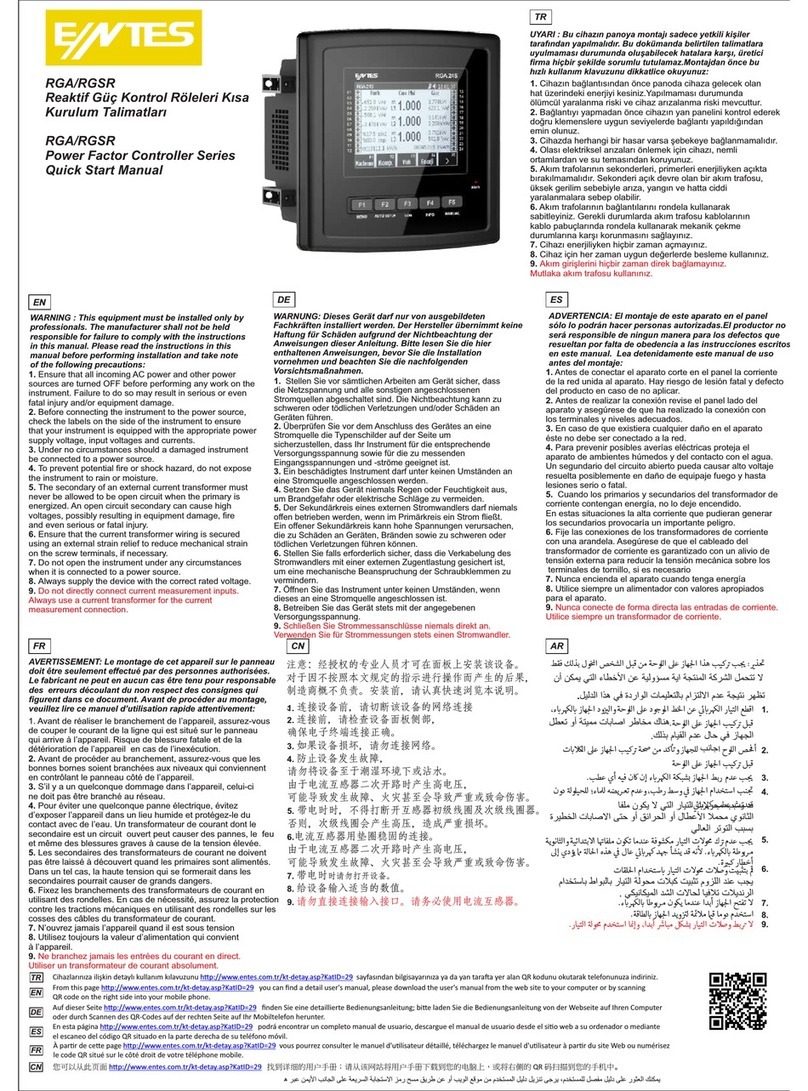City Theatrical QolorFLEX 5917 User manual

1
QolorFLEX®2x2.5A 900MHz
Multiverse® Dimmer (5917)
Quick Start Guide
475 Barell Ave., Carlstadt, NJ 07072
Voice: 800-230-9497, 201-549-1160
Fax: 201-549-1161
SETUP AND OPERATION
Introduction
The QolorFLEX 2x2.5A 900MHz Multiverse Dimmer requires standard DC power from 5-
30VDC. The input voltage must be the same as the load connected to the output ports requires.
Connect your power supply’s DC “+” and “-” to the two DC input terminals on the 5917 labelled
“PWR” “+” and “-”.
Top:
Bottom:
Channel
A –Output
Internal
Antenna
External
Antenna
connection
(U.FL)
Multiverse
Radio,
900MHz
Channel
B –Output
D.C.
- Input
Dimensions of bare
circuit board*:
3.2” (81mm) L x
0.75” (19mm) W x
0.38” (10mm) H
Dimensions of
plastic case:
4.125" (108mm) L x
0.875" (22mm) W x
0.562" (14mm) H
*Shown here larger
than actual size.
Signal Quality
Indicator
Lights
DMX Common
DMX –
DMX +
DMX Termination
Switch:
Channel B
Bump Button
Channel A
Bump Button
Channel
A+ Output
Output Indicator
Lights (Upper =
B, Lower = A)
Channel
B+ Output
D.C.
+ Input
Status
Light:
Green for wired
Blue for wireless
Solid for DMX present
Blinking when no DMX
present
Blinking Red for fault
codes:
1.Short circuit
2.Output overcurrent
(>4A on any output)
3.Input overcurrent
(>12.5A on any
output)
4.Over temperature on
any output
5.Under voltage
6.Over voltage

2
Connect the “+” lead(s) of the load device(s) to the “+” “OUTPUT” terminal, and connect the “-”
leads of the load device(s) to “A” and B” “OUTPUT” terminals.
NOTE: Insert wires into latch connectors without depressing latch. Depress latch to remove
wires.
Use the “A” and “B” bump buttons to check your connections prior to applying DMX control.
To set DMX Termination Switch:
□
“ON FOR ALL WIRELESS USE”
□
“OFF”: When used as a wired dimmer and DMX is passing through to another
DMX device
□
“ON WIRED”: When used as a wired dimmer and it is the last device in a DMX
chain
Important setup information!
Unit ships defaulted to “wired” mode, and RDM configuration begins in that mode.
The status light shows green for wired mode, blue for wireless mode, and blinking red for fault
detected.
Revert to wired mode and reset all factory defaults by holding down the “A” and “B”bump
buttons together for five seconds until the “STATUS” and “SIGNAL QUALITY” lights flash in
unison.
Factory Default Settings
DMX Tab
- RDM Traffic Enabled
- DMX Port Label: Label
- Universe 1
- DMX Address 1
- DMX Personality 8-Bit (5ch)
Dimmer Tab
- Bump Buttons Enabled
- Apply to All: No
- Device Label: Default Dim 1 Label
- Curve Logarithmic (LED)
- Output Response Time 100ms Ramp Time
- Modulation Frequency 5000Hz-LED
- Control Offset 0
Multiverse Tab
- DMX Input Mode Wired
- SHoW ID 24250
- Antenna Selection Omni
- Output Power Max
- SHoW Key 0
Info
- DMX Fail Mode: Hold last look before changing to a level: Infinite
Hold level before blacking out: Infinite

3
Setup
To configure as a WIRED device using an RDM controller:
Start by connecting an XLR5M to bare end jumper to the DMX terminals of your 5917. Be
careful to maintain polarity. On the XLR connector pin 1 = common, pin 2 = DMX “-“, pin 3 =
DMX “+”. Connect an RDM controller such as a City Theatrical DMXcat.
Using RDM, discover your 5917.
DMX Tab
- Enable or disable RDM traffic downstream of device
- Set DMX Port Label (user selectable name)
- Set Universe (must match between Transmitter and 5917)
- Set DMX Address
- DMX Personality (8- or 16-bit)
Dimmer Tab
- Enable or disable bump buttons
- Select “Apply to All” to apply your choices to both Dimmers. Note: This must be selected
before making any setting changes.
- Set Device Label (user selectable name)
- Select Dimmer Curve (changes the slope of the dimmer curve)
- Select Output Response Time (lengthens the dimmer response time to achieve smoother
dimming)
- Modulation Frequency (sets the dimming PWM to prevent interference or flickering with film
and video camera shutters)
- Set Control Offset (At very, very low levels in slow fades, the LED emitters may energize at
different times. If for instance you are using a bi-color tape, you can offset the time that either of
the two emitters begin to fade by raising the value of the Control Offset above zero for that
output channel. Try a value of 100 first. Range is -32,768 to +32,767.)
Apply DMX and verify system is working.
To configure as a WIRELESS device using an RDM controller:
Start by connecting an XLR5M to bare end jumper to the DMX terminals of your 5917. Be
careful to maintain polarity. On the XLR5M pin 1 = common, pin 2 = DMX “-“, pin 3 = DMX “+”.
Connect an RDM controller such as a City Theatrical DMXcat.
If starting from default mode, your 5917 will be in Wired mode, and the green status light will be
blinking.
Using RDM, discover your 5917.
DMX Tab
- Enable or disable RDM traffic downstream of device
- Set DMX Port Label (user selectable name)
- Set Universe (must match between Transmitter and 5917)
- Set DMX Address
- DMX Personality (8- or 16-bit)

4
Dimmer Tab
- Enable or disable bump buttons
- Select “Apply to All” to apply your choices to both Dimmers. Note: This must be selected
before making any setting changes.
- Set Device Label (user selectable name)
- Select Dimmer Curve (changes the slope of the dimmer curve)
- Select Output Response Time (lengthens the dimmer response time to achieve smoother
dimming)
- Modulation Frequency (sets the dimming PWM to prevent interference or flickering with film
and video camera shutters)
- Set Control Offset (At very, very low levels in slow fades, the LED emitters may energize at
different times. If for instance you are using a bi-color tape, you can offset the time that either of
the two emitters begin to fade by raising the value of the Control Offset above zero for that
output channel. Try a value of 100 first. Range is -32,768 to +32,767.)
Multiverse Tab
- (skip setting DMX Input Mode for now)
- Select SHoW ID (Choose any 900MHz SHoW ID to match your Transmitter settings)
- Select Antenna Setting if not default Internal (other choices are Omni, Panel, Yagi)
- Select Output power if not default Max (other choices are Low, Medium, High)
- Choose a SHoW Key, if desired.
NOTE: Universe, SHoW ID and SHoW Key must match between Transmitter and Dimmer.
- Now change the DMX Input Mode from the default Wired, to Wireless. At this point, you will
lose control over the 5917 since it is now a wireless device and will receive an error message,
the STATUS light will turn blue and will be blinking if there is no DMX being received, and will be
solid blue if you have a Transmitter already properly set and operating nearby.
Apply DMX through a transmitter set on the same SHoW ID, SHoW Key, and Universe, and
verify system is working. Note: RDM traffic needs to be enabled at the transmitter to view the
wireless 5917 in RDM.
To configure as a WIRED or WIRELESS device using the City Theatrical USB Configurator
controller: Download the City Theatrical USB Configurator from the 5917 webpage on the CTI
website, and install the program on your computer (Mac or PC). Connect your computer to your
5917 via a USB to micro USB cable. Select your serial port from the Serial Port tab in the USB
Configurator program and select “Connect”. Follow the instructions (above) as you would for
using an RDM controller for wired or wireless use.
Using the USB Configurator can be easier since you will not lose control when you switch from
wired to wireless mode.
Trouble Codes
Number of blinks:
1 Short circuit
2 Output overcurrent (>4A on any output)
3 Input overcurrent (>12.5A on total device)
4 Over temperature on any output
5 Under voltage
6 Over voltage
Other manuals for QolorFLEX 5917
1
Other City Theatrical Controllers manuals