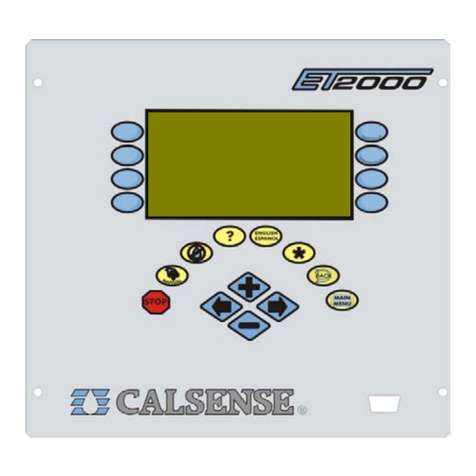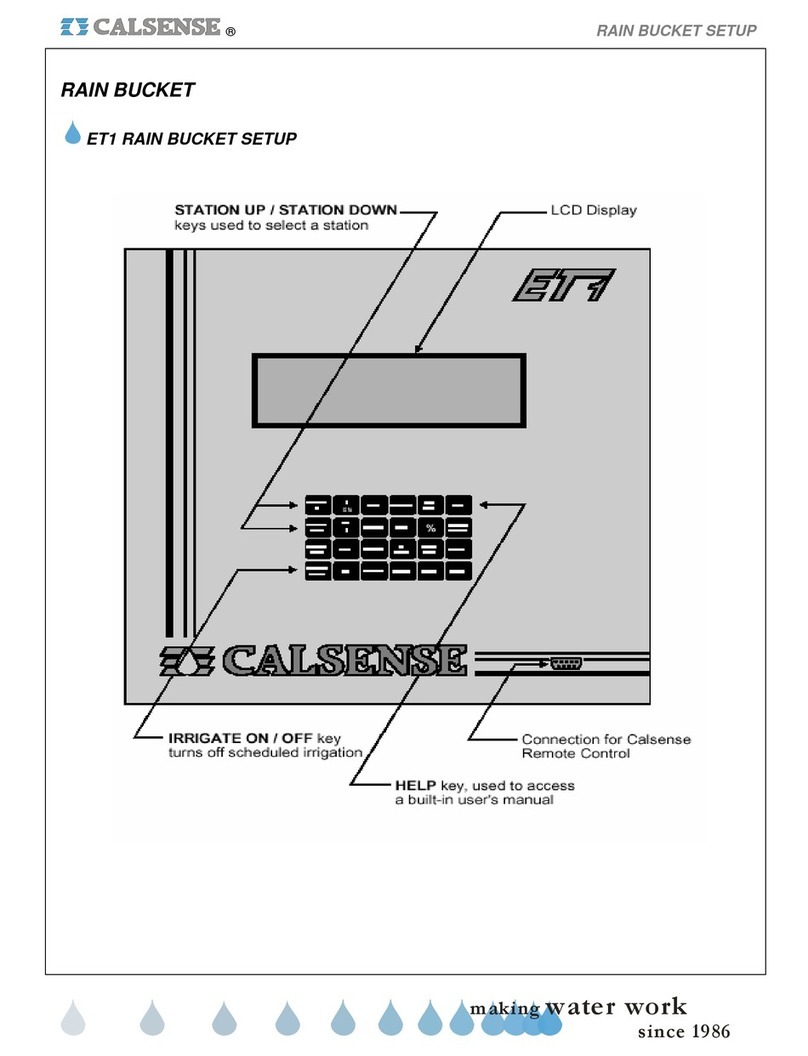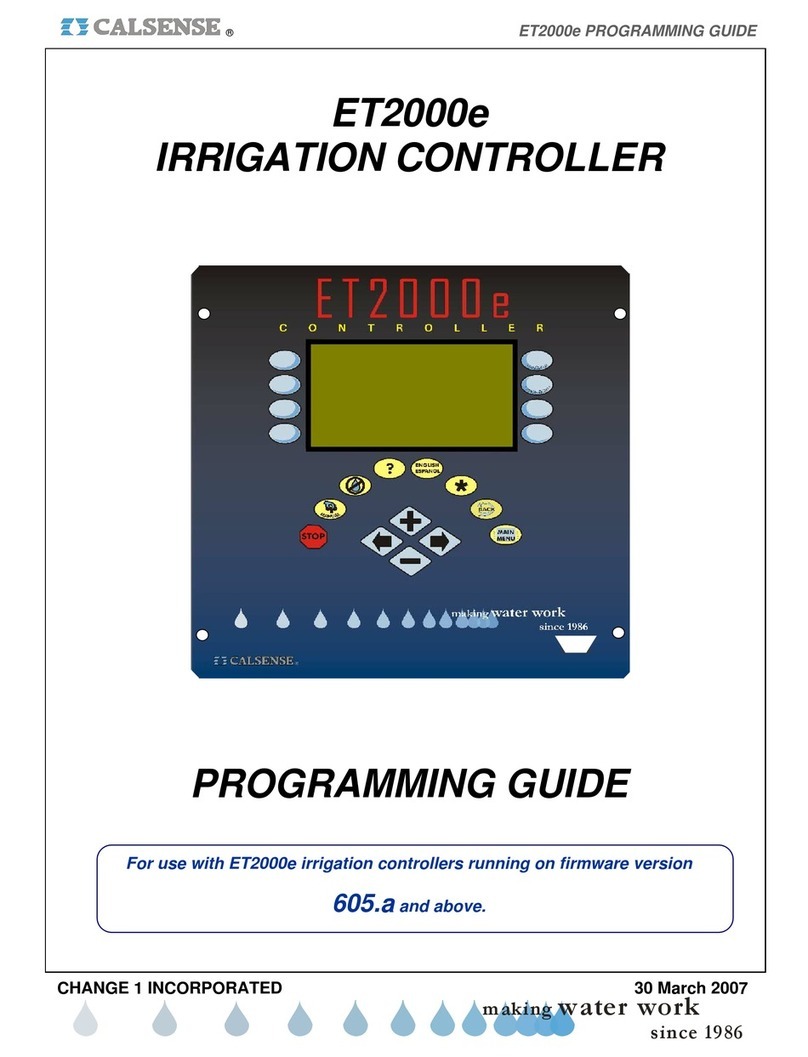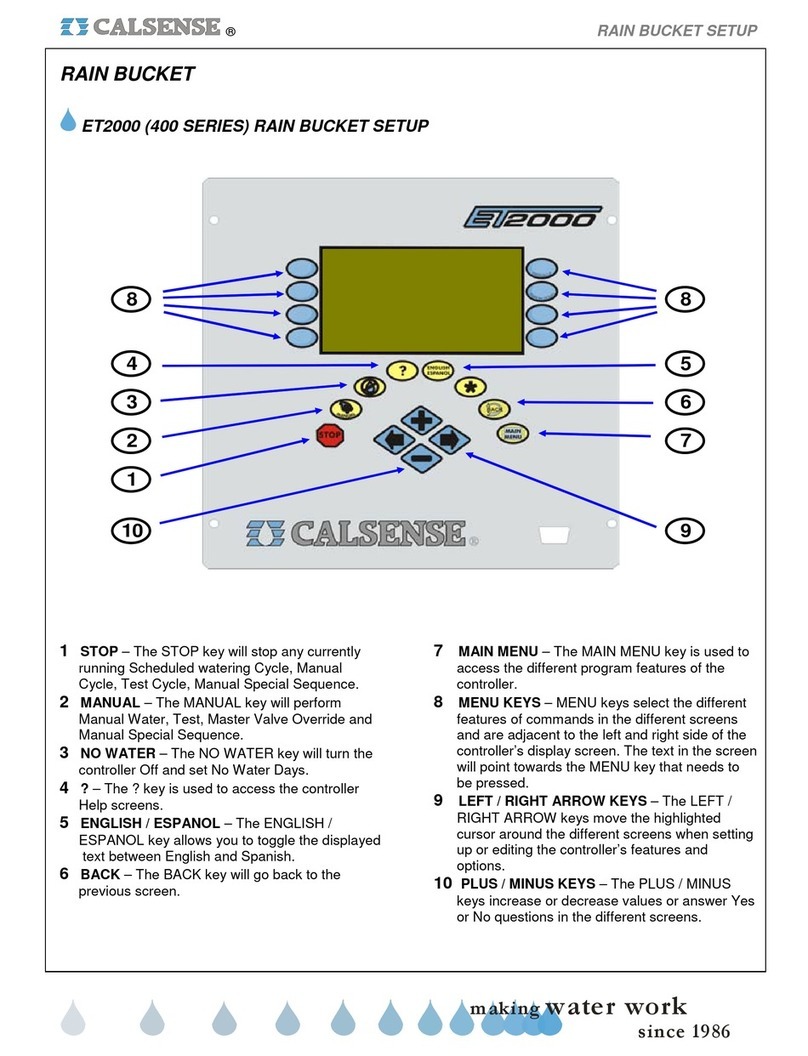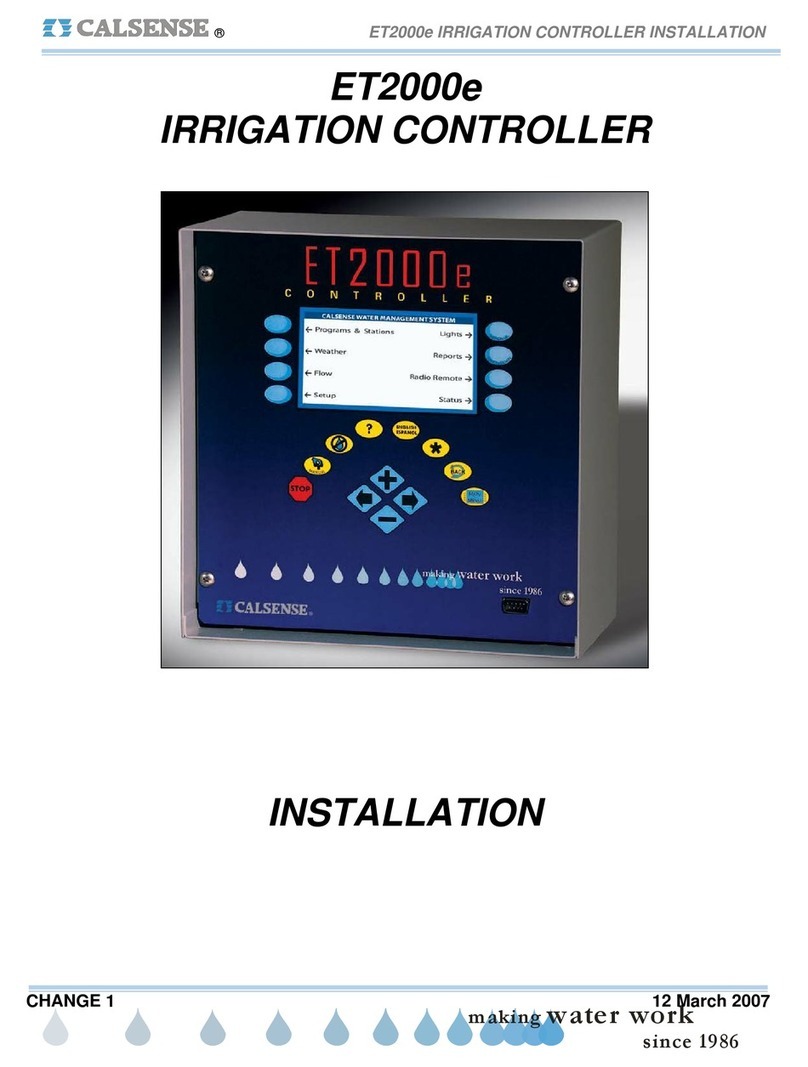RAIN BUCKET SETUP ®
making
since 1986
ater work
STOP Irrigation After 0.10 inches
Set Use of Rain by Program
MAXIMUM Rain in 24 Hours is 0.60 inches
Let Rain Only Build up to 1.50 inches
RAIN BUCKET SETUP
MAXIMUM Rain in ONE Hour is 0.20 inches
Figure 8
If a controller is not wired to a rain bucket, the RAIN
BUCKET SETUP screen will only have one setting
(figure 8). This setting is described below:
Let Rain Only Build Up to: This setting determines
the maximum amount of rain that can be stored in
the rain table. In figure 8 the controller will stop
storing rain data in the rain table if the Maximum 24
Hour Total reaches 1.50 inches of rain.
Note: If you are not sharing rain data using the
Calsense Command Center software, this setting will
have no effect on irrigation.
3. Press the PLUS or MINUS key to
change the setting.
Set Use of Rain by Program: This section
describes how to enable the use of rain in the
ET2000 controller. Each program can be set
individually to either use or not use rain to offset
irrigation run times. From the RAIN BUCKET SETUP
screen (Figure 8).
4. Press the SET USE OF RAIN BY
PROGRAM Menu key.
The USE OF RAIN BY PROGRAM screen is
displayed (Figure 9).
PROG A . . . . . . . . . . . . . . . . . . . . YES
PROG C . . . . . . . . . . . . . . . . . . . . YES
PROG D . . . . . . . . . . . . . . . . . . . . YES
PROG E . . . . . . . . . . . . . . . . . . . . YES
DRIP 1 . . . . . . . . . . . . . . . . . . . . YES
DRIP 2 . . . . . . . . . . . . . . . . . . . . YES
Allow RAIN on the following:
PROG B . . . . . . . . . . . . . . . . . . . . YES
Rain causes negative hold-over to build
USE OF RAIN BY PROGRAM
which acts to cancel irrigation.
Figure 9
Here you will have the option of enabling or
disabling the use of negative hold-over (rain) for any
of the controller’s seven programs. If you select
YES, Negative hold-over will be used for that
program to reduce irrigation run times. If you select
NO, rain will have no effect on irrigation run times for
that program. If there is no rain bucket installed and
you are not sharing rain data through the Calsense
Command Center program, these settings will have
no effect on irrigation.
5. Press the PLUS or MINUS key to
change the setting.
6. Press the blue ARROW keys to
move the cursor to the next entry.
7. Press the MAIN MENU key.
The MAIN MENU screen is displayed (Figure 10).
Setup Status
Flow Radio Remote
Weather Reports
CALSENSE WATER MANAGEMENT SYSTEM
Programs & Stations Lights
Figure 10
RAIN SWITCH SETUP
From the MAIN MENU screen.
1. Press the WEATHER Menu key
(Figure 11).
Setup Status
Flow Radio Remote
Weather Reports
CALSENSE WATER MANAGEMENT SYSTEM
Programs & Stations Lights
Figure 11