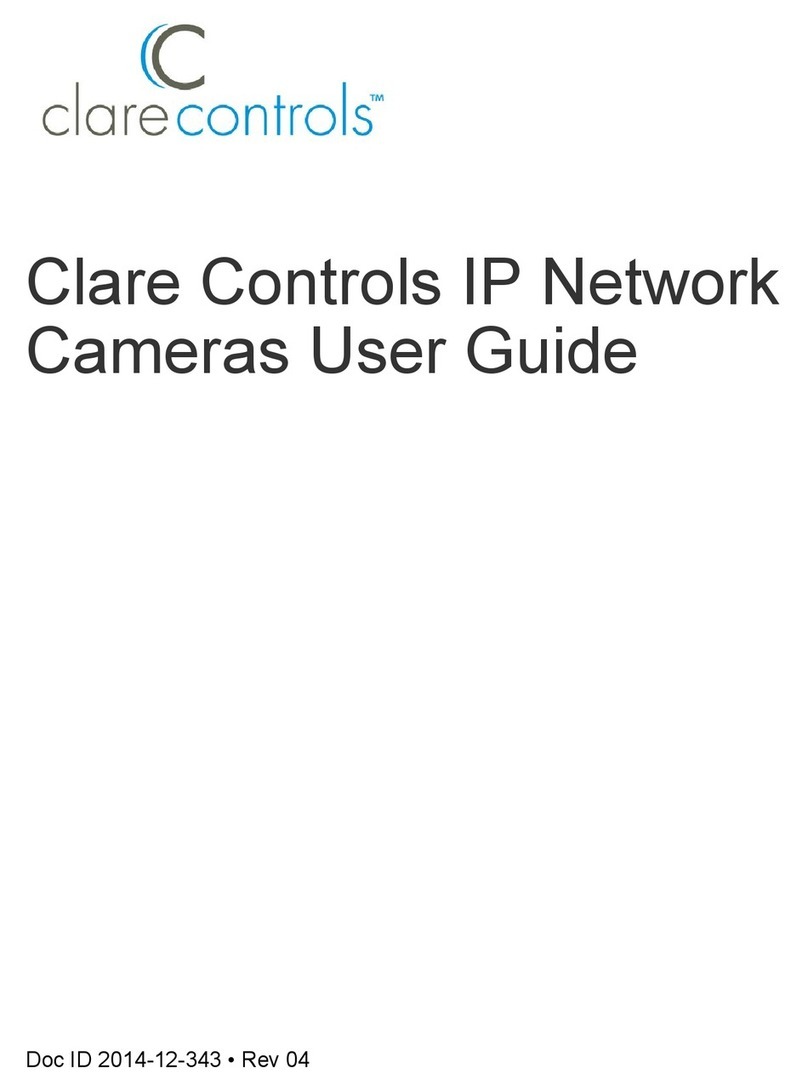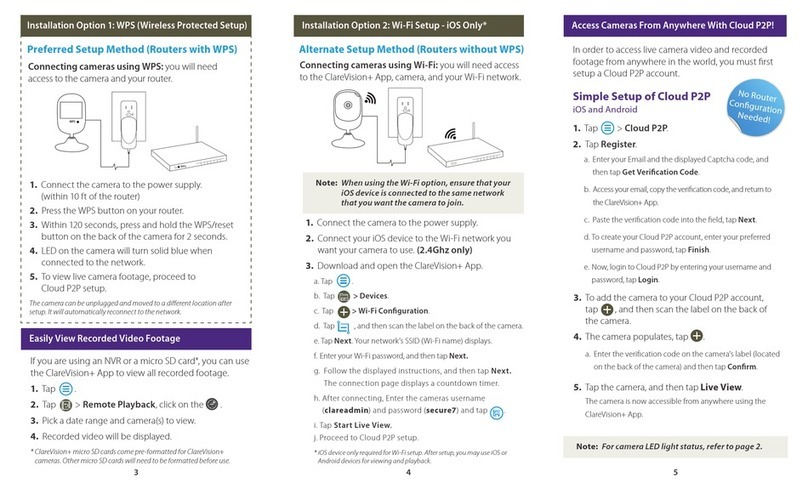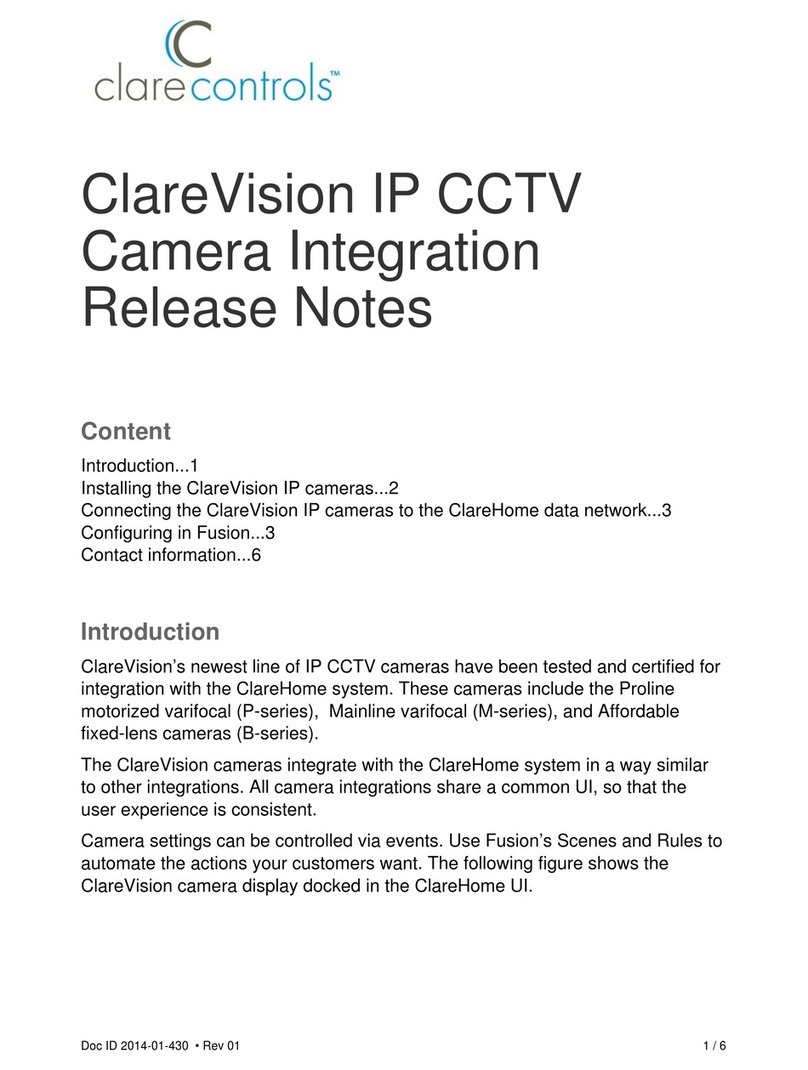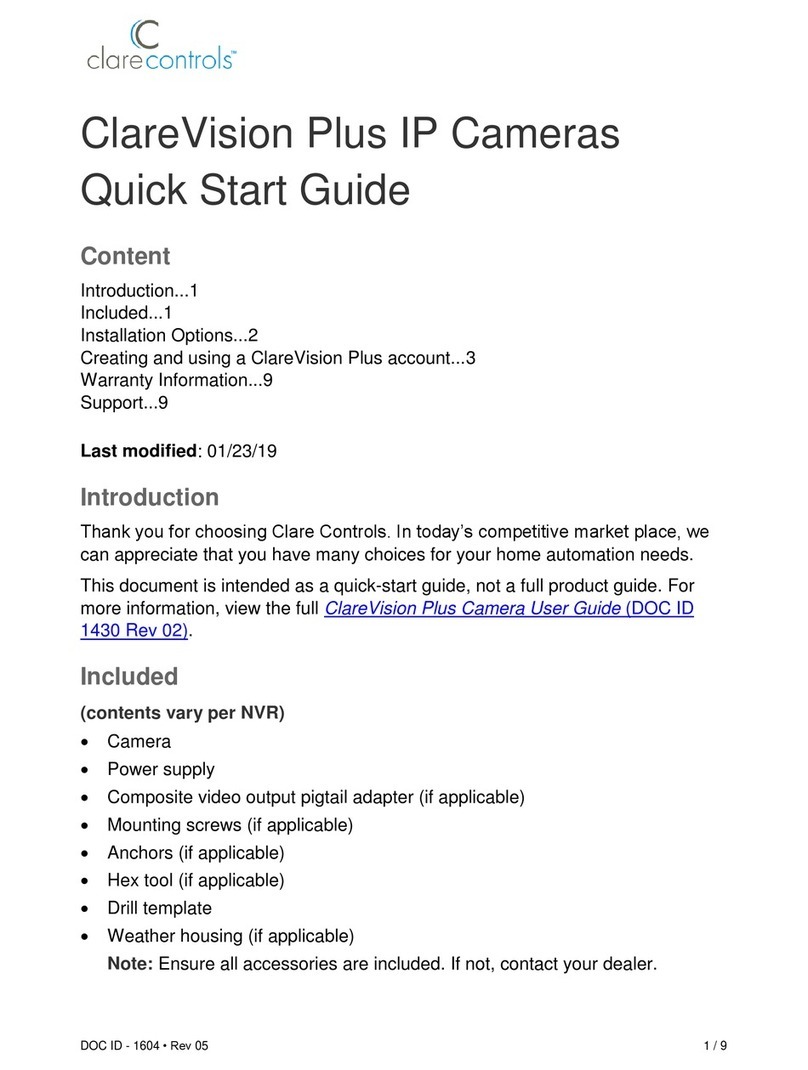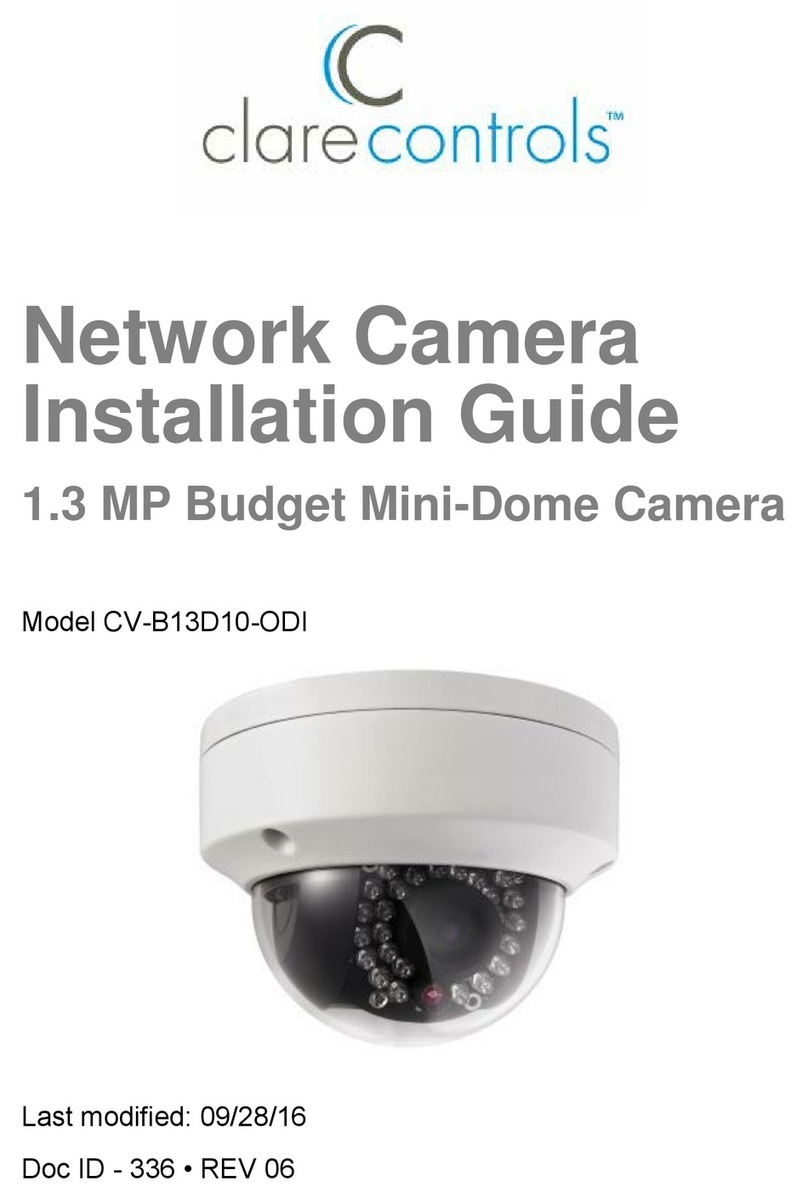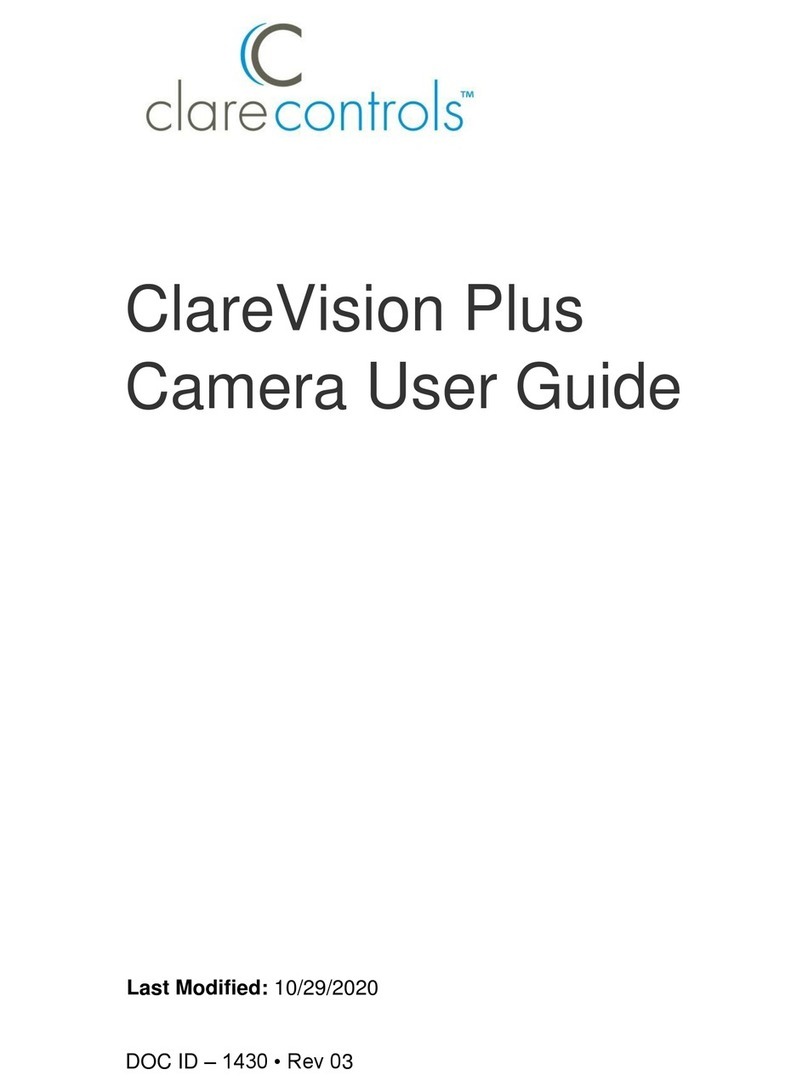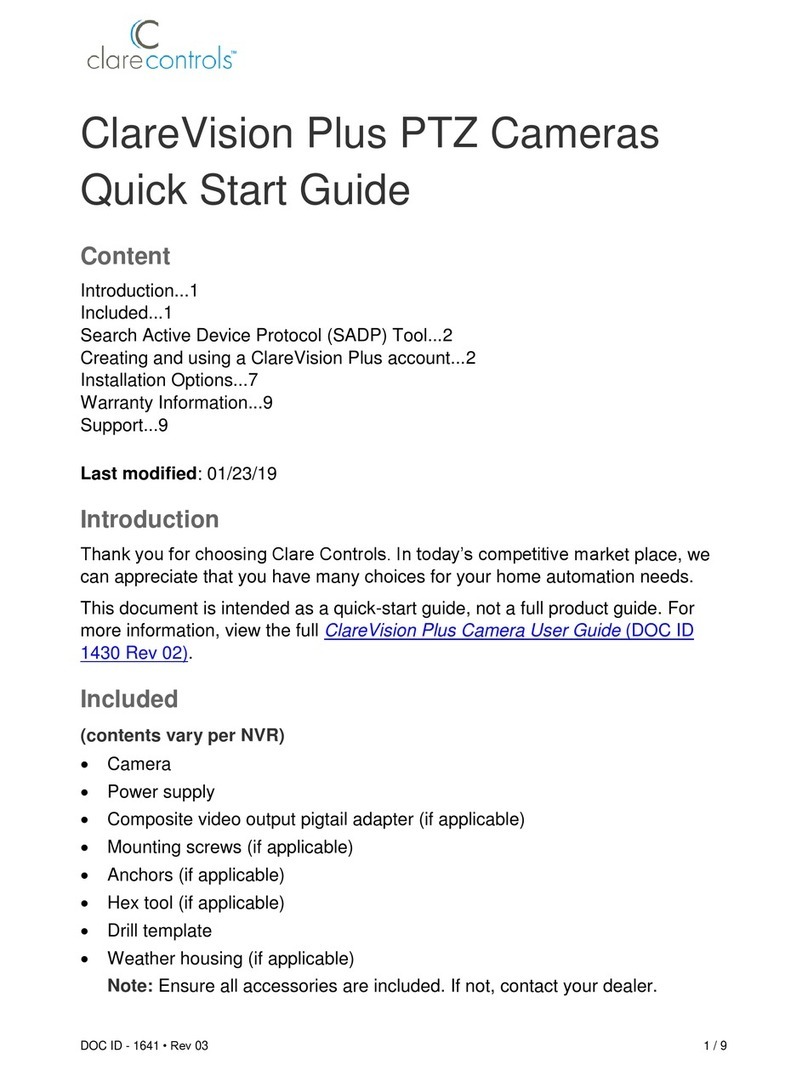1. Connect the camera to the PoE injector.
Note: When using the Wi-Fi option, ensure that your
mobile device is connected to the same network
that you want the camera to join.
Note: A PoE injector should be used if your network
switch does not support Power over Ethernet.
Home routers do not support PoE. Injectors sold
separately. (Order part: CC-POE-10)
3. Download and open the ClareVision+ App.
4. To view live camera footage, proceed to Cloud
P2P setup.
4. To view live camera footage, proceed to Cloud
P2P setup.
2. Connect the injector to the router and then
plug in the power supply for the injector.
Installation Option 2: Power Supply and Ethernet
Connecting cameras using PoE: you will need access
to the ClareVision+ App, camera, and your home network.
Preferred Setup Method
Installation Option 1: PoE (Power over Ethernet)
3 4 5
Connecting cameras using Ethernet: you will need access
to the ClareVision+ App, camera, and your home network.
Alternate Setup Method
If you are using an NVR or a micro SD card
*
, you can
use the ClareVision+ App to view all recorded footage.
1. Tap .
2. Tap > Remote Playback, click on the .
3. Pick a date range and camera(s) to view.
4. Recorded video will be displayed.
* ClareVision+ micro SD cards come pre-formatted for ClareVision+
cameras. Other micro SD cards will need formatted before use.
Easily View Recorded Video Footage
1. Connect the camera to the power supply.
3. Download and open the ClareVision+ App.
2. Connect a CAT5/CAT6 ethernet cable from your
network switch or router to the camera.
In order to access live camera video and recorded
footage from anywhere in the world, you must rst
setup a Cloud P2P account.
Simple Setup of Cloud P2P
In the ClareVision+ App
1. Tap > Cloud P2P.
2. Tap Register.
3. To add the camera to your Cloud P2P account,
tap , and then scan the label on the back of
the camera.
Access Cameras From Anywhere With Cloud P2P!
a. Enter your Email and the displayed Captcha code, and
then tap Get Verication Code.
b. Access your email, copy the verication code, and return to
the ClareVision+ App.
c. Paste the verication code into the eld, tap Next.
d. To create your Cloud P2P account, enter your preferred
username and password, tap Finish.
e. Now, login to Cloud P2P by entering your username and
password, tap Login.
a. Enter the verication code on the camera’s label (located
on the back of the camera) and then tap Conrm.
5. Tap the camera, and then tap Live View.
4. The camera populates, tap .
The camera is now accessible from anywhere using the
ClareVision+ App.
No Router
Conguration
Needed!