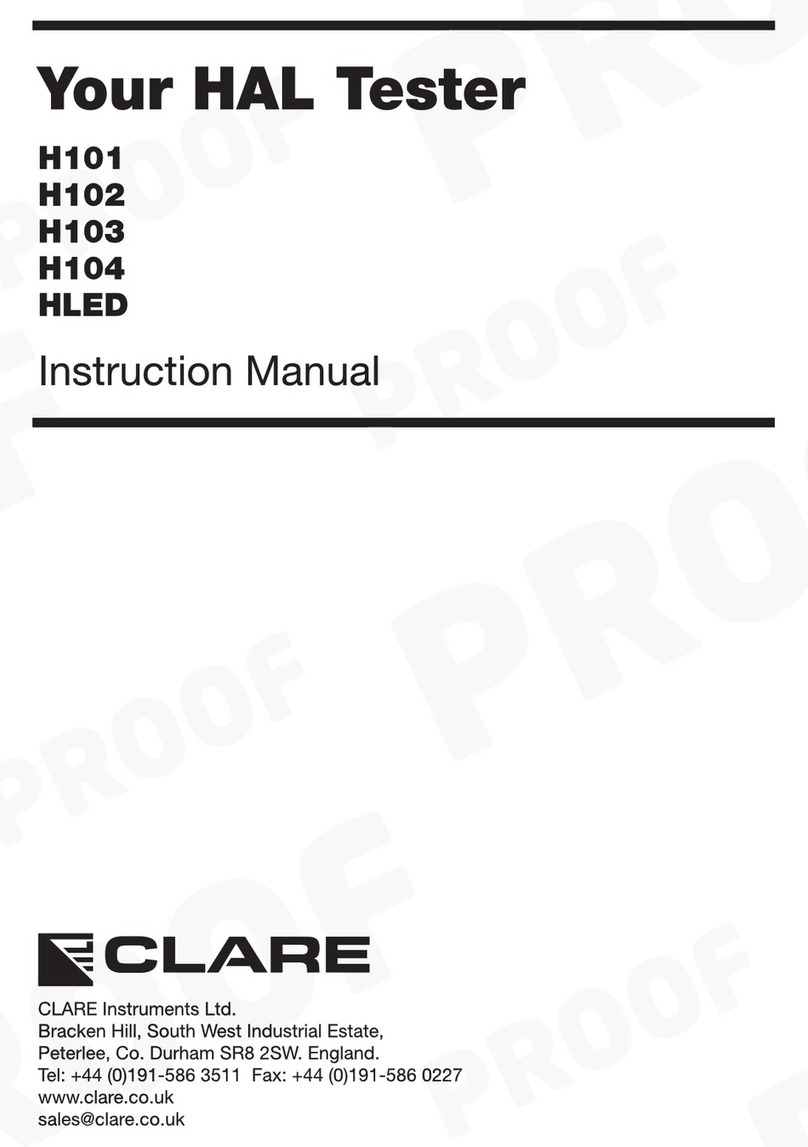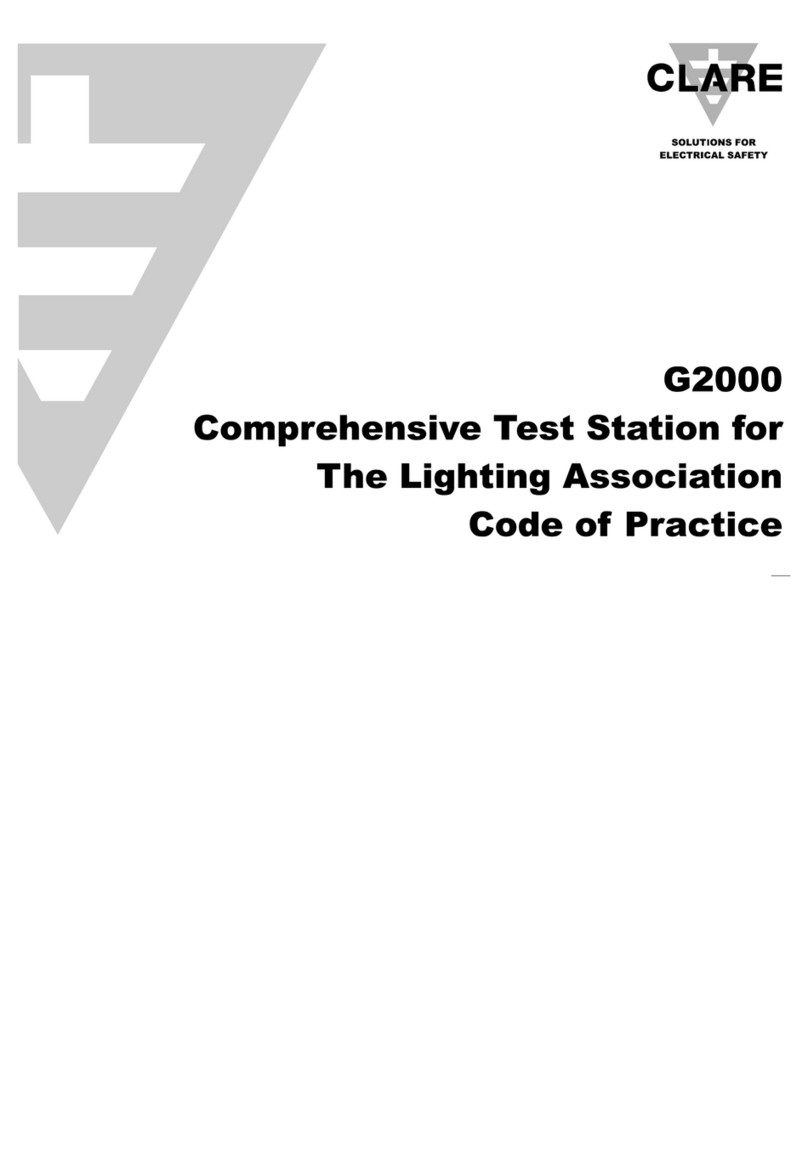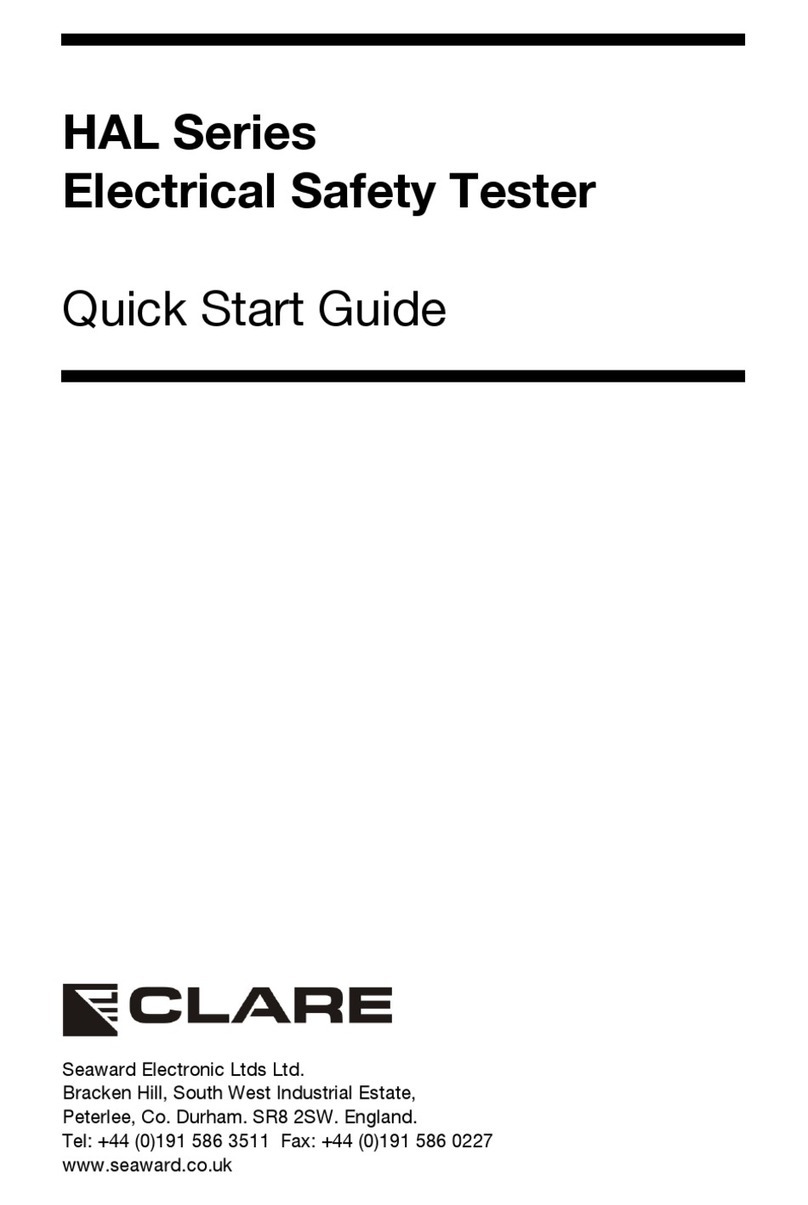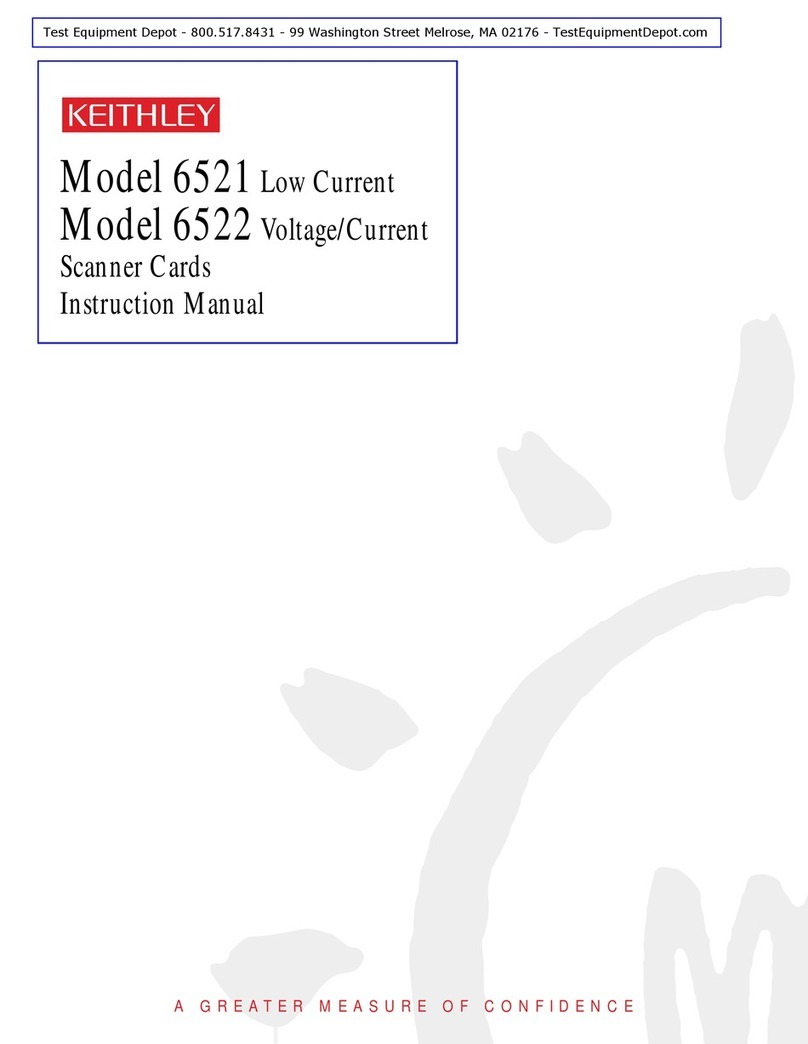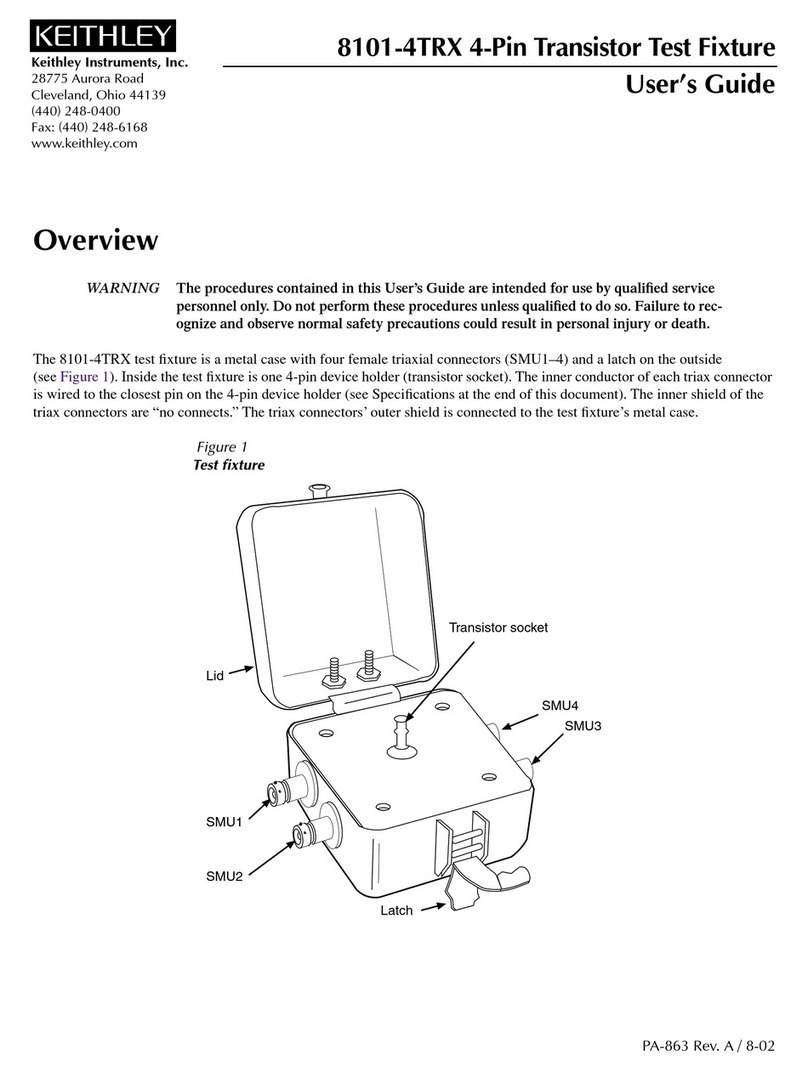clare safe check 8 User manual

Instructions 309A553
August 2006
© 2004 Clare Instruments
Issue 2

Contents
1
Declaration of conformity 3
Safety 4
Chapter 1 - Introducing the Tester 6
Introduction 6
Your Electrical Safety Tester 7
Chapter 2 - Using the Tester 9
Switching on the Tester 9
The Login Screen 10
The Main Menu 11
Selecting the Test Settings 12
The Test Sequence 15
Performing Manual Tests 19
Entering Manual Mode 19
Chapter 3 - Changing the Setup 23
Configuring the Tester 23
How to use Setup 23
The Setup Menu 23
Editing the Test Settings 23
Test Parameters 25
Editing the User Settings 26
Changing Date & Time 28
The System Configuration Menu 28
Mains Polarity on Power Tests 29
Options on Test Failure 29
Options after Test 29
Choosing the Roll Printer 30
Changing / Setting Passwords 30
Setting the Brightness 30
Resetting to Factory Settings 30
Memory Options Menu 31
View Memory Used 31
Perform Memory Test 31
Delete Single Record 32
Clear Results Memory 32
Chapter 4 - Tips and Troubleshooting 33
How to use Help 33
Power-onSelfTests 34
Safety Tests During Operation 35
Multiple Earth Connections 36

Contents
2
Chapter 5 - Interfacing 37
SerialPort 37
Parallel Port 37
Barcodes 37
Guard Switch 37
Beacon 37
Chapter 6 - Maintaining the Tester 38
Cleaning the Tester 39
User Maintenance 39
Chapter 7 - Accessories 41
Standard Accessories 41
Optional Accessories 41
Chapter 8 - Specification 42
Appendix A - Purpose of Tests 45

Declaration of Conformity
3
Declaration of Conformity
for the
Clare Safe Check 8 Portable Appliance Tester
Manufactured by:
Seaward Electronic Ltd, Bracken Hill, South West Industrial Estate
Peterlee, County Durham, SR8 2SW, England
Millennium Statement
This product is Millennium compliant, and conforms fully to the
document BSI DISC PD2000-1.
Statement of Conformity
Based on test results using appropriate standards, the product is in
conformity with Electromagnetic Compatibility Directive 89/336/EEC
and Low Voltage Directive 73/23/EEC
Standards used:
EN 61010-1 (1993) Safety Requirements for Electrical Equipment
for Measurement, Control, and Laboratory Use
EN 50081-1 (1992) Electromagnetic Compatibility. Generic
Emission Standard: EN55022 Class B
EN 50082-1 (1992) Electromagnetic Compatibility. Generic
Immunity Standard: IEC1000-4-2, -4-3, -4-4, -4-5
The tests have been performed in a typical configuration.
This Conformity is indicated by the symbol , i.e. “Conformité
Européenne

4
Safety
Note - Please read the following Safety Instructions before use !
Safety Precautions
The manual contains specific warning and caution statements where
they apply.
A Warning will identify the conditions and actions that pose
hazard(s) to the user.
A caution will identify the conditions and actions that may
damage the Tester.
Symbols used within this manual and on the Tester are shown
below:
Risk of electric shock
Warning of potential
hazard
Conformité Européenne
Use of the instrument in a manner not specified may impair safety.
Read the following safety information carefully before attempting to
operate the instrument.

Safety
5
Warning
Due to the potential hazards associated with any electrical
circuit it is important that the user is familiar with the
instructions covering the capabilities and operation of this
instrument. The user should ensure that all reasonable safety
precautions are followed and if any doubt exists should seek
advice before proceeding.
This product is designed for use by suitably trained competent
personnel and should be operated strictly in accordance with
the instructions supplied.
Failure to comply with these instructions may expose the user to
electrical hazard
This Tester performs a number of electrical tests, which involve high
voltages and high currents. Never touch the appliance being tested,
or the test leads, whilst a test is in progress.
Always check all test leads for signs of damage prior to use. Never
use damaged or defective leads.
Always ensure the mains supply to the Tester provides an adequate
Earth.
This manual contains information and warnings, which must be
heeded to ensure user safety during operation. It is essential that
this manual is read fully before proceeding with any tests.
Should the Tester behave abnormally do not continue with the
testing. Disconnect immediately and contact Seaward Electronic for
servicing (see Chapter 5 - Maintaining the Tester).

Introduction
6
Introduction
The Clare Safe Check 8 Electrical Safety Tester is a powerful tool
to assist in the analysis of the safety of portable electrical and
electronic equipment. A range of tests are provided, with innovative
features to aid the various test situations.
The Tester is designed to be easy to use and includes the following
innovative features:-
• Stores up to 2400 results including appliances, location, site,
date and time in non-volatile flash memory.
• Accurate Earth Bond and leakage measurement even when
multiple Earth paths exist.
• Qwerty keyboard with fast keys.
• Full graphics display, Real-time clock.
• Connects to PC, Barcode reader and printer.
• Compatible with Seaward PAT GUARD and other leading
software packages.
• Software adjusts the user interface to differing levels of
expertise.
• Fast Start-up.
• Simple user interface and generic settings enable immediate
testing without the need to enter the setup procedures.
• Should the user need alternative test settings, they are fully
user definable via the setup menu.
• Super-fast download up to 10 times faster than existing
testers.

Your Electrical Safety Tester
7
Your Electrical Safety Tester
The Display
The Safe Check 8 is equipped with a 320 x 240 1/4 VGA Graphical
Liquid Crystal Display (LCD). The LCD graphic interface has been
designed to give clear feedback on the status of the tester and
facilitate a simple intuitive menu system that guides the user through
each stage in the testing process.
The Keyboard
The keyboard consists of an alpha-numeric keyboard, together with
specific function keys. To the bottom of the keyboard are five
function keys, which allow the user fast access to options displayed
on the Display.
The Safe Check 8 keyboard also has the following features: -
Cursor keys
The cursor keys are used to navigate around the various screens
and to help edit text input screens.
YES/START key
The YES/START key is used to confirm that everything is correct
and / or that the user wishes to continue. The user is normally
required to press this key at the beginning of each individual test.
This feature allows the user time to abort testing safely should
anything go wrong in the test environment.
NO/ABORT key
The NO/ABORT key is used to signal that the user no longer wished
to continue with the test or that the response to a screen prompt is
negative. It can also be used to backtrack through the various
previous menus.

Your Electrical Safety Tester
8
'Fast' keys
There are five fast keys, each situated below the LCD screen. The
function of these keys will change dynamically as each screen
changes. A text key will be displayed directly above each key to
indicate what effect pressing each key will have.
The functions will reflect the most likely actions to be taken from the
point of each screen.
The Safe Check 8 also has the ability to use non-standard
characters, which can be displayed by pressing the ‘Symbols’ key
during text entry. Simply use the cursor keys to highlight the
required character and press the Green button. You can also use
numeric keys 1-9 to move you to extreme points of the symbol
matrix.
The Shift key, combined with other keys, can also be used when
editing text. Below is a list of the various effects that can be
produced: -
• Shift & left key Go to start of line
• Shift & right key Go to end of line
• Shift & up key Go to Start of text
• Shift & down key Go to end of text

Switching on the tester
9
Switching on the tester
The Tester is supplied with a moulded 3 pin plug to ensure that it is
safely wired and ready to go from receipt.
The Tester must be powered by a 230V or 110V supply, which
includes a protective Earth connection, via a correctly wired 3 pin
plug & socket.
Before switching on make sure the guard switch or guard switch link
plug is fitted to the guard switch socket in the back panel. (see
Chapter 7 Accessories for details of the guard switch.
When switched on, the Tester will carry out a short self-test
procedure (approximately 2 seconds). During this test, the following
screen will appear:-
The hardware and software versions are displayed during the self-
test. This is useful information to quote should any telephone advice
or servicing become necessary.
HARDWARE VERSION 1.00
SOFTWARE VERSION 1.00

The Login Screen
10
If there are any problems with the supply, the Tester will give a
warning indicating the nature of the problem. There are two possible
warnings:
1 - Phase / Neutral reversed
As the message suggests, this means that the Tester has detected
that the Line & Neutral are reversed in the power socket.
2 - Possible disconnected or isolated or floating Earth connection.
Proceed only if safe.
The message can mean one of the following:
(a) Earth conductor is faulty and/or disconnected.
(b) Supply is via an isolating transformer so that Line & Neutral are
not referenced to Earth.
Note - Although these messages are intended to help flag up a
potential hazard due to a faulty mains supply, the absence of a
message must not be used as a guarantee that the supply is
perfectly serviceable. All mains supplies should be maintained
independently, in accordance with the relevant guidelines in the
appropriate Standards where they exist.
Once the self-test is complete, the Login Menu will be displayed.
The Login Screen
The login Menu allows the user to identify himself so that the test
records can show who has done the testing.
Site and location can also be set. These can be very useful in a
system that uses a central database recording results and
information from many distributed outlets.
It is not compulsory to enter data into these fields, but it need only
be done once if the information is always the same. The Tester
remembers the settings even when switched off and will offer the
last entry as default the next time it is powered up, or the next time
the user chooses to go back to the Login screen.

The Main Menu
11
Tuesday 15 July 2003 08:59
NEW MEMORY LOGIN SETUP
TEST OPTIONS
SOMEONE
BRANCH
ROOM
USER:
SITE:
LOCATION:
The Cursor keys can be used as described above to navigate
though the Login Menu.
In addition to the Login Menu, the screen has two fast key functions
- SYMBOLS and OK.
The SYMBOLS command allows the user access to additional
characters such as mathematical symbols and letters with accents.
Pressing the associated fast key will bring up the range of these
symbols complete with a flashing cursor.
The Cursor keys can be used to move the cursor to the desired
symbol and pressing the ENTER or YES key will add the character
to the current position in the data entry field.
The OK command is an alternative to pressing the YES key to
accept all the entries. Pressing this will cause the tester to progress
to the next screen.
The Main Menu
Once the Login screen is complete, the Main Menu screen will
appear. The Screen will look like this:
-------MAIN MENU-------
NEW TEST
MEMORY OPTIONS
SETUP

Selecting The Test Settings
12
As can be seen, there are three main options, plus a fast key
command to return to the Login screen.
At this stage, we are only interested in the new test option since the
memory options and set-up selections will be described separately
in the later chapters of this manual. If you wish to read about these
two options now, turn to Chapter 3.
To start a new test make sure the NEW TEST option is highlighted
in the menu and press either the YES button or the ENTER key. If
the NEW TEST option is not highlighted, move the highlight bar
using the cursor keys. Alternatively you can simply press the
appropriate fast key.
A narrow Dialogue box will now appear, prompting for a product ID
number.
The ID or serial number of the product to be tested should now be
entered using either the keyboard or a barcode reader - see page
37 in Chapter 5 for instructions on using a barcode reader.
As with the Login screen, the SYMBOLS option will be available as
a fast key command.
Press YES or ENTER when the correct data has been entered.
Selecting The Test Settings
Once the Product ID has been entered, the SELECT TEST
SETTINGS menu will appear. The SELECT TEST SETTINGS menu
will offer four choices, each of which are preset with factory default
settings as described bellow:
A: METAL CASE / CLASS 1
This test selection is for domestic and hand tool products that have
a metal case and that require a full range of tests including Flash.
The standard test settings for this selection are:
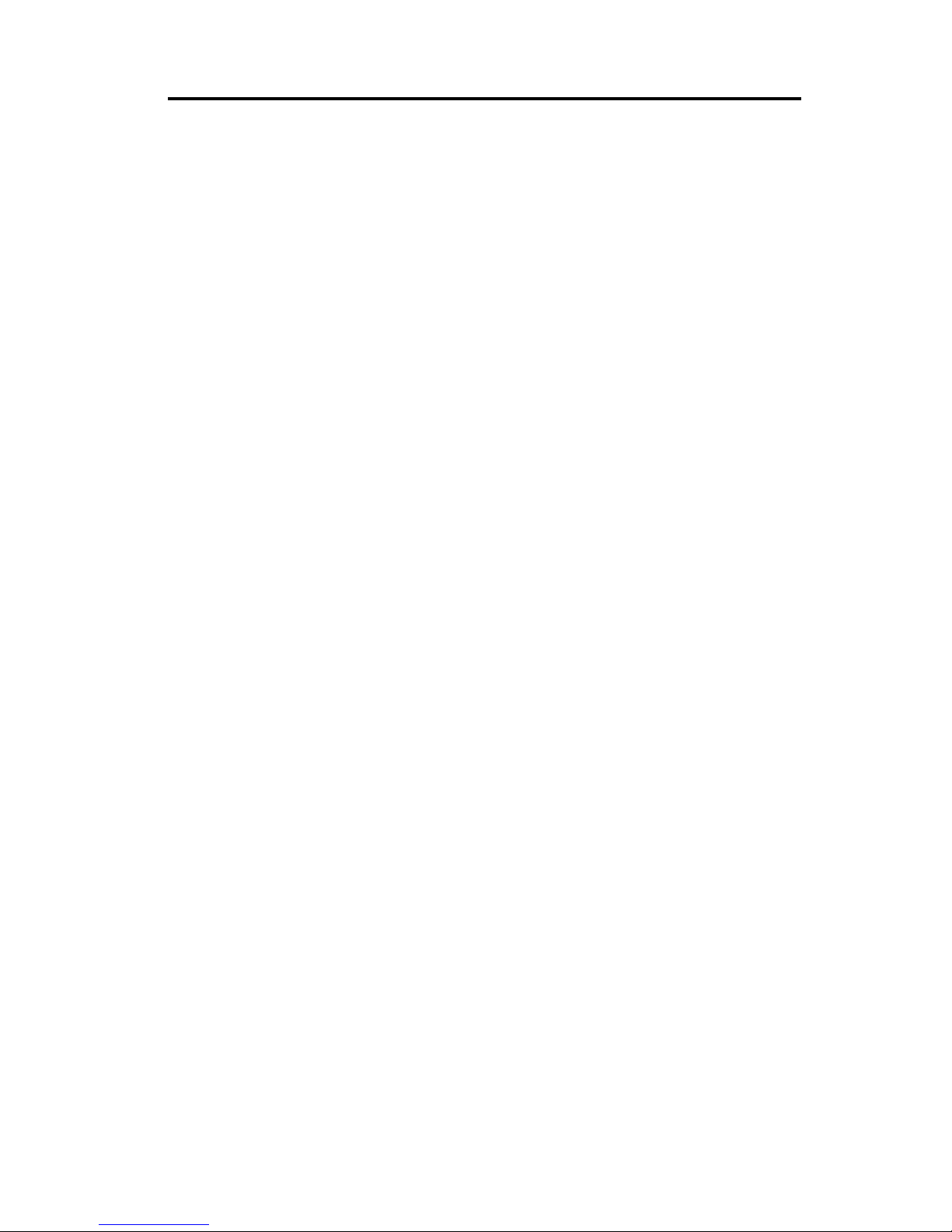
Selecting The Test Settings
13
Earth Bond Test
Current = 25A
Duration = 2 seconds
Pass level = below 0.5Ω
Line Short to Case
Voltage = 40Vac
Duration = 2 seconds
Pass level = below 1mA
Flash Test
Voltage = 1250Vac
Duration = 2 seconds
Pass level = below 3mA
Power/Leakage Test
Voltage = Supply voltage
Duration = 5 seconds
Power Pass level = Nominal >=4Ω
Leakage Pass level = below 1mA
B: DOUBLE INSULATED / CLASS 2
This test selection is for domestic and hand tool products that have
a plastic or insulated case and that require a full range of tests
including Flash. The standard test settings for this selection are:
Line Short to Case
Voltage = 40Vac
Duration = 2 seconds
Pass level = below 1mA

Selecting The Test Settings
14
Flash Test
Voltage = 2500Vac
Duration = 2 seconds
Pass level = below 2mA
Power/Leakage Test
Voltage = Supply voltage
Duration = 5 seconds
Power Pass level = Nominal >=4Ω
Leakage Pass level = below 1mA
C: POWER CORD TEST
This test selection is for the testing of detachable power cords such
that used by computers & kettles etc. The standard test settings for
this selection are:
Earth Bond Test
Current = 100mA
Duration = 2 seconds
Pass level = below 0.5Ω
Line Short to Case
Voltage = 40Vac
Duration = 2 seconds
Pass level = below 1mA
Flash Test
Voltage = 1250Vac
Duration = 2 seconds
Pass level = below 3mA

The Test Sequence
15
Polarity Test
Voltage = 40Vac
Duration = 2 seconds
Power Pass level = correct wiring
All of these settings are factory preset for convenience, but can user
defined as described in Chapter 3.
As with all menus, to select a setting highlight it using the cursor
keys and press YES or Enter.
The Test Sequence
Before continuing, make sure that the product to be tested is
plugged in to the appropriate socket outlet on the tester and that the
Earth Bond clip is connected where Earth bond tests are to be
performed. If testing power cord extensions, plug each end into the
appropriate receptacle so that both ends are connected to the
tester.
Assuming no adjustment has been made to the test sequences, the
following sequence will follow the test selection screen:

The Test Sequence
16
1: Visual Check
The visual check feature is included to enable the user to record the
fact that the unit has been physically inspected for defects. There
are three main inspection points - case, lead & fuse. For each of
these three inspection categories, the tester will prompt the user for
confirmation of a pass or fail result. To record a pass or fail, press
the appropriate fast key as indicated on the display. The Visual
Check screen will resemble the screen shot below.
Recording a fail result will cause the tester to skip testing and go
straight to the end of test options.
2: Earth Bond Test
If the test is a metal case test, the Earth Bond test screen will now
appear. The screen will show the current test settings including
duration in the top right of the screen, pass level in the main centre
display and test current setting in the small secondary readout near
the bottom right.
The Earth bond clip must be securely fastened to a non-moving
Earthed part of the product under test. The area must be non-
moving to prevent any hazards during the Leakage test which
powers the unit.
Pressing Enter or YES will cause the test to be performed.
FAIL PASS

The Test Sequence
17
3: Insulation Test
If selected in the test settings, the Insulation Test will be performed.
The test applies 250V or 500V to Live & Neutral with respect to
Earth.
The protective insulation between Live / Neutral and Earth is then
measured and displayed in MΩ.
If testing a Double Insulated product, use the Flash probe and apply
it to a suitable test point on the product under test.
4: Short to Case
The Short Line to Case test will be performed automatically and will
display the fault current that would have resulted from applying the
full mains voltage to the product.
This test is designed to avoid the risk of powering up a product that
has a severely damaged insulation. A safe voltage level of 40Vrms
is applied to both Live and Neutral conductors and the resulting
current to Earth is measured.
If this test fails, testing on the product must not continue until
the fault has been rectified.
5: Flash Test
WARNING - The voltage output during this test is potentially
lethal.
Do not test if you are in any doubt about the
safety of the test facility.
Do not test if the Earth Bond test has not been
successfully performed if testing a metal cased
product.
NEVER touch the product during any of the
tests.

The Test Sequence
18
Depending on test selection, the Flash test is performed at either
1250Vac or 2500Vac. For Metal Cased products, the test is
performed at 1250Vac.
The test voltage will be displayed at the top of the screen.
If testing a Double Insulated product, use the Flash probe and apply
it to a suitable test point on the product under test.
6: Leakage Test / Power Test
WARNING - The product under test will be powered up
during this test. It is essential to ensure that no
hazard will result from the product function e.g.
spinning drill etc.
During the test, the tester will display the leakage current to Earth in
the main readout and the power dissipation in the secondary
readout.
Power tests are not normally performed during power cord tests.
7: Polarity Test
The Polarity test is only performed during Power Lead Tests.
The test checks for correct wiring in the power cord extension.
8: Testing is now complete.
At the end of the test sequence the End of Test menu will be
displayed. The menu will offer the following options: -
New Test
Selecting New Test will cause the tester to store the test results and
return to the Product ID dialogue box.

Performing Manual Tests
19
Print Results
Selecting Print Results will cause the tester to print the results in the
current print format.
This setting will default to Roll Printer PASS / FAIL labels.
Performing Manual Tests
Manual mode provides the user with direct access to the tests. In
this mode individual tests can be selected and performed. This is
particularly useful where a product has unique test requirements
such as multiple Earth Bond test points.
Entering Manual Mode
After selecting New Test and entering a Product ID, use the Fast
key to select Manual Mode from the Select Test Settings menu.
The following menu will now appear: -
Press the appropriate key to select a test or use the cursor keys to
scroll to the test and press enter or YES/START.
----------MANUAL TEST SELECTION--------------
1. VISUAL CHECK
2. EARTH BOND TEST
3. SHORT TO CASE
5. FLASH TEST
6. LEAKAGE TEST
8. POLARITY TEST
C. TEST COMPLETE
S. SWITCH 110V / 240V
Table of contents
Other clare Test Equipment manuals
Popular Test Equipment manuals by other brands

PeakTech
PeakTech 4395 Operation manual

Vishay Precision Group
Vishay Precision Group BLH 325 Operator's manual

Chauvin Arnoux
Chauvin Arnoux C.A 6131 quick start guide

Bosch
Bosch CRI SST operating instructions

Ecom
Ecom Magnet-Ex 12 operating instructions

Sperry instruments
Sperry instruments Breaker Finder CS61200 user manual