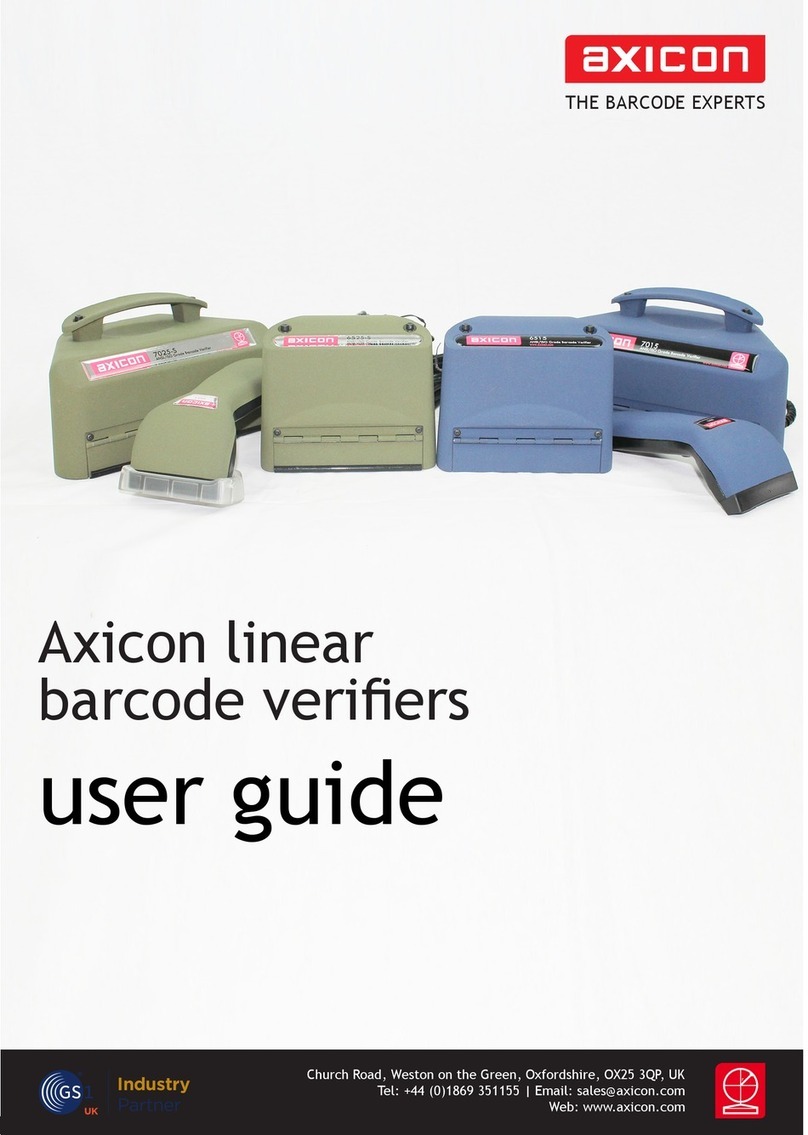Users must calibrate the verier on a regular basis to ensure that its measurements
are equivalent to reference values. The calibration card supplied with the verier
provides barcodes with known maximum and minimum reectance values. The
calibration card is certied for a minimum of one year (unless it has been physically
damaged).
When it is not being used please keep the card at in its plastic envelope, and away
from direct sunlight. If the card shows any sign of damage – for example, scratches
or any change in colour – please obtain a new card from us before proceeding.
Take the card from the plastic wallet, and place on a at surface. Place the verier
over the EAN-13 barcode at the top left hand side of card so that it appears in the
Axicon Camera verier window as shown below. Start the image capture process
by clicking on the green arrow icon. This will change to the pause button icon while
this is taking place.
Calibration
Then select Reader, and from the pull-down menu select Calibrate. The verier
will ask the user to conrm positioning and conrm that the RMax and RMin gures
shown on the window conform to those printed on the card. If they are dierent,
alter the numbers on the window as required and then press Start.
The verier software will then check the image before calibrating the instrument
and then rechecking. When this has been done a message Calibration Successful
will be shown and the verier is ready for use.
www.axicon.com
Page 10 of 28
Axicon Auto ID Limited | 15000 series verier user guide | June 2017