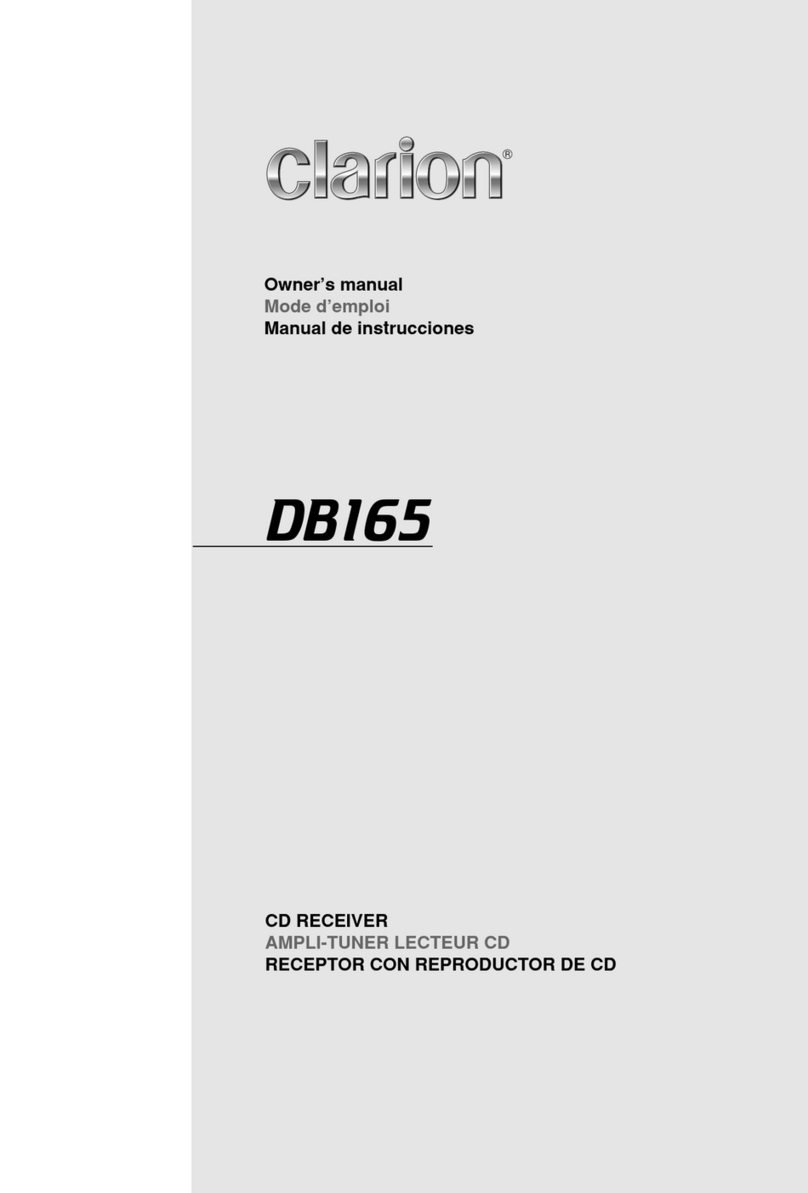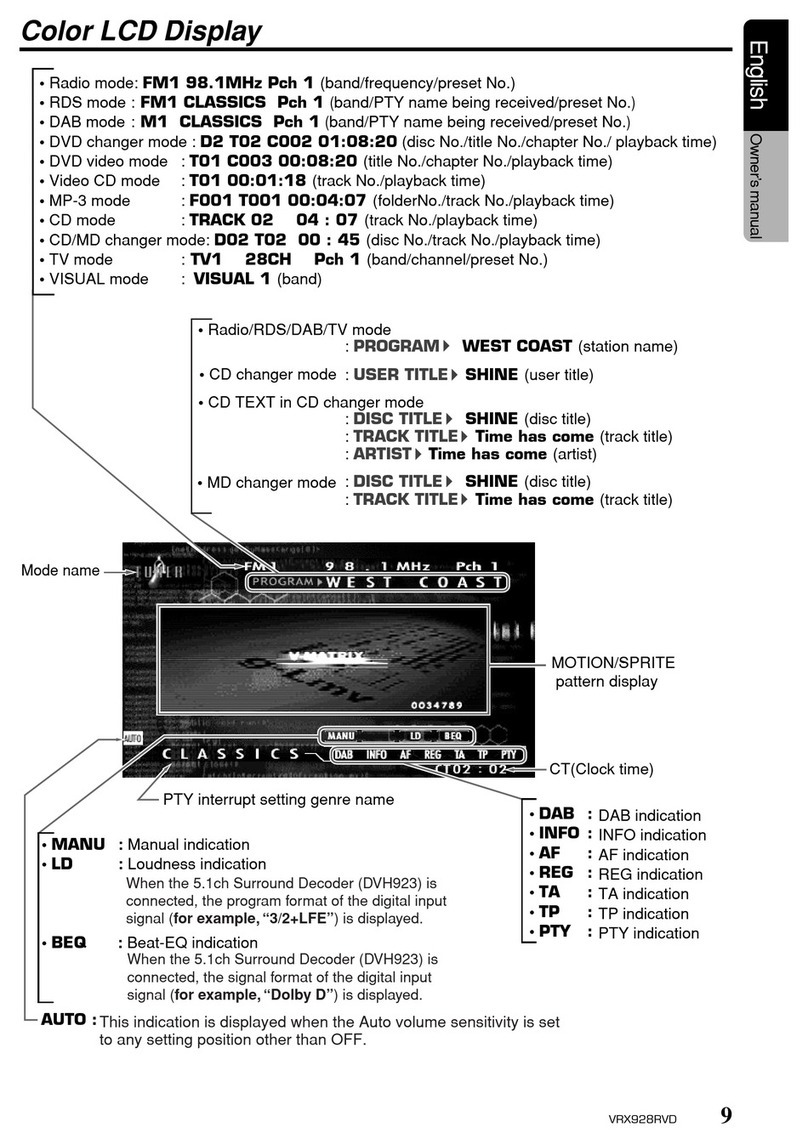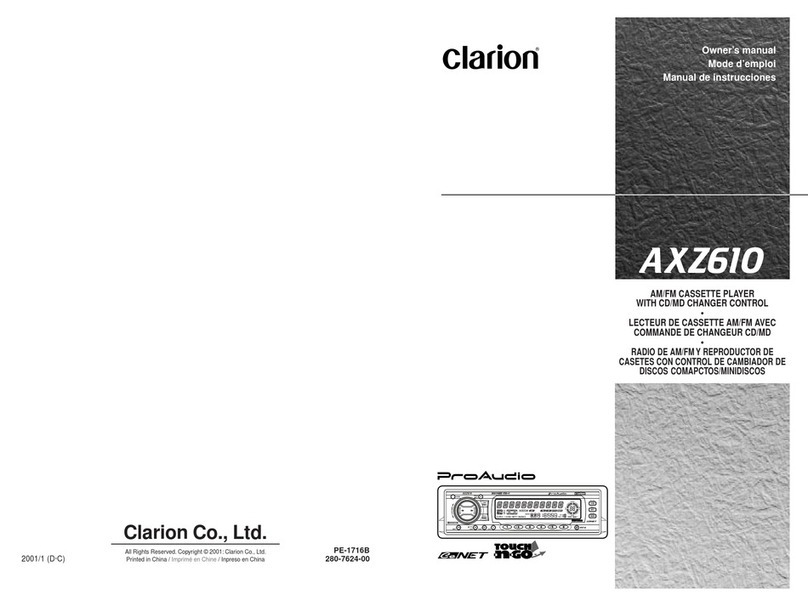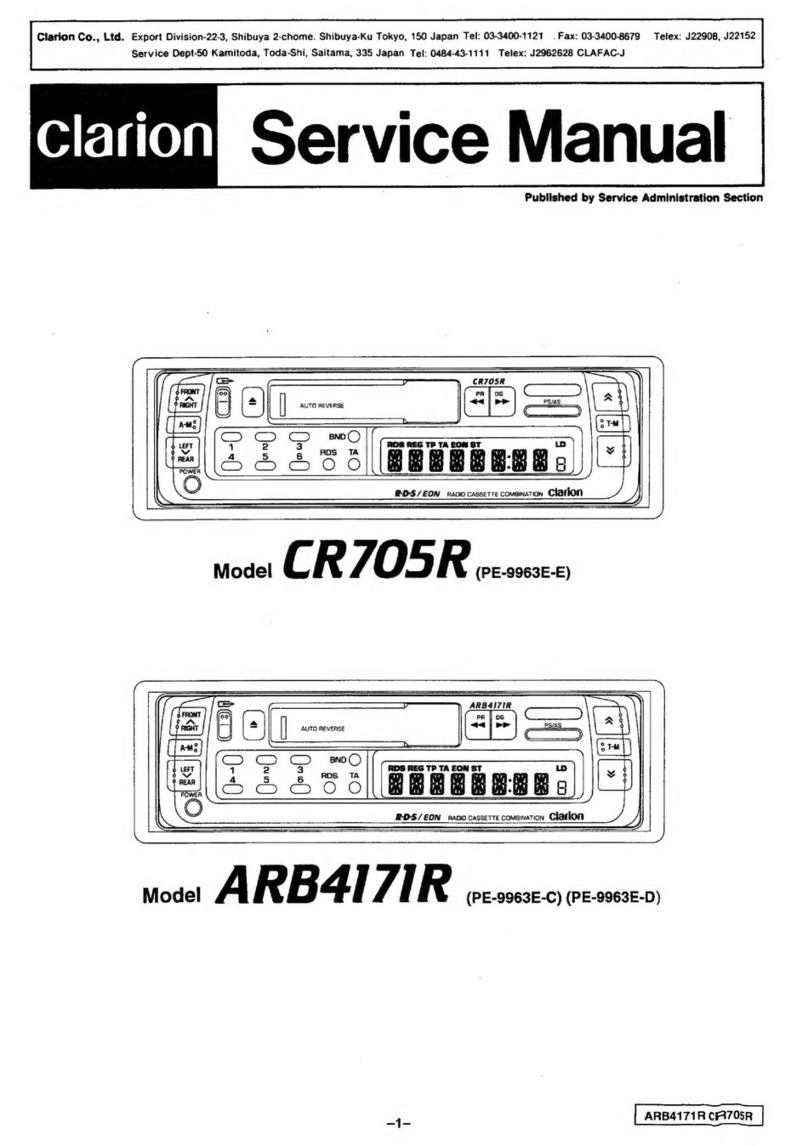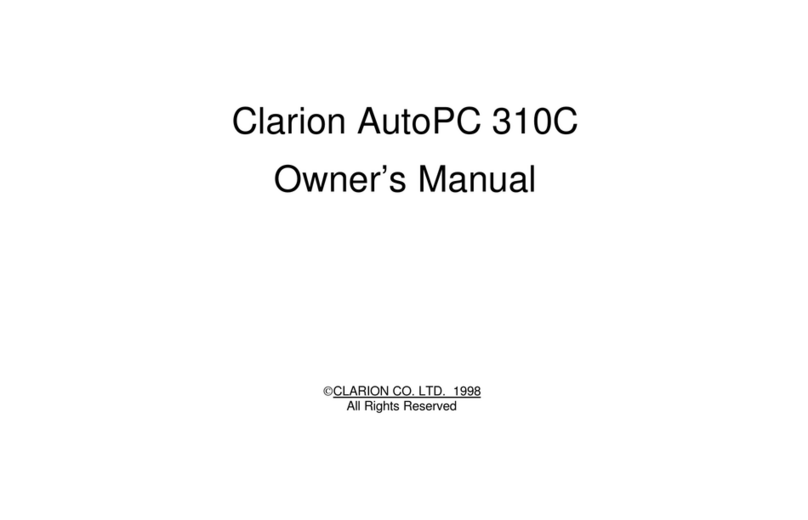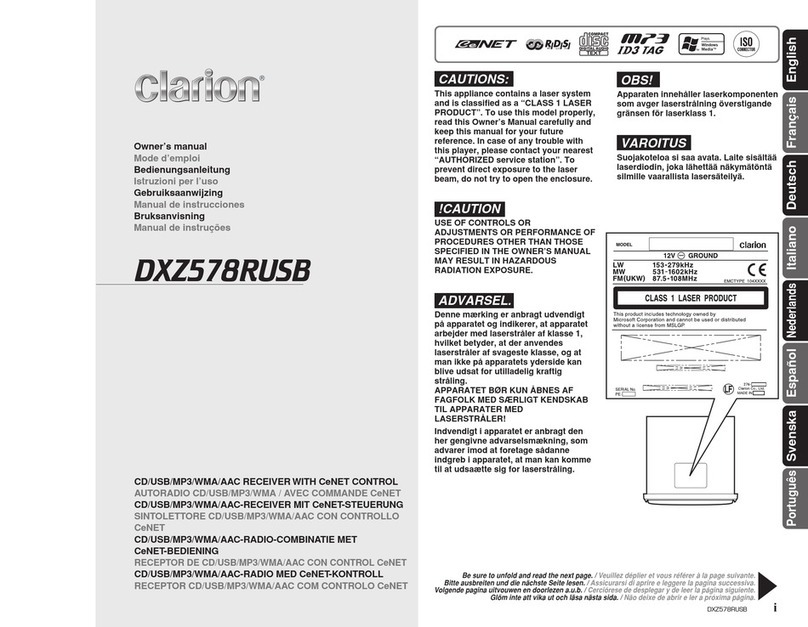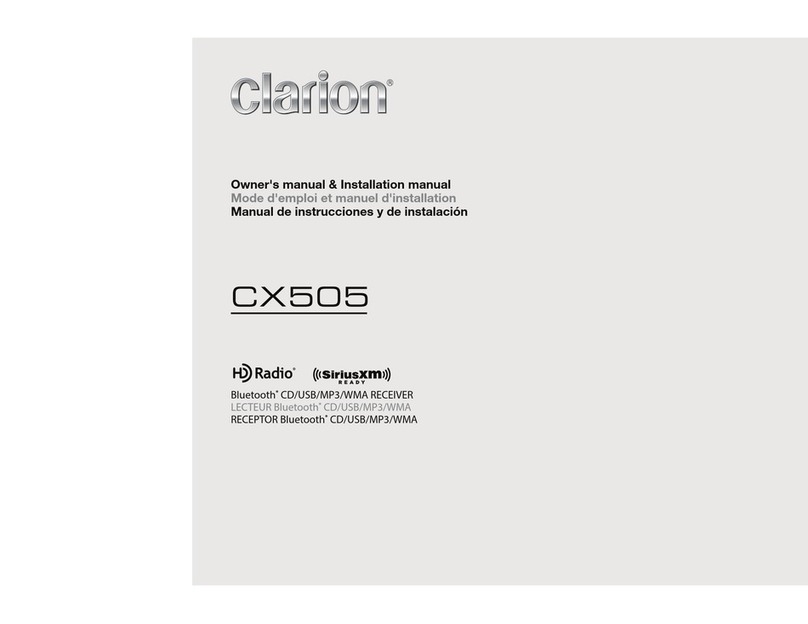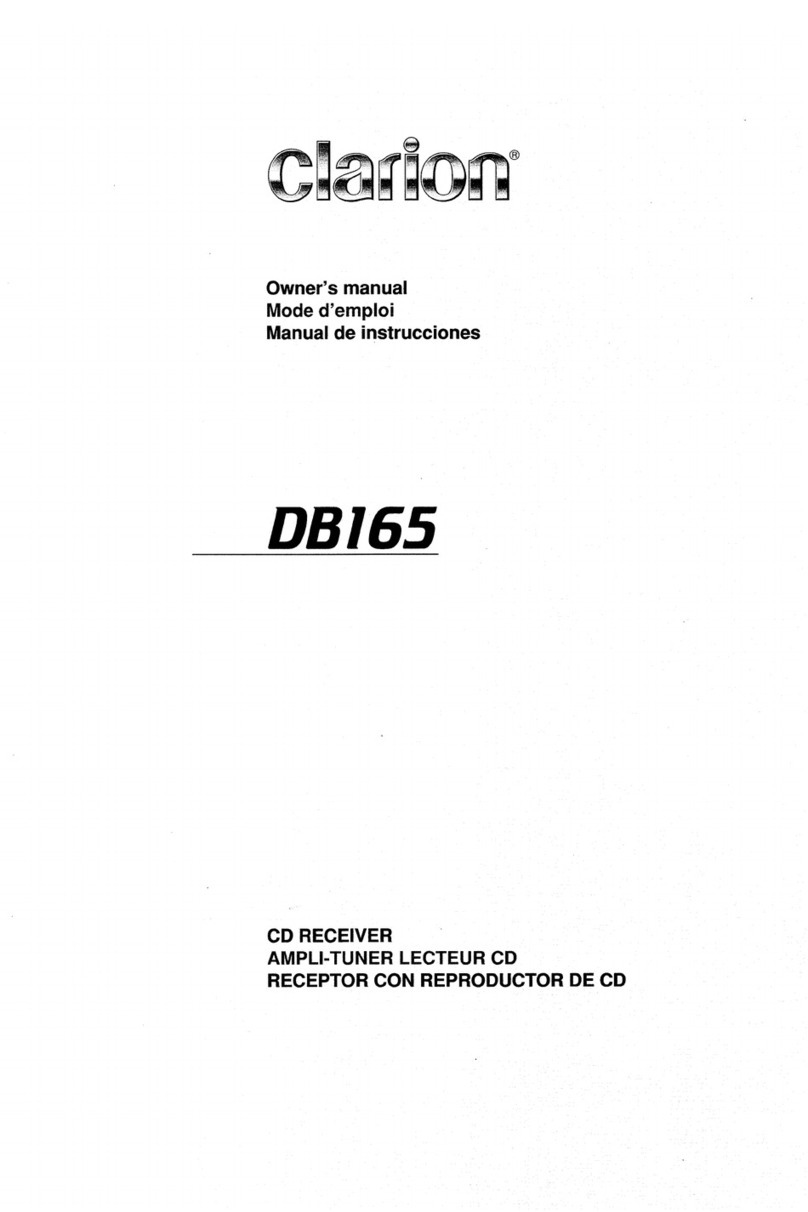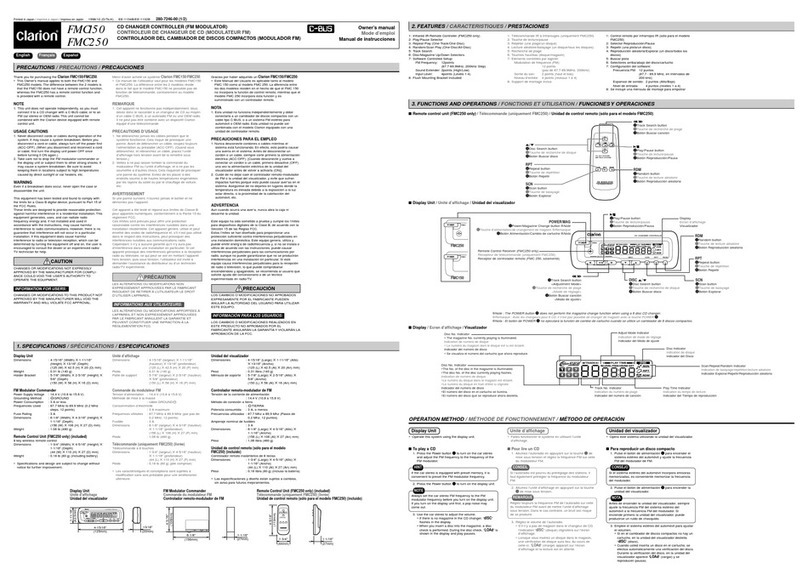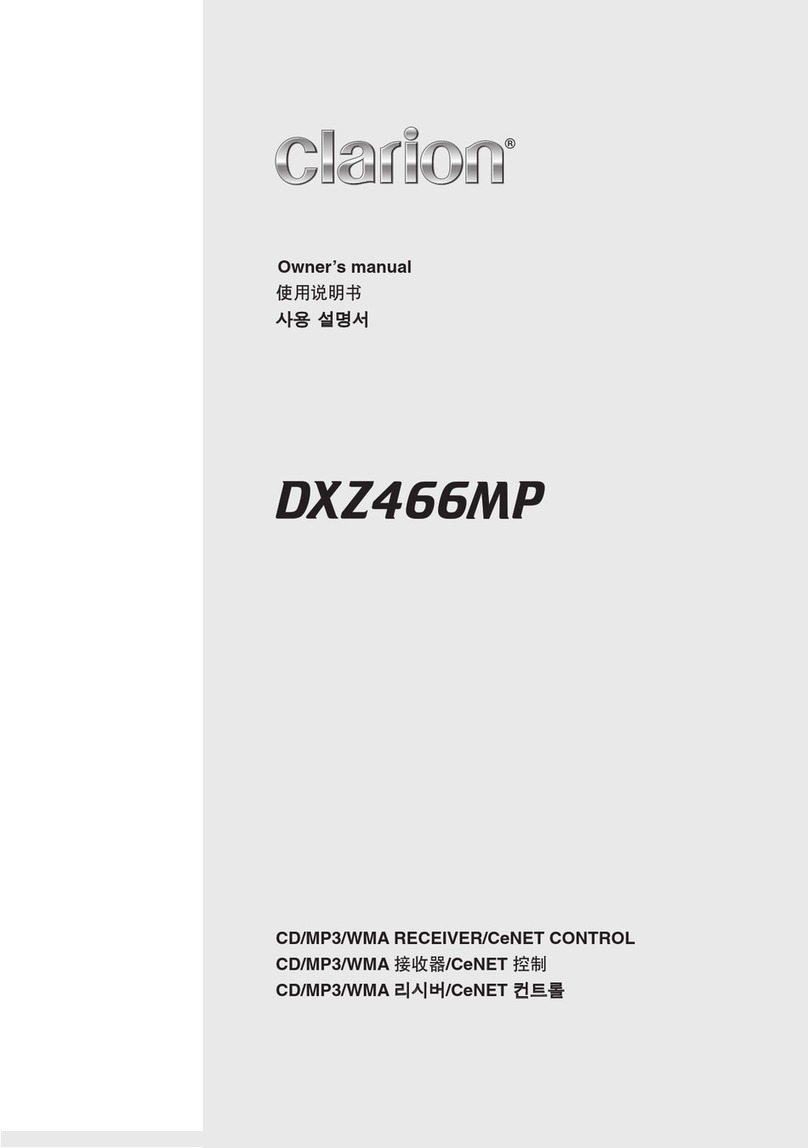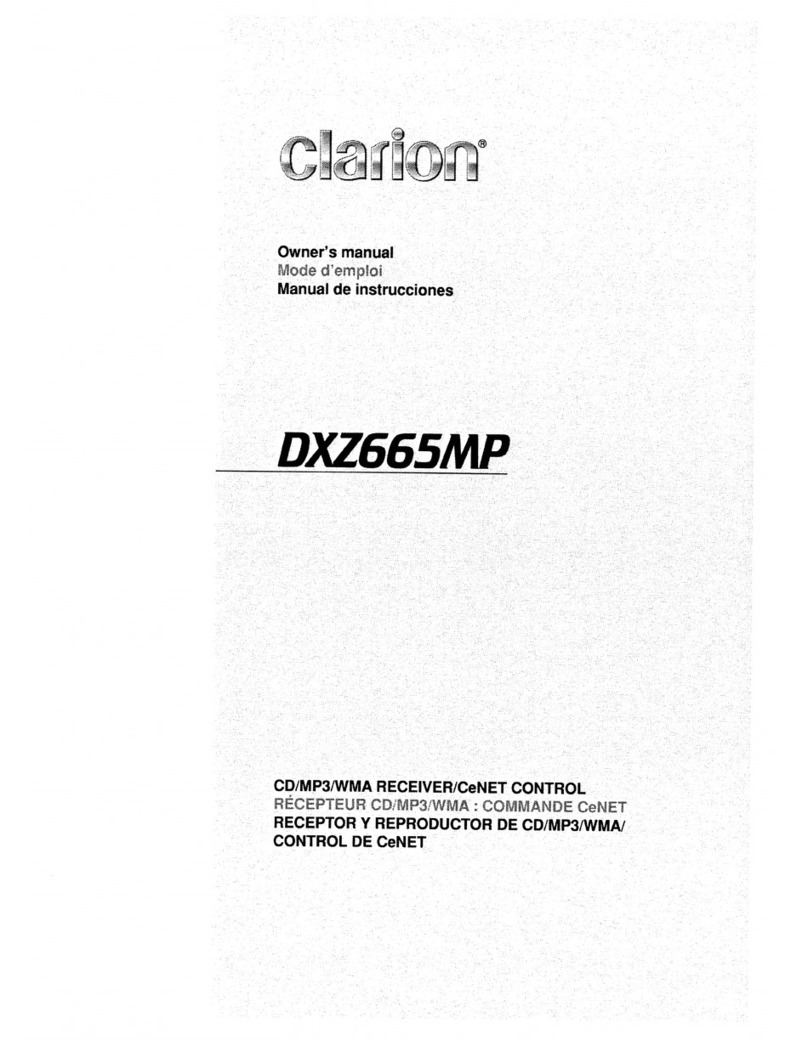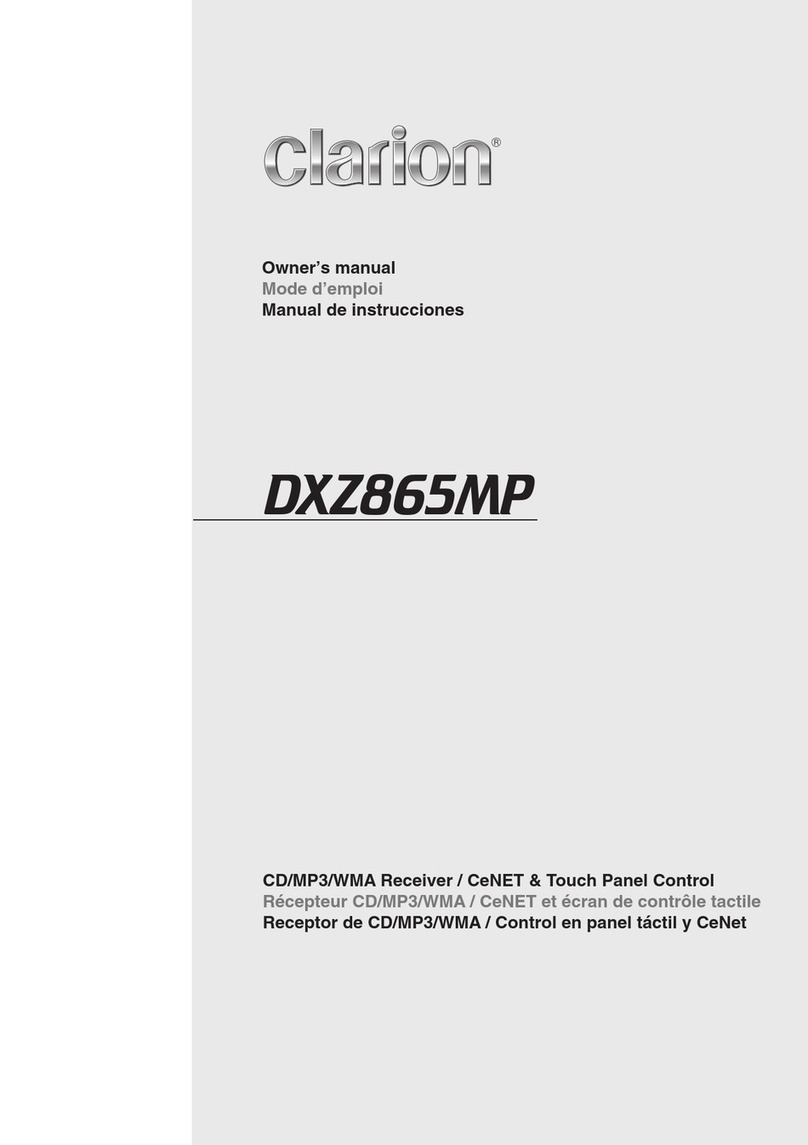2 VX215A
English
Owner’s Manual
1. FEATURES............................................................................................................................................................4
2. PRECAUTIONS.....................................................................................................................................................5
3. CAUTIONS ON HANDLING..................................................................................................................................6
4. PANEL CONTROLS..............................................................................................................................................8
Functions of Buttons..............................................................................................................................................8
5. REMOTE CONTROL.............................................................................................................................................9
Remote Control Functions...................................................................................................................................10
6. BASIC OPERATIONS.........................................................................................................................................11
Turning on/off the power......................................................................................................................................11
Switching Source Modes.....................................................................................................................................11
Home Screen.......................................................................................................................................................11
Clock and Indicators Display ...............................................................................................................................11
Adjusting the Volume...........................................................................................................................................11
Radio Illumination................................................................................................................................................12
Mute Function......................................................................................................................................................12
Auxiliary Audio Input............................................................................................................................................12
Video Input Function............................................................................................................................................12
Parking Brake Safety...........................................................................................................................................12
Reverse Camera View.........................................................................................................................................12
7. RADIO MODE OPERATIONS.............................................................................................................................13
Listening to the Radio..........................................................................................................................................13
Seek Tuning.........................................................................................................................................................13
Manual Tuning.....................................................................................................................................................13
Autostore .............................................................................................................................................................13
Storing Preset Memory........................................................................................................................................14
Recalling a Preset Station...................................................................................................................................14
8. RDS OPERATIONS.............................................................................................................................................14
RDS (Radio Data System)...................................................................................................................................14
TA(TrafcAnnouncement) ..................................................................................................................................15
Emergency Broadcast.........................................................................................................................................15
PTY (Programme Type).......................................................................................................................................15
Volume Setting of TA, Emergency Broadcast, and PTY......................................................................................16
AF (Alternate Frequency) Function......................................................................................................................16
REG (Regional Programme)................................................................................................................................16
9. CD/USB MODE OPERATION.............................................................................................................................17
Discs....................................................................................................................................................................17
Watching/Listening to a disc................................................................................................................................18
Loading a CD.......................................................................................................................................................18
Eject the CD.........................................................................................................................................................18
USB .....................................................................................................................................................................18
Hot plugging function...........................................................................................................................................18
Connecting a USB memory device......................................................................................................................19
Watching/Listening to a track with USB memory device .....................................................................................19
Unplug the USB memory device..........................................................................................................................19
10. DVD VIDEO PLAYER OPERATIONS.................................................................................................................20
Showing DVD video mode screen.......................................................................................................................20
Play/Pause Playback...........................................................................................................................................20
Skip (Search) a Chapter......................................................................................................................................20
Skip (Search) a Title ............................................................................................................................................20
Fast Forward/Fast Backward Operation..............................................................................................................20
Repeat Playback..................................................................................................................................................20
Switching Audio ...................................................................................................................................................21
Contents
Hex_VX215A_OM.indd 2 6/30/15 2:04 PM