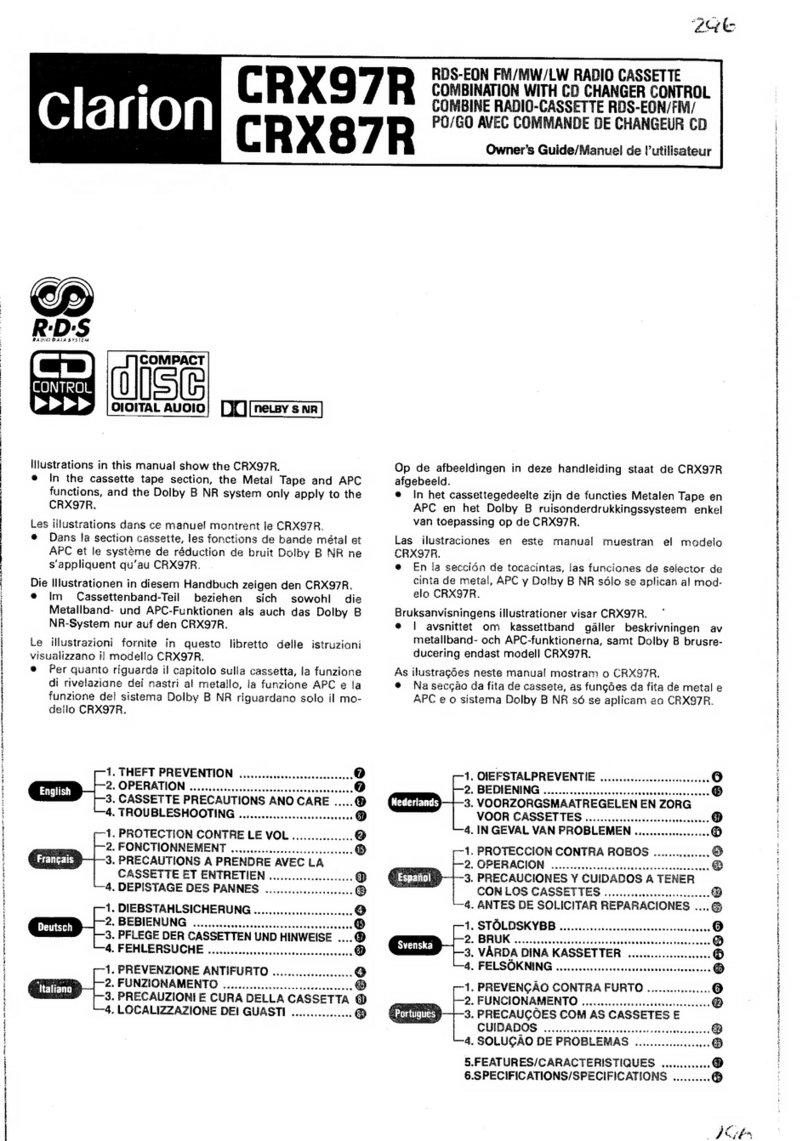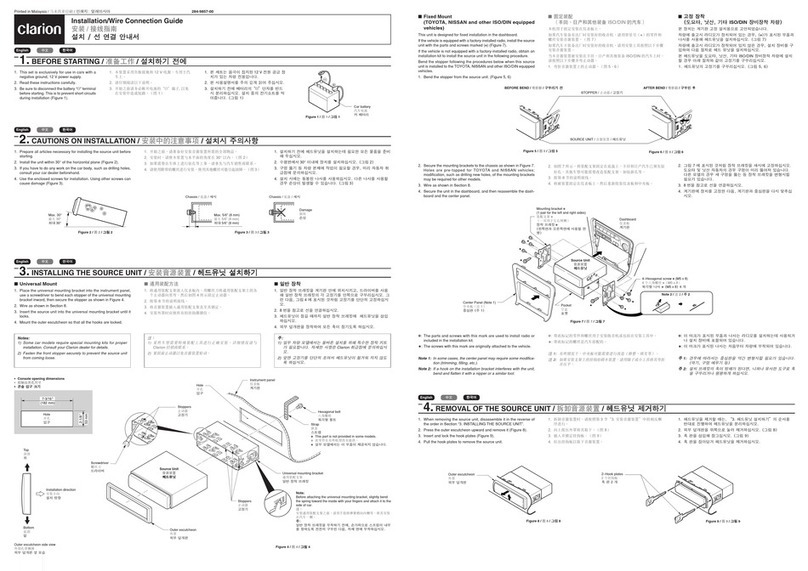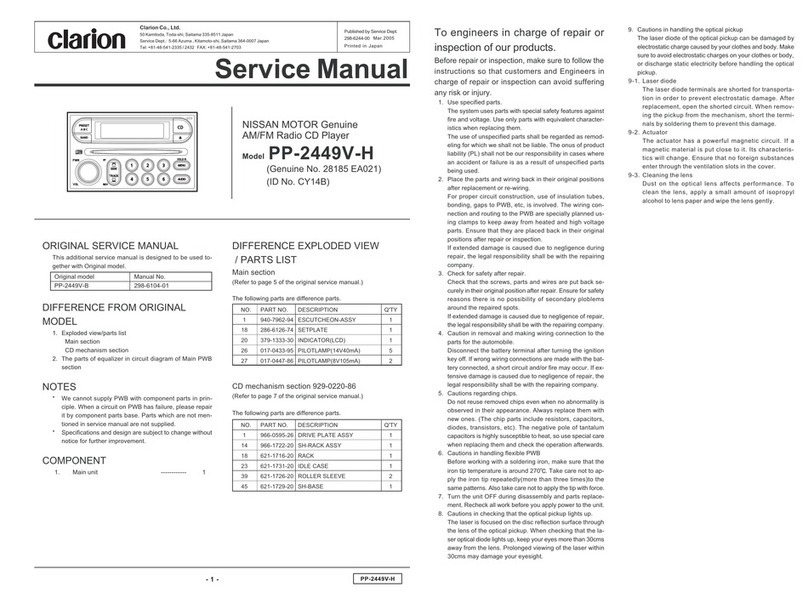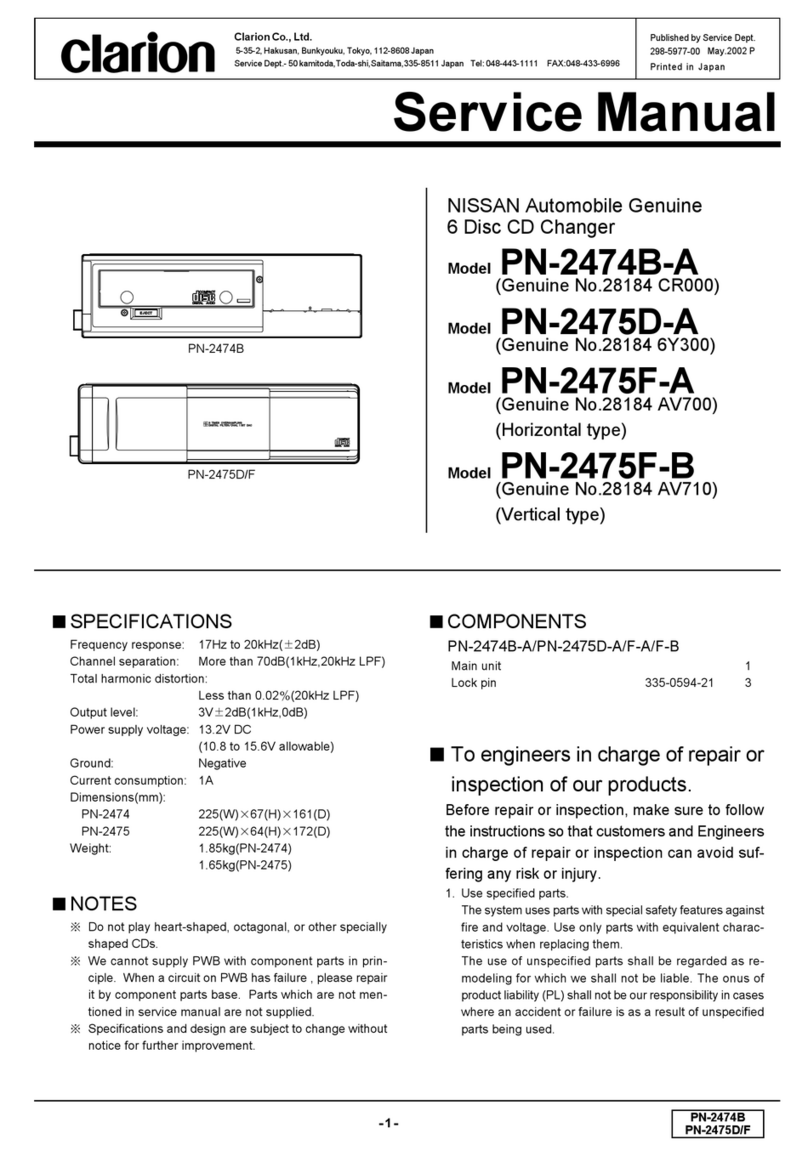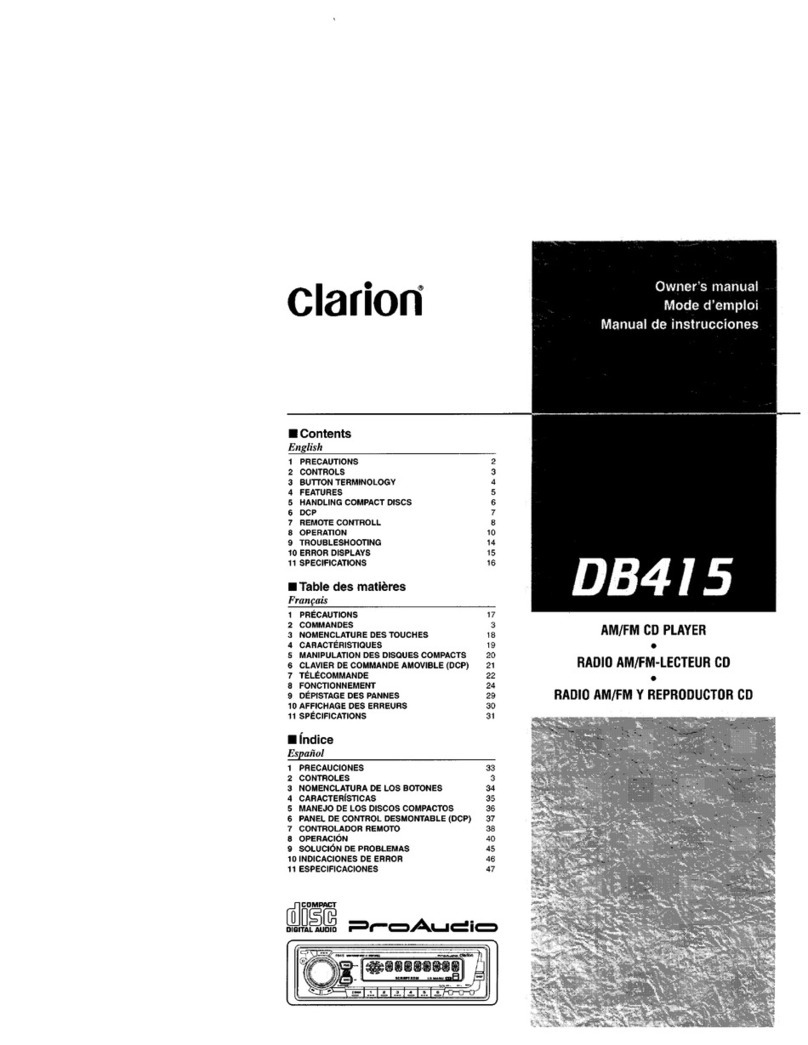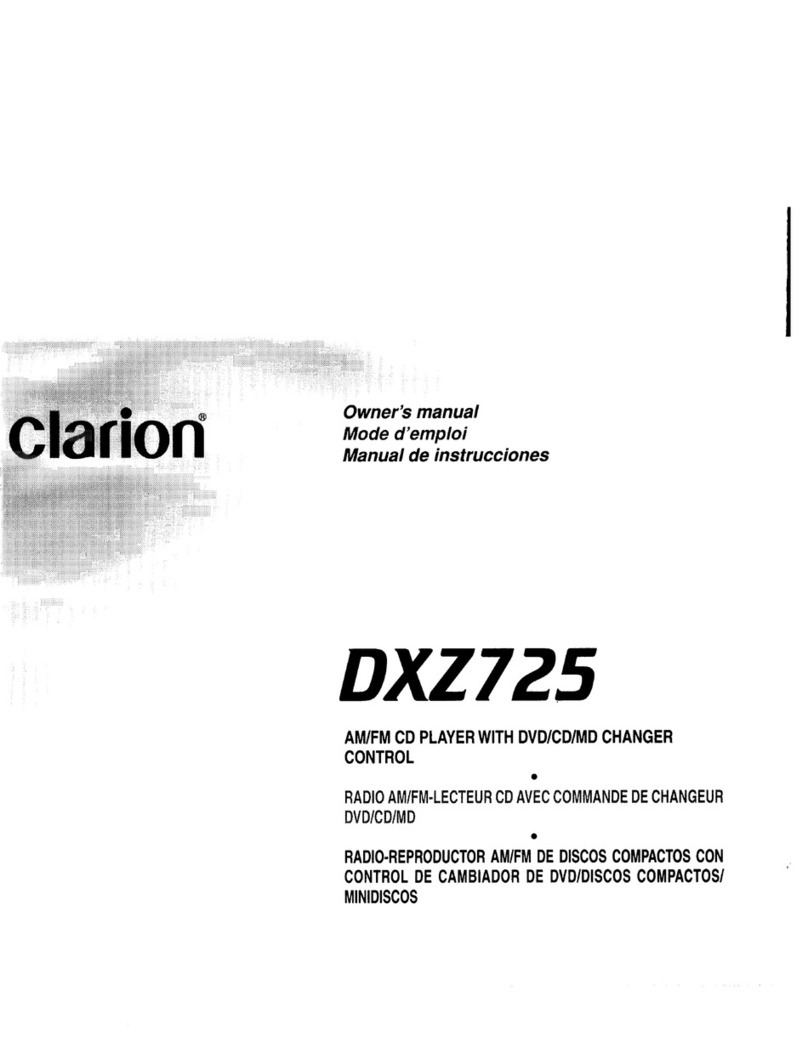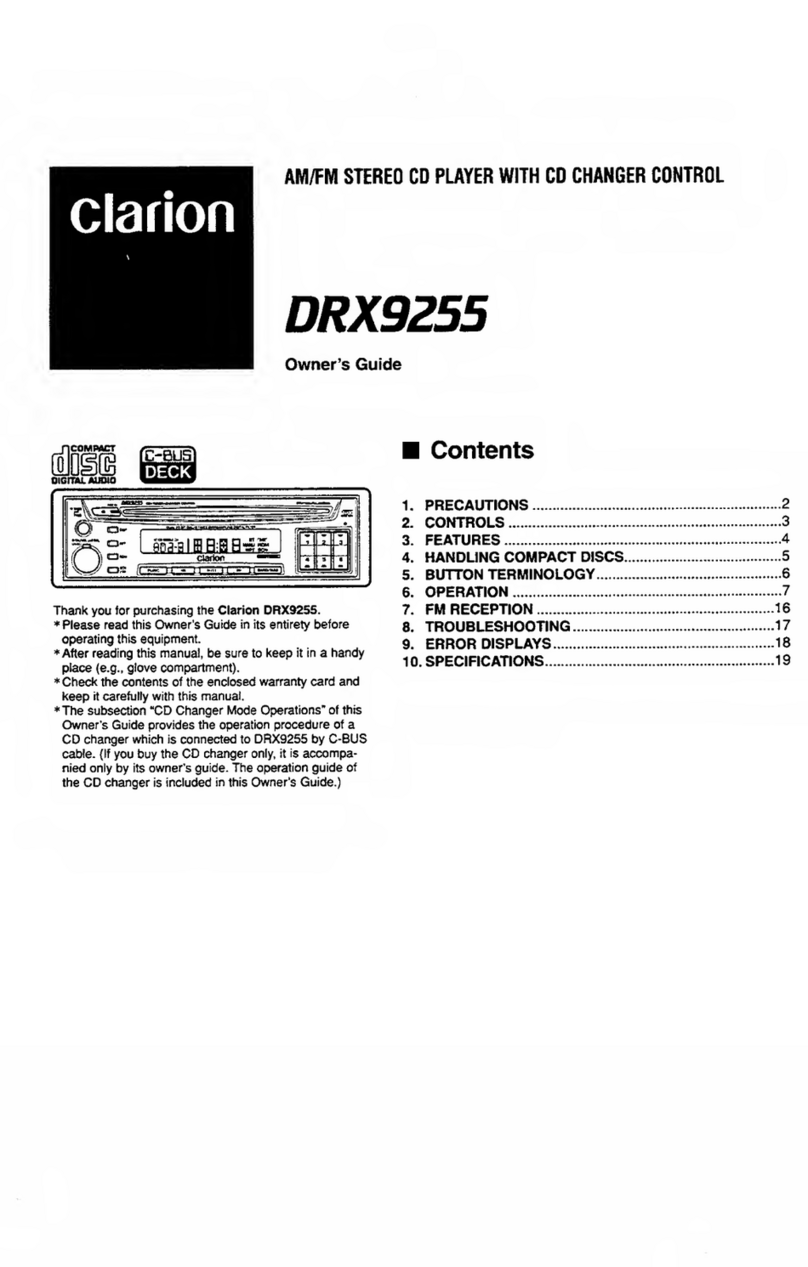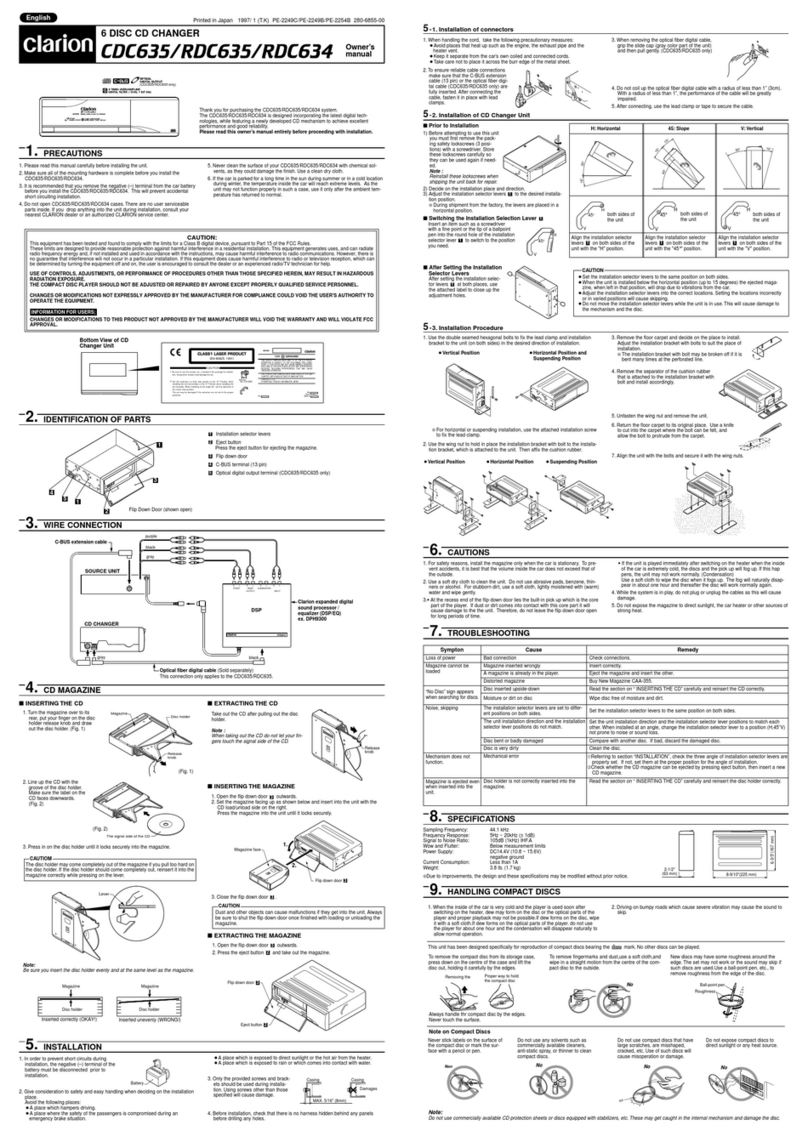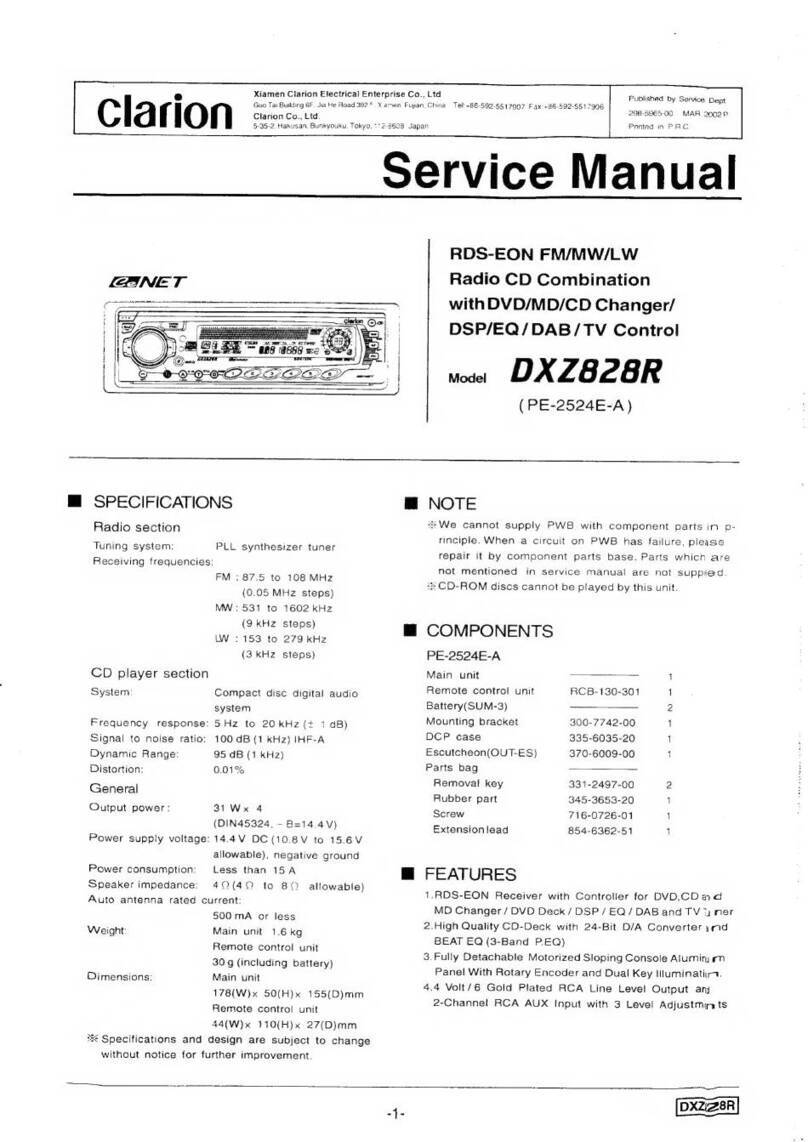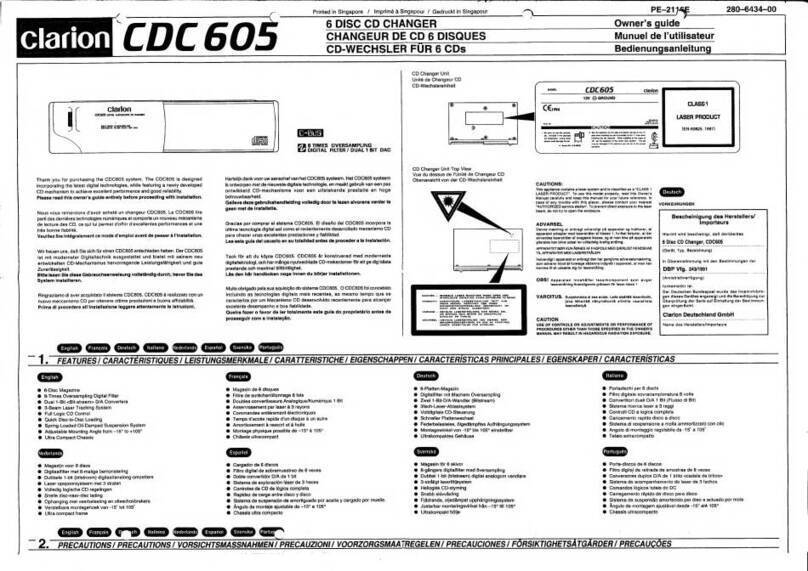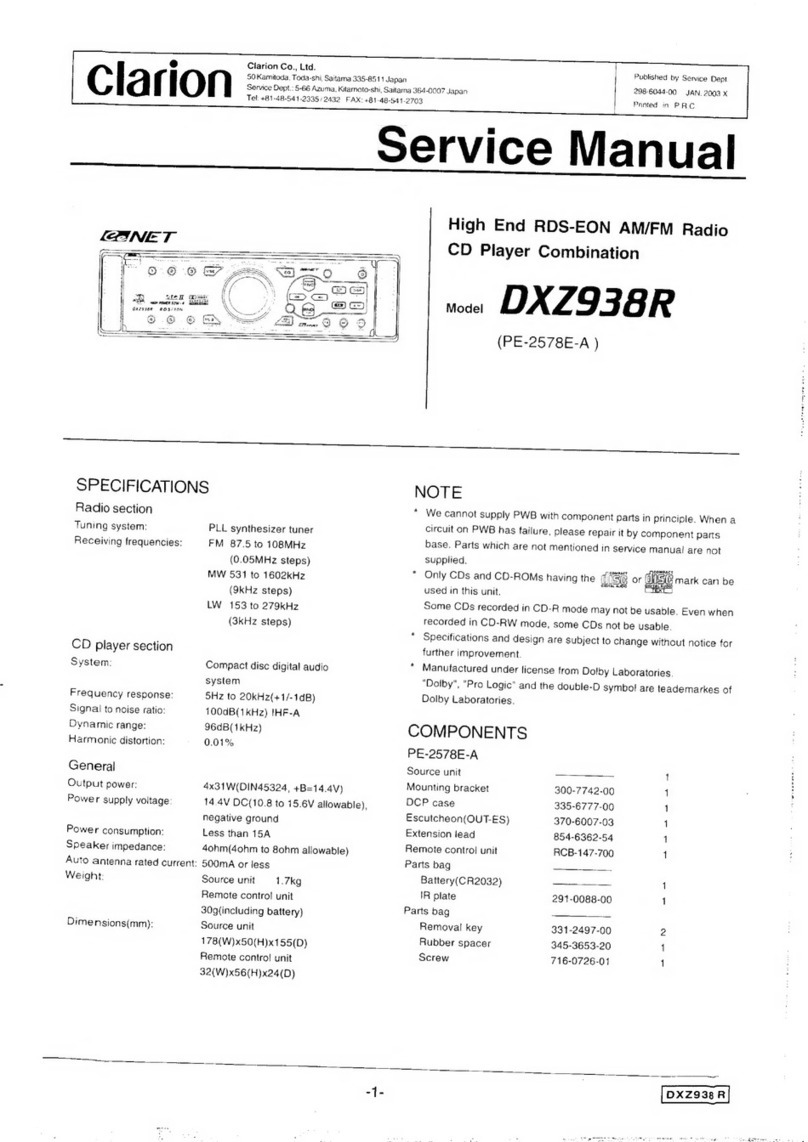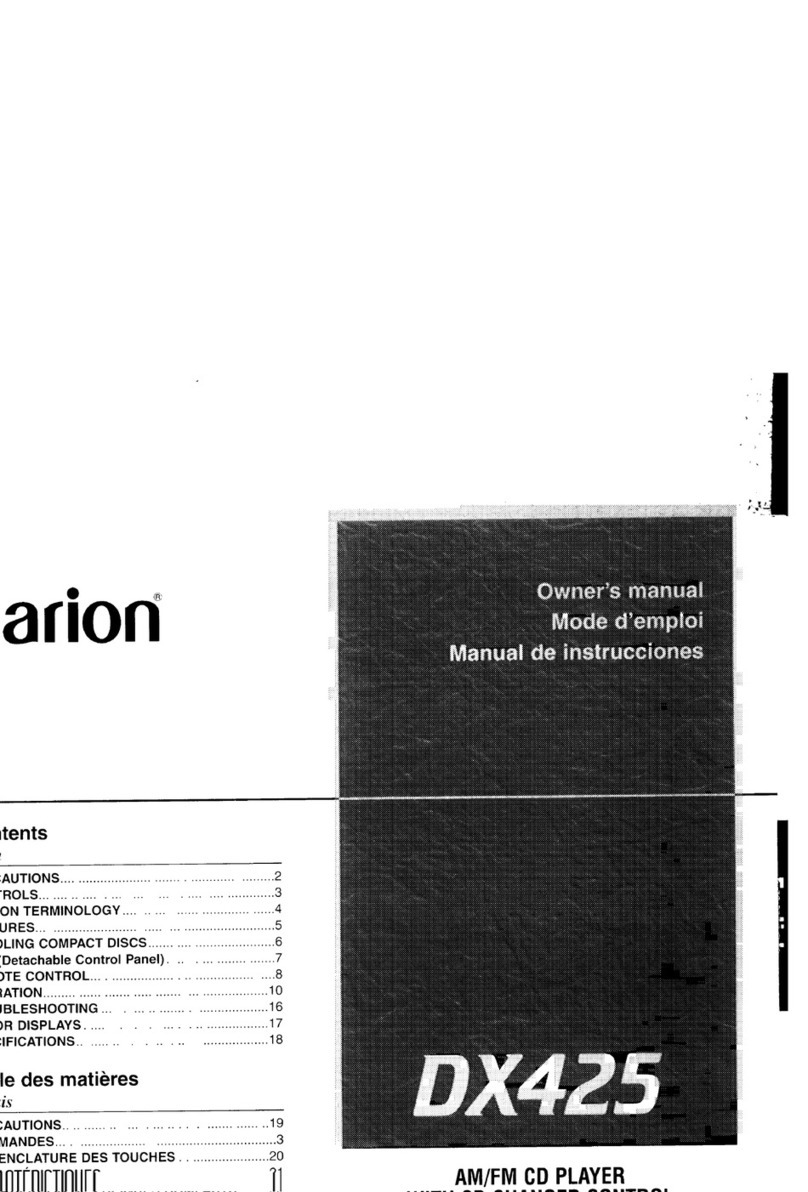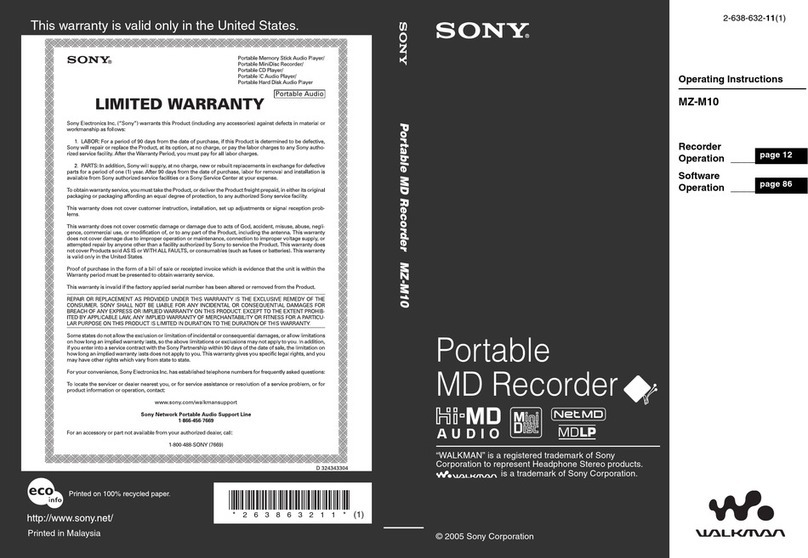Motorized Face
This unit uses motorized face to make large-
screen displays possible.
When you use the motorized face, be sure to
close it.
BE CAREFUL NOTTO GETYOUR FINGERS
CAUGHTWHEN OPENING AND CLOSING
THE MOTORIZED FACE.
1.
For safety's sake, always close the MOTOR-
IZED FACE before leaving this unit unused
for aprolonged period or switching OFF the
ignition
key.
If you switch OFF the ignition key with the
MOTORIZED FACE tilted, the MOTORIZED
FACE does not close.
Handling Compact Discs
Use only compact discs bearing the
ffi]o~©
or
•mark. DIGITAL AUDID
Do not play heart-shaped, octagonal, or other
specially shaped compact discs.
Some CDs recorded
in
CD-R/CD-RW mode may
not be usable.
Handling
•Compared
to
ordinary music
CDs,
CD-R and CD-
RW
discs are both easily affected
by
high tem-
perature and humidity and some of CD-R and
CD-RW discs may not
be
played. Therefore, do
not leave them for along time
in
the
car.
•New discs may have some roughness around
the edges. If such
discs are used, the Ball-point pen
player may not work
or the sound may Roughness
skip. Use aball-point
pen or the like to re-
move any roughness
from the edge of the
disc.
•Never stick labels
on
the surface of the compact
disc or mark the surface with apencil or pen.
•Never
playa
compact disc with any cellophane
tape or other glue on it or with peeling off
marks. If you try to play such acompact disc,
you may not be able to get it back out of the
2.
Before the MOTORIZED FACE closes, there
may be asound from the safety mechanism.
This is normal.
3.
If
you move the MOTORIZED FACE by hand,
this may create play.
To
correct this
play,
with
the power on for the unit, press the
[~]
button
to close the MOTORIZED FACE.
4.
After adisc is ejected, the MOTORIZED
FACE automatically returns to the tilted or
closed state. If there is any obstruction when
the MOTORIZED FACE tries to close, the
safety mechanism is triggered and the MO-
TORIZED FACE returns to the open state. If
this happens, remove the obstruction, then
press the
[~]
button.
5.
To
avoid scratching the compact disk, keep
the 12 or 8cm CD level when inserting
or
re-
moving them.
CD player or it may damage the
CD
player.
•
Do
not use compact discs that have large
scratches, are misshapen, cracked, etc. Use
of
such discs may cause misoperation or damage.
•
To
remove acompact disc from its storage
case,
press down
on
the center of the case and lift the
disc out, holding
it
carefully by the edges.
•Do not use commercially available CD protec-
tion sheets or discs equipped with stabilizers,
etc. These may damage the disc or cause
breakdown of the internal mechanism.
Storage
•Do not expose compact discs to direct sunlight
or any heat source.
•Do not expose compact discs to excess hu-
midity or dust.
•Do not expose compact discs to direct heat
from heaters.
Cleaning
•
To
remove fingermarks and dust, use asoft
cloth and wipe
in
astraight line from the center
of the compact disc to the circumference.
•Do not use any solvents, such as commercially
available cleaners, anti-static spray, or thinner
to clean compact discs.
•After using special compact disc cleaner, let
the compact disc dry off well before playing
it.
Be sure to
unfold
and
read the nextpage. /Veuillez depUer
et
vous referera
fa
page suivante.
Cerciorese de desplegar yde leer
fa
pagina siguiente.
DXZ725