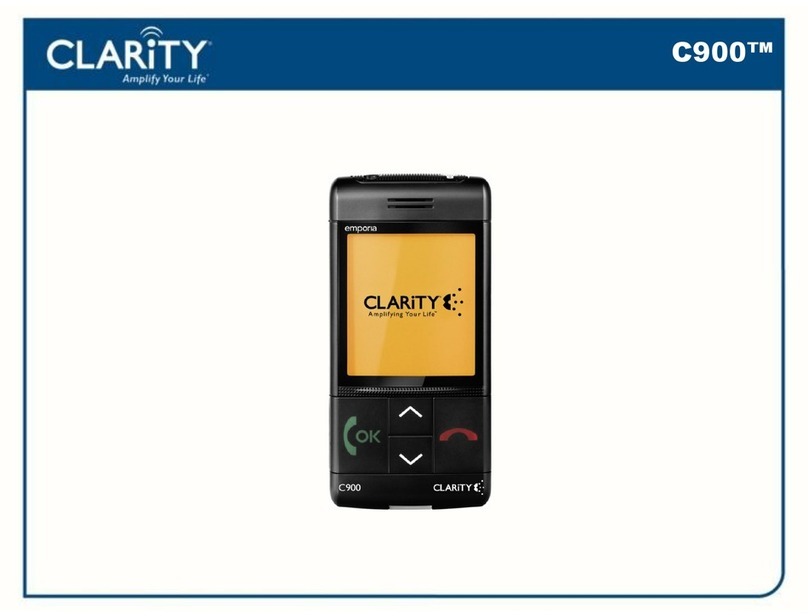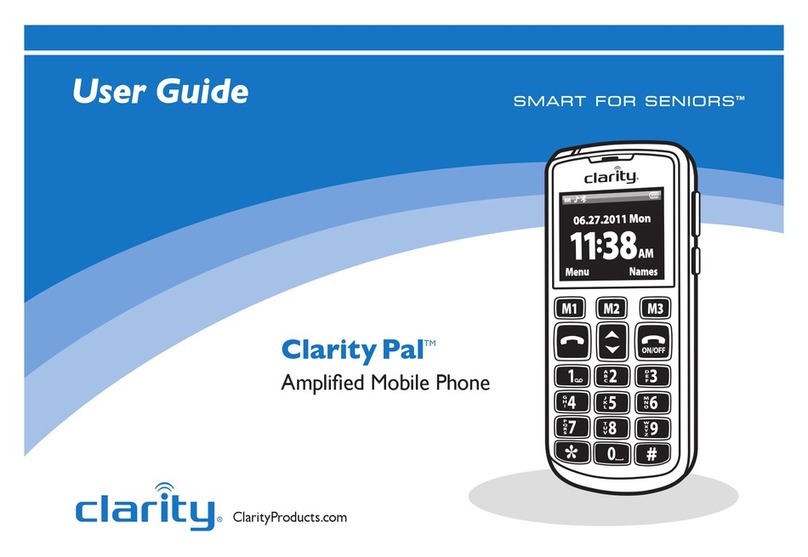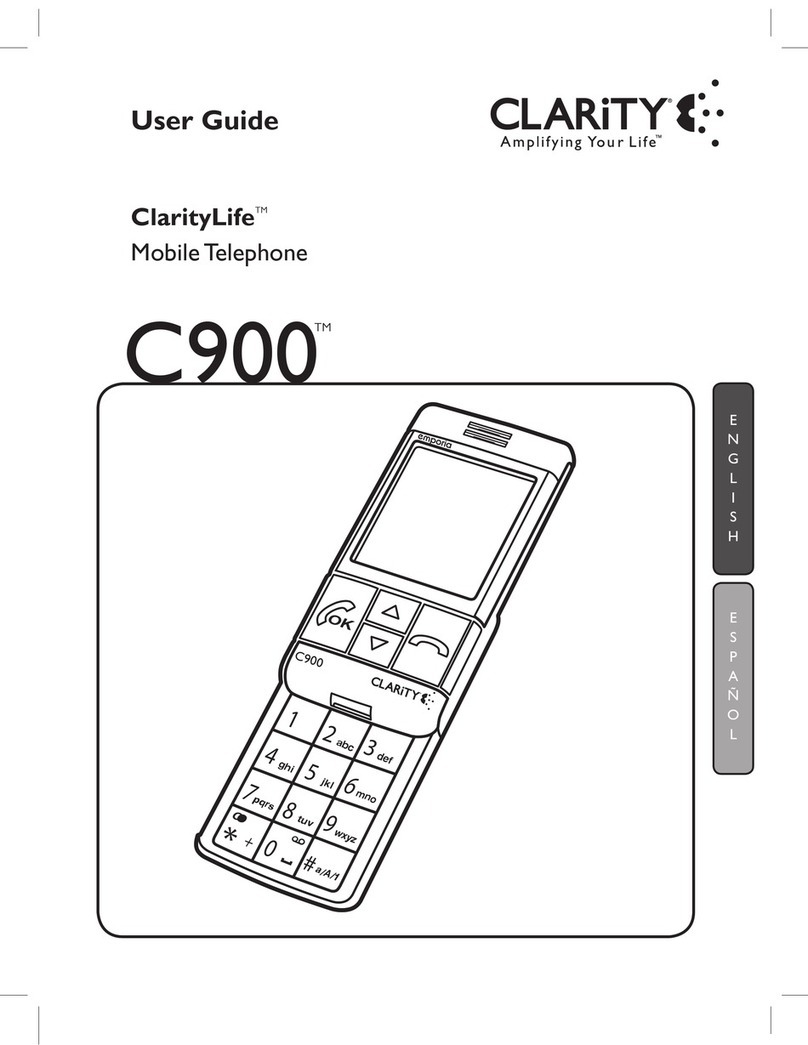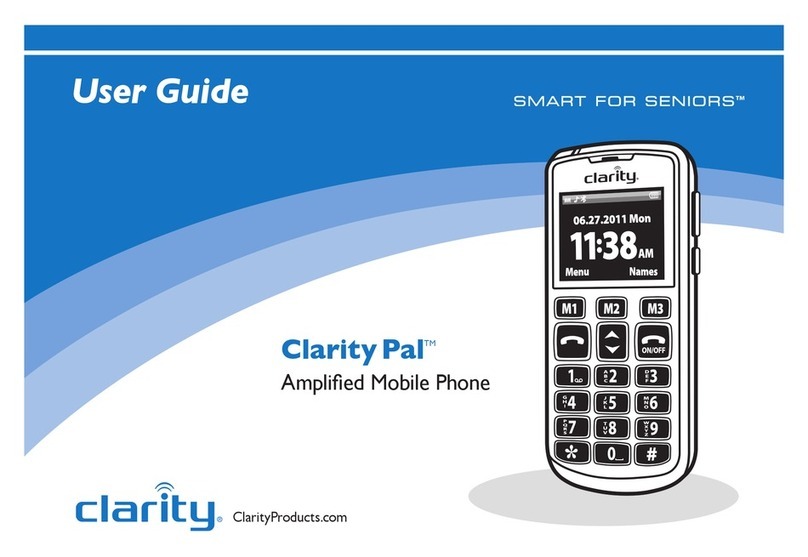Contents
Step 1– Review Basic Phone Features
Thanks for choosing the Clarity
Pal
TM
mobile phone
Clarity Pal
TM
Mobile Phone
Quick Setup Guide
Safety Instructions
Warranty Information
More than just a mobile phone, this is mobile peace of mind.
The Clarity
Pal
™
mobile phone gives you the freedom to stay
connected with the ones you love, and know that help is
available wherever you go.
*
• Designedespeciallyforseniorson-the-go.Only5inchesinlength
andone-halfinchinthickness.Easilytsinyourpocketorpurse.
• ClarityPower
TM
technologyampliesincomingsoundandisHearing
Aid compatible.
• Full-keypadfeatureslargebuttonsforviewingandeasydialing.
• ProminentlylocatedEmergencyButtonforquickaccess.
• SeeUser’sManualatClarityProducts.com/Pal for more features.
Charging Base
1
2
6 8
4
3
75
14
9
10
11
Signal Strength
Ring Tone
Bluetooth Battery
13
12
*Requires cell phone service.
Note: To use Boost
Button, Press/Hold
for (1) one second.
Important: Before using phone,
please read Safety Instructions.
Additional information is available online at:
ClarityProducts.com/Pal
3.7V
Rechargeable
Battery
Step 2 – Install SIM card
Install SIM card and connect to a network
A network provider (of your choice) will provide you with a
SIM card that is key for entering the GSM network and their
particular network.
First install the SIM card, then battery. (See STEP 3 for battery
installation instructions.) Once SIM card and battery are installed,
power-on the phone. The phone will begin searching for a regis-
tered network, or other available networks. Once connected, the
name of network supplier will show on the LCD.
If the LCD prompts “Emergency Call Only”, it means you are
outofthenetworkservicearea.However,youmaystillmake
emergency calls according to signal strength.
1
Volume Adjust Button
2
HeadsetPort
3 M1*
Memory Key – Long-press /Memory
(Short- press key to access and
select menu options.)
4
M2
Memory Key
5
M3*
Memory Key – Long-press /Memory
(Short- press key to access and
select menu options.)
6
Dial Key (Press to connect call)
7
ON/OFF Key (Long-press to Power ON/OFF)
8
Arrow Key (Menu Scroll)
9
TONE Button
10
BOOST Button (Amplify)
11
AC Power (Charging Port)
12
Emergency Button
(Located on back of phone)
13
Phone Status Icons
14
AC Power Adapter
Install SIM card
• PowerOFF phone
• Insertcard,metalfacedown.
Warning: Do not remove SIM card while phone is charging,
or connected to AC power.
AC Power
Adapter
*
*
Warning: Use the supplied
AC Adapter. Other adapters may
damage the phone and void the warranty.
Use of AC Adpater
with Charging Base