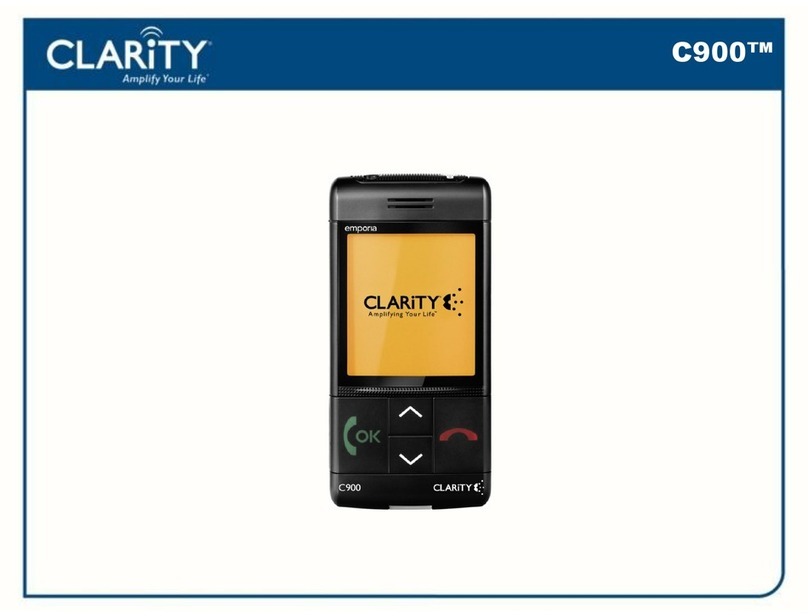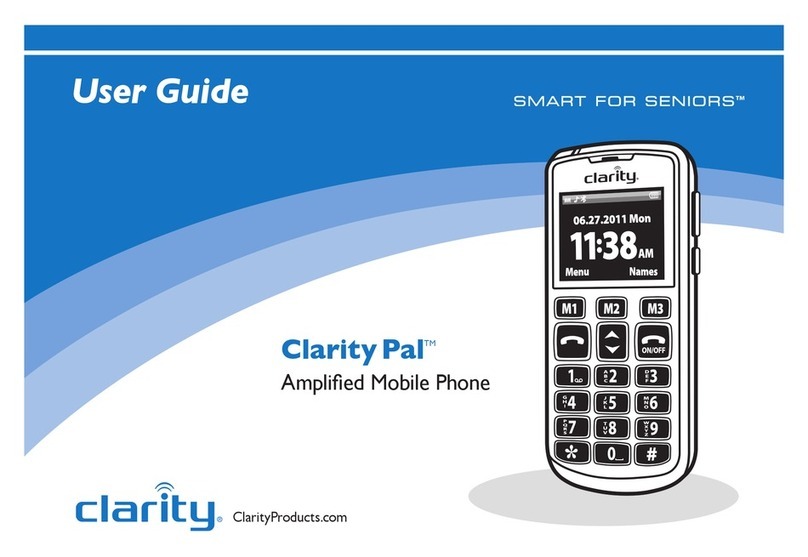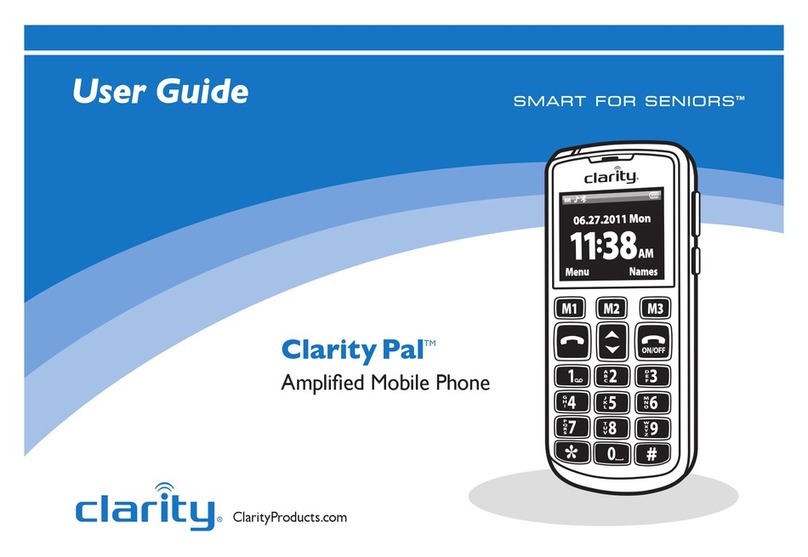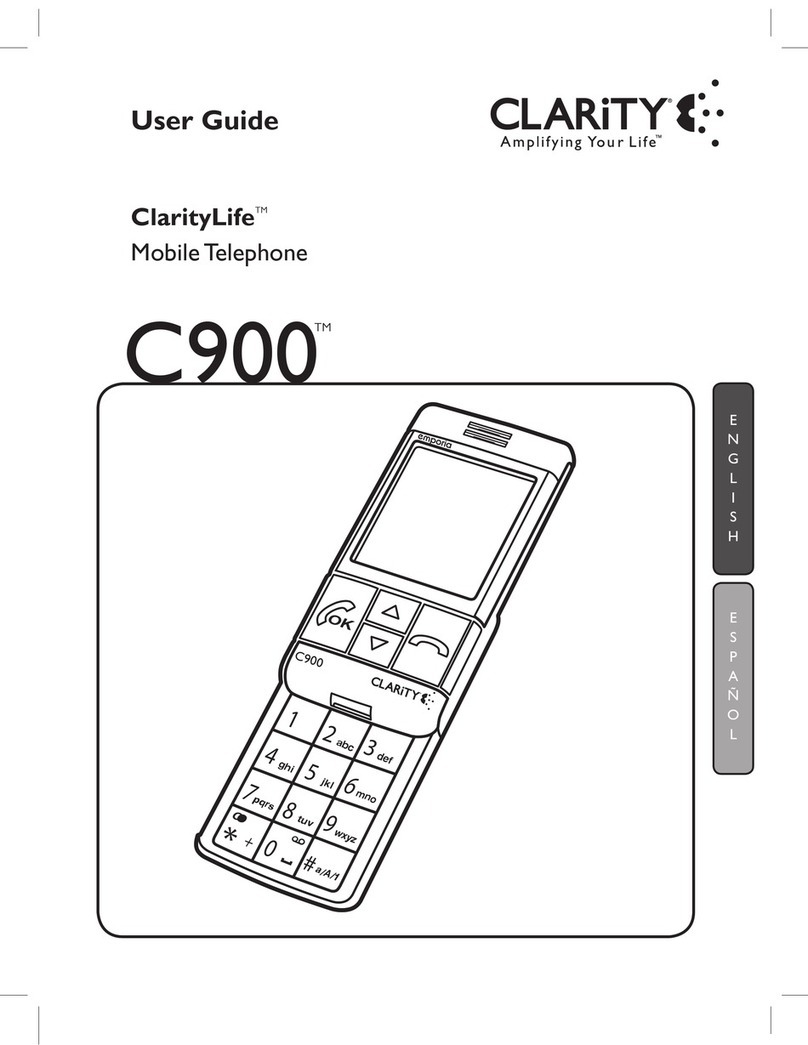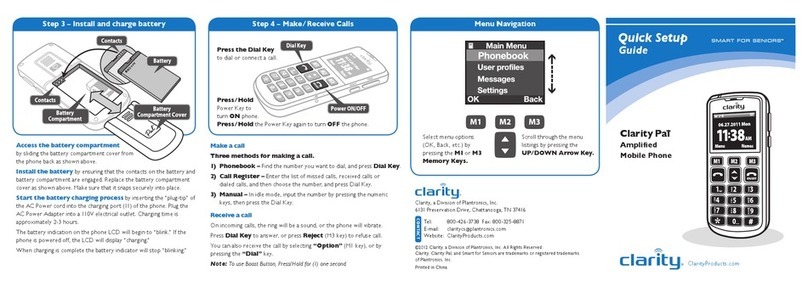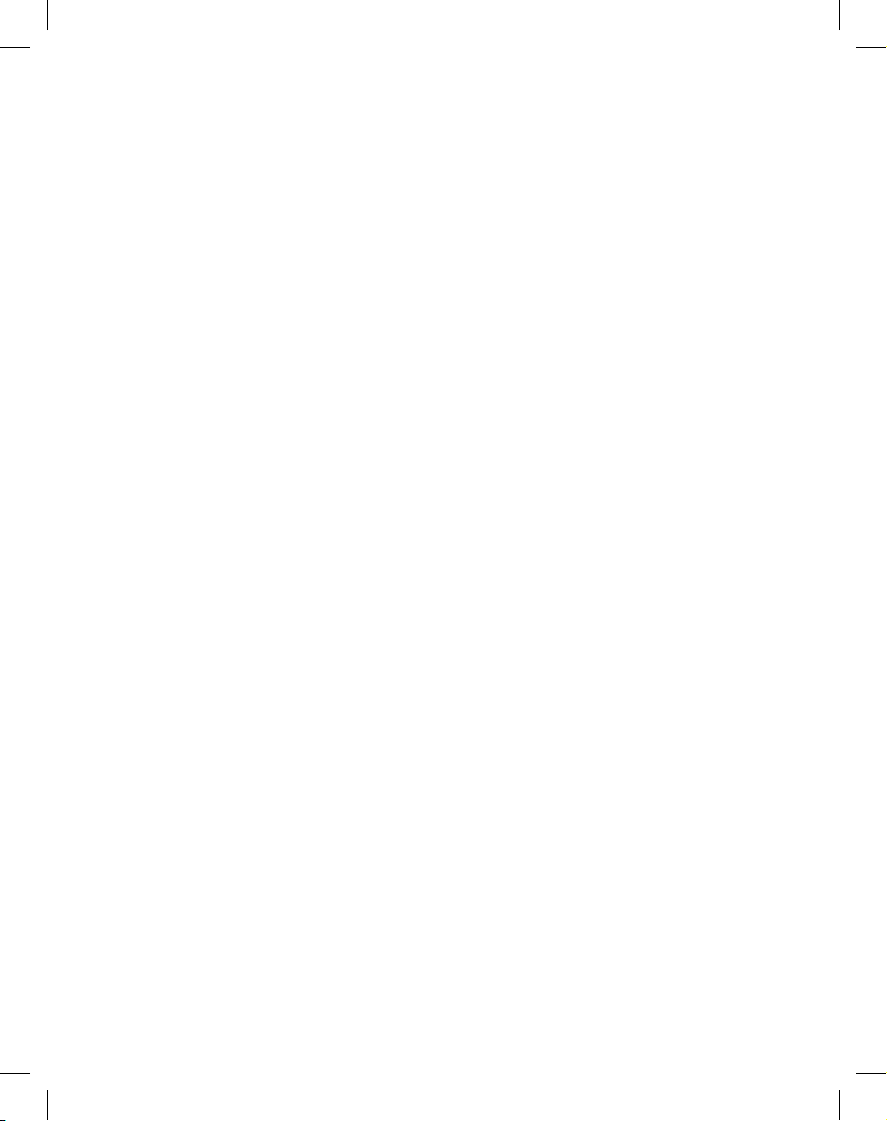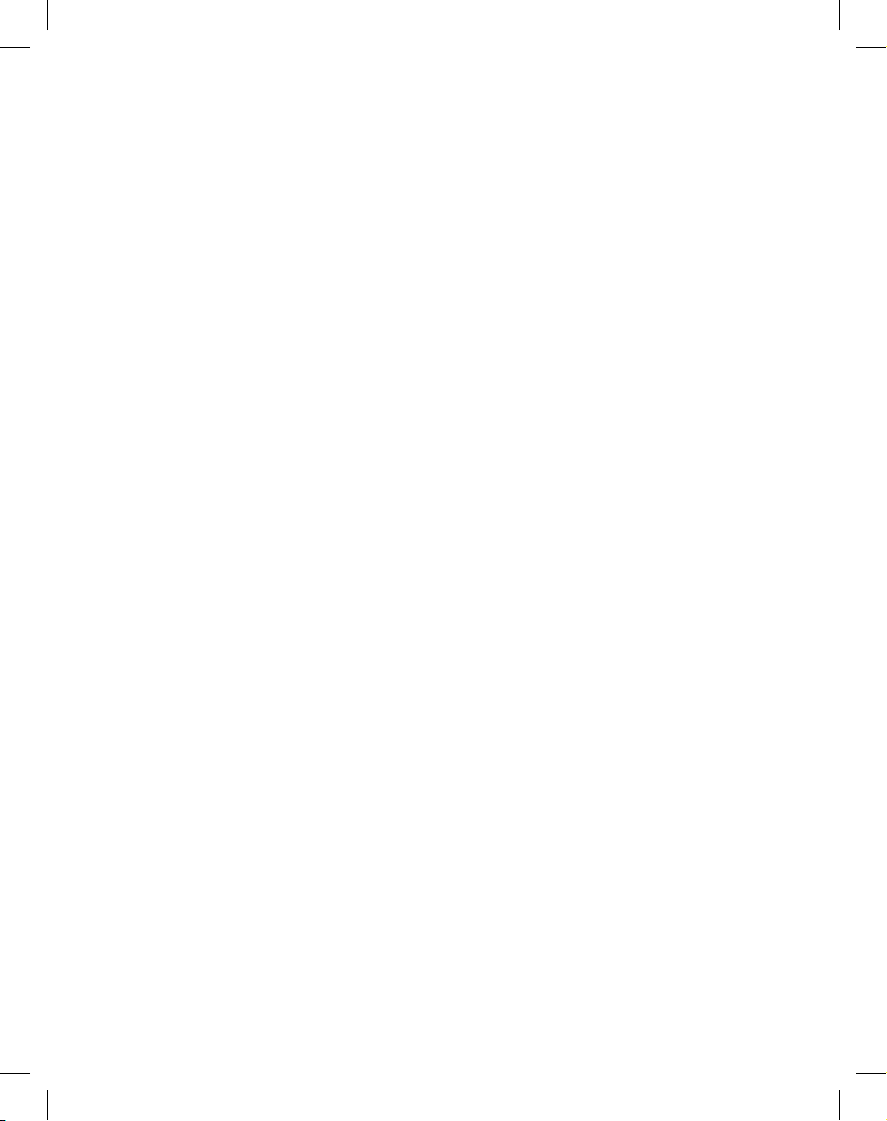5
IMPORTANT SAFETY INSTRUCTIONS
Please read the following safety instructions before using your ClarityLife C900 Dual Band
Mobile Phone and accessories. Please keep these instructions for your reference. When
using this product, these safety precautions and warnings should be followed to reduce the
risk of fire, electric shock, injury to persons and damage to property. Additional warnings
may be present on the product, packaging, or in the user instructions.
WARNINGS
Emergency Call Feature
When the emergency button is pressed the emergency numbers saved in the phone’s
address book will be called in the order you have selected until a party is reached. Up
to five emergency numbers may be saved in the address book. The numbers and the
order they will be called must be entered into the phone in order to ensure the desired
numbers are dialed when the emergency button is pressed. After you have entered
your five emergency numbers, you should test the phone’s emergency call feature by
pressing the emergency button to ensure that you have correctly entered the numbers
into the phone.
Since the phone service must be purchased in advance through monthly pre-paid
credits, you must ensure that you have made your pre-payment in order for the phone
service to remain activated. If you do not make your monthly pre-payment or if you do
not make a full monthly payment, you will lose your phone service, and the phone and
the emergency call feature will not be available.
You must also ensure that the phone’s battery is fully-charged at all times and that the
phone is in good working condition in order for the emergency call feature to work.
If the phone is outside of a coverage area, if network service is temporarily suspended
by the network carrier, or if there is network or phone interference, the emergency call
feature may not be available during those times.
This phone is not equipped with a global positioning service or other means to locate
the physical location of the phone. Consequently, if an emergency situation arises but
you are unable to provide your location to an emergency contact person in your ad-
dress book, neither they nor an emergency response service may be able to locate you.
The SIM card must be installed and activated before you will receive any phone service.
If the SIM card is damaged or replaced, the emergency contact numbers you entered
into the phone will be lost. In that case you must re-enter your five emergency contact
numbers into the phone’s address book in order to restore the emergency call feature.