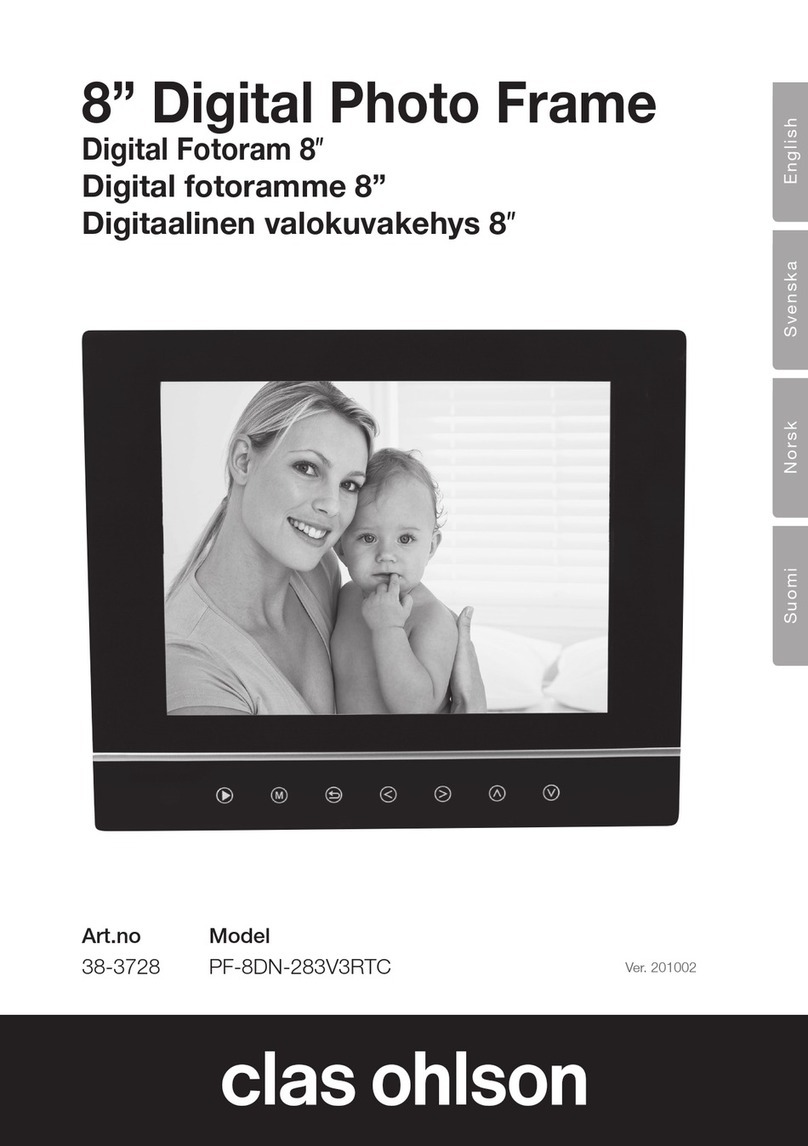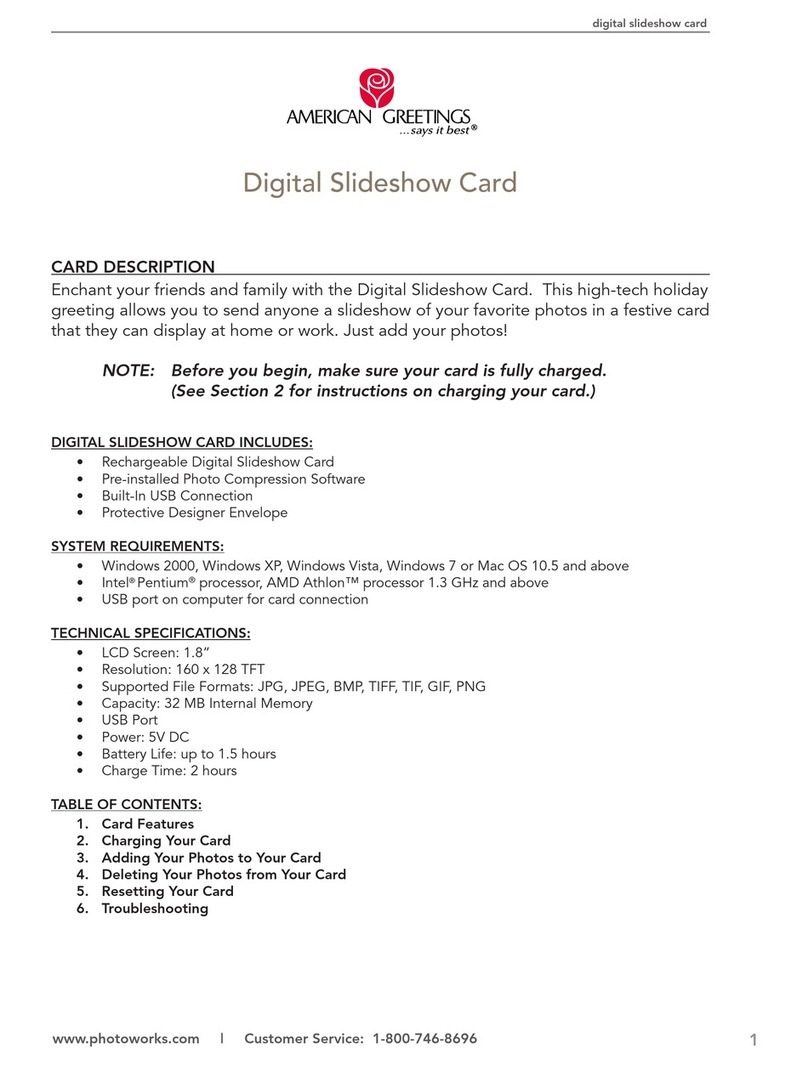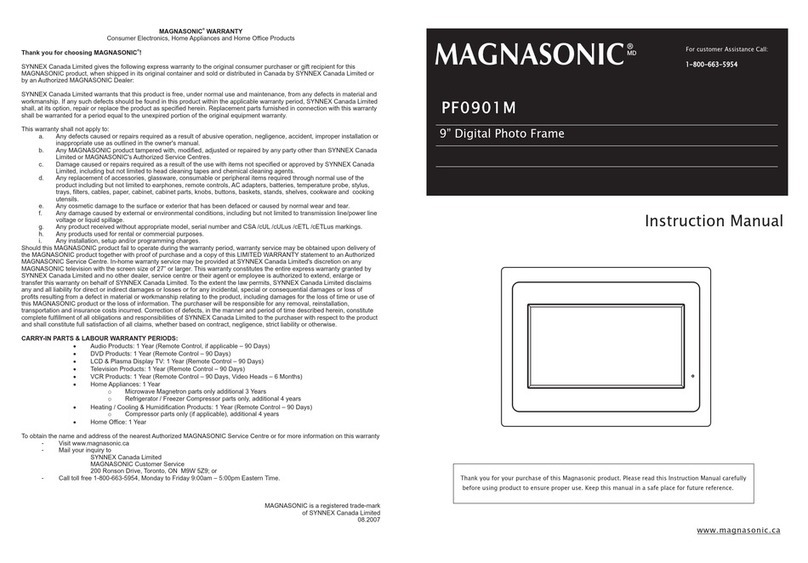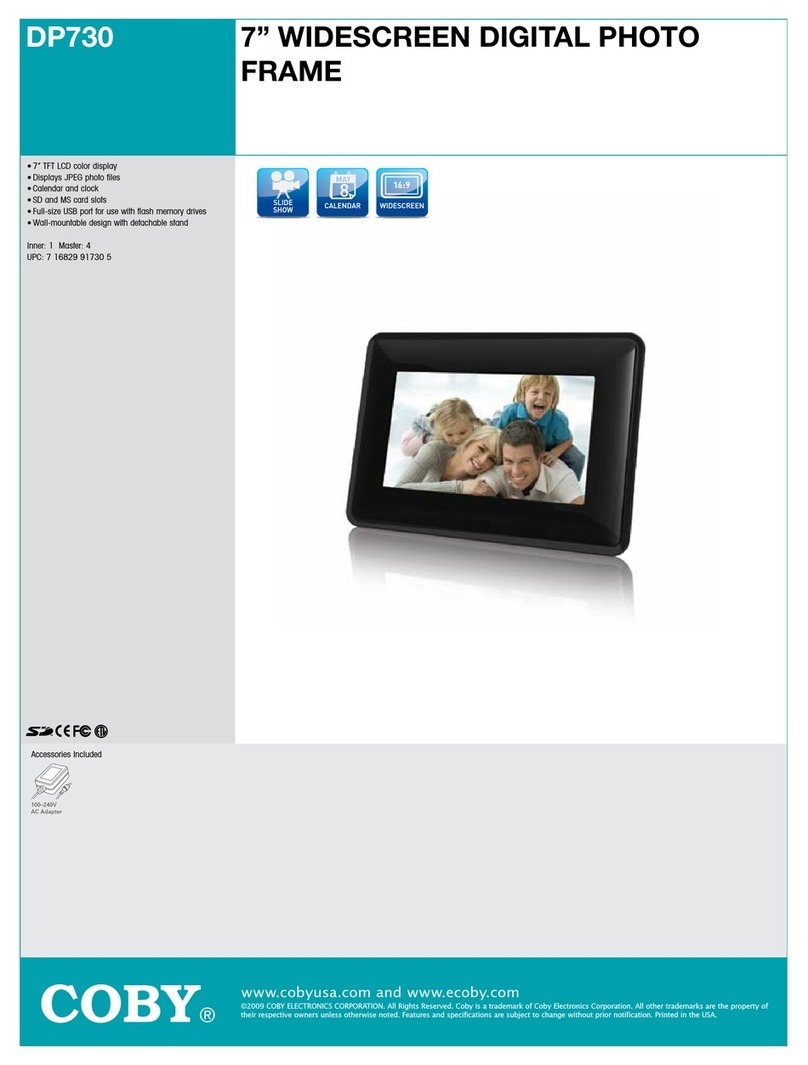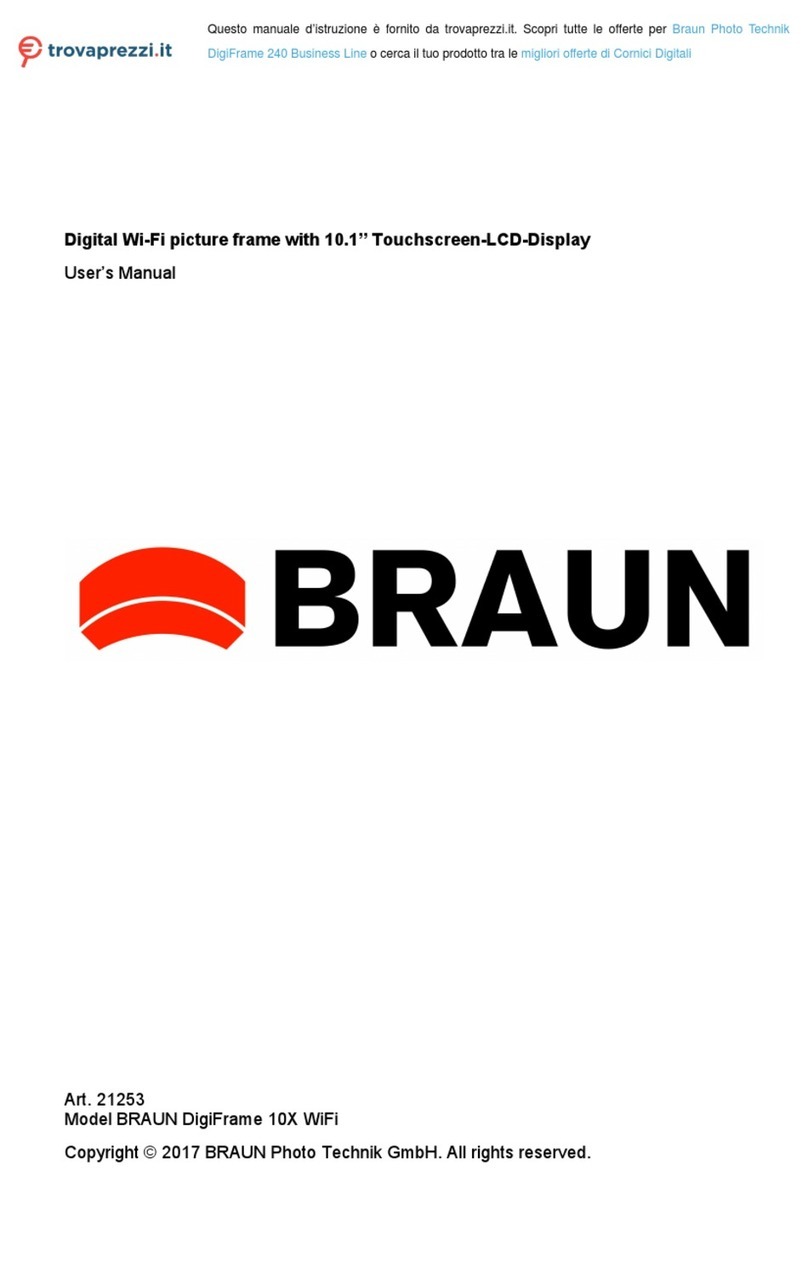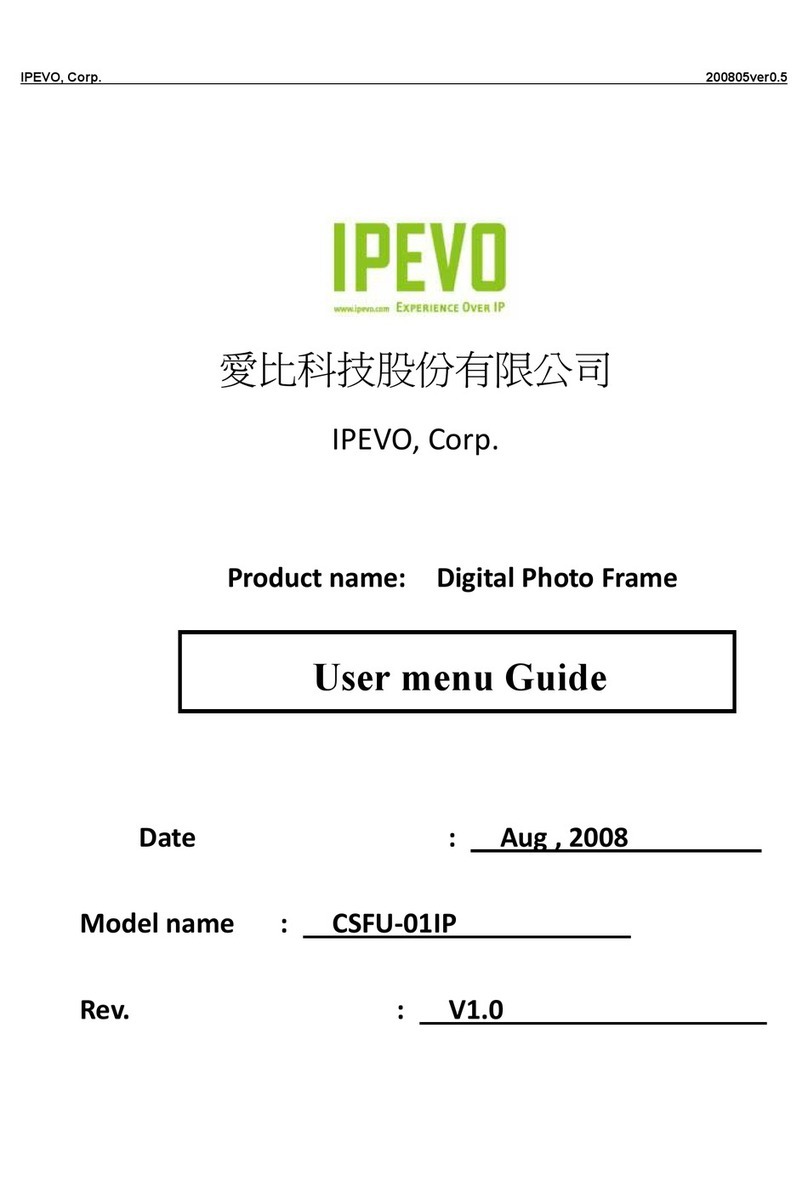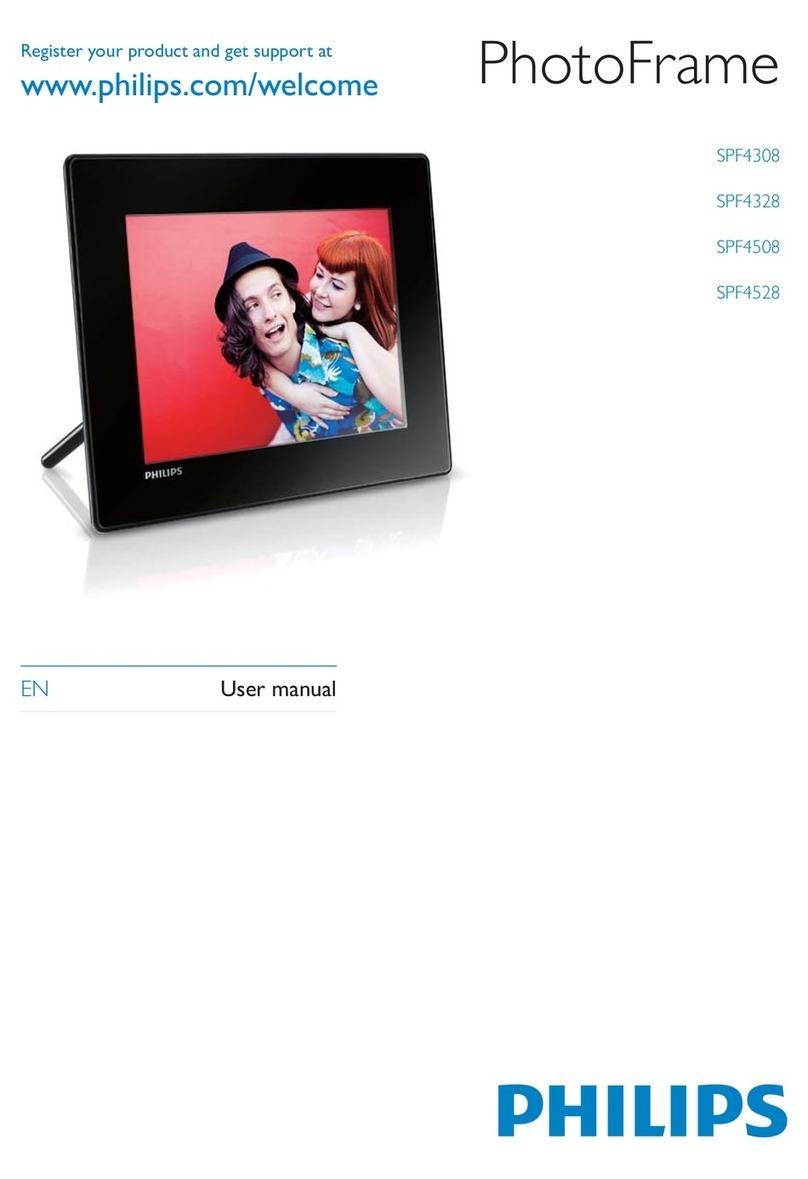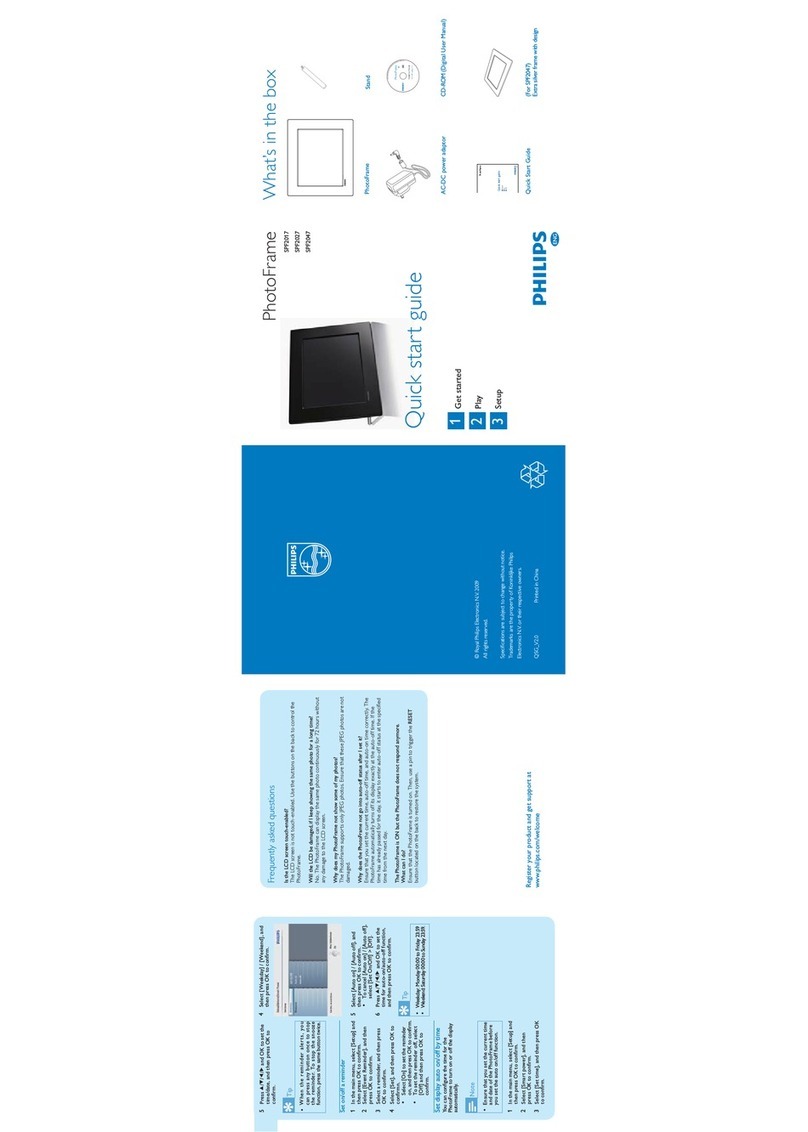Clas Ohlson PF103A2-A User manual

ENGLISHSVENSKANORSKSUOMI
10″ Digital Photo Frame
″
″
″
Art.no. Model
38-3188 PF103A2-A

ENGLISH
10″ Digital Photo Frame
Please read the entire instruction manual before using the product and save it
for future reference. We reserve the right for any errors in text or images and any
necessary changes made to technical data. If you have any questions regarding
technical problems please contact our Customer Services (see address on reverse).
Table of Contents
1. Safety .........................................................................................2
2. Product Description ...............................................................3
3. Buttons and Functions ..........................................................4
4. Getting started ........................................................................6
5. Operation ..................................................................................7
6. Settings ...................................................................................13
7. Show calendar .......................................................................15
8. Care and Maintenance ........................................................15
9. Troubleshooting Guide ...................................................... 16
10. Disposal ................................................................................. 16
11. Specifications ........................................................................17
1. Safety
Caution: Do not open the casing! Certain components within the product’s casing
contain dangerous currents. Contact with these may give you an electric shock.
- The product should only be repaired by qualied service personnel.
- The product should not be taken apart or modied.
- Do not place the product where it could fall into water or other type of liquid.
Do not place any objects containing liquid on the product, e.g. ower vases or
soft drinks.

ENGLISH
- Do not cover the ventilation holes. Do not place the product close to heat
sources such as on top of the radiator or TV, or on e.g. the sofa where the
ventilation holes are blocked.
- Always unplug the adaptor from the electric outlet if the product is not be used
for a long time.
- The product is designed for 8 to 10 hours of continuous operation. Avoid
using it for a longer period than recommended. Let the product rest for a while
before re-use.
- The product is intended only for indoor use.
- Do not expose the product to direct sunlight for extended periods of time.
- Do not use the product in damp, dusty, or dirty environments.
- Only use a lightly moistened soft cloth with a little washing up liquid to clean
the screen.
- Do not disconnect the adaptor while the frame is in use. The connected
memory may be damaged. Neither should the connected memory be removed
when the frame is in use.
2. Product Description
- Digital photo frame with 10″ colour screen
- Dispays your digital photos without a needing computer
- USB memory or memory card connections (SD/MMC/MS/CF)
- Slideshow with different transition effects and adjustable display intervals
- The slideshow can play simultaneously with musical accompaniment
- Supports MPEG 1, MPEG 4 and M-JPEG.
- MP3 and WMA support.
- Repeat function for both music and video playback
- Built-in speaker
- Calendar
- Alarm
- Headphone outlet
- Comes with remote control and adaptor

ENGLISH
3. Buttons and Functions
Button/
Connection
Functions
1. SD/MMC/
MS
Connection for (SD/MMC/MS) memory cards
2. CF Connection for (CF) memory cards
3. ▼Scrolls down menus/Previous photo/track/video
4. ▲Scrolls up menus/Previous photo/track/video
5. ◄Scrolls left in menus/Rotates photo 90 degrees anti-clockwise
6. ►Scrolls right in menus/Rotates photo 90 degrees clockwise
7. Returns to the previous menu.
8. M Push to open the main menu. Push and hold to show the OSD
menu when displaying photos or video.
9. >Play/Pause/Conrm
10. ON/OFF Turns the frame on/off.
11. USB
HOST
Connection for USB memory, MP3 players, etc. (USB 2.0)
12. 3.5 mm headphone outlet
13. USB Mini-USB connection
14. DC Adaptor connection (9 V DC, 1.5 A)

ENGLISH
Remote Control
Buttons Functions
1. Turns the device on/off
2. ▲Scrolls up the menus/Previous photo/track/video
3. ◄Scrolls left in menus Rotates photo 90 degrees anti-clockwise
4. MENU Opens the main menu
5. ▼Scrolls down the menus/Previous photo/track/video
6. ◄◄ Rewind (music/video)
7. Push to zoom in the photo
8. 4:3/16:9 Changes photo format 4:3 or 16:9
9. VOL+ Increases the volume
10. SETUP Opens/exits the settings menu
11. OK Conrms/Starts or pauses playback
12. ►Scrolls right in menus Rotates photo 90 degrees clockwise
13. OSD Displays/exits the OSD menu
14. Stops/Returns to previous menu
15. ►► Fast forward (music/video)
16. Starts slideshow with background music*
17. ♫Starts/stops music playback for current slideshow
18. VOL- Decreases the volume
* Only if the connected memory contains music les.

ENGLISH
4. Getting started
4.1 Inserting the battery into the remote control
Insert the battery as shown in the gures while
referring to the polarity marking (+) on the battery
holder. Remove any protective plastic lm from the
battery before use.
Battery life
- The battery normally lasts for up to a year, but this is dependant on how much
the remote control is used.
- Change the battery when the remote does not work despite being held close to
the digital photo frame’s sensor.
- The remote control operates on one CR2025 (3 V) battery.
4.2 Assembling the table stand
Attach the table stand to the xing on back of the frame. Turn the table stand to the
desired position. You can position the frame in both portrait or landscape orientation.
Fold out the table stand in the direction of the arrow to set the frame’s resting angle.
4.3 Power supply
1. Plug the included adaptor into a wall socket.
2. Then connect the adaptor’s DC plug to the
connector marked “DC” on the photo frame.
3. Set the switch on the photo frame’s back to
the ON position to turn on the device.
N.B.
- The remote’s [POWER] (1) button is usually used to turn on/off or set the
frame in standby mode. To completely turn off the frame the switch at the back
of the device must be set to the OFF position.
- Always unplug the adaptor from the electrical outlet if the product is not be
used for an extended period.

ENGLISH
4.4 Inserting a memory card or a USB memory
4.4.1 Memory card
The following memory cards may be used:
- Secure Digital (SD)
- Multimedia Card (MMC)
- Memory Stick (MS)
- Compact Flash (CF)
If your digital camera uses any of the above mentioned
memory cards you can connect the camera’s memory
card directly to the photo frame.
1. Place the memory card into the appropriate
connection - “SD/MMC/MS” (1) or “CF” (2).
Carefully insert the card into the holder.
2. Remove the card by pulling it straight out.
4.4.2 USB memory
USB equipment such as a USB ash memory
or MP3 players with a USB connection can
be connected directly to the “USB HOST” (11)
connection.
5. Operation
5.1 Copying files from a computer
You can connect the photo frame to a computer in order to copy les from its
connected memory card/USB memory.
N.B.
- Compatible with Windows 2000, XP and Vista.
- When the frame is connected to a computer the “USB HOST” (11) is not
available for use.
- Do not disconnect the photo frame from the computer during le transfer.
1. Start both the computer and frame.
2. Make sure that no USB memory is connected to the frame before connecting it
to the computer.
3. Connect the Mini-USB cable to the frame’s “USB” (13) outlet and the other end
to the computer.
4. The computer will identify “New Hardware” and begin installing the software
automatically. Wait until the computer completes the installation.
5. In ”My Computer” you will notice several icons marked ”Removable Disk”.
6. Drag and drop the les between the devices.
7. When it is time to disconnect the frame from the computer, rst double click
on the Safely Remove Hardware icon. Then highlight USB Mass Storage
Device and then click Stop. Finish by clicking OK. Now you can safely remove
the USB connection from the computer.

ENGLISH
5.2 Main Menu Key
The main menu is displayed when the
device is turned on. When a memory card/
USB memory is connected its respective
icon is shown in the main menu. The
Setup and Calendar icons are always
displayed in the main menu.
Icon Functions
USB Shown when USB memory is connected.
SD/MMC Shown when a SD or MMC memory card is connected.
MS Shown when a MS memory card is connected.
CF Shown when a CF memory card is connected.
SETUP Always displayed. Changes settings.
CALENDAR Always displayed. Opens the calendar.
5.3 Slideshow
The slideshow displays all JPEG images stored on the connected memory in
slideshow format. If the memory also contains music les these are played
simultaneously with the slideshow.
1. Connect a USB memory or a memory card containing JPG/JPEG image les.
2. In the main menu, highlight the memory card and press [OK].
3. Use ◄ / ► – to select the memory source you wish to display the pictures from
and then press to start the slideshow.
4. The device automatically locates the les on the connected memory and starts
the slideshow.
5. Controls:
[OK] Pauses/restarts the slideshow.
♫ Starts/stops music playback.
▲ / ▼ Next/previous photo.
◄ / ► Rotates the photo anti-clockwise/clockwise.
Zooms in the photo.
Returns to thumbnail view.
6. Push [MENU] to return to the main menu.

ENGLISH
N.B.
The slideshow starts automatically if no button is pushed within 6 seconds of
turning on the frame. Assuming a memory card/USB memory is connected.
5.4 Thumbnail view
The frame displays photos in JPEG format.
1. Connect a USB memory or a memory card containing JPG/JPEG image les.
2. Highlight the memory in the main menu, e.g. SD/MMC and then press [OK].
3. Select Photo and conrm with [OK].
4. The photos in memory are displayed in thumbnail view:
5. Select the desired photo to be displayed with ◄, ►, ▲ or ▼. Push [OK] to
start the slideshow with the displayed image or to start a slideshow from
the beginning with background music (if the memory contains music les).
6. Controls:
[OK] Pauses the slideshow. Push again to restart the slideshow.
▲ / ▼ Next/previous photo.
◄ / ► Rotates the photo anti-clockwise/clockwise.
[OK] Starts the slideshow with the current photo.
Zooms in the photo.
Returns to thumbnail view.
7. Push [MENU] to return to the main menu.
5.6 Picture format
You can set the picture format for a still image or slideshow by pressing [4:3/16:9].
- 4:3-mode shows the picture in its original size with a black border along the
edges of the screen.
- 16:9-mode uses the entire screen to display the picture and parts of the picture
will be automatically cropped.

ENGLISH
3. Use ◄ and ► to navigate the OSD menu. Press [OK] to conrm a setting.
► Starts/pauses the slideshow.
|◄ Previous photo.
►| Next photo.
♫ Starts/stops music playback.
Starts slideshow with background music.
Zooms in the photo. When the picture is in zoom view you can adjust
it by pressing ▲, ►, ▼, or ◄.
4. Push [OSD] again to close the OSD menu.
5.8 Music playback (Music)
The music player can play music les in MP3/WMA format.
1. Connect a USB memory/memory card containing MP3/WMA les.
2. Highlight the memory in the main menu, e.g. SD/MMC and then press [OK].
3. Select Music and conrm with [OK].
4. Available music les are listed.
5.7 Using the OSD menu (On Screen Display)
1. During photo display, press [OSD] (13) on the remote to display the OSD menu.
2. The OSD menu shows the possible controls that can be used for the current
photo and any photo information.
5. Highlight the desired music le with ▲ or ▼.
6. Push [OK] to start playback.
7. Controls:
[OK] Pauses playback. Push again to restart playback.
[VOL+] / [VOL-] Adjusts the volume.
▲ / ▼ Chooses the previous or next track.
◄◄ / ►► Rewind or fast forward. Push [OK] to stop fast forward/
rewind and continue playback.
8. Stop playback by pressing . Press again to back through the menus.

ENGLISH
5.9 Displaying video (Movie)
The device can play MPEG-1/M-JPEG/MPEG-4 video les.
1. Connect a USB memory/memory card containing MPEG-1/M-JPEG/MPEG-4
video les.
2. Highlight the memory in the main menu, e.g. SD/MMC and then press [OK].
3. Select Movie and conrm with [OK].
4. Available video les are listed.
5. Highlight the desired video le with ▲ or ▼.
6. Push [OK] to start playback.
7. Controls:
[OK] Pauses playback. Push again to restart playback.
[VOL+] / [VOL-] Adjusts the volume.
▲ / ▼ Chooses previous or next video.
◄◄ / ►► Rewind or fast forward. Several pushes on the buttons will
change the rewind/fast forward speed. Push [OK] to stop fast
forward/rewind and continue playback.
8. Stop playback by pressing . Press again to back through the menus.
5.10 File Manager (File)
The le manager shows available les on any connected memory devices.
You can also copy les between the connected memory devices.
1. Connect a USB memory or a memory card containing images, audio, or video
les with these formats JPG/JPEG/MP3/MPEG-1/M-JPEG/MPEG-4.
2. Highlight the memory in the main menu, e.g. SD/MMC and press [OK].
3. Select File and conrm with [OK].
4. Available les that the photo frame can display are listed.
5. Mark the desired le with ▲ or ▼.
6. Push [OK] to display the photo/start playback. Return to the list by pressing .
Push [OK] to open a subfolder.
Back up a level in the catalogue tree with ◄.
Push to return to the main menu.

ENGLISH
5.10.1 Copying les
To copy the le you must have two memory devices connected to the photo frame,
e.g. a USB memory and a memory card.
1. Select the le you wish to copy with ▲ or ▼.
2. Push ► to highlight the le. The le will be marked with a √
(push again to unmark the le).
3. Repeat steps 1 and 2 to select more les.
4. Push [OSD], a menu with COPY and DELETE options will be shown to the
right of the list.
5. Highlight COPY with ▲ or ▼ and conrm with [OK]. Other connected memory
devices are also shown on the list.
6. Select the destination memory device to copy the les to with ▲ or ▼.
Press ► if you wish to create a folder to copy the les to.
7. Push [OK] to start copying.
8. When the les have been copied the “Finished” message will be shown.
9. Push [OK] to return.
5.10.2 Deleting les
1. Select the le you wish to copy with ▲ or ▼.
2. Push ► to highlight the le. The le will be marked with a √
(push again to unmark the le).
3. Repeat steps 1 and 2 to select more les.
4. Push [OSD], a menu with COPY and DELETE options will be shown to the
right of the list.
5. Highlight DELETE with ▲ or ▼ and conrm with [OK].
6. Use ◄ and ► for selecting √ to conrm, or x to nish without removing any
le/les. Push [OK] to compete le deletion.
N.B. This procedure cannot be reversed!
7. When the les have been deleted “Finished” will be shown.
8. Push [OK] to return.

ENGLISH
6. Settings
1. Alt. 1: Highlight SETUP in the main menu and conrm with [OK].
Alt. 2: Press [SETUP] on the remote control.
2. Use ▲ and ▼ to unmark a desired setting according to the list below.
3. Push ◄ or ► to change the highlighted setting. Conrm with [OK].
Setting Setup
Language Changes the desired menu language (English, Français,
Italiano, Español, Portugués, Nederlands, Deutsch, Polski).
Slideshow time Decides how long each photo will be displayed
(2 sec - 1 hour)
Transition effect Selects the slideshow’s transition effects.
Music repeat mode Repeat mode for music playback.
Movie repeat mode Repeat mode for video playback.
TFT Brightness Adjusts the screen’s brightness.
TFT Contrast Adjusts the screen’s contrast.
TFT Saturation Adjusts the screen’s colour saturation.
Auto power on Sets time for automatic activation.
Auto power off Sets time for automatic shut off.
Time Sets time and date.
Alarm Sets the alarm time.
Default Resets the device to factory settings.

ENGLISH
6.1 Setting automatic activation/deactivation
The device can be set to turn on/off automatically at a certain time.
Automatic activation
1. Go in under Settings and highlight AUTO POWER ON.
2. Push ► to select hours, minutes, or schedule.
3. Use ▼ or ▲ to change the highlighted setting.
Schedule:
Off Turns off automatic activation.
Once The photo frame starts once according to the set time.
Every The photo frame starts according to the set time every day.
4. Push [OK] to conrm.
5. If the photo frame is turned off it will be activated at the next preset time.
N.B.
- Before setting the activation/deactivation you must rst set the clock.
See section 6.2.
- If the time for activation/deactivation has already passed the device will
activate at next preset time.
- For the AUTO POWER ON-function to work you must turn off the frame using
the [STANDBY]-button on the remote and not the power switch on the back of
the frame.
Automatic deactivation
1. Go in under Settings and highlight AUTO POWER OFF.
2. Follow steps 2-4 according to the instructions above.
- If the photo frame is turned on it will be activated at the next preset time.
6.2 Setting the time and date
1. Go in under Settings and highlight TIME.
2. Push ► to set year, month, date, hours, and minutes.
3. Use ▼ or ▲ to change the highlighted setting.
4. Push [OK] to conrm.

ENGLISH
6.3 Setting the alarm
1. Go in under Settings and highlight ALARM.
2. Push ► to set hours, minutes, alarm signal, and schedule.
3. Use ▼ or ▲ to change the highlighted setting.
Schedule:
Off Turns off the alarm.
Once The photo frame’s alarm sounds once according to the set time.
Every The photo frame’s alarm sounds according to the set time every day.
4. Push [OK] to conrm.
7. Displaying the calendar
The calendar shows the current time, date, and month. If a USB memory or
memory card is connected a slideshow will be shown instead.
1. Highlight CALENDAR in the main menu and push [OK]. The calendar is
displayed and any photos on the connected memory are shown as a slideshow
to the side.
2. Push to return to the main menu.
N.B.
- The photo frame automatically displays the calendar if no other function has
been used for 5 minutes (not in pause mode).
- Time and date are set in the SETUP menu. See section 6.2.
8. Care and maintenance
Use a soft damp cloth to clean the product. Never use solvents or strong detergents.

ENGLISH
9. Troubleshooting
Problem Remedy
The device does
not start/no photo
is shown.
Check that the adaptor is correctly connected.
The device auto-
matically switches
to standby mode.
Disconnect the adaptor and re-connect.
The remote control
doesn’t work.
Check the battery and replace it if necessary. Point the
remote control towards the sensor. Minimize the distance to
the photo frame. Check that there are no obstacles between
the remote and sensor.
Cannot read the
memory card.
Make sure that the les on the memory card are supported
by the device (see Specications).
Some photos are
uploaded quicker
than others.
Photos with high resolution take longer to upload.
Use photos with lower resolution for quicker display.
The recommended resolution is 800 x 480 pixels, with the
highest resolution being 4000 x 4000 pixels.
Automatic
activation
doesn’t work after
setting it.
- Check that the correct time has been set. If the time for
activation/deactivation has already passed the device
will activate at next preset time.
- Only turn off the photo frame with the [STANDBY] button
on the remote control, and not turn it off with the switch
on the back of the frame.
How do I rotate a
picture?
Use ◄ or ►to rotate in the desired direction. The pictures
return to their original orientation after turning off the frame.
10. Disposal
Follow local ordinances when disposing of this product. If you are unsure of how to
dispose of this product, please contact your municipality.

ENGLISH
11. Specifications
Monitors: 10″ TFT LCD
Resolution: 800 (h) x 480 (v)
Operating voltage: 9 V DC, 1.5 A via the supplied mains adaptor
(100-240 V AC, 50/60 Hz)
Battery, remote control: 1 x CR2025 (3 V lithium)
USB port: 2.0 (support for USB memory, MP3 player etc.)
Memory card slot: SD (Secure Digital), MMC (Multimedia Card),
MS (Memory Stick), CF (Compact Flash)
Picture format: JPEG (highest resolution: 4000 x 4000,
native-resolution 800 x 480)
Audio format: MP3, 32-320 kbps bit rate (CBR, VBR)
Video format: MPEG-1 MP@ML), M-JPEG (VGA up to 30 fps) ,
MPEG-4 (ASP, Xvid)
Speakers: Built-in
Operating temperature: 5°C ~ 35°C
Size: 318 x 228 x 37.6 mm

SVENSKA
Digital fotoram 10″
Läs igenom hela bruksanvisningen före användning och spara den sedan för
framtida bruk. Vi reserverar oss för ev. text- och bildfel samt ändringar av tekniska
data. Vid tekniska problem eller andra frågor, kontakta vår kundtjänst (se adress-
uppgifter på baksidan).
Innehållsförteckning
1. Säkerhet ................................................................................. 18
2. Produktbeskrivning ............................................................. 19
3. Knappar och funktioner ..................................................... 20
4. Komma igång ........................................................................ 22
5. Användning ........................................................................... 23
6. Inställningar .......................................................................... 29
7. Visa kalender .........................................................................31
8. Skötsel och underhåll ..........................................................31
9. Felsökningsschema ............................................................. 32
10. Avfallshantering ................................................................... 32
11. Specifikationer ..................................................................... 33
1. Säkerhet
Varning! Öppna inte höljet! Farlig spänning nns oskyddat på vissa komponenter
inuti produktens hölje, kontakt med dessa kan ge elektrisk chock.
- Produkten får endast repareras av kvalicerad servicepersonal.
- Produkten far inte demonteras eller ändras.
- Placera inte produkten så att den kan falla ner i vatten eller annan vätska. Ställ
inte några föremål som innehåller vätska på produkten, t.ex. blomvas eller dryck.

SVENSKA
- Täck inte för ventilationsöppningarna. Placera inte heller produkten i närheten
av varma ställen som ovanför element, ovanpå en teve eller i t.ex. i en soffa
där ventilationsöppningarna blockeras.
- Ta alltid ur nätadaptern från eluttaget om inte produkten ska användas under
en längre tid.
- Produkten är konstruerad för 8 till 10 timmars kontinuerlig drift. Undvik att
använda den under längre tid än så. Låt produkten vila en stund innan den
används igen.
- Produkten är endast avsedd för inomhusbruk.
- Undvik att utsätta produkten för direkt solljus under längre tid.
- Använd inte produkten i fuktiga, dammiga eller smutsiga miljöer.
- Använd endast en mjuk tvättduk som är svagt fuktad med vatten och milt
diskmedel vid rengöring av skärmen.
- Koppla inte ifrån nätadaptern samtidigt som uppspelningen pågår. Risk nns
för att det anslutna minnet skadas. Ta inte heller bort det anslutna minnet när
uppspelning pågår.
2. Produktbeskrivning
- Digital fotoram med 10″ färgskärm
- Visar dina digitala bilder utan en dator
- Anslutning för usb-minne eller minneskort (SD/MMC/MS/CF)
- Bildspel med olika frammatningseffekter och inställbart intervall
- Bildspel kan ske samtidigt med uppspelning av musik
- Stöd för mpeg1, mpeg4 och m-jpeg
- Stöd för mp3 och wma
- Repetitionsfunktion på uppspelning av både musik och lm
- Inbyggda högtalare
- Kalender
- Alarm
- Uttag för hörlurar
- Levereras med fjärrkontroll och nätadapter

SVENSKA
3. Knappar och funktioner
Knapp/
Anslutning
Funktion
1. SD/MMC/
MS
Anslutning för minneskort (SD/MMC/MS)
2. CF Anslutning för minneskort (CF)
3. ▼Förytta dig nedåt i menyer/Nästa bild/spår/lm
4. ▲Förytta dig uppåt i menyer/Föregående bild/spår/lm
5. ◄Förytta dig till vänster i menyer. Roterar bilden 90 grader motsols
6. ►Förytta dig till höger i menyer. Roterar bilden 90 grader medsols
7. Återgå till föregående meny
8. M Tryck för att öppna huvudmenyn. Tryck och håll in för att visa
OSD-menyn vid bild- eller lmvisning.
9. >Play/Pause/Bekräfta
10. ON/OFF Slå på eller stäng av fotoramen
11. USB
HOST
Anslutning för usb-minne, mp3-spelare etc. (USB 2.0)
12. Anslutning för hörlurar (3,5 mm)
13. USB Anslutning för mini-usb
14. DC Anslutning för medföljande nätadapter (9 V DC, 1,5 A)
This manual suits for next models
1
Table of contents
Languages:
Other Clas Ohlson Digital Photo Frame manuals
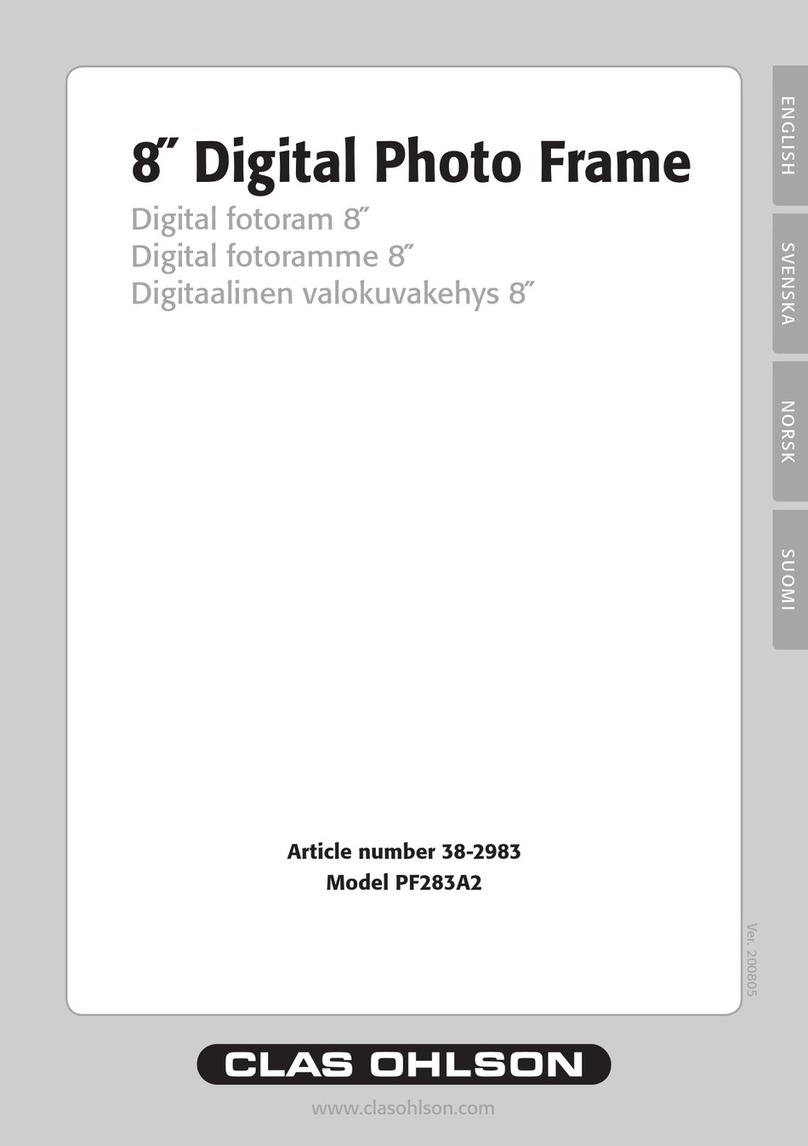
Clas Ohlson
Clas Ohlson PF283A2 User manual

Clas Ohlson
Clas Ohlson PF-10DN-502V3RC User manual

Clas Ohlson
Clas Ohlson DPF-108P User manual
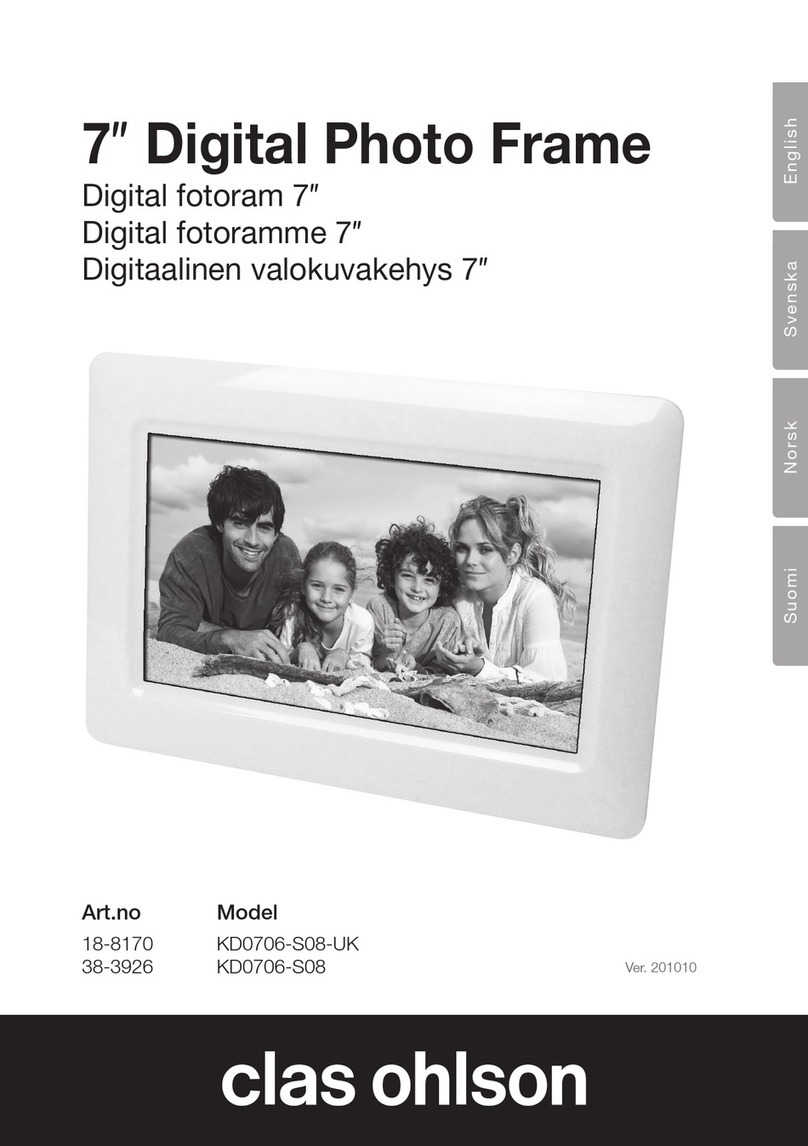
Clas Ohlson
Clas Ohlson KD0706-S08-UK User manual
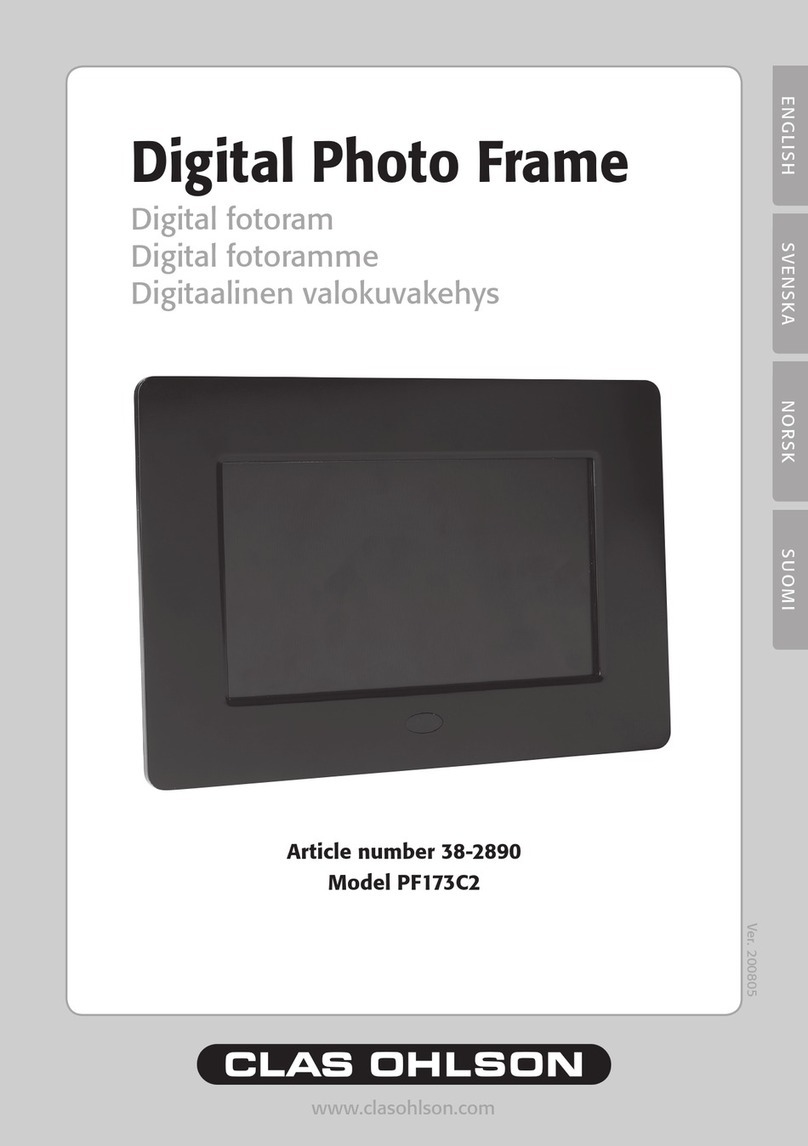
Clas Ohlson
Clas Ohlson PF173C2 User manual

Clas Ohlson
Clas Ohlson KD0807-B01 User manual
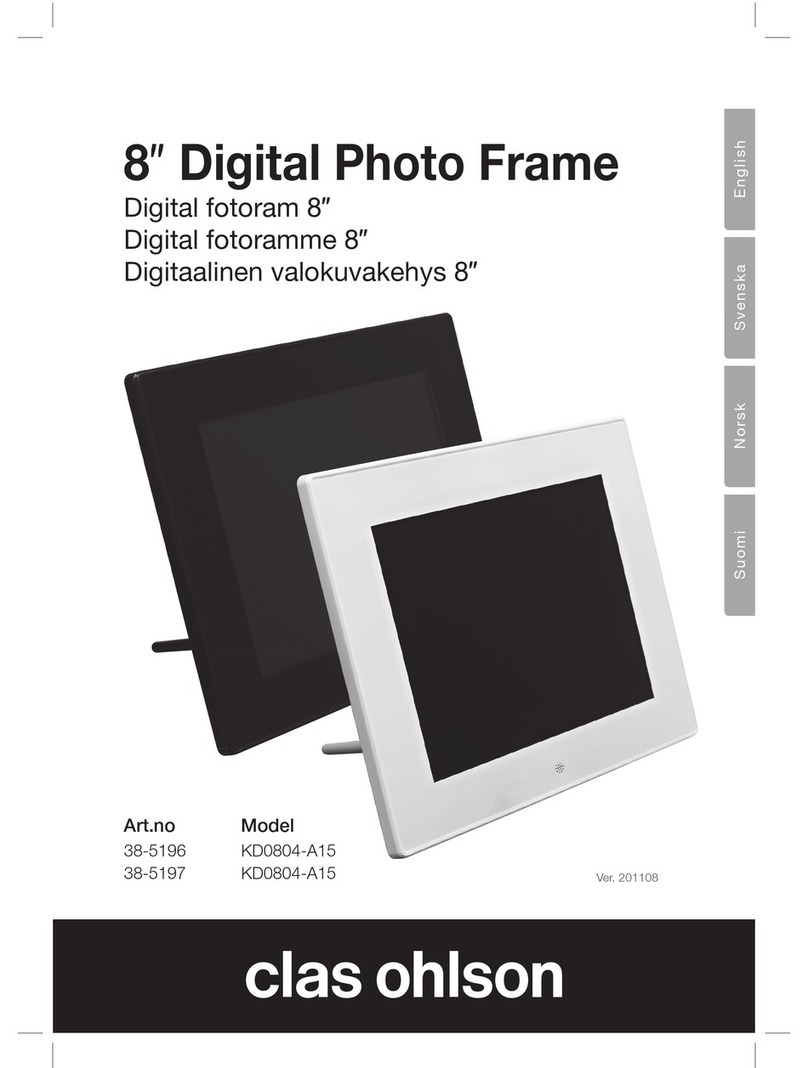
Clas Ohlson
Clas Ohlson 38-5196 User manual

Clas Ohlson
Clas Ohlson D3721 User manual
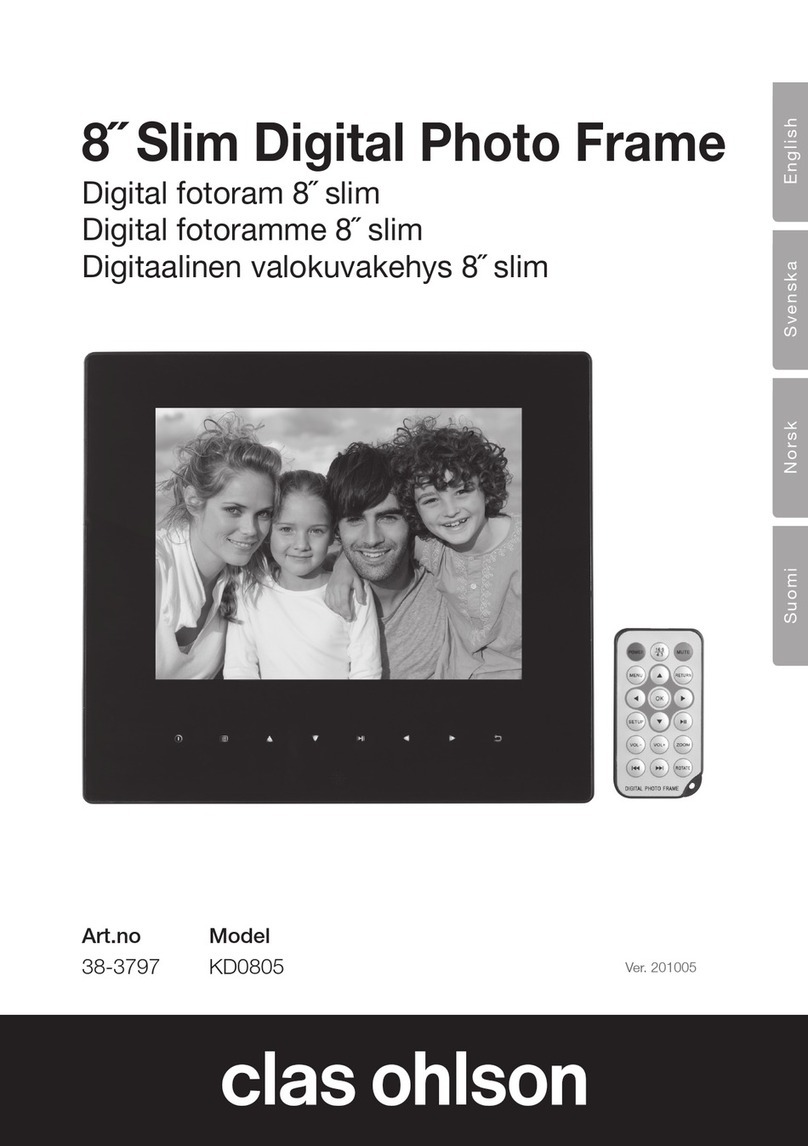
Clas Ohlson
Clas Ohlson KD0805 User manual

Clas Ohlson
Clas Ohlson DP730AD-UK User manual