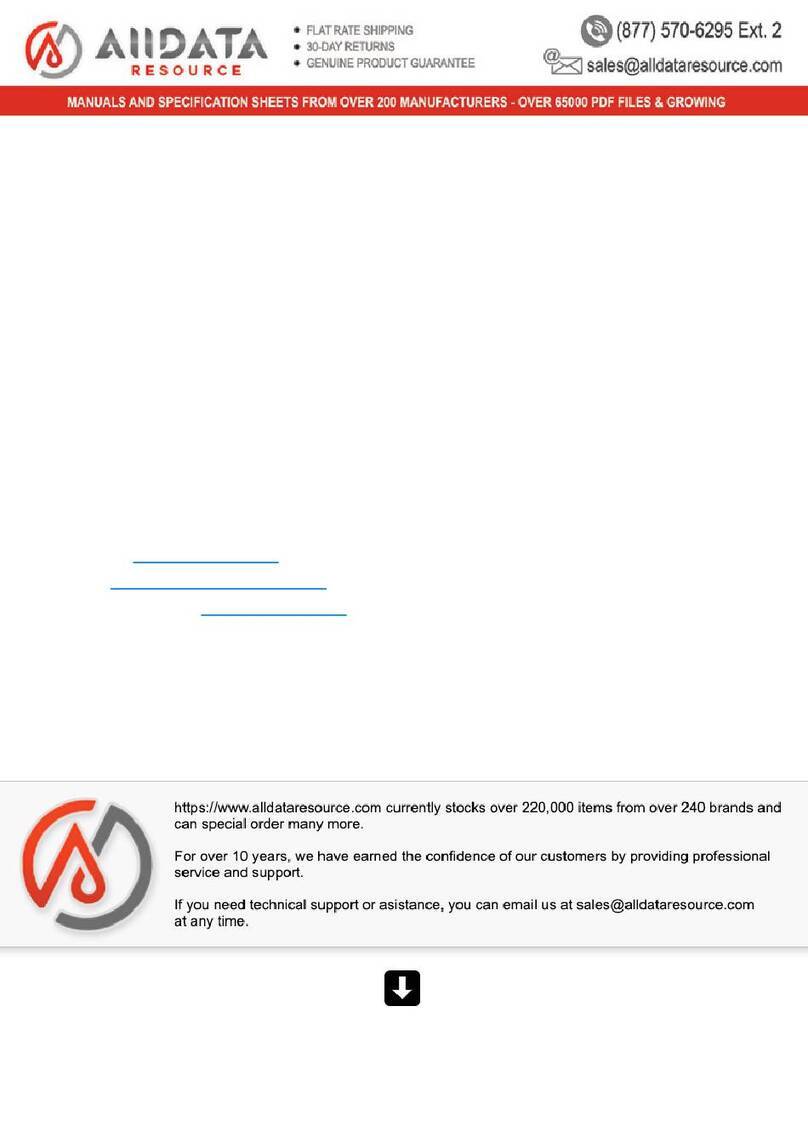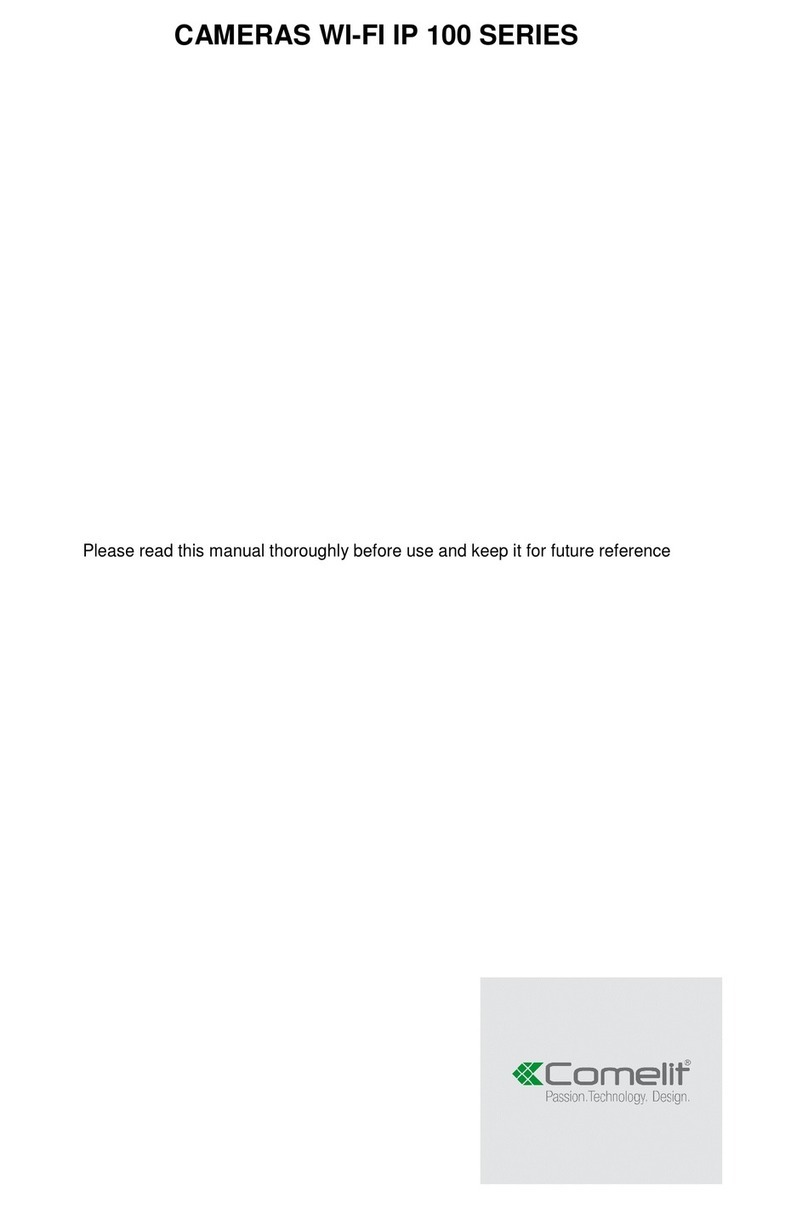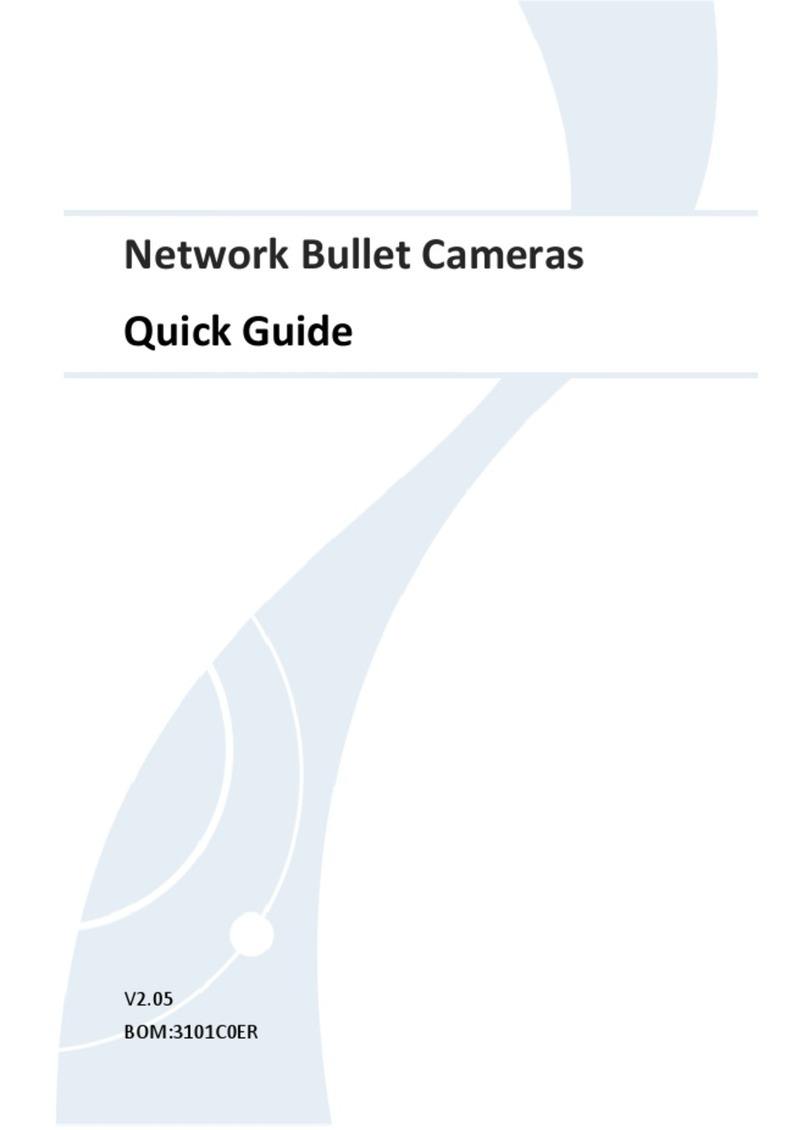Clas Ohlson D8252 User manual

EnglishSvenskaNorskSuomi
Wireless Security
Camera
Trådlös övervakningskamera
Trådløst overvåkningskamera
Langaton valvontakamera
Art.no Model
36-4278 D8252 Ver. 201103

2

3
English
Wireless Security Camera
Art.no 36-4278 Model D8252
Please read the entire instruction manual before use and save it for future reference.
We reserve the right for any errors in text or images and for making any necessary
technical changes to this document. If you should have any questions concerning
technical problems please contact our Customer Services.
Safety
• Only use the supplied charger cable. This camera must not
be used with a voltages higher than 9 V. The mains adaptor is designed
for indoor use only.
• Always disconnect the camera from the mains before cleaning.
• Even if the device is water resistant it should still be placed in a protect environment
where it is not exposed directly to rain, snow, vibrations or hard winds.
• Never disassemble the camera or any of its accessories. Certain components
inside the casing are exposed and carry dangerous electrical current.
Contactwith these could result in electric shock.
• Never let children play with the camera.
• Avoid handling the camera lens with your fingers and leaving fingerprints.
• Keep the camera dry.
• Do not store the camera in extremely cold or warm environments.
• Avoid subjecting the camera to knocks and blows.
Product description
Colour camera with wireless image transfer to the included USB receiver that
plugs into your computer. Range: 100 metres line-of-sight. Infrared LED night
vision. Software for capturing video or still image snapshots of the camera images.
Comeswith bracket and mains adaptor.
Contents
• Camera
• USB receiver
• Mains adaptor
• CD-ROM (2x)
• Instruction manual
• Waterproof tape

4
English
1
2
3
4
5
6
7
8
10
11
9
12
13
Buttons and functions
USB receiver
1. Aerial
2. Camera indicator
3. Channel/pairing button
4. USB port
Camera
5. Aerial
6. Camera lens
7. Infrared LEDs (20 pcs)
8. Power indicator LED
9. Bracket
10. Microphone
11. Wing screw
12. Pairing button
13. Mains lead
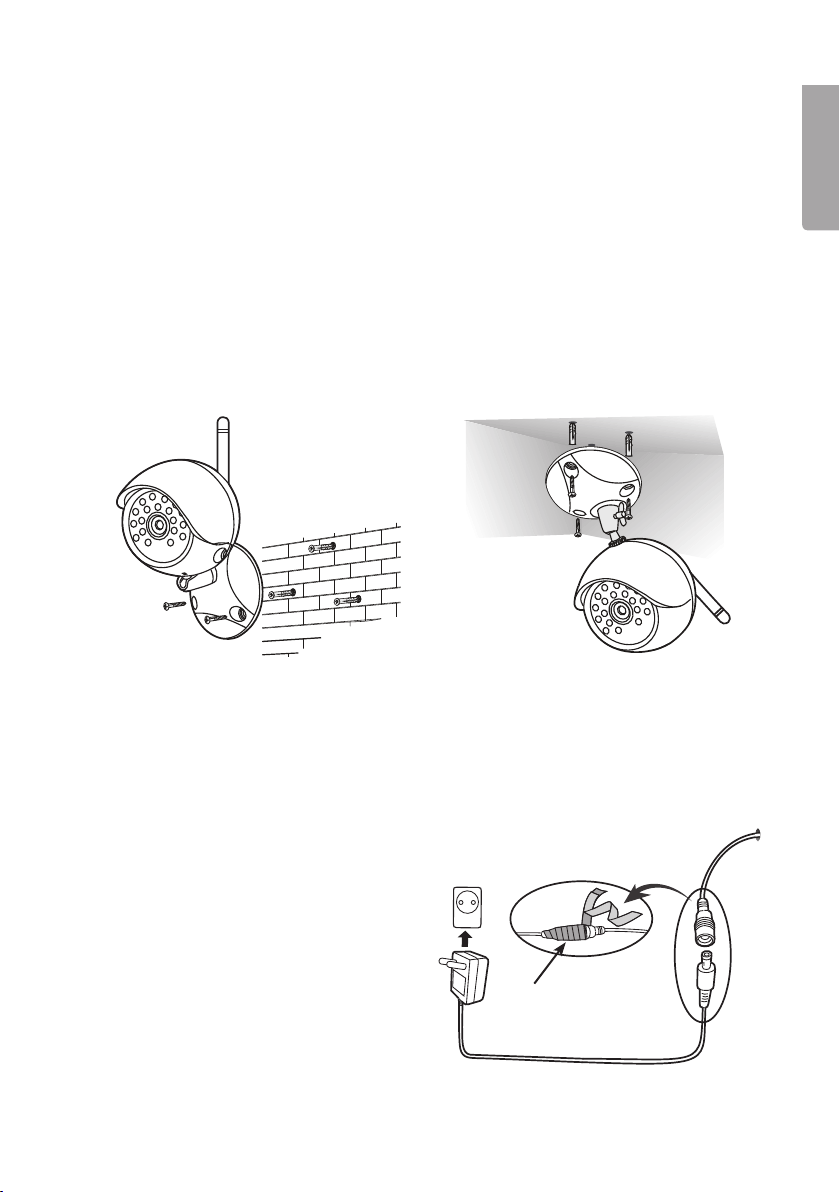
5
English
System requirements
Connecting to a wall socket
1. Connect the lead to the camera.
2. Connect the adaptor to a wall socket.
Using the waterproof tape
The waterproof tape provided
with the camera should be used
to provide a moisture-free seal
around the connections.
Moisture-free seal
• Windows 7/Vista/XP
• Skype 3.0 or later
• Pentium IV 1.6 GHz or higher
• 256 MB RAM memory
• A vacant USB port
(preferably USB 2.0)
• Graphics card that supports DirectX 9.0c
• Sound card (AC97 compatible)
• 1 GB free hard drive space
• CD-ROM device
Installation
1. Secure the camera to the wall using the screws and wall plugs provided.
2. Drill a hole for the mains lead.

6
English
Fine tuning
1. Undo the wing screw and
adjust the camera as desired.
2. Tighten the wing screw again
when adjustments have
been made.
Installing the USB receiver
The camera comes with 2 CDs:
VP-EYE Monitoring software: Software for viewing images, saving film sequences
and taking snapshots.
Skype Resident Program: USB receiver driver and remote monitoring function via
Skype Resident Program. Please note that this function is a refinement for
surveillance of a remote location.
Windows find and install new hardware
1. Connect the USB receiver to an available
USB port on your computer. “Found New
Hardware Wizard” will appear on screen.
Note: If nothing appears on screen, refer to
point 2 in the next chapter.
2. Select Install the software automatically
(recommended) and then click on Next.
The device will install automatically.
3. Click on Finish to finalise the installation.
If the USB receiver still hasn’t been installed via one of the previous methods,
thedrivers can be installed manually by going to the Driver folder found on the SKYPE
Resident Program CD-ROM. You will need to select which operative system you have.

7
English
Installing VP-EYE Monitoring software
The disc contains VP-EYE, graphics software that enables you to save both video and
still pictures. The software serial number is written on the disc; make a note of it before
inserting the disc.
1. Insert the supplied CD into your computer disc drive and click on D:\VP-EYE T1.0
(D:\ is the device letter of the computer disc drive).
2. Double-click on Setup.exe to start the installation.
3. Select I accept the terms… and click on Next.
4. Enter a name of your choice on the User Name and Company Name rows,
andthen fill in the serial number (written on the disc) on the bottom row before
clicking on Next.
5. Follow the on-screen instructions and click on Finish to finalise the installation.
Monitoring using the VP-EYE T1.0 software
1. Click on the VP-EYE T1.0 icon to open the program.
2. Press the channel button (3) to change the channel if the camera image is not shown.
The selected channel (1-4) will be indicated by LEDs on the channel selector button.
Functions
Click on the yellow tools icon to open the function menu.
Select a function:
• Image/video capture: Click on CAPTURE and then
select for video or for still image.
• Display/change settings for displaying the camera’s
image on screen: Click on RESOLUTION AND
CAMERA and then select resolution, 320 x 240,
640x480 or 640 x 480 HQ. You can also select which
camera (only if you have more than one installed).
• Image/video playback: Click on Playback in
thefunction menu. Previously saved files will be displayed
as miniature images on the left of the screen. Browse
through the files using the arrows. Double-click on the
desired image/video sequence to display it in full size.

8
English
Image/video capture
Click on CAPTURE and then select for video or for still image.
1. Click on to begin capturing a video sequence.
2. The elapsed time is shown next to “REC” during
videocapture.
3. Press on when you wish to stop recording.
4. The captured images/videos are automatically saved
under “C:\Documents and Settings\<your username>\
MyDokuments\My Pictures” in avi-format (for videos)
and jpg-format (for still images).
• Still images are saved as “Photo” with additional
info such as year, date, reference number, e.g.
“Photo20110111280835053.jpg”. Still image file size
will be 35–70 kB (depending on resolution).
• Video sequences are saved as “Video” with additional
info such as year, date, reference number, e.g.
“Video20110111281052366.avi”. Video file size will be
50–75 MB/min (depending on resolution).
5. The files can also be saved manually:
a. Click on Playback in the function menu. Previously saved
images will be displayed on the left in miniature format.
b. Highlight the desired image/video. A red frame will
appear around the selected item.
c. Right-click on the image/video and select Save to to
save it in the desired folder.

9
English
Installing Skype Resident Program (monitoring)
Enables you to monitor another location remotely via Skype.
If you don’t already have Skype installed on your computer, begin by downloading and
installing the Skype software from www.skype.com.
1. Insert the supplied CD into your computer disc drive and go to
D:\RemoteMonitor-Skype\. (D:\ is the device letter for your computer disc drive.)
2. Double-click on the file rm_e_s.exe. “Welcome to the Remote Monitoring Setup
Wizard” will appear on the display.
3. Follow the on-screen instructions and click on Finish to finalise the installation.
4. Go to D:\Driver\. Double-click on the file WinXP_Vista_V5.8.50003.1.exe
or Win7_V5.8.50003.1.exe depending on which operative system you have.
“Welcome to the InstallShield Wizard for USB Video Device” will appear on screen.
Note: The USB receiver must be connected to the computer.
5. Follow the on-screen instructions and click on Finish to finalise the installation.
6. Restart your computer. You can now use the USB receiver.
Details for installing the Skype Resident Program
Permit remote monitoring program to access Skype (SWATCH.EXE).
Click on Allow access in order to permit the Remote Monitoring program to connect
to Skype.
If click on Deny access by mistake or forgot to click on Allow access, you can
enable the Remote Monitoring program to access Skype as follows:
1. On the Skype menu Tools, select Options.
2. In the Options box, go to the Advanced tab and click on the link Manage other
program’s access to Skype.

10
English
3. Find the program called “Swatch.exe”.
If the program status is “Not allowed to
use Skype”, click on Change.
4. In the box, select Allow this program to
use Skype and then click on OK to close
the box.
5. Click on Save (OK) to save your setting
and close the box.
Using the remote monitoring program
• When the program has been installed and is running, the symbol will appear in
the task bar.
• If the camera’s USB dongle is unplugged from the computer, the symbol will
appear in the task bar.
• When the Remote Monitoring function is activated the symbol will appear in
thetask bar.
Remote Monitoring Program Setup
The program can now be found on your task bar.
1. Enable automatic-answering Skype incoming calls and start Skype video
sending. Click on the icon , choose Options.
2. Incoming call ringing period before asking for password.
Specify the length of time before the program answers the incoming call,
0–30 seconds.
3. Change password.
The password is used to verify the identity of the user before sending Skype video.
The default password is “123”.
Click on the tab Remote
Monitoring. Tick this box
to enable the Remote
Monitoring program to
automatically start the
camera and answer
Skype calls and ask for a
password to start sending
Skype video.
Click on Change password
to change the password.

11
English
3. Enable the remote monitoring
function by clicking on .
“Remote monitoring” must be
selected in the menu, if the
box is not ticked/selected, you
will need to click on Remote
monitoring and select it from
the menu.
4. Make a Skype call to
the computer connected to
the camera.
5. After several ring signals, the
call will be answered with a chat
message asking for a password.
6. Enter your password and the
camera view will be displayed on
your computer screen.
Use Skype to view camera image remotely
1. Turn on your computer (the one connected to the camera via the USB receiver)
and make sure that the USB receiver is connected. Adjust the camera angle
as desired.
2. Run Skype and the Remote Monitoring program.
Pairing/changing camera channel
1. Make sure the camera is turned on and the power LED is red.
2. Press and hold in the pairing button (3) on the side of the USB receiver for about
2seconds. The LED (8) will flash for about 5 seconds.
3. Press the pairing button on the camera (12) whilst the LED on the USB receiver is
flashing. Release the button when the LED on the camera flashes 3 times.
4. The pairing is finished.
5. Press the channel button (3) to change the channel if the camera image is not
shown. The selected channel (1-4) will be indicated by LEDs on the channel
selector button.
Care and maintenance
Clean the product by wiping it with a soft dry cloth. Never use solvents or abrasive
cleaning agents.
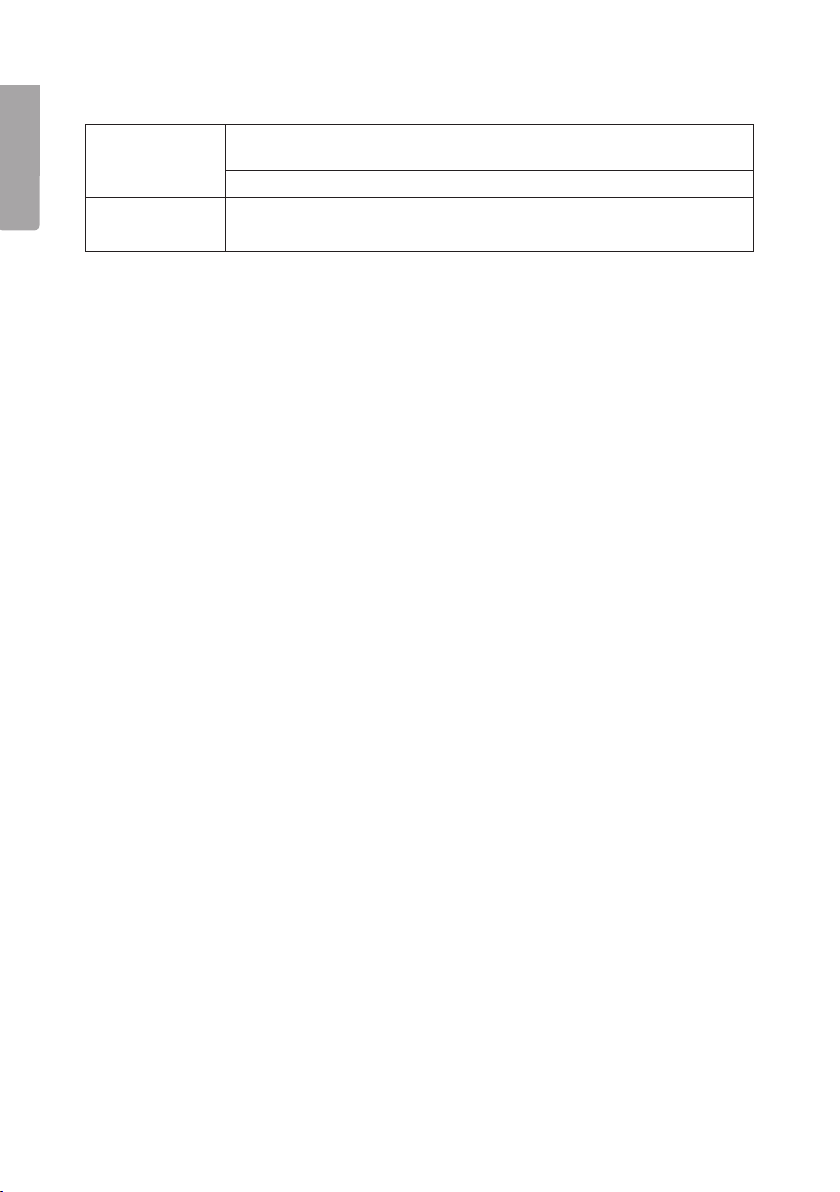
12
English
Troubleshooting guide
No signal Make sure the camera and computer are turned on.
Check that all connections are pushed all the way in.
Poor signal or
interference
Make sure the camera and the USB receiver are with 100 m
of each other and in clear line of sight.
Disposal
Follow local ordinances when disposing of this product. If you are unsure of how to
dispose of this product, please contact your local authority.
Specifications
Camera
Frequency 2.4 GHz
Aerial Mono
Operating range 100 m (line of sight)
Modulation GFSK, FHSS
Image sensor Colour CMOS
Lens f3.6 mm, F 2.0
Size 7 x 14 x 9 cm
Weight 300 g
Power supply 9 V DC, 500 mA
Operating temperature -10 °C to 40 °C
File format Still images will be saved as jpg files 35–70 kB
(depending on resolution).
Video sequences will be saved as avi files. Video file size
will be 50–75 MB/min (depending on resolution).
The camera is water resistant (not watertight).
USB receiver
Frequency 2.4 GHz
Aerial Monopole
Modulation GFSK, FHSS
Size 3 x 1 x 8 cm
Weight 16 g
Power supply Computer USB port
Operating temperature 0 °C to 40 °C

13
Svenska
Trådlös övervakningskamera
Art.nr 36-4278 Modell D8252
Läs igenom hela bruksanvisningen före användning och spara den sedan för framtida
bruk. Vi reserverar oss för ev. text- och bildfel samt ändringar av tekniska data. Vid tek-
niska problem eller andra frågor, kontakta vår kundtjänst (se adressuppgifter på baksidan).
Säkerhet
• Använd endast medföljande nätadapter. Kameran får inte anslutas till
högre spänning än 9 V. Nätadaptern är endast avsedd för inomhusbruk.
• Koppla alltid ifrån kameran från elnätet innan rengöring.
• Även om kameran är vattenskyddad ska den monteras i skyddat läge så att den
inte utsätts för regn, snö, vibrationer eller hård blåst.
• Demontera aldrig kameran eller något av dess tillbehör. Farlig spänning finns
oskyddat på vissa komponenter inuti produktens hölje. Kontakt med dessa
kan ge upphov till elektriska stötar.
• Låt aldrig barn leka med produkten.
• Undvik att vidröra kamerans lins eftersom fingeravtryck ger sämre bildkvalitet.
• Håll kameran torr.
• Förvara den inte i extremt kalla eller varma miljöer.
• Undvik att utsätta kameran för stötar eller slag.
Produktbeskrivning
Färgkamera med trådlös överföring av kamerabilden till medföljande USB-mottagare
som ansluts till din PC. 2,4 GHz. Räckvidd upp till 100 m vid fri sikt. Mörkerseende
med hjälp av infraröda dioder. Programvara med möjlighet att spela in eller ta stillbilder
av det kameran ser. Levereras med väggfäste och batterieliminator.
Förpackningen innehåller
• Kamera
• USB-mottagare
• Nätadapter
• CD-skivor (2 st.)
• Bruksanvisning
• Vattentät tejp

14
Svenska
1
2
3
4
5
6
7
8
10
11
9
12
13
Knappar och funktioner
USB-mottagare
1. Antenn
2. Kameraindikator
3. Kanalväljare/länkningsknapp
4. USB-anslutning
Kamera
5. Antenn
6. Kameralins
7. Infraröda LED-lampor (20 st.)
8. Indikatorlampa för AV/PÅ
9. Fäste
10. Mikrofon
11. Vingmutter
12. Länkningsknapp
13. Strömkabel

15
Svenska
Vattentät tejp
Systemkrav
Anslut till ett vägguttag
1. Anslut kabeln till kameran.
2. Anslut nätadaptern till ett vägguttag.
• Windows 7/Vista/XP
• Skype 3.0 eller högre
• Pentium-IV, 1,6 GHz eller högre
• 256 MB RAM-minne
• En tillgänglig USB-port (helst USB 2.0)
• Grafikkort som stödjer DirectX 9.0c
• Ljudkort (AC97 kompatibelt ljudkort)
• 1 GB fritt utrymme på hårddisken
• CD-läsare
Installation
Montering
1. Välj ett skyddat läge för kameran så att den inte utsätts för regn, snö, vibrationer
eller hård blåst.
2. Fixera kameran på väggen genom att använda medföljande fäste och skruvar.
3. Borra ett hål för kabeln.
Använd den vattentäta tejpen
Det är bra att använda den medföljande
vattentäta tejpen för att skydda anslut-
ningen mot fukt och väta.

16
Svenska
Fininställning
1. Lossa på vingmuttern och justera
kameran enligt önskemål.
2. Skruva tillbaka vingmuttern
när du är nöjd.
Installera USB-mottagaren
2 st. CD-skivor medföljer:
VP-EYE Monitoring Software: Programvara för att visa bilder, spara filmsekvenser och
att ta stillbilder.
SKYPE Resident Program: Drivrutin för USB-mottagare och fjärrövervakningsfunktion
via Skype Resident Program. Det är en mycket användbar funktion för att fjärrövervaka
från en annan plats.
Installera USB-mottagaren
1. Sätt USB-mottagaren i en ledig USB-
port på datorn. USB-mottagaren
upptäcks som ”Ny maskinvara” idatorn
och installeras helt automatiskt.
Drivrutiner för USB-mottagaren finns
redan installerade i operativsystemet.
2. Om inte installationen sker automatiskt
kan ”Found New Hardware Wizard”
visas på skärmen. Välj Install
the Software Automatically
(Recommended) på skärmen och
klicka sedan på Next. Drivrutinerna
installeras då automatiskt.
3. Klicka på Finish för att slutföra
installationen.
Om USB-mottagaren trots allt inte har installerats på något av dessa sätt, kan
drivrutinerna installeras manuellt från mappen Driver på CD-skivan SKYPE Resident
Program. Välj vilket operativsystem du har.

17
Svenska
Installation av VP-EYE, programvara för övervakning (monitoring)
Innehåller VP-EYE, programvara för bildvisning som gör det möjligt att spara både
stillbilder och videosekvenser.
Programmets serienummer (S/N) står på skivan, skriv upp det innan du sätter i skivan.
1. Sätt i den medföljande CD-skivan i CD-läsaren på datorn och klicka på
D:\VP-EYE T1.0 (D:\ motsvarar enhetsbokstaven för din CD-läsare).
2. Dubbelklicka på Setup.exe för att starta installationen.
3. Markera rutan I Accept the Terms… och klicka på Next.
4. Skriv in valfria namn i fälten User Name och Company Name och skriv in
serienumret längst ner (serienummer finns på skivan) och klicka på Next.
5. Följ de fortsatta instruktionerna på skärmen och klicka på Finish för att
slutförainstallationen.
Övervakning med programmet VP-EYE
1. Klicka på ikonen VP-EYE T1.0 för att starta programmet.
2. Tryck på kanalväljaren (3) för att byta kanal om inte kamerans bild visas
iprogrammet. Inställd kanal (1 till 4) visas med lysdioder på kanalväljaren.
Funktioner
Klicka på den gula verktygssymbolen (Tools) för att öppna funktionsmenyn.
Välj önskad funktion:
• Spara bild/filmsekvens: Klicka på CAPTURE och
välj sedan för filmsekvens eller för stillbild.
• Visa/ändra inställningar för visning av kamerans
bild på skärmen: Klicka på RESOLUTION AND
CAMERA och välj sedan upplösning, 320 x 240,
640x480 eller 640 x 480 HQ. Det går också att välja
kamera (endast om du har flera kameror installerade).
• Visa sparade bilder/filmsekvenser: Klicka på
Playback i funktionsmenyn, tidigare sparade filer visas
som småbilder på vänster sida. Bläddra mellan filerna
med pilarna ovanför småbilderna. Dubbelklicka på
önskad bild/ filmsekvens för att visa den i full storlek.

18
Svenska
Spara bild/filmsekvens
Klicka på CAPTURE och välj sedan för filmsekvens eller för stillbild.
1. Klicka på för att starta inspelning av filmsekvens.
2. Den inspelade tiden visas vid ”REC” under tiden som
inspelningen pågår.
3. Tryck sedan på när du önskar avbryta inspelningen.
4. Inspelningen sparas automatiskt under ”C:\Documents and
Settings\<ditt användarnamn>\My Documents\My Pictures”
i avi-format (för filmsekvens) och jpg-format (för stillbild).
• Stillbilder sparas som ”Photo” med tillägg för år, datum,
löpnummer t.ex. ”Photo20110111280835053.jpg”.
Bildernas filstorlek blir 35–70 kB (beroende på upplösning).
• Filmsekvenser sparas som ”Video” med tillägg för år,
datum, löpnummer t.ex. ”Video201101112105256366.avi”.
Videofilernas storlek blir 50–75 MB/minut (beroende på
upplösning).
5. Filerna kan också sparas manuellt:
a. Klicka på Playback i funktionsmenyn. Tidigare sparade
bilder visas som miniatyrbilder på vänster sida.
b. Markera önskad bild/filmsekvens, en röd ram runt
bilden visar att den är markerad.
c. Högerklicka på bilden och välj Save to och spara bilden
i önskad mapp.

19
Svenska
Installation av Skype Resident Program (övervakning)
Gör det möjligt att via Skype övervaka en annan plats.
Om du inte redan har Skype installerat, börja med att ladda ner och installera
programvaran för Skype från www.skype.com.
1. Sätt i den medföljande CD-skivan i skivfacket på datorn och gå till
D:\RemoteMonitor-Skype\ (D:\ motsvarar enhetsbokstaven för din CD-läsare)
2. Dubbelklicka på filen rm_e_s.exe. ”Welcome to the Remote Monitoring Setup
Wizard” visas.
3. Följ instruktionerna på skärmen och klicka på Finish för att slutföra installationen.
4. Gå till D:\Driver\. Dubbelklicka på filen WinXP_Vista_V5.8.50003.1.exe eller
Win7_V5.8.50003.1.exe beroende på operativsystemet. ”Welcome to the
InstallShield Wizard for USB Video Device” visas. Obs! USB-mottagaren måste
vara ansluten till datorn.
5. Följ instruktionerna på skärmen och klicka på Finish för att slutföra installationen.
6. Starta om datorn. Nu kan du använda USB-mottagaren.
Detaljer för installation av Skype Resident Program
Tillåtelse för Remote Monitoring Program (övervakningsprogrammet) att få tillgång till
Skype (SWATCH.EXE).
Klicka på Allow access för att tillåta Remote Monitoring Program att få tillgång
till Skype.
Om du av misstag klickade på Deny access (neka tillåtelse) eller glömde klicka
i Allow access kan du ge tillåtelse till programmet genom att göra följande.
1. Välj Tools -> Options (Verktyg -> Alternativ).
2. Gå till Advanced (Avancerat), klicka på länken Manage other program’s to
access Skype (hantera andra programs tillgång till Skype).

20
Svenska
3. Hitta programmet ”SWatch.exe”.
Omprogrammet visar ”Not allowed to
use Skype” (har inte tillgång till Skype),
klicka på Change (Ändra).
4. I rutan, välj Allow this program to use
Skype (ge programmet tillgång till Skype)
och klicka sedan OK för att stänga rutan.
5. Klicka på Save (OK) för att spara och
bekräfta.
Användning av Remote monitoring program
• När programmet är installerat och fungerar visas följande symbol
i aktivitetsfältet.
• När kamerans USB-dongle kopplas från datorn visas följande symbol
i aktivitetsfältet.
• När funktionen är aktiverad visas följande symbol i aktivitetsfältet.
2. Tid för inkommande samtal innan fråga om lösenord sker:
Ange tiden det ska ta innan programmet svarar på ett inkommande samtal
automatiskt, 0–30 sekunder.
3. Ändra lösenord:
Lösenordet används för att bekräfta personen innan videoöverföring startas.
Det ursprungliga lösenordet är ”123”.
Inställningar för Remote Monitoring Program
Programmet hittar du nere i aktivitetsfältet.
1. Aktivera automatisk start av kameran vid samtal via Skype och starta
videoöverföring: Klicka på ikonen , välj Options.
Klicka sedan på fliken
Remote monitoring.
Kryssa i funktionen att
Remote monitoring program
automatiskt ska svara på
Skype-samtal och fråga
om ett lösenord innan
videoöverföring startas.
Table of contents
Languages:
Other Clas Ohlson Security Camera manuals