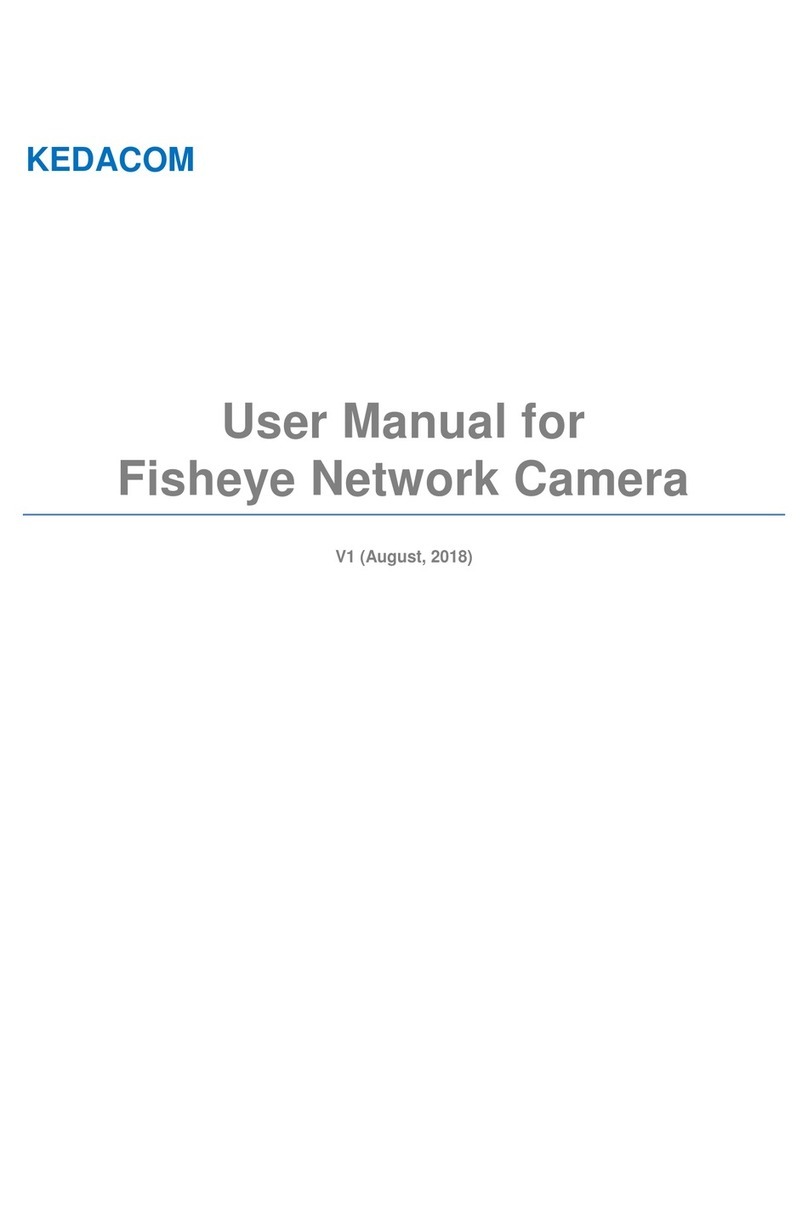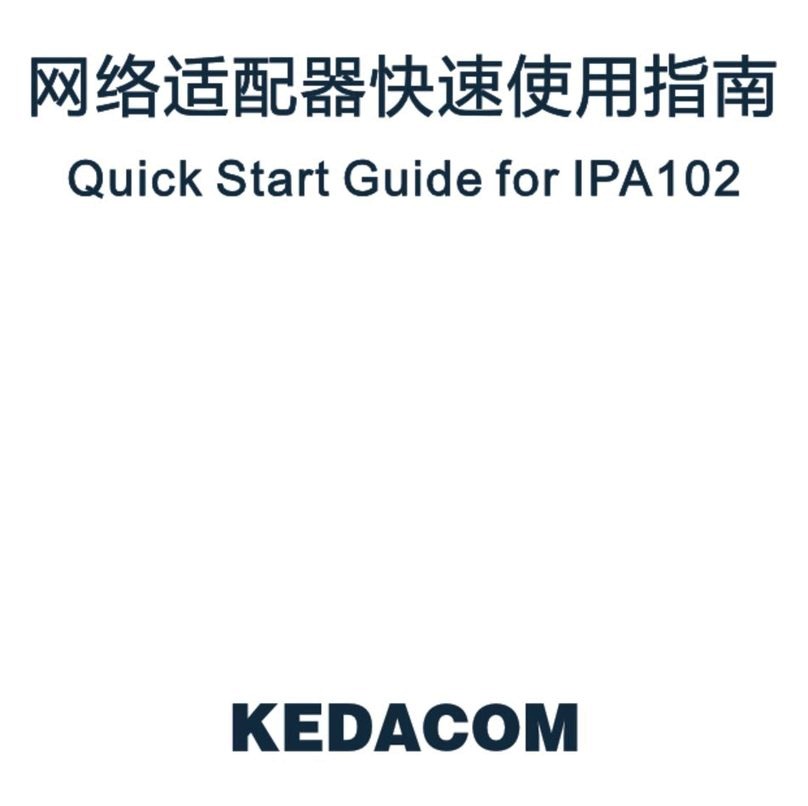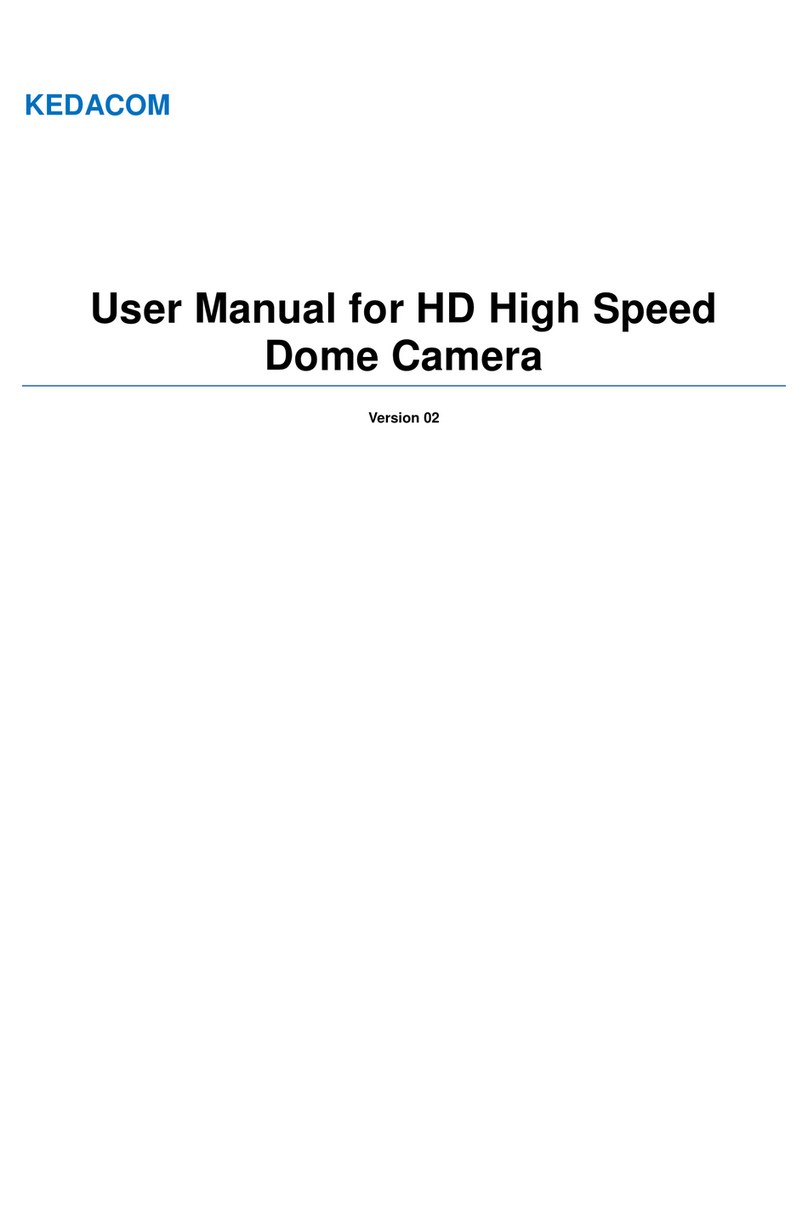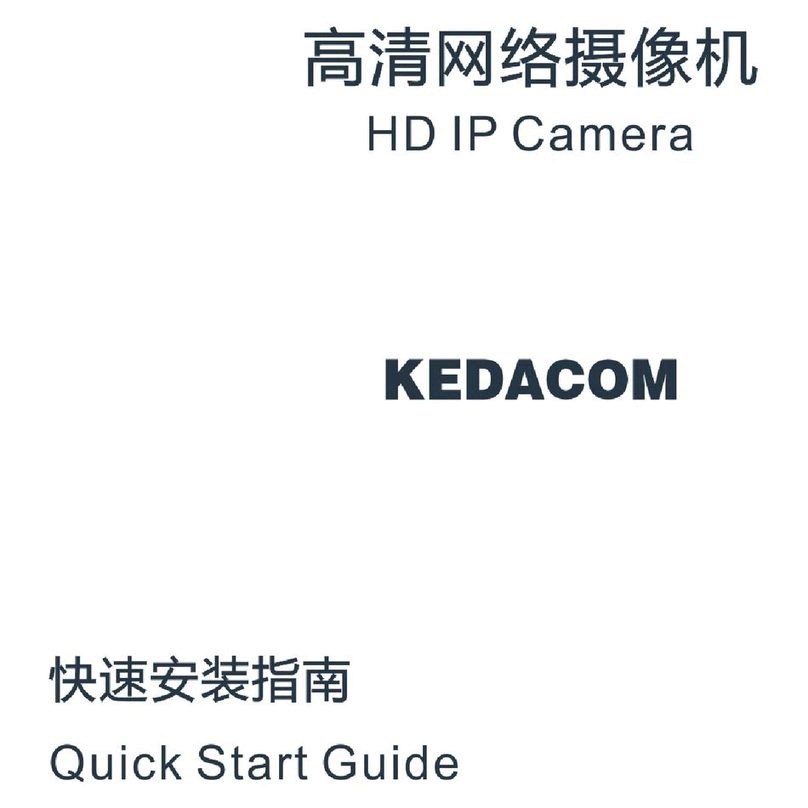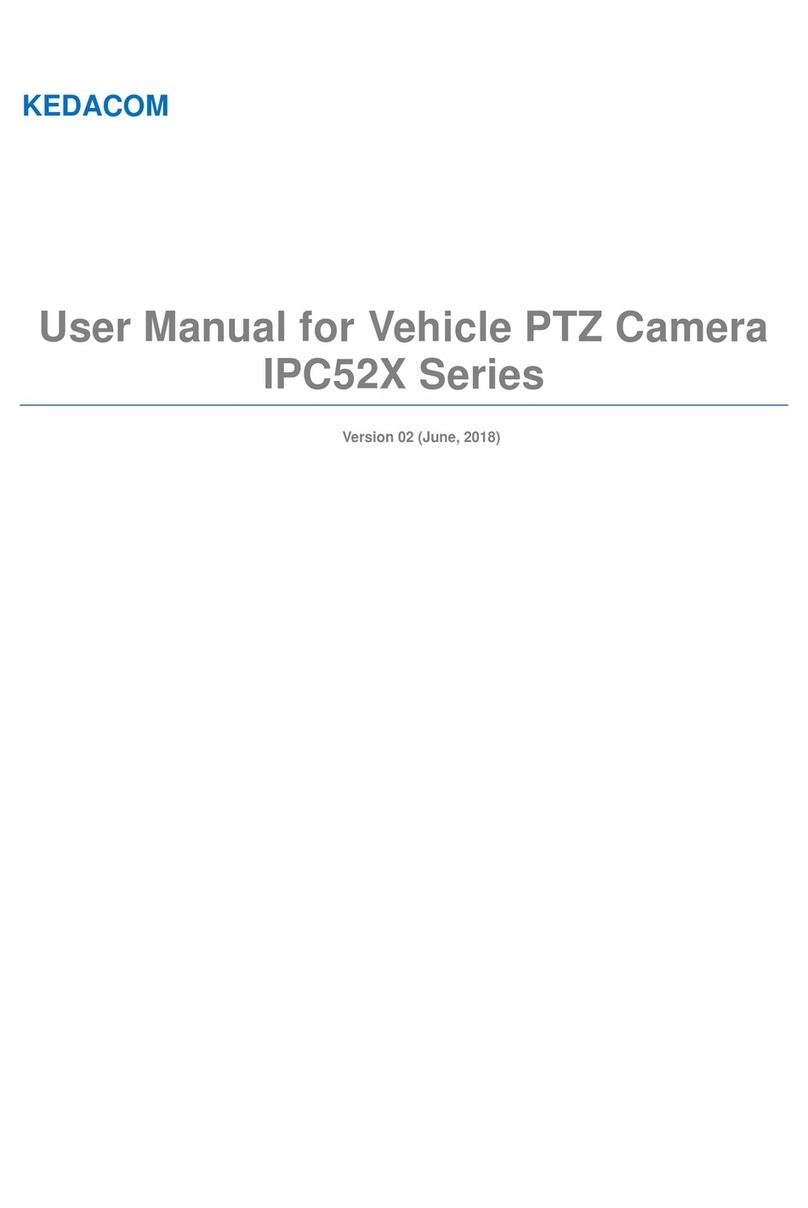4.1.2 White Balance..........................................................................................................31
4.1.3 Night Cut ..................................................................................................................31
4.1.4 Noise Reduction.......................................................................................................32
4.1.5 *Wiper.......................................................................................................................32
4.2 Motion Detection................................................................................................................35
4.3 Alarm Linkage....................................................................................................................37
4.3.1 Motion Detection Alarm Linkage...............................................................................38
4.3.2 Alarm Input Linkage .................................................................................................38
4.3.3 Abnormality Linkage.................................................................................................40
4.4 Video Encoding..................................................................................................................40
4.5 Snapshot............................................................................................................................41
4.6 Video Recording.................................................................................................................42
4.6.1 Configuration............................................................................................................42
4.6.2 Management ............................................................................................................43
4.6.3 Playback...................................................................................................................43
4.6.4 Download .................................................................................................................44
4.6.5 Clipping ....................................................................................................................45
4.7 Upgrade.............................................................................................................................45
4.7.1 Firmware Upgrade....................................................................................................45
4.7.2 Web Client Upgrade.................................................................................................46
4.7.1 Restoration...............................................................................................................48
5. Settings .........................................................................................................................................49
5.1 Network Access .................................................................................................................49
5.1.1 Ethernet....................................................................................................................49
5.1.2 PPPoE......................................................................................................................50
5.2 Register to VMS.................................................................................................................50