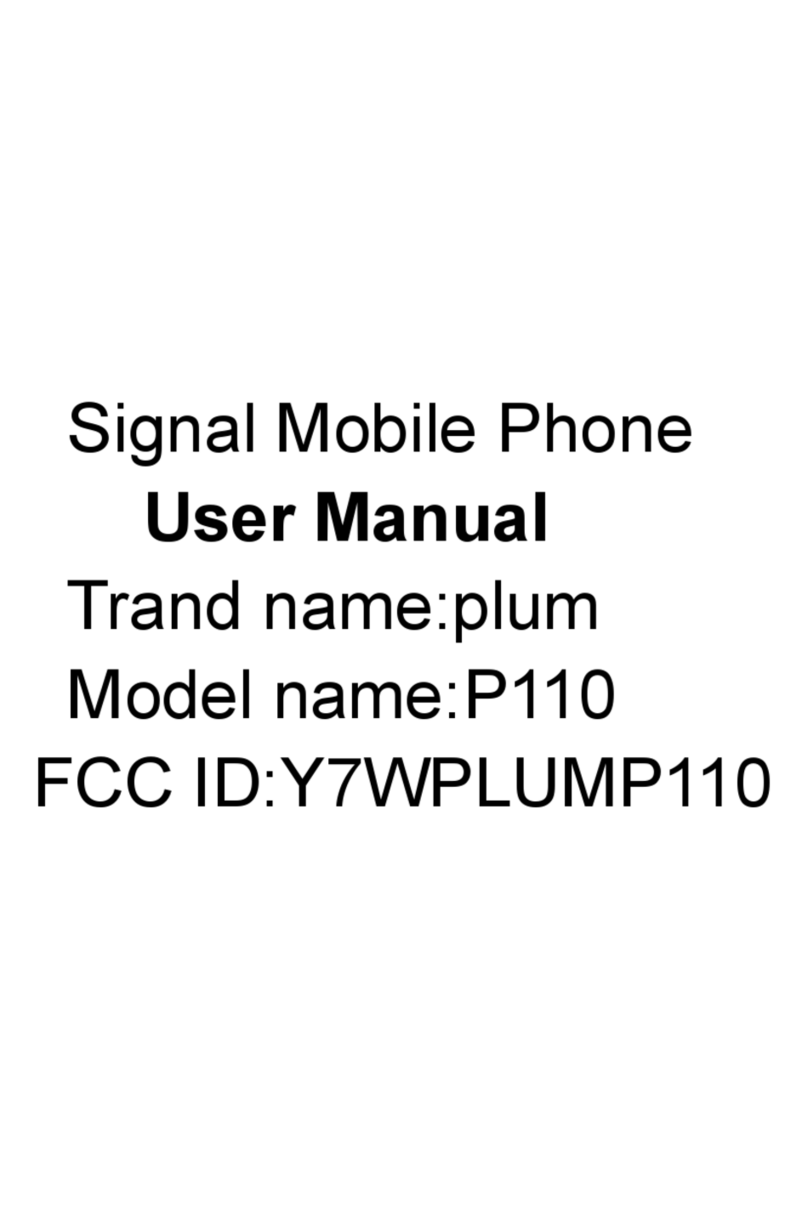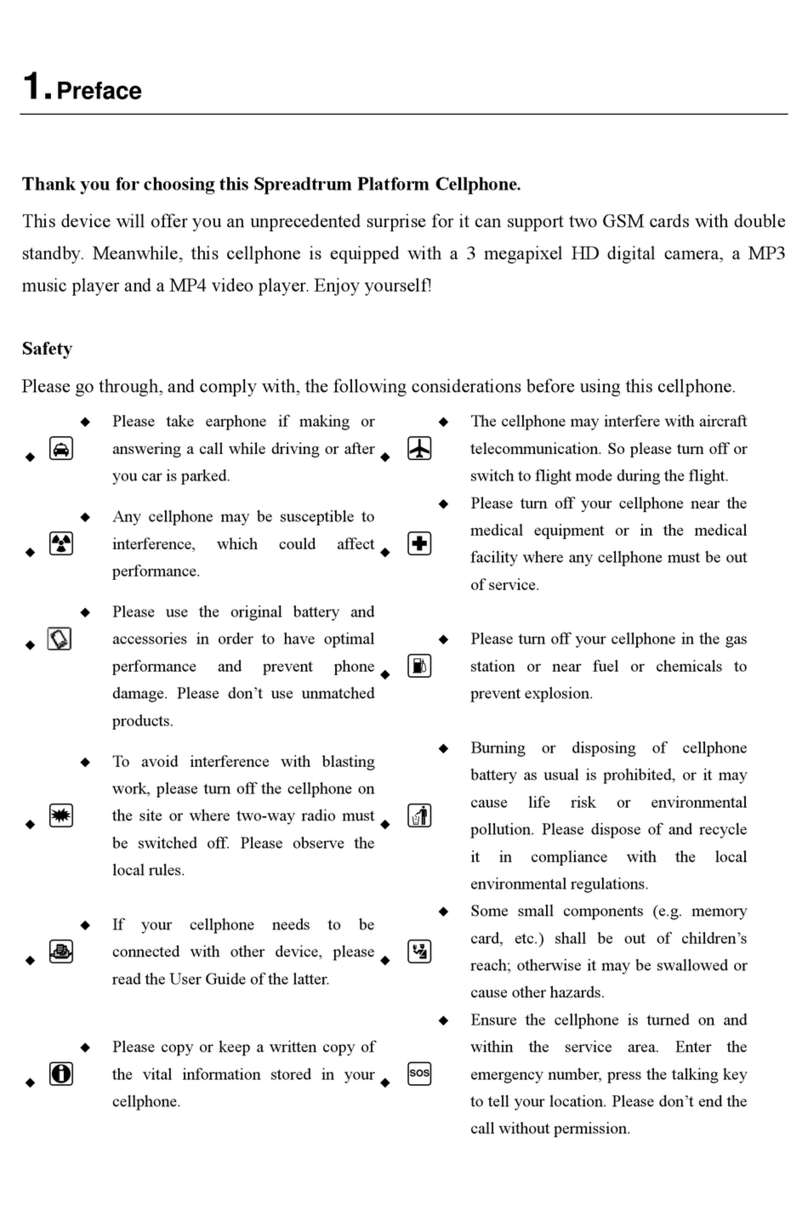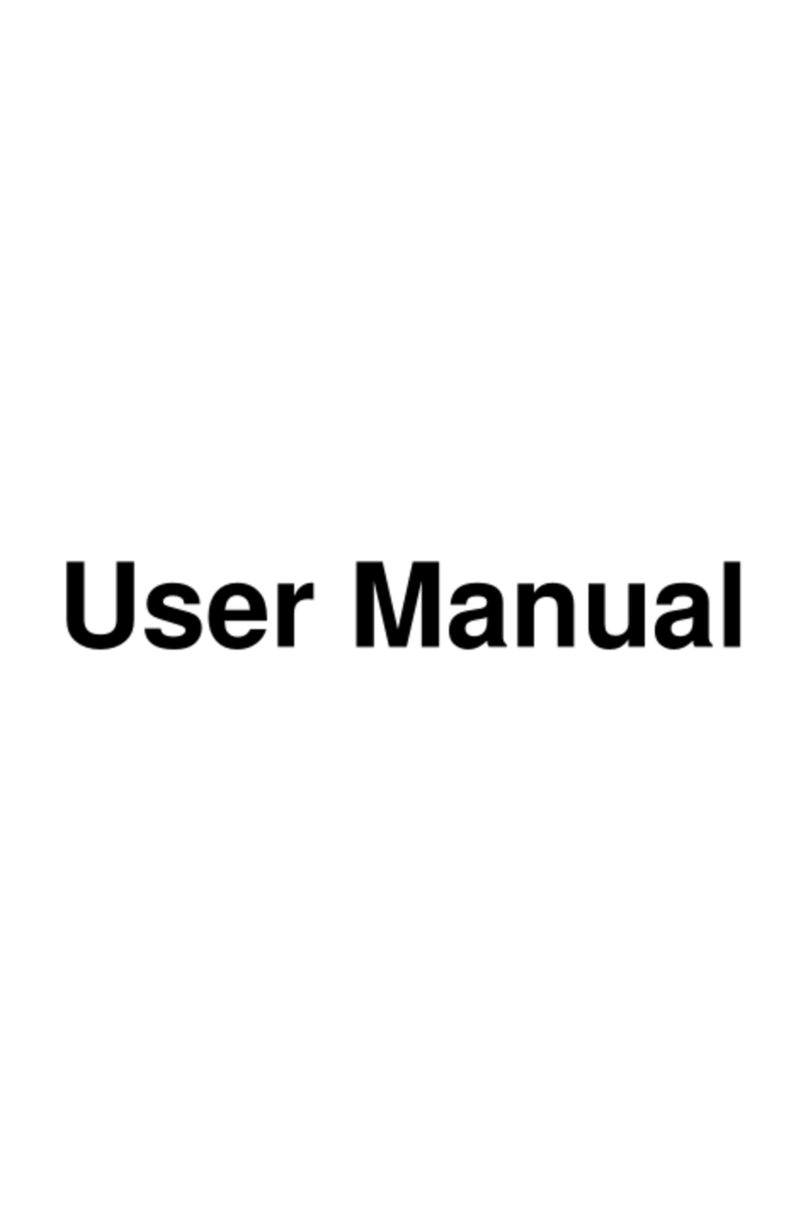CLC X400 User manual
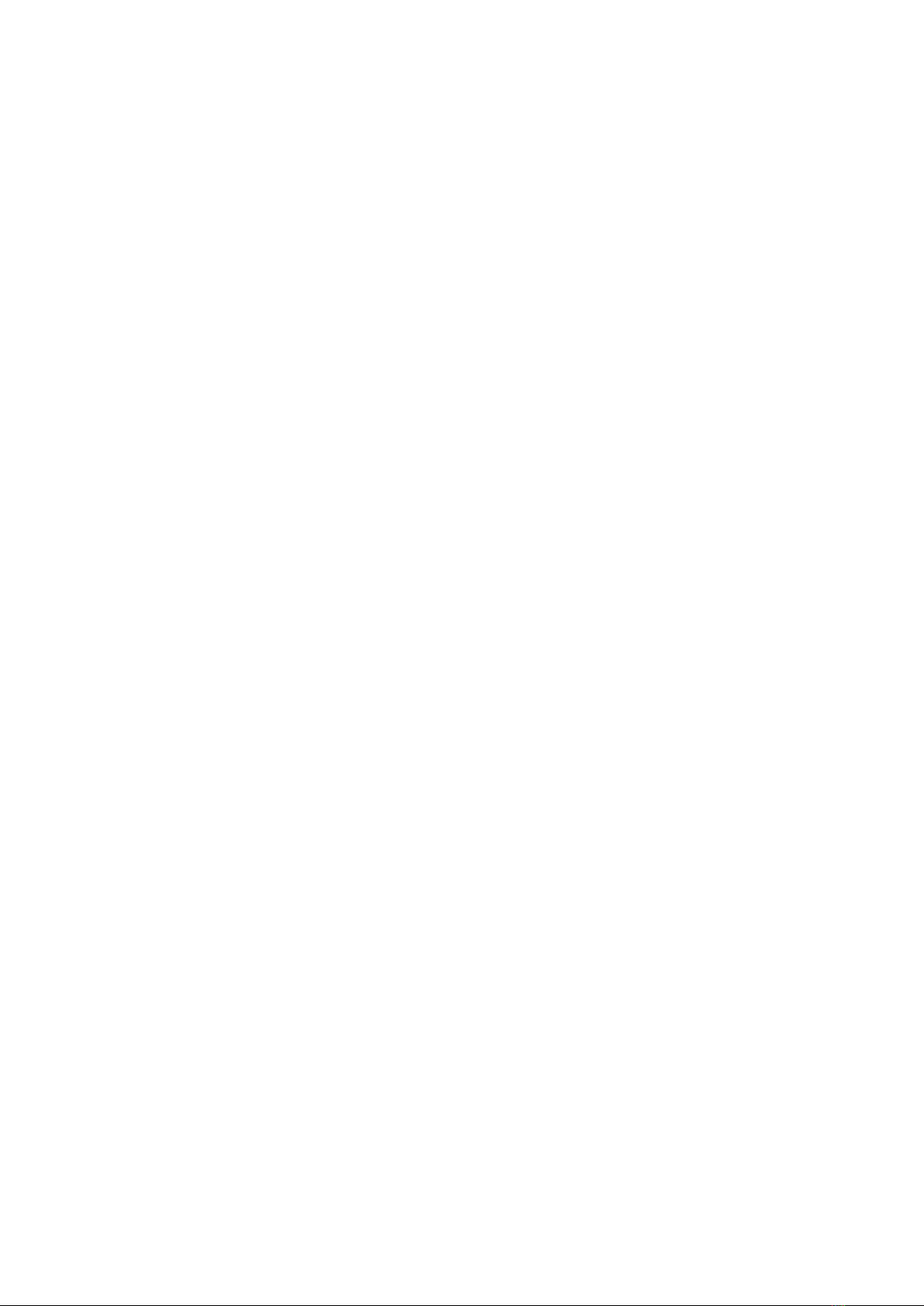
1
X400
User Guide
FCC ID: Y7WPLUMX400

2
1Introduction.............................................................................................................. 3
2Safety & Notice......................................................................................................... 3
3Start to use ............................................................................................................... 5
3.1 Icon and symbol..............................................................................................5
3.2 Touch & type ...................................................................................................5
3.3 Assemble & charge......................................................................................... 9
3.3.1 Switch On and Off........................................................................................11
3.3.2 Unlock SIM card ...........................................................................................12
3.4 Home screen.................................................................................................12
Quick start: Home screen ........................................................................................ 12
3.5 Android Keyboard setting..............................................................................13
3.6 Text entry.......................................................................................................13
3.6.1 Enter text........................................................................................................14
Enter Various Characters......................................................................................... 14
3.6.2 Edit Text .........................................................................................................14
3.6.3 Select Text.....................................................................................................14
3.7 Shortcut.........................................................................................................14
3.8 Bluetooth.......................................................................................................15
3.9 GPS ..............................................................................................................15
4Phone...................................................................................................................... 16
4.1 Make a call.................................................................................................... 16
4.2 During a call.................................................................................................. 16
4.3 Emergency calls............................................................................................ 17
4.4 Make International Calls................................................................................17
4.5 Answer Calls................................................................................................. 18
4.6 Call History....................................................................................................18
5Contacts ................................................................................................................. 18
5.1 Add a contact................................................................................................19
5.2 Import / export...............................................................................................19
5.3 Search contacts............................................................................................. 20
5.4 Additional options.......................................................................................... 20
5.5 Contact groups.............................................................................................. 21
5.6 Favorites .......................................................................................................22
6Messaging .............................................................................................................. 22
6.1 New message ............................................................................................... 22
6.2 Delete message threads ............................................................................... 23
6.3 Forward a message ......................................................................................24
7Web application ..................................................................................................... 25
7.1 Wi-Fi Networks..............................................................................................25
7.2 Browser.........................................................................................................25
8Multimedia.............................................................................................................. 26
8.1 Camera .........................................................................................................26
8.2 Music.............................................................................................................27
8.3 Video player.................................................................................................. 27

3
8.4 FM Radio....................................................................................................... 28
8.5 Sound Recorder............................................................................................28
9Other application ................................................................................................... 29
9.1 Clock............................................................................................................. 29
9.2 Calculator...................................................................................................... 30
9.3 File manager................................................................................................. 30
9.4 Gmail.............................................................................................................30
9.5 Wi-Fi hotspot.................................................................................................31
9.6 Connect to a computer via USB....................................................................31
You can connect your phone to a computer with a USB cable to transfer music,
pictures, and other files between your phone’s SD card and the computer. You can
not share your phone’s data connection and SD card via USB cable at the same
time. If you are using USB tethering, you must turn that off first.............................. 31
9.7 Roaming........................................................................................................ 31
10 Troubleshooting..................................................................................................... 31
1 Introduction
Thank you for purchasing this product.
For your cellular phone works property. Please follow the instructions in this manual.
To prevent any possible incidents or malfunction, please follow all safety warnings. If
because function upgrade cause described in the manual content does not accord with
actual products, please refer to our company subsequent release of information.
2 Safety & Notice
WARNING: Please pay attention to these guidelines, it’s dangerous and may break
the law, even the manufacturer will not undertake any responsibility to the user who
does not follow with the following recommendations or improper to use the Smart
Phone.
If the phone supports the “Flight mode” function, please set the mode as
“Flight mode” on the plane. If not support, please turn off the phone before
boarding, because the phone may cause interference in aircraft. Please
follow any restrictions on the airplane.
Switch the device off near the fuel, chemicals, or blasting areas. Keep the
device away from the children.
While driving please obey local laws and regulations with regard to Smart
Phone use. When talking on the phone while driving, please obey the
following rules: Concentrate on driving and be aware of traffic conditions; if
your Smart Phone has a hands-free function, please use it in this mode.
Under poor driving conditions, please stop the car before you dial or pick up
the phone.
Switch off the Smart Phones in the hospital or other forbidden using Smart
Phone place. The Smart Phones will affect the normal work of electronic

4
equipment and medical devices, such as pacemakers, hearing aids and
other medical electronics equipment.
Non-original accessories and components are not provided with repair
warranty qualification.
Please do not disassemble your phone by yourself, if your phone is out of
order, please contact your supplier.
Please do not charge the Smart Phone before battery is installed. Do not
short-circuit the battery.
Smart Phone must be charged in the good ventilated and cooling
environment, and away from flammable and explosive materials.
In order to demagnetization, please keep Smart Phone away from the
magnetic material, such as disks, credit card etc.
Keep the device dry. Precipitation, humidity, and all types of liquids or
moisture can contain minerals that will corrode electronic circuits. If your
device does get wet, remove the battery, and contact with the supplier.
Do not use the Smart Phone in too high or too low temperature environment,
and do not expose the Smart Phone to strong sunlight or high humidity.
Do not use liquid or wet cloth with strong detergent to clean the device.
This Smart Phone is provided photograph, video recording and sound
recording functions; please follow the relevant laws and regulations to use
those functions. Photograph, video recording and sound recording without
authorization may violate laws and regulations.
While using the network functions, please do not download the files which
have virus, do not install any photos and ring tones which have been
damaged. If it results the phone abnormally, our company will not undertake
any responsibility.
Please dispose of batteries according to local regulations, please recycle
when possible. Please do not dispose as household waste.
STATEMENT: Our Company reserves the right to revise this manual content
without prior notice.

5
3 Start to use
3.1 Icon and symbol
Icon
Explain
New Email
Airplane mode
USB connected
USB debugging
Return button
Home button
Display
recently-used
Current electric
Wi-Fi connection
3.2 Touch & type
Use your fingers to manipulate icons, buttons, menus, the onscreen keyboard, and other
items on the touch screen. You can also change the screen's orientation.
To select or activate something, touch it.
To type something, such as a name, password, or search terms, just touch where you
want to type. A keyboard pops up that lets you type into the field.
Other common gestures include:
Touch & hold: Touch & hold an item on the screen by touching it and not lifting your
finger until an action occurs.
This manual suits for next models
1
Table of contents
Other CLC Cell Phone manuals