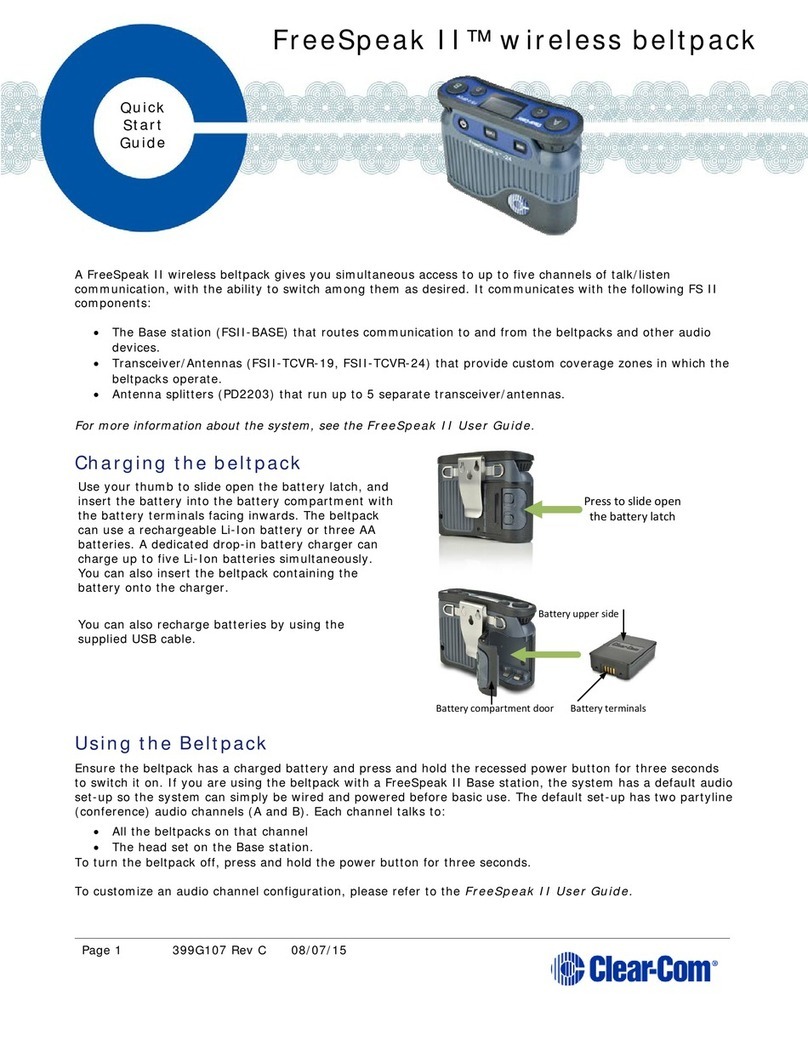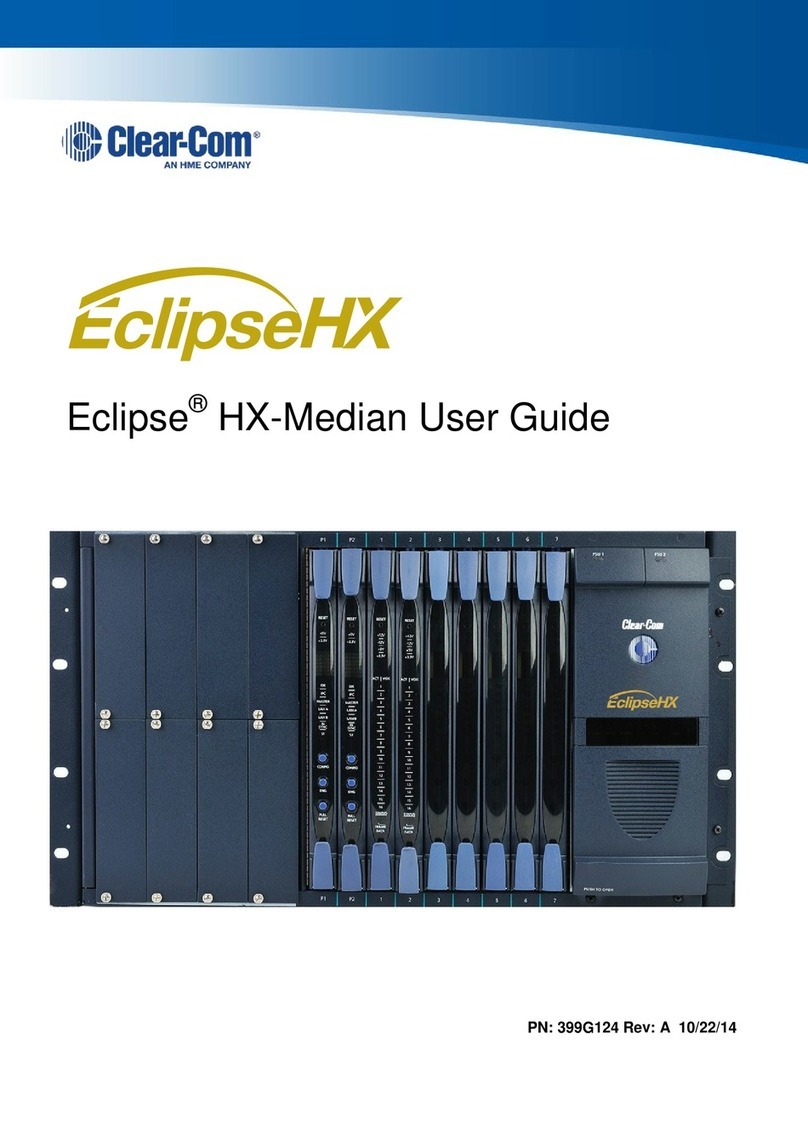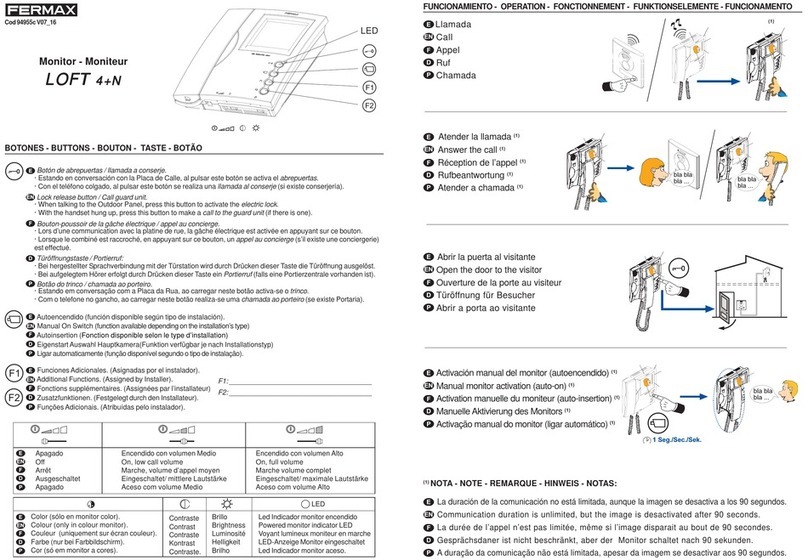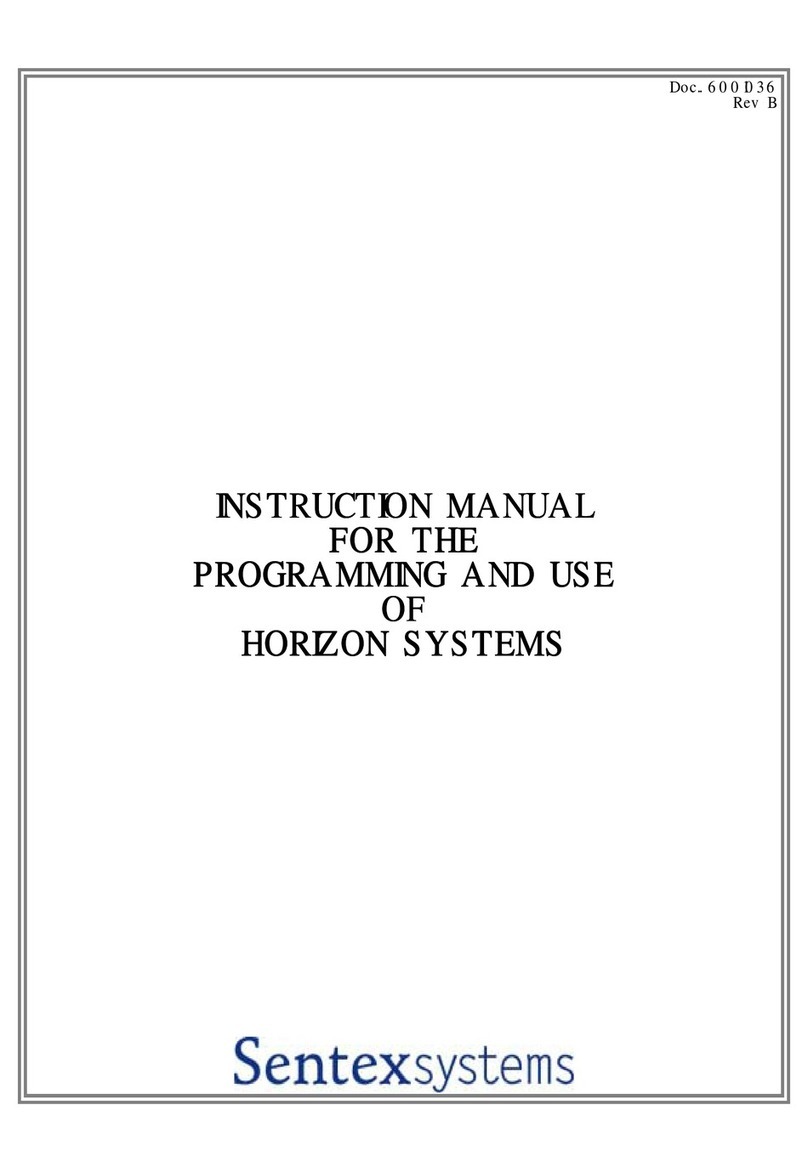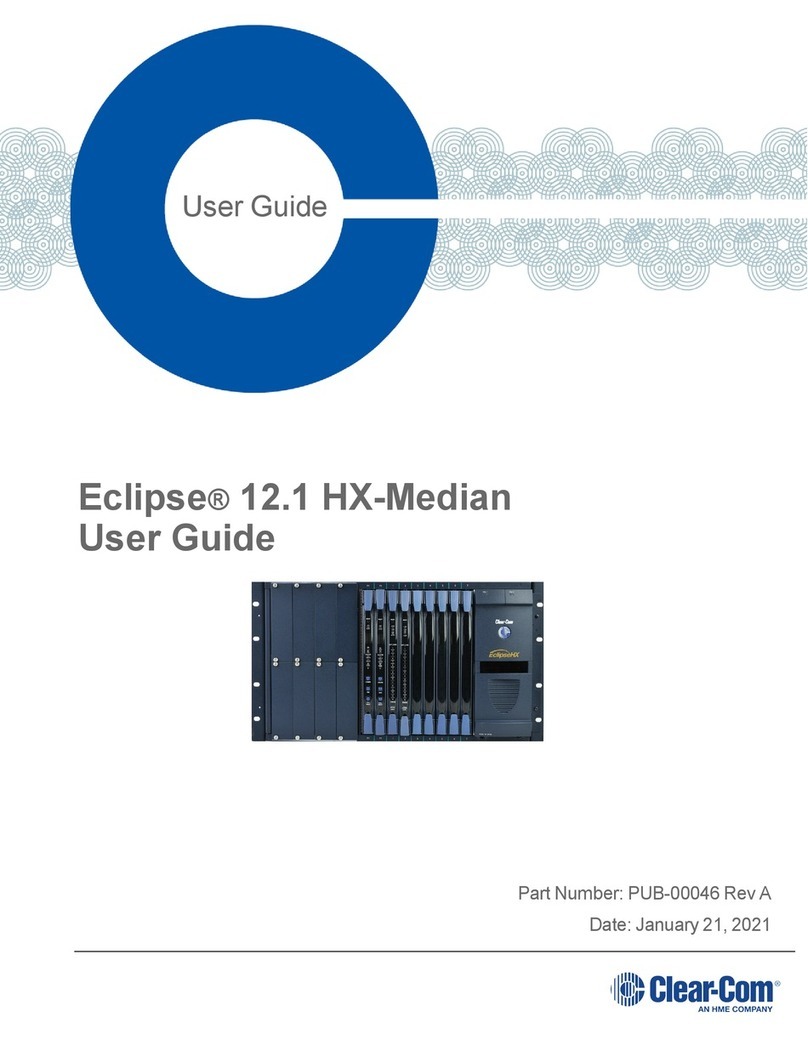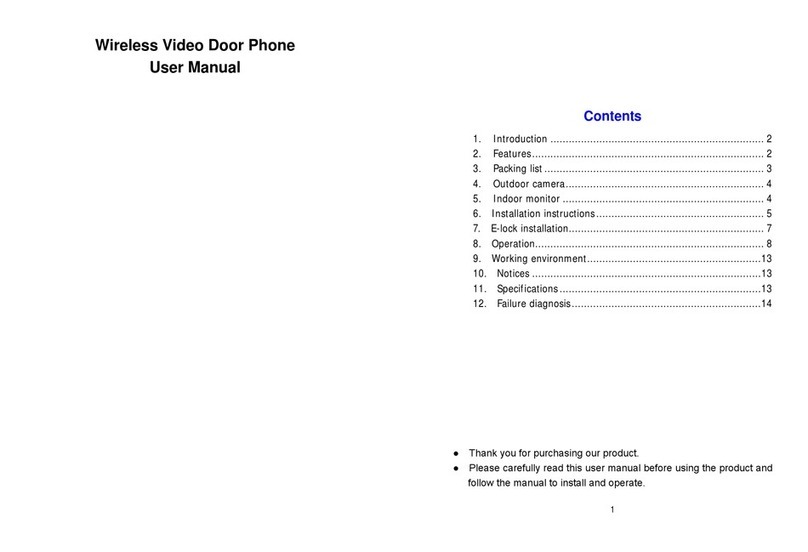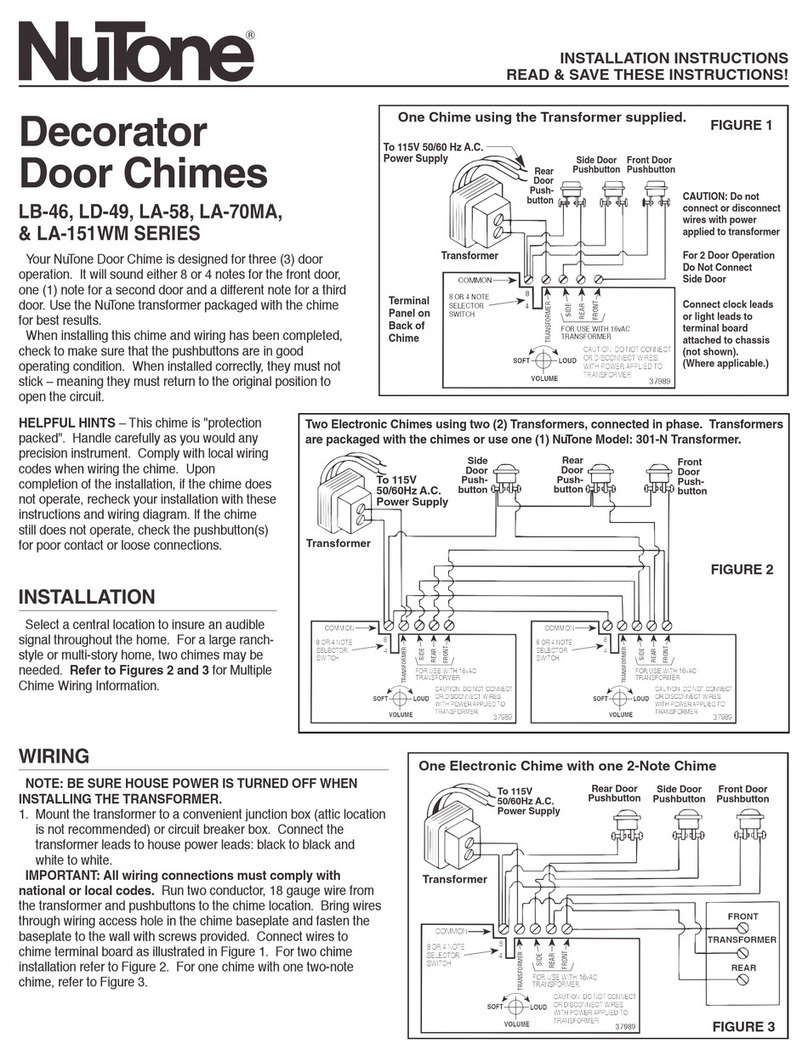Clear-Com LQ series User manual
Other Clear-Com Intercom System manuals

Clear-Com
Clear-Com KB-702 User manual

Clear-Com
Clear-Com TEMPEST 2400 User manual

Clear-Com
Clear-Com Tempest 900 User manual
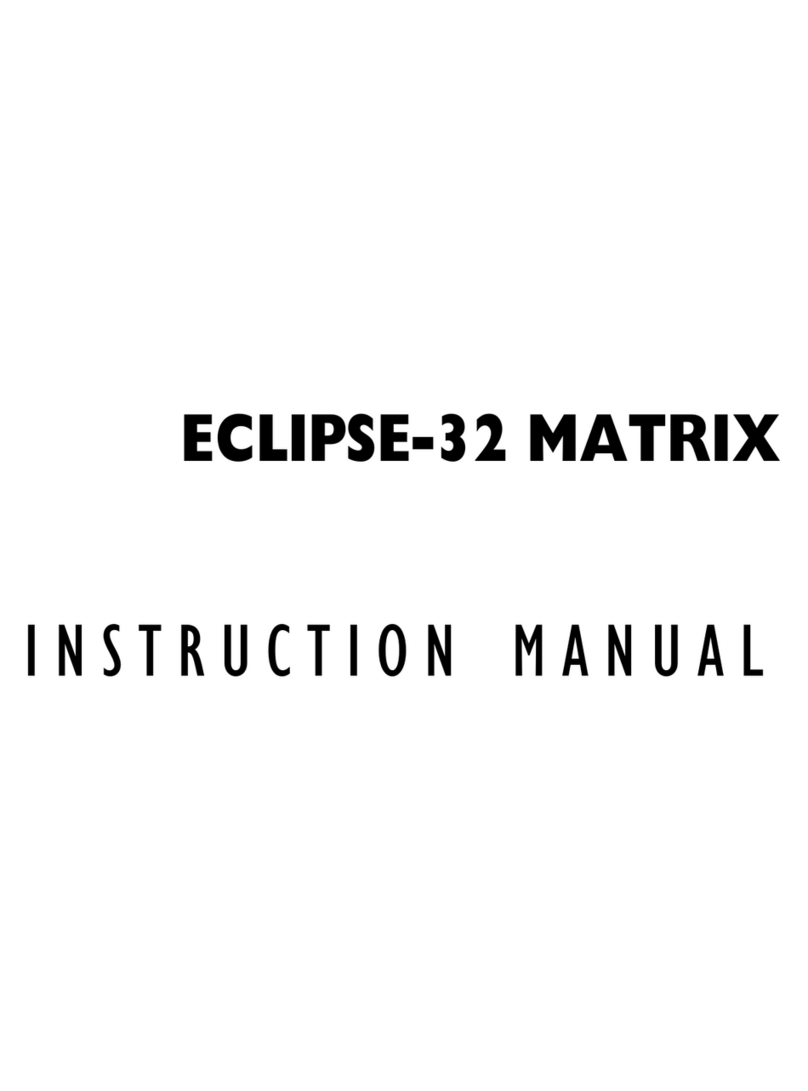
Clear-Com
Clear-Com ECLIPSE-32 MATRIX User manual

Clear-Com
Clear-Com ICS-102 User manual

Clear-Com
Clear-Com RS-700 Series User manual
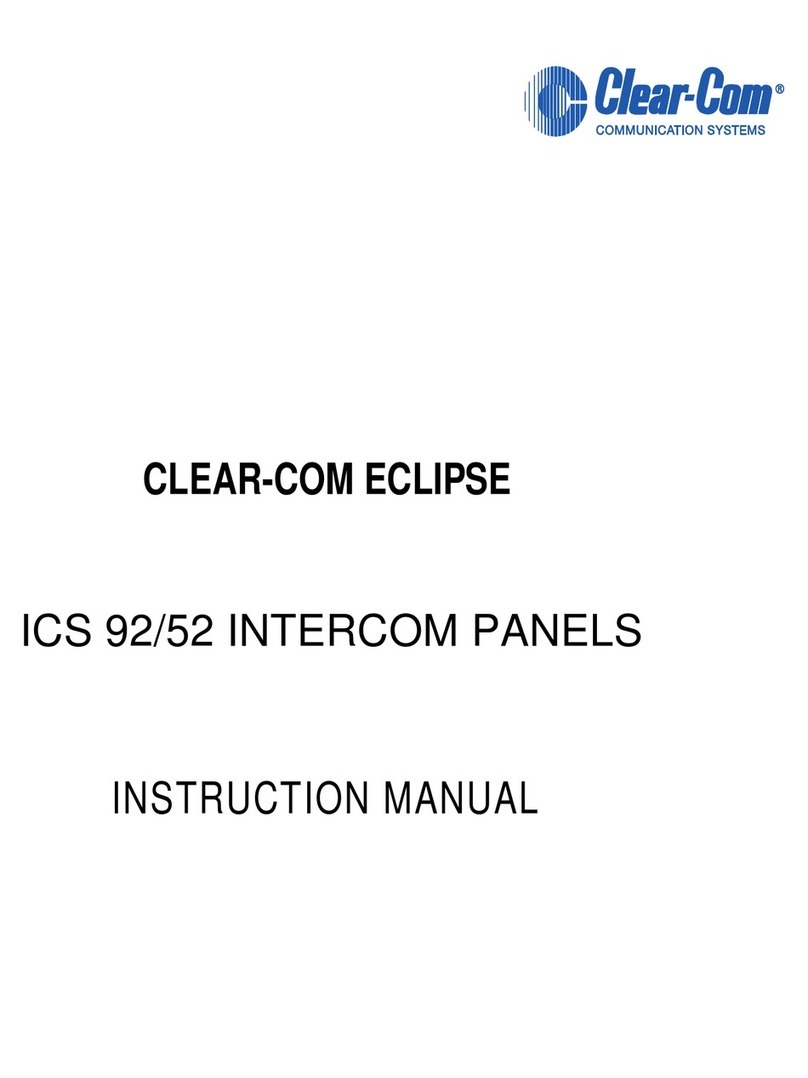
Clear-Com
Clear-Com ECLIPSE ICS 92/52 User manual

Clear-Com
Clear-Com FreeSpeak Edge User manual

Clear-Com
Clear-Com RS-601 User manual

Clear-Com
Clear-Com KB-702GM User manual

Clear-Com
Clear-Com ENCORE MS-702 User manual

Clear-Com
Clear-Com HME DX210 User manual

Clear-Com
Clear-Com BP410 User manual
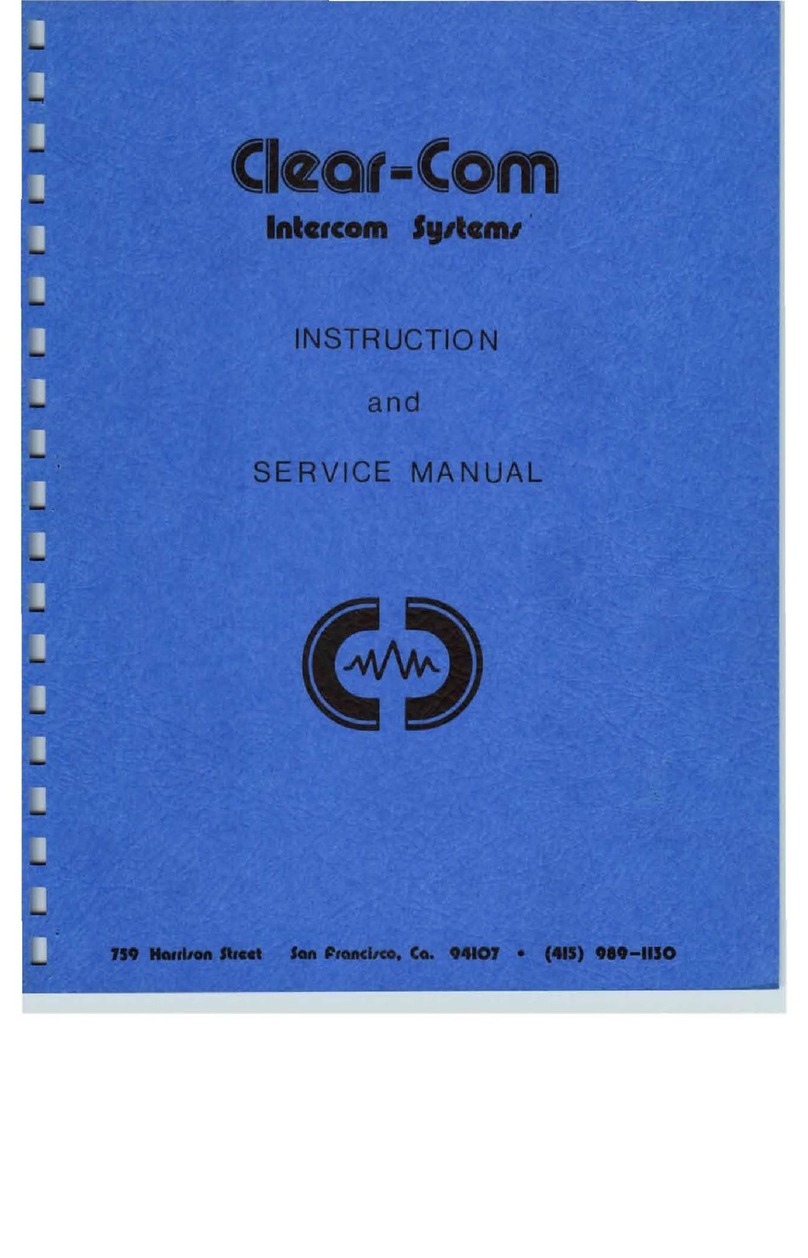
Clear-Com
Clear-Com CS-100 Troubleshooting guide
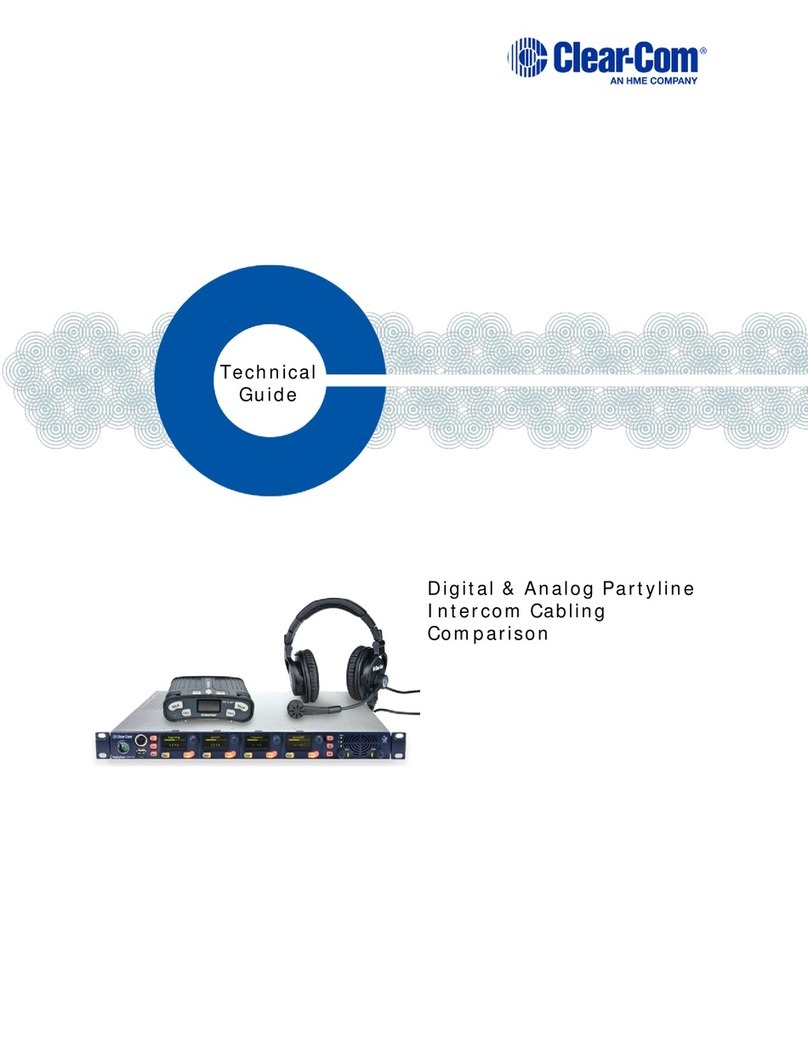
Clear-Com
Clear-Com HBP-2X Quick start guide
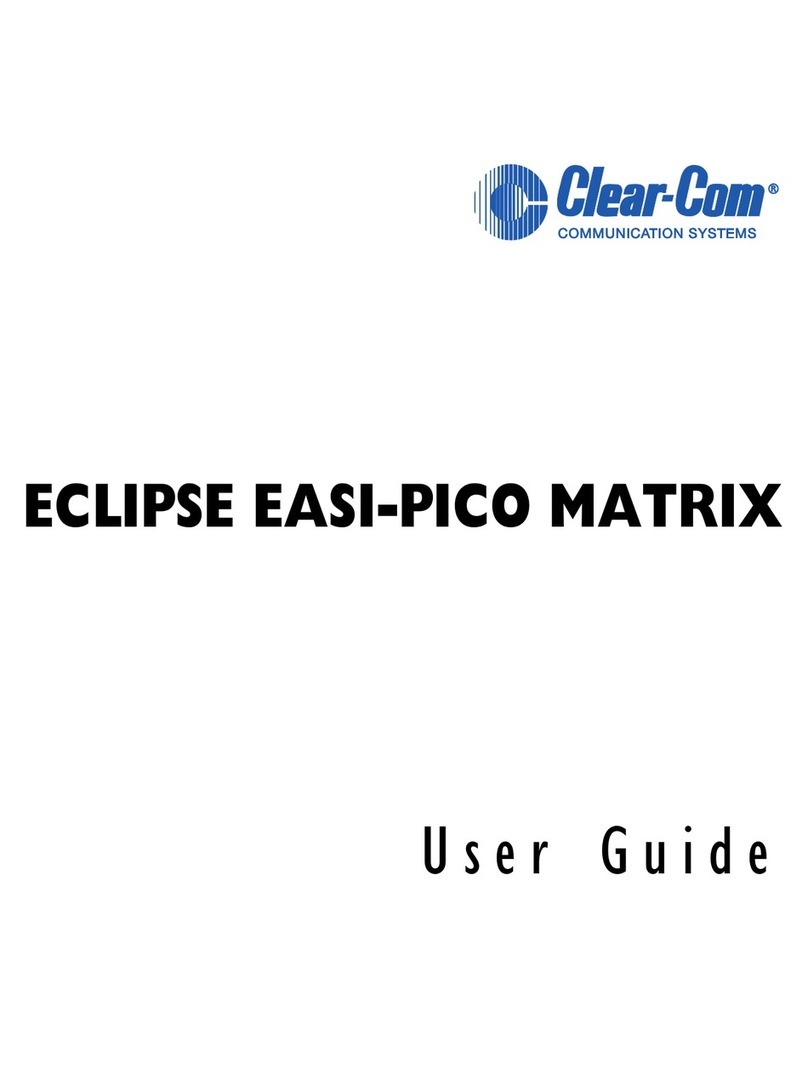
Clear-Com
Clear-Com ECLIPSE EASI-PICO MATRIX User manual

Clear-Com
Clear-Com HMS-4X Quick start guide

Clear-Com
Clear-Com Encore V-Box User manual

Clear-Com
Clear-Com RM-220 Troubleshooting guide

Clear-Com
Clear-Com HelixNet Partyline User manual