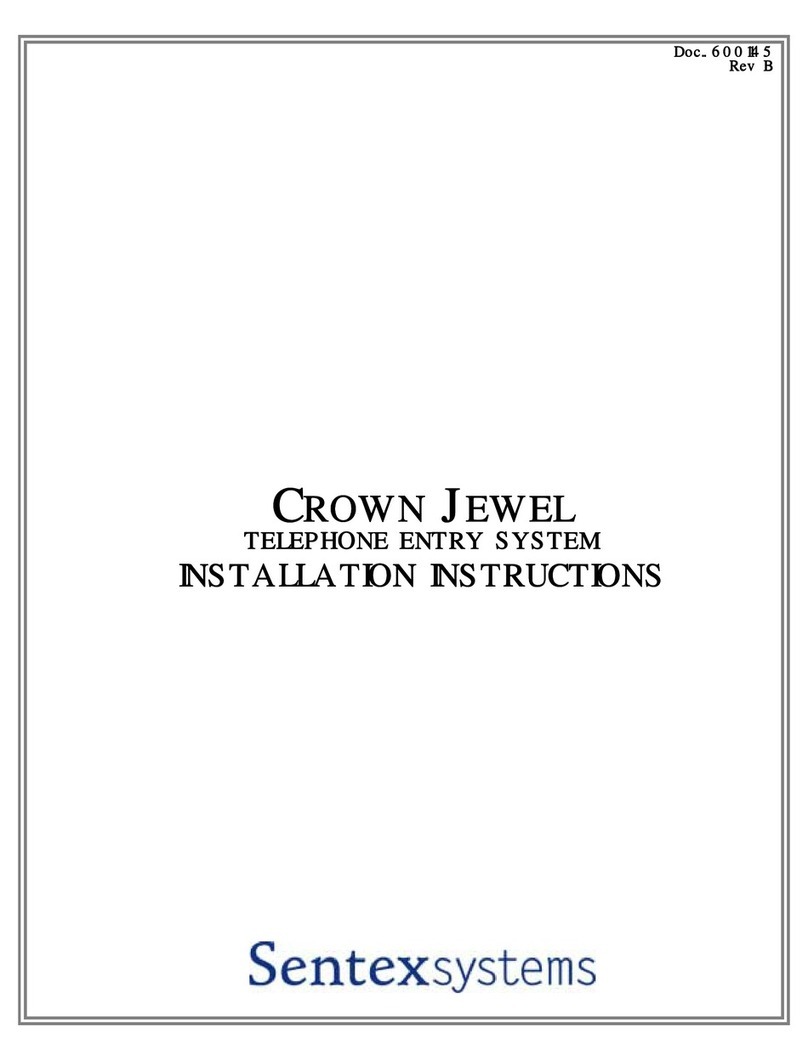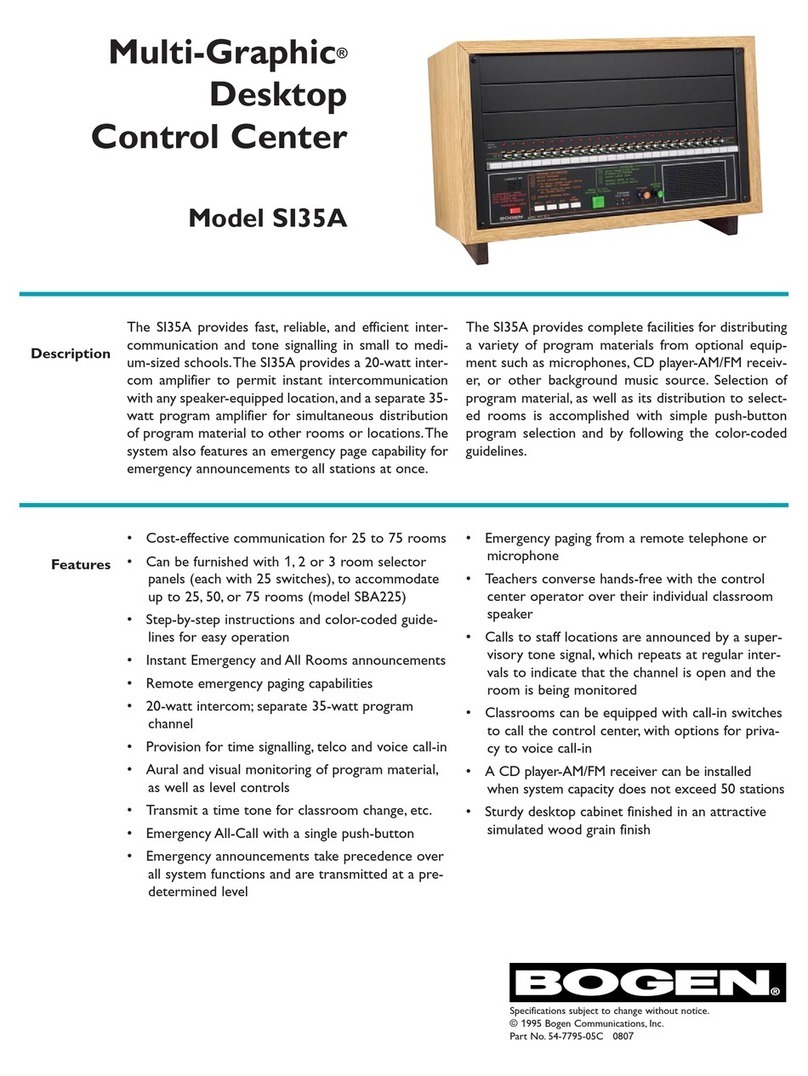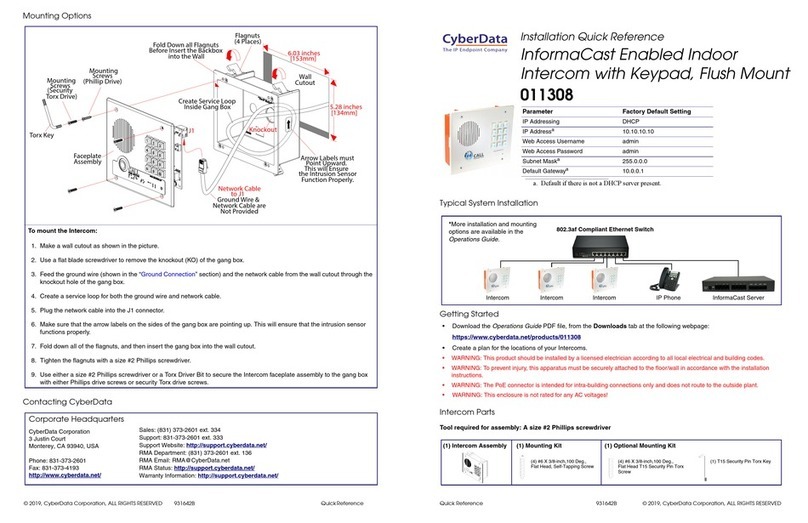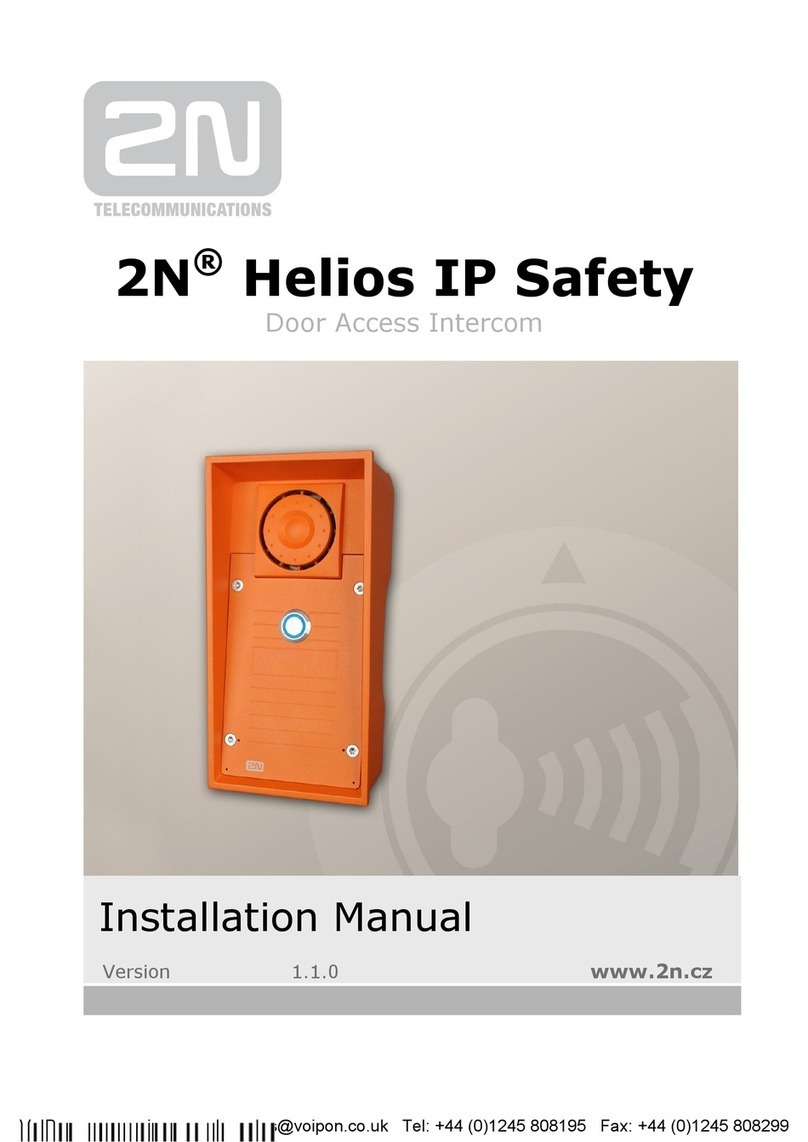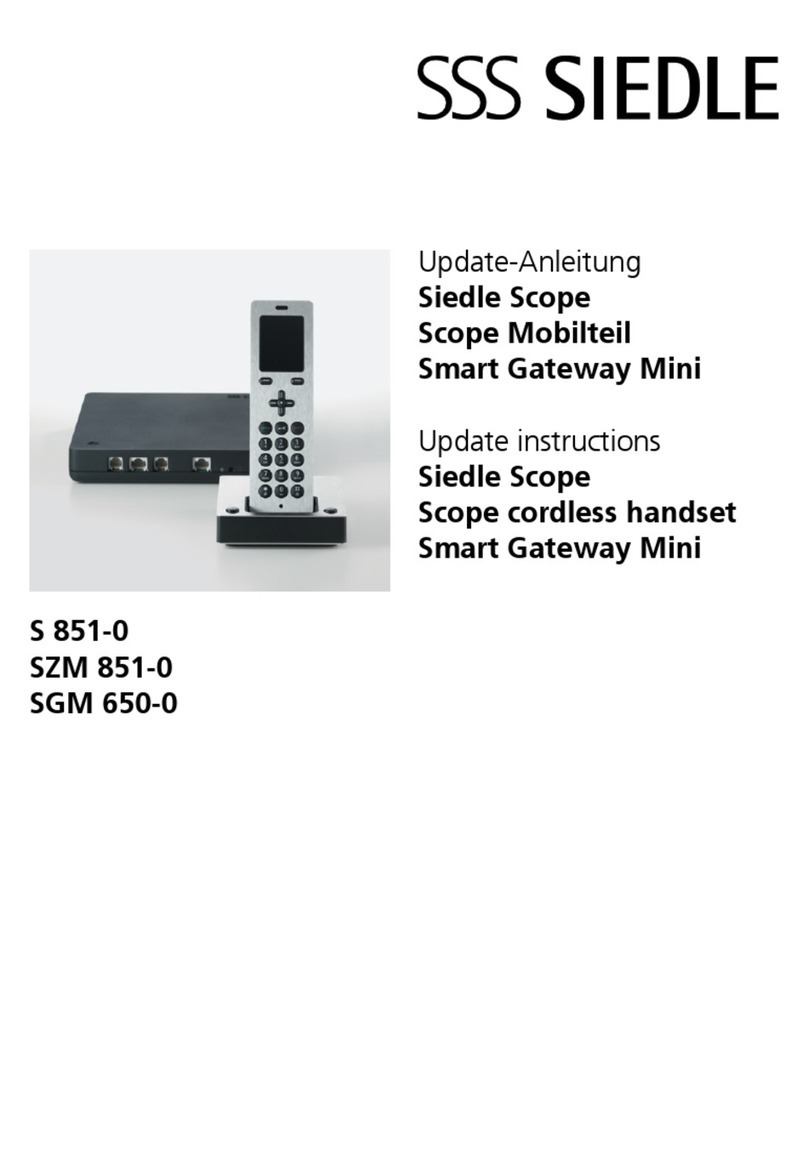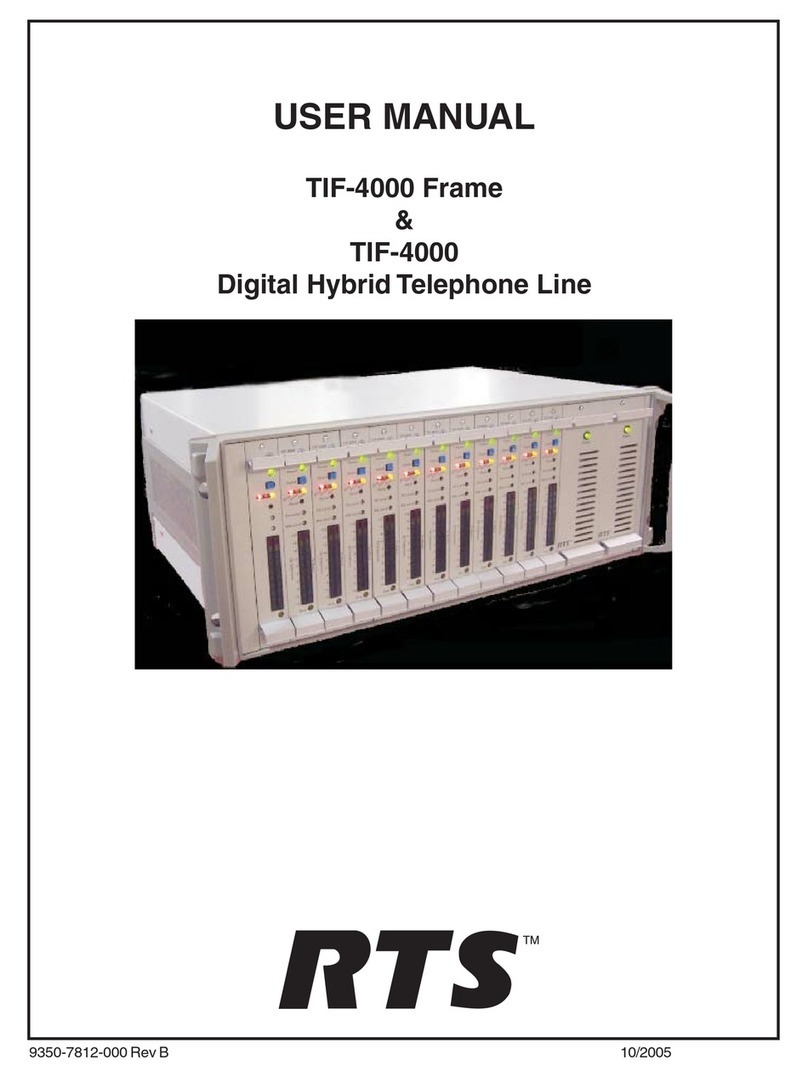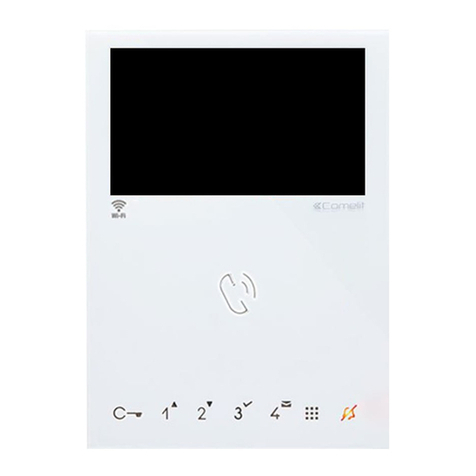SentexSystems HORIZON User manual

Doc.. 6001036
Rev B
INSTRUCTION MANUAL
INSTRUCTION MANUALINSTRUCTION MANUAL
INSTRUCTION MANUAL
FOR THE
FOR THEFOR THE
FOR THE
PROGRAMMING AND USE
PROGRAMMING AND USEPROGRAMMING AND USE
PROGRAMMING AND USE
OF
OFOF
OF
HORIZON SYSTEMS
HORIZON SYSTEMSHORIZON SYSTEMS
HORIZON SYSTEMS


Rev B Doc. 6001036 Page 1 of 20
IMPORTANT NOTICE
The Horizon system provides extremely powerful and user-friendly access control. However, if it is
programmed incorrectly, the system may function improperly and is likely to cause you and others a great deal
of inconvenience. Similarly, there are certain key things you and others in your building/complex must know
about using the system. Thus, you should take the time to read these instructions completely before
attempting to program or use your Horizon system. If you have any questions, your installing dealer will be
happy to assist you.
TABLE OF CONTENTS
This document is divided into ten (10) sections as follows:
SECTION NAME PAGE
1. Overview of system operation 2
2. Hints on system use and maintenance 3
3. Basic programming rules 4
4. The main programming menu 6
5. Initial system set-up (areas 0 to 6) 7
6. Entering and erasing telephone numbers,
and entry codes (areas 7, 8, 10, 11, and 12) 13
7. Verifying entries (area 13) 16
8. Directly controlling system relays 16
9. Other special functions (areas 9 and 73) 18
10. Alternative methods of programming and
using the system 20
IMPORTANT: The Sentex Systems, Inc. warranty on this system is conditioned upon Sentex Systems, Inc. being paid
in full for this equipment. This warranty will not be honored until such payment has been received by Sentex Systems, Inc.
COPYRIGHT 2000
ALL RIGHTS RESERVED
THIS DOCUMENT IS PROTECTED BY COPYRIGHT AND MAY NOT BE COPIED OR ADAPTED WITHOUT THE PRIOR WRITTEN
CONSENT OF SENTEX. THIS DOCUMENT CONTAINS INFORMATION PROPRIETARY TO SENTEX AND SUCH INFORMATION
MAY NOT BE DISTRIBUTED WITHOUT THE PRIOR WRITTEN CONSENT OF SENTEX. THE SOFTWARE AND FIRMWARE
INCLUDED IN THE HORIZON SYSTEM AS THEY RELATE TO THIS DOCUMENTATION ARE ALSO PROTECTED BY COPYRIGHT
AND CONTAIN INFORMATION PROPRIETARY TO SENTEX.
Sentex Systems
Chatsworth, CA
Visit us at www.sentexsystems.com

Page 2 of 20 Doc. 6001036 Rev B
1 - OVERVIEW OF SYSTEM OPERATION
The Horizon system is one of the most flexible access control systems in existence today. It's user-
friendly design also makes it one of the easiest to use. This section gives you an overview of how the system
operates.
The Horizon system is capable of carrying out the following functions:
1. VISITOR ENTRY
The Horizon system can store, recall, and dial the telephone numbers of your building's occupants
and respond to signals from their telephones to unlock a door or activate a gate operator (or any
other device you wish). A visitor is instructed to find the occupant's name on the system and will
display one name at a time at the visitor's request. When the code is entered, the system will dial
the associated telephone number. If the occupant answers the call, they can take one of four
actions by dialing a number on their telephone (the system recognizes signals from their
telephones using tone dialing only, except for action (A), which can also be initiated by a
rotary/pulse dial telephone):
A) a "9" will activate relay 1 to open a door or gate. The message "ACCESS GRANTED -
PLEASE ENTER NOW" will show on the display, and a short tone burst will be emitted.
B) a "5" will activate relay 2 to open a door or to turn on whatever device is controlled by this
relay (if relay 2 is set for control).
C) a "✱" will hang-up the Horizon system without allowing entry.
D) a "#" will extend the "call-time" (you can perform this action as often as you like in a
conversation).
2. AUTHORIZED PERSONNEL/OCCUPANT ENTRY
The Horizon system can be used to control the access of people who are authorized to be inside
the building/complex with the use of entry codes. These 4-digit codes can be given to each
occupant, service person, etc. or these codes can be limited to a few, or no, people. Each person
enters their code on the keypad on the system's faceplate. If the code is valid, relay 1 will activate
and the entrance will be unlocked/opened. A series of invalid codes (you set the number) within a
3-minute period will disable this function for 3 minutes. The rest of the system's capabilities will
continue to operate. This function is known as "strikes-and-out".
3. ACCESS FOR POST OFFICE AND FIRE DEPARTMENT
Conditions are included in the system to make sure that the post office and fire department can
gain access to your facility without having to contact anyone to let them in. These will be hooked
up by your installer and the relevant agency, if needed.
4. DIRECT OPERATOR CONTROL OF RELAYS - SEE PAGE 16.
5. SPECIAL FUNCTIONS - SEE PAGE 18.
A number of special functions are available. Please refer to page 18 to see if any of the special
functions apply to your application.

Rev B Doc. 6001036 Page 3 of 20
2 - HINTS ON SYSTEM USE AND MAINTENANCE
This section covers some important tips on how to use and maintain your Horizon system. After you
understand it completely, you should review this information, as well as that contained in section 1, with
everyone who will use or maintain this system. Your installing dealer should also give you a single page of
"User Instructions" that you can copy and give to each person. This training will make sure that user problems
are minimized, which in turn will make your life easier. Even if this seems clear and uncomplicated to you,
experience suggests that untrained users will initially have troubles.
VISITOR ENTRY
1. When an occupant is allowing entry, neither party should hang-up until the occupant has pressed the
appropriate key on his/her telephone.
2. The Horizon system has a feature that you (or anyone else you choose to tell about this feature) may
use to initiate communication with the system. Dial the telephone number of the line to which the
Horizon is connected and when it answers, press the "#" key on your telephone. This will establish
two-way communications using the Horizon's speaker and microphone, but will not allow you to grant
entry. The call will time out just like a call placed from the Horizon.
CODE ENTRY
1. If someone enters part of their entry code incorrectly, they can clear the incorrect entry by pressing
the "✱" key once. They must start over at the beginning of the code.
2. When an incorrect entry code is made on the keypad, the system will normally display an "INVALID
CODE - PLEASE WAIT" message for 3 seconds and then say "NOW TRY AGAIN". However, if this
incorrect entry code causes the system to meet your "strikes-and-out" limit, the first message will say
"INVALID ENTRY" not "INVALID CODE" and the "NOW TRY AGAIN" message will not appear.
Moreover, for the next 3 minutes the system will respond "SYSTEM IN USE" anytime someone tries
to enter an entry code at the keypad.
SYSTEM MAINTENANCE
1. The window that protects your display in your system may have been treated with a special coating
that essentially eliminates glare and makes it much easier to read the display (this is an option -
consult your dealer to inquire if this has been purchased with your system). However, accumulated
dirt or dust on the window or display can , over time, significantly reduce the readability of the display.
Consequently, you should make sure that the window is kept clean, both on the outside and the
inside. To clean the outside, use a soft, lint-free cloth and a mild solution of soap and water. DO
NOT USE HARSH CLEANERS OR YOU WILL SCRATCH THE WINDOW.

Page 4 of 20 Doc. 6001036 Rev B
3 - BASIC PROGRAMMING RULES
One aspect of the Horizon system's flexibility is that it can be programmed using any one of three
programming sources: (1) a handheld alpha numeric data entry terminal connected to the unit, (2) the 12
button keypad on the faceplate of the unit, or (3) a terminal/modem combination hooked via telephone into the
optional built-in modem.
Programming is similar for all three of these sources. Due to space limitations, this document will
focus primarily on the most common methods, the handheld data entry terminal (referred to as "handheld"
hereafter) and a terminal/modem combination hooked via telephone to the system's optional built-in modem
(referred to as "terminal" hereafter). Differences between these two programming methods and the remaining
programming method are covered in section 10.
This section covers some general rules about programming the Horizon system. If you master these
few basic rules, you will have little trouble programming the system correctly:
- Before you can begin programming, your programming source must be activated. If you are using the
handheld, you must first open the Horizon cabinet and plug the cable into the pins in the upper right-
hand corner of the main circuit board that is labeled "HANDHELD PROGRAMMER". The pin on the
handheld programmer's connector which is closest to the red stripe on the ribbon cable is considered
pin 1. Connect pin 1 on the connector to pin J3 on the main processor board. The ribbon cable should
extend down from the connector.
- To enter programming with the use of the handheld, press any key on the programming keypad.
When you enter the programming mode, you will see the prompt shown below:
IN PROGRAMMING - AREA NUMBER _ _
- To enter programming with the use of a terminal/modem, dial the telephone number that is connected
to your system. When the system answers the line and the terminal displays the “<CONNECT>“
message, enter a “✱“ and the six-digit programming access code. To see a menu of the programming
areas that you can access, enter "88" plus the "ENTER" button at the programming prompt. This
menu is also shown on page 6.
- After you complete your entries in any area, you will be asked "DO YOU WISH TO CONTINUE IN
THIS AREA? (1=YES, 0=NO)". If you press the "1" key, the system will return to the prompt in which
you specify the door(s) to which the programming is addressed. If you press the "0" key, the system
will return to the menu prompt.
- When you have entered your response to a prompt, press the "ENTER" key. If you have entered the
correct number and type of characters in the correct format, the system will display the next prompt.
No entry is recorded in memory until all prompts in an area are completed.
- If you realize in the middle of an entry that you have made an error, press the "ESCAPE" key (on some
keyboards, this key only says "ESC"). Your entry will remain on the screen in most cases, but you will
be given a "clean" prompt, allowing you to begin your entry again. You also press the "ESCAPE" key if
you are at the beginning of any prompt and want to leave that programming area completely. This will
take you back to the menu prompt. If you wish to exit the programming mode completely, press the
"ESCAPE" button when the menu prompt is on the screen.

Rev B Doc. 6001036 Page 5 of 20
- If you make a format error during programming, the system will display an error message and you will
be given a clean prompt to allow you to re-enter the information correctly. Before re-entering the data,
look at the incorrect entry and figure out why the system rejected it. Typically, a format error is caused
by trying to enter an invalid character type (for example, a letter when only numbers are allowed) or a
number that is too large or too small.
- Enter the number of digits shown by the programming prompt (the only exceptions to this rule are
entries of names, messages, or telephone numbers which may be terminated at any point). For
example, you must always enter two digits for the relay activation time.
- If 60 seconds pass without a key being pressed, the system assumes that programming has been
terminated and exits the programming mode. To re-enter the programming mode, follow the
procedures described in the second point on the previous page.
- Due to space limitations in the Horizon system's memory, there are certain punctuation marks that
cannot be used in the welcoming message that is shown on the display. The punctuation marks that
you may use in this message are the following: pound (#), star/asterisk (✱), comma (,), period (.), dash
(-), apostrophe ('), slash (/), and a blank space.

Page 6 of 20 Doc. 6001036 Rev B
4 - THE MAIN PROGRAMMING MENU
Once you have entered the programming mode, you will need to enter a 2-digit code to tell the system
which programming area you wish to access. If you do not remember all of the codes, and you are
programming the Horizon system through a terminal/modem, you may access the main menu by entering "88"
and the "ENTER" button when the "menu prompt" is shown (as described on page 4). For your reference, the
menu of choices is shown below as it would appear on your terminal. The menu below is also shown as a
reference for systems which will be programmed with the use of a handheld or the main keypad.
CODE PROGRAMMING AREA CODE PROGRAMMING AREA
00 CHANGING THE PROGRAMMING ACCESS CODE 07 ENTERING TELEPHONE NUMBERS
01 SETTING RELAY 2 CONFIGURATION 08 ENTERING ENTRY CODES
02 SETTING DOOR OPEN TIME 09 SETTING SPECIAL FUNCTIONS
03 SETTING STRIKES AND OUT 10 ERASING TELEPHONE NUMBERS
04 SETTING CALL LENGTH 11 ERASING ENTRY CODES
05 SETTING DIRECTORY CODE LENGTH 12 ERASING ALL ENTRIES
06 CHANGING SCREEN MESSAGES 13 VERIFYING ENTRIES
YOUR CHOICE: __
Each of the programming areas are discussed in detail in the following pages, including an explanation
of what you will be trying to accomplish in each area. A listing of the prompts that the system will display in
leading you through the required entries is also shown along with examples of typical responses to the
prompts and important notes that you should keep in mind as you respond to each prompt.
NOTE: You will not be permitted access to areas that your specific system is not equipped to handle.
Section 5 covers all the areas that deal with setting up the system guidelines, including areas 00
through 06. Section 6 covers areas 07 through 12, the repetitive entries for adding and erasing telephone
numbers and entry codes from the system. Section 7 discusses area 13 which is used to check what is
contained in the system's memory.
IMPORTANT NOTE: Sections 8 and 9 discuss several "hidden" functions which are not shown on the main
programming menu, but which you may want to utilize under special circumstances.

Rev B Doc. 6001036 Page 7 of 20
5 - INITIAL SYSTEM SET-UP
The areas discussed in this section control the system's "personality". Most areas have factory
settings that will be appropriate in many situations (these are indicated where they exist).
Remember, if you make a mistake in an entry, press the "ESCAPE" or "ESC" button. To tell the
system you have completed an entry, press the "ENTER" button. Also, remember to watch the flashing cursor
so that you make the correct response to each prompt.
AREA 00 - CHANGING PROGRAMMING ACCESS CODE
PURPOSE: To change the code that must be used to enter the programming mode to some combination
that will be secret and easy to remember. Factory setting = 000000.
SYSTEM PROMPT EXAMPLE OF
TYPICAL ENTRY IMPORTANT NOTES
PROG ACCESS CODE IS _______ 555555 + ENTER THIS IS A SIX DIGIT CODE CONSISTING
OF NUMBERS ONLY.
AREA 01 - SETTING RELAY 2 CONFIGURATION
PURPOSE: There are six (6) different configurations in which relay 2 can be set. Below is a list of these
configurations, followed by an explanation of each. The numbers next to each configuration are
the digits which you will use to program the system. These configurations are as follows:
0 = Control 3 = CCTV
1 = Shunt 4 = CCTV Immediate
2 = Alarm 5 = Emergency Call (not available in Canada)
If the second relay is set to Control, it will activate when the resident dials the tone activation
digit for relay 2 or when terminal "AUX" on the Horizon controller board sees a contact closure
to common. If set to Shunt, it activates whenever relay 1 activates to temporarily bypass an
alarm sensor monitoring this entry. If set to Alarm, it will activate if (1) the terminal marked
"AUX" on the Horizon controller board sees a contact closure to "COMMON" when relay 1 is
de-energized (e.g., the controlled entry is forced open), (2) the terminal marked "AUX" on the
Horizon controller board sees a contact closure for more than one minute after the main relay
has de-energized (e.g., the entry is held open), or (3) the strikes-and-out feature has been
violated (see step 03 for further discussion of the strikes-and-out feature). If set to CCTV, the
resident dials the activation digit for relay 2 to activate the closed circuit TV. The relay will be
deactivated when the call is terminated (by the resident granting or denying entry or by the call
"timing out"). If set to CCTV Immediate, relay 2 will activate the closed circuit TV as soon as a
visitor dials a resident. After the tenant call is terminated (by the resident granting or denying
entry or by the call “timing out”), relay 2 will remain activated for the programmed activation
time. If set to Emergency Call (not available in Canada), relay 2 will act in the same manner
as if the system was set to CCTV Immediate. Furthermore, if status line 2 is activated by an
emergency call button (or another type of device that provides a contact closure) and the
system is currently not in programming or making a tenant call, the system will activate the
closed circuit TV attached to relay 2 and place a call to the programmed emergency call
number. When the manager (or an authorized person) answers the emergency call, the system
will connect that person to the system’s speaker/microphone. Factory setting = Control.

Page 8 of 20 Doc. 6001036 Rev B
PLEASE NOTE: If you have an exit request button connected to relay 2, you will need to set the
configuration of relay 2 as Control. If relay 2 is set for any other configuration, this device will not work.
SYSTEM PROMPT EXAMPLE OF
TYPICAL ENTRY IMPORTANT NOTES
ENTER RELAY CONFIGURATION __ 5 + ENTER --SEE EXPLANATION GIVEN IN
"PURPOSE" SECTION ABOVE FOR
IMPLICATIONS OF EACH CHOICE.
TELEPHONE NUMBER ______________ 5551212 + ENTER --THIS PROMPT WILL ONLY APPEAR IF
YOU SELECTED EMERGENCY CALL
AS THE RELAY CONFIGURATION.
--THE EMERGENCY CALL TELEPHONE
NUMBER CAN BE UP TO 10 DIGITS IN
LENGTH.
AREA 02 - SETTING DOOR OPEN TIME
PURPOSE: Sets the period of time that each relay will remain activated. Factory setting = 10 seconds.
SYSTEM PROMPT EXAMPLE OF
TYPICAL ENTRY IMPORTANT NOTES
ACTIVATION TIME FOR RELAY 1 __ 07 + ENTER --ANSWER MUST CONTAIN 2 DIGITS.
RELAYS CAN BE ACTIVATED FOR
01 TO 99 SECONDS.
--IF THIS RELAY ACTIVATES A GATE
OPERATOR WITH A MOMENTARY
CONTACT CLOSURE, YOU WILL
NEED TO SET THE RELAY
ACTIVATION TIME FOR A SHORT
PERIOD OF TIME (FOR EXAMPLE, 2
SECONDS). IF YOU SET THE
RELAY ACTIVATION TIME FOR A
LONGER PERIOD OF TIME, THERE
IS A POSSIBILITY THAT THE GATE
WILL CONTINUE TO OPEN AND
CLOSE UNTIL THE RELAY
ACTIVATION PERIOD HAS ENDED.

Rev B Doc. 6001036 Page 9 of 20
ACTIVATION TIME FOR RELAY 2 __ 08 + ENTER --ANSWER MUST ALSO CONTAIN 2
DIGITS.
--IF THIS RELAY ACTIVATES A GATE
OPERATOR WITH A MOMENTARY
CONTACT CLOSURE, YOU WILL
NEED TO SET THE RELAY
ACTIVATION TIME FOR A SHORT
PERIOD OF TIME (FOR EXAMPLE, 2
SECONDS). IF YOU SET THE
RELAY ACTIVATION TIME FOR A
LONGER PERIOD OF TIME, THERE
IS A POSSIBILITY THAT THE GATE
WILL CONTINUE TO OPEN AND
CLOSE UNTIL THE RELAY
ACTIVATION PERIOD HAS ENDED.
--IF THE RELAY CONFIGURATION
FOR RELAY 2 IS SET FOR CCTV
IMMEDIATE AND YOU WISH TO
HAVE RELAY 2 DEACTIVATE ONCE
THE CALL IS TERMINATED (BY
EITHER GRANTING OR DENYING
ACCESS TO THE BUILDING OR THE
CALL “TIMING OUT”), THEN SET
THE RELAY ACTIVATION TIME FOR
01 SECOND. IF YOU WISH TO HAVE
THE ABILITY TO WATCH SOMEONE
ENTER THROUGH THE GATE, THE
RELAY ACTIVATION TIME SHOULD
BE SET FOR A LONGER PERIOD OF
TIME.
AREA 03 - SETTING STRIKES-AND-OUT
PURPOSE: Specifies the number of wrong codes that can be entered consecutively before a unit stops
accepting codes for 3 minutes and will close a specified relay. Factory setting = 3 incorrect
entries.
SYSTEM PROMPT EXAMPLE OF
TYPICAL ENTRY IMPORTANT NOTES
ENTER NUMBER OF STRIKES (1-9) __ 4 + ENTER WILL ALLOW 4 INCORRECT CODES.
AREA 04 - SETTING CALL LENGTH
PURPOSE: Sets the length of any call made by the system. Time starts when dialing stops.
Factory setting = 60 seconds.
SYSTEM PROMPT EXAMPLE OF
TYPICAL ENTRY IMPORTANT NOTES
ENTER TALK TIME ___ SECONDS 072 + ENTER --ENTER TIME AS THREE DIGITS
--THIS ENTRY CAN BE BETWEEN 015
AND 250 SECONDS.

Page 10 of 20 Doc. 6001036 Rev B
AREA 05 - SETTING DIRECTORY CODE LENGTH
PURPOSE: Sets the number of digits in the directory codes (the number associated with the tenant's name
and telephone number). Factory setting = 3 digits.
SYSTEM PROMPT EXAMPLE OF
TYPICAL ENTRY IMPORTANT NOTES
DIGITS IN DIRECTORY CODE
(1, 2, 3, 4)? __ 4 + ENTER IF YOU CHANGE THE CODE LENGTH
AFTER THE INITIAL SETTING, YOU
MUST ERASE ALL OF THE
DIRECTORY CODES IN THE SYSTEM
AND THEN RE-ENTER THEM AT THE
NEW LENGTH OR THE SYSTEM WILL
NOT FUNCTION PROPERLY.
AREA 06 - CHANGING SCREEN MESSAGES
PURPOSE: This area allows all of the screen messages to be changed to suit the user. This includes the
possibility of converting the directions into a foreign language. None of the programming
instructions or messages can be changed. There are two (2) sections on how to program these
areas: (1) programming with the use of the small display, or (2) programming with the use of a
terminal. Please refer to the area which corresponds with your programming source.
PROGRAMMING WITH THE USE OF THE SMALL DISPLAY
If you are programming your Horizon system with the use of a handheld programmer or keypad, you
will be using the small display as your reference. The following messages are the default messages
that will be shown, in sequential order, on the small display. After a set of lines are shown, the system
will ask if you wish to change the previous message. If you wish to change the message, simply enter
a "1" and the system will then ask which line you wish to change. Enter the line number
corresponding with the examples on the following page and then enter your screen message. If you
change a screen message and decide later to return it to the default message, simply enter a zero (0)
at the prompt after choosing to change that message. The words which are in bold type will not
appear on the small display, but are shown for your reference. IMPORTANT NOTE: Only the
welcoming message (the first message shown) needs to be programmed. The other menu choices
do not need to be changed. In fact, we strongly recommend that you leave the other messages
unchanged, unless your particular application requires that they be changed.
LINE 1 OF DISPLAY LINE 2 OF DISPLAY
WELCOMING MESSAGE
HOLD # KEY IN TO SEE DIRECTORY
# TO GO FORWARD ✱TO GO BACKWARD
OR ENTER CODE ON KEYPAD TO DIAL
PRESS ✱IF BUSY OR NO ANSWER
SYSTEM IS DIALING
THANKS FOR USING SENTEX SYSTEMS
ACCESS GRANTED PLEASE ENTER NOW
SYSTEM IN USE
INVALID CODE
LINE NOW FREE PRESS # TO DIAL
LINE IS IN USE
LINE IS STILL BUSY
PLEASE TRY AGAIN LATER
NOW TRY AGAIN
CODE:

Rev B Doc. 6001036 Page 11 of 20
PROGRAMMING WITH THE USE OF A TERMINAL\MODEM
The following examples are for those programming the Horizon by terminal/modem. The AREA 06
menu will provide you with four (4) selections. These selections are as follows:
1. WELCOMING MESSAGE
2. DIRECTIONS PAGE
3. AFTER DIALING PAGE
4. ALL OTHER MESSAGES
To begin programming the screen messages, enter the number associated with the area you wish
above. The following pages will give you directions for programming each area above, as well as a list
of the default messages in each area. IMPORTANT NOTE: Only the welcoming message needs to be
programmed. The other choices do not need to be changed. In fact, we strongly recommend that you
leave the others unchanged, unless your particular application requires that they be changed.
1. WELCOMING MESSAGE
This message is shown on the screen when the unit is not being used by a visitor. It should greet the visitor,
tell him/her where they are, and what to do next. IMPORTANT NOTE: The factory setting for this area is a
generic message stating "WELCOMING MESSAGE". Therefore, this area must be programmed.
SYSTEM PROMPT EXAMPLE OF
TYPICAL ENTRY IMPORTANT NOTES
WHICH LINE NUMBER WOULD YOU LIKE
TO CHANGE (1-2)? __ 1 + ENTER INDICATES THAT YOU WISH TO
ENTER INFORMATION FOR LINE 1.
ENTER 16 CHARACTERS OR LESS FOR
THIS LINE ___________________ WELCOME TO
+ ENTER TO ENTER A LINE, PRESS A SPACE
AND THE "ENTER" BUTTON.
2. DIRECTIONS PAGE
This message provides instructions for system use. It includes 3 screens of 2 lines with 16 characters. Each
line has a factory default instruction line (shown below) that should not be changed. If you decide to change
the instructions and then later decide to change them back to the factory settings, simply enter a zero (0). The
message will be displayed on the terminal's screen as shown below.
SYSTEM PROMPT EXAMPLE OF
TYPICAL ENTRY IMPORTANT NOTES
THESE MESSAGES ARE THE DIRECTORY
INSTRUCTIONS 1 + ENTER --ENABLES EDITING OF LINE 1.
--UNLESS YOUR APPLICATION
{TOP} {BOTTOM}
LINE 1: HOLD # KEY IN TO SEE DIRECTORY
LINE 2: # TO GO FORWARD ✱TO GO BACKWARD
LINE 3: OR ENTER CODE ON KEYPAD TO DIAL
ENTER LINE NUMBER (1-3) TO CHANGE, ESC TO EXIT, OR 0
TO RETURN ALL LINES TO DEFAULT __
REQUIRES YOU TO CHANGE
THESE MESSAGES, IT IS
STRONGLY ADVISED THAT YOU DO
NOT CHANGE ANY OF THE
MESSAGES IN THIS SECTION.

Page 12 of 20 Doc. 6001036 Rev B
3. AFTER DIALING PAGE
This message provides the user with instructions about what to do while the system is dialing and after the
conversation. If after programming your own instructions, you decide that you want to go back to the factory
default for this area, simply enter a zero (0).
SYSTEM PROMPT EXAMPLE OF
TYPICAL ENTRY IMPORTANT NOTES
THIS IS THE AFTER DIALING PAGE: 1 + ENTER --ENABLES EDITING OF LINE 1.
--UNLESS YOUR APPLICATION
{TOP} {BOTTOM}
LINE 1: PRESS ✱IF BUSY OR NO ANSWER REQUIRES YOU TO CHANGE
THESE MESSAGES, IT IS
STRONGLY ADVISED THAT YOU DO
NOT CHANGE ANY OF THESE
MESSAGES IN THIS SECTION.
4. ALL OTHER MESSAGES
These messages are used to prompt and direct the user through various steps of the system. If after
programming your own messages you decide to return to the factory default messages, simply enter a
zero (0).
SYSTEM PROMPT EXAMPLE OF
TYPICAL ENTRY IMPORTANT NOTES
THESE ARE ALL THE OTHER MESSAGES: 1 + ENTER --ENABLES EDITING OF LINE 1.
--UNLESS YOUR APPLICATION
{TOP} {BOTTOM}
LINE 01: ACCESS GRANTED PLEASE ENTER NOW
LINE 02: SYSTEM IS DIALING
LINE 03: LINE NOW FREE PRESS # TO DIAL
LINE 04: LINE IS IN USE
LINE 05: LINE IS STILL BUSY
LINE 06: THANKS FOR USING SENTEX SYSTEMS
LINE 07: PLEASE TRY AGAIN LATER
LINE 08: INVALID ENTRY
LINE 09: NOW TRY AGAIN
LINE 10: SYSTEM IN USE
LINE 11: INVALID CODE
LINE 12: CODE:
ENTER LINE NUMBER (01-12) TO CHANGE, ESC TO EXIT, 00
TO RETURN ALL LINES TO DEFAULT __
REQUIRED YOU TO CHANGE
THESE MESSAGES, IT IS
STRONGLY ADVISED THAT YOU DO
NOT CHANGE ANY OF THESE
MESSAGES IN THIS SECTION.

Rev B Doc. 6001036 Page 13 of 20
6 - ENTERING AND ERASING
TELEPHONE NUMBERS AND ENTRY CODES
The programming areas in this section are subject to a number of variations depending on what
capabilities have been installed in your system.
Remember, if you make a mistake, press the "ESCAPE" or "ESC" button. To tell the system you have
completed an entry, press the "ENTER" or "RETURN" button. Also, remember to watch the flashing cursor so
that you make the correct response to each prompt.
AREA 07 - ENTERING TELEPHONE NUMBERS
PURPOSE: To enter directory codes (the code that will appear next to the name on the directory),
telephone numbers, and names. The names will be inserted in the directory listing
automatically. The amount of numbers and names your system will hold can be verified using
area 13 selection 4 (see page 16). If your system is connected to a PBX telephone system in
your building, see Section 9 (Other Special Functions) on page 17.
SYSTEM PROMPT EXAMPLE OF
TYPICAL ENTRY IMPORTANT NOTES
ENTER 4 DIGIT DIRECT. CODE ____ 1234 + ENTER --THE SYSTEM WILL ASK FOR A CODE
CONTAINING THE NUMBER OF
DIGITS YOU SPECIFIED IN AREA 05.
--YOU MAY NOT DUPLICATE CODES
UNLESS THE PEOPLE WHO SHARE A
CODE ALSO SHARE A PHONE
NUMBER. IF YOU TRY TO USE THE
SAME CODE FOR DIFFERENT PHONE
NUMBERS, YOU WILL GET AN ERROR
MESSAGE AFTER YOU RESPOND TO
THE NEXT PROMPT.
--TO REPLACE SOMEONE WHO HAS
LEFT, YOU MUST FIRST ERASE THEM
FROM THE SYSTEM (SEE AREA 10).
ENTER TELEPHONE NUMBER
_____________ 5551212 + ENTER --SETS CODE 1234 TO DIAL 555-1212.
--TELEPHONE NUMBERS CAN BE 1 TO
10 DIGITS IN LENGTH. DO NOT
ENTER DASHES BETWEEN
NUMBERS.
--IF YOU ENTER A TELEPHONE
NUMBER THAT IS EXACTLY 10
DIGITS IN LENGTH, THE HORIZON
WILL AUTOMATICALLY DIAL A “1”
BEFORE THE TELEPHONE NUMBER.
IF YOU DO NOT WANT THE SYSTEM
TO DIAL A “1” BEFORE ANY 10-DIGIT
TELEPHONE NUMBERS, DISABLE
THE “PREFIX ‘1’” FEATURE
(SEE PAGE 18).

Page 14 of 20 Doc. 6001036 Rev B
ENTER NAME _________________ DOE, JOHN P. +
ENTER --NAME CAN BE 13 CHARACTERS
LONG, INCLUDING PUNCTUATION
AND SPACES.
--THE DIRECTORY IS ARRANGED
ALPHABETICALLY BY THE FIRST
CHARACTER IN THE NAME.
THEREFORE, "JOHN DOE" WILL
APPEAR IN THE "J" SECTION OF
THE DIRECTORY AND "DOE, JOHN"
WOULD APPEAR IN THE "D"
SECTION.
AREA 08 - ENTERING ENTRY CODES
PURPOSE: To set up 4-digit codes that can be used by occupants or service personnel to gain entry to your
building/complex without having to use a key or to contact someone inside. The number of
entry codes that your system can hold can be checked using area 13 selection 4 (see page 16).
SYSTEM PROMPT EXAMPLE OF
TYPICAL ENTRY IMPORTANT NOTES
ENTERING 4-DIGIT ENTRY CODE
(LESS THAN 9999) _____ 1234 + ENTER YOU MAY NOT DUPLICATE CODES.
IF YOU TRY TO DO SO, THE SYSTEM
WILL GIVE AN ERROR MESSAGE.
MORE CODES? (1=YES, 0=NO) __ 1 + ENTER "1" RETURNS YOU TO THE FIRST
PROMPT, "0" TAKES YOU TO THE
MENU PROMPT.
AREA 09 - SETTING SPECIAL FUNCTIONS - SEE SECTION 9 OF THIS MANUAL
AREA 10 - ERASING TELEPHONE NUMBERS
PURPOSE: Allows individual telephone numbers, directory codes, and names to be erased from the
system's memory.
SYSTEM PROMPT EXAMPLE OF
TYPICAL ENTRY IMPORTANT NOTES
ENTER CODE TO ERASE __ 1234 + ENTER SYSTEM WILL RESPOND WITH THE
INFORMATION IN MEMORY
ASSOCIATED WITH THIS CODE.
TELEPHONE NUMBER: 5551212
NAME: DOE, JOHN P.

Rev B Doc. 6001036 Page 15 of 20
ERASE THIS ENTRY? (1=YES, 0=NO) __ 1 + ENTER --YOU MUST CONFIRM THAT YOU
WISH TO ERASE THIS
INFORMATION. IF YOU SAY NO,
THE INFORMATION REMAINS IN
THE MEMORY.
--IF ANOTHER PERSON SHARES THIS
DIRECTORY CODE AND PHONE
NUMBER, THE SYSTEM WILL SHOW
THAT INFORMATION AFTER YOU
HAVE ANSWERED THIS PROMPT.
THIS PROCESS WILL BE REPEATED
UNTIL ALL NAMES ASSIGNED TO
THIS CODE ARE DISPLAYED.
AREA 11 - ERASING ENTRY CODES
PURPOSE: Allows individual entry codes to be erased from the system's memory.
SYSTEM PROMPT EXAMPLE OF
TYPICAL ENTRY IMPORTANT NOTES
ENTER ENTRY CODE TO ERASE ______ 1234 + ENTER THE SYSTEM WILL SHOW THE CODE
AGAIN BEFORE PROCEEDING TO
THE NEXT PROMPT.
ERASE THIS ENTRY (1=YES, 0=NO) __ 1 + ENTER YOU MUST CONFIRM THAT YOU
WISH TO ERASE THIS CODE. IF YOU
SAY NO, THE CODE REMAINS IN THE
SYSTEM'S MEMORY.
AREA 12 - ERASING ALL ENTRIES
PURPOSE: Allows you to completely erase an entire area of information (for example, all telephone
numbers and directory code entries) from the system's memory.
SYSTEM PROMPT EXAMPLE OF
TYPICAL ENTRY IMPORTANT NOTES
ERASE (0=PHONE, 1=CODE) __ 1 + ENTER THIS WILL INDICATE THAT YOU WISH
TO HAVE ALL OF THE ENTRY CODES
ERASED.
ALL ENTRY CODES WILL BE ERASED
ARE YOU SURE (1=YES, 0=NO) __ 1 + ENTER --YOU MUST CONFIRM THAT YOU
WISH TO ERASE THIS ENTIRE
AREA. --ENTER A "0" IF YOU
CHANGE YOUR MIND ABOUT
ERASING AN ENTIRE AREA. THE
INFORMATION WILL BE RETAINED
IN THE SYSTEM'S MEMORY.
--IF YOU ENTER A "1", IT WILL TAKE
SEVERAL SECONDS TO
COMPLETELY ERASE AN ENTIRE
AREA. WHEN THE ERASURE IS
COMPLETED, THE SYSTEM WILL
RETURN TO THE MENU PROMPT.

Page 16 of 20 Doc. 6001036 Rev B
7 - VERIFYING ENTRIES
AREA 13 - VERIFYING ENTRIES
PURPOSE: Allows you to verify information that you have entered into the system's memory as well as
verifying the system capabilities and the status of available options.
SYSTEM PROMPT EXAMPLE OF
TYPICAL ENTRY IMPORTANT NOTES
ENTER AREA TO VERIFY (1-4):
1=TELEPHONE NUMBERS
2=ENTRY CODES
3=SYSTEM SET-UP
4=SYSTEM CAPACITIES/OPTIONS
1 + ENTER ENTERING A "1" OR A "2" WILL
ALLOW YOU TO CHECK INDIVIDUAL
ENTRIES THAT YOU HAVE MADE.
ENTERING A "3" WILL SHOW YOU
THE ENTRIES YOU HAVE MADE
REGARDING SYSTEM SETUP.
ENTERING A "4" WILL SHOW THE
CAPACITIES AND OPTIONS THAT
YOUR SYSTEM IS EQUIPPED WITH.
8 - DIRECTLY CONTROLLING SYSTEM RELAYS
In addition to the programming areas discussed on the previous pages, you may also directly control
the system's two relays once you have entered the programming mode. This control is accomplished by
entering a code when the menu prompt is given. These codes are not shown on the programming menu
because they are not part of a normal programming process and are not generally used on a regular basis.
They are not included in the "program mode" only to ensure that system relays are not activated or
deactivated except by authorized personnel.
REMOTE RELAY ACTIVATION
In order to remotely activate the system's two relays, you first need to enter the programming mode.
To enter the programming mode, call the telephone number designated for the system from a touch tone
telephone. The Horizon will answer the telephone line and will put out a modem carrier signal over the
telephone line. Next, enter a single asterisk ("✱") and the six-digit programming access code. Once you have
entered the asterisk, the modem signal will cease and after you have entered the programming mode, the
system will respond with two short beeps. Once you are in the programming mode, the code for controlling
the system's relays are as follows:
TIMED RELAY ACTIVATION
RELAY 1 = 99 + #
RELAY 2 = 95 + #
Once the relay has been activated, you will hear one long tone followed by two short tones.
SUSTAINED RELAY ACTIVATION (stays activated until released by operator)
RELAY 1 = 98 + #
RELAY 2 = 94 + #
Once the relay has been activated, you will hear one long tone followed by two short tones. This relay
will not deactivate until you "unlatch" it by initiating a timed activation of the same relay as described above.

Rev B Doc. 6001036 Page 17 of 20
ON-SITE RELAY ACTIVATION
The first step for on-site relay activation is to enter the programming mode via your programming
source. Next, you will enter the appropriate code for the relay you wish to activate. The codes for controlling
the system's relays are as follows:
TIMED RELAY ACTIVATION (activation time is established in area 02)
RELAY 1 = 99 + ENTER
RELAY 2 = 95 + ENTER
The system will not display a direct response to these entries - it will simply display a "fresh"
programming prompt. However, the action you desired will be carried out immediately.
SUSTAINED RELAY ACTIVATION (stays activated until released by operator)
RELAY 1 = 98 + ENTER
RELAY 2 = 94 + ENTER
The unit will respond with "LATCH OPEN DOOR - ARE YOU SURE (1=YES, 0=NO) __". If you
respond with a "0", nothing will happen. If you respond with a "1", the appropriate relay will be activated until
you "unlatch" it by initiating a timed activation of the same relay as described above.
PLEASE NOTE: If relay 2 is set to operate as an alarm relay, you will not be able to operate it on
either a timed or sustained basis.

Page 18 of 20 Doc. 6001036 Rev B
9 - OTHER SPECIAL FUNCTIONS
The Horizon system has several other functions that you may need to use in special circumstances.
These are accessed from the programming mode and are activated by entering a 2-digit code when the menu
prompt appears on the screen.
ACTIVATING "PBX" DIALING
If a Horizon system with visitor entry capability is connected to a PBX telephone system, you can direct
the system to dial a digit (which you specify) and then pause briefly (so the PBX can give the system an
outside line) before dialing a 7-digit or longer telephone number that you program into the system. Any
telephone number that is less than 7 digits is assumed to be an internal extension on the PBX and is dialed
without the leading digit and pause.
To enable PBX dialing (or disable it if it has been enabled earlier), enter "09" and the "ENTER" button
when the menu prompt is shown. The system will then give you a list of options and will ask you for the option
number you want. Enter number "2" at this prompt. The system will then ask you to either enter a "1" (to
enable the PBX option) or a "0" (to disable the PBX option). If you enter a "1", the system will then ask you for
the number to dial before the telephone number. Enter this number (a "9" for most PBX systems) and press
the "ENTER" key. If you enter a "0", you will disable the PBX option on this system.
ENABLING/DISABLING THE PREFIX “1” FEATURE
When you are entering a directory code and the telephone number is exactly 10 digits in length, the
Horizon system will automatically dial a leading “1” before the 10 digits. This feature is called the Prefix “1”
feature. The factory default setting for this feature is “Enabled”.
If you do not want the system to automatically dial a leading “1” on a 10-digit telephone number, you
will need to disable the Prefix “1” feature. To disable this feature, enter “09” and the “ENTER” button when the
menu prompt is shown. When the Area 9 menu prompt appears, enter “3” for “Enable Prefix 1”. The system
will then ask you to either enter a “1” (to enable the Prefix 1 option) or a “0” (to disable the Prefix 1 option).
Enter the appropriate number and press the “ENTER” button.
ENABLING/DISABLING NEW ANSWER
This feature is set to “Yes” by the factory and does not need to be changed unless a version of SPS
older than version 6460 is in use. Older versions of SPS do not support the “New Answer” method and
“Enable New Answer” should be set to “0” (zero) for No.
“Enable New Answer” must be set to “Yes” when there are multiple units sharing a phone line. When
multiple units share a phone line, each unit must have a unique access code and the “Rings Before Answer”
setting must be the same.
To enable this feature, enter “09” and the “ENTER” button when the menu prompt is shown. When the
Area 9 menu prompt appears, enter “4” for “Enable New Answer”. The system will then ask you to either enter
a “1” (to enable the New Answer) or a “0” (to disable the New Answer). Enter the appropriate number and
press the “ENTER” button.
RE-SORTING A DIRECTORY
If the directory in a system which has visitor entry capability should get scrambled for some reason,
you may direct that system to "re-sort" it and put it back in the correct alphabetical order. At the menu prompt,
enter the number "73" and the "ENTER" button. The system will then display a "PLEASE WAIT" message.
When the next prompt appears on the screen, the re-sort is completed.
Other SentexSystems Intercom System manuals
Popular Intercom System manuals by other brands

sks
sks SMARTLine 2D BSV2012 installation instructions
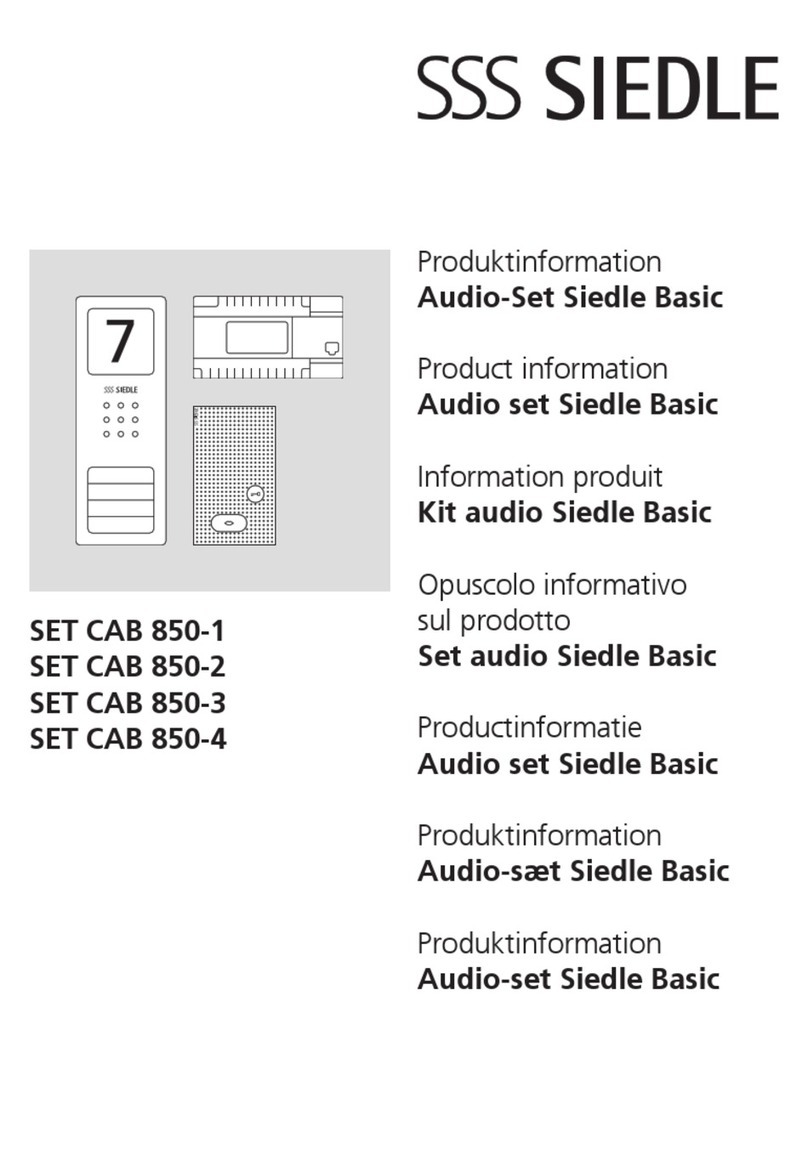
SSS Siedle
SSS Siedle SET CAB 850-1 Product information

ACO
ACO FAM-PV Series User instruction

Mircom
Mircom Autodialer ADC Series user guide

Voyager
Voyager DP-750A System installation, setting and operation manual

urmet domus
urmet domus 1719/1 Installation and use manual