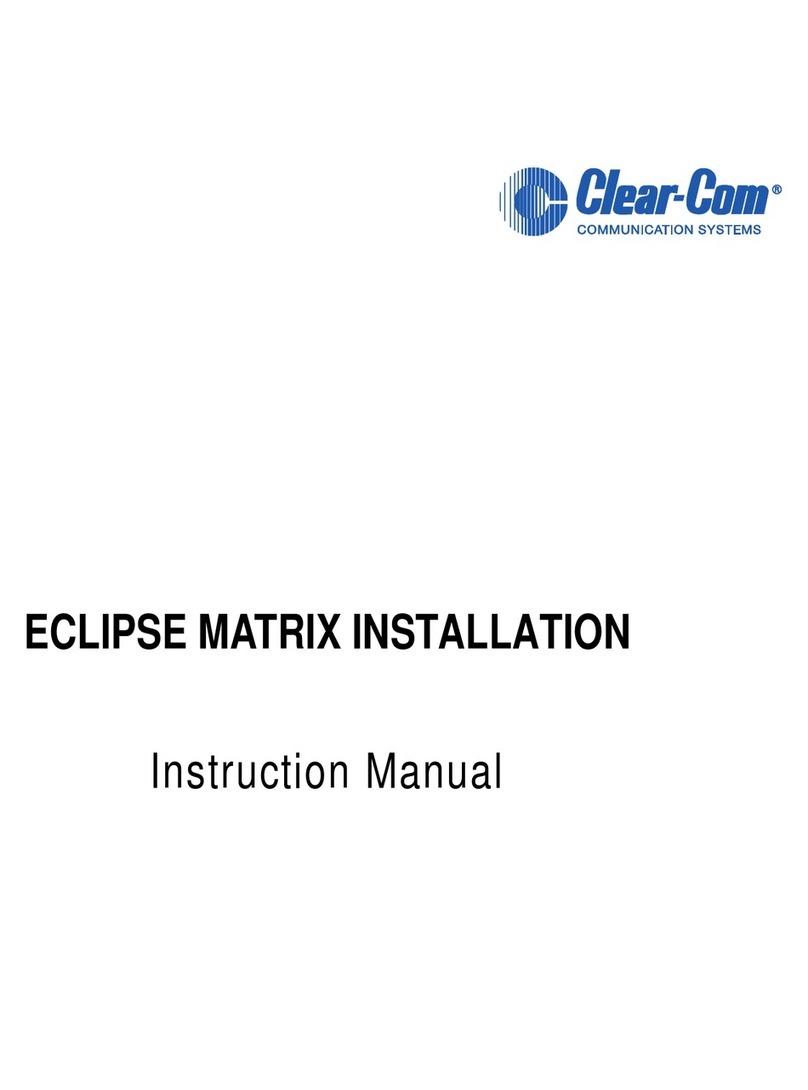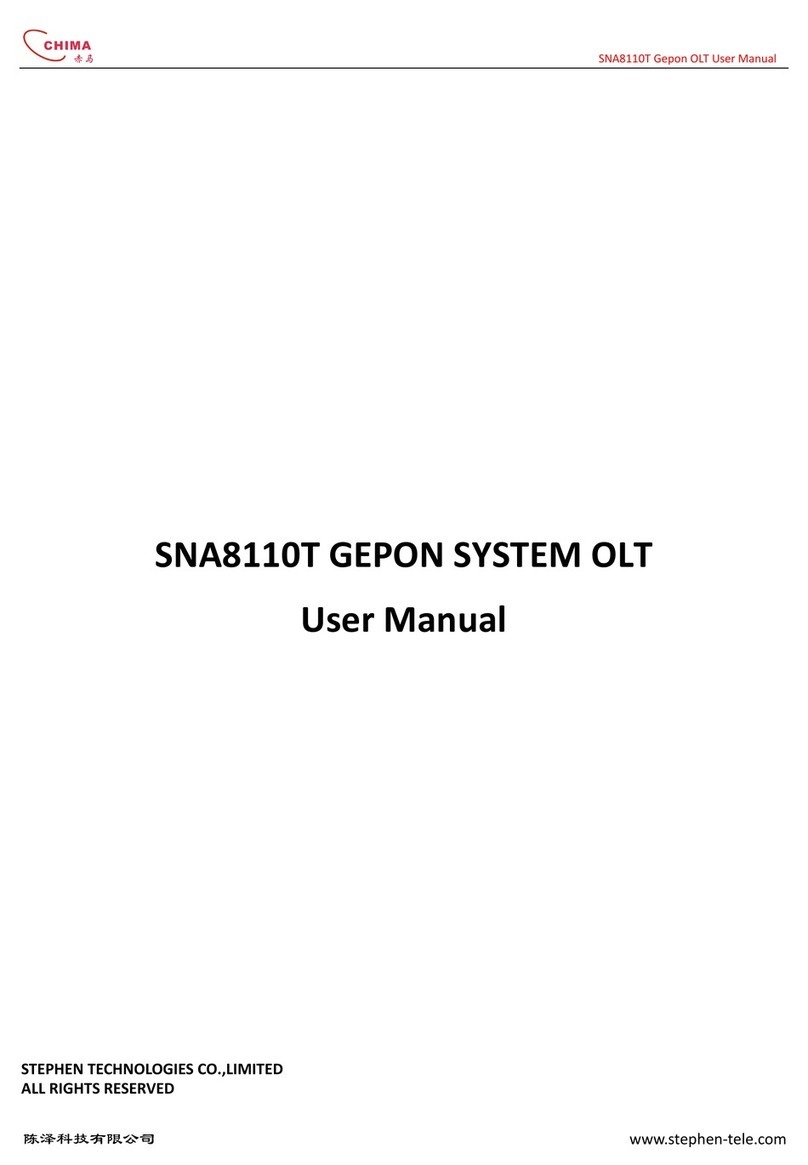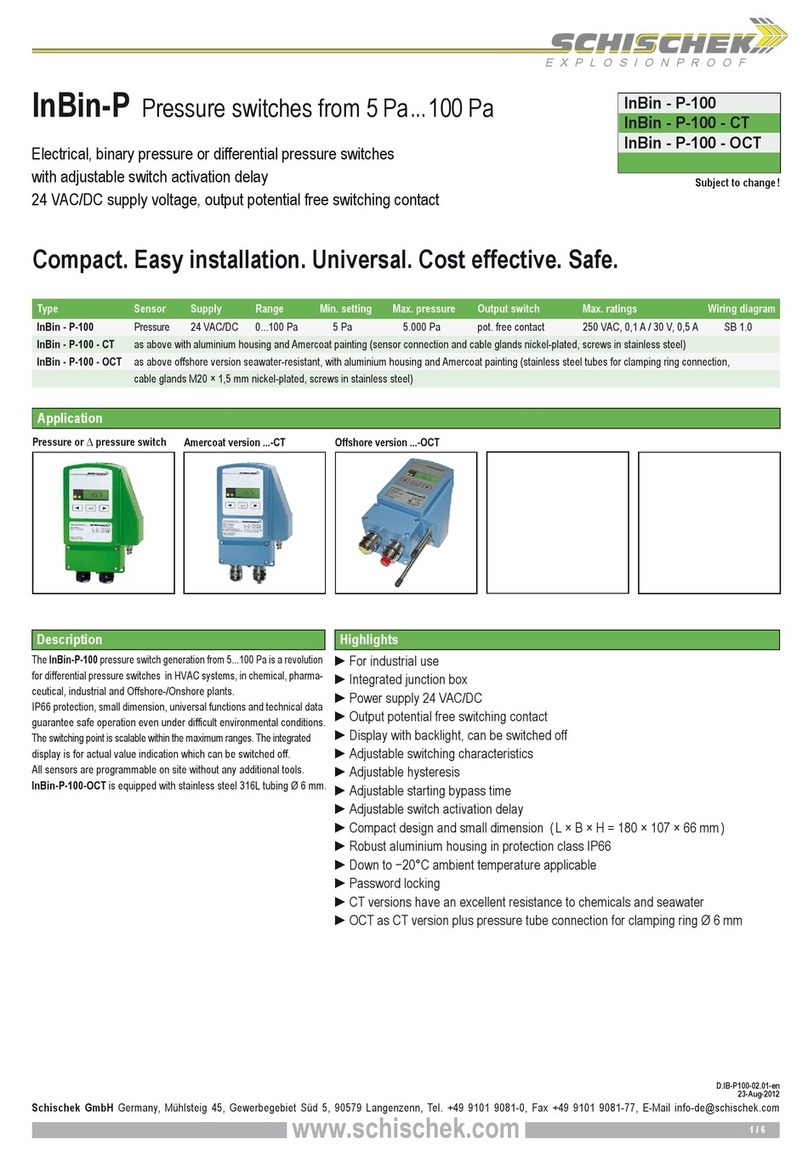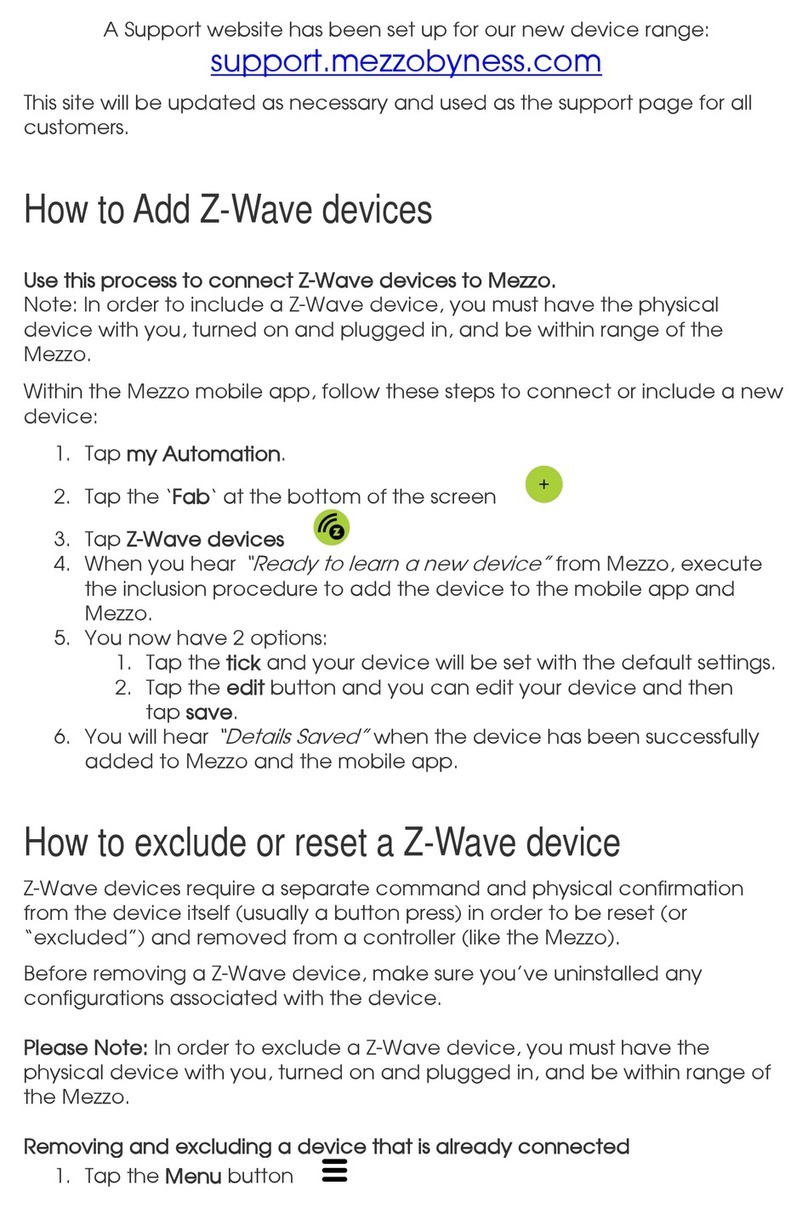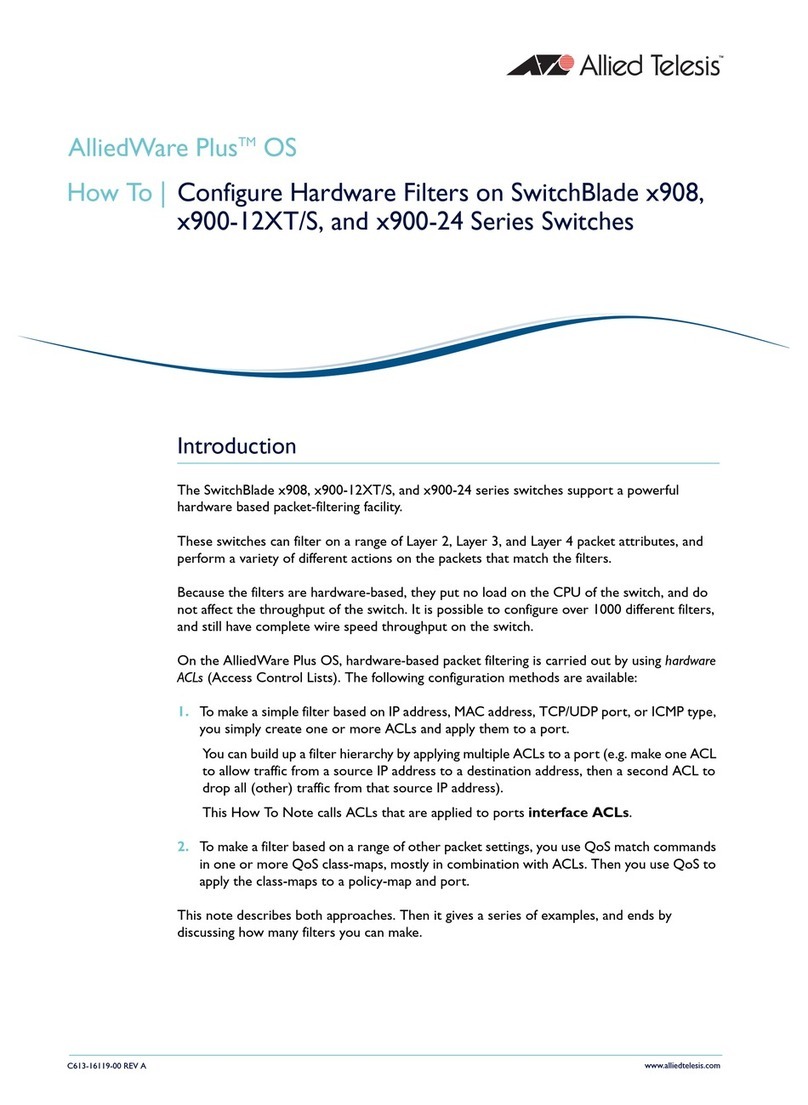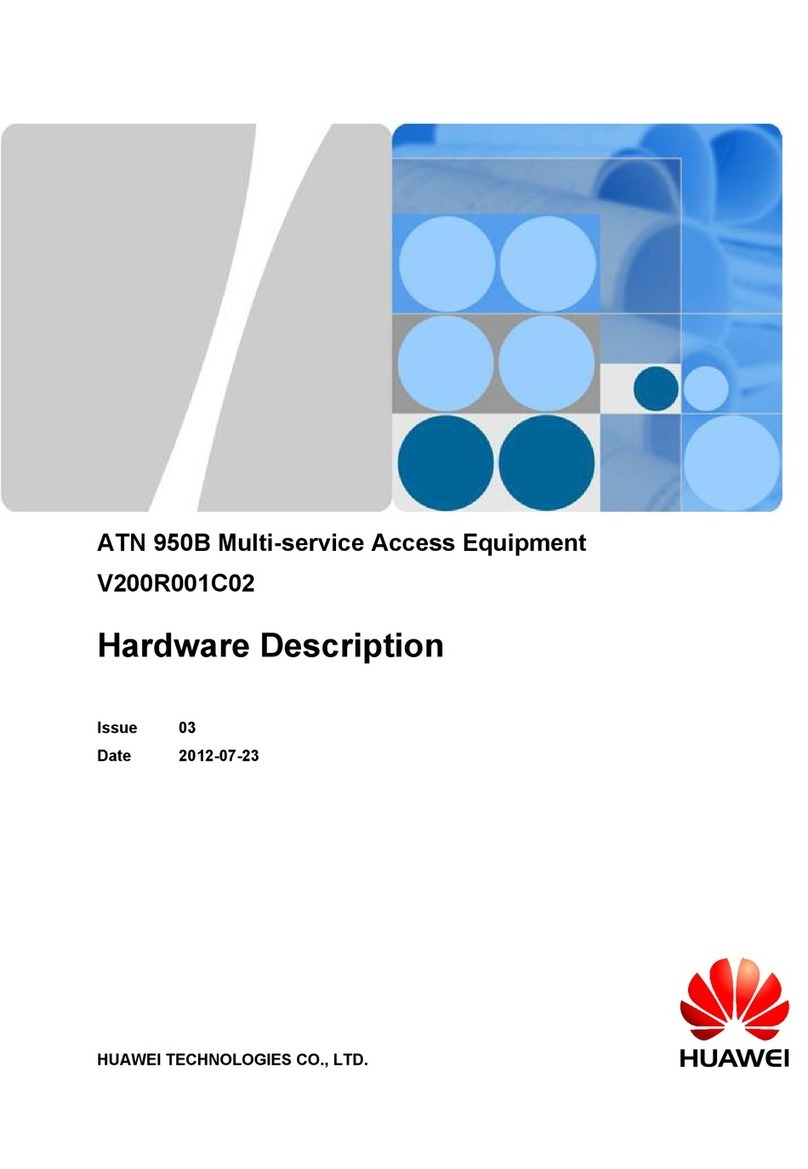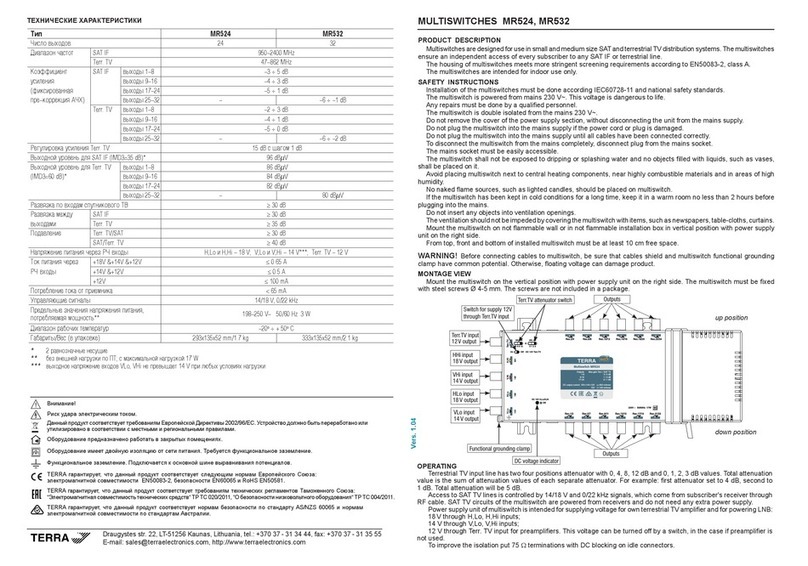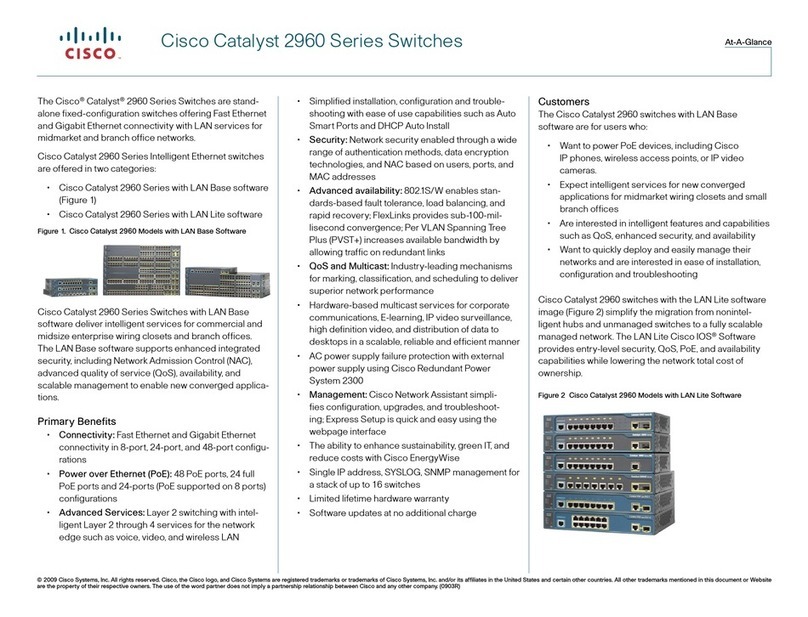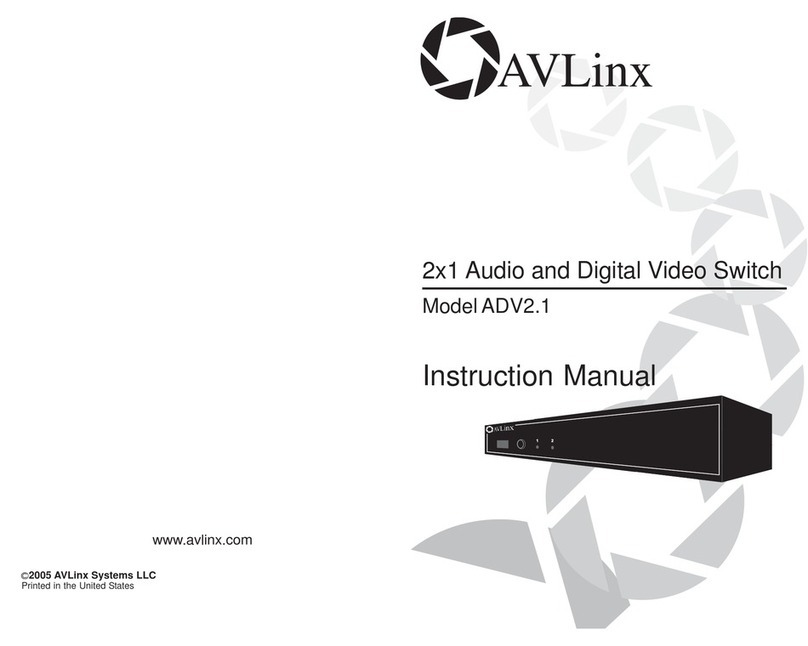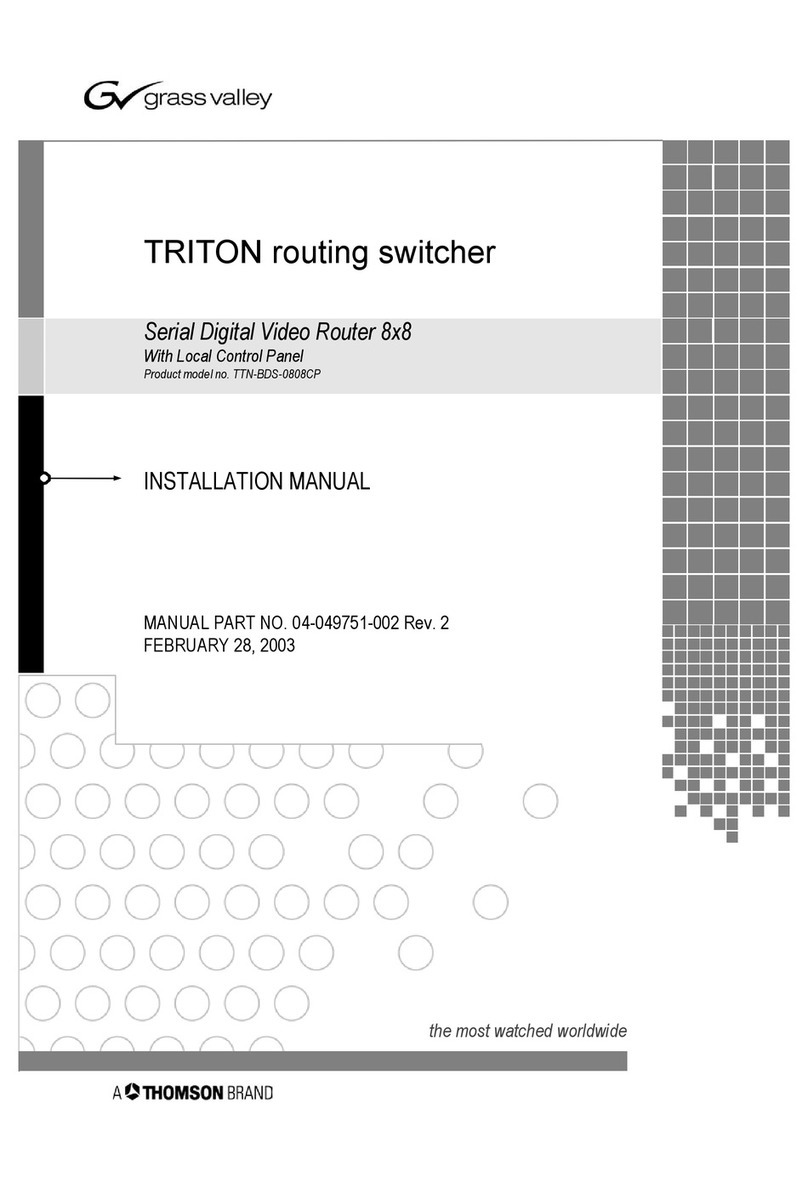Clear-Com EclipseHX User manual

Matrix Frame Installation Guide
PN: 399G042 Rev: A03/22/2013

Document Reference
Eclipse HX Matrix Frame Installation Guide
Product Number: 399G042 Revision: A
Legal Disclaimers
Copyright © 2013 HME Clear-Com Ltd
All rights reserved.
Clear-Com, the Clear-Com logo, and Clear-Com Concert are trademarks or registered
trademarks of HM Electronics, Inc.
The software described in this document is furnished under a license agreement and may be
used only in accordance with the terms of the agreement.
The product described in this document is distributed under licenses restricting its use,
copying, distribution, and decompilation/reverse engineering. No part of this document may
be reproduced in any form by any means without prior written authorization of Clear-Com, an
HME Company.
Clear-Com Offices are located in California, USA; Cambridge, UK; Montreal, Canada; and
Beijing, China. Specific addresses and contact information can be found on Clear-Com’s
corporate website:
www.clearcom.com
Clear-Com Contacts
Americas and Asia-Pacific Headquarters
California, United States
Tel: +1.510.337.6600
Email: [email protected]
Europe, Middle East, and Africa Headquarters
Cambridge, United Kingdom
Tel: +44 1223 815000
Email: [email protected]
Canada Office
Quebec , Canada
Tel: +1 (450) 653-9669
China Office
Beijing Representative Office
Beijing, P.R.China
Tel: +8610 65811360/65815577
2 Eclipse HX Matrix Frame Installation Guide

Contents
1Important Safety Instructions...........................................................................6
Safety symbols....................................................................................................................7
Mains power cord................................................................................................................7
2Introduction........................................................................................................8
2.1 Chapters summary................................................................................................... 8
2.2 Further information................................................................................................... 9
3Installation Overview.......................................................................................10
3.1 Before installing the system.................................................................................... 10
3.1.1 Check the shipment......................................................................................... 10
3.1.2Select locations for the system components................................................... 11
3.1.3 Determine cabling and wiring scheme requirements....................................... 11
3.2 Installing the Eclipse HX system ............................................................................13
3.2.1 Installing the matrix frame in a 19” rack .......................................................... 13
3.2.2 Installing the cabling........................................................................................14
3.2.3 Connecting the other system components to the matrix frame....................... 14
3.2.4 Connecting to mains AC power....................................................................... 14
3.3 After installing the Eclipse HX system.................................................................... 15
3.3.1 Configuring the system with EHX software..................................................... 15
3.3.2 Minimum PC requirements (for EHX software) ............................................... 16
3.3.3 Recommended PC requirements (for EHX software)...................................... 17
3.3.4 Checking the installed system......................................................................... 17
4Locating System Components.....................................................................20
4.1 Locating Eclipse HX matrix frames......................................................................... 20
4.1.1 Locating the Eclipse HX-Omega, Eclipse HX-Median and Eclipse HX-Delta.. 21
4.1.2 Locating the Eclipse HX-PiCo......................................................................... 22
4.2 Locating interface frame(s) and power supplies..................................................... 22
4.2.1 IMF-3 interface frame...................................................................................... 22
4.2.2 IMF-102 interface frame.................................................................................. 24
4.3 Locating user panels .............................................................................................. 24
4.4 Locating the external computer for EHX................................................................. 24
5
Powering System Components
..............................................................................26
3 Eclipse HX Matrix Frame Installation Guide

5.1 Powering matrix frames..........................................................................................26
5.1.1 Eclipse HX-Omega and Eclipse HX-Median ................................................... 27
5.1.2 Eclipse HX-Delta............................................................................................. 27
5.1.3 Eclipse HX-PiCo..............................................................................................27
5.2 Powering user panels.............................................................................................28
5.2.1 V-Series panels...............................................................................................28
5.2.2 I-Series panels ................................................................................................ 28
5.3 Powering interface frames...................................................................................... 28
5.3.1 IMF-3...............................................................................................................28
5.3.2 IMF-102........................................................................................................... 30
5.3.3 Current capacities and consumption............................................................... 30
6Wiring System Components...........................................................................31
6.1 Using RJ-45 connectors .........................................................................................31
6.1.1 Cabling standards ........................................................................................... 32
6.1.2 Recommended cables, connectors and wiring tools....................................... 33
6.1.3 Installing RJ-45 Connectors............................................................................33
6.2 Connecting the matrix frame to a PC running EHX................................................ 35
6.2.1 Ethernet connection to the PC ........................................................................ 35
6.2.2 Serial connection to the PC............................................................................. 35
6.3 Connecting the matrix frame to an Ethernet network............................................. 38
6.4 Connecting the matrix frame to a PC running Production Maestro Pro.................. 39
6.4.1 LMC-64 interface card.....................................................................................39
6.5 Connecting the matrix frame to user panels........................................................... 39
6.5.1 4-Pair analog wiring......................................................................................... 39
6.6General Purpose Outputs (GPOs).......................................................................... 41
6.7 General Purpose Inputs (GPIs) .............................................................................. 44
6.7.1 Modes for General Purpose Inputs (GPIs)...................................................... 46
6.8 E & M signalling with an E-QUE E1 / T1 interface card.......................................... 48
6.8.1 Example: Ship-to-shore satellite system ......................................................... 48
6.8.2 Enabling E & M signaling on the E-QUE card................................................. 49
6.8.3 Using the GPIs / GPOs to trigger actions........................................................ 51
6.9 Connecting the matrix frame to an external alarm.................................................. 53
6.9.1 Connecting to the alarm outputs of the PSU-101 power supply...................... 53
6.10 Connecting to a four-wire audio device.................................................................. 54
6.11 Connecting to interface modules............................................................................ 54
4 Eclipse HX Matrix Frame Installation Guide

6.11.1 Wiring schemes for the FOR-22 interface module .......................................... 56
6.11.2 Wiring schemes for the CCI-22 interface module............................................ 58
6.11.3 Wiring for Clear-Com analog partyline systems (including Encore)...... 58
6.11.4 Wiring schemes for TEL-14 interface modules ............................................... 60
6.11.5 Wiring scheme for the RLY-6 interface module............................................... 64
6.11.6 Wiring schemes for a GPI-6 Interface module ................................................ 67
7Connecting Matrix Frames..............................................................................71
7.1 Intelligent linking.....................................................................................................71
7.1.1 Intelligent linking with trunk lines..................................................................... 72
7.1.2 Serial port to serial port linking........................................................................ 72
7.2 Linking Eclipse HX-Pico matrix frames with the PiCo-Link.................................... 74
7.3 Tie-line (audio only) linking..................................................................................... 75
7.4 E1 / T1 linking......................................................................................................... 75
7.4.1 E1 trunk connections....................................................................................... 76
7.4.2 T1 trunking ......................................................................................................79
7.5 Fiber-optic linking ...................................................................................................81
8Glossary ...........................................................................................................84
5 Eclipse HX Matrix Frame Installation Guide

1 Important Safety Instructions
1. Read these instructions.
2. Keep these instructions.
3. Heed all warnings.
4. Follow all instructions.
5. Do not use this apparatus near water.
6. Clean only with dry cloth.
7. Do not block any ventilation openings. Install in accordance with the manufacturer’s
instructions.
8. Do not install near any heat sources such as radiators, heat registers, stoves, or
other apparatus (including amplifiers) that produce heat.
9. Do not defeat the safety purpose of the polarized or grounding-type plug. A polarized
plug has two blades and a third grounding prong. The wide blade or the third prong
are provided for your safety. If the provided plug does not fit into your outlet, consult
an electrician for replacement of the obsolete outlet.
10. Protect the power cord from being walked on or pinched particularly at plugs,
convenience receptacles, and the point where they exit from the apparatus.
11. Only use attachments/accessories specified by the manufacturer.
12. Use only with the cart, stand, tripod, bracket, or table specified by the manufacturer,
or sold with the apparatus. When a cart is used, use caution when moving the
cart/apparatus combination to avoid injury from tip-over.
13. Unplug this apparatus during lightning storms or when unused for long periods of
time.
14. Refer all servicing to qualified service personnel. Servicing is required when the
apparatus has been damaged in any way, such as power-cord supply or plug is
damaged, liquid has been spilled or objects have fallen into the apparatus, the
apparatus has been exposed to rain or moisture, does not operate normally, or has
been dropped.
15. Warning: To reduce the risk of fire or electric shock, do not expose this product to
rain or moisture.

Safety symbols
Familiarize yourself with the safety symbols in Figure 1: Safety symbols. These symbols are
displayed on the apparatus and warn you of the potential danger of electric shock if the
system is used improperly. They also refer you to important operating and maintenance
instructions in the product user manual.
Figure 1: Safety symbols
Mains power cord
Eclipse Matrix devices (matrix frames) are powered by an internal power supply. The cord to
connect the internal power supply to the mains supply must conform to the following:
•The mains power cord shall have an IEC C13 connector at one end and a mains
power plug at the other end.
•An IEC C13 plug has three pins, the centre pin carrying the earth / ground. The other
two pins carry neutral and live circuits.
•The conductors of the mains cords shall have adequate cross-sectional area for
rated current consumption of the equipment.
•The mains plug that connects to the mains supply must be approved for use in the
country where the equipment is to be used.
•The mains power cord must be an IEC mains power cord complying with standard
IEC60320; IEC320/C13.
•Mains power cords used in the U.S. must also comply with standard UL817.
7 Eclipse HX Matrix Frame Installation Guide

2 Introduction
The Matrix Frame Installation Guide describes the steps required to install
and configure an Eclipse HX matrix system. The Eclipse HX system is a digital point-to-point
intercom platform, designed to seamlessly integrate your entire intercom infrastructure
(digital, wireless, IP-based and analog intercom systems). The system comprises matrix
frames, interface cards and modules, user panels and interface frames.
The system is configured and managed using the highly intuitive software.
The guide:
•Provides information about placing, powering, and wiring the hardware system
components.
•Defines many of the concepts used in the system.
Tip: For more information about , see your EHX documentation, including EHX Help
(integrated with your software).
Servicing instructions are for use by qualified personnel only. To reduce
the risk of electric shock, do not perform any servicing other than that
described by this guide, unless qualified to do so. Refer all servicing to
qualified service personnel.
2.1 Chapters summary
Chapter
Summary
3 Installation Overview Provides a step-by-step installation guide for the
components of the Eclipse matrix system, as received
from the factory.
4 Locating System
Components
Describes the environmental / location requirements for
the matrix system components. Includes a summary of
component sizes.
5 Powering System
Components
Provides guidelines for providing AC power to the system
and for planning the powering of interface frames.
6 Wiring System
Components
Provides an overview of the various wiring systems for
connecting panels and interfaces to the matrix. This
chapter contains reference information to help you wire all
connectors in the Eclipse HX system. Information on
internal jumpers, adjustments, and device specifications
can be found in the individual documentation for each
component.
8 Eclipse HX Matrix Frame Installation Guide

7 Connecting Matrices
(Matrix frames)
Provides information on connecting different matrices
(matrix frames) together.
Table 1: Chapters summary
2.2 Further information
For more information about any of the Eclipse HX system components (devices) referenced
in this guide (including matrix frames, interface cards, interface modules and software), see
the specific documentation for that device or software.
Eclipse HX documentation is available from:
•Your product DVD-ROM.
•The Clear-Com website (http://www.clearcom.com/product/digital-matrix).
For sales information, see your Clear-Com sales representative. For contact information, see
Page 2 of this guide.
9 Eclipse HX Matrix Frame Installation Guide

3 Installation Overview
This chapter provides a basic overview of the installation process for an Eclipse HX system.
The system described in this chapter comprises:
•An Eclipse HX matrix frame (either the 6RU Eclipse HX-Median or Eclipse HX-
Omega or the 3RU Eclipse HX-Delta matrix frames, or the 1RU Eclipse HX-PiCo
matrix frame).
•An external computer (PC), which hosts the Eclipse HX (EHX) configuration
software.
•Interface modules, which enable connections with a wide range of intercom
systems, from analog and digital intercom systems, to wireless systems and
telephone networks.
•Interface frames, which are used to host interface modules.
•User Panels, from either the V-Series or I-Series families of user panels.
Tip: This chapter is designed for general guidance only. For more detailed information about
individual system components, and how to connect them (including wiring schemes), see the
rest of this guide.
3.1 Before installing the system
3.1.1 Check the shipment
When you receive your Eclipse HX matrix system components:
•Inspect the boxes for shipping damage. Report any shipping damage to the carrier.
Note:
The Eclipse matrix system distributor is not responsible for shipping damage.
•Check that every item on the packing list has been received.
•Check that auxiliary options have been fitted to system components (such as V-
Series panels and I-Series panels).
Note:
Auxiliary options may also include interface cards (sometimes called expansion cards
or intercom panels) for the Eclipse HX-Omega, Eclipse HX-Median and Eclipse HX-
Delta matrix frames . The names of interface cards are displayed on the front and
rear cards in each set.
•Save all packing materials (boxes, Styrofoam). If any item has been shipped in error,
is malfunctioning, or requires warranty service, use the original packing materials to
return that item to Clear-Com.

3.1.2 Select locations for the system components
Select locations for the Eclipse HX matrix frame, interface cards, interface modules, user
panels, PC, and any other system components.
The Eclipse HX (matrix frame) is the central connecting point of the system. All other
devices are connected, either directly or indirectly, to the matrix, and this central role must
be accounted for in your system topography.
Tip: For additional information about locating the Eclipse HX matrix system, see
4 Locating System Components.
3.1.3 Determine cabling and wiring scheme requirements
The Eclipse HX system requires shielded category-5 (CAT5) cable with RJ-45
connectors. All Eclipse matrix frames have built-in RJ-45 connectors.
Wiring schemes
Different wiring schemes are required, depending on the intercom device / system
component that is being connected.
For example:
System component
Connections
External computer
(PC) for EHX
The Eclipse HX configuration software runs on an external computer
(PC). The computer is normally connected to the matrix frame using
the LAN1 connector (a standard RJ-45 Ethernet connector).
For Eclipse HX-Omega, Eclipse HX-Median and Eclipse HX-PiCo, a
ferrite core must be added to the socket end of each Ethernet cable
to comply with European EMC standards. A suitable ferrite core is
Würth Electronik part: 74271132.
Shielded CAT5 cable is recommended for Electro Magnetic
Compliance in EC countries.
Note:
LAN1 is the default connector on the matrix frame . The LAN2
connector (which is also a standard RJ-45 Ethernet connector) is
unconfigured when it leaves the factory and must be enabled in EHX
before it can be used.
Tip: Connecting through an Ethernet network enables one or more
matrix frames to be controlled through one or more computers on a
network. For more information, see 6.2 Connecting the matrix
frame to a PC running EHX.
You can also use the supplied DB-9 cable or a commercially
available shielded RS-232 cable. For more information, see
6.2 Connecting the matrix frame to a PC running EHX.
Note:
11 Eclipse HX Matrix Frame Installation Guide

The Eclipse HX-Pico uses a special null modem DB9 to 3.5 TRS.
The HX-Median / HX-Omega /HX-Delta CPU card uses a straight
serial cable.
If the EHX computer does not have a serial port, but only provides
USB connectors, adapters are available from computer parts
suppliers. However, you will be required to install drivers for USB-to-
serial port connections.
Important note:
Because of compatibility issues with some products, Clear-Com
does not recommend the use of USB-to-serial port connections.
User panels (V-
Series and I-Series
user panels)
An analog connection, using shielded CAT5 4-twisted pair cables
with RJ-45 connectors, is the most common way of connecting V-
Series user panels and I-Series panels to the matrix frame .
You can use the following alternative methods for connecting V-
Series panels:
A digital connection, using the AES-6 digital interface
module. Coaxial cable is required to connect panels to the
AES-6CX rear card.
An IP-based connection, using the IVC-32 interface card
(fitted to an HX-Median, HX-Omega or HX-Delta matrix
frame). The IVC-32 interface card allows the Eclipse HX
matrix to connect to IP enabled V-Series panels over existing
WAN / LAN Ethernet cabling infrastructure.
The IVC-32 card can add IP connections through an Ethernet
switch / router linked to the Ethernet network. For more
information about the IVC-32 card, see the
Eclipse HX-Omega, Eclipse HX-Median or Eclipse HX-
Delta User Guide.
Note:
For each user panel, additional connector wiring may be required,
depending on the options and accessories installed.
See 6 Wiring System Components in this guide, and the user
manual for your panel.
Interface modules
Interface modules are connected to the matrix frame using:
•Particular wiring schemes (for each module type) on the DB-9
connectors on the rear of the associated interface frame
(IMF-3).
•Shielded CAT5 4-twisted pair cables with RJ-45 connectors.
The RLY-6 and GPI-6 interface modules are connected directly
using an RJ-45 connector on the rear of the matrix frame to the
12 Eclipse HX Matrix Frame Installation Guide

appropriate interface input connector on the interface frame (IMF-3).
For more information, see
6.11 Connecting to interface modules.
External alarm
Eclipse HX matrix frames have built-in fault alarm systems.
If you want to use an additional remote alarm, relay contacts are
available on the rear panel of the matrix (matrix frame).
If you want to add an external alarm condition to the frame’s alarm
system, the same connector on the rear panel alarm I/O will permit
an external contact closure to be connected to the frame’s alarm
system.
Shielded cable is recommended for Electro Magnetic Compliance in
EC countries.
Table 2: Wiring schemes
Tip: For more information about RJ-45 connectors and their installation, see
4 Locating System Components.
For detailed information about wiring schemes, see 6 Wiring System Components.
For more detailed information about the range of interface cards that can be installed to 6RU
matrix frames, see either:
•The Eclipse HX-Omega User Guide.
•The Eclipse HX-Median User Guide.
•The Eclipse HX-Delta User Guide.
3.2 Installing the Eclipse HX system
3.2.1 Installing the matrix frame in a 19” rack
Install the matrix frame in a standard Electronics Industry Association 19-inch wide
(48.26 cm) equipment rack. Clear-Com recommends installing the matrix frame to the
center portion of the rack, allowing easy access to the connectors on the rear of the matrix
frame.
Because of the large number of cables connected to the matrix frame, you should also plan
for the dressing of cables.
Environmental information
The matrix requires adequate ventilation. Leave at least 2 inches (50.8 mm) of clearance on
all sides of the matrix to ensure proper airflow. Do not block ventilation vents.
Check the position of the circuit cards (CPU cards and interface cards), power supplies, and
rear connector panels.
13 Eclipse HX Matrix Frame Installation Guide

Tip: For detailed information about installing a particular matrix (matrix frame) or interface
frame in the rack, see the appropriate guide in the Eclipse HX documentation set. For matrix
frames, see the:
•Eclipse HX-Omega User Guide.
•Eclipse HX-Median User Guide.
•Eclipse HX-Delta User Guide.
•Eclipse HX-PiCo User Guide.
For interface frames, see your IMF-3 or IMF-102 documentation.
3.2.2 Installing the cabling
Install the intercom cables between the Eclipse HX matrix (matrix frame) and the other
system components (user panels and interface frames).
Clear-Com recommends that you route cables before wiring the connectors to the cables.
Tip: For more information about routing cables, see 4 Locating System Components.
3.2.3 Connecting the other system components to the matrix frame
Connect the system components / devices (such as the external computer for EHX, interface
frames and modules, and external alarms) to the matrix frame.
For a wiring scheme / connection overview, see 3.1.3 Determine cabling and wiring
scheme requirements > Wiring schemes above.
Tip: For detailed information about wiring schemes, see 6 Wiring System Components.
3.2.4 Connecting to mains AC power
Eclipse HX matrix frames and interface frames (IMF-3)
Eclipse HX matrix frames have two separate AC power connectors for two separate power
supplies in the system. Either power supply will completely power a system, providing 100%
power redundancy. If the two power supplies are connected to different AC power sources
and one of the power supplies loses power, the other will continue to operate the system.
AC voltage for the matrices and the PSU-101 can be 100 - 240 VAC without any switching
or fuse changes.
Each component of the Eclipse HX system requires AC power except for the IMF-3 and
some interface modules. The IMF-3 requires an external power supply. The XP-type
expansion panels receive power from the panels to which they are connected.
If you are installing an IMF-3, install the DC power cables that connect the power supply to
the frame. For the matrix frame and each connected component, install and connect the
mains AC power cables.
Tip: For further information, see 5 Powering System Components.
V-Series panels
Each V-Series panel has an external power supply and a removable cradle to hold the
external power supply.
AC voltage for these panels can be 100 - 240 VAC without any switching or fuse changes.
14 Eclipse HX Matrix Frame Installation Guide

I-Series panels
I-Series panels have internal power supplies, with removable AC power cords. The power
supplies are universal, operating over a voltage range of 90 - 245 VAC and 50 - 60 Hz. The
maximum dissipation is 40 W.
Note:
Each panel must be plugged into an AC source at its location.
Only connect power supply to earthed supply sockets. Ensure that the power
supply is routed to avoid sharp bends, hot surfaces, pinches and abrasion.
Refer all servicing to qualified service personnel.
For more safety guidance, see the Safety Instructions supplied with this
product.
3.3 After installing the Eclipse HX system
3.3.1 Configuring the system with EHX software
The Eclipse HX (EHX) configuration software controls the operation of the connected audio
devices by sending signals to the CPU and interface cards in the matrix frame, which then
relay the signals to connected audio devices and systems.
Configurations (the operating parameters of complete system setups) are created in EHX.
Up to four complete system configurations can be stored in the CPU card of the Eclipse HX-
Median, Eclipse HX-Omega, Eclipse HX-Delta or the CPU of the HX-PiCO. These
configurations can be retrieved and activated on the matrix frame when required.
The external PC that hosts the EHX software can store an almost unlimited number of
complete system configurations (the number is only limited by the available memory space
on the PC). You can download the configurations to the matrix frame as required.
When running EHX on Windows operating systems, the client and server can run on
separate machines connected over a network. You can use EHX to perform a wide range of
configuration tasks, including:
•Assigning labels (names) to ports and user panels.
•Creating point-to-point and fixed group (partyline) communications between
connected audio devices.
•Enabling, limiting or disabling features of any connected user panel or card.
•Configuring connections between matrix frames .
Tip: The above list is not definitive. For more information about the capabilities of EHX, see
EHX Help.
15 Eclipse HX Matrix Frame Installation Guide

3.3.2 Minimum PC requirements (for EHX software)
Specification
Description / Value
Processor
1 GHz
Memory
1GB RAM
Hard disk
1GB minimum 32 bit, 2GB minimum 64 bit.
Input devices
CD-ROM drive
Display resolution
SVGA
User entry
Keyboard, Mouse
Ports
2 serial ports and/or network IEEE 802.3 Ethernet card
Network
IEEE 802.3 Ethernet card
Operating systems
Microsoft Windows Server 2003 SP2 (32 bit and 64 bit).
Microsoft Windows Server 2003 R2 (32 bit and 64 bit).
Microsoft Windows Server 2008 SP2 (32 bit and 64 bit).
Microsoft Windows Server 2008 R2 (64 bit).*
Note:
Only 64 bit is supported, as Windows Server 2008 R2 is not
available for 32 bit.
Microsoft Windows XP SP3 (32 bit and 64 bit).
Microsoft Windows Vista SP2 (32 bit and 64 bit)
Windows 7 (32 bit and 64 bit).
Windows 8 (32 bit and 64 bit).
Table 3: Minimum PC requirements
16 Eclipse HX Matrix Frame Installation Guide

3.3.3 Recommended PC requirements (for EHX software)
Specification
Description / Value
Processor
2GHz or greater for a client.
As many cores as possible for a server.
Memory
2GB for client 32 bit.
4GB for client 64 bit.
3GB for server 32 bit.
4GB+ for server 64 bit.
Free space
1GB minimum 32 bit.
2GB minimum 64 bit.
Display resolution
1600 x 1200
Operating systems
Microsoft Windows Server 2003 SP2 (32 bit and 64 bit).
Microsoft Windows Server 2003 R2 (32 bit and 64 bit).
Microsoft Windows Server 2008 SP2 (32 bit and 64 bit).
Microsoft Windows Server 2008 R2 (64 bit).*
Note:
Only 64 bit is supported, as Windows Server 2008 R2 is not
available for 32 bit.
Microsoft Windows XP SP3 (32 bit and 64 bit).
Microsoft Windows Vista SP2 (32 bit and 64 bit)
Windows 7 (32 bit and 64 bit).
Windows 8 (32 bit and 64 bit).
Table 4: Recommended PC requirements
3.3.4 Checking the installed system
After configuring the Eclipse HX system, check that every system component is functioning
correctly, including all:
•Control inputs, outputs and audio paths.
•Connections with connected external devices, such as interface modules and User
Panels
•Software functions, such as partylines, ISO and IFB functionality.
To assist with testing, the Eclipse HX system is delivered with a fully functional default EHX
configuration. You can tailor the configuration, using EHX software, to meet the
requirements of your particular installation.
Note:
Because each installation is different, it is beyond the scope of this guide to outline in detail
all the checks that you must carry out.
17 Eclipse HX Matrix Frame Installation Guide

Checking the matrix frame
Eclipse HX-Omega, HX-Median and HX-Delta
The LEDs on the front of the CPU card indicate its operational status:
Figure 2: CPU card LEDs
RESET
+5V
+3.3V
OK
IPC
MASTER
LAN A
LAN B
IN SYNC
SI
CONFIG
ENG
RESET
The two power supplies are
lit green to indicate that they
are working.
Dot matrix display indicates
which of the four stored
configurations is currently
operational. The configuration
number displays for a short
time after power up (2s) or
when the configuration is
selected.
OK LED flashes green
(1:1 1Hz)to indicate that the
CPU software is working.
Master LED is lit green on
whichever CPU card is
currently serving as master.
IPC (Interprocessor
communication) LED is lit
green to indicate that the two
CPU cards (primary and
backup) are exchanging
information.
LAN LEDs (A and B) are lit
green to indicate connection
with LAN port(s).
When multiple Eclipse HX
matrices are connected
together, the IN SYNC LED is
lit to indicate that the matrices
are connected and
synchronized. SI LED flashes green (1:1 1Hz)
to indicate communications
activity.
18 Eclipse HX Matrix Frame Installation Guide

Tip: For more information about the lights and controls on the CPU card, see either:
•The Eclipse HX-Omega User Guide.
•The Eclipse HX-Median User Guide.
•The Eclipse HX-Delta User Guide
Eclipse HX-PiCo
The LEDs on the front of the matrix indicate its operational status:
Figure 3: Eclipse HX-PiCo LEDs
Tip: For more information about the lights and controls on the front of the Eclipse HX-PiCo,
see
the Eclipse HX-PiCo User Guide.
One of the four configuration LEDs is
lit to indicate which configuration is
currently operational. LAN Link LED
flashes green to
indicate an
operational LAN
connection.
RX LED flashes
yellow to indicate
when data is being
received.
PSU Alarm LEDs (1 and 2).
(Not lit during normal
operation).
OK LED flashes green (1:1 1Hz)
to indicate that the CPU software
is working.
19 Eclipse HX Matrix Frame Installation Guide

4 Locating System
Components
This chapter provides help with deploying (locating and arranging) the principal components
of your Eclipse HX system, including:
•Eclipse HX matrix frames (Eclipse HX-Omega, Eclipse HX-Median, Eclipse HX-
Delta and Eclipse HX-PiCo).
•An external computer (for the EHX configuration software).
•Interface frame(s) (the IMF-3 and IMF-102), which host interface modules.
•User panels (either V-Series or I-Series panels).
•Power supplies.
Tip: For an overview of the entire installation process, see 3 Installation Overview.
4.1 Locating Eclipse HX matrix frames
The Eclipse HX matrix frames comprise the 6RU Eclipse HX-Omega and Eclipse HX-
Median, the 3RU Eclipse HX-Delta and the 1RU Eclipse HX-PiCo.
The Eclipse HX matrix frame is the central connecting point of the system. All other
devices are connected, either directly or indirectly, to the matrix, and this central role must
be accounted for in your deployment planning and cabling topography.
To allow easy access to connectors, ensure that you install the matrix frame to a central
position in the standard Electronics Industry Association 19-inch wide (48.26 cm) rack.
Because of the potentially large number of cables that may be connected to the matrix,
some planning may also be necessary for dressing the cables.
Note:
A rack unit (1RU) refers to a standardized unit of space in an Electronics Industry
Association equipment rack. One rack unit is 1.75 inches high and 19 inches wide (44.45
mm by 482.6 mm). Each increasing rack unit (1RU) adds 1h.75 inches to the area vertically,
while staying at 19 inches horizontally.
Other manuals for EclipseHX
3
Table of contents
Other Clear-Com Switch manuals