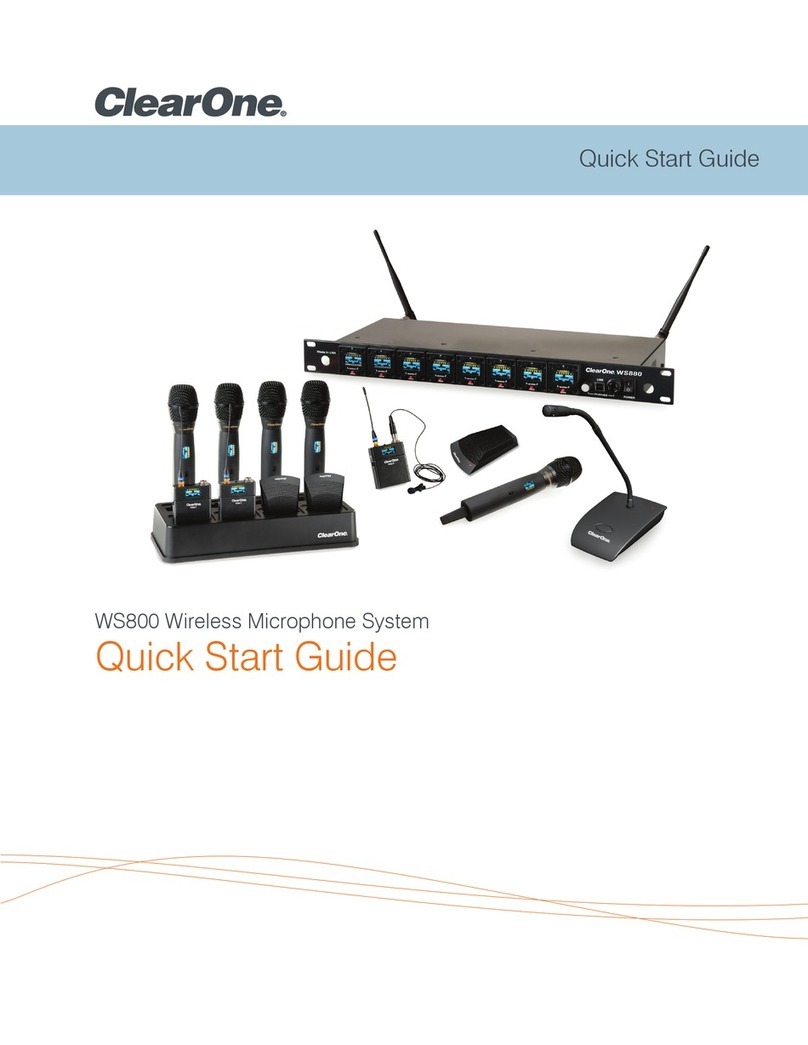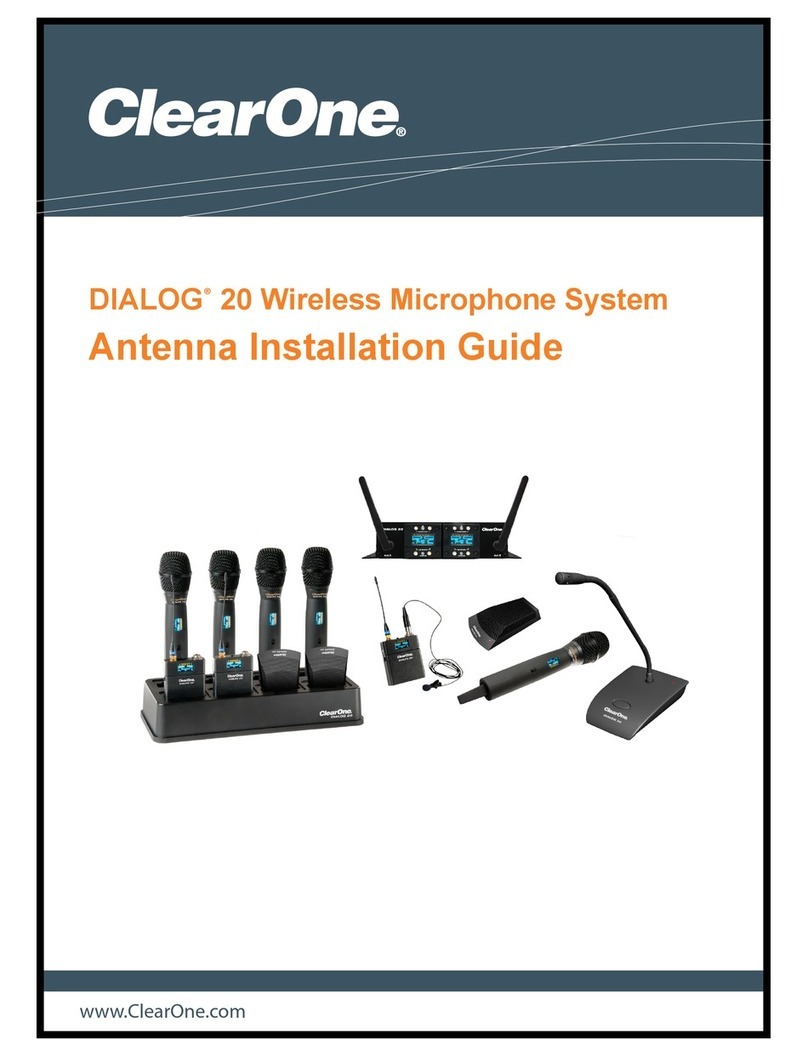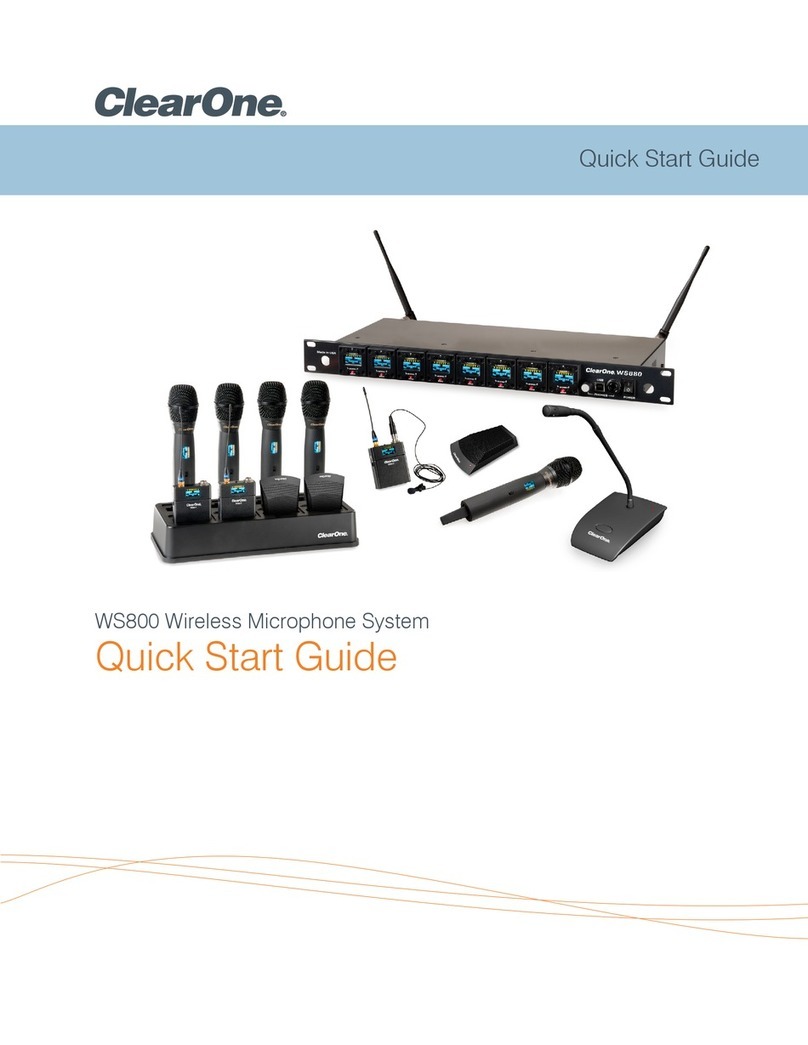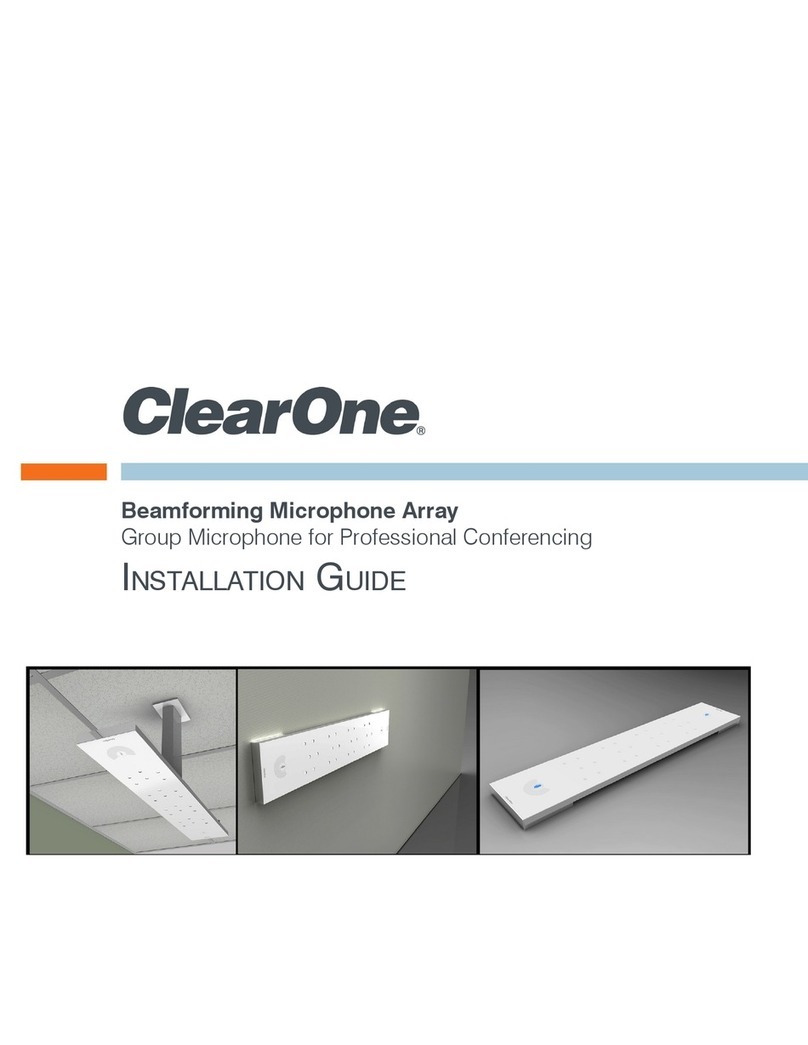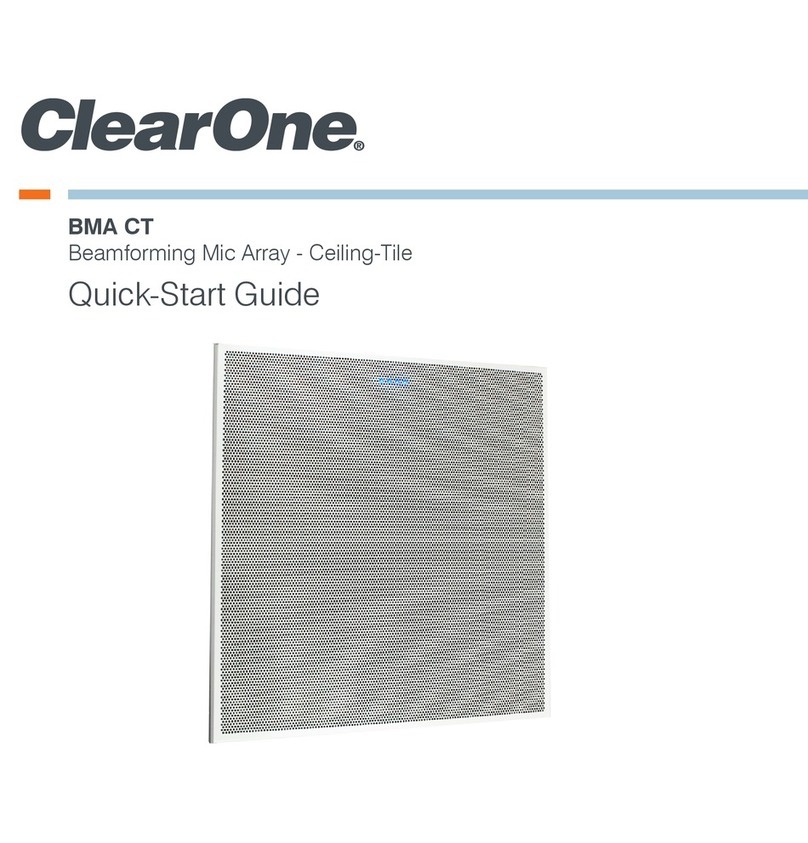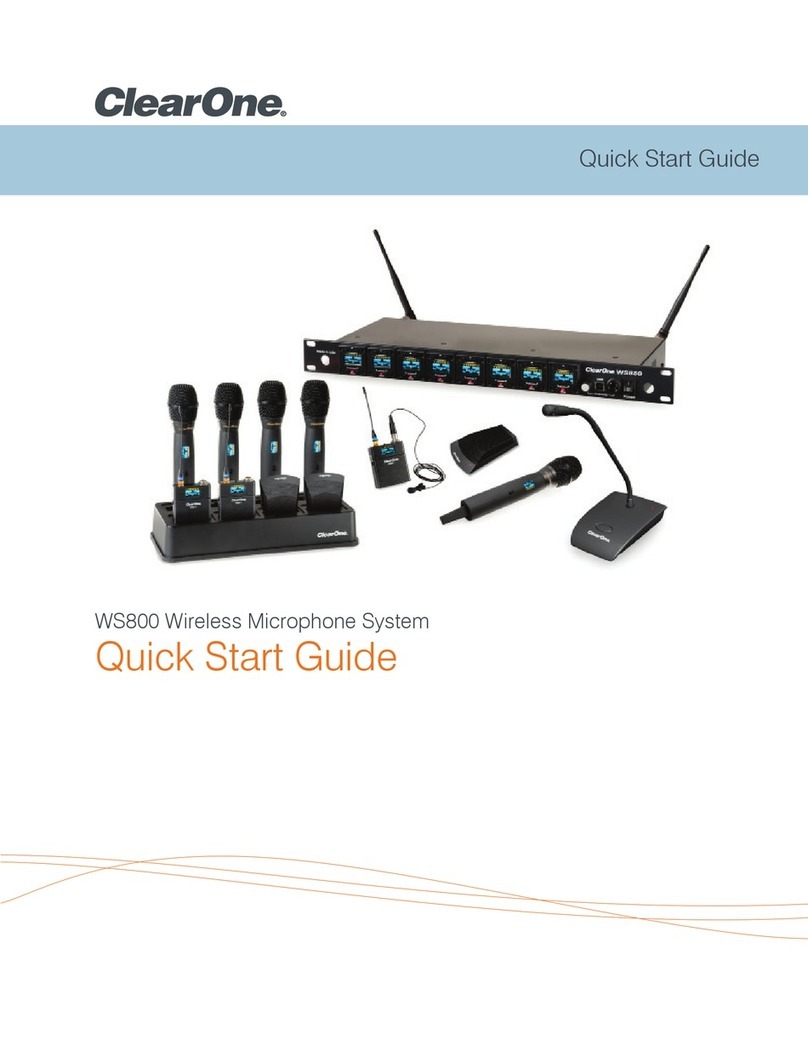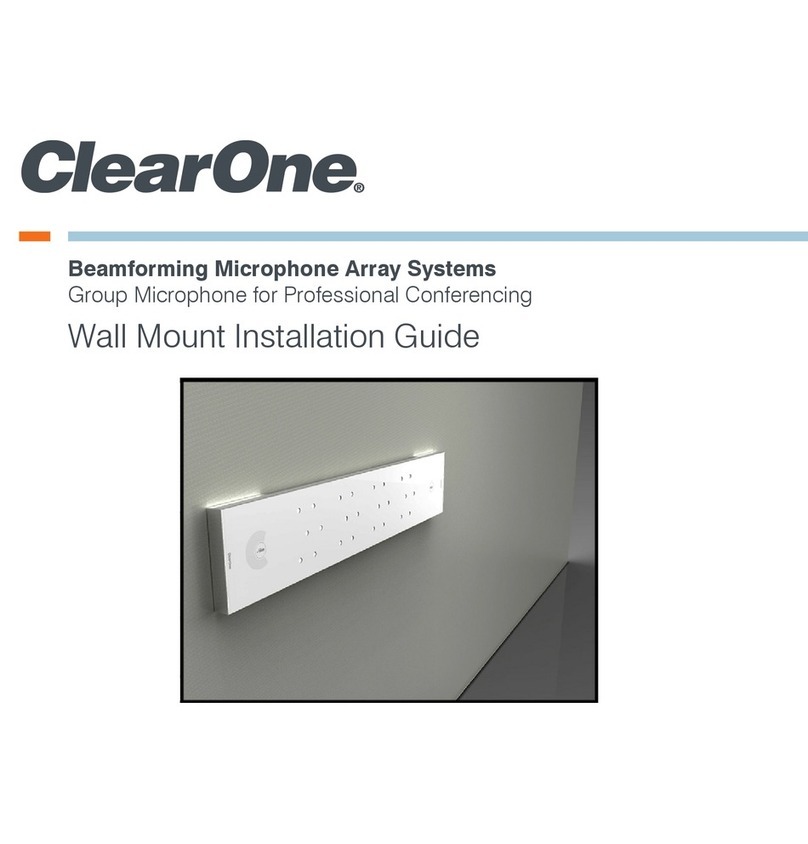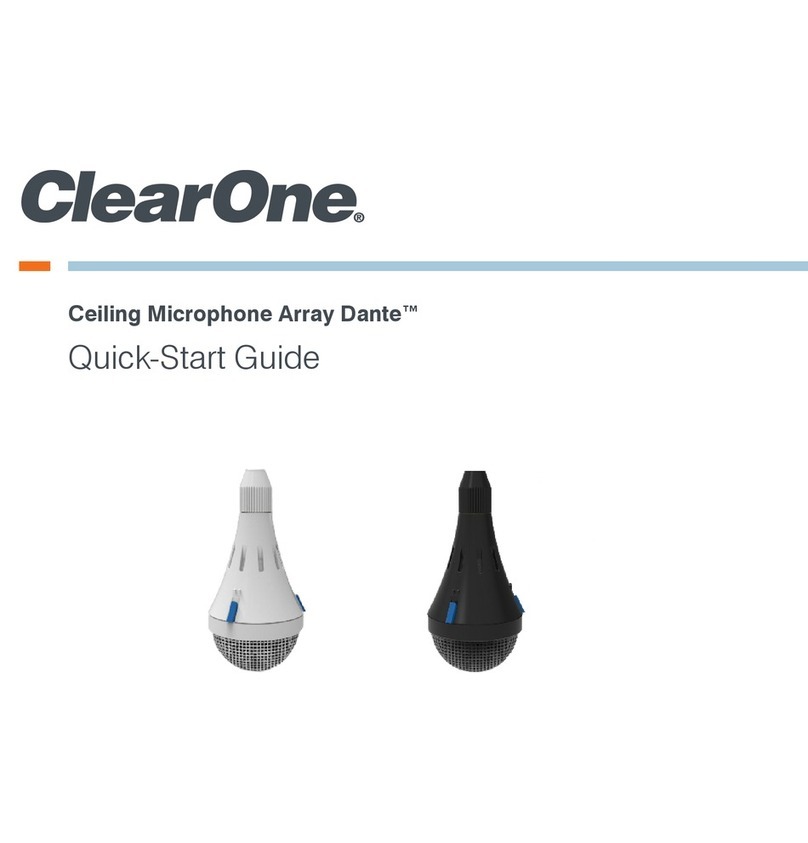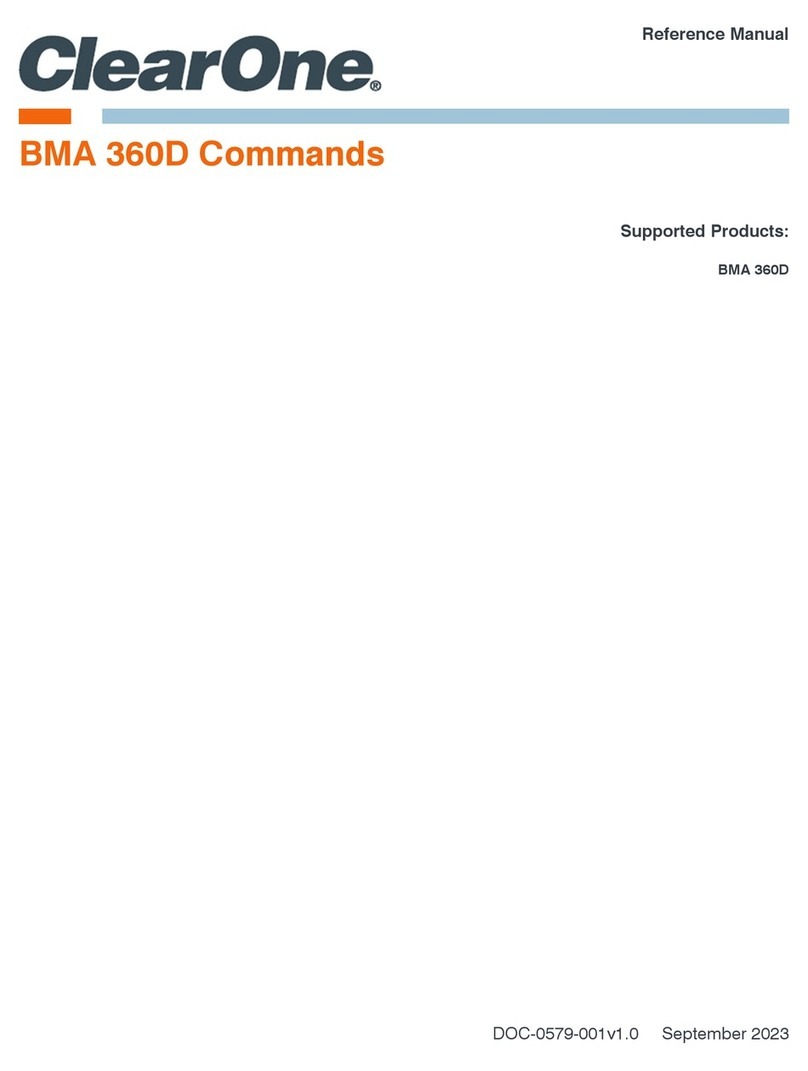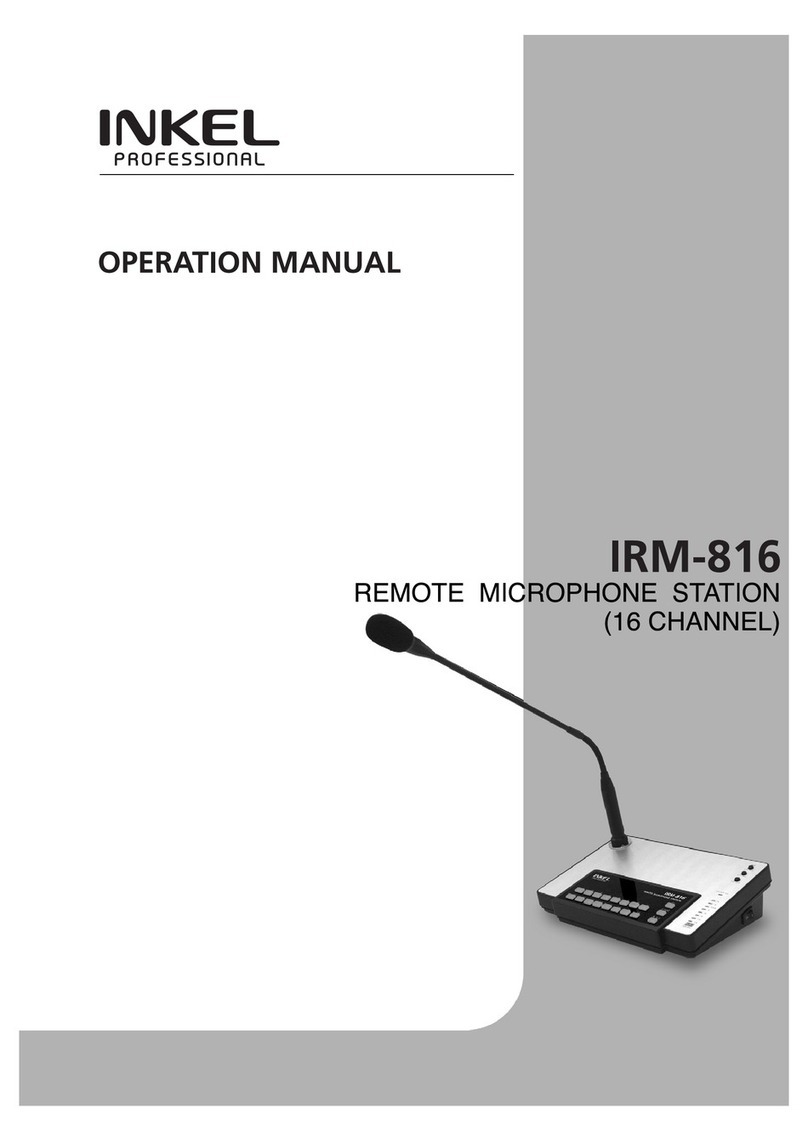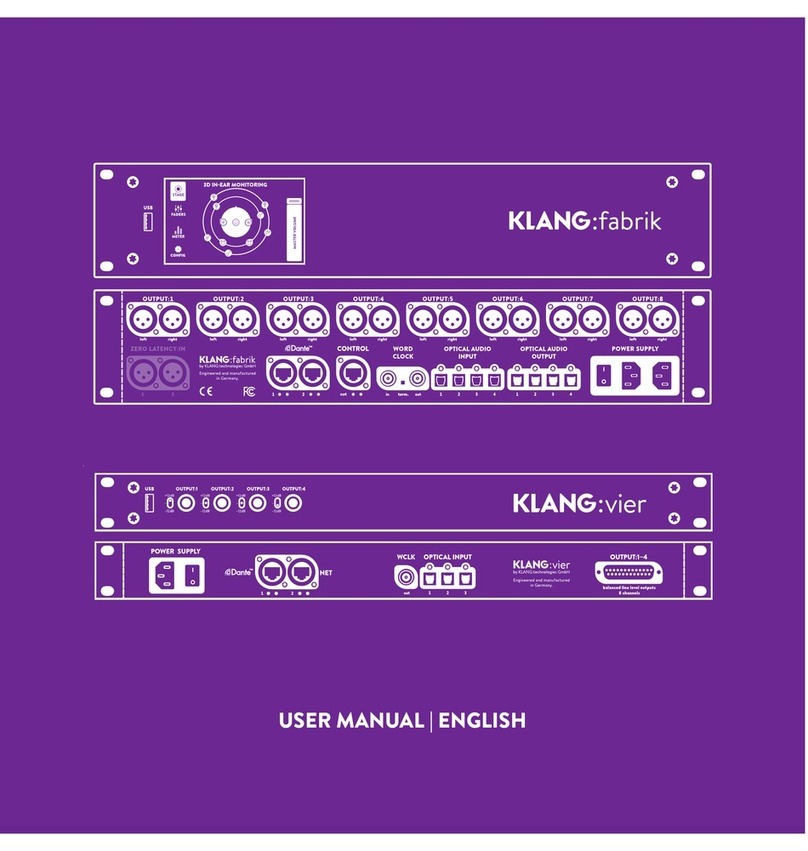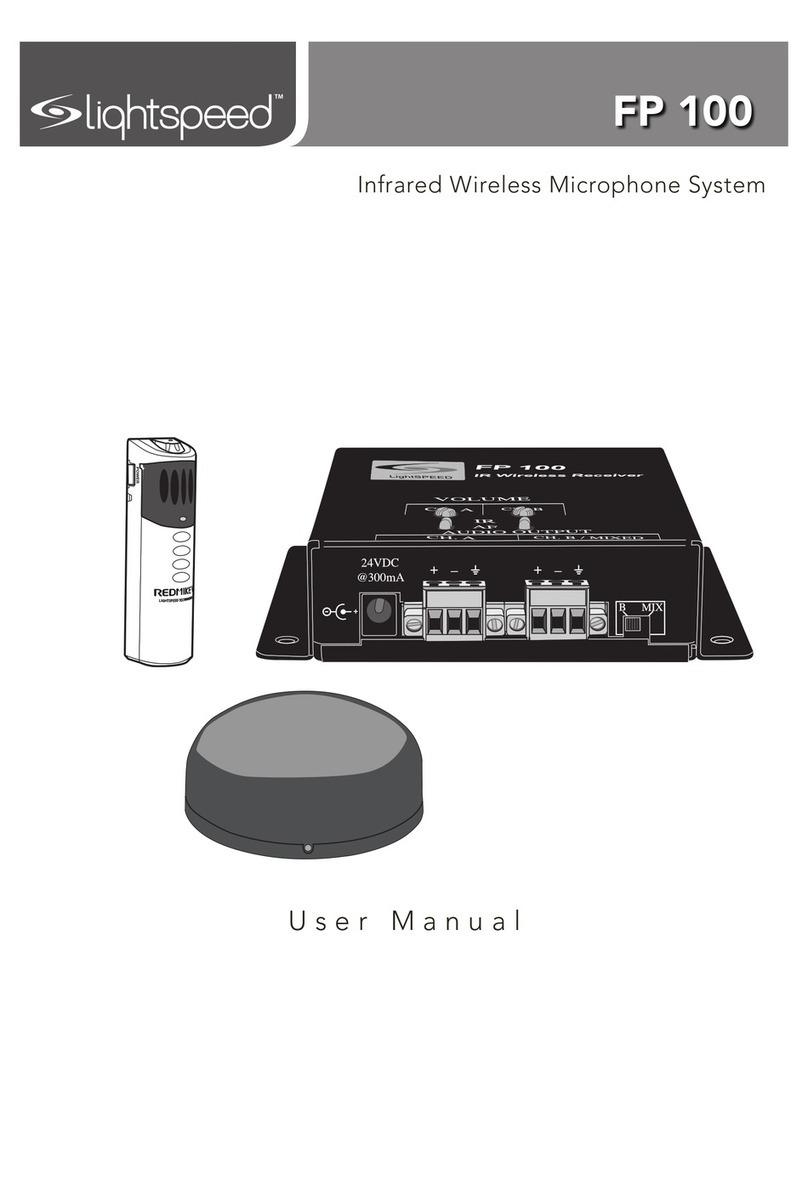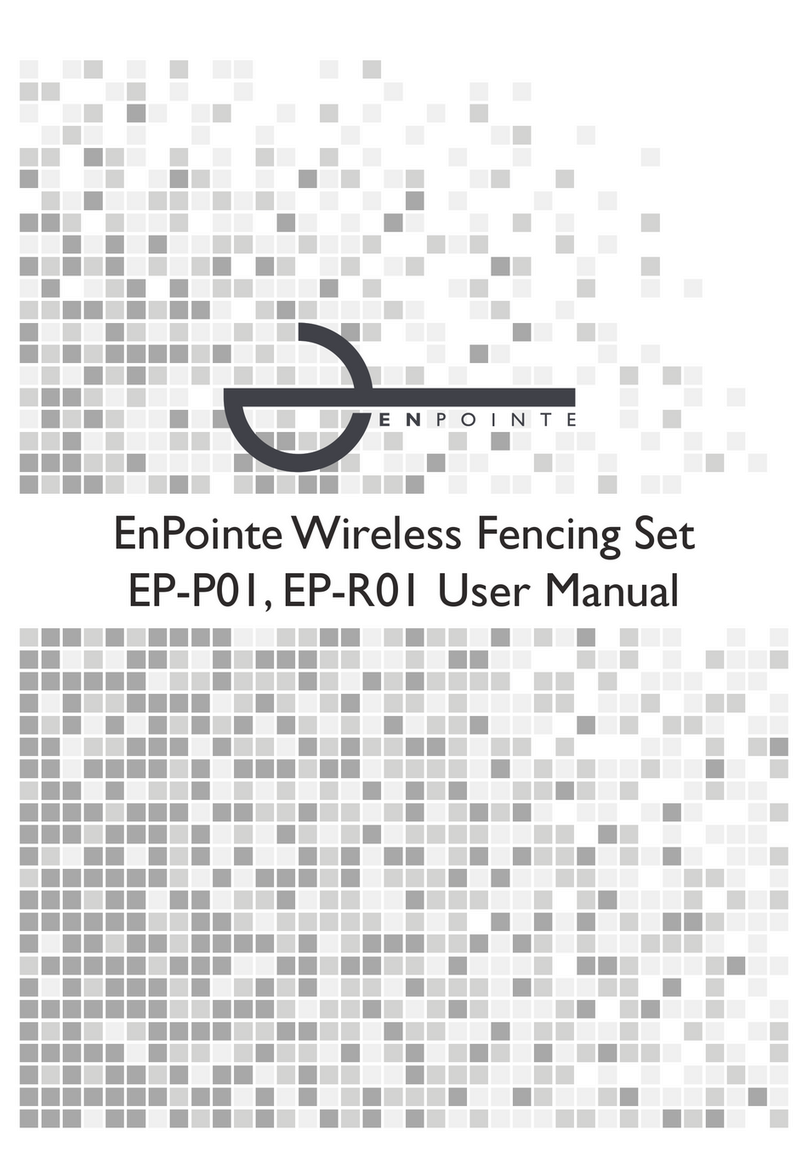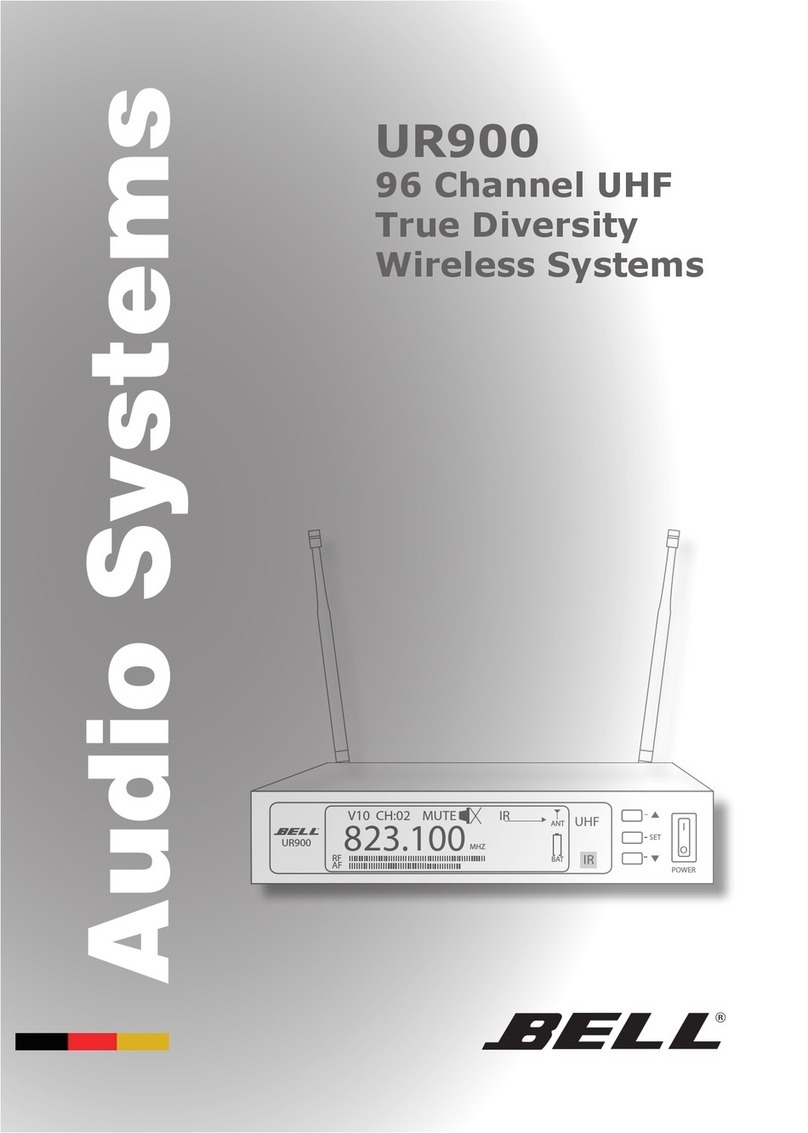4
Syncing DIALOG®20 Transmitters with Receiver:
7. Downloading Software: Using a PC running Windows 7 or later (32 or 64 bit), with internet connection,
download and install the DIALOG 20 Software. Go to:
www.ClearOne.com / Resources / Resource Library / Professional Microphones / ClearOne Wireless
Microphones / Software Downloads.
8. Updating Receiver Firmware:
a. Connect the receiver to a PC using Type A to Micro USB cable (You must have administrator rights).
b. Open the DIALOG 20 Software and Click “Update System”.
c. Click the “Download Button”.
d. You will see the Firmware and Software Version Information Page
(DIALOG 20 information is at the bottom of the page).
e. Check the boxes that correspond to the firmware updates needed (marked in red).
f. Click “Download Selected” button to start the download.
g. The “On Hard Drive” status bar will turn green when the download has completed.
h. Click the “Cancel” button to return to the “Update Wizard” screen.
i. Click “Update a Receiver” to open the “Receiver Version Information” screen.
j. Click the “Update Receiver” button to open the “Upgrade Master Hub” screen.
k. Click the “Start” button and wait for “Updating is Done” confirmation.
l. Repeat the process for the Slave Hub and FPGA (If needed).
m. Confirm the current software is installed. The status bar will be green.
n. Close the window to return to the “Update Wizard” screen.
o. To update a transmitter, click the “Update A Transmitter” button and follow the screen prompts.
9. Updating Transmitter Firmware:
a. Connect the receiver to a PC using Type A to Micro USB cable (You must have administrator rights).
b. Open the DIALOG 20 Software and Click “Update System” to open the “Update Wizard”.
c. Click the “Update A Transmitter” button and follow the screen prompts.
10. Powering the Transmitter: Place fully charged batteries in transmitter(s).
11. Syncing Transmitter(s): Sync transmitter(s) to the receiver (See below).
12. System Test: In most cases, the system is now ready to use. Confirm that all channels pass audio
perfectly.
The factory default for the front panel headphone jack is set for mixed line-level out. Use ClearOne
DIALOG 20 Software / Settings / Mix Out / Headphone Mode, to reset for headphones.
Setting Up ClearOne DIALOG®20 Wireless System
Continued:
1. Power on the receiver.
2. Simultaneously press the two buttons on the
bottom of the corresponding receiver module.
”SYNCING” shows on the receiver OLED.
3. To sync a Boundary Mic or Podium Mic, turn on
the power switch while holding the “Mute” button.
To sync a Handheld or Beltpack, turn on the power
switch while holding the “S” button. Both the
transmitter and receiver OLED will read “SYNC
PASS” when the sync is successful.
4. Repeat the procedure if the receiver display shows
“SYNC FAIL”.
5. Check audio.
How to sync transmitters with the receiver:
The transmitter and receiver are assigned a new, random AES 128-bit encryption key every time they are
synced.
Refer to the DIALOG 20 Software User Manual for detailed instructions on how to use the software.