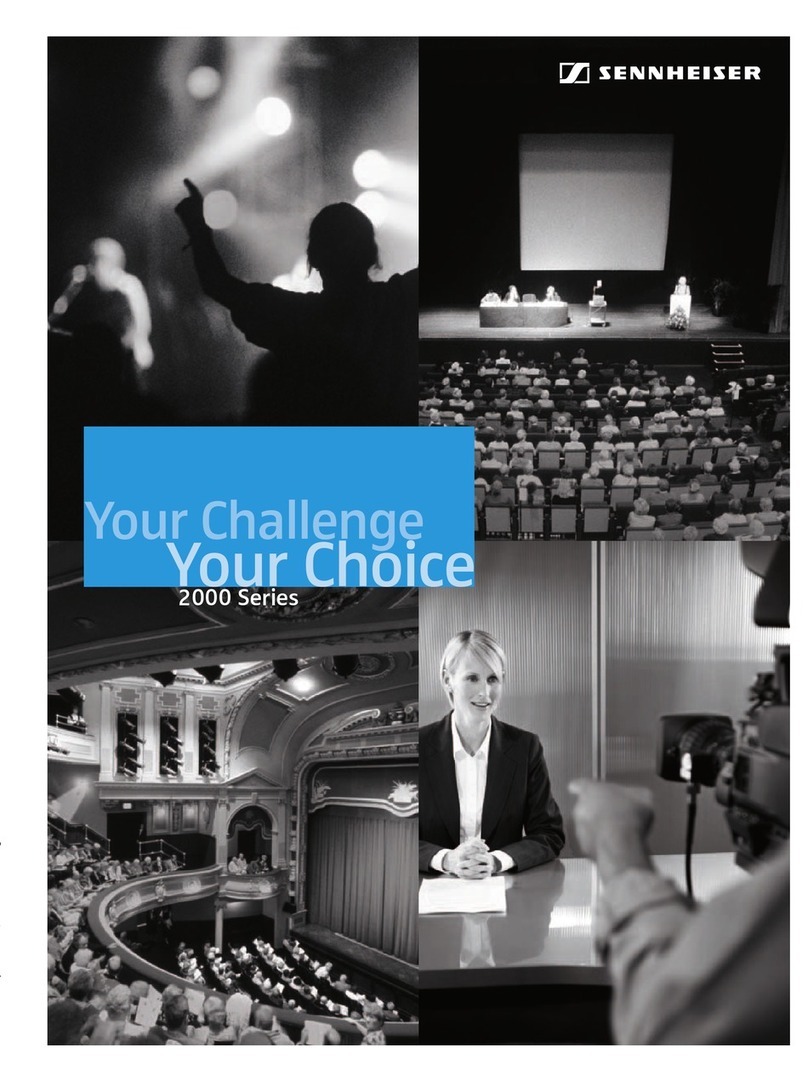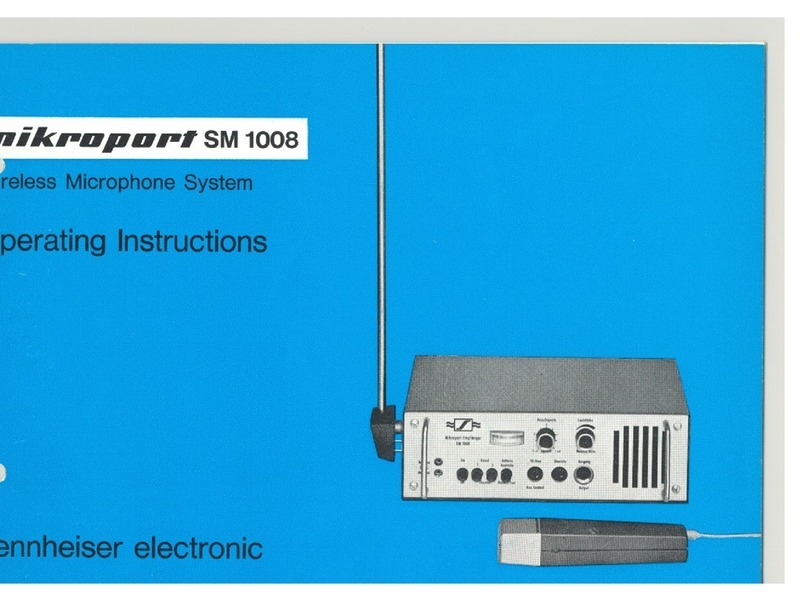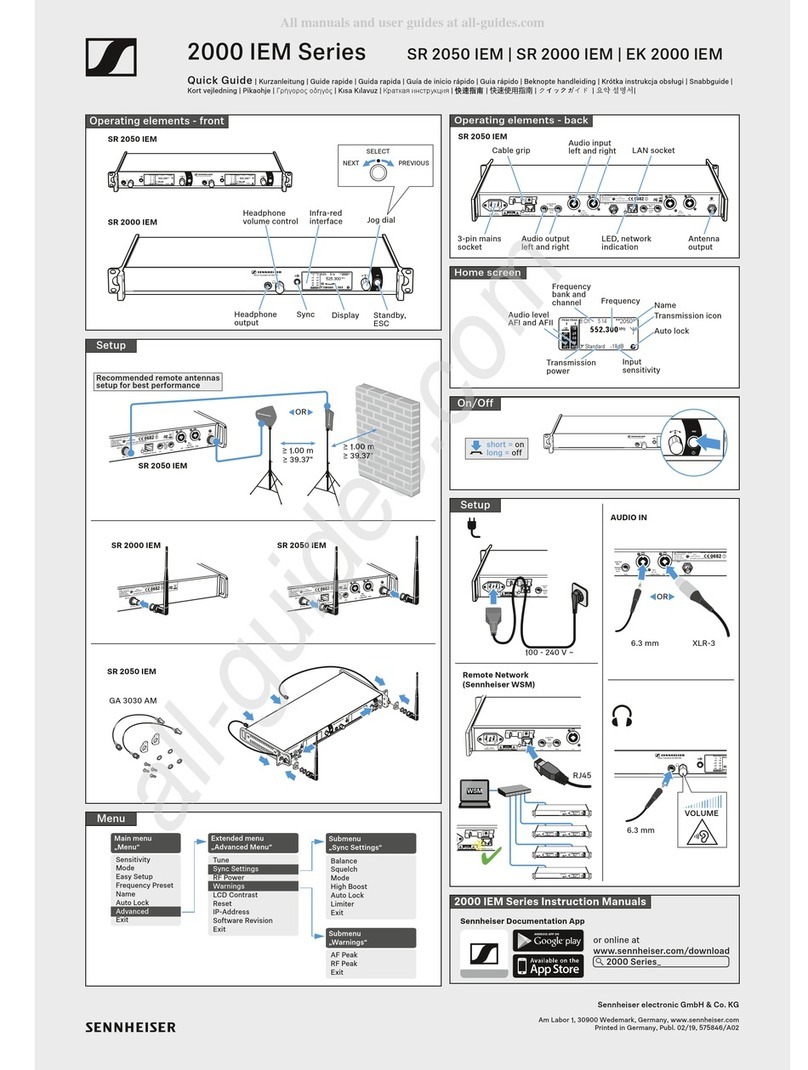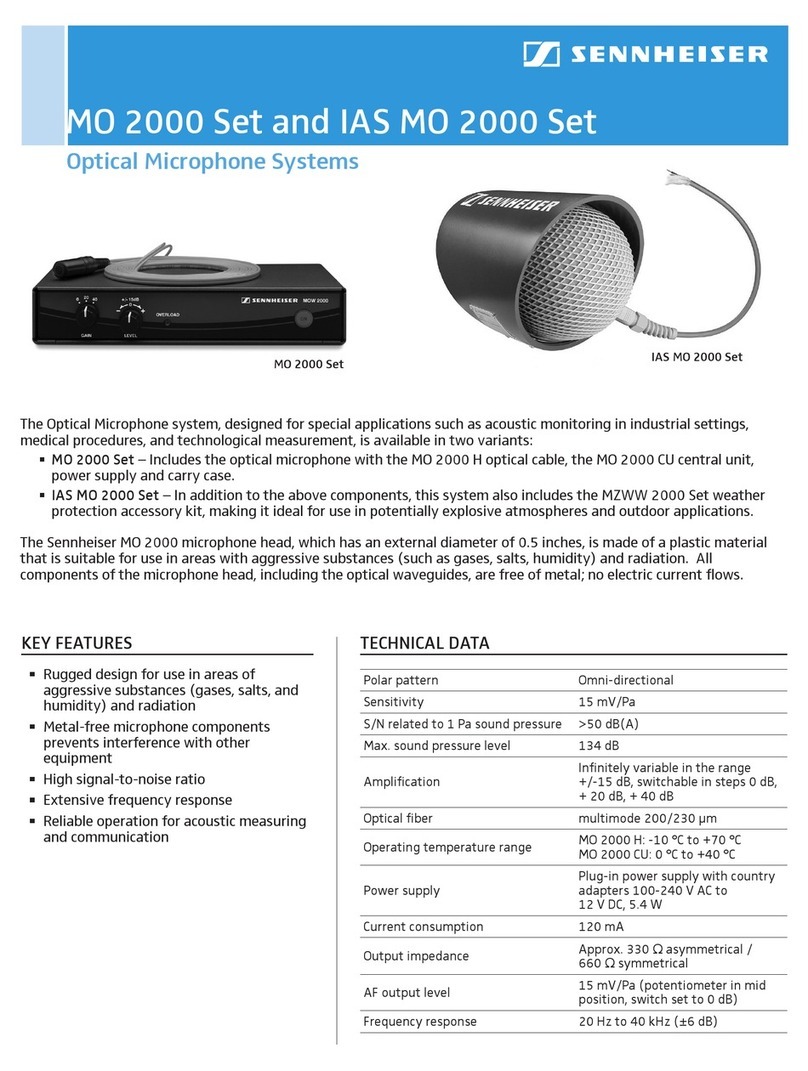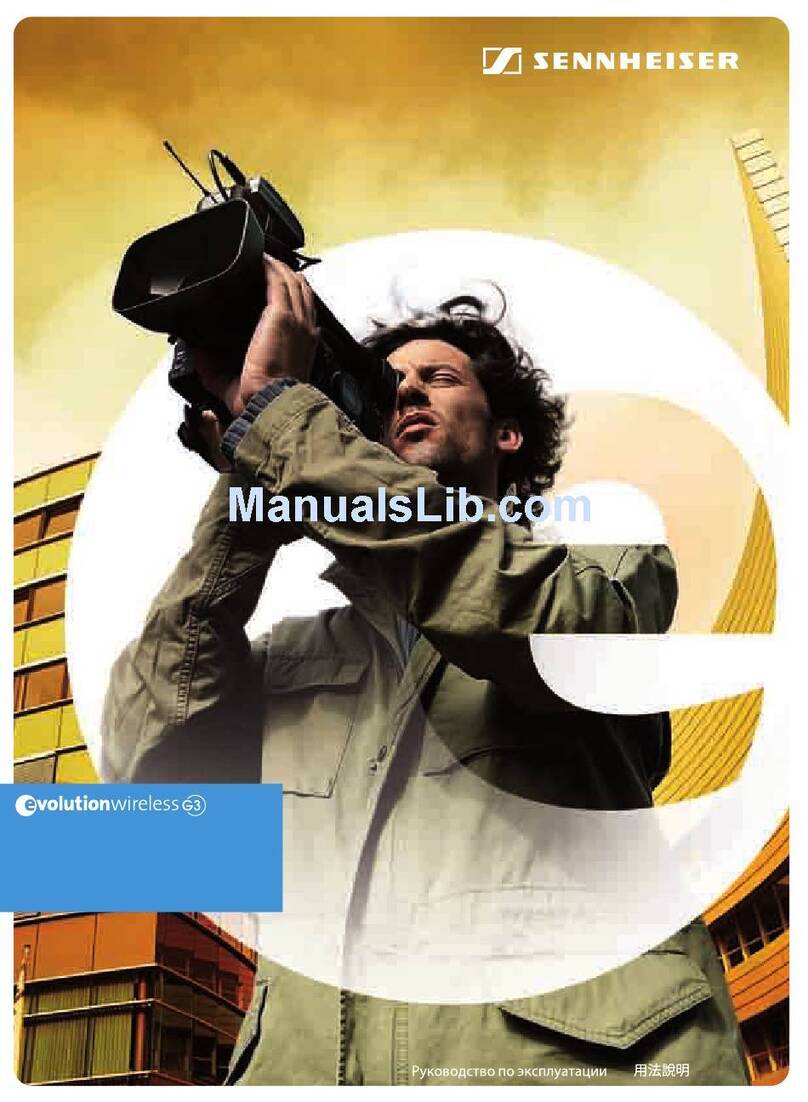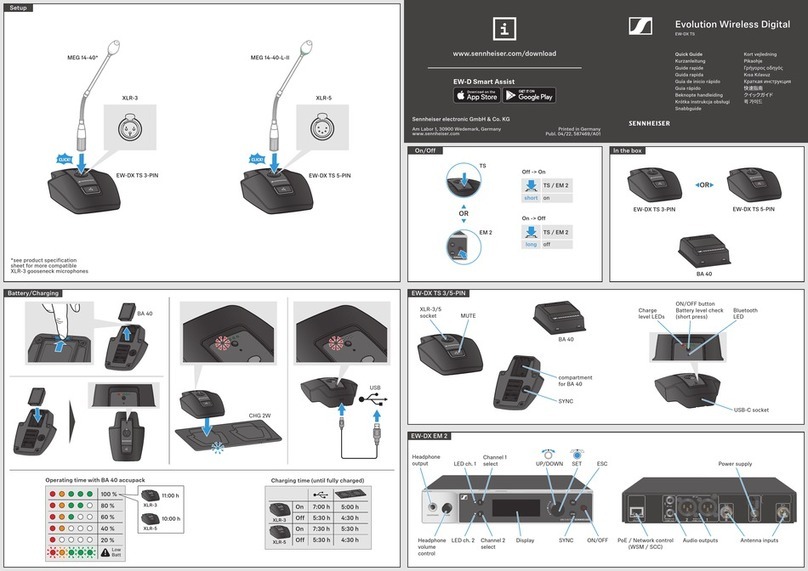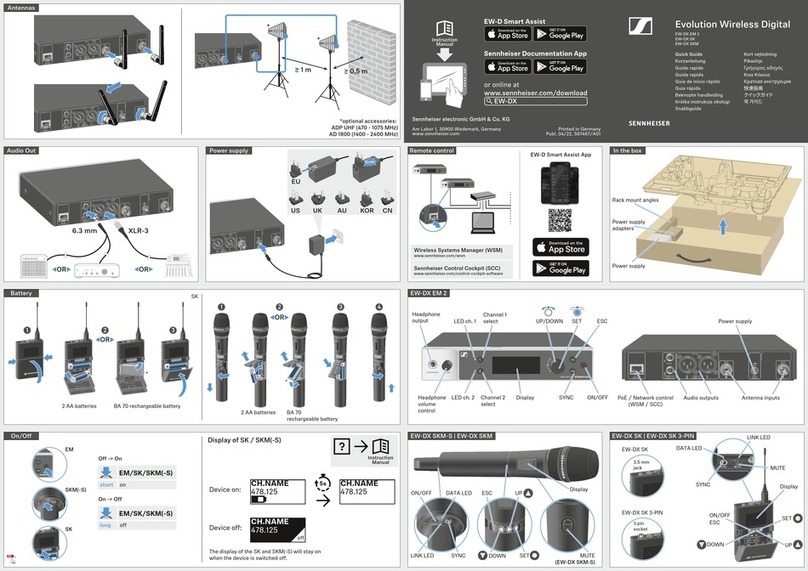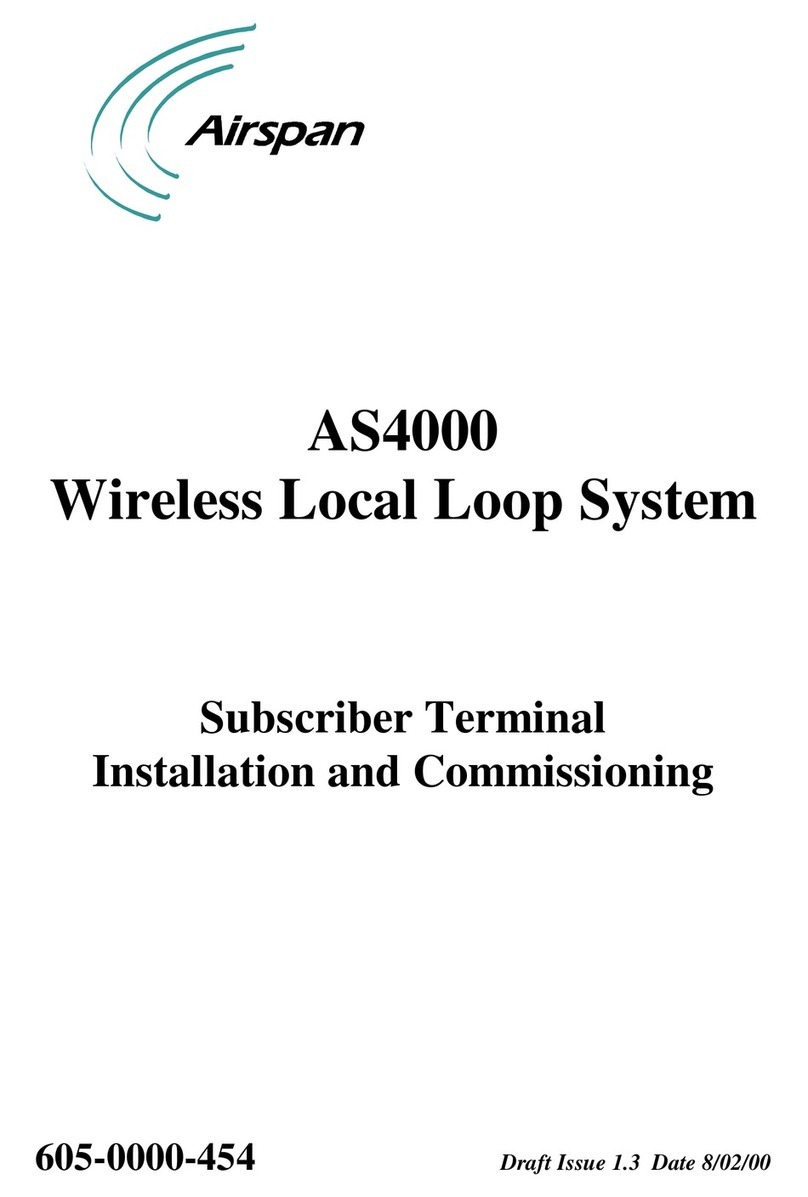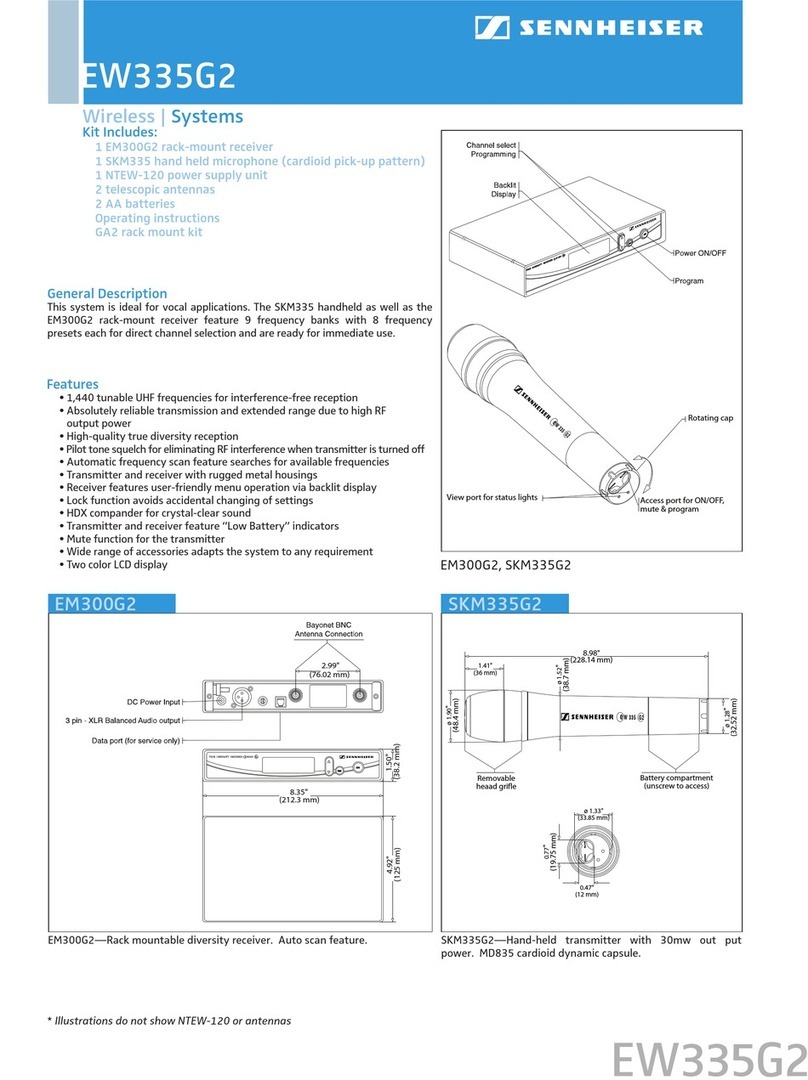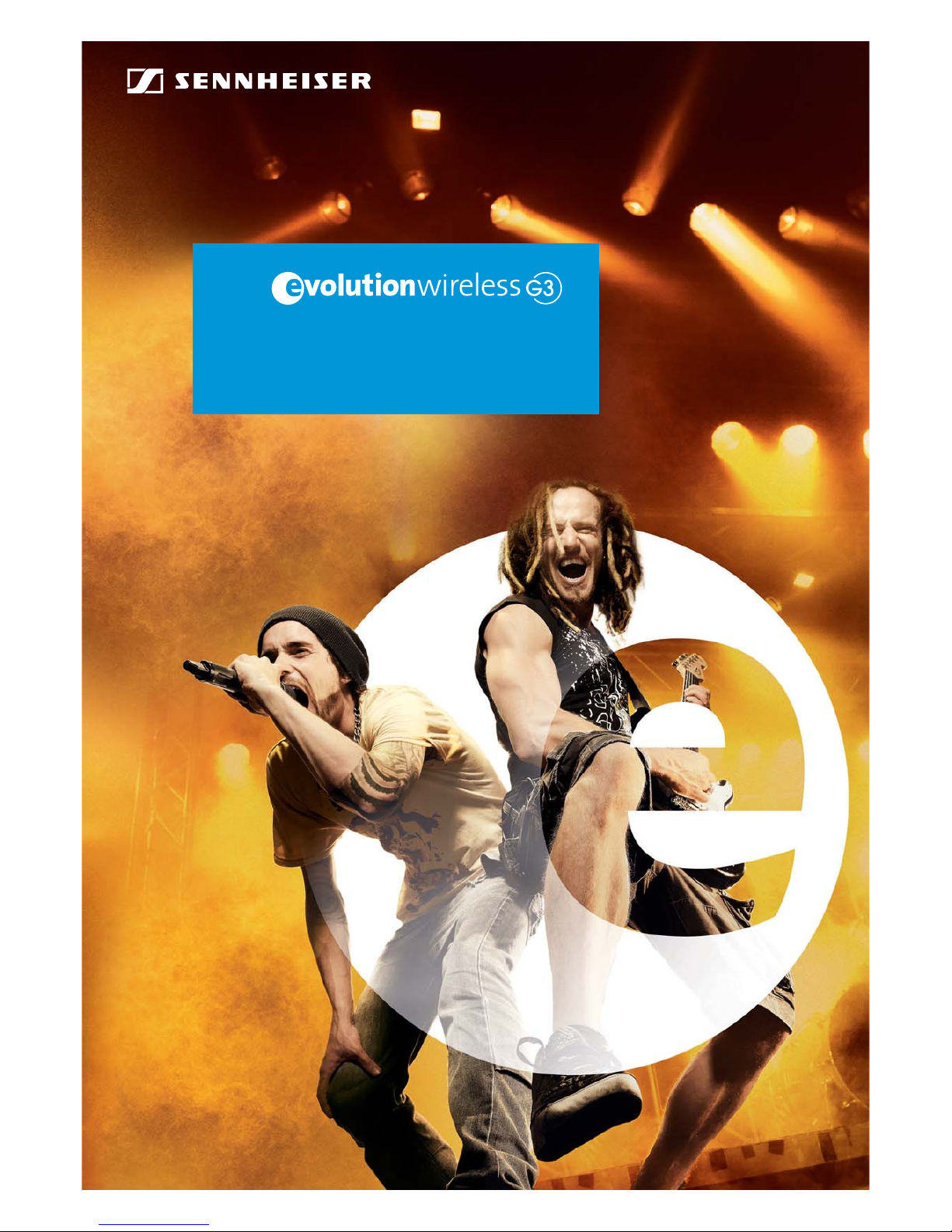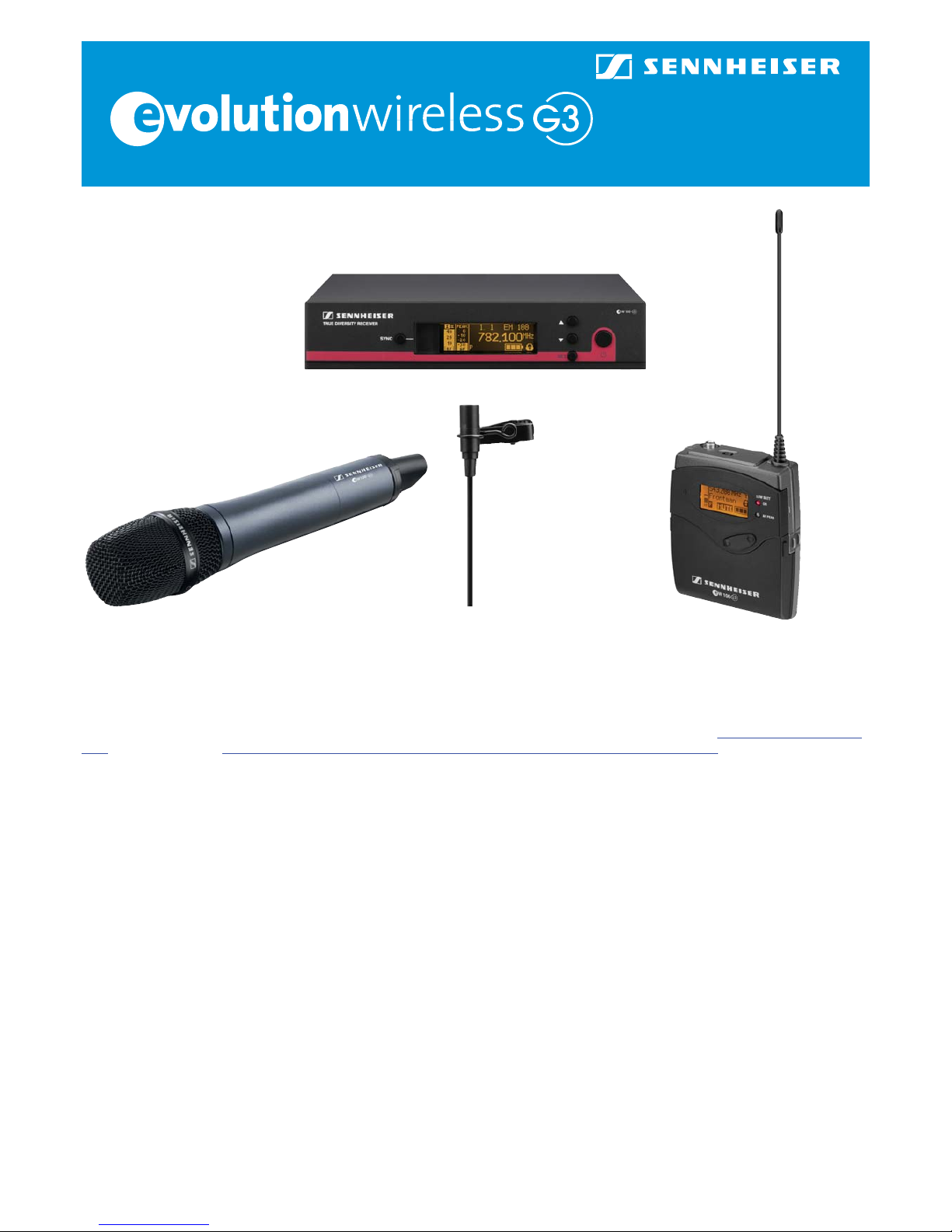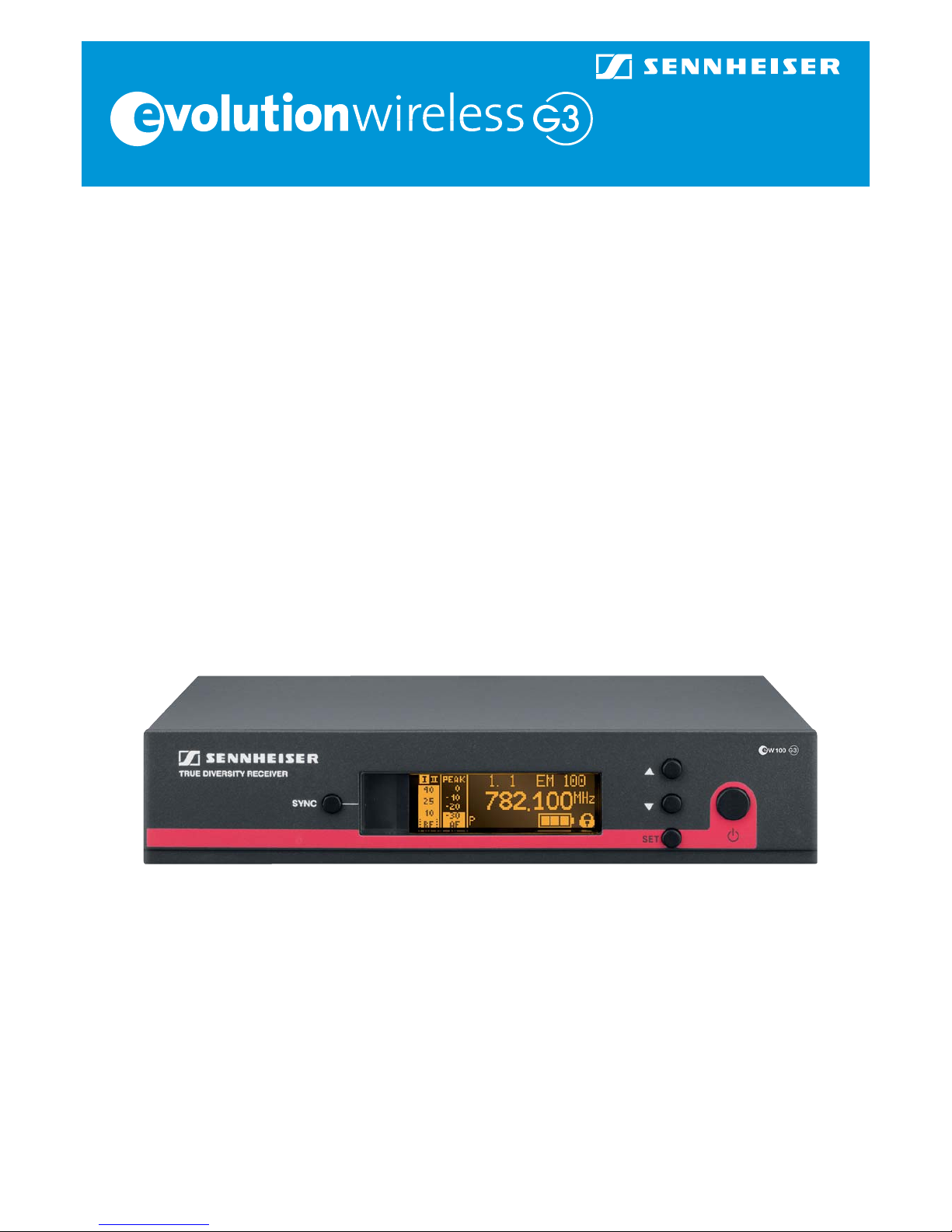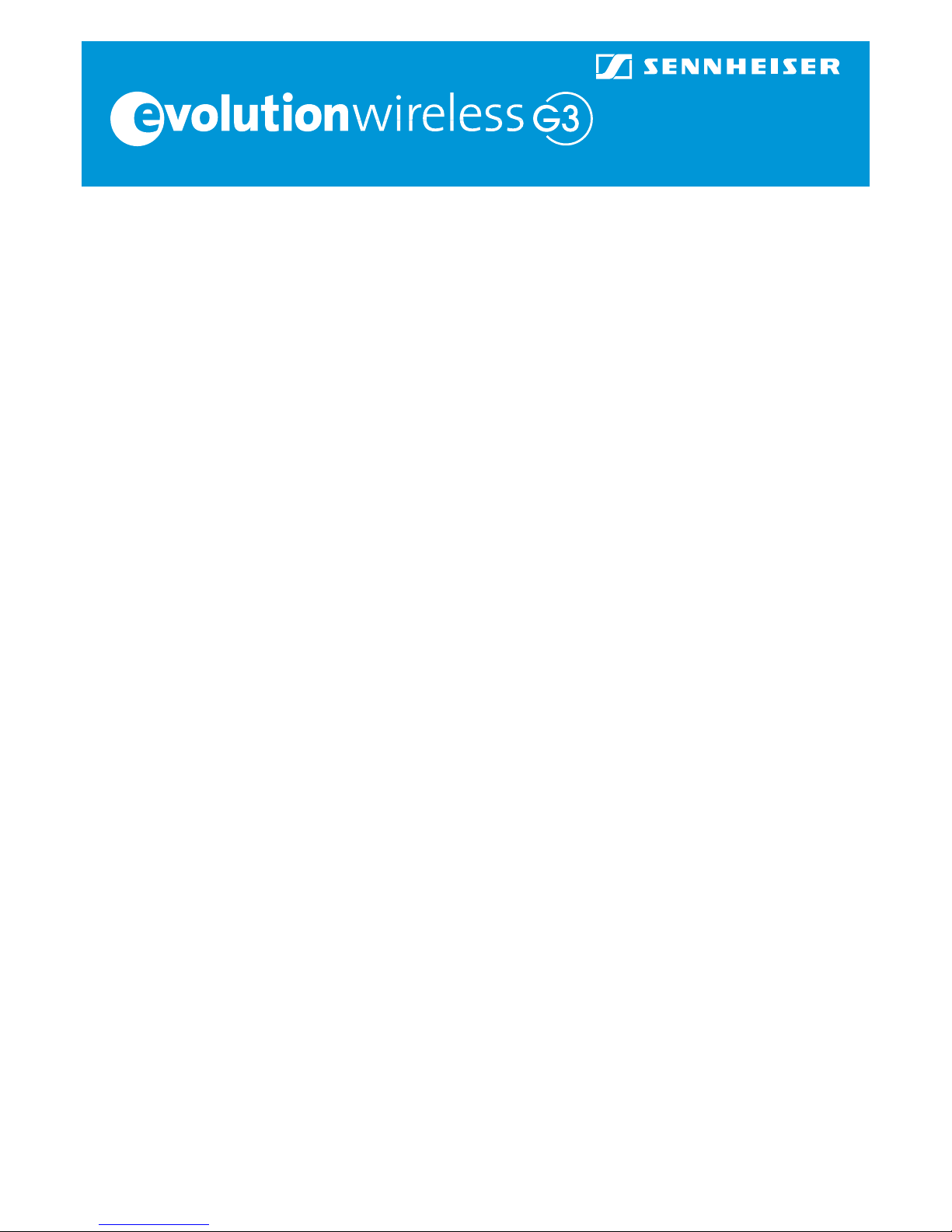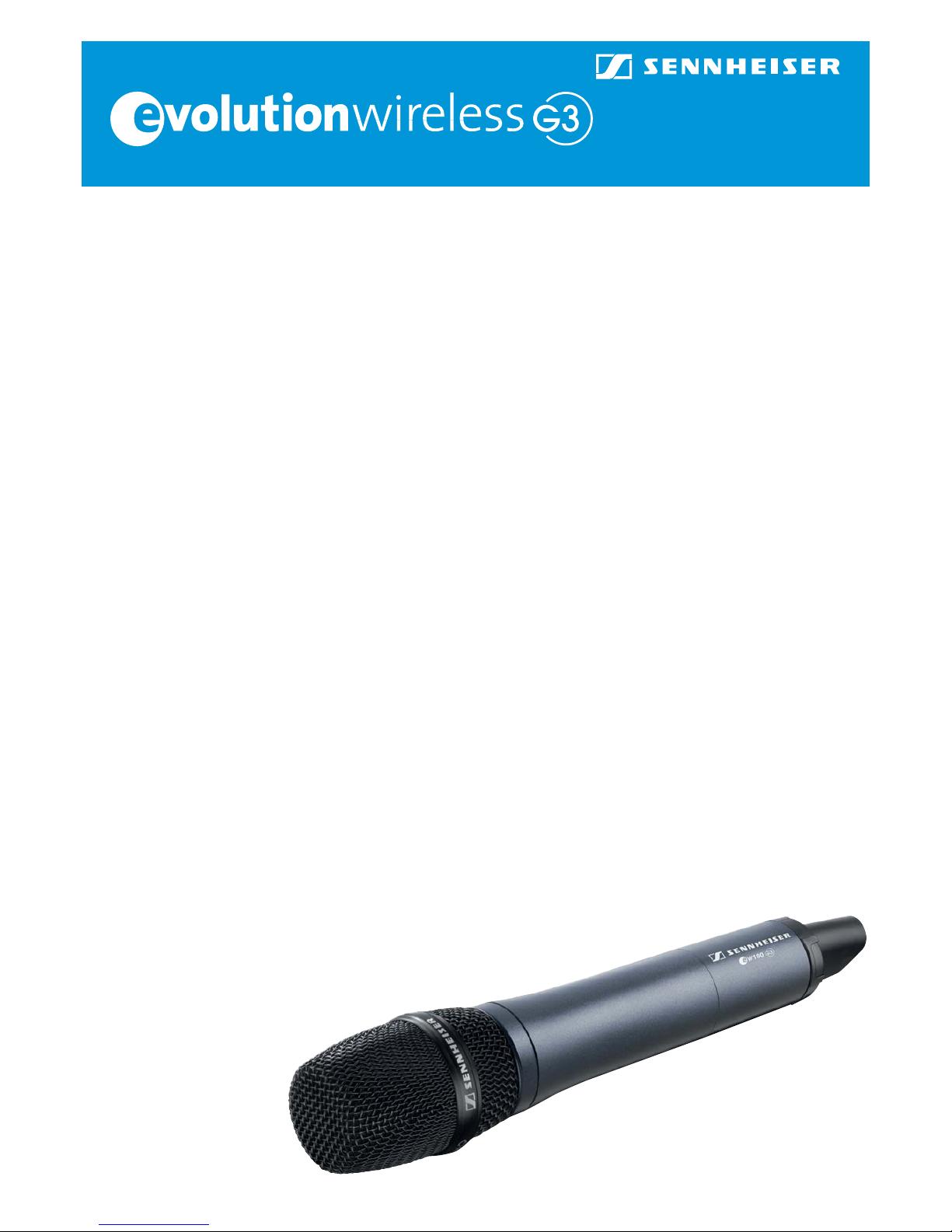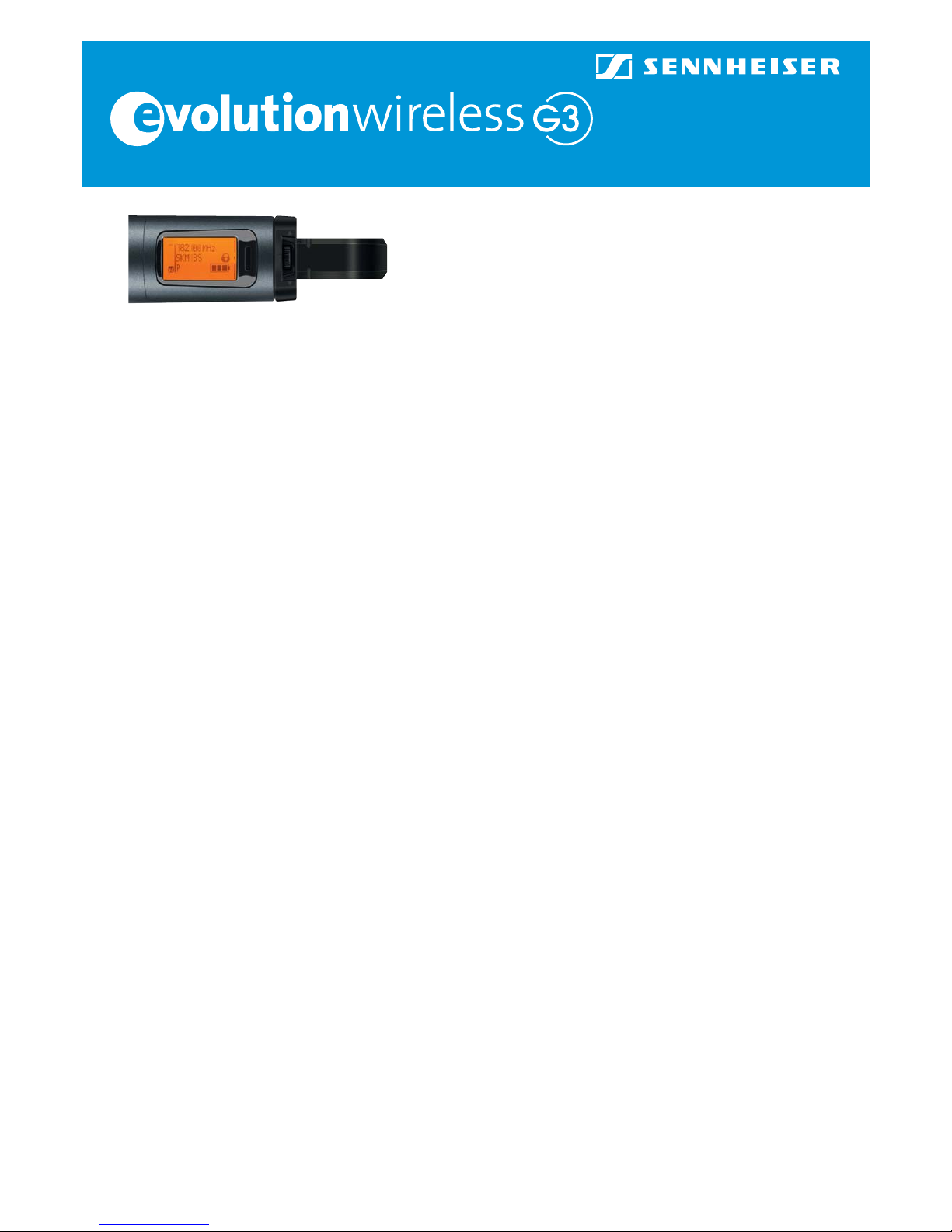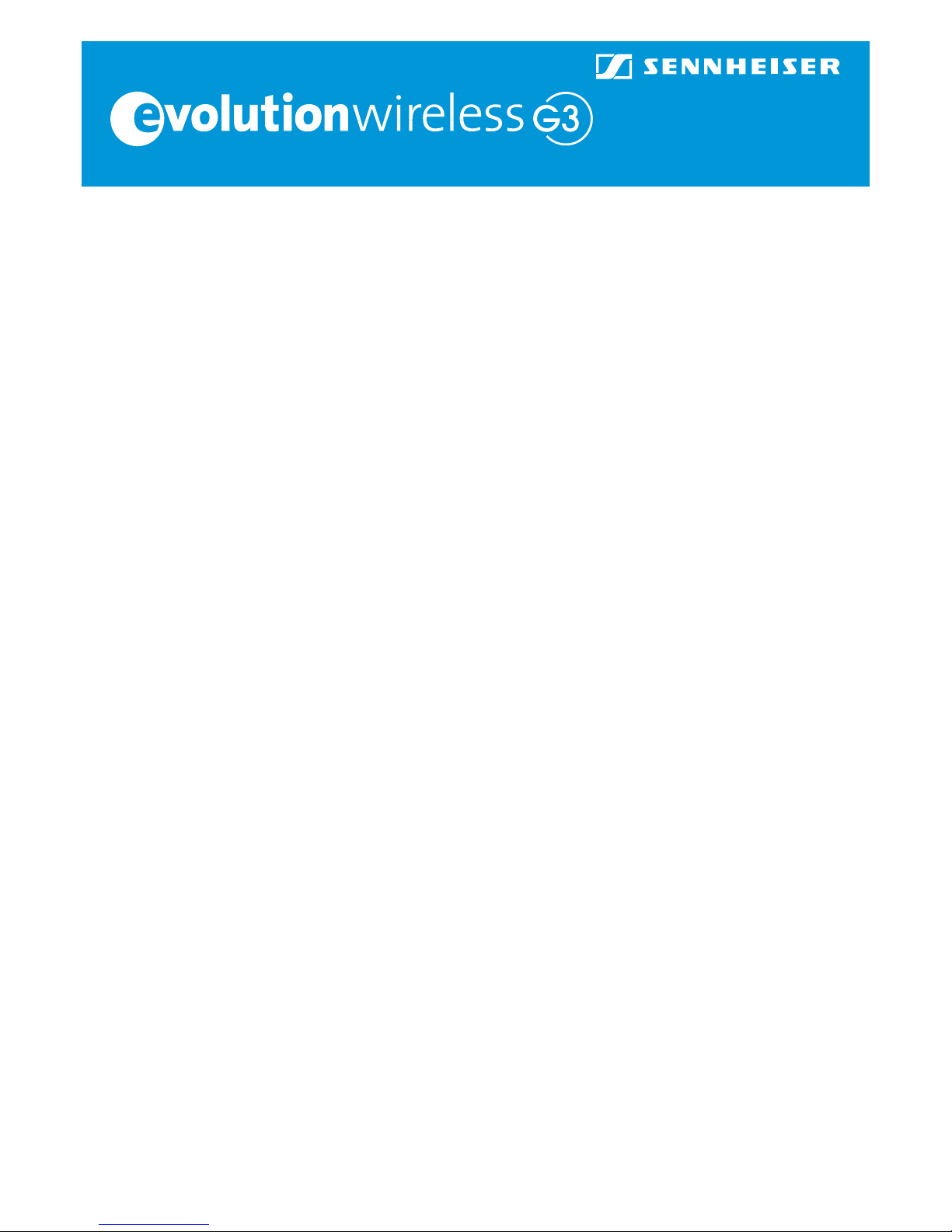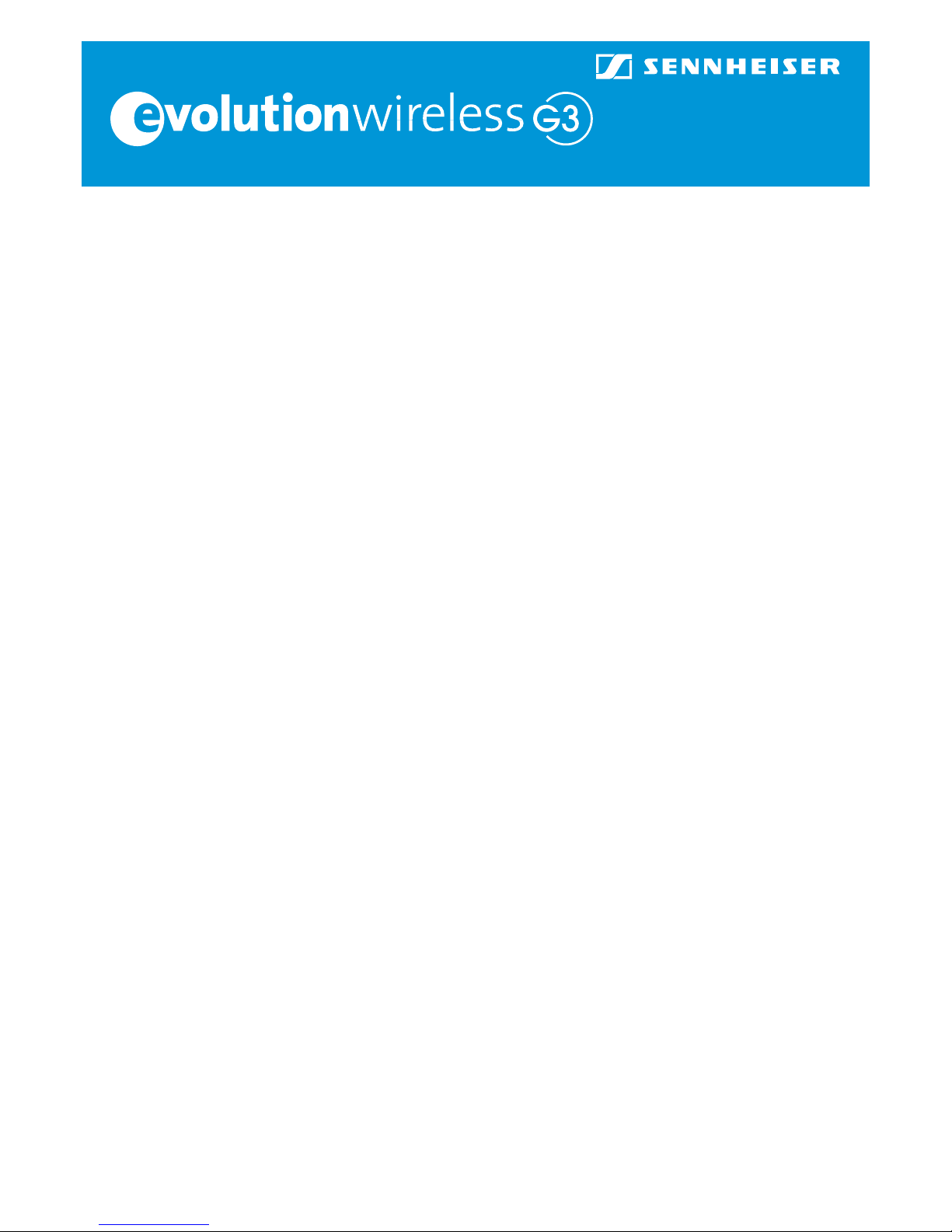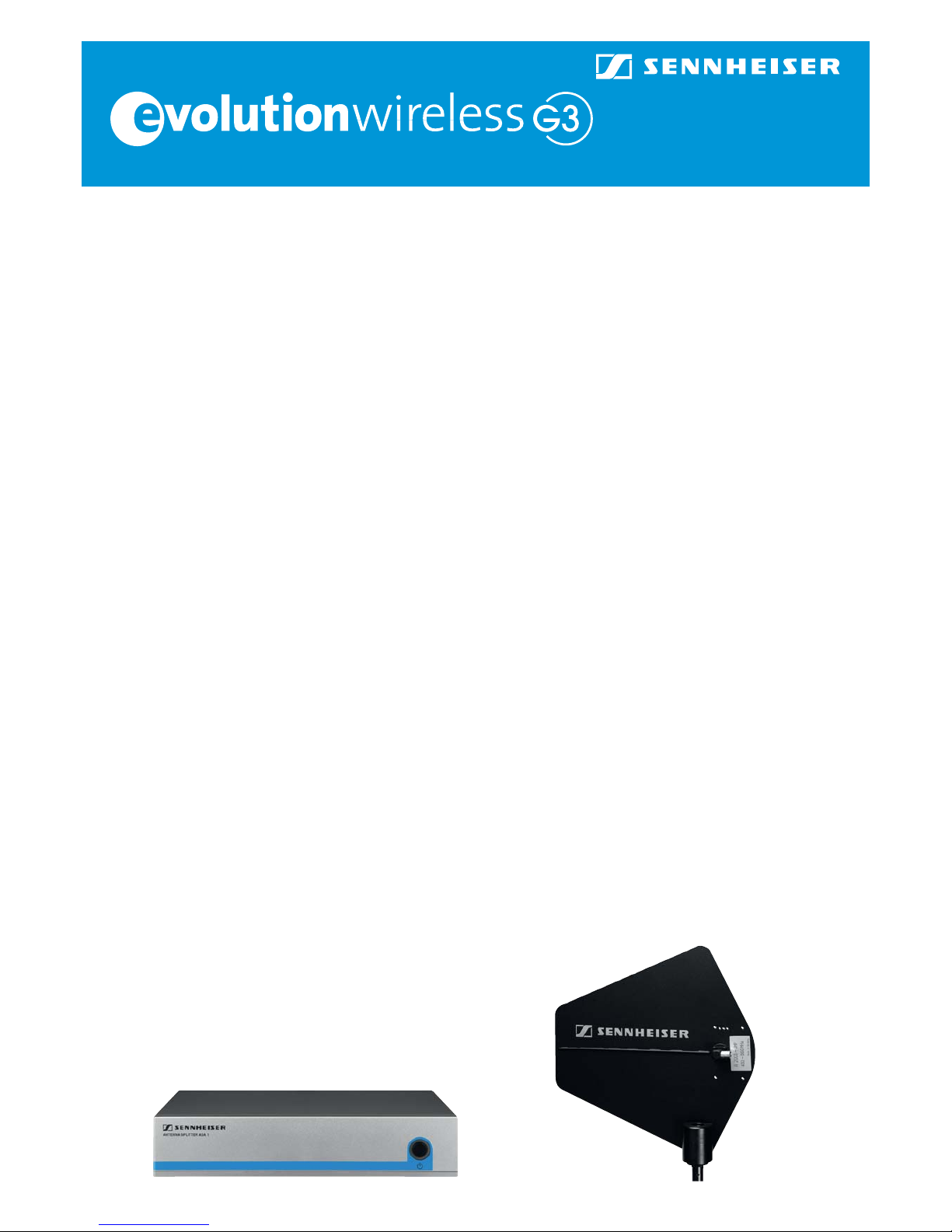evolution G3 shortguide • 2009 5
The standard display is showing the transmitter’s present status. Frequency is 782.100 MHz, if you turn on the transmitter for
the first time. Battery status is illustrated by a small battery icon to the right (3 tiny squares means batteries are full) and “P”
means that a facility called “Pilot tone evaluation” is activated.
The transmitter is now turned on and transmitting a signal. The receiver will receive this signal if both displays are showing
782.100 MHz. Check this by looking at the receiver standard display. The two BAR graphs AF and RF will deflect. Hopefully RF
will show a full deflection (the whole graph is white/orange and showing black numbers up to 40). If you say something into
the microphone, the receiver AF graph will deflect, and if you look at the transmitter display, the AF graph (left) will deflect as
well in exactly the same way as the receiver. The battery icon is now showing on the receiver display. By looking at the receiver
display an operator will be able to determine how much battery power, the transmitter has left.
If the receiver is connected to a sound reinforcement system you will also be able to hear the sound from the microphone.
Adjust the microphone input sensitivity of the transmitter
Actually you are ready now; however, two more things need to be adjusted correctly in order to obtain maximum reliability
and sound quality: We recommend you to change frequency on both transmitter and receiver (more on this below) and to
adjust the sensitivity of the transmitter audio input.
The audio input is adjusted to match the sound level spoken, sung or played into the microphone. Factory setting is made to
suit normal use, however, if you want to make certain that the level is OK or you want to change the parameters for whatever
reason, you can test and change the transmitter sensitivity level by proceeding as follows:
Attach the microphone to clothing by use of the enclosed clip1.
The best position will be at mid-chest of the speaker, as close to the mouth (or sound source) as possible (max. 20 cm
from the mouth). Be careful, the ME 2 is an omnidirectional microphone and sensitive to sound from all sides - easy
to place. The ME 4 is a cardioid capsule and only sensitive to sound coming from the front. ME 4 must carefully be
pointing towards the mouth (or sound source).
Hold the BodyPack high (eye level) in one hand, so that you will be able to operate the buttons. Avoid bending down2.
your head, as this will bring your mouth closer to the microphone in a position you will not be using, when you are
talking to your audience – and the test will then not give you the result you are looking for.
Press SET3. .
You will enter the transmitter operating main menu. You might be in luck that the menu will show “Sensitivity”, but if
not, repeatedly press the UP or DOWN button until “Sensitivity” appears on the display. (If you get lost press ON/OFF
briefly and start over).
Press SET4. again to enter the Sensitivity menu
If you are doing this for the first time, the level will be set to “-30 dB”, which is usable for a wide range of purposes.
You can, however, make changes by pressing the arrow buttons. Every time you press, you will change the level in
3 dB steps. The higher the negative number is, the less sensitive or “deaf” you will make the transmitter input. The
factory setting is -30 dB, usable for e.g. singing,
-20 or -15 is normally good for a speaker. The smaller negative number you choose, or the closer you get to “0”, the
more sensitive you will make the input. Avoid using “0” (only suitable for extremely weak sound sources).
Press the UP5. arrow while speaking in a normal voice and say e.g. “One – two” (S, T or P sounds are very suitable for
tests like this). You are making the transmitter more sensitive every time you push UP. Observe when the small yellow
AF PEAK lamp lights up. This indicates that you have set transmitter sensitivity too high.
Press the DOWN arrow6. once or twice and then press SET. The display will show “Stored”, and the adjustment change
is now stored in the transmitter.
evolution G3 shortguide