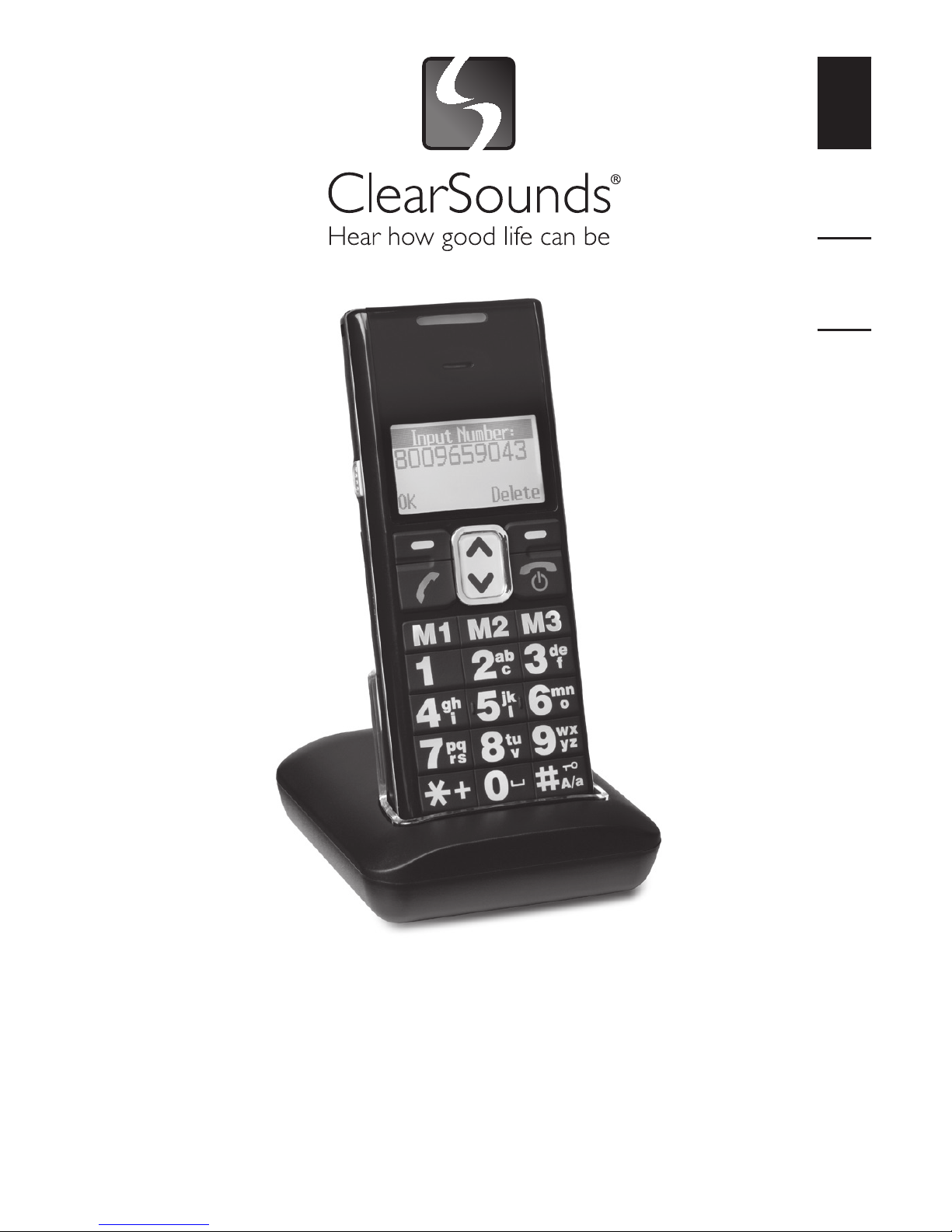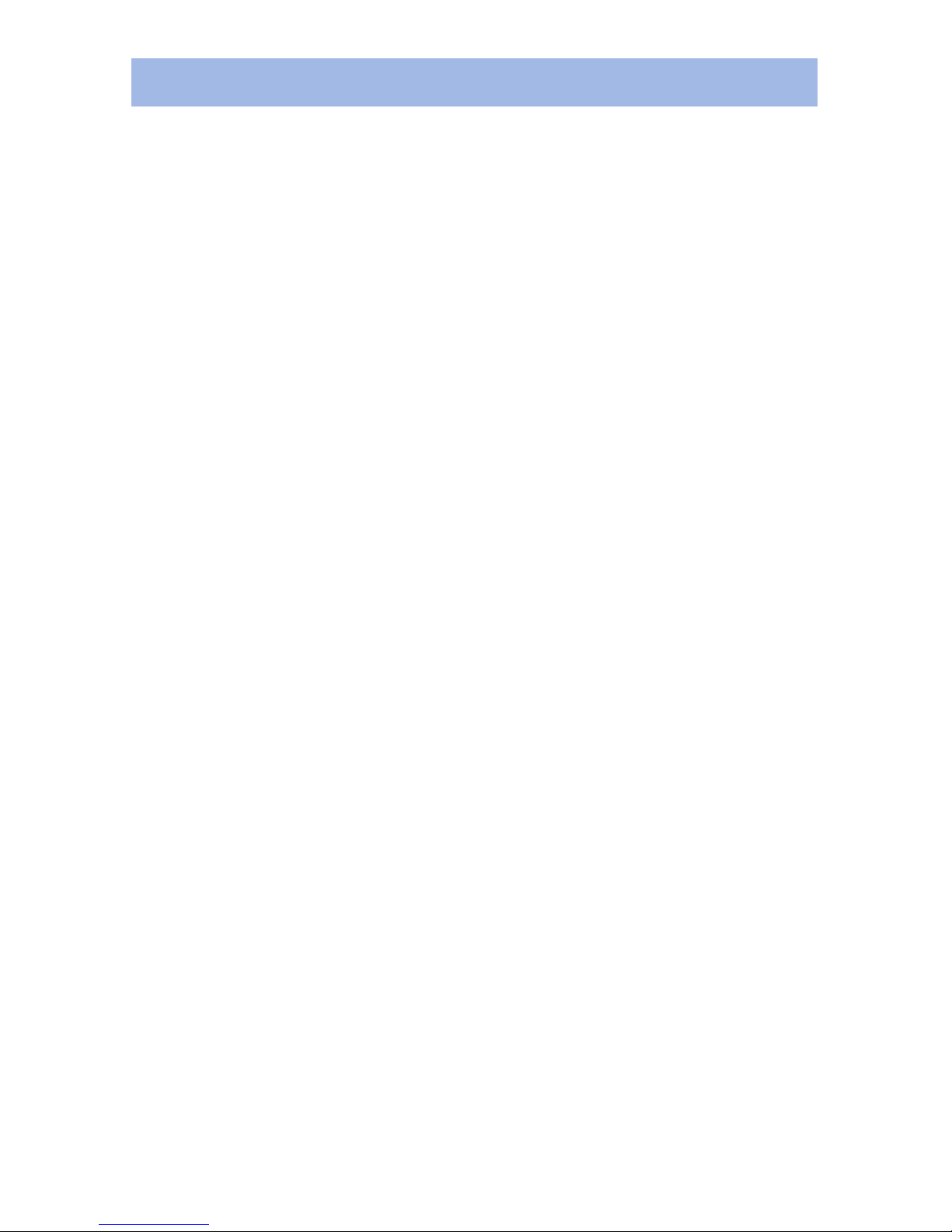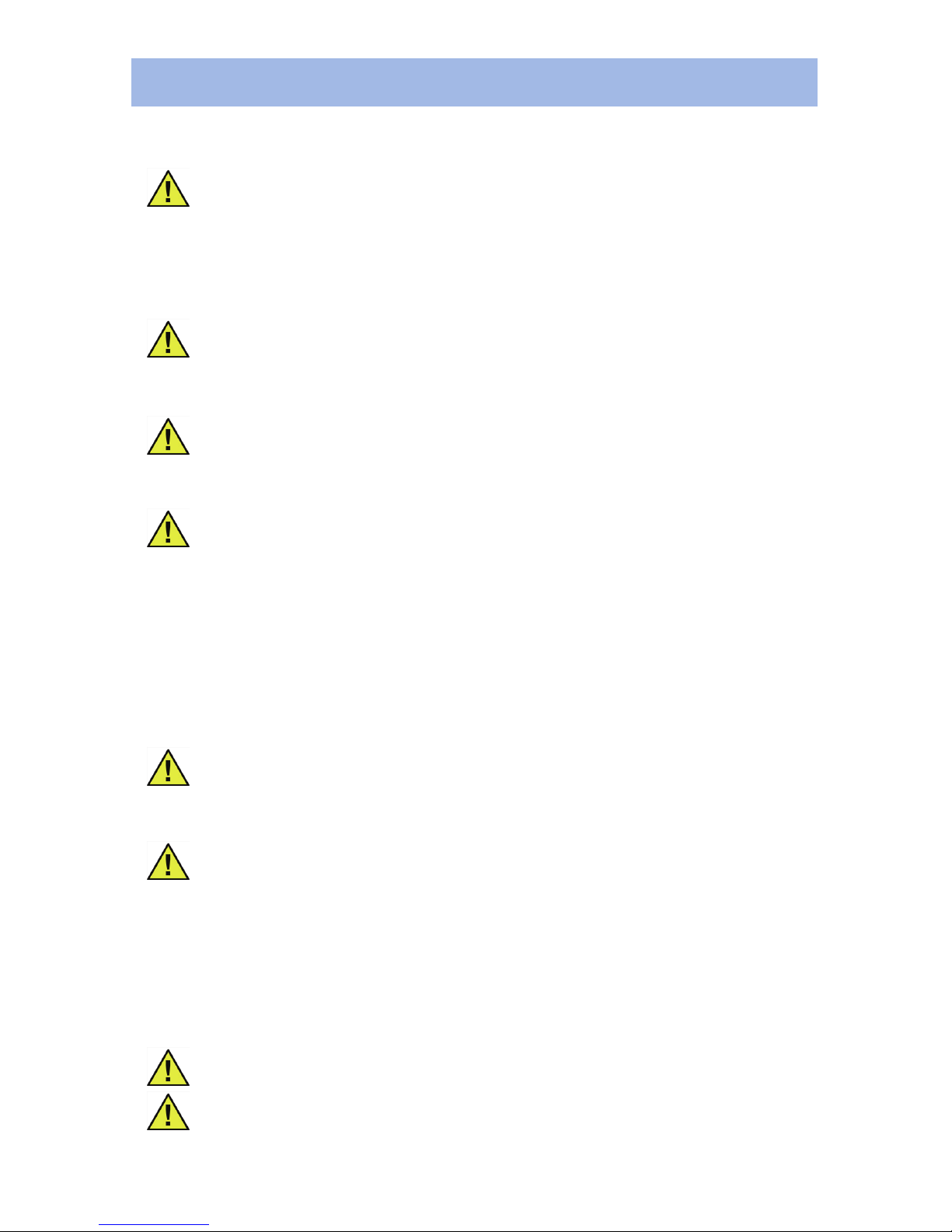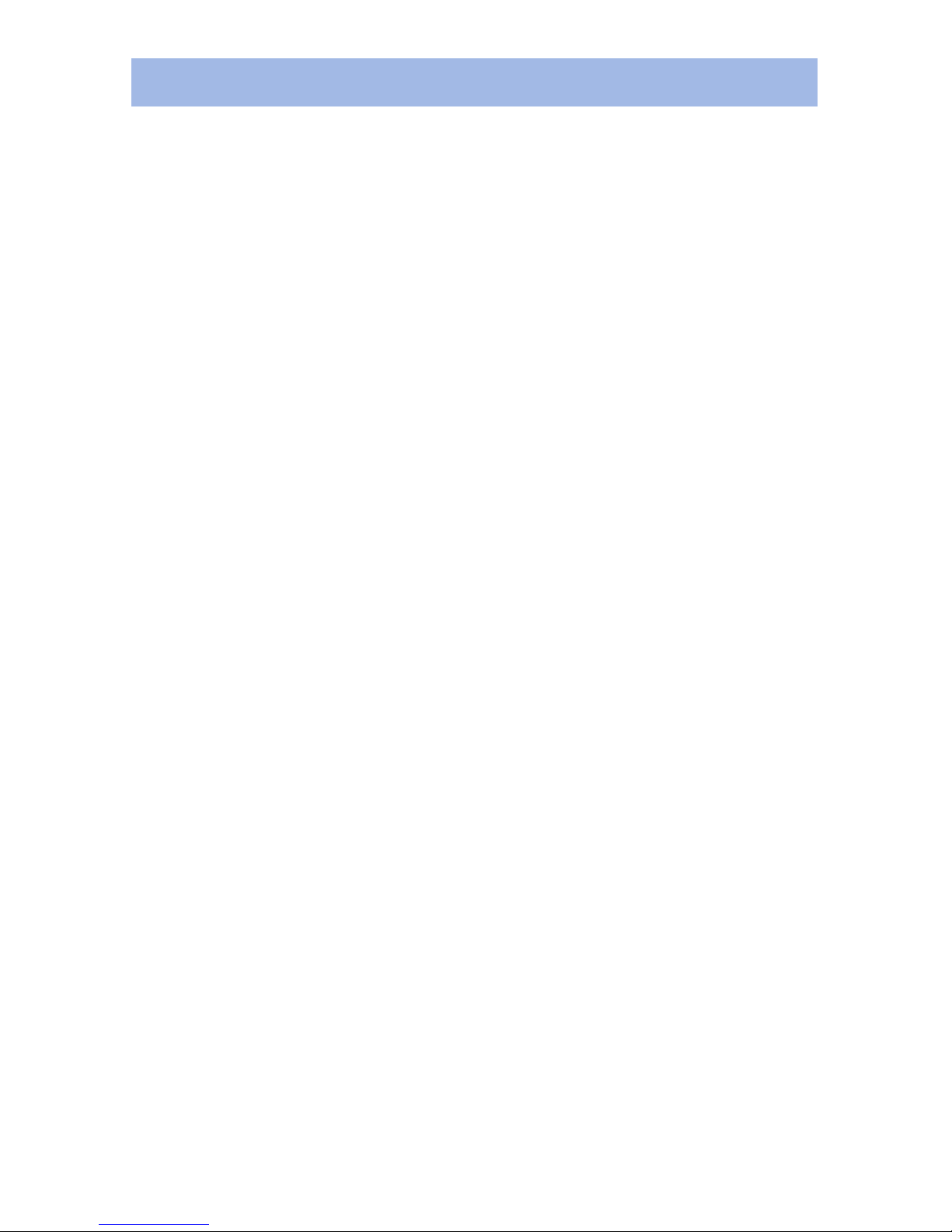6 – ENGLISH
Contents
Greetings!...............................................................................2
Contact information .......................................................................2
Important safety precautions .........................................................3
Contents.........................................................................................4
Setup .......................................................................................10
Unpack ..........................................................................................10
Insert the SIM card and battery pack .............................................10
What is a SIM card? ......................................................................10
Insert the SIM card and the battery pack .................................11
Charge or recharge the battery .....................................................11
Turn on or turn off the phone .........................................................13
Buttons, keys, menus and icons..........................................13
Display icons .................................................................................14
Keys and buttons ...........................................................................15
Menus ............................................................................................16
Menu navigation ......................................................................16
Menu map ................................................................................17
Personal settings...................................................................18
Displays .......................................................................................18
Change the language of messages .........................................18
Adjust the contrast ...................................................................18
Adjust the backlight .................................................................19
Activate/deactivate a date/time display ...................................19
Adjust the date or time format .................................................19
Change the date or time ..........................................................20
Tones and volume .........................................................................20
Adjust the speaker volume ......................................................20
Select a profile or customize ...................................................21
Your phone code............................................................................22