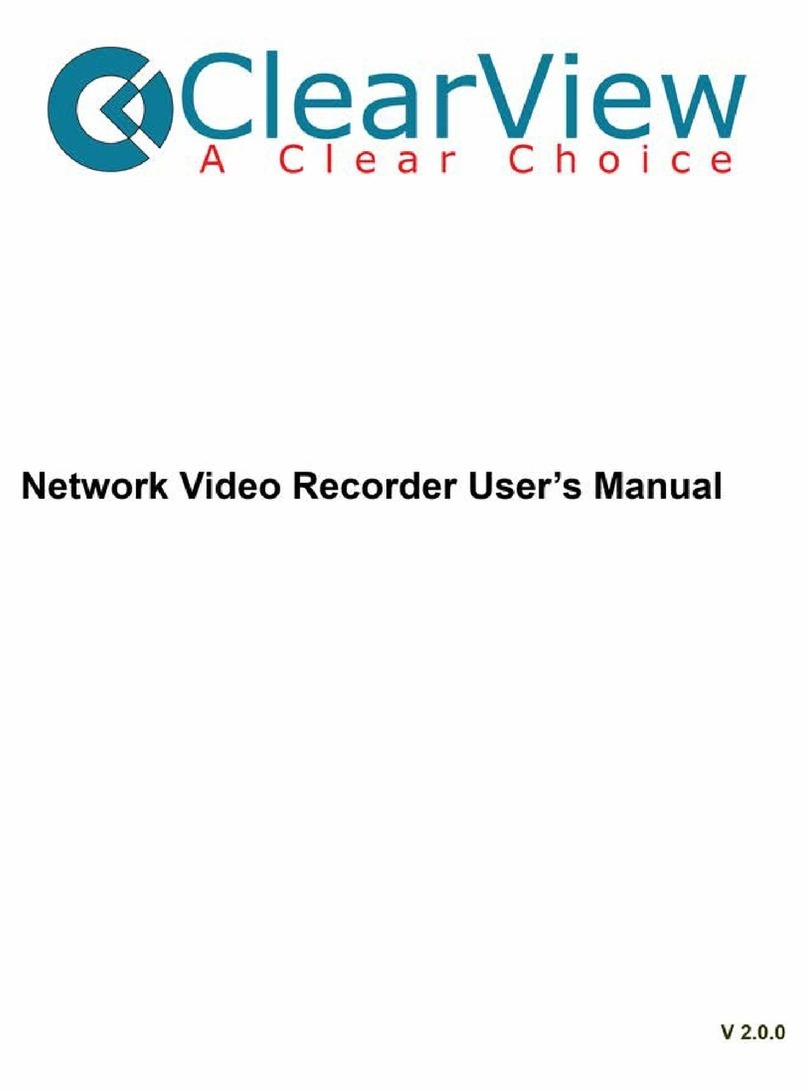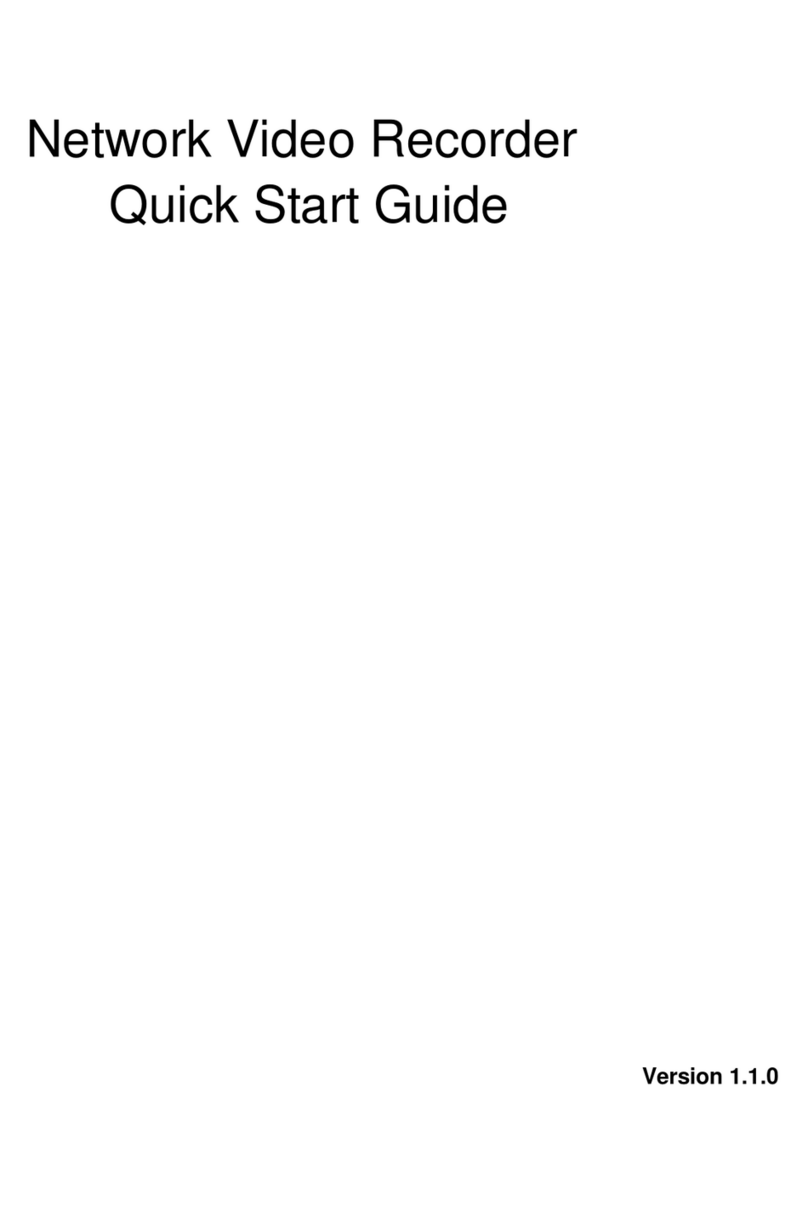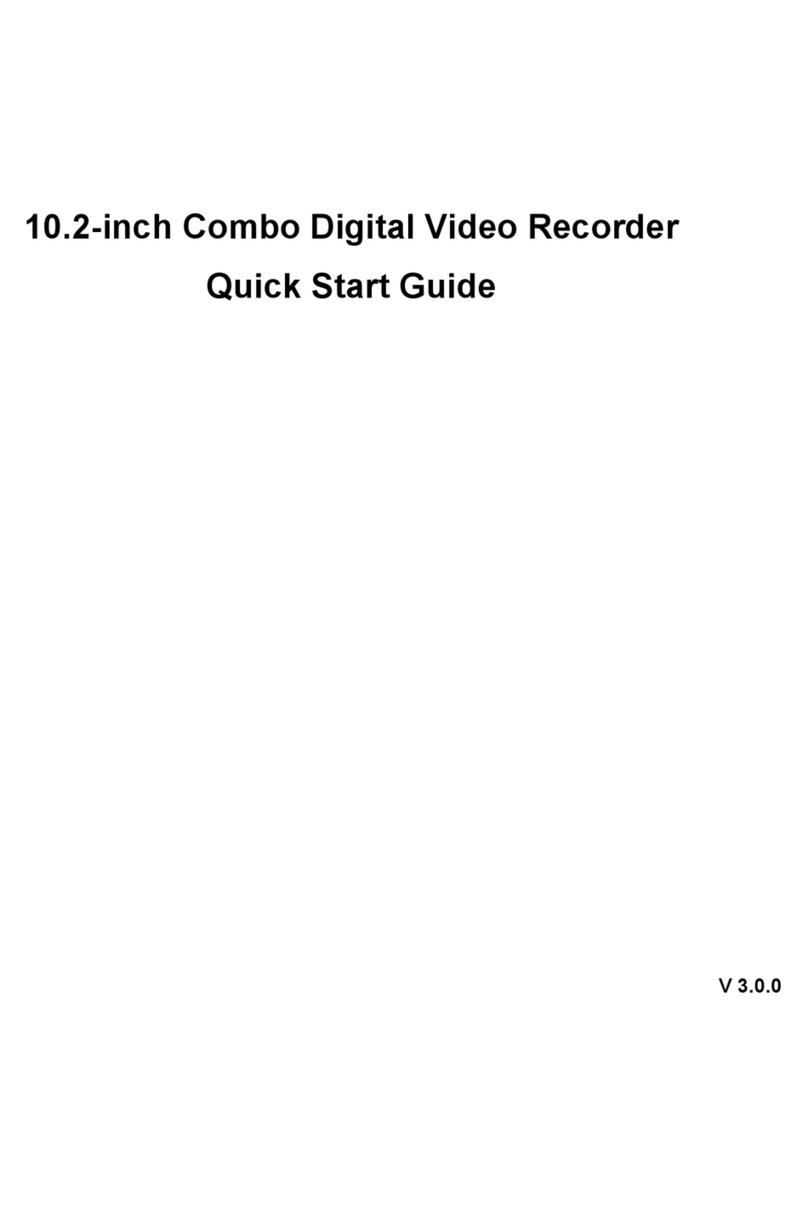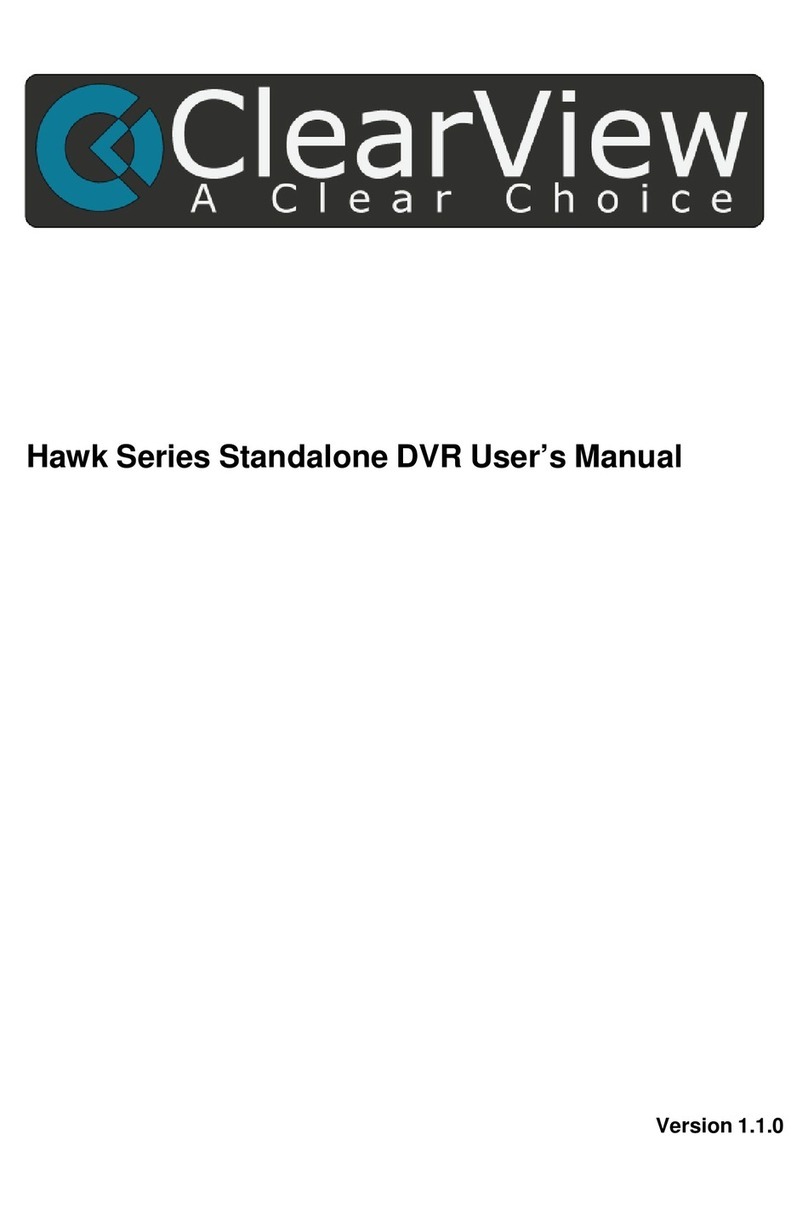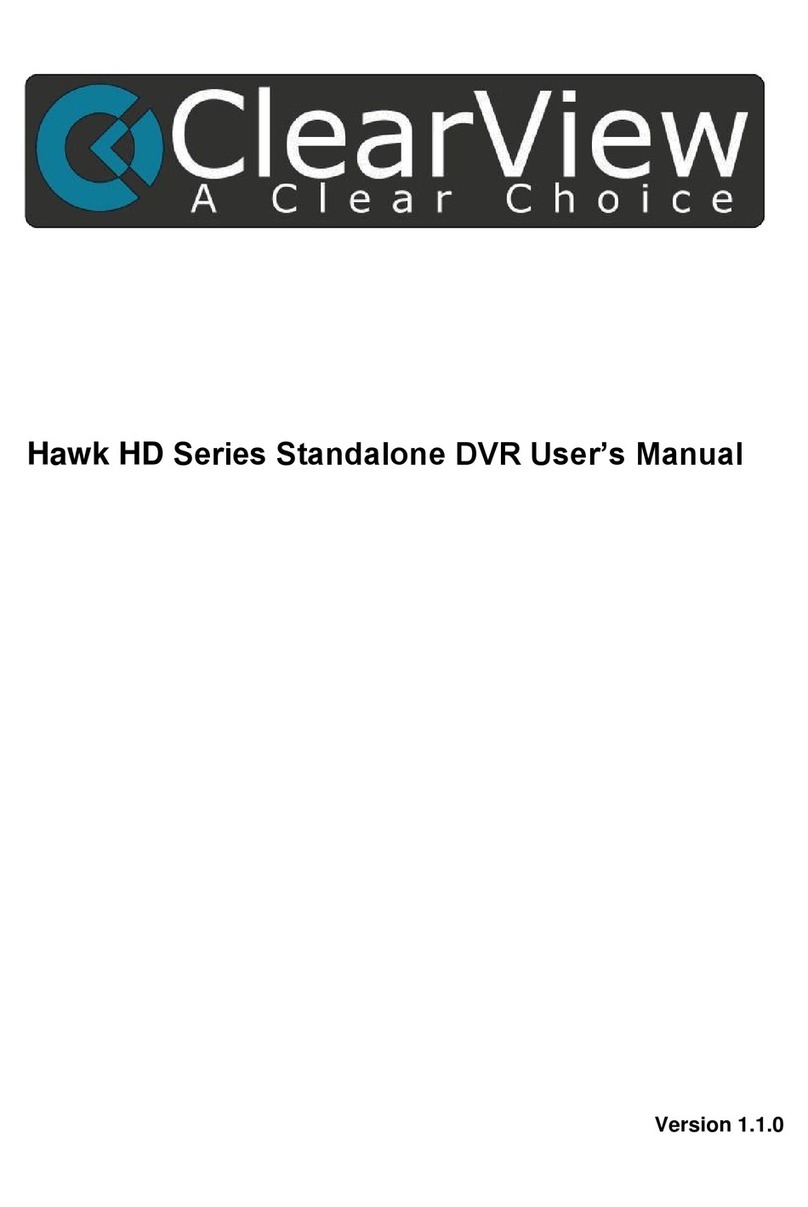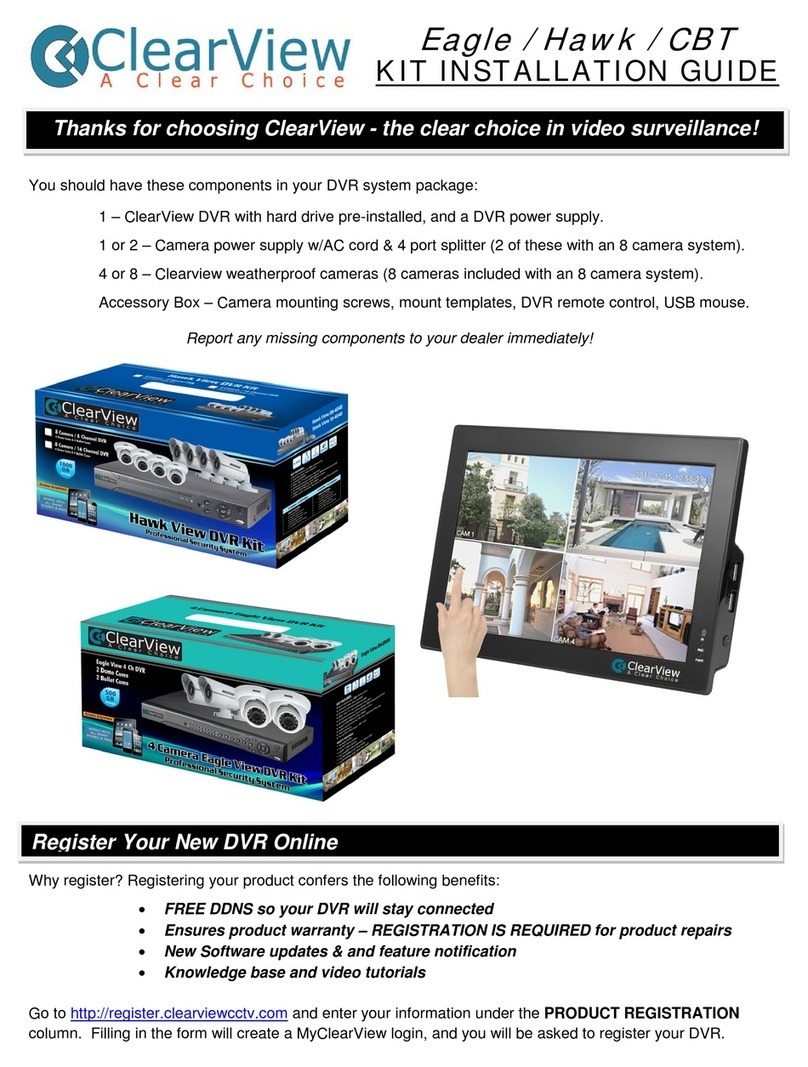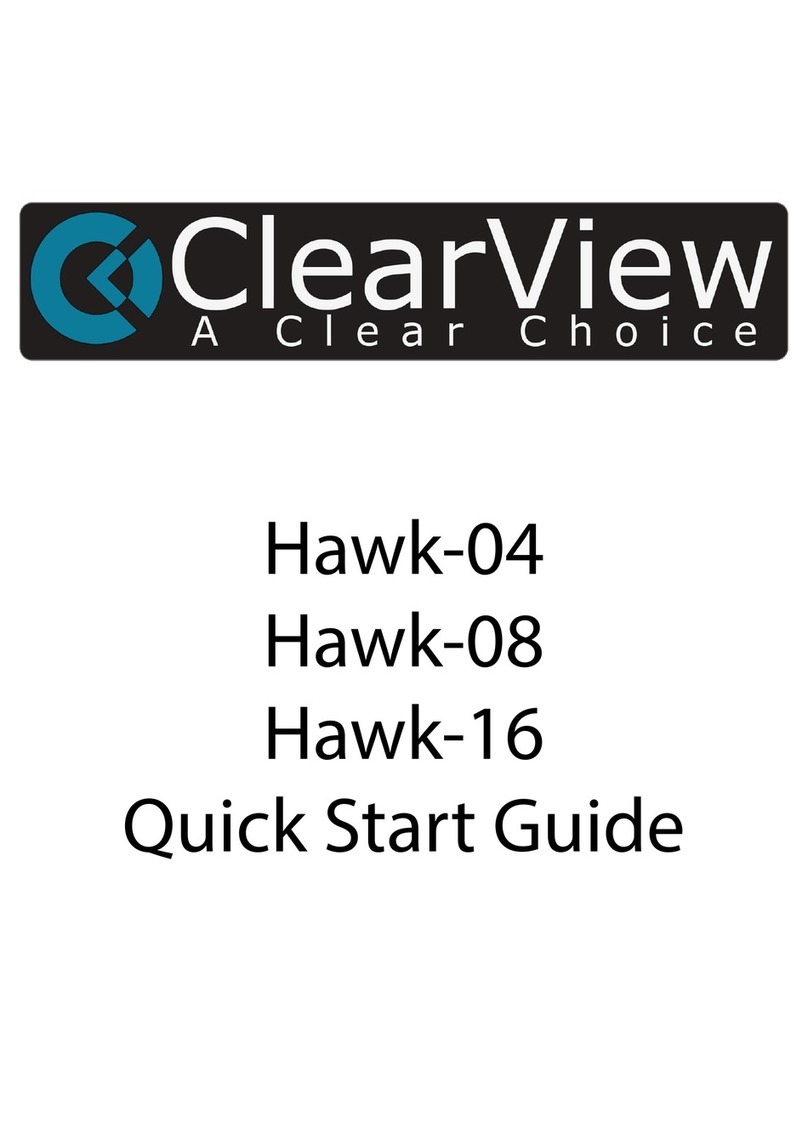3
Shift
zIn textbox, click this button to switch between
numeral, English (Small/Capitalized), donation and
etc.
zEnable or disable tour.
Fast play Various fast speeds and normal playback.
Slow play Multiple slow play speeds or normal playback.
Play/Pause f
ff
f
zIn backward playback or pause mode, click this
button to go normal playback.
zIn normal playback click this button to pause
playback
zIn pause mode, click this button to resume
playback.
timemonitormode clickittogotothe
Reverse/Pause
W
WW
WzIn normal playback or pause mode, click this button
to reverse
zplayback
zIn reverse playback, click this button to pause
Play previous _In playback mode, playback the previous video
Play Next fzIn playback mode, playback the next video
Up/Down , zActivate current control, modify setup, and then
move up and down.
zIncrease/decrease numeral.
zAssistant function such as PTZ menu.
Left/Right , zShift current activated control, and then move left
and right.
zWhen playback, click these buttons to control
playback bar.
ESC ESC zGo to previous menu, or cancel current operation.
zWhen playback, click it to restore real-time monitor
mode.
Enter ENTE
zConfirm current operation
zGo to default button
zGo to menu
Assistant Fn zOne-window monitor mode, click this button to
display assistant function: PTZ control and image
color.
zBackspace function: in numeral control or text
control, press it for 1.5 seconds to delete the
previous character before the cursor.
zIn motion detection setup, working with Fn and
direction keys to realize setup.
zIn text mode, click it to switch between numeral,
English character(small/capitalized) and etc.
zIn HDD management interface, you can click it to
switch HDD record information and other
information (Menu prompt)
zRealize other special functions.
Record REC Manually stop/start recording, working with direction
keys
or numeral ke
s to select the recordin
channel.
Window switch Mult Click it to switch one-window/multiple-window.
USB port To connect USB storage device, USB mouse, burner
and etc.