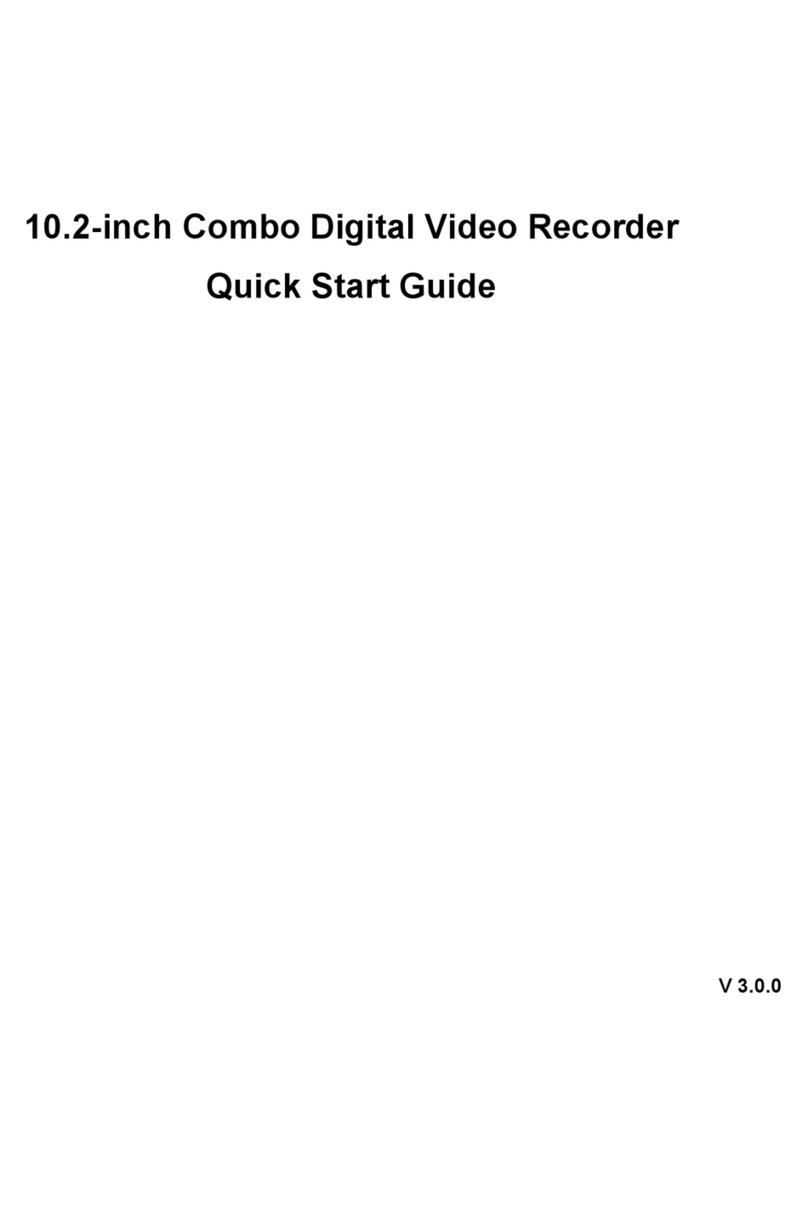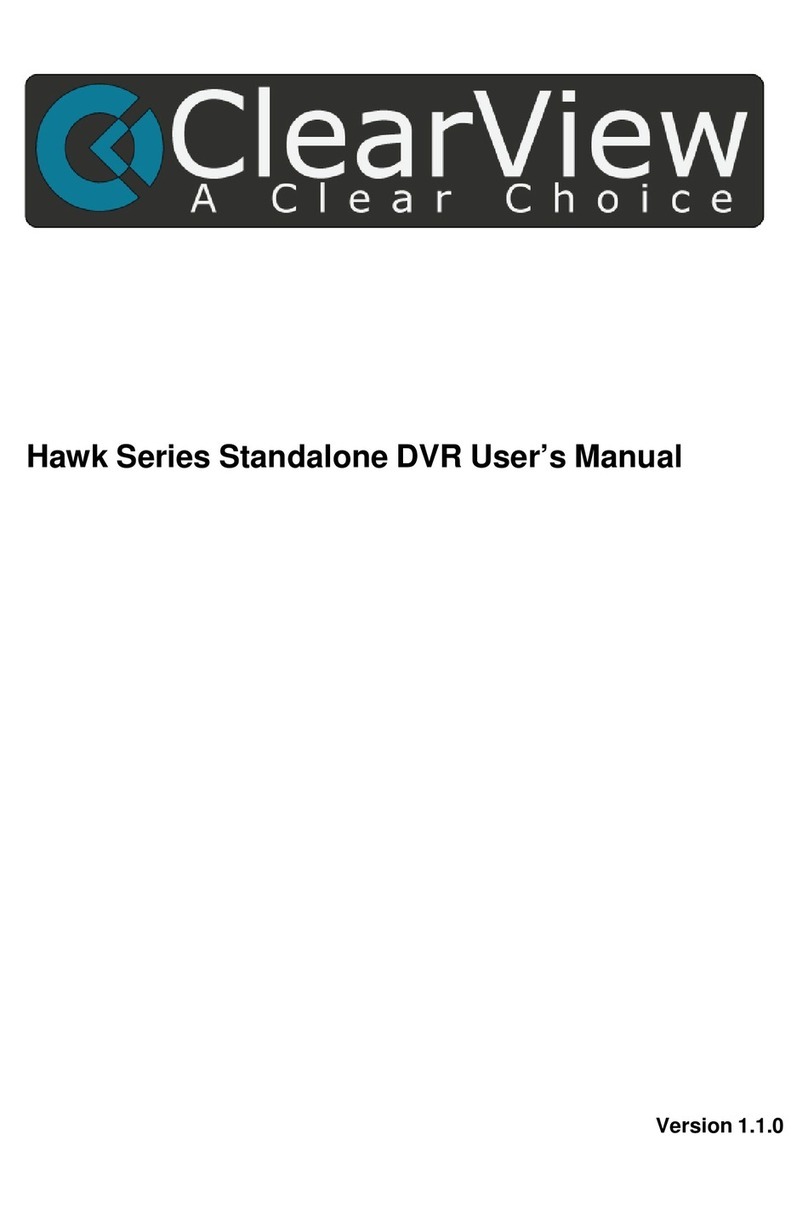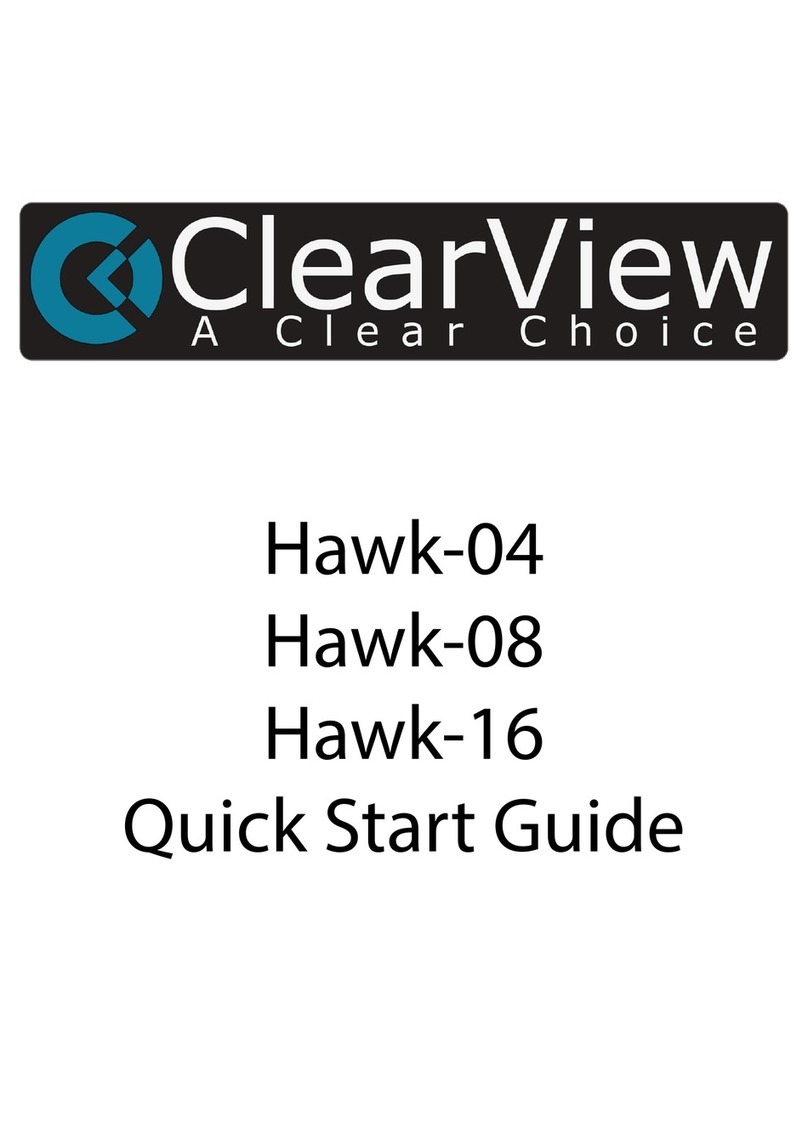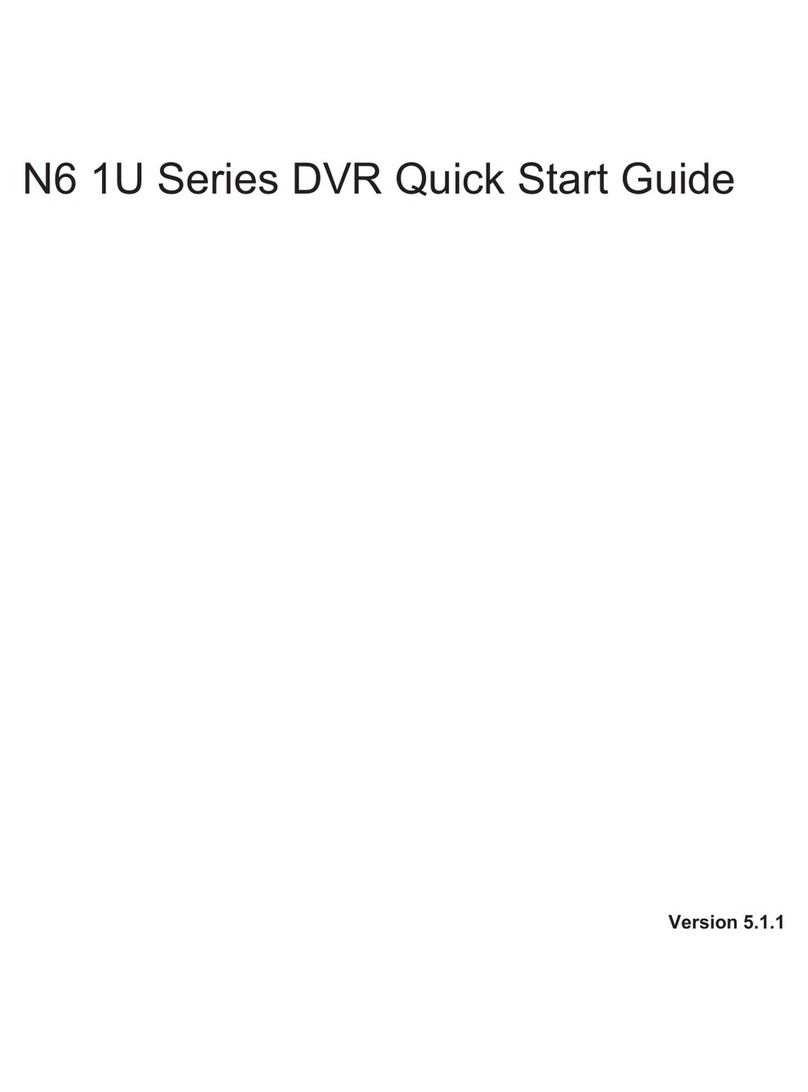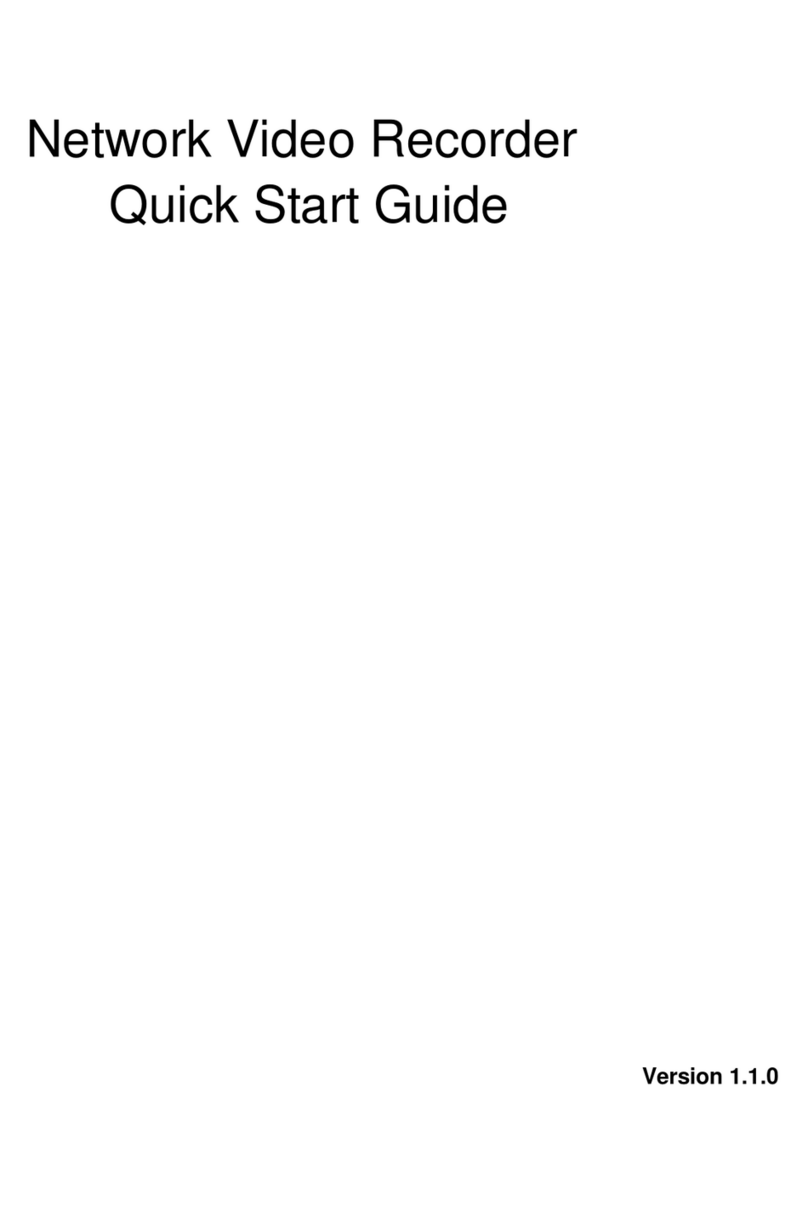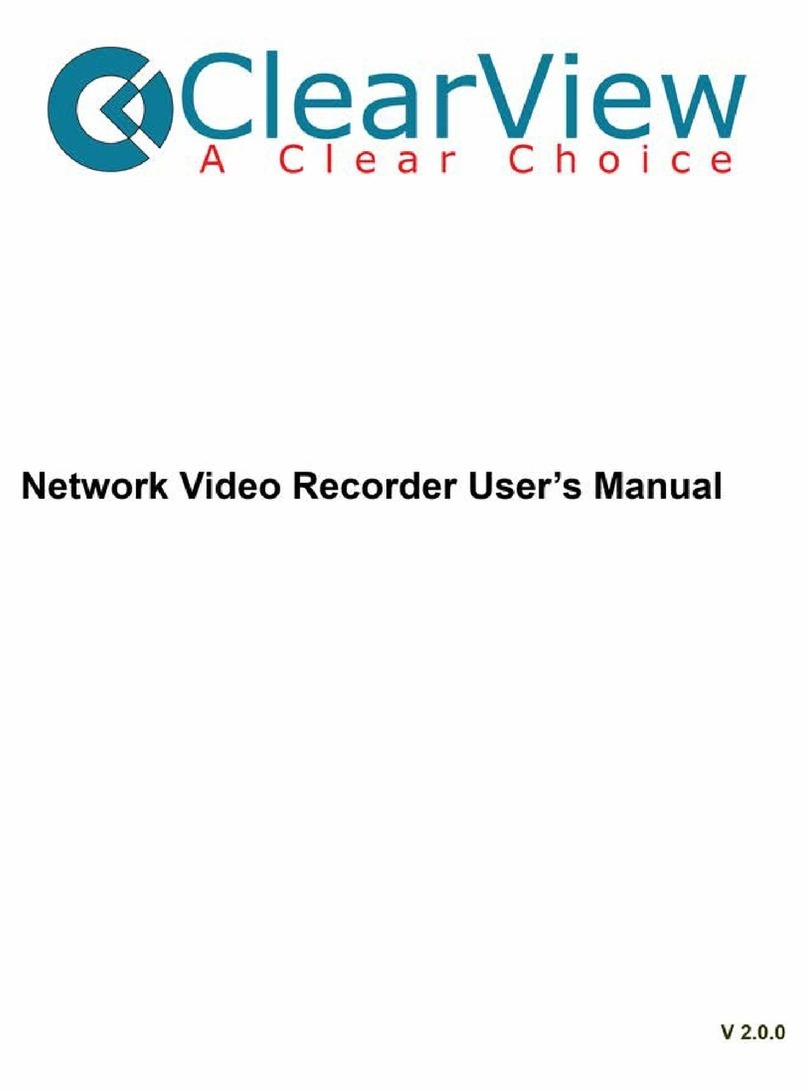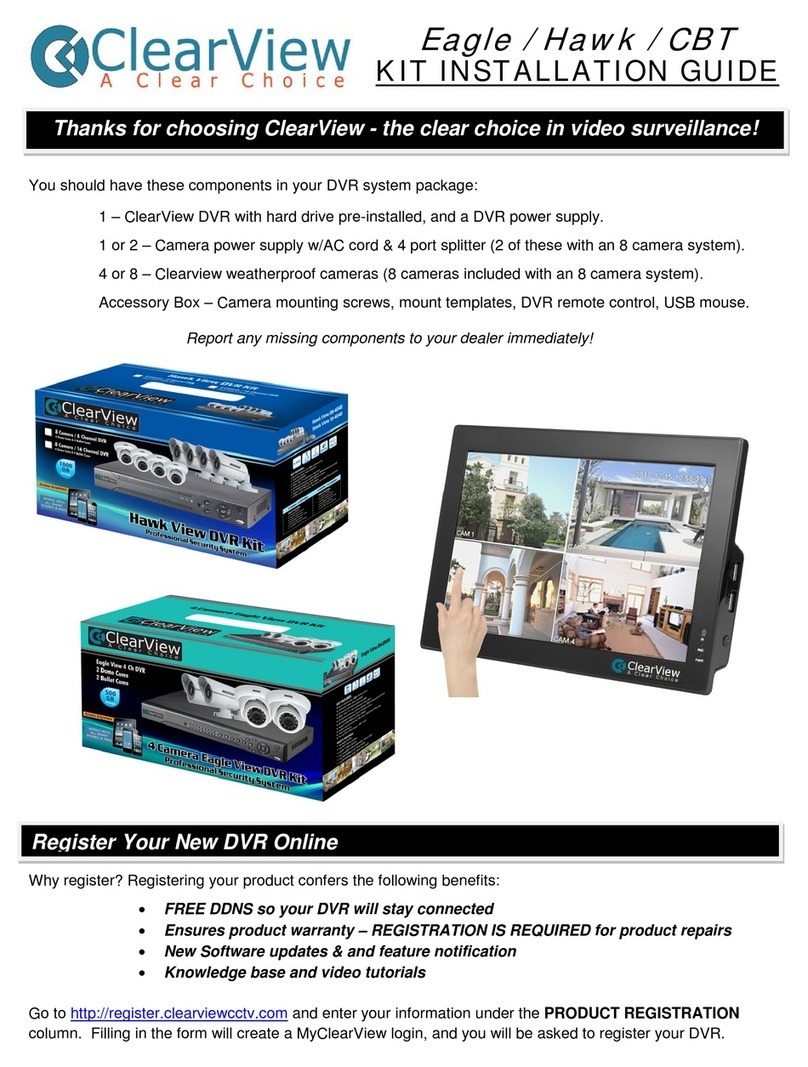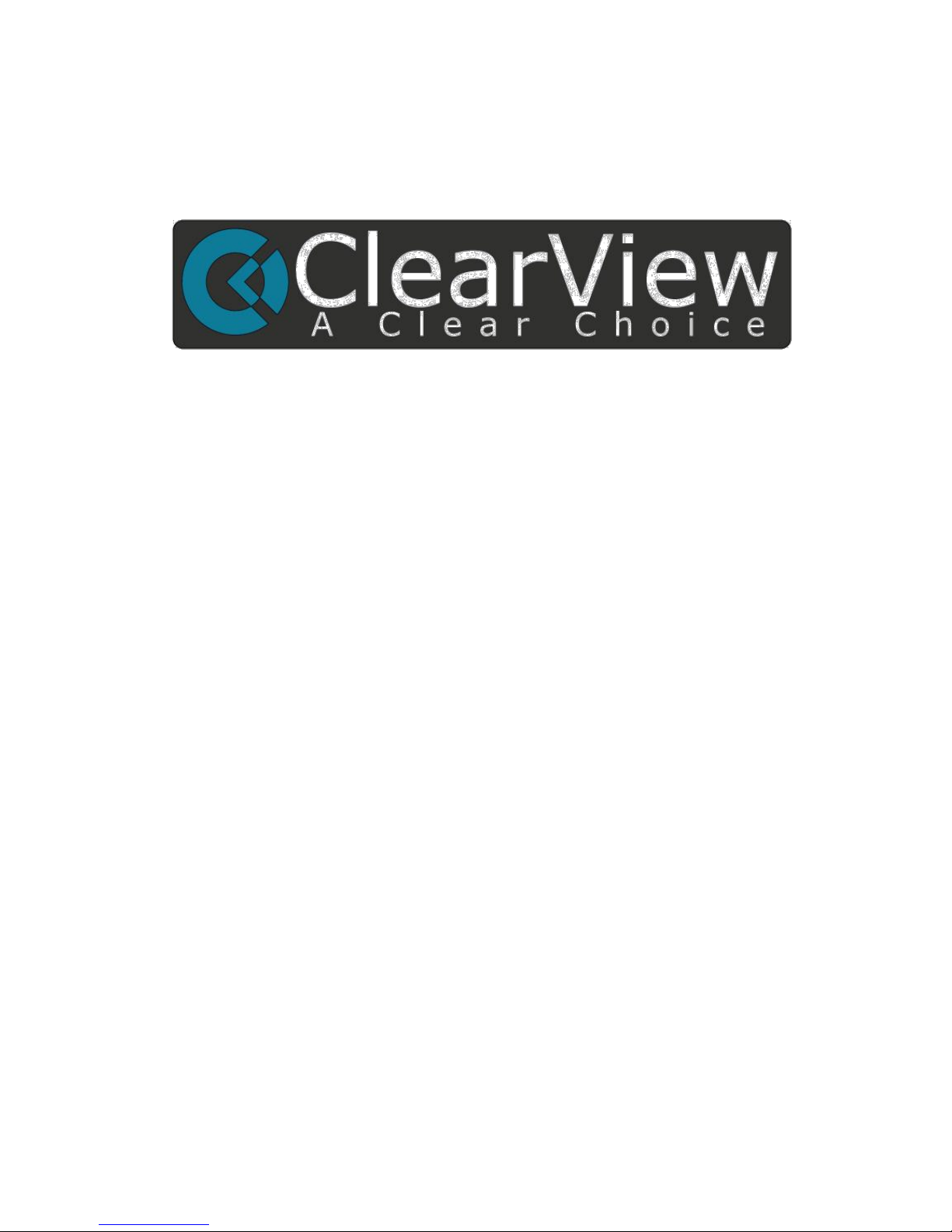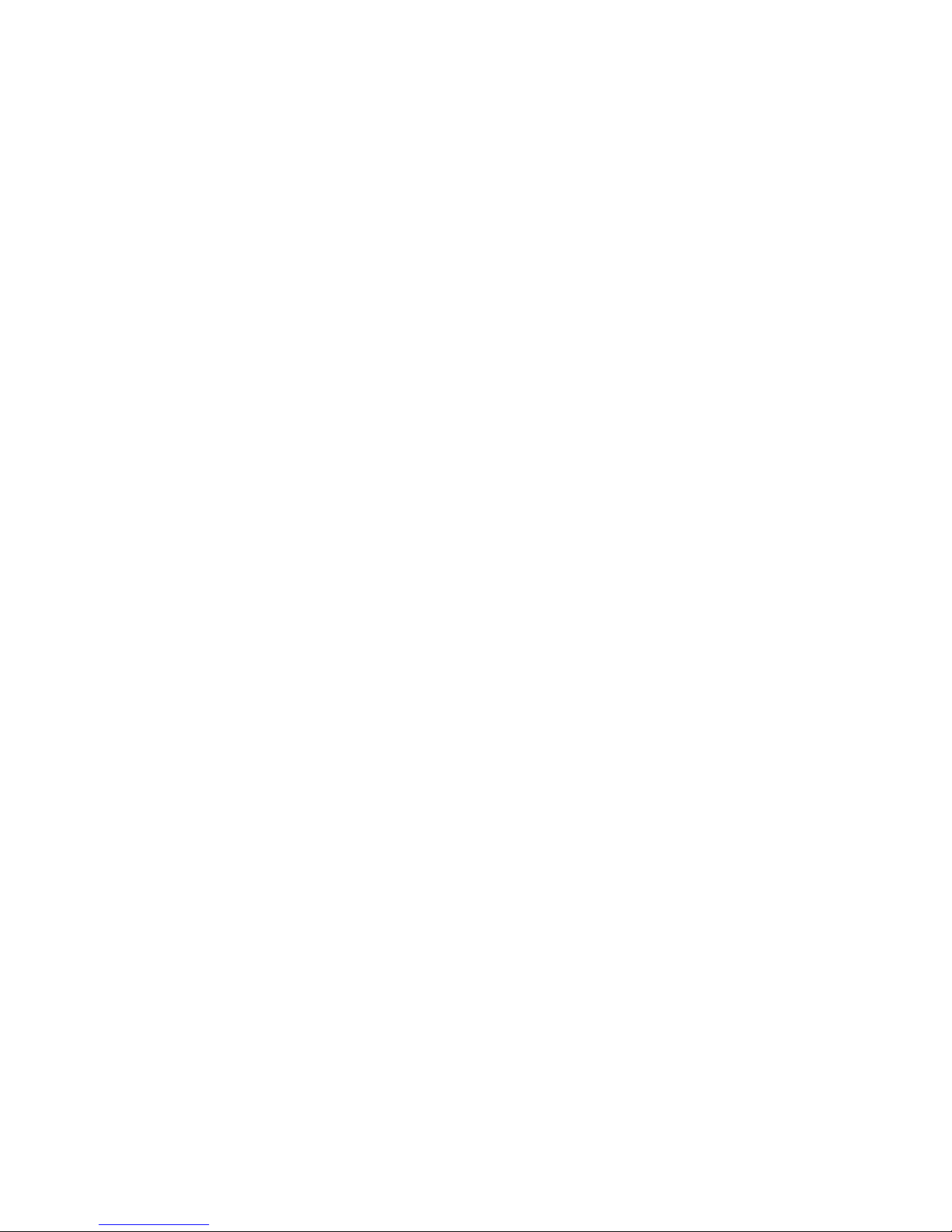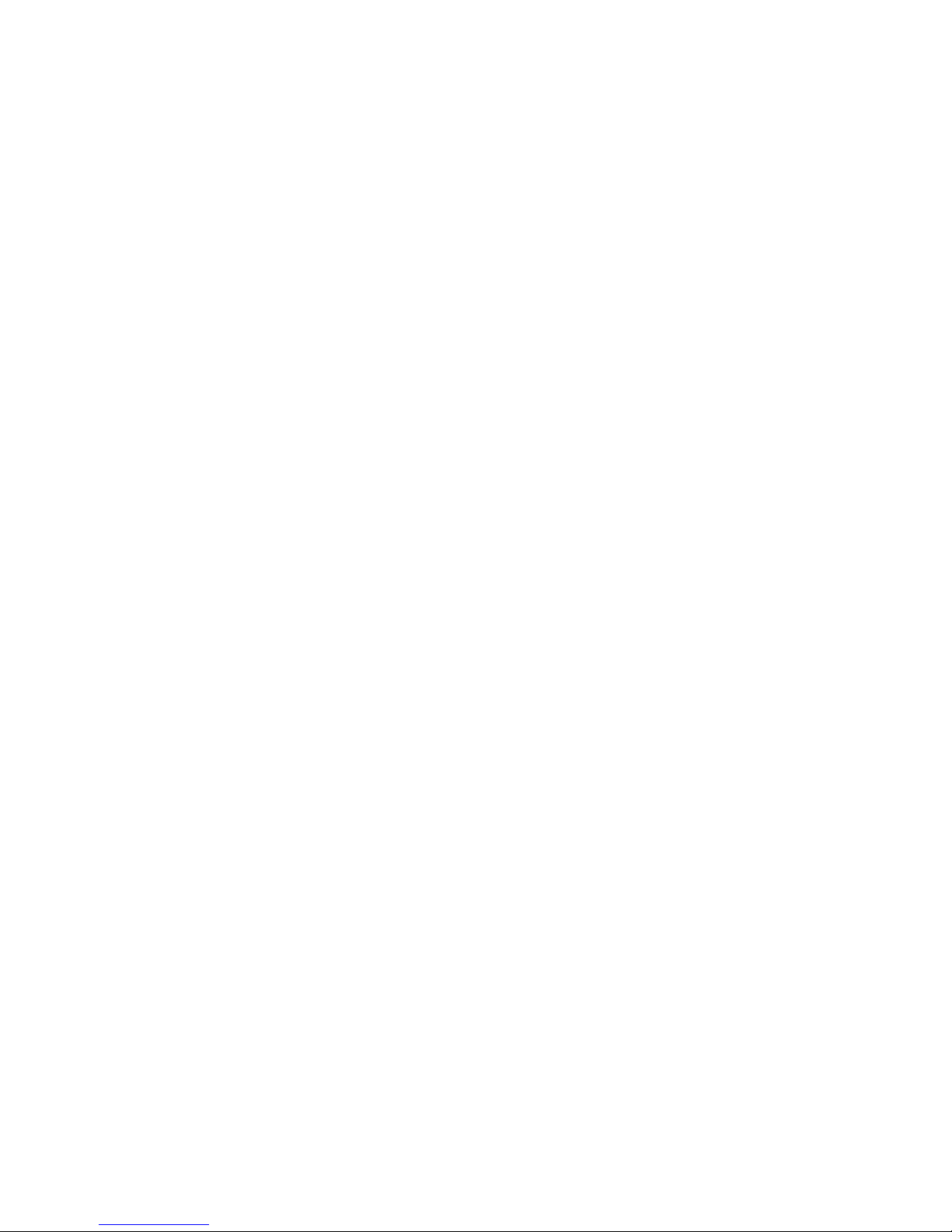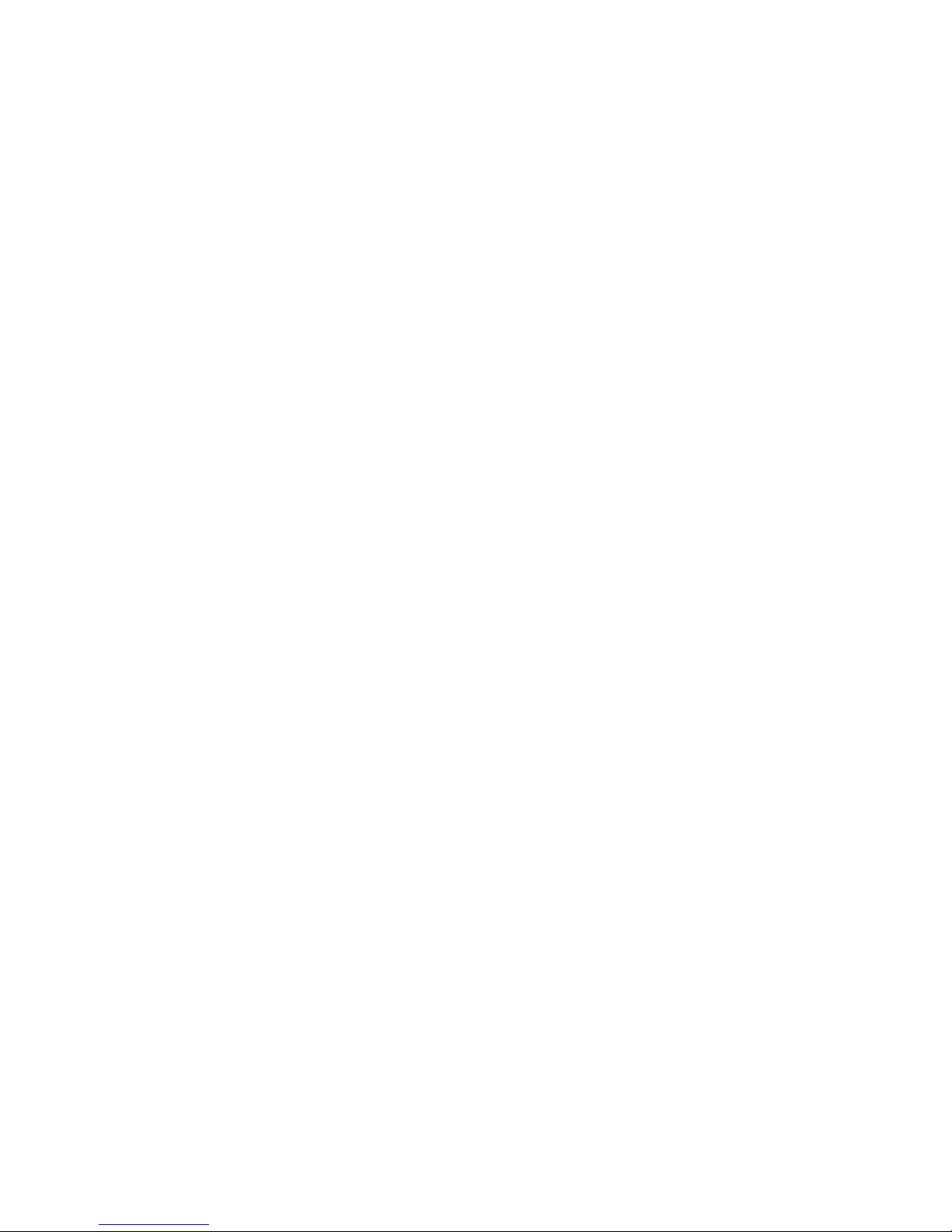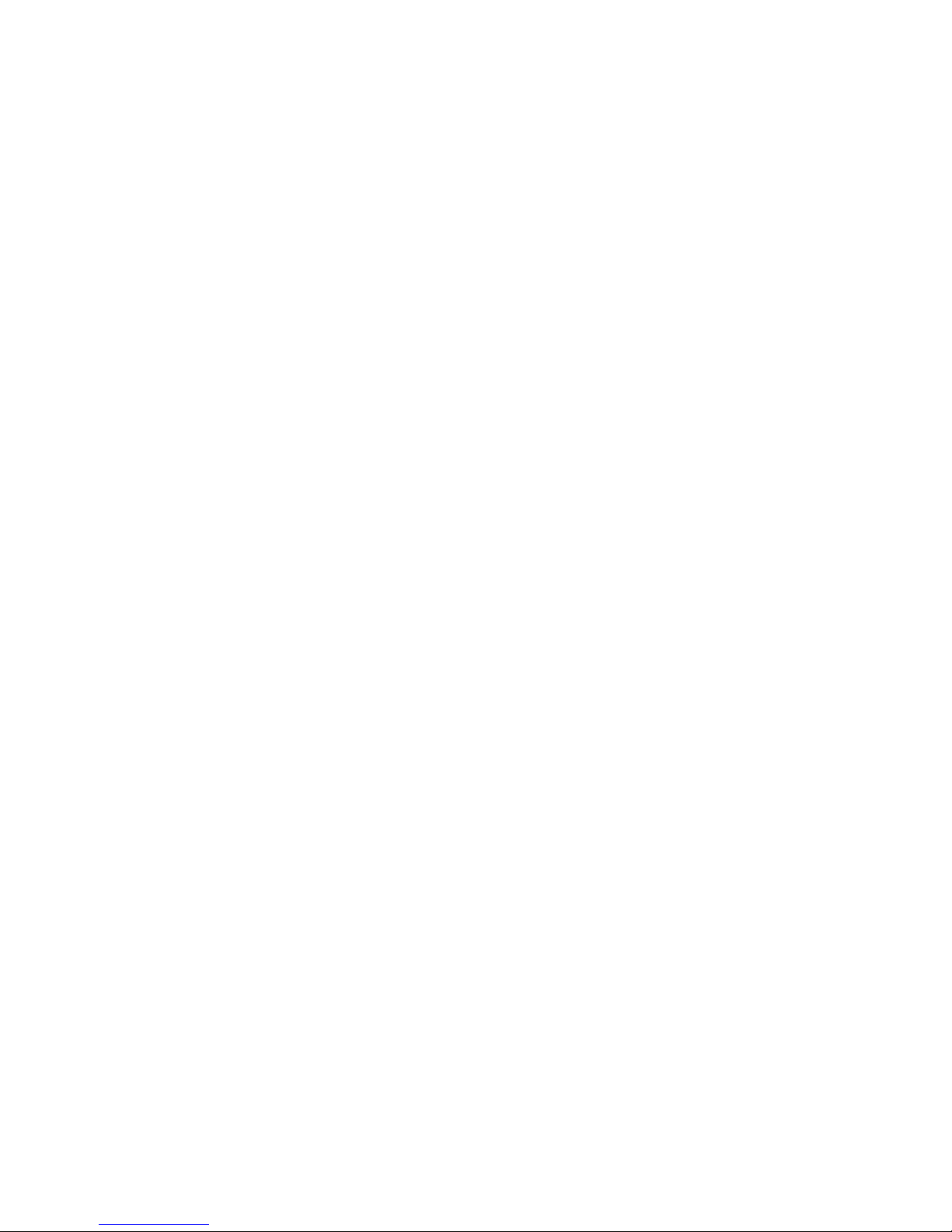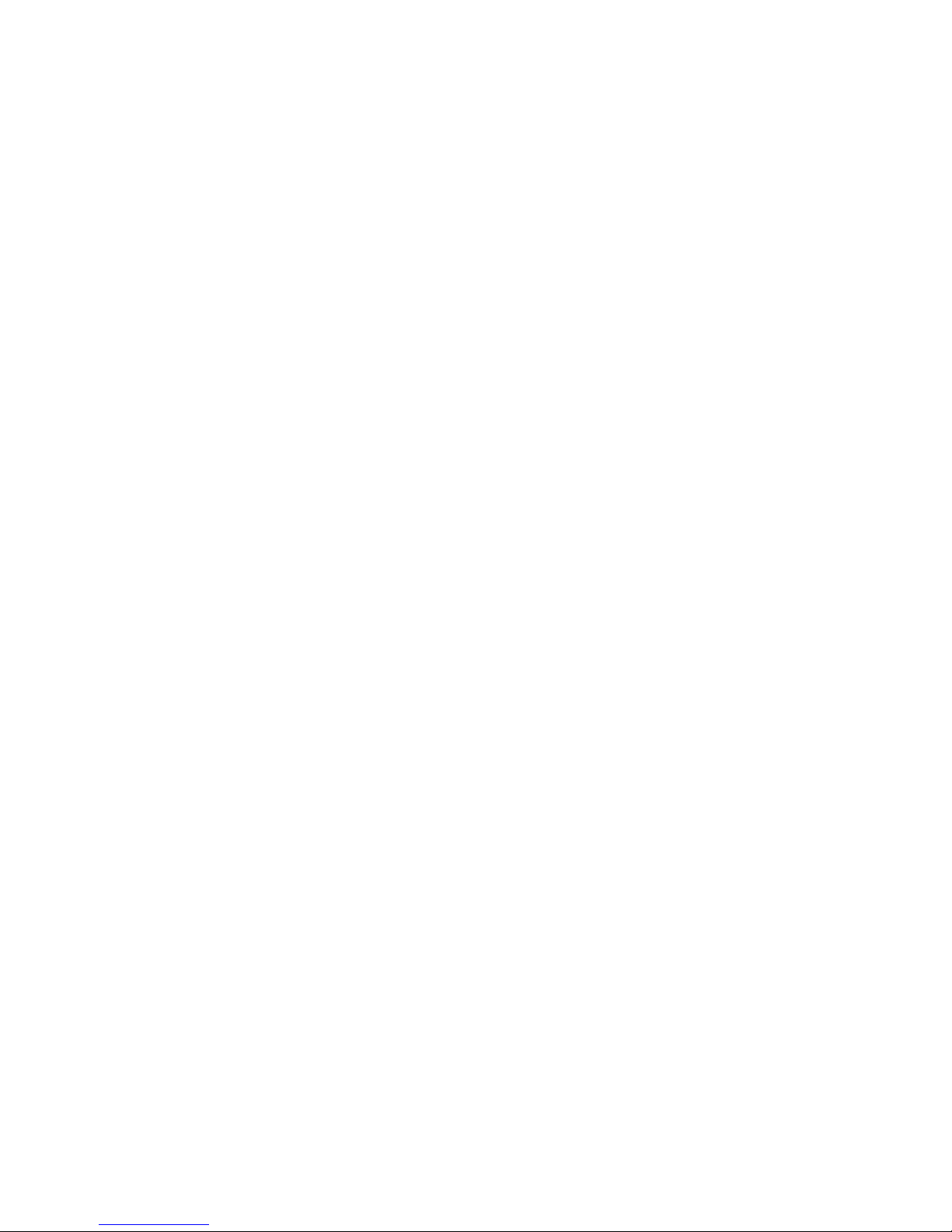5 Understanding of Menu Operations and Controls .......................................................................... 50
5.1 Menu Tree............................................................................................................................ 50
5.2 Main Menu........................................................................................................................... 50
5.3 Setting.................................................................................................................................. 51
5.3.1 General...................................................................................................................... 51
5.3.2 Encode....................................................................................................................... 54
5.3.3 Schedule.................................................................................................................... 55
5.3.4 Network..................................................................................................................... 55
5.3.5 Detect........................................................................................................................ 64
5.3.6 Pan/Tilt/Zoom ........................................................................................................... 64
5.3.7 Display....................................................................................................................... 65
5.3.8 Default....................................................................................................................... 66
5.4 Search................................................................................................................................... 67
5.5 Advanced ............................................................................................................................. 67
5.5.1 HDD Management..................................................................................................... 68
5.5.2 Abnormity ................................................................................................................. 72
5.5.3 Record ....................................................................................................................... 73
5.5.4 Account ..................................................................................................................... 73
5.5.5 Auto Maintain ........................................................................................................... 75
5.5.6 TV Adjust ................................................................................................................... 76
5.5.7 Card Overlay.............................................................................................................. 76
5.5.8 Config File Backup ..................................................................................................... 78
5.6 Infor mation ......................................................................................................................... 79
5.6.1 HDD Information....................................................................................................... 79
5.6.2 BPS............................................................................................................................. 80
5.6.3 Log............................................................................................................................. 80
5.6.4 Version ...................................................................................................................... 81
5.6.5 Online Users.............................................................................................................. 81
5.7 Shutdo wn ............................................................................................................................ 82
6 About Auxiliary Menu.................................................................................................................... 83