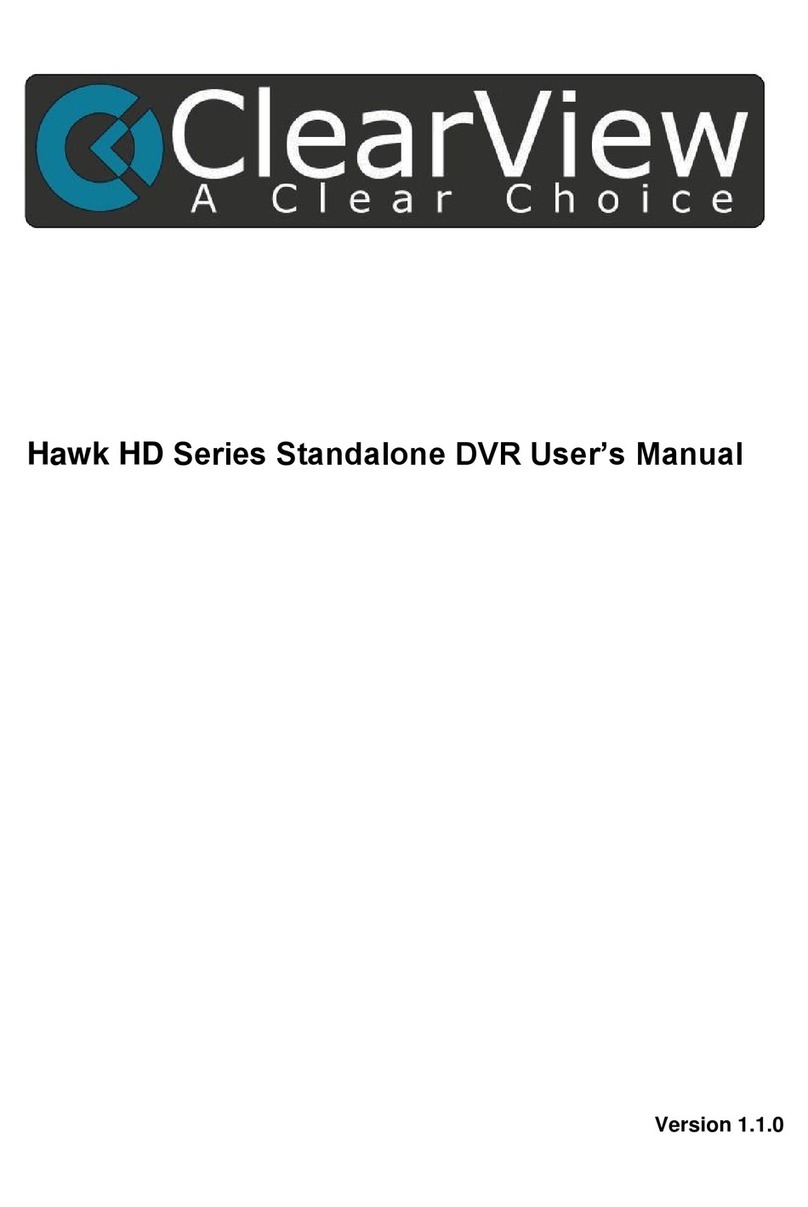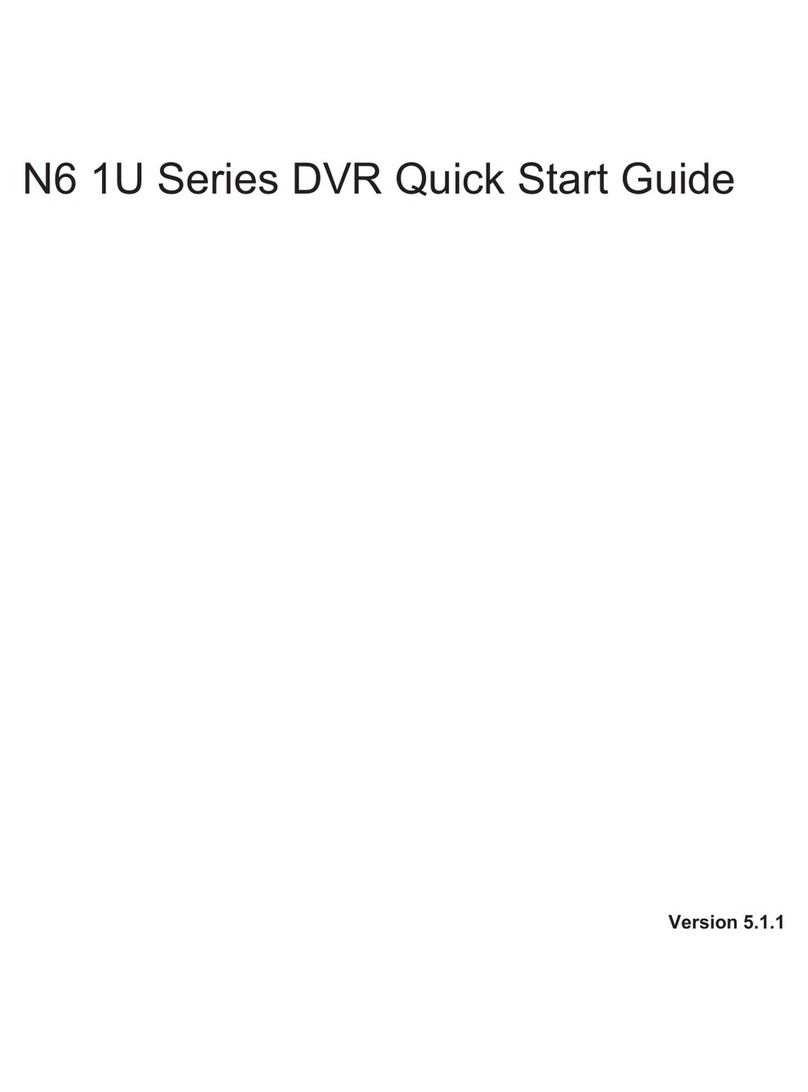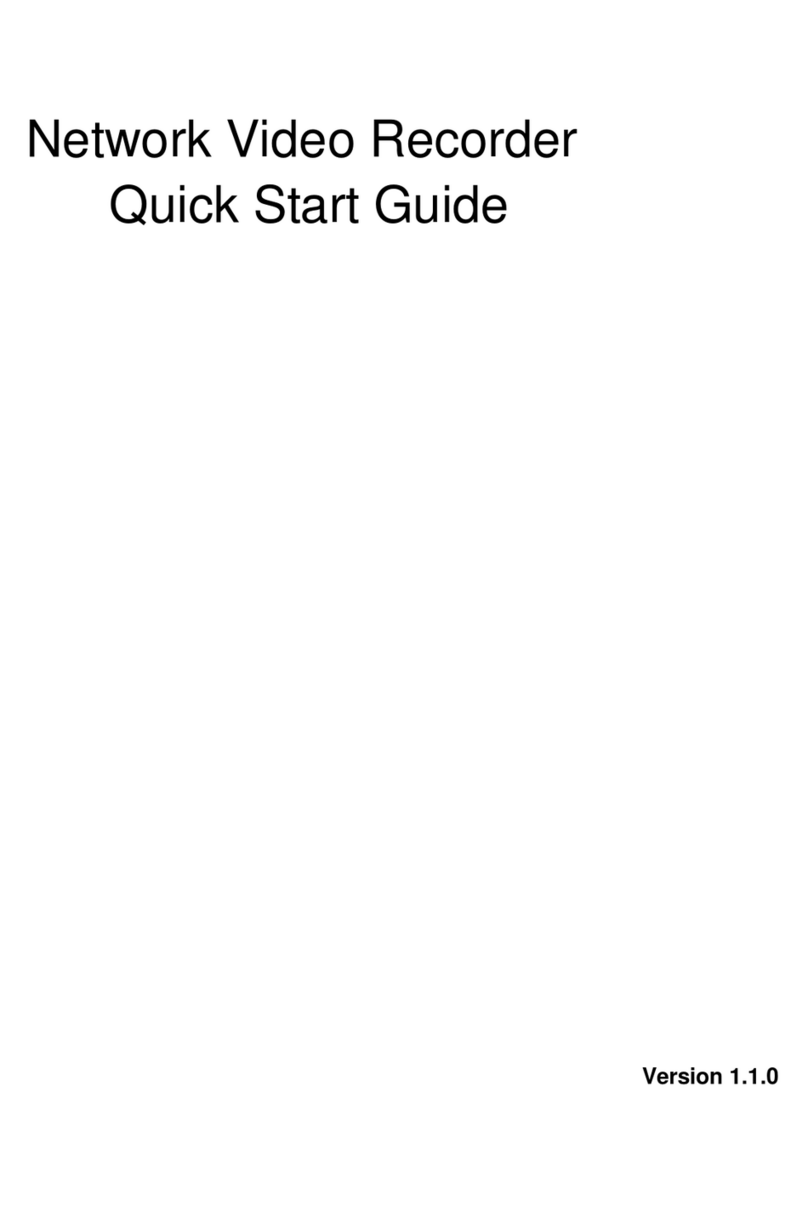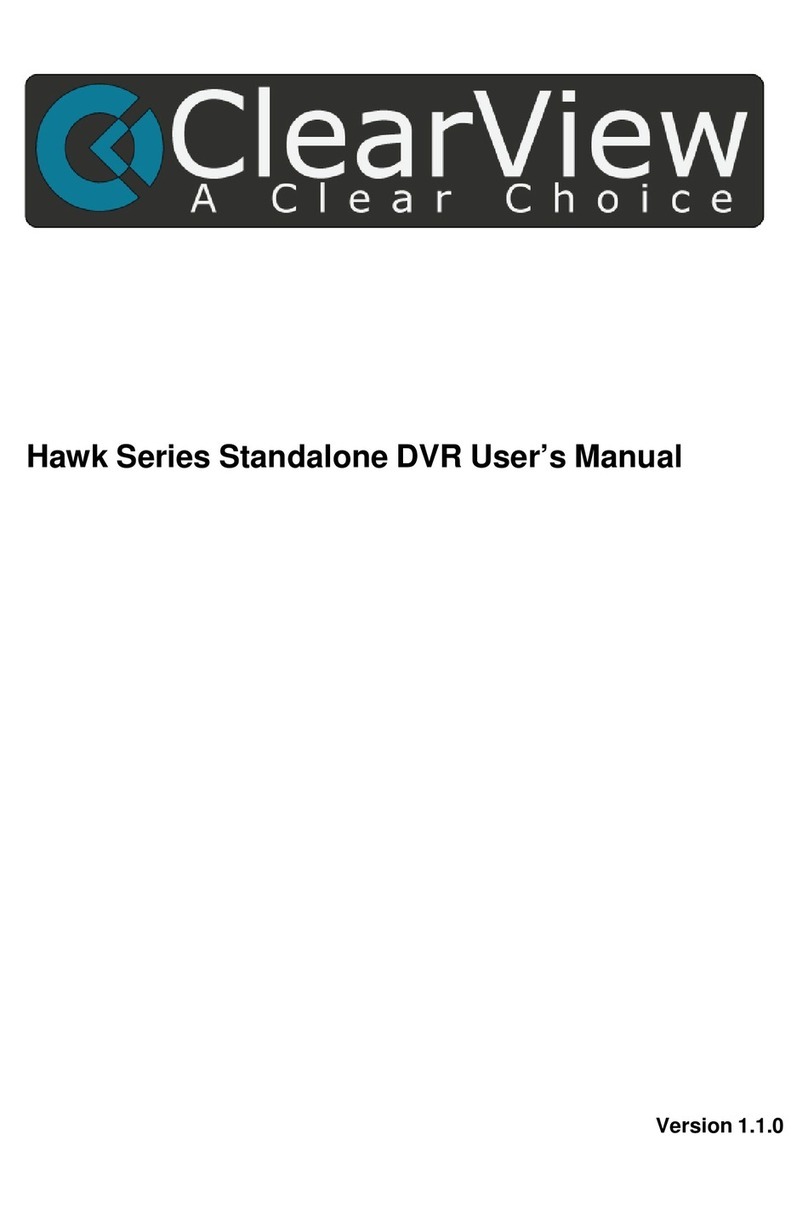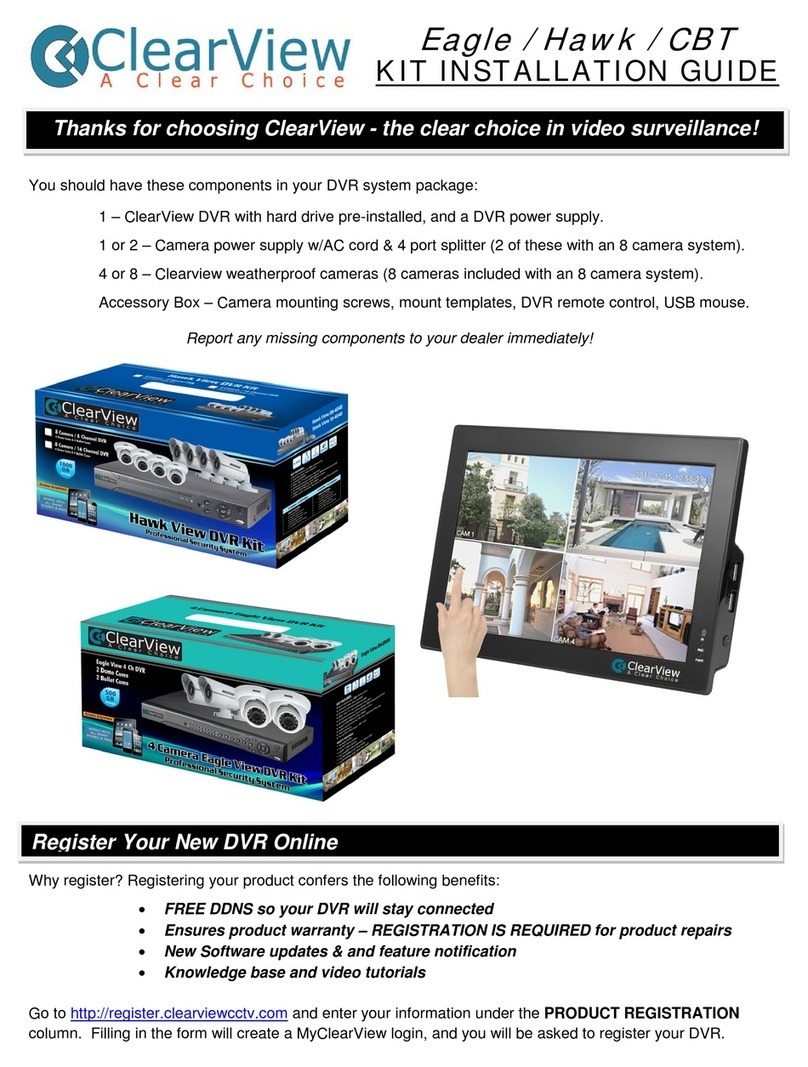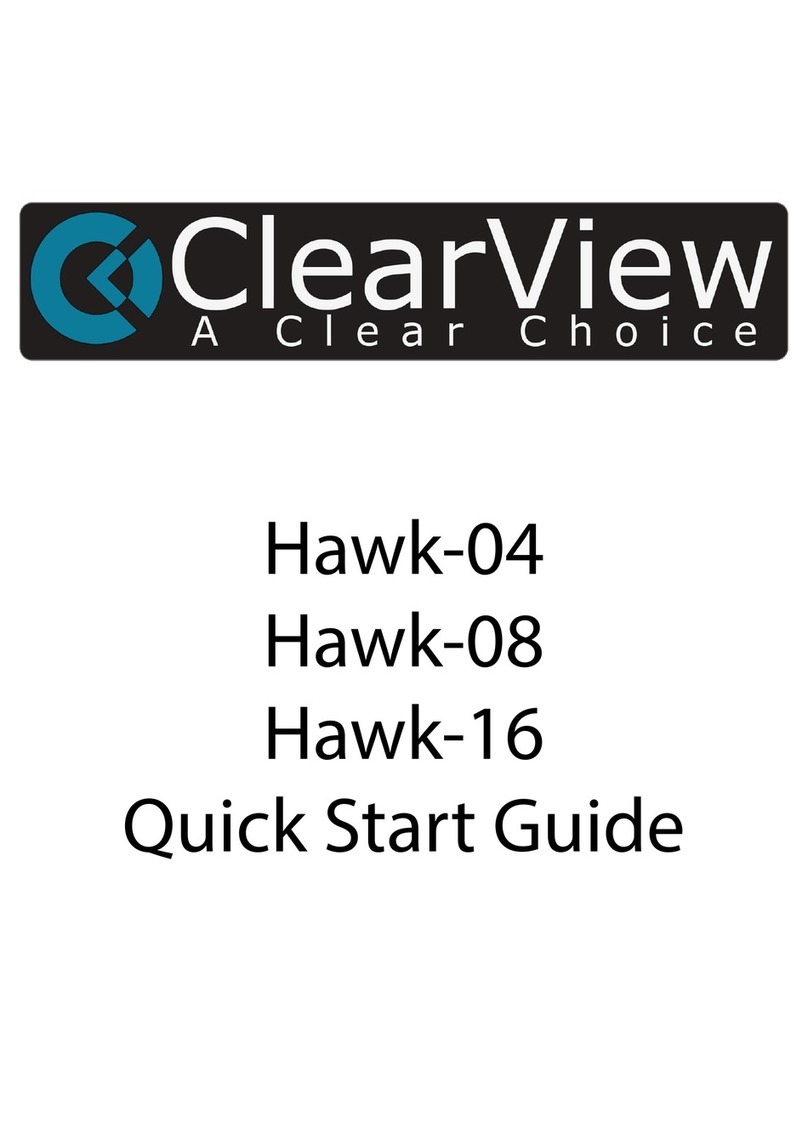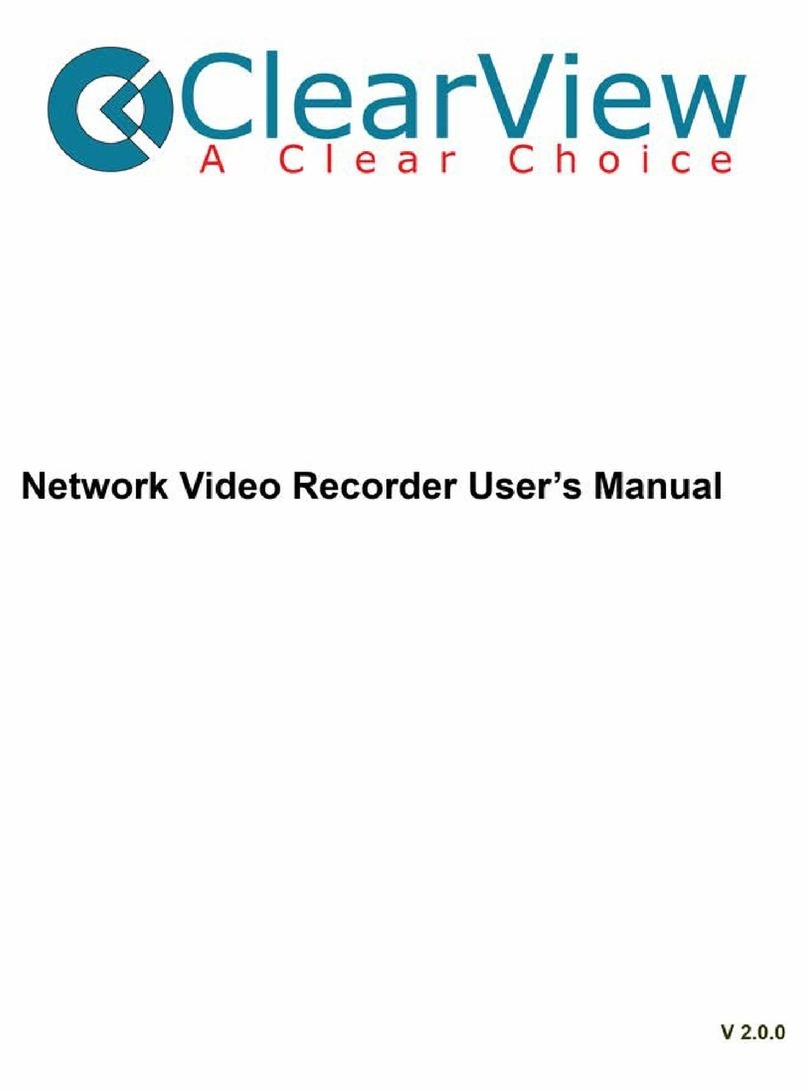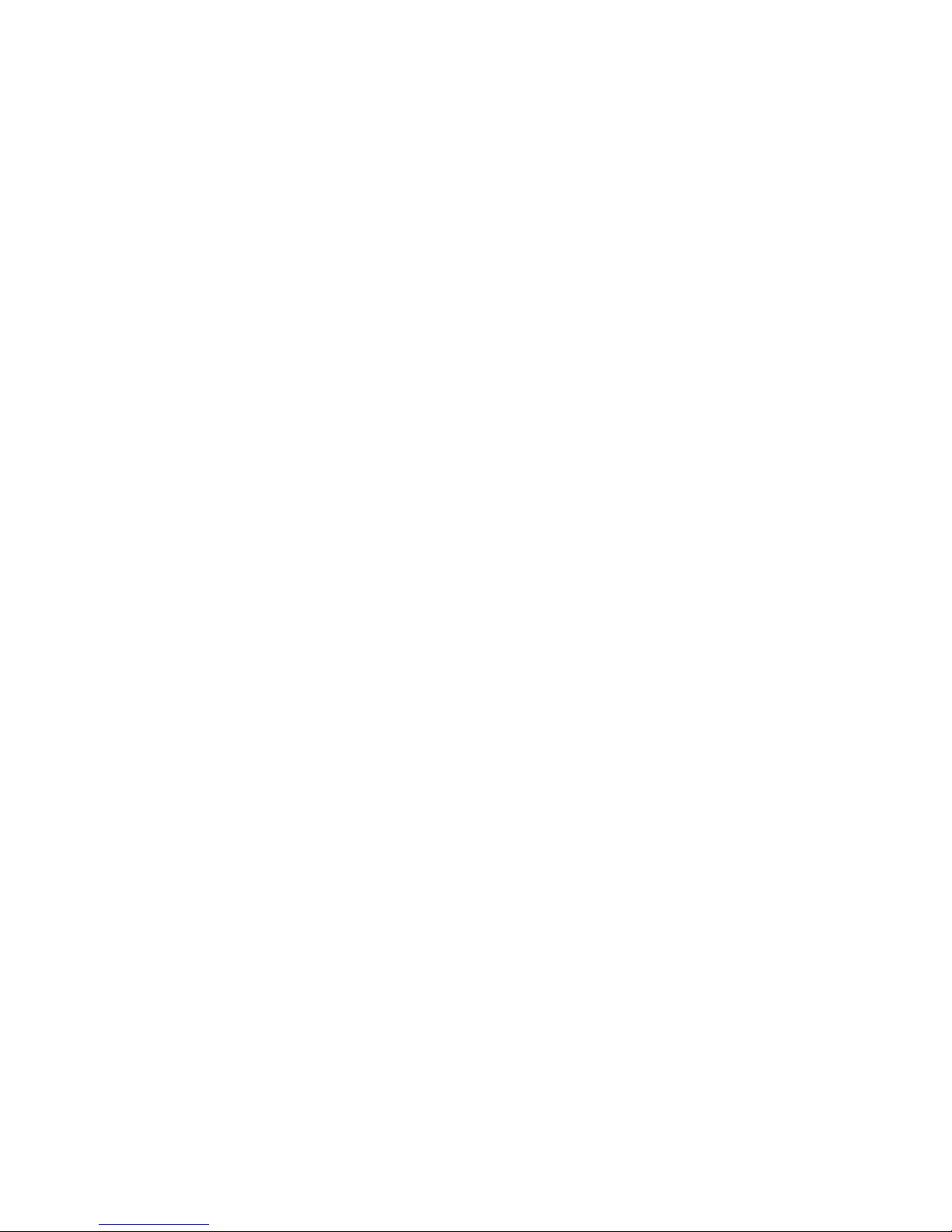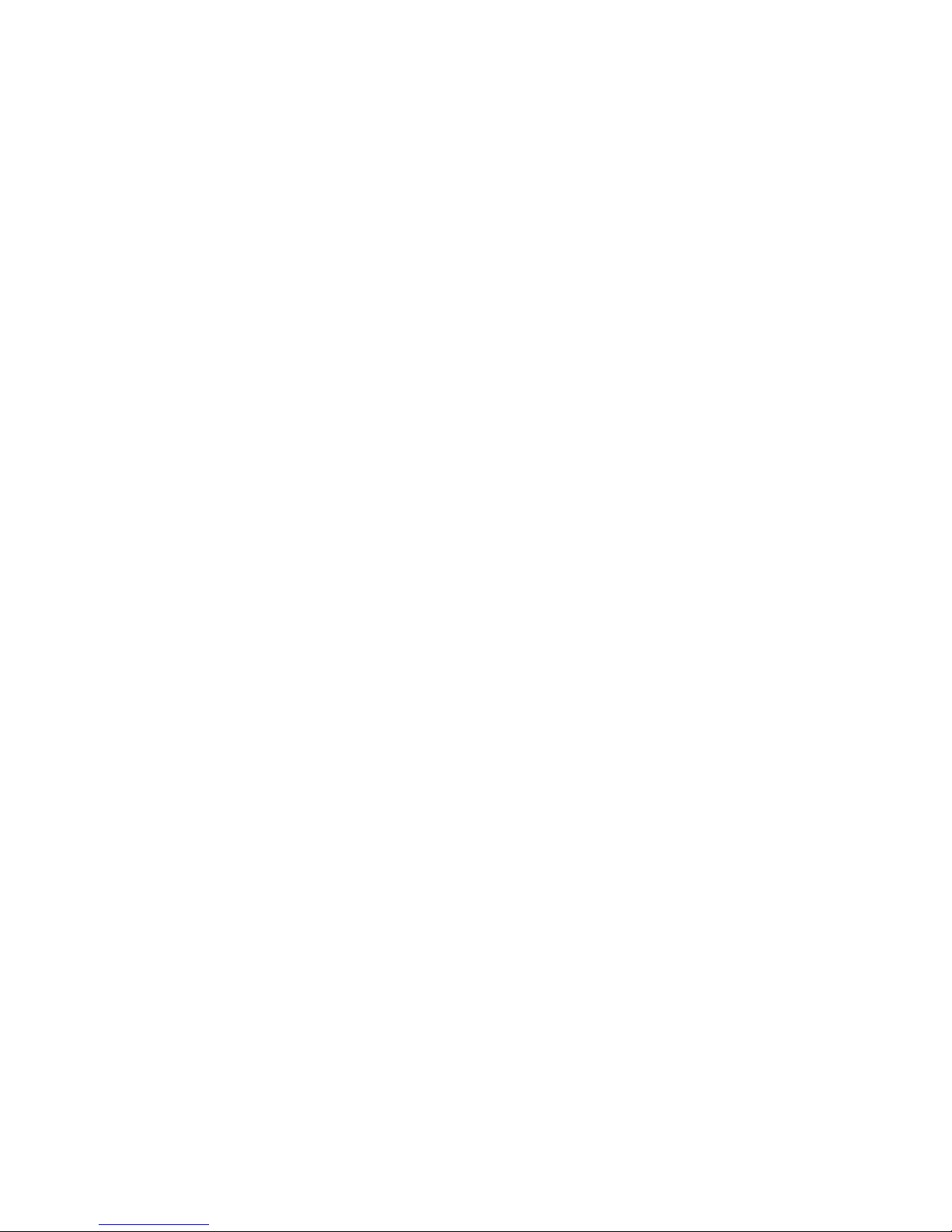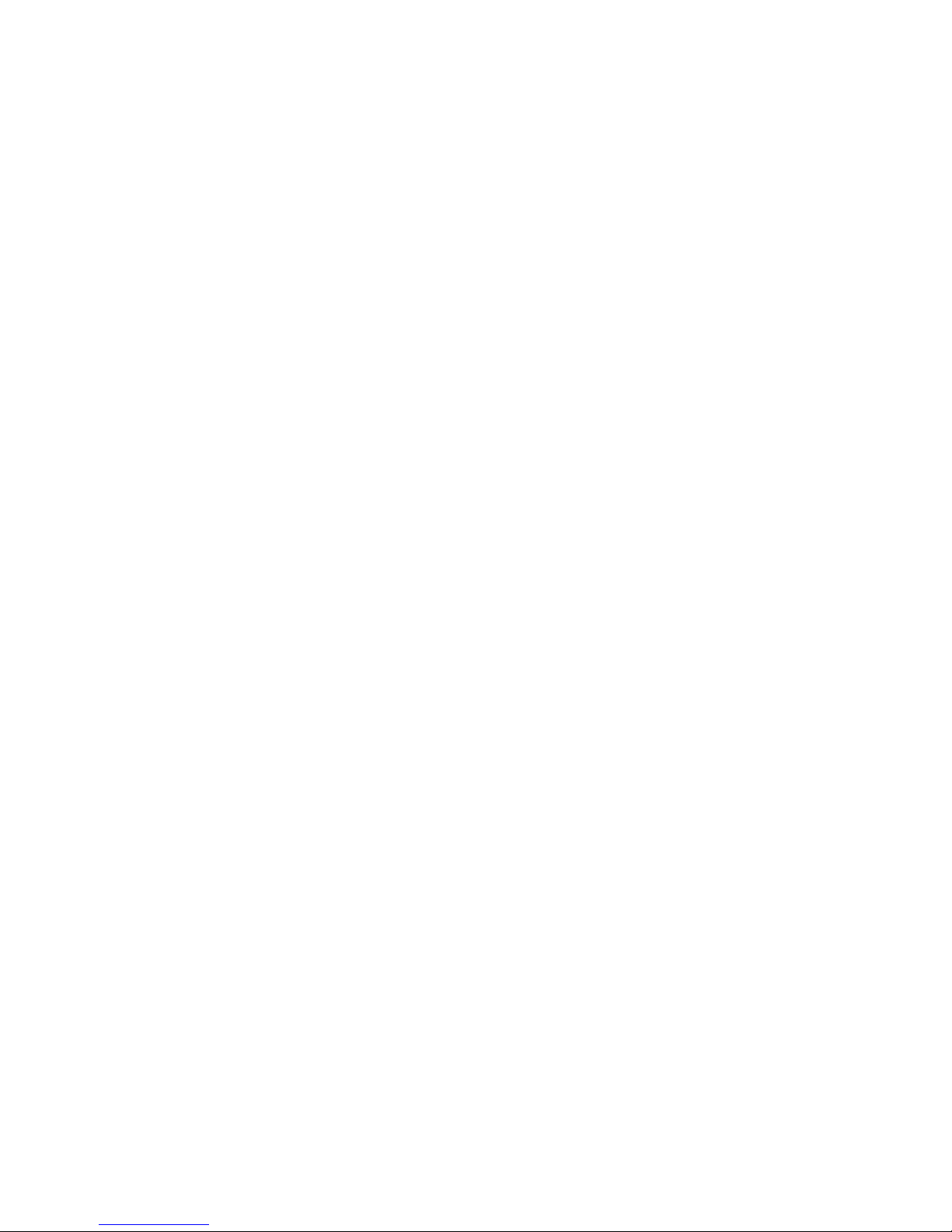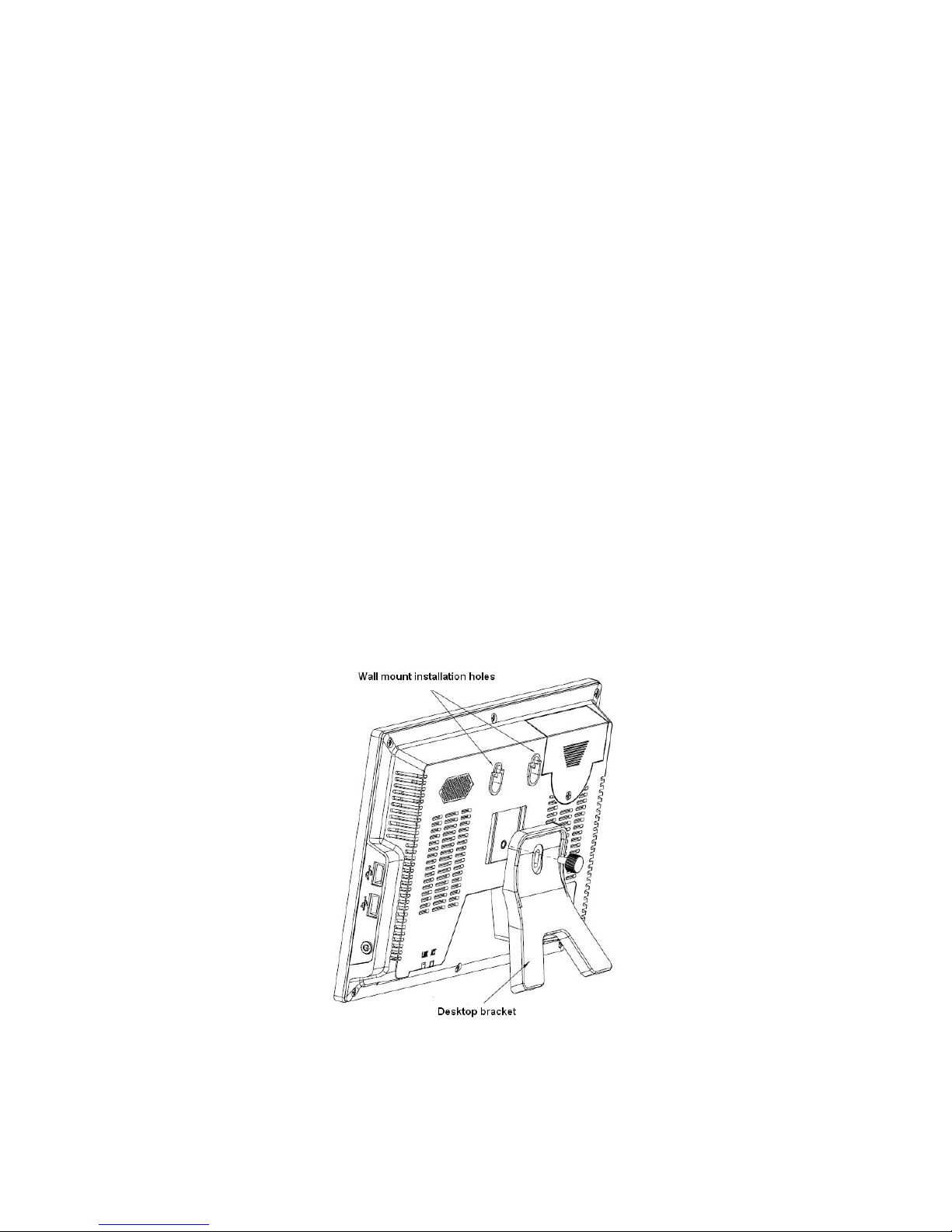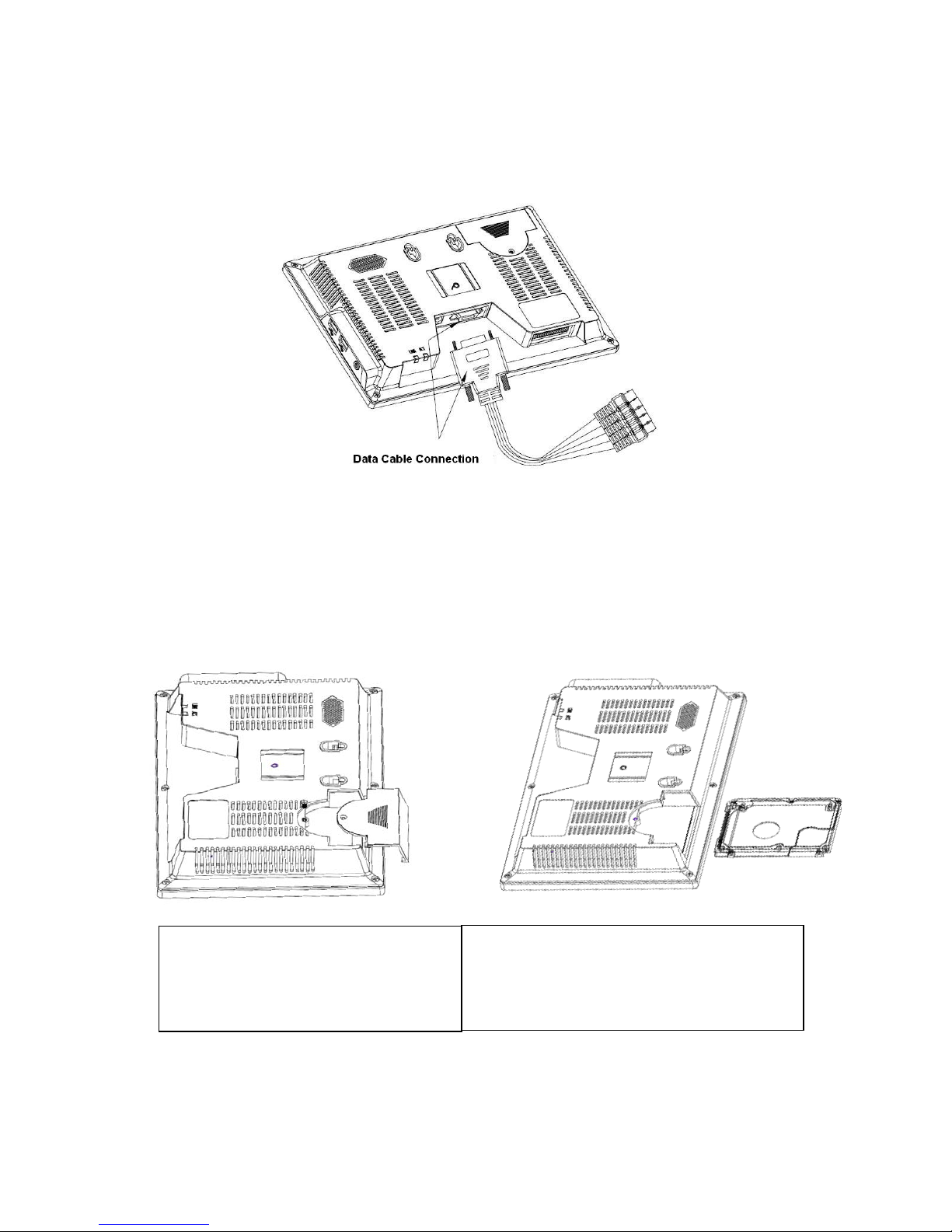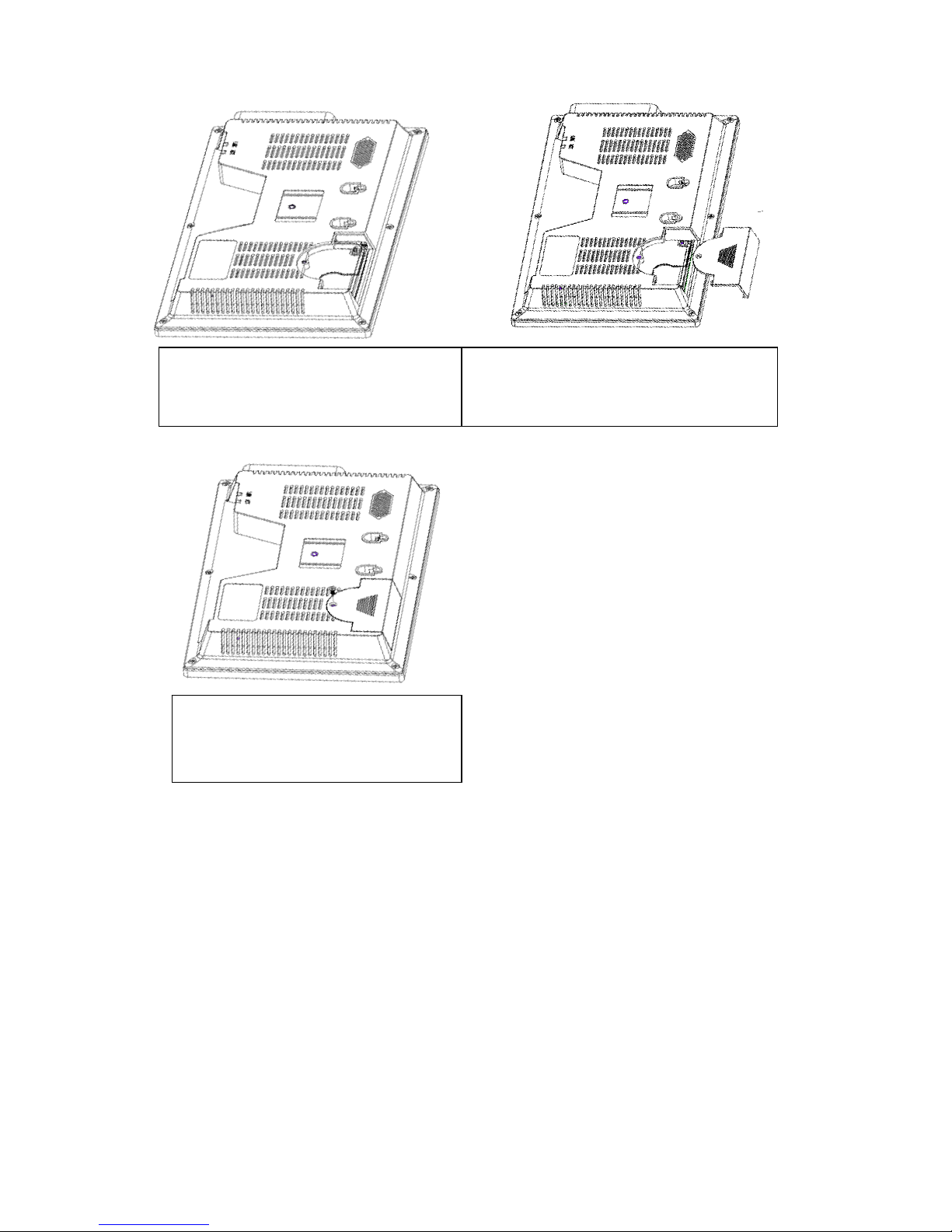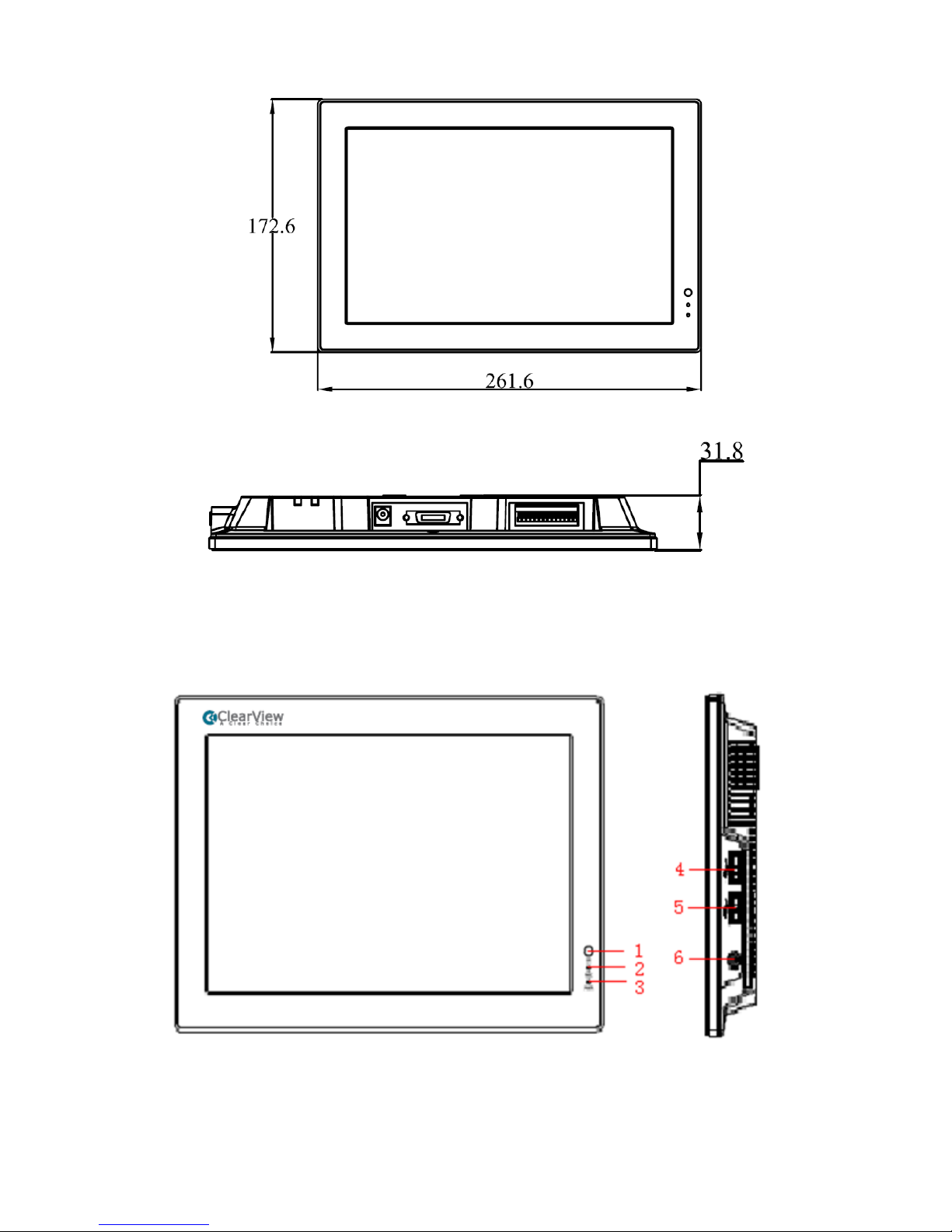i
Table of Contents
1Hardware Installation and Connection..........................................................................1
1.1 Check Unpacked Combo DVR ............................................................................1
1.2 About Front Panel and Rear Panel.....................................................................1
1.3 Device Installation..................................................................................................1
1.4 Data Cable Connection.........................................................................................1
1.5 HDD Installation .....................................................................................................2
1.6 Dimensions .............................................................................................................3
1.7 Front Panel, Side Panel and Rear Panel...........................................................4
1.8 Connection Sample ...............................................................................................5
1.9 Alarm Input and Output Connection ...................................................................6
1.9.1 Alarm Input and Output Details.................................................................6
1.9.2 Alarm Input Port...........................................................................................7
1.9.3 Alarm Output Port........................................................................................7
2Overview of Navigation and Controls............................................................................8
2.1 Login, Logout & Main Menu .................................................................................8
2.1.1 Login..............................................................................................................8
2.1.2 Main Menu....................................................................................................9
2.1.3 Shutdown......................................................................................................9
2.1.4 Auto Resume after Power Failure ..........................................................10
2.1.5 Replace Button Battery ............................................................................10
2.2 Live Viewing..........................................................................................................10
2.3 Schedule ...............................................................................................................11
2.4 Manual Record.....................................................................................................12
2.5 Encode ..................................................................................................................12
2.5.1 Snapshot.....................................................................................................14
2.5.2 Image FTP..................................................................................................15
2.6 Search and Playback ..........................................................................................15