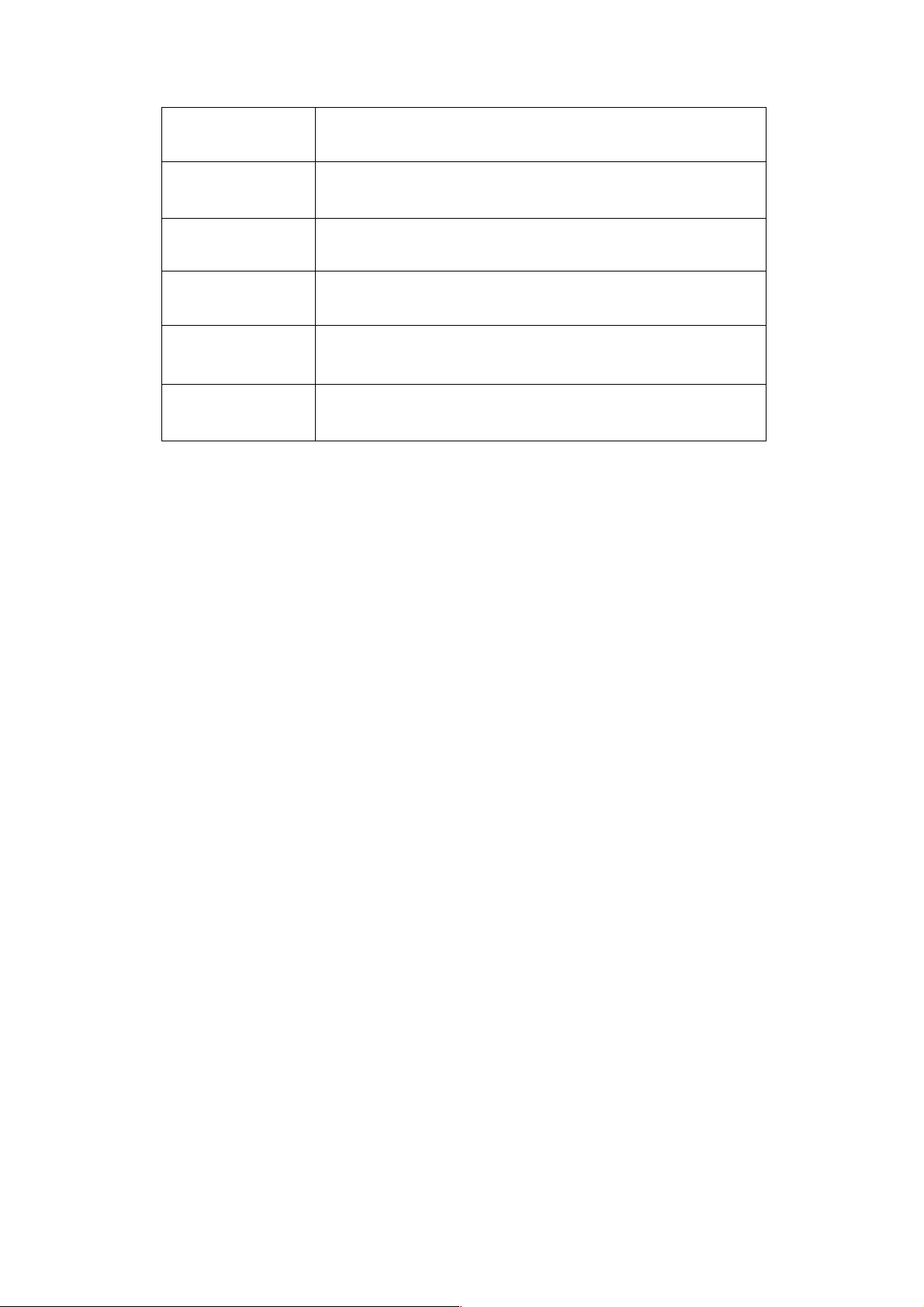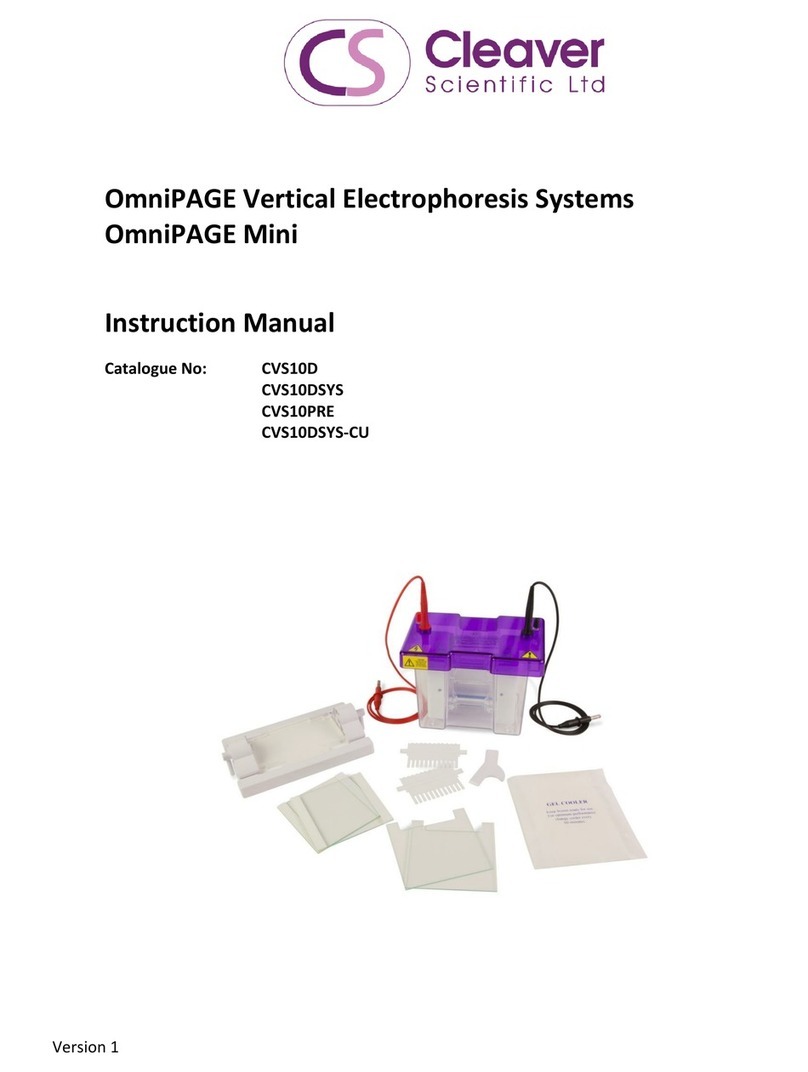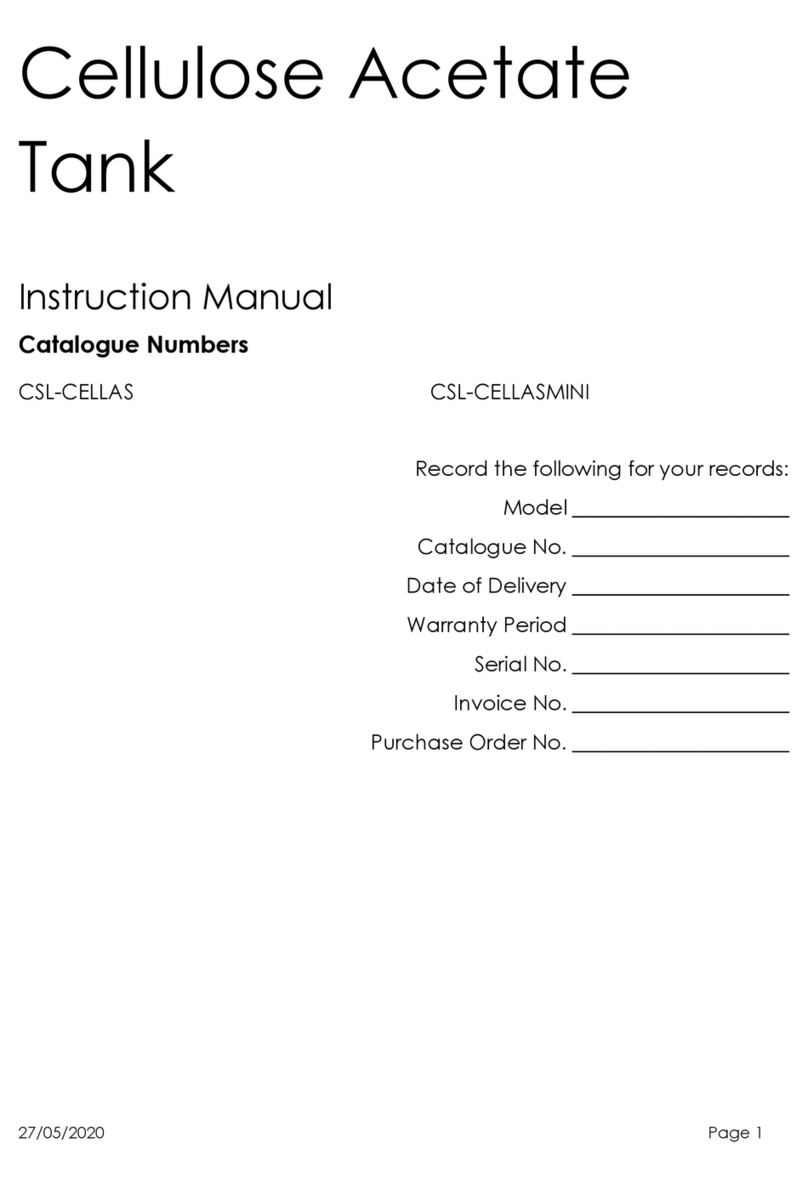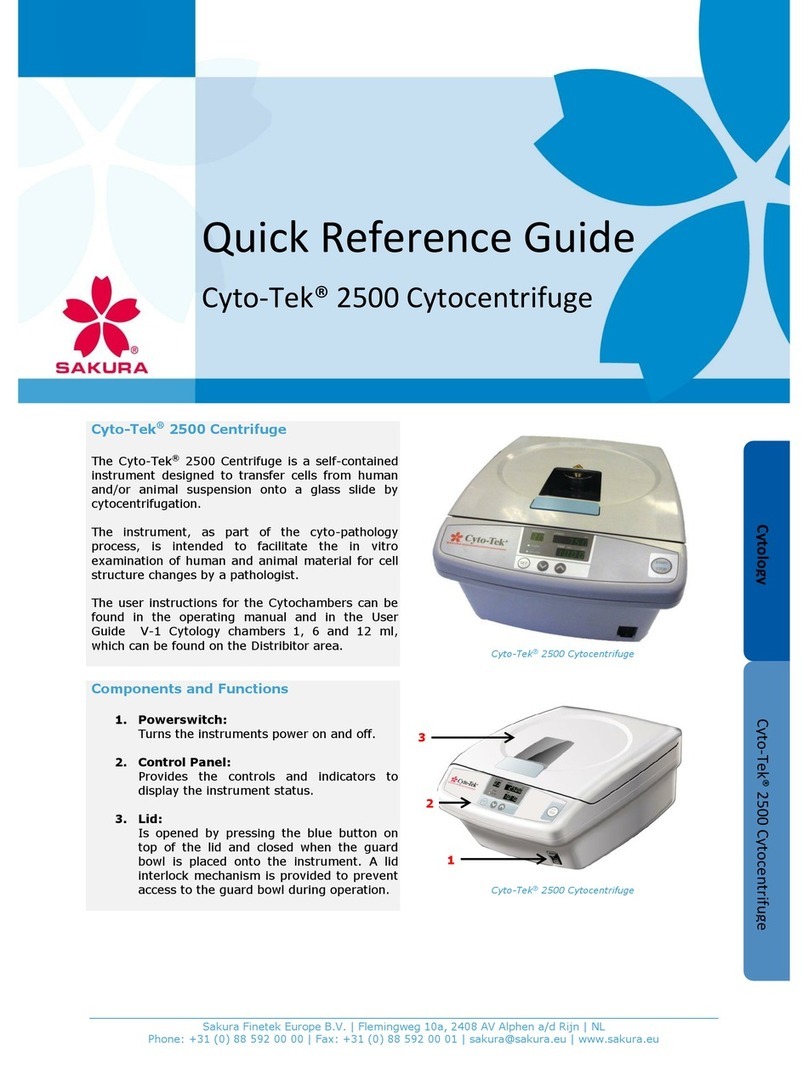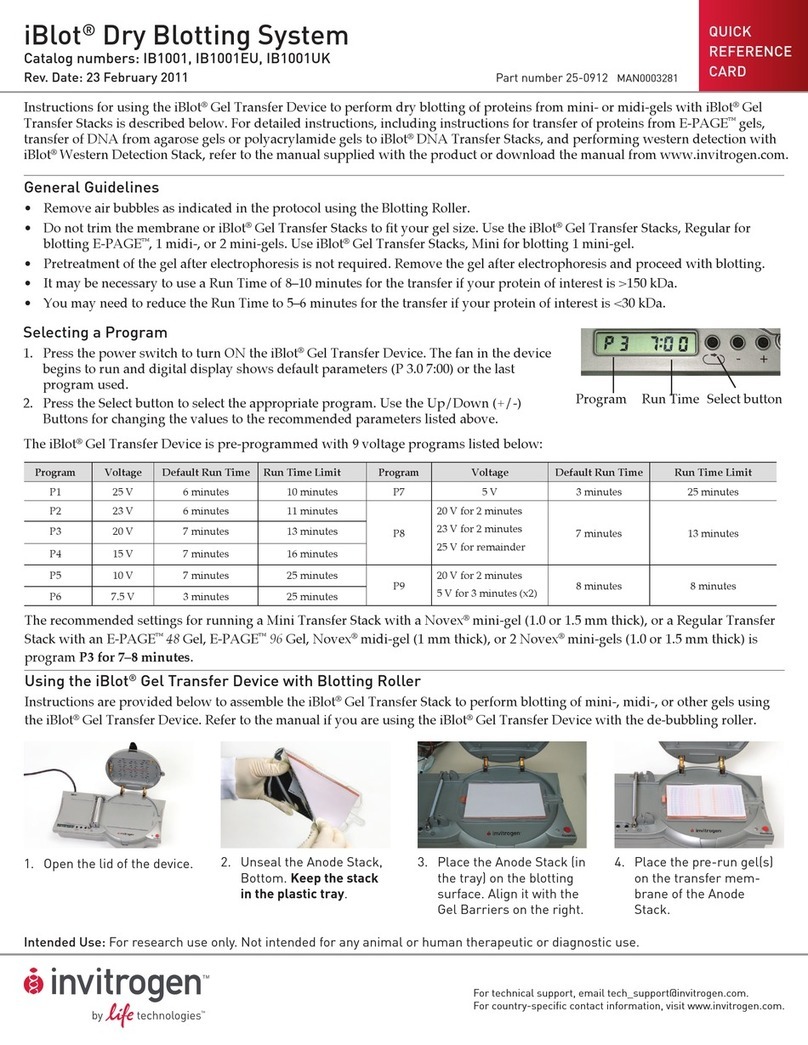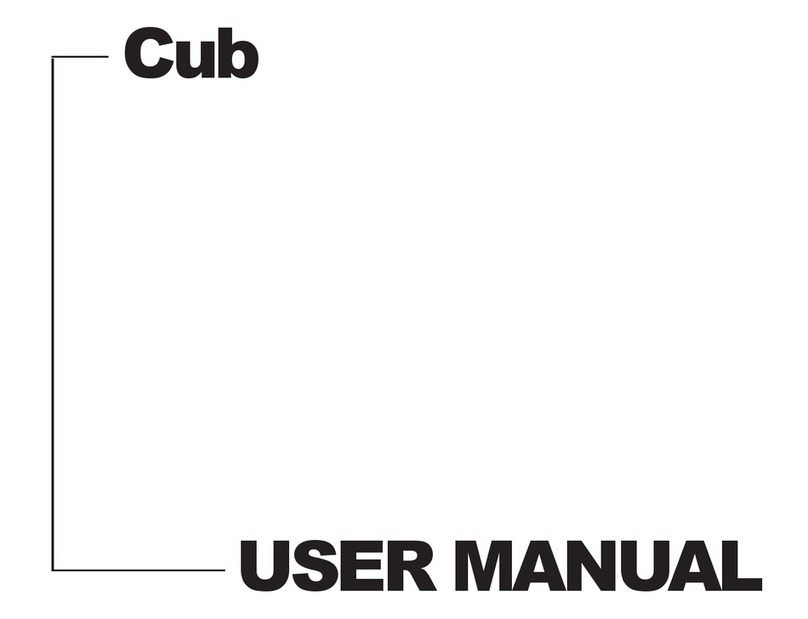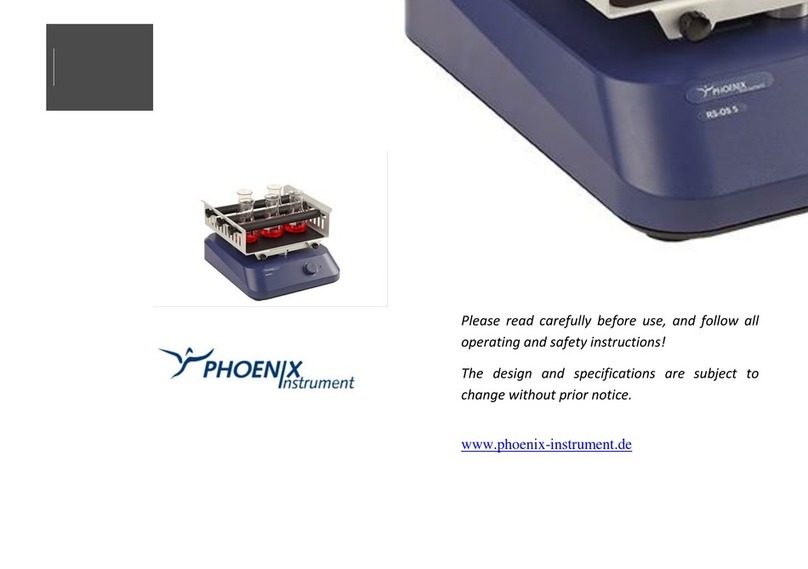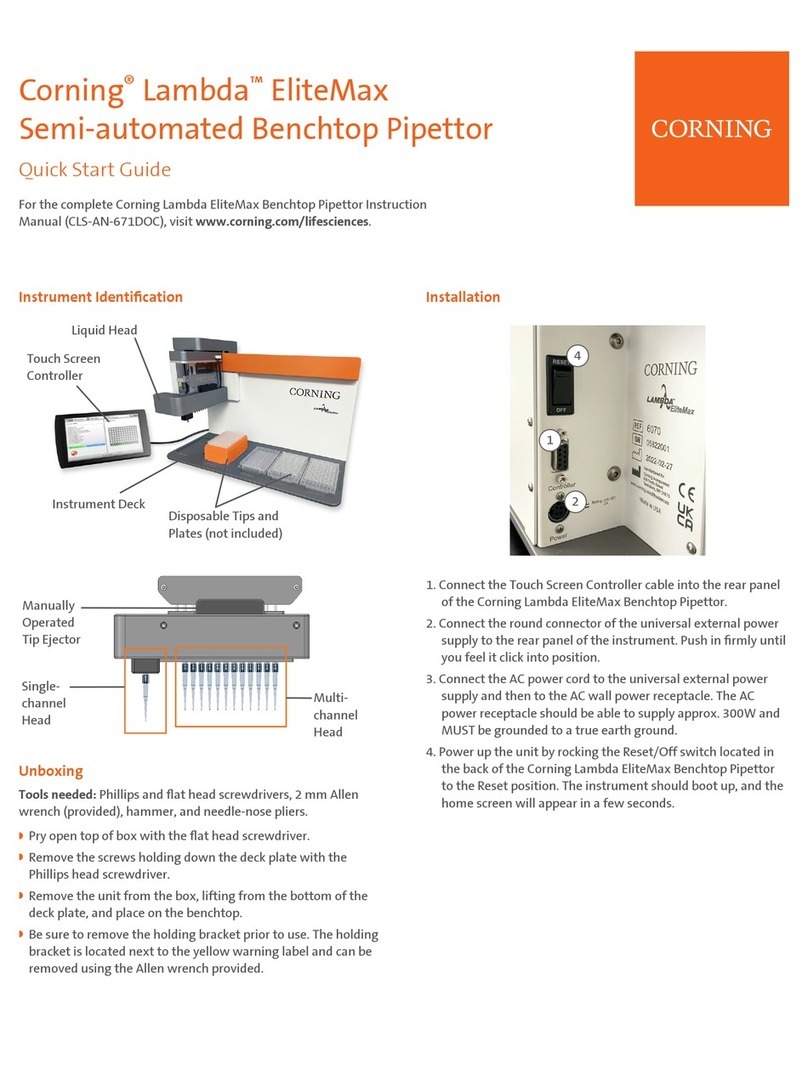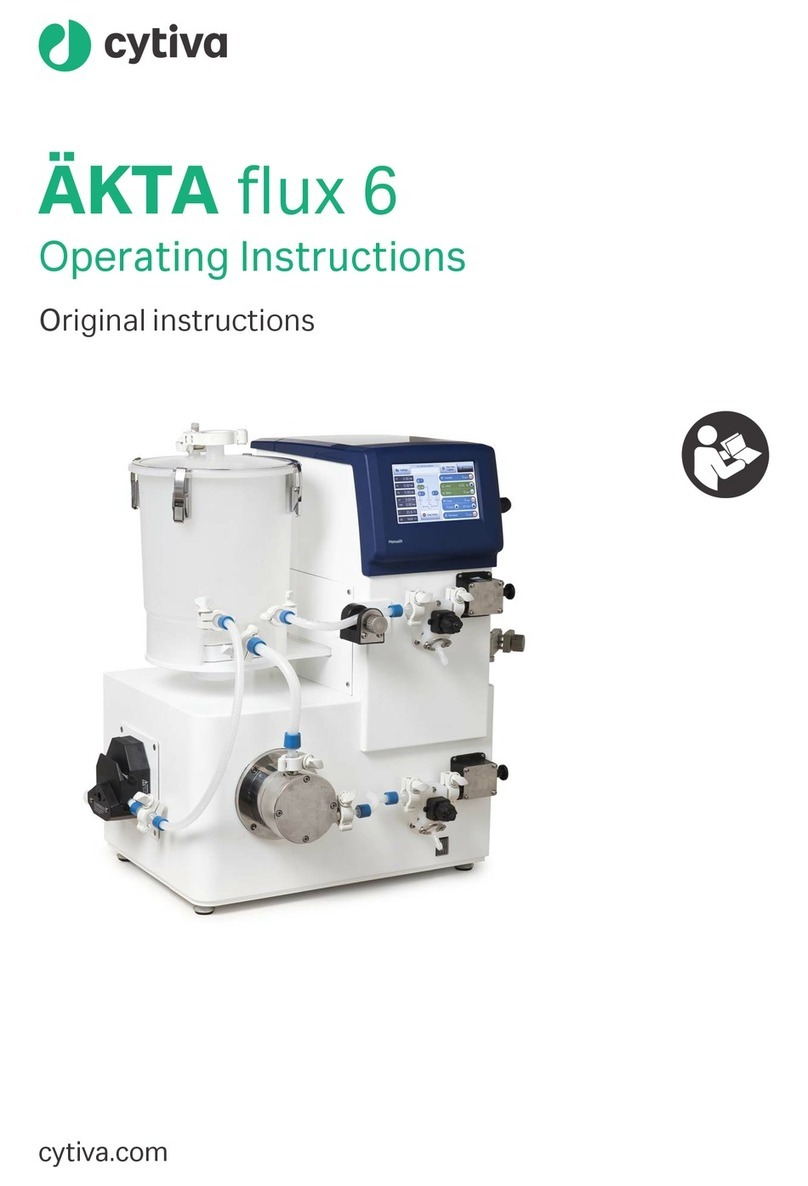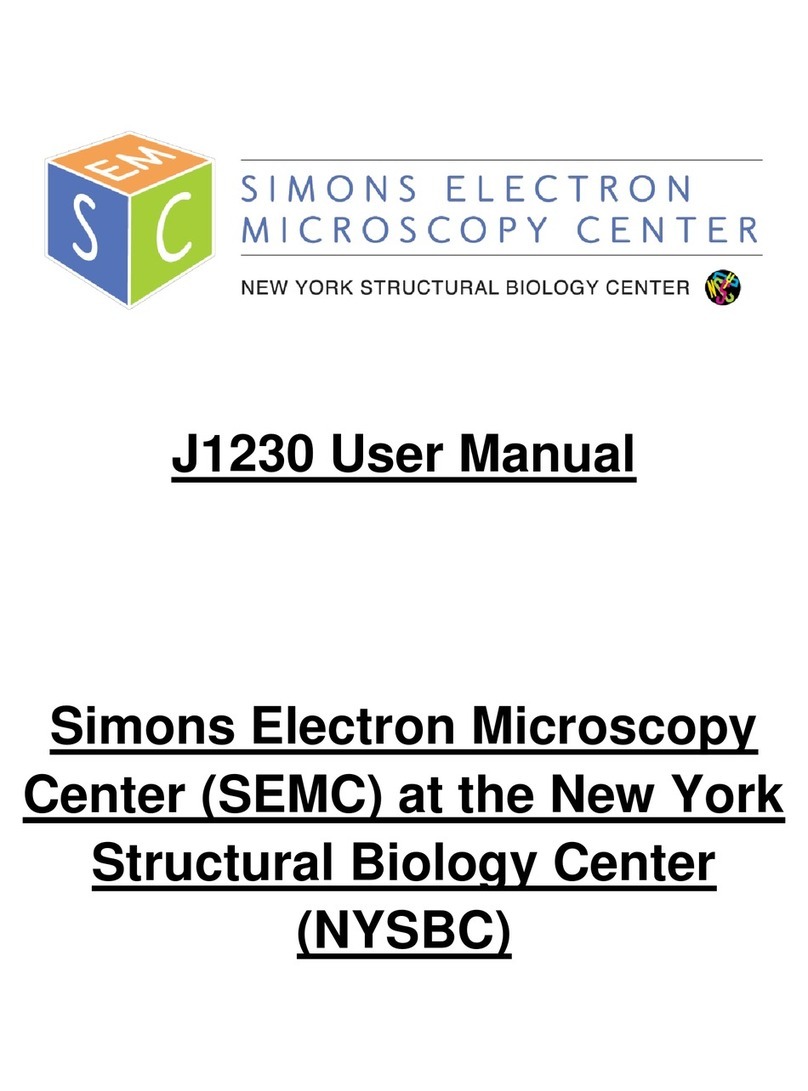and found to comply with the limits for the CE regulation. Also, OmniDOC Gel
Documentation System is RoHS compliant to deliver confident product which
meets the environmental directive. These limits are designed to provide
reasonable protection against harmful interference when the instrument is
operated in a commercial environment. This instrument used together with
power supply unit generates, uses, and can radiate radio frequency energy,
and if not installed and used in accordance with the instruction manual, may
cause harmful interference to radio communications. Operation of this
instrument in a residential area is likely to cause harmful interference in which
case the user will be required to correct the interference at their expense.
Changes or modifications not expressly approved by the party responsible for
compliance could void the user’s authority to operate the equipment. It is
strongly recommended for the user to read the following points carefully
before operating this equipment.
1. Read and follow the manual instructions carefully.
2. Do not alter the equipment. Failure to follow these directions could result
in personal and/or laboratory hazards, as well as invalidate equipment
warranty.
3. Use a properly grounded electrical outlet with correct voltage and current
handling capacity.
4. Disconnect from power supply before maintenance and servicing. Refer
servicing to qualified personnel.
5. Never use this instrument without having the safety cover correctly in
position.
6. Do not use the unit if there is any sign of damage to the external tank or
cover. Replace damaged parts.
7. Do not use in the presence of flammable or combustible material; fire or
explosion may result. This device contains components which may ignite
such materials.
8. Refer maintenance and servicing to qualified personnel.
9. Ensure that the system is connected to electrical service according to
local and national electrical codes. Failure to make a proper connection
may create fire or shock hazard.
10. Use appropriate materials and operate correctly to avoid possible hazards
of explosion, implosion or release of toxic or flammable gases arising from
overheated materials.
11. The unit shall be operated only by qualified personnel.
Safety Information