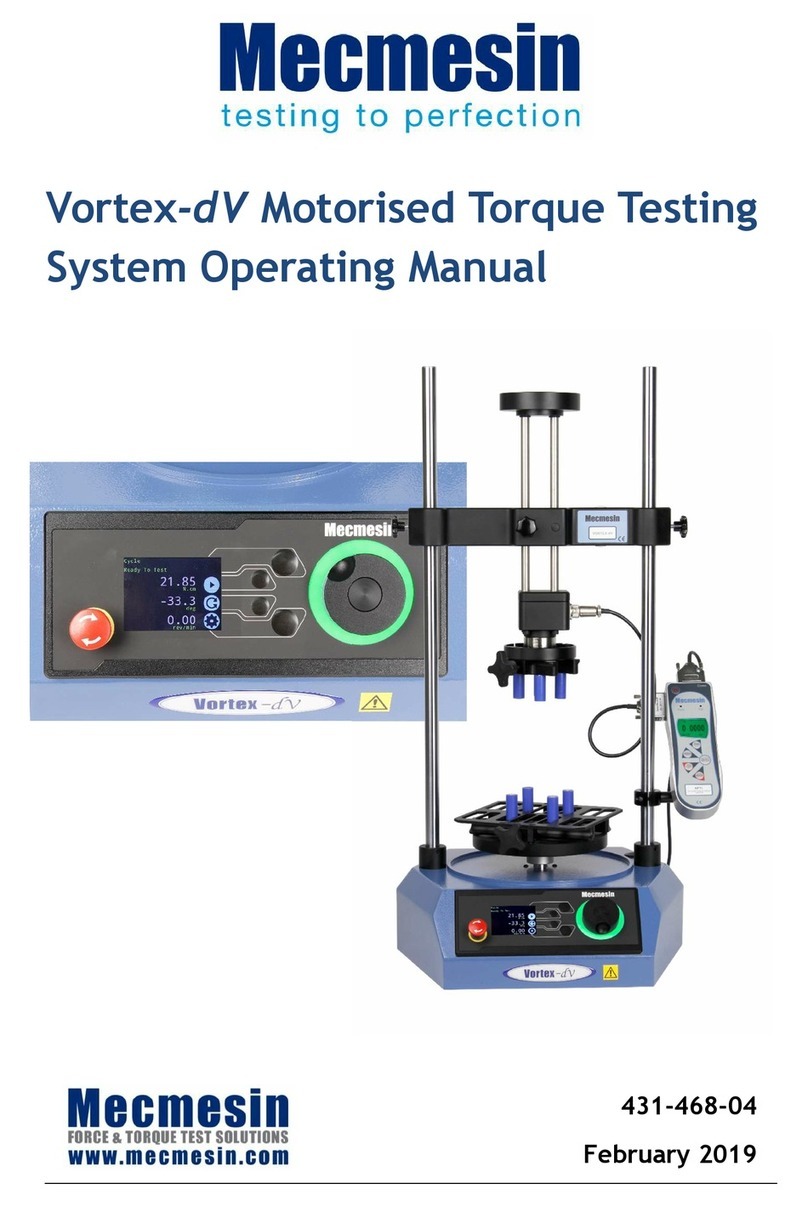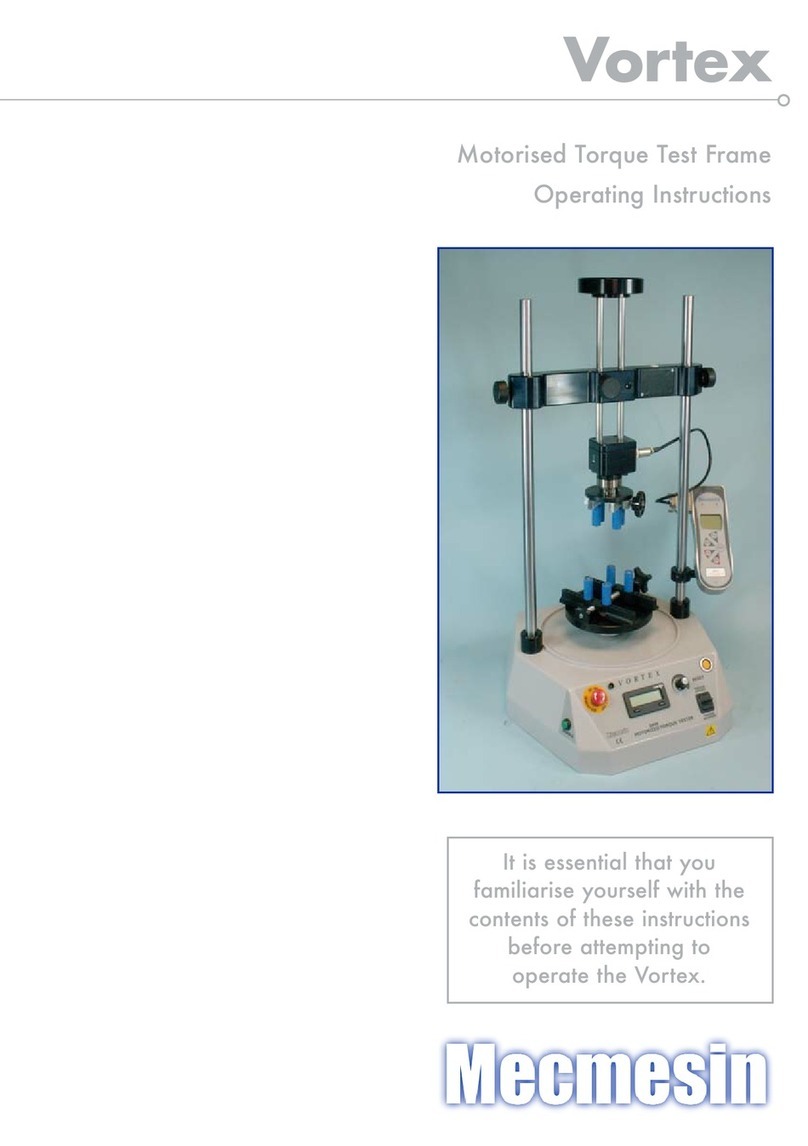MultiTest-dV Operating Manual Mecmesin 3
Contents
1. Items Supplied with the Test Stand 5
Accessories 5
2. MultiTest-dV System Diagram 6
3. MultiTest-dV – Dual Functionality 7
3.1. Identifying a Mark 2 MultiTest-dV 7
3.2. Functionality Differences 8
3.3. Switching dV Modes 9
3.4. License Keys 10
4. Initial Setup 11
4.1. Unpacking the Stand 11
4.2. Lifting the Test Stand 11
4.3. Environment Conditions 11
4.4. Mains Power Supply 12
4.5. Fuse Specification 12
4.6. Fitting the Feet to the Stand 13
4.7. Bolting the Test Stand to the Work Surface 14
4.8. Fitting and Connecting an AFG 15
Connecting an AFG to the MultiTest-dV 16
AFG communication settings 16
4.9. ELS - Enhanced Load Sensor 18
4.10. Fitting an ELS to a Test stand 19
Connecting an ELS to the MultiTest-dV 20
4.11. Connect the Test Stand to a PC (VectorPro Users Only) 20
Cable Management 20
4.12. Attaching Grips and Fixtures 21
4.13. Setting the Limit Stops 22
4.14. Test Stand States 22
5. Front Panel Controls 23
Emergency Stop Button 23
Multi-function Scroll Wheel Control 23
MultiTest-dV Display Panel 25
On-Screen Icons 25
6. Automatic ELS Firmware Update 28