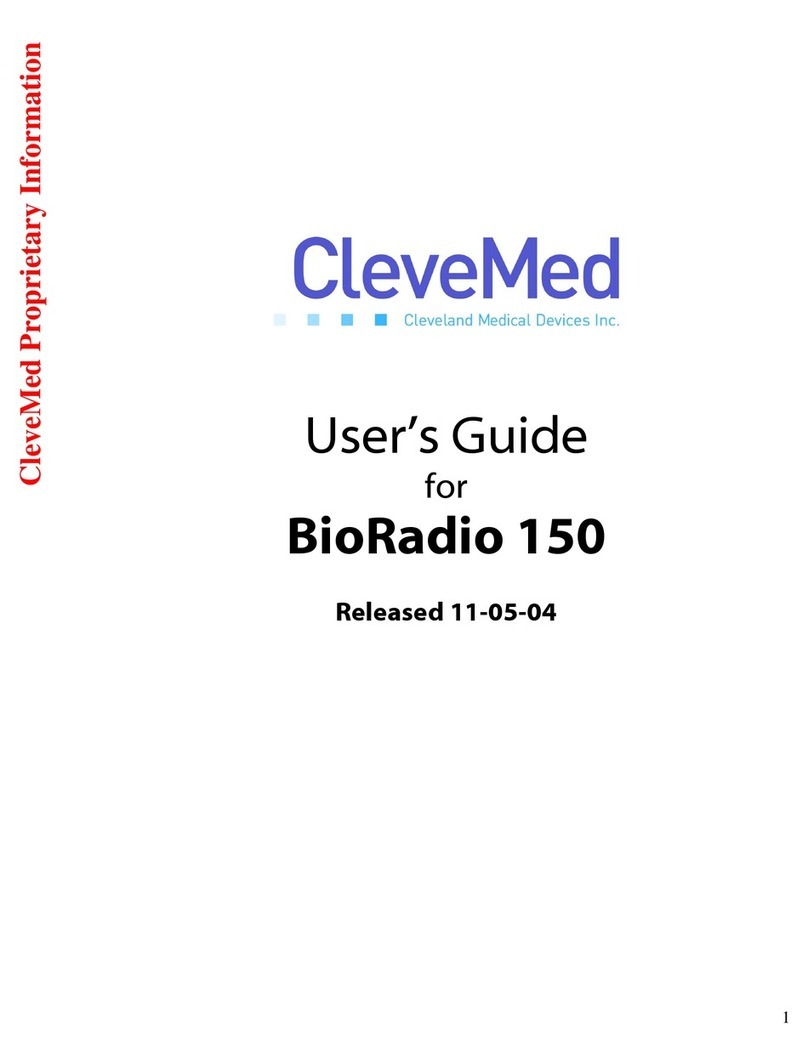Clevemed SleepView User manual

SleepView®
User Manual

SLEEPVIEW USER MANUAL
2
Cleveland Medical Devices Inc.
4415 Euclid Avenue, 4th Floor, Cleveland, Ohio 44103
Toll-Free: 1-855-SleepVw (753 3789)
Fax: 1-216-791-6739
Support: support@clevemed.com
EMERGO EUROPE
Molenstraat 15, 2513 BH, The Hague, The Netherlands
© Cleveland Medical Devices Inc. 2015
This manual is copyrighted with all rights reserved. No part of this manual may be reproduced,
transmitted, stored in a retrieval system, or translated into any language in any form by any means
without the written permission of CleveMed. Information in this manual is subject to change without
notice. CleveMed assumes no responsibility for any errors, omissions, or inaccuracies. No part of the
software described in this manual can be reproduced, transmitted, stored in a retrieval system, or
translated into any language in any form by any means without the written permission of CleveMed.
Sani-Cloth is a registered trademark of Professional Disposables International, Inc.
Cavicide and Caviwipes are registered trademarks of Metrex Research LLC.
Windows and Internet Explorer are registered trademarks of Microsoft Corporation in the United
States and other countries.
SleepView is a registered trademark of Cleveland Medical Devices Inc.
392-0027 Rev. G, DCO 1078

SLEEPVIEW USER MANUAL
3
Table of Contents
Chapter 1: Introduction ................................................................................................................................ 4
Contraindications...................................................................................................................................... 4
Warnings ................................................................................................................................................... 4
Minimum System Requirements .............................................................................................................. 5
Intended Use............................................................................................................................................. 5
Package Contents and Warranty Information .......................................................................................... 5
Chapter 2: About SleepView ......................................................................................................................... 7
Chapter 3: Accessories, Sensors and Maintenance ...................................................................................... 8
Chapter 4: SleepView Manager Software................................................................................................... 11
Chapter 5: Data Upload Management........................................................................................................ 13
Chapter 6: Using SleepView with clevemedsleepview.com .......................................................................15
Creating a New Study.............................................................................................................................. 15
Check-In Study Data from SleepView Monitor ....................................................................................... 21
Chapter 7: Manage Recordings................................................................................................................... 23
Chapter 8: Reviewing Studies ..................................................................................................................... 25
Chapter 9: Using SleepView Manager (Offline) .......................................................................................... 27
Preparing SleepView for a Study (Offline Usage) ................................................................................... 27
Downloading Study Data from SleepView Monitor (Offline Usage)....................................................... 29
Chapter 10: Collecting Data ........................................................................................................................ 30
Chapter 11: Tips for Dispensing SleepView ................................................................................................ 32
Appendix A: Electromagnetic Immunity and Emissions ............................................................................. 33
Appendix B: Technical Specifications.......................................................................................................... 35

SLEEPVIEW USER MANUAL
4
Chapter 1: Introduction
The SleepView Monitor complies with Part 15 of the FCC rules. Operation is subject to
the following two conditions: (1) this device may not cause harmful interference, and (2)
this device must accept any interference received, including interference that may
cause undesired operation.
IMPORTANT NOTE: The manufacturer is not responsible for any radio or TV
interference caused by unauthorized modifications to this equipment. Such
modifications could void the user’s authority to operate the equipment.
Contraindications
Normal operation may be affected when used in the vicinity of equipment marked with
the following symbol:
This device complies with CFR 47 –Part 15, 15.109(b), 15.249 and 15.247.
See Appendix A : Electromagnetic Immunity and Emissions for more details.
Warnings
Improper routing of leads may result in a choking hazard.
Do not use in conjunction with an external defibrillator.
Only use the recommended ‘AAA’ size batteries.
Follow all local regulations when disposing of used batteries or devices.
Never dispose of batteries or devices in a fire.
Never place batteries or devices on or in heating devices, such as
microwave ovens, stoves, or radiators.
Never crush or puncture the battery.
Use of cables or accessories not provided with or sold by CleveMed for use
with the SleepView system may result in increased emissions or decreased
immunity of the SleepView System.

SLEEPVIEW USER MANUAL
5
Minimum System Requirements
Personal computer with 2.4 GHz or higher processor;
Microsoft® Windows XP Service Pack 3 or higher, or
Microsoft® Windows Vista, or
Microsoft® Windows 7;
1 GB of installed memory;
Minimum 2GB free hard disk space
CD-ROM Drive;
Mouse or other pointing device;
One USB port;
Internet Explorer (see Web Portal for supported browsers)
Adobe Acrobat Reader X or higher
Intended Use
The SleepView is intended for recording of physiological signals to aid in research
and/or diagnostic purposes.
This device is not intended for use as life support equipment such as vital signs
monitoring in intensive care units.
Package Contents and Warranty Information
Thank you for your recent purchase. For your benefit, we recommend that you record
the pertinent details below. If necessary, this information will allow us to better serve
your needs.
Date of Purchase: _____________________________
SleepView Monitor Serial Number: ________________
WARRANTY: CleveMed warrants the products delivered hereunder: 1) to be free from
defects in material and workmanship under normal use and service; and 2) to meet
applicable specifications and description at time of delivery to Purchaser. The obligation
of CleveMed under this warranty is limited to the repair, re-work or replacement, at
CleveMed’s option of any non-conforming product, part or component thereof, which
within one (1) year from date of delivery is examined by CleveMed and discloses to

SLEEPVIEW USER MANUAL
6
CleveMed’s satisfaction to have been non-conforming or defective. CleveMed shall in
no event be liable to Purchaser or to Purchaser's customers for any incidental or
consequential damages, or other commercial loss, however occasioned. Warranty does
not apply if the device is damaged by accident, abuse, misuse, misapplication, or is
modified without the written permission from CleveMed. Breaking the tamper-proof seal
(label) will void warranty. This warranty includes servicing and/or replacing any
instrument or part thereof, except batteries and expendable supplies, returned to the
factory for that purpose with transportation charges prepaid by CleveMed. Items not
manufactured by CleveMed carry the original manufacturer’s warranty. CleveMed
makes no warranties, expressed or implied, including without limitation, warranties of
merchantability, fitness for particular purpose or performance characteristics, except to
the extent set forth herein. Technical support is included free of charge within the
warranty period. Technical support for SleepView is offered from 8:00 am to 8:00 pm
eastern standard time. CleveMed offers 24/7 technical support for some of its medical
products to accommodate urgent customer calls. Non-urgent customer calls made after
hours will be subject to additional charges based on CleveMed’s hourly rate of $175 /
hour (1hour min).

SLEEPVIEW USER MANUAL
7
Chapter 2: About SleepView
General Device Description
SleepView is a type III sleep system capable of recording, displaying, scoring and
analyzing physiological signals for sleep studies. The system is also capable of
generating flexible, customizable reports for efficient interpretation and diagnosis. The
SleepView system consists of one hardware component, SleepView® Monitor, and a
software component. The software is SleepViewSM Manager with either the web portal
www.clevemedsleepview.com or Crystal PSG™desktop software. The SleepView
Monitor is worn by the patient and is responsible for acquiring the physiological signals
from sensors on the body. The SleepView Monitor amplifies, samples, and digitizes the
physiological signals and stores the data in internal memory.
SleepView Monitor
The SleepView monitor can record up to 8 signals (summarized below). The SleepView
monitor is powered by one AAA battery, typically lasting for more than 10 hours of data
acquisition time.
Signals Measured:
• Airflow (pressure-based, compatible with CPAP)
• Auxiliary (thermistor, IDcheck™or Respiratory Effort)
• Snore
• Pulse Oximetry
• Respiratory Effort (chest)
• Body Position (supine, prone, left, right, and upright)
• Heart Rate
• Sleep/wake (actigraphy) –web portal only

SLEEPVIEW USER MANUAL
8
Chapter 3: Accessories, Sensors and
Maintenance
Several types of sensors are available for use with SleepView. CleveMed offers
prepackaged study kits with all of the disposable supplies need for a study.
Airflow
A nasal oral cannula is most commonly used with SleepView to detect nasal and oral
airflow as well as snore. A nasal cannula can also be used with the system and is
commonly combined with a thermistor. Cannula are available in adult and pediatric
sizes.
Pulse Oximetry
A soft pulse oximetry finger sensor is packaged in the SleepView starter kit. Wrap style
and disposable sensors are also available.
Respiratory Effort
The SleepView interfaces directly with a RIP (respiratory inductive plethysmography)
belt. Reusable and single use ReadyRIP™belts are available.

SLEEPVIEW USER MANUAL
9
Auxiliary
The auxiliary port accepts three types of sensors.
Thermistor –A thermistor can be used as a measure of airflow. An oral
thermistor is commonly combined with a nasal cannula.
Respiratory Effort –A second respiratory effort belt (RIP belt) can be used on the
auxiliary port. An interface cable is required for an effort belt to be used with the
auxiliary port. If a second belt is used the primary belt should be worn on the
chest and the secondary belt on the abdomen.
IDcheck™–This sensor is used to verify the identity of the patient recording the
sleep test. CleveMed customer service can provide more information about using
an IDcheck sensor.
Cleaning SleepView and Accessories
In order to prevent the spread of bacteria and other germs from one patient to another,
supplies and accessories including the respiratory belt, pulse oximeter, and thermistor
must be disinfected between uses and/or between patients. The cannula is intended for
a single use only, please discard it after completion of study.

SLEEPVIEW USER MANUAL
10
Cleaning Supplies:
The following supplies are commonly used. They are recommended; however, similar
products of equal strength may be chosen.
Sani-Cloth®
CaviWipes®
Cavicide®
Procedure:
1. Gather belts, pulse oximeter, re-usable nasal sensor/thermistor
2. Remove adhesive left over from any tape if tape was used
3. Wipe down thoroughly using disinfecting cloths or spray
4. Wipe dry with clean cloth,
5. Store item for next usage.
6. The exterior of the SleepView must also be wiped clean with a disinfecting cloth
or spray or a standard household surface cleanser.
Maintenance
SleepView does not require calibration. The SleepView software can be updated by end
customers. The SleepView Manager software will alert users that an update is available
as long as the computer is connected to the internet. Follow the software prompts to
download and install any updates. Please contact customer service with any questions.

SLEEPVIEW USER MANUAL
11
Chapter 4: SleepView Manager Software
The SleepView Manager software is used to prepare the SleepView Monitor for
collecting patient data, and to download the data collected as part of a study. The
SleepView interfaces with the PC through a micro USB port located inside the battery
door. The battery must be removed to connect the USB cable. The SleepView Monitor
must be manually turned on by pushing the ON button after connecting to the PC.
Installing the SleepView Manager Program
1. Insert the SleepView Manager Installation CD-ROM into your computer’s CD-ROM
drive. It should automatically open the SleepView Manager splash screen as shown
below. If this does not occur, please navigate to the CD-ROM folder and double-click
“SOFTWARE_MENU.EXE”
2. Click “Install Drivers” and follow the on-screen prompts to complete driver
installation.
3. Click “Install Software” and follow on-screen prompts to install the SleepView
Manager Software.
4. Once the software has been installed, you may be prompted to register the system
with www.clevemedsleepview.com.

SLEEPVIEW USER MANUAL
12
5. If this is the first time you are installing the system, you will be prompted with a
dialog entitled “Registration”. In order to continue, enter valid
clevemedsleepview.com credentials (username and password) using the fields
provided and click <Register>. If you do not have a username or password, then
click <Cancel> and contact technical support for assistance.
PLEASE NOTE: If you are unable to register the system with
www.clevemedsleepview.com at the time of installation, you can re-initiate
registration by selecting “Upload Client” from the SleepView Manager Program
menu. Additionally, this dialog will appear after every reboot until you have
registered the system with www.clevemedsleepview.com.

SLEEPVIEW USER MANUAL
13
Chapter 5: Data Upload Management
An important component of the SleepView Manager called the “PSG Upload Client”
runs continuously in the background to ensure any data taken from a SleepView device
will be transferred to the website. Once registered, this component automatically starts
and as a rule will always be running even after a reboot without user intervention. The
component runs quietly as an icon in the system tray only notifying the user using
balloon tips when major system state changes occur such as:
Initial connection to server is established
Connection to server is lost
An upload begins after being idle
Additional information about the upload process can be viewed from the Uploader
window, which can be accessed by double clicking on the Uploader icon. The top
portion of the main screen provides the general operating status of the system, which
can include:
Indication of idleness “No files to upload”
Indication of disconnection from the server “Server unavailable”
Indication of what files are being uploaded active or queued
The bottom portion of the window offers two information tabs:
Upload Status –showing the progress of files being uploaded
Events –showing time-stamped events of all major events including when files
were uploaded, completed, and what errors occurred.
PLEASE NOTE: The information in the “Events” tab is duplicated in the log files
that reside in the Program folder of this application.

SLEEPVIEW USER MANUAL
14
Upload Status
The software is configured to monitor a specific directory for files. When files become
available it immediately queues them for upload to the server. The software employs
multiple threads to do its work, which can be configured using the options screen. As
shown in the picture at the left, the “Upload Status” tab will show the upload progress of
one or more files with additional information provided in the “Operating Status” field in
the top portion of the window. This field will display the number of files being actively
uploaded “Uploading” and the number of files pending upload “queued”.
Events
All operations including upload begin, end and completion along with any errors during
processing are logged to a date-stamped log file in the application directory. These
events can be viewed live in the “Events” tab.

SLEEPVIEW USER MANUAL
15
Chapter 6: Using SleepView with
clevemedsleepview.com
SleepView is designed for use with the clevemedsleepview.com website, which
provides a guided workflow for patient and study management. The SleepView
Manager software is integrated with the website at specific points in the process.
Creating a New Study
1. To begin using the web portal, enter the following address into your web browser:
http://www.clevemedsleepview.com.
2. The login page will appear prompting entry of a “User Name” and “Password” in the
upper right corner. To enter the site, enter your user name and password and click
“Log In”.

SLEEPVIEW USER MANUAL
16
3. The main page of the site will appear and is separated into three sections indicated
by the text at the top right of the page:
Section
Purpose
Home
Provides access to workflow tasks
Patients
Provides patient management functions
Studies
Provides study management functions
The “Home” page provides three main tasks that are part of the portal workflow
indicated as buttons within the section:
Section
Purpose
Step 1 Schedule
Study
Create a new study record for an
existing or new patient.
Step 2 Check-In
Device, Manage
Recordings
Check in recorded data files from a
SleepView and assign those data
files to scheduled studies
Step 3 Review
Studies
Retrieve study reports or check the
status of a study.

SLEEPVIEW USER MANUAL
17
4. To create a new study, click the “Schedule Study” button from the “Home” page and
the following page will appear
PLEASE NOTE: The Patient List will be empty if this is the first time you are
scheduling a study with the company.
5. Select an existing patient by clicking on a name in list provided.
PLEASE NOTE: If this is a new patient, enter the new patient information in the
fields provided and click “Add New Patient”.
Once you have selected, or added the patient to study, the next step will become
available.
6. The next step “Enter/Edit Study Information” asks that you enter the desired date for
the study to take place, as well as the name of the ordering physician. Enter the date
of the study in the “Date” field and select the name of the ordering physician from the
drop-down menu labeled “Physician.” Click on the “Save Study Info” button to
proceed to the next step.

SLEEPVIEW USER MANUAL
18
7. The final step of study creation is “Enter/Edit ID into Device”. Each SleepView device
that is registered with the portal is provided in the drop-down menu labeled “Select
Device”. Select the device that is used for the study. If the desired SleepView
Monitor has never been registered with the system, select “New Device” from the
dropdown box.
8. Click “Prepare Device” and the website will start the SleepView Manager software.
PLEASE NOTE: If this is the first time you are using the system with your web
browser, you may receive a security warning since the website is executing a
program on your machine. The warning will vary depending on the browser
you are using, and will offer you the option to allow the website to access the
secured resource. If you experience any problems with this, please contact
technical support.
IMPORTANT NOTE: Preparing a SleepView Monitor for a new study will cause
all previously recorded studies to be deleted from it.

SLEEPVIEW USER MANUAL
19
The “Connect Device” page will appear with instructions on how to connect the system
to the PC.
1. Connect your SleepView to the computer using the USB cable provided. There is a
connection inside the battery compartment for one end of the USB cable.
2. Once the SleepView is connected to the computer, press and hold the ON button
until the power LED illuminates.
PLEASE NOTE: A green or flashing amber LED is not a concern, however if at
any point the power LED flashes red, this indicated a serious system failure
and technical support should be contacted immediately.
3. Click <Next> and the “Prepare device” screen will appear with the recording options.
4. If you would like the SleepView unit to automatically turn on and remain on for a
specified duration, click the check box labeled “Begin recording at a specified time
and duration” and select the desired start time and duration (specified in hours and
minutes). It is recommended that the recording duration only last as long as the
patient is likely to sleep so that the Smart Check can be used in the morning.
AUTOMATIC ON: If a recording time is programmed, the OFF button on
SleepView Monitor will be disabled during the set recording duration. The
patient may turn SleepView ON early (for example, if they chose to go to bed
earlier than scheduled) by pressing the ON button. SleepView will continue to
record until the programmed OFF time. The programmed auto recording time

SLEEPVIEW USER MANUAL
20
can be cancelled by pressing down the OFF button, then pressing the ON
button, and then releasing the OFF button after the LEDs rapidly flash amber.
5. If the study you are scheduling will be done at a location in a time zone different from
the one your computer is set to, check the checkbox labeled “Study will take place in
a different time zone” and select the time zone using the drop-down list provided.
This will adjust the internal clock within the SleepView to the time zone where the
study will be performed.
6. Configure the auxiliary port for the appropriate sensor that will be used for the study.
If no sensor will be used, select ”(None)” to disable the LED for this channel only. It
will remain off during use.
IMPORTANT NOTE: The next step will cause all previously recorded studies to
be deleted from the device.
7. Click <Next> and the “Downloading Parameters” page will appear and begin to send
all of the options you selected to the device.
8. Once programming is complete, all of the operations will report “DONE” next to its
label and the <NEXT> button will become active. Click <Next> and the “Insert
Battery and Check Device” page will appear.
PLEASE NOTE: If you did not program the SleepView Monitor to automatically
turn ON then “N/A” will appear next to “Setting auto-start time”
9. The SleepView will turn OFF after programming is complete.
IMPORTANT NOTE: The next steps must be performed in order to commit the
settings to the device. You must comply within 2 minutes to ensure proper
configuration.
10. Click <NEXT> and the “Insert Battery and Check Device” page will appear.
Disconnect the SleepView from the USB cable and within 2 MINUTES insert a new
AAA battery.
11. Press and hold the ON button until the power LED lights green.
IMPORTANT NOTE: If the power LED does not illuminate green and flashes
amber, then the settings did not properly transfer into the device.
Other manuals for SleepView
1
Table of contents
Other Clevemed Medical Equipment manuals
Popular Medical Equipment manuals by other brands

Getinge
Getinge Arjohuntleigh Nimbus 3 Professional Instructions for use

Mettler Electronics
Mettler Electronics Sonicator 730 Maintenance manual

Pressalit Care
Pressalit Care R1100 Mounting instruction

Denas MS
Denas MS DENAS-T operating manual

bort medical
bort medical ActiveColor quick guide

AccuVein
AccuVein AV400 user manual