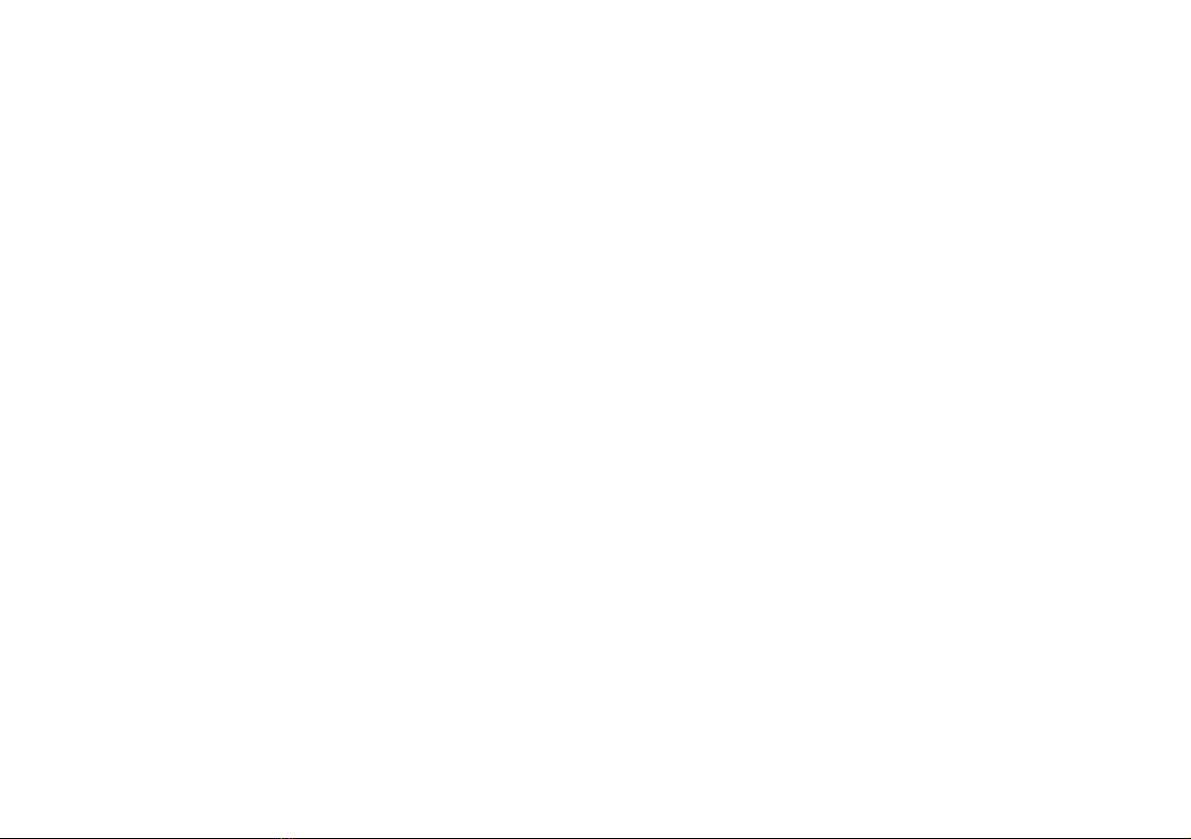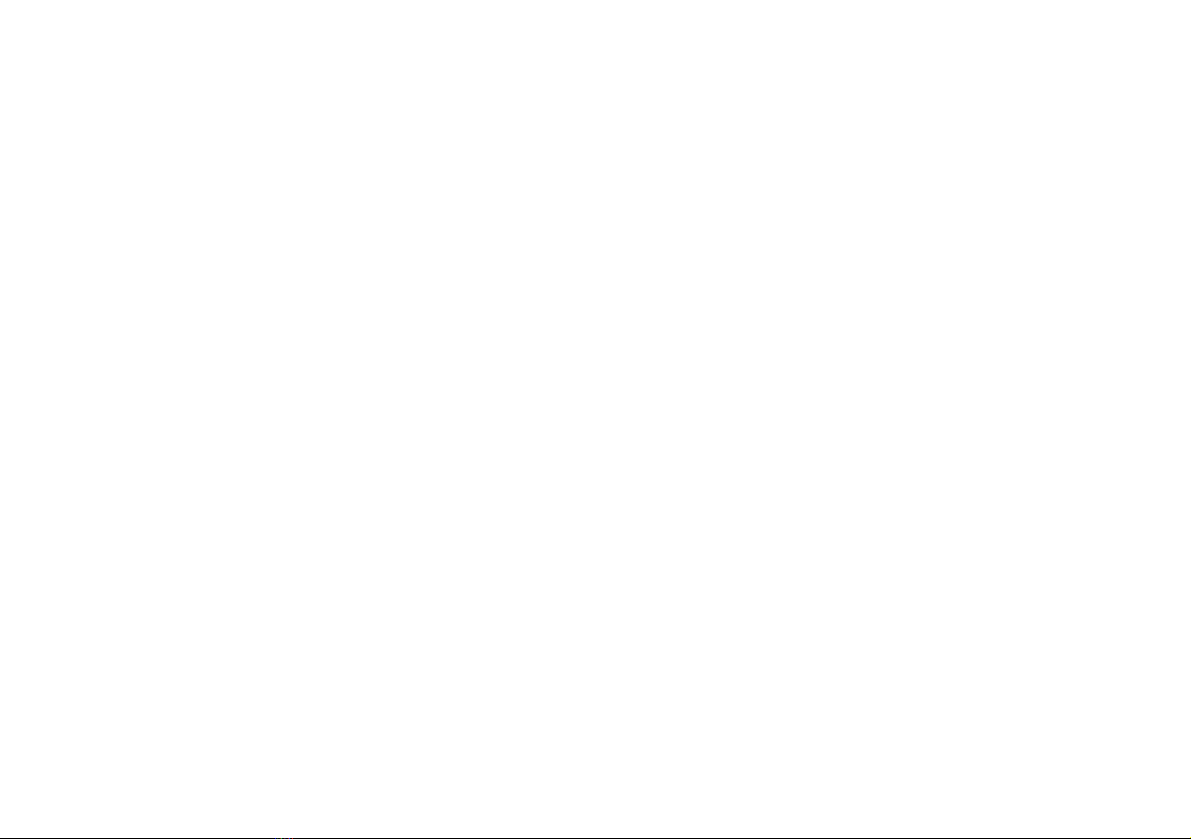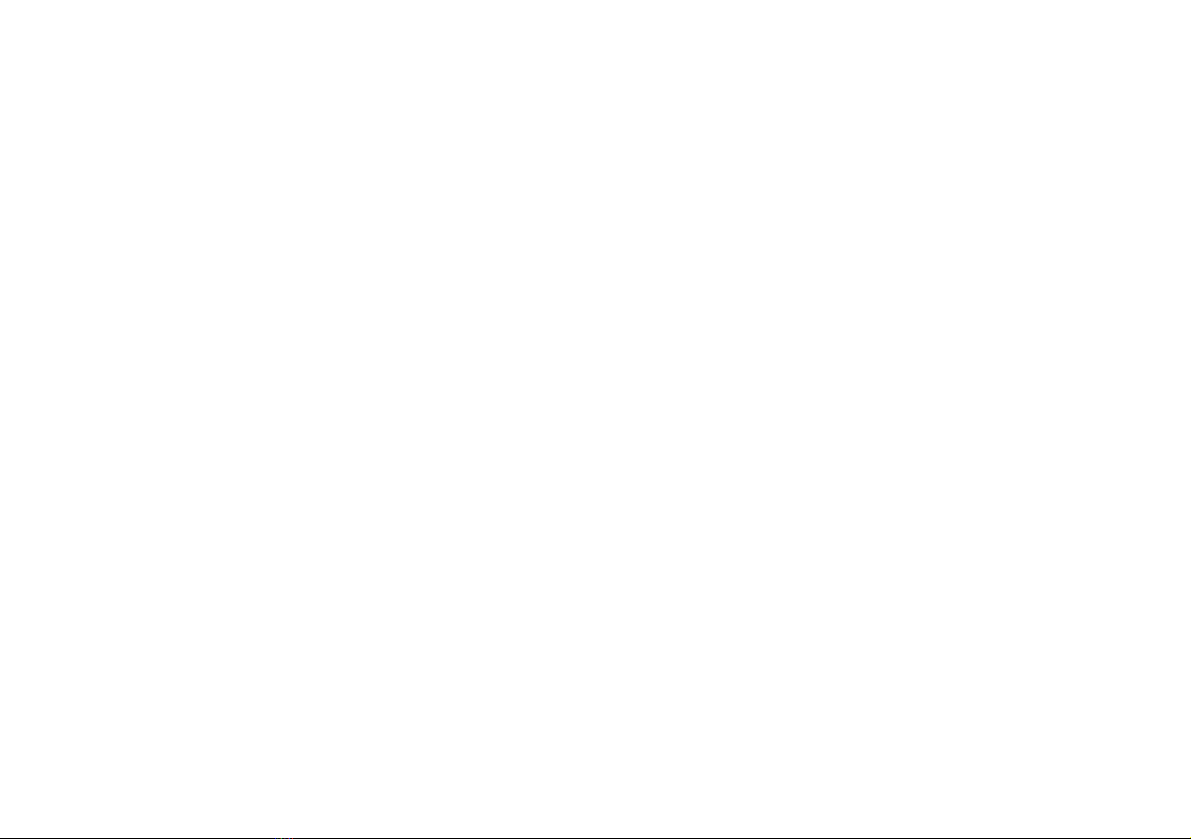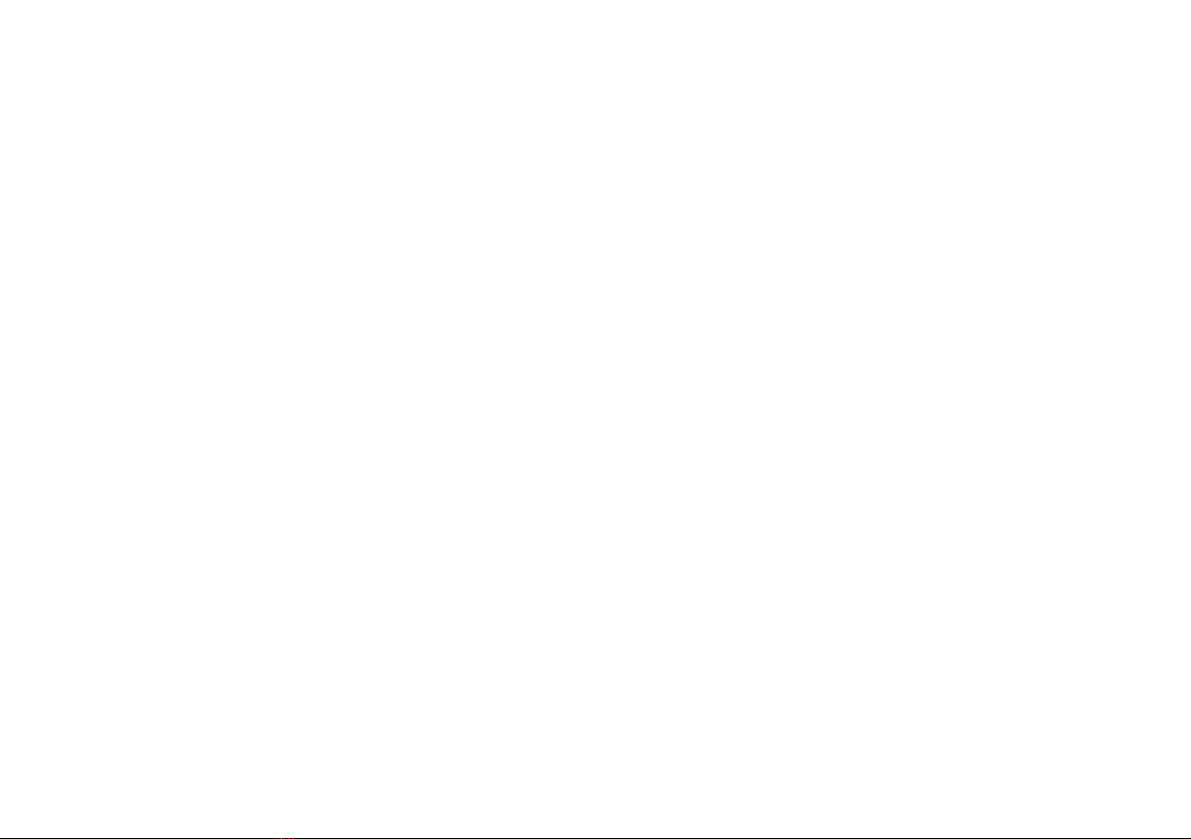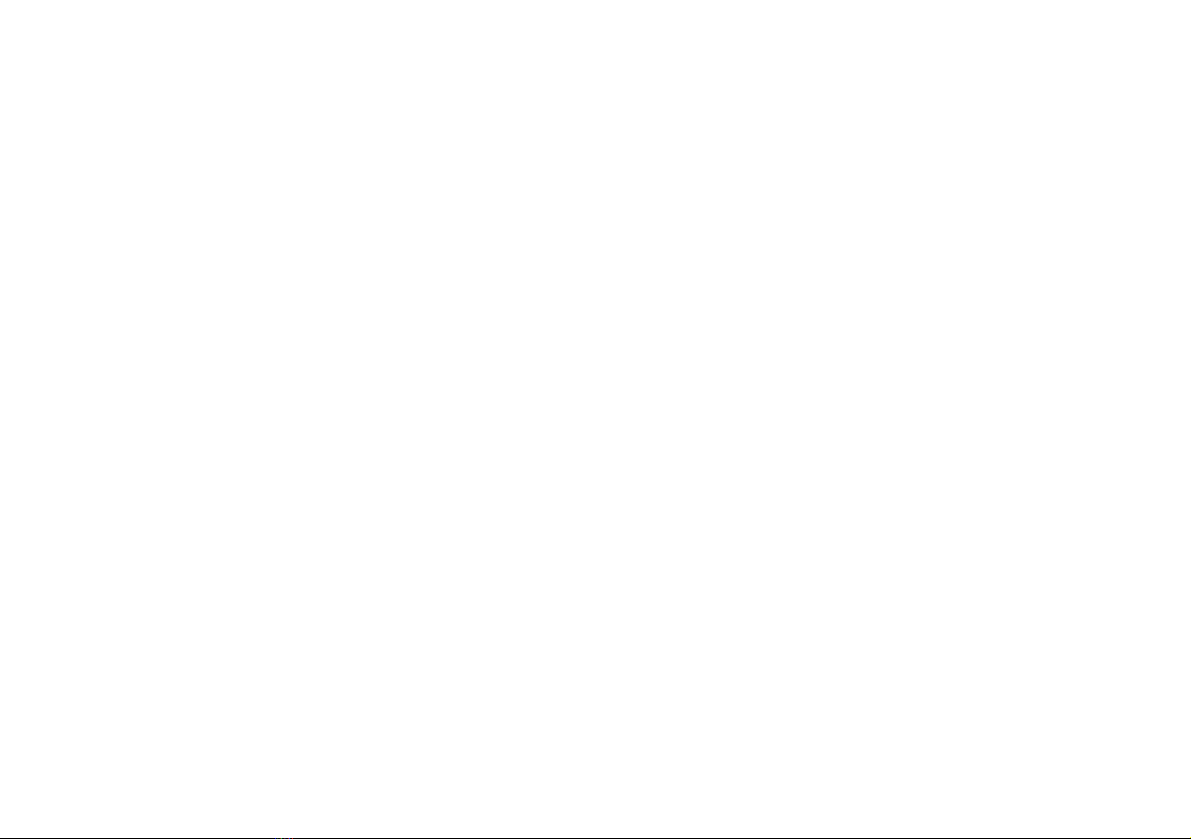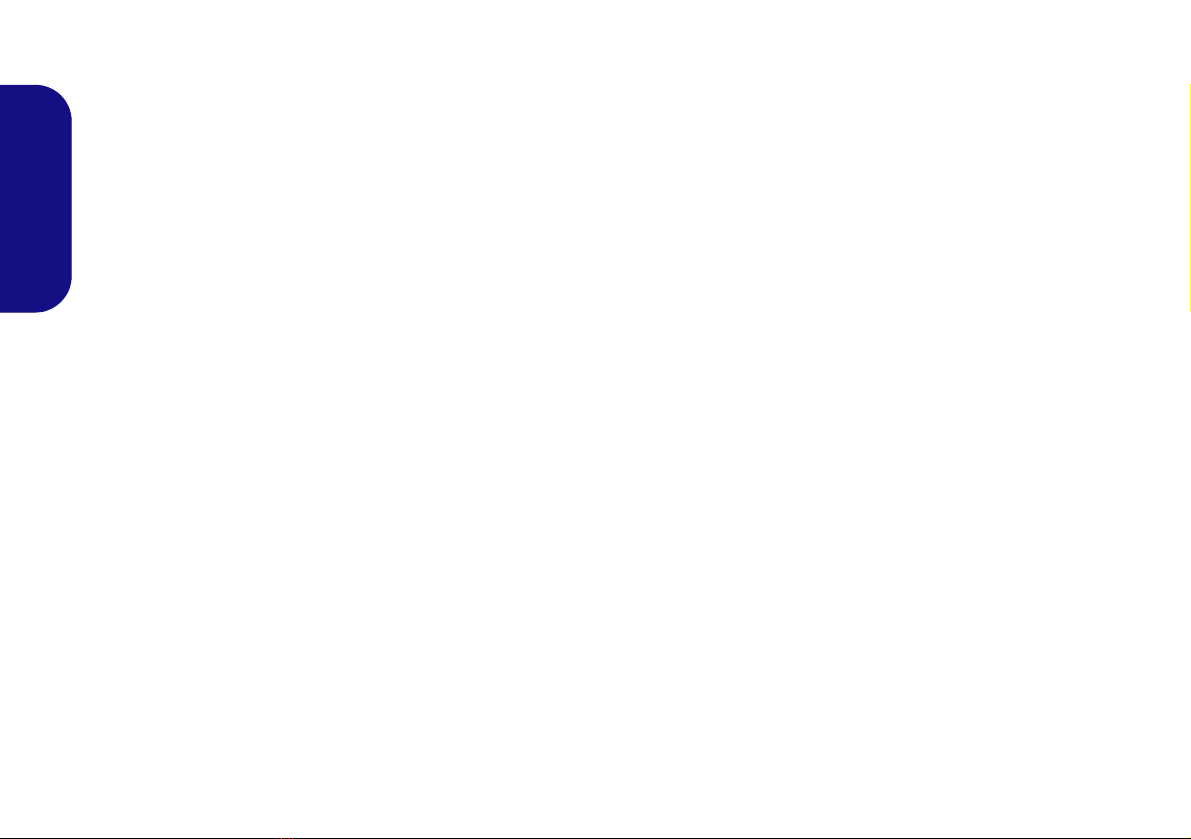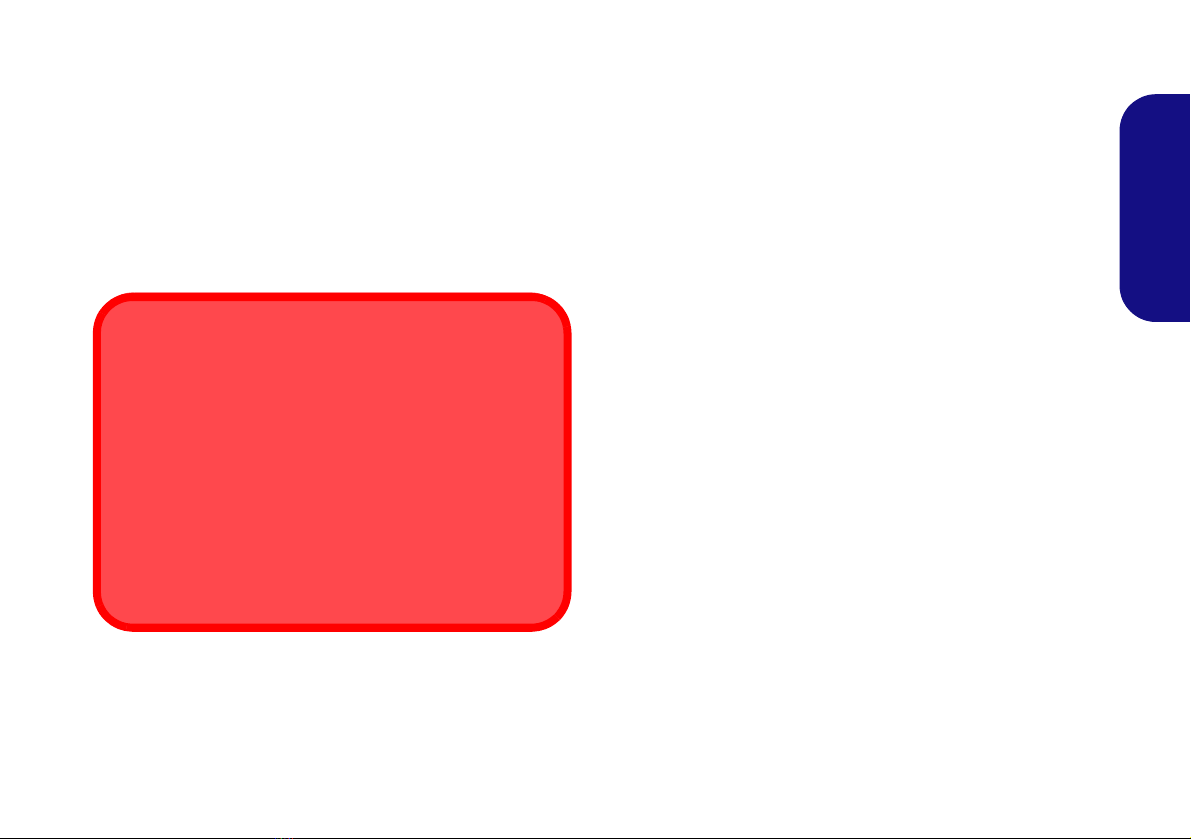III
Sommaire
A propos de ce Guide Utilisateur Concis .................................................. 93
Guide de démarrage rapide ....................................................................... 96
Configuration RAID .................................................................................. 97
Carte du système: Vue de face avec l’écran LCD ouvert
(Modèles A, B, C & D) .......................................................................... 100
Carte du système: Vue de face avec l’écran LCD ouvert
(Modèles E & F) ...................................................................................... 101
Indicateurs LED ...................................................................................... 102
Clavier & touches fonction ..................................................................... 103
Control Center ......................................................................................... 104
Application Flexikey® ............................................................................ 107
Carte du système: Vues de face, gauche, droite & arrière
(Modèles A, C & D) ................................................................................ 113
Carte du système: Vues de face, gauche, droite & arrière (Modèle B) ... 114
Carte du système: Vues de face, gauche, droite & arrière
(Modèles E & F) ...................................................................................... 115
Carte du système: Vues du dessous (Modèles A, B, C & D) .................. 116
Carte du système: Vues du dessous (Modèles E & F) ............................ 117
Écran d'accueil, bureau et Barre des charmes de Windows 8.1 ............. 118
Panneau de Configuration de Windows 8.1 ............................................ 119
Caractéristiques vidéo ............................................................................. 120
Caractéristiques audio ............................................................................. 121
Options d’alimentation ............................................................................ 123
Caméra PC .............................................................................................. 123
Installation du pilote ................................................................................ 124
Module LAN sans fil (Option) ................................................................ 126
Lecteur d'empreintes digitales (Option) .................................................. 128
Module Bluetooth (Option) ..................................................................... 129
TPM (Trusted Platform Module) (Option) ............................................. 130
Technologie Intel® Smart Response ...................................................... 132
Technologie Intel® Rapid Start .............................................................. 133
Dépannage ............................................................................................... 135
Spécifications .......................................................................................... 136
Contenidos
Acerca de esta Guía del Usuario Concisa ............................................... 139
Guía rápida para empezar ........................................................................ 142
Configuración RAID ............................................................................... 143
Mapa del sistema: Vista frontal con panel LCD abierto
(Modelos A, B, C & D) ........................................................................... 146
Mapa del sistema: Vista frontal con panel LCD abierto
(Modelos E & F) ..................................................................................... 147
Indicadores LED ..................................................................................... 148
Teclado & teclas de función .................................................................... 149
Control Center ......................................................................................... 150
Aplicación Flexikey® ............................................................................. 153
Mapa del sistema: Vistas frontal, izquierda, derecha y posterior
(Modelos A, C & D) ................................................................................ 159
Mapa del sistema: Vistas frontal, izquierda, derecha y posterior
(Modelo B) .............................................................................................. 160
Mapa del sistema: Vistas frontal, izquierda, derecha y posterior
(Modelos E & F) ..................................................................................... 161
Mapa del sistema: Vista inferior (Modelos A, B, C & D) ...................... 162
Mapa del sistema: Vista inferior (Modelos E & F) ................................. 163
Pantalla Inicio, escritorio y barra Charms de Windows 8.1 ................... 164
Panel de Control de Windows 8.1 ........................................................... 165
Parámetros de vídeo ................................................................................ 166
Características de audio ........................................................................... 167
Opciones de energía ................................................................................ 169
Cámara PC .............................................................................................. 169
Instalación de controladores .................................................................... 170
Módulo LAN Wireless (Opción) ............................................................ 172
Lector de huellas digitales (Opción) ....................................................... 174
Módulo Bluetooth (Opción) .................................................................... 175
TPM (Trusted Platform Module) (Opción) ............................................. 176
Tecnología Intel® Smart Response ........................................................ 178
Tecnología Intel® Rapid Start ................................................................ 179
Solución de problemas ............................................................................ 181
Especificaciones ...................................................................................... 182