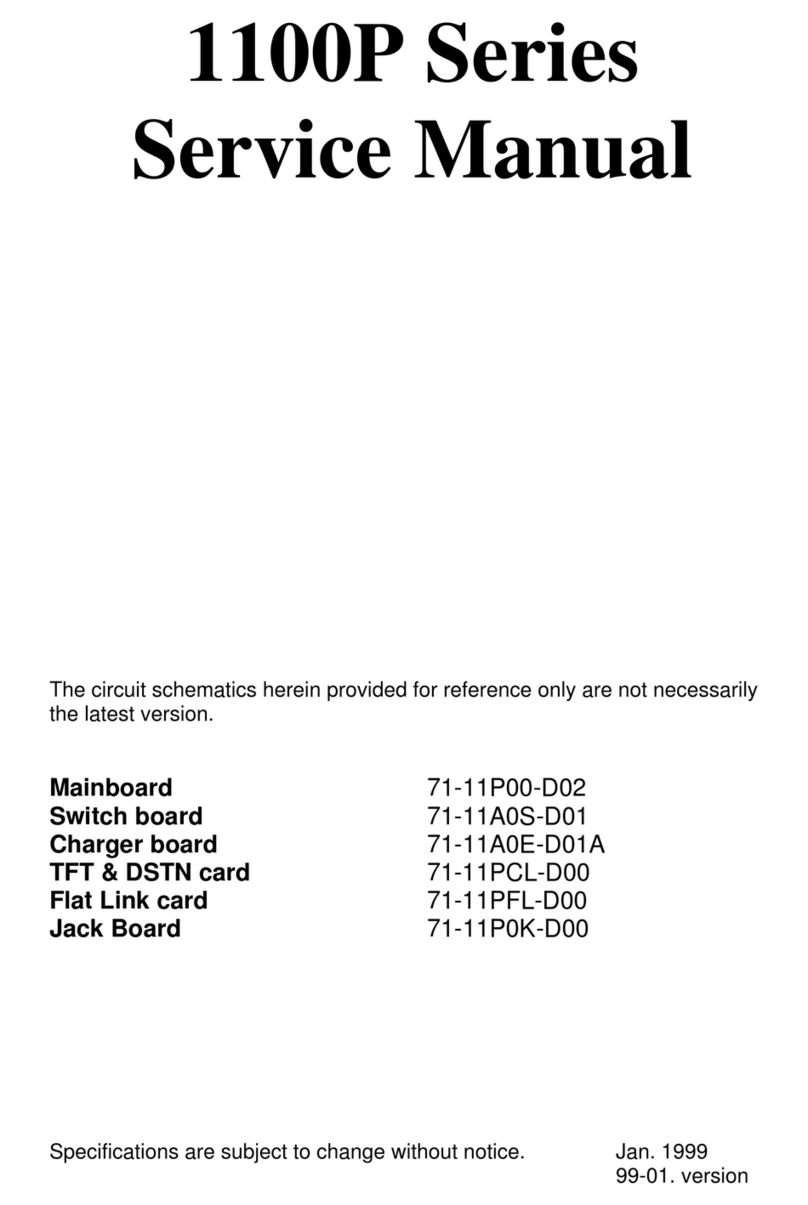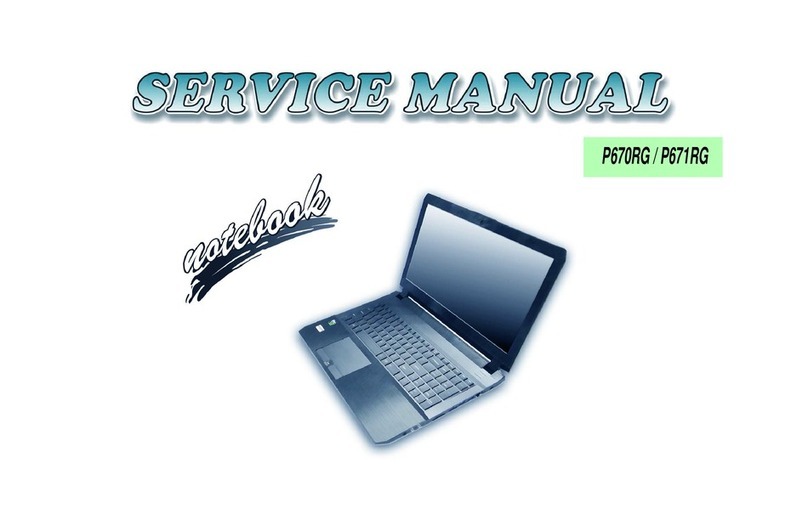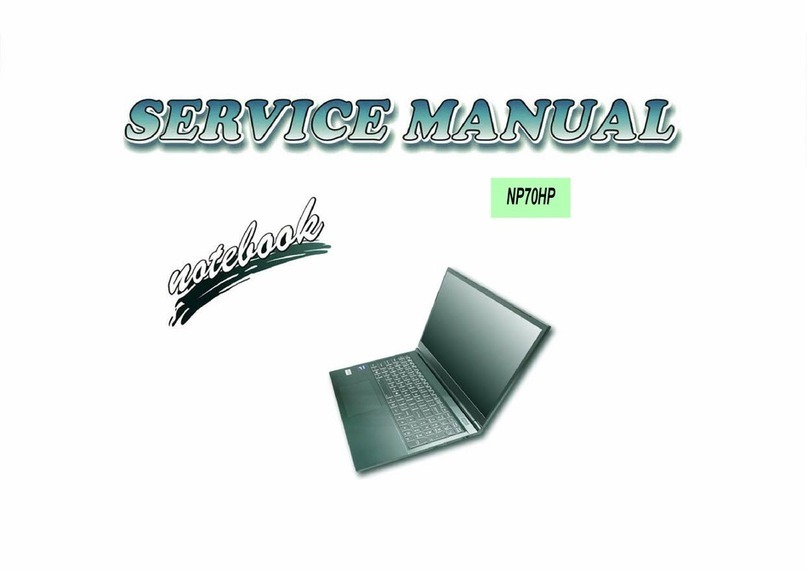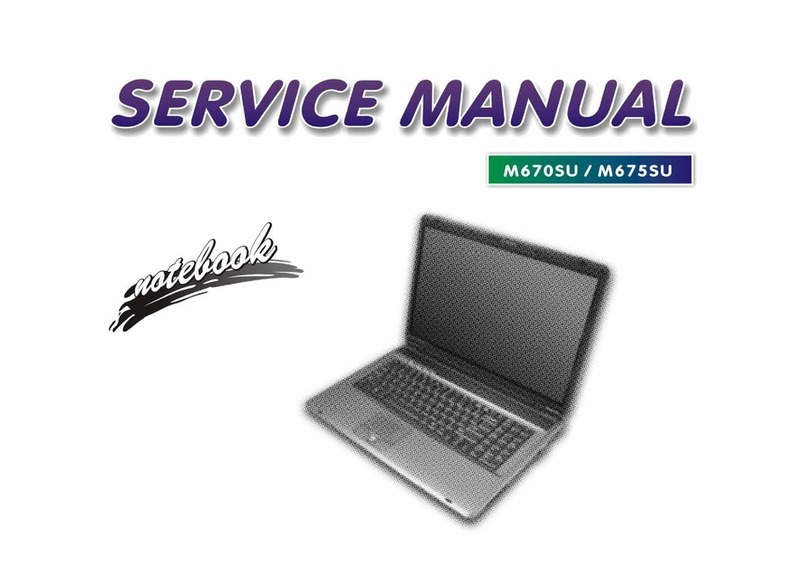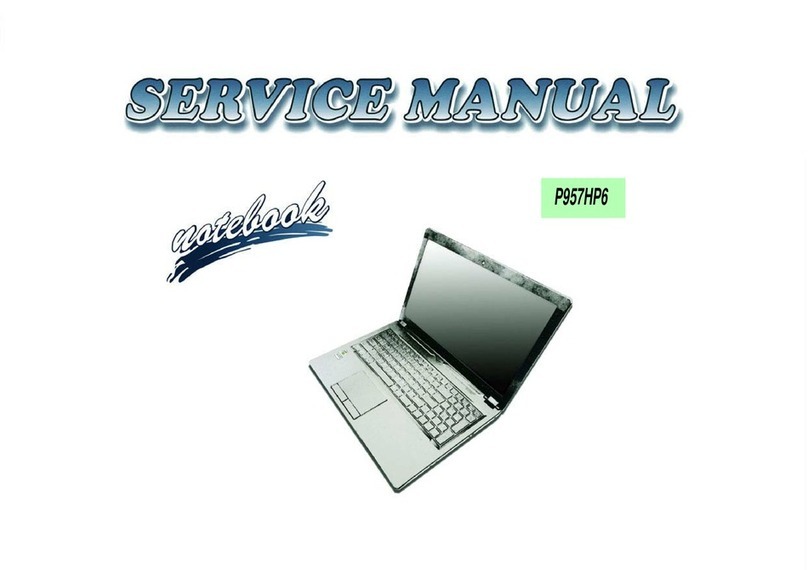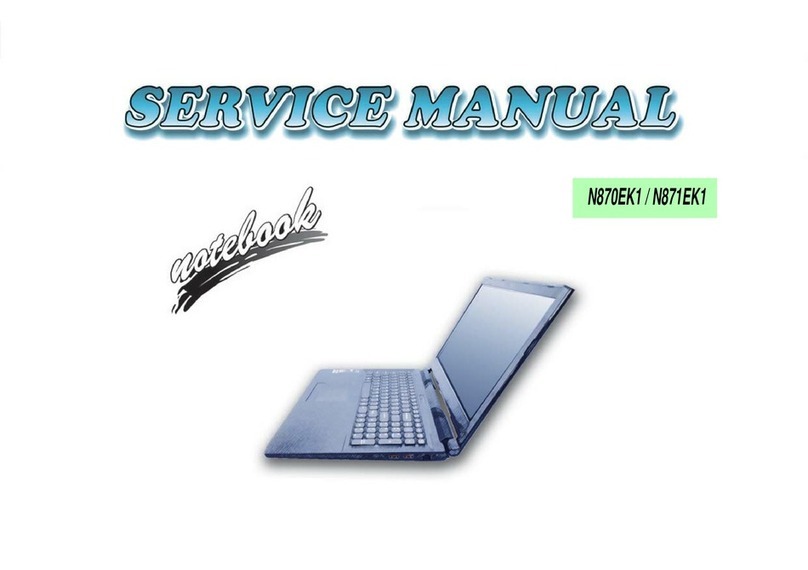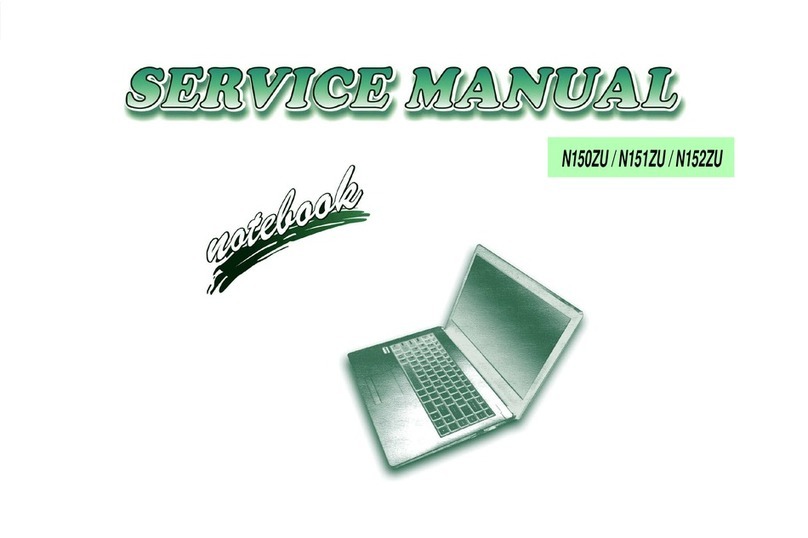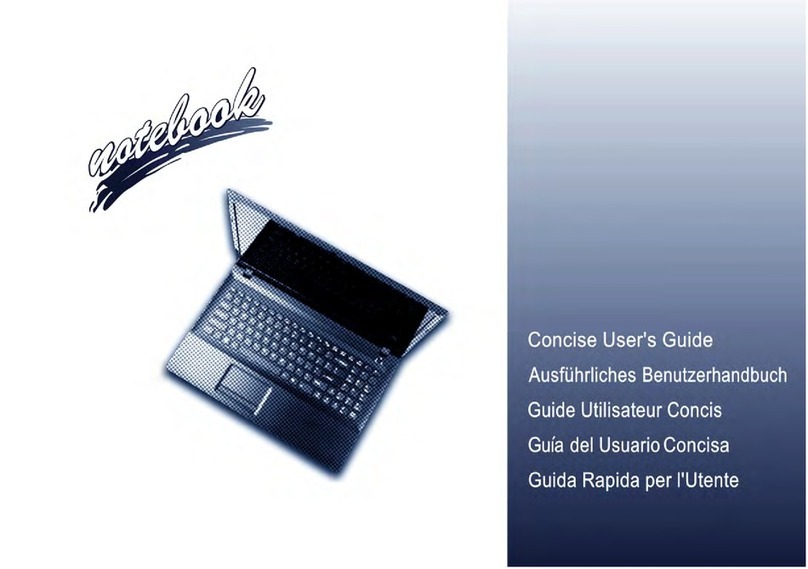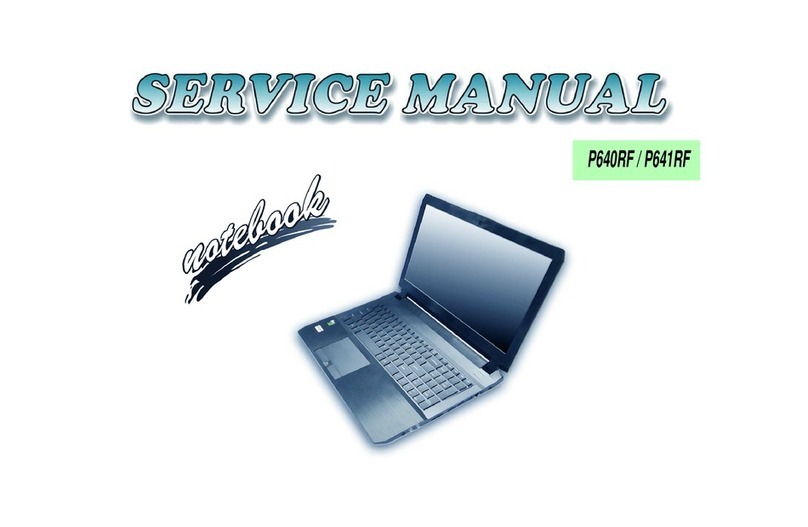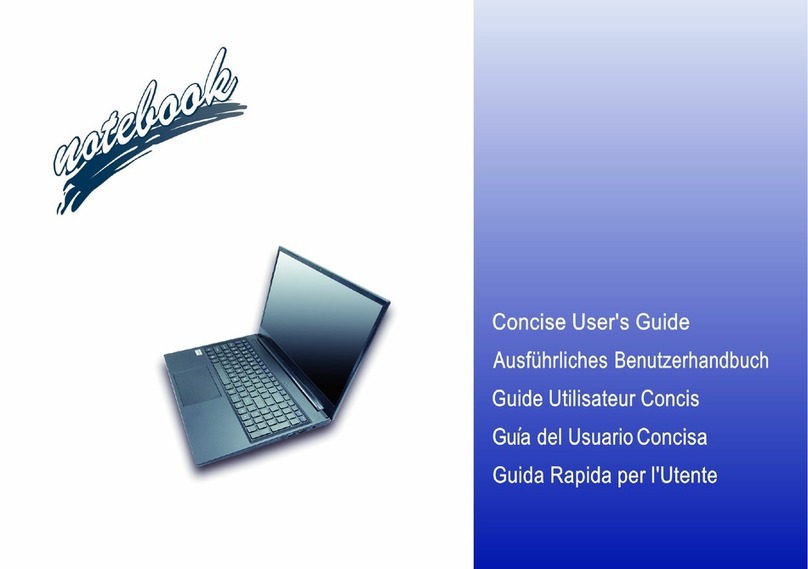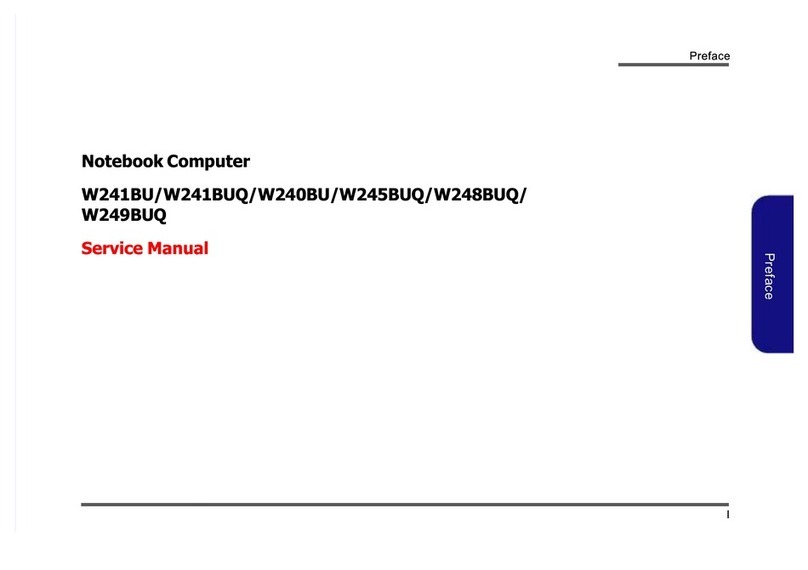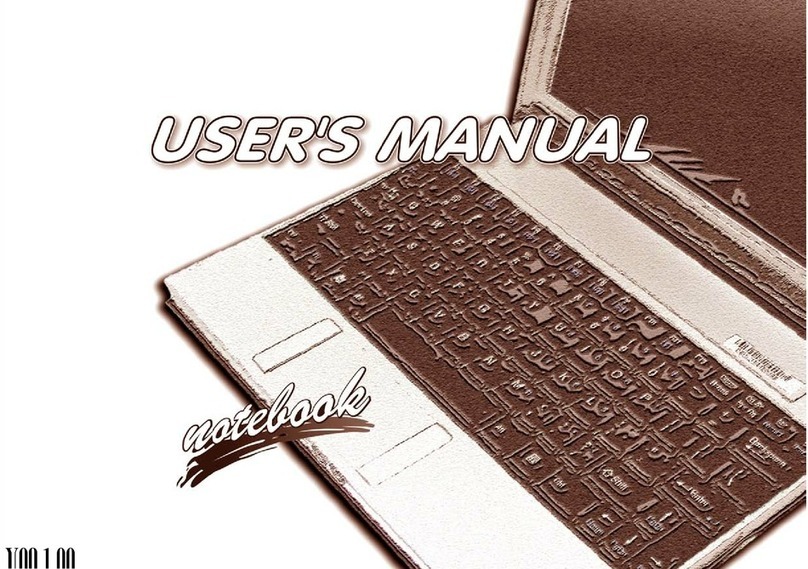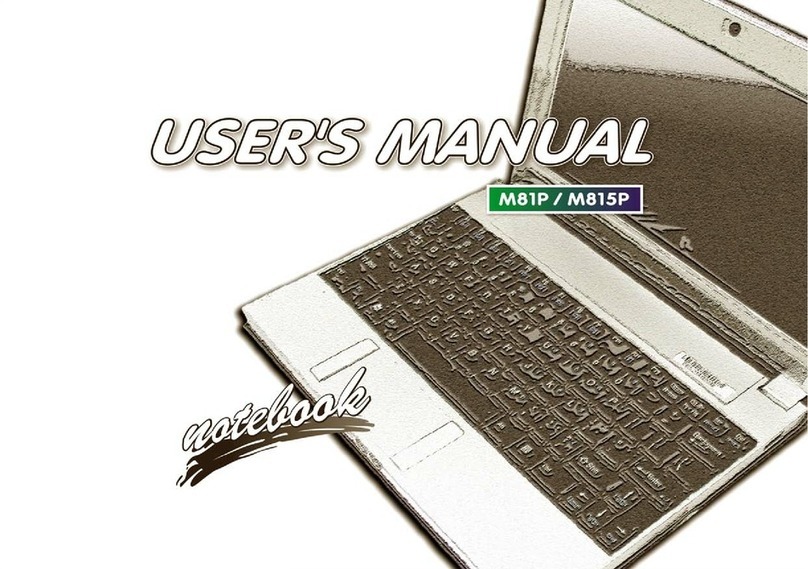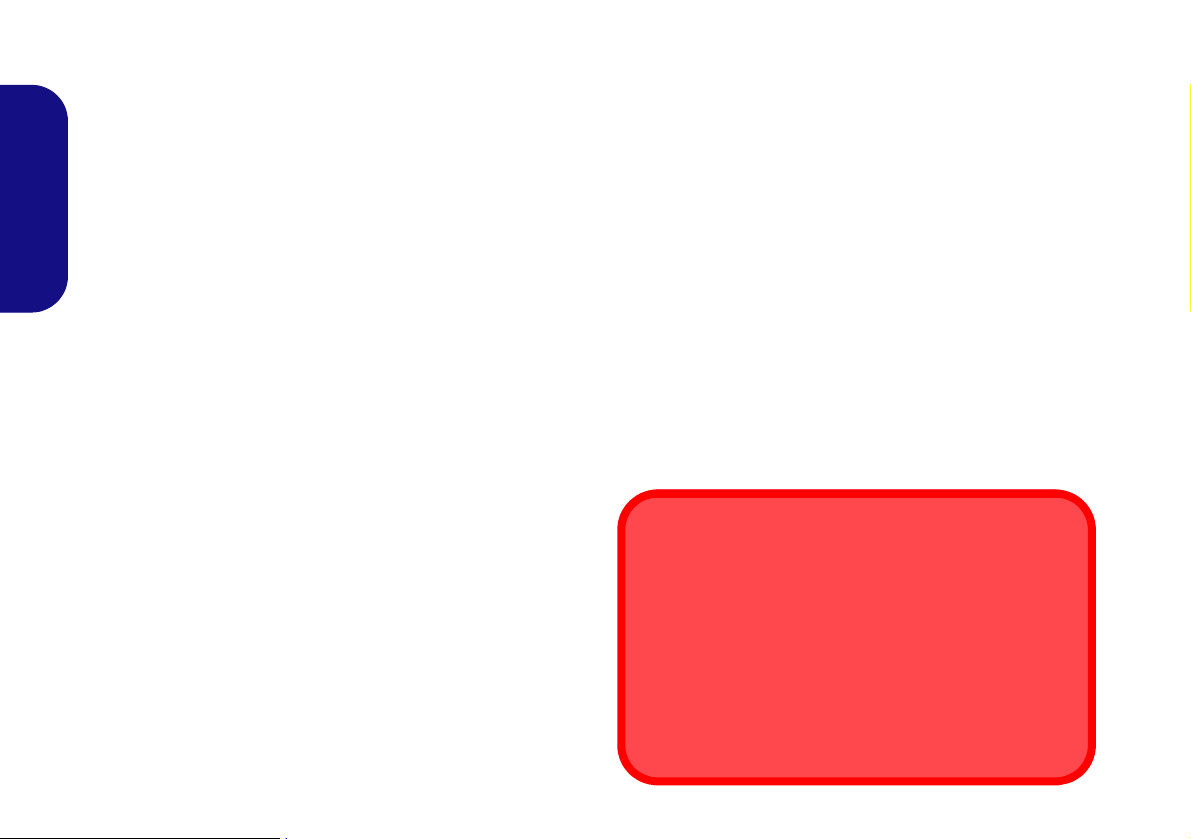Contents
About this Concise User Guide .........................................................1
System Startup ..................................................................................3
System Map: Front View with LCD Panel Open (Model A) ...........5
System Map: Front View with LCD Panel Open (Models B & C) ..6
LED Indicators ..................................................................................7
Hot-Key Buttons (Model A - Design I Only) ...................................8
Keyboard ...........................................................................................8
System Map: Front, Left, Right, Rear & Bottom Views
(Model A) ........................................................................................10
System Map: Front, Left, Right, Rear & Bottom Views
(Models B & C) ..............................................................................11
3.75G/HSPA Module ......................................................................12
Driver Installation ...........................................................................13
Troubleshooting ..............................................................................14
Specifications ..................................................................................15
Inhalt
Über das Ausführliche Benutzerhandbuch .....................................17
Schnellstart ......................................................................................19
Systemübersicht:AnsichtvonvornemitgeöffnetemLCD-Bildschirm
(Modell A) ......................................................................................21
Systemübersicht:AnsichtvonvornemitgeöffnetemLCD-Bildschirm
(Modelle B & C) .............................................................................22
LED-Anzeigen ................................................................................23
Hot-Key-Tasten (nur Modell A - Design I) ....................................24
Tastatur ...........................................................................................24
Funktionstasten ...............................................................................25
Systemübersicht: Ansicht von vorne, links, rechts, hinten und unten
(Modell A) ......................................................................................26
Systemübersicht: Ansicht von vorne, links, rechts, hinten und unten
(Modelle B & C) .............................................................................27
3.75G/HSPA-Modul .......................................................................28
Installation der Treiber ....................................................................29
Fehlerbehebung ...............................................................................30
Technische Daten ............................................................................31
Sommaire
A propos de ce Guide Utilisateur Concis ........................................33
Guide de démarrage rapide .............................................................35
Carte du système: Vue de face avec l’écran LCD ouvert
(Modèle A) ......................................................................................37
Carte du système: Vue de face avec l’écran LCD ouvert
(Modèles B & C) .............................................................................38
Indicateurs LED ..............................................................................39
Boutons Hot-Key (Modèle A - Design I seulement) .......................40
Clavier .............................................................................................40
Touches fonction .............................................................................41
Carte du système: Vues de face, gauche, droite, arrière & dessous
(Modèle A) ......................................................................................42
Carte du système: Vues de face, gauche, droite, arrière & dessous
(Modèles B & C) .............................................................................43
Module 3.75G/HSPA ......................................................................44
Installation du pilote ........................................................................45
Dépannage .......................................................................................46
Spécifications ..................................................................................47
Contenidos
Acerca de esta Guía del Usuario Concisa .......................................49
Guía rápida para empezar ................................................................51
Mapa del sistema: Vista frontal con panel LCD abierto
(Modelo A) ......................................................................................53
Mapa del sistema: Vista frontal con panel LCD abierto
(Modelos B & C) .............................................................................54
Indicadores LED .............................................................................55
Botones Hot-Key (sólo Modelo A - Diseño I) ................................56