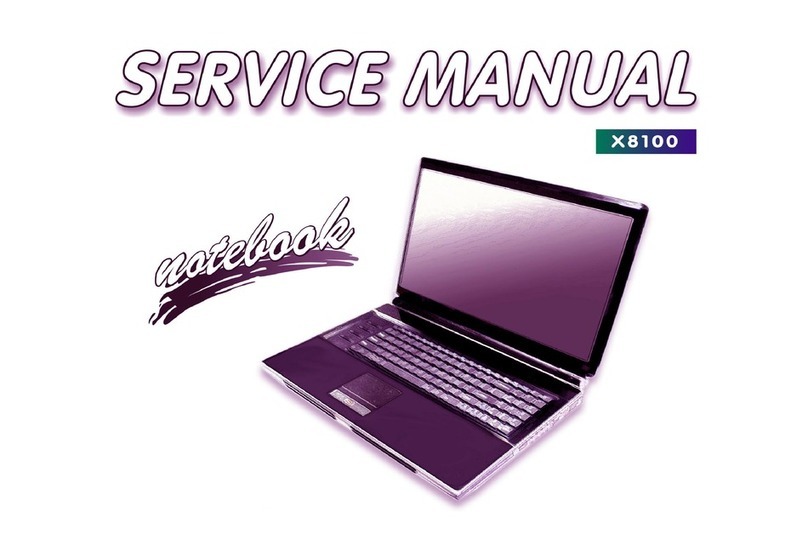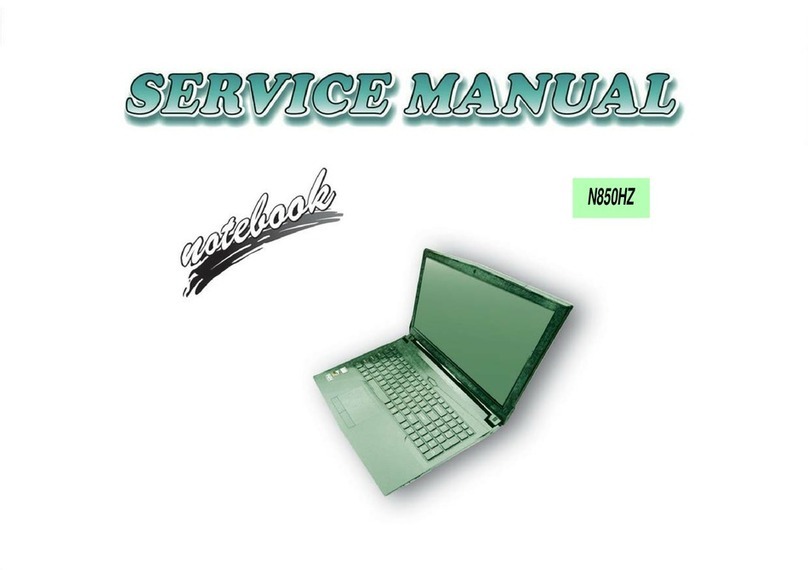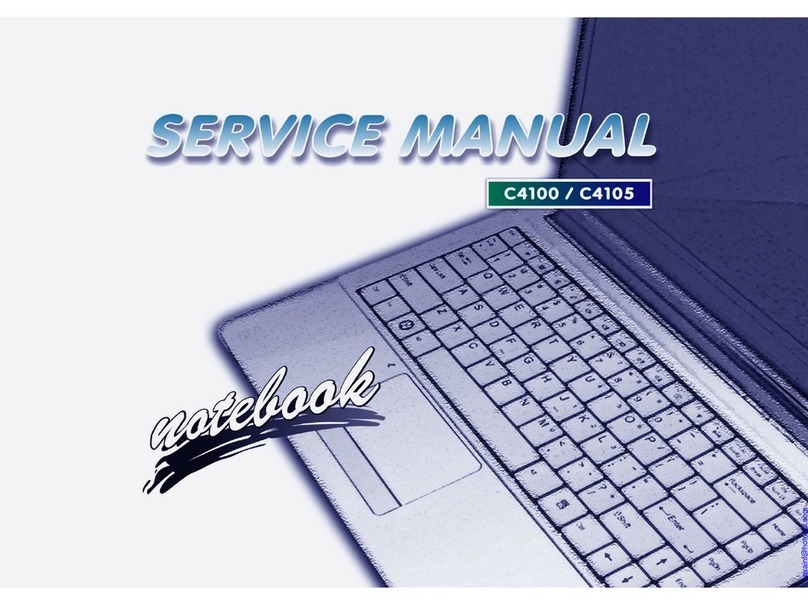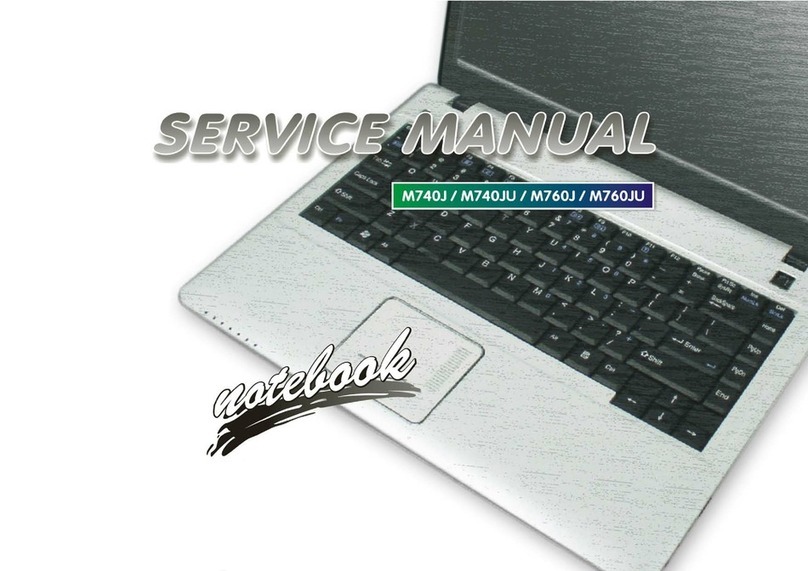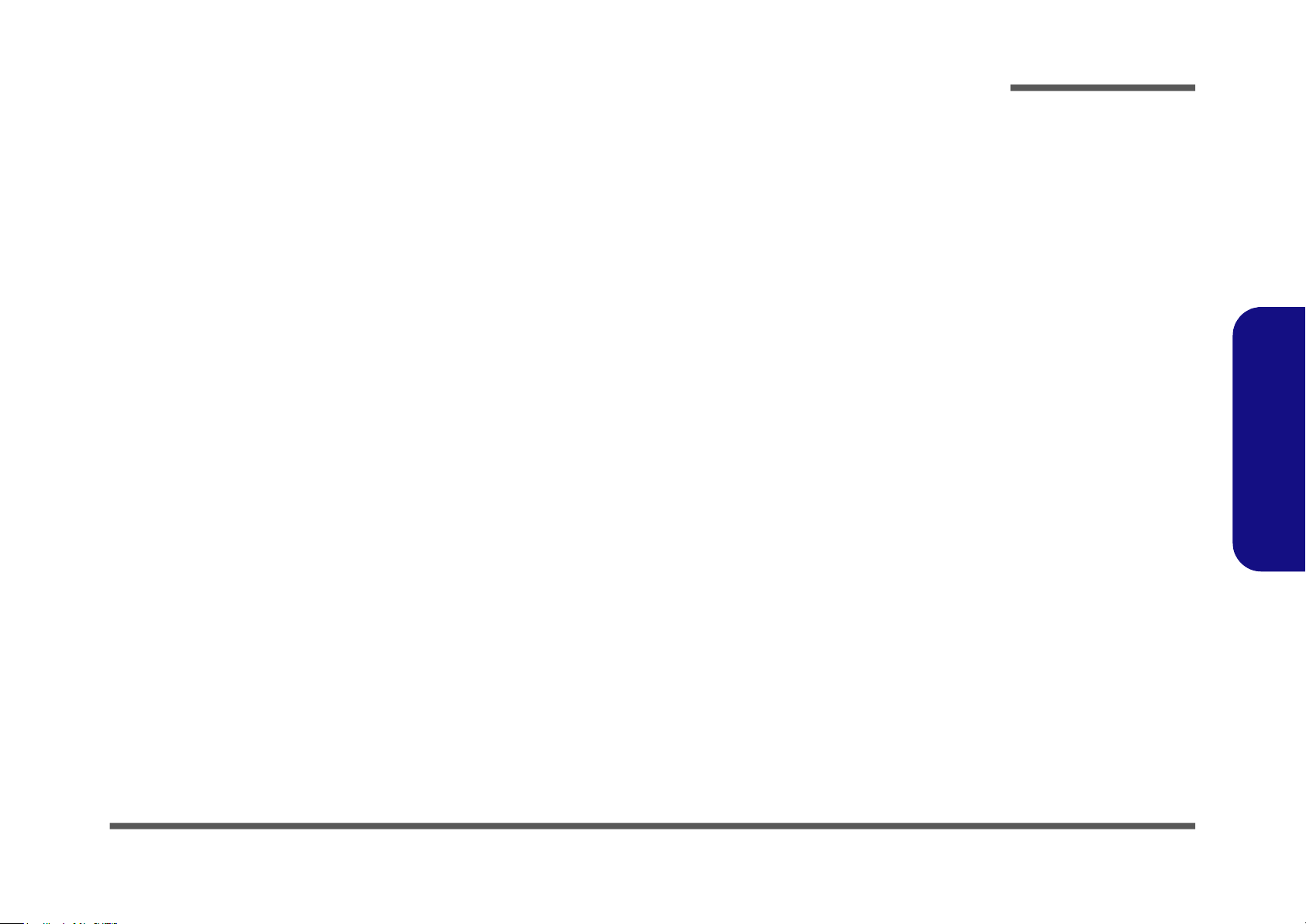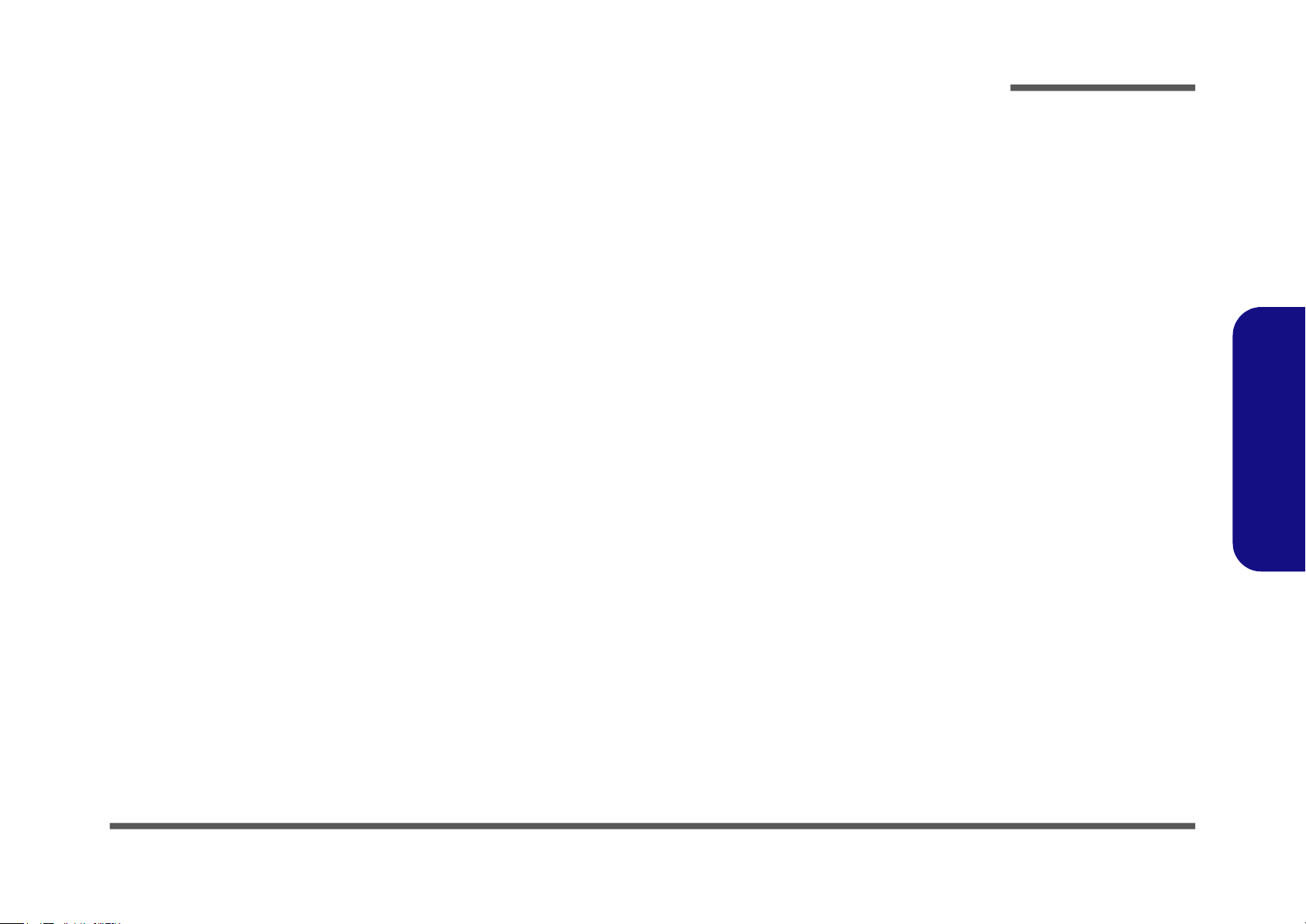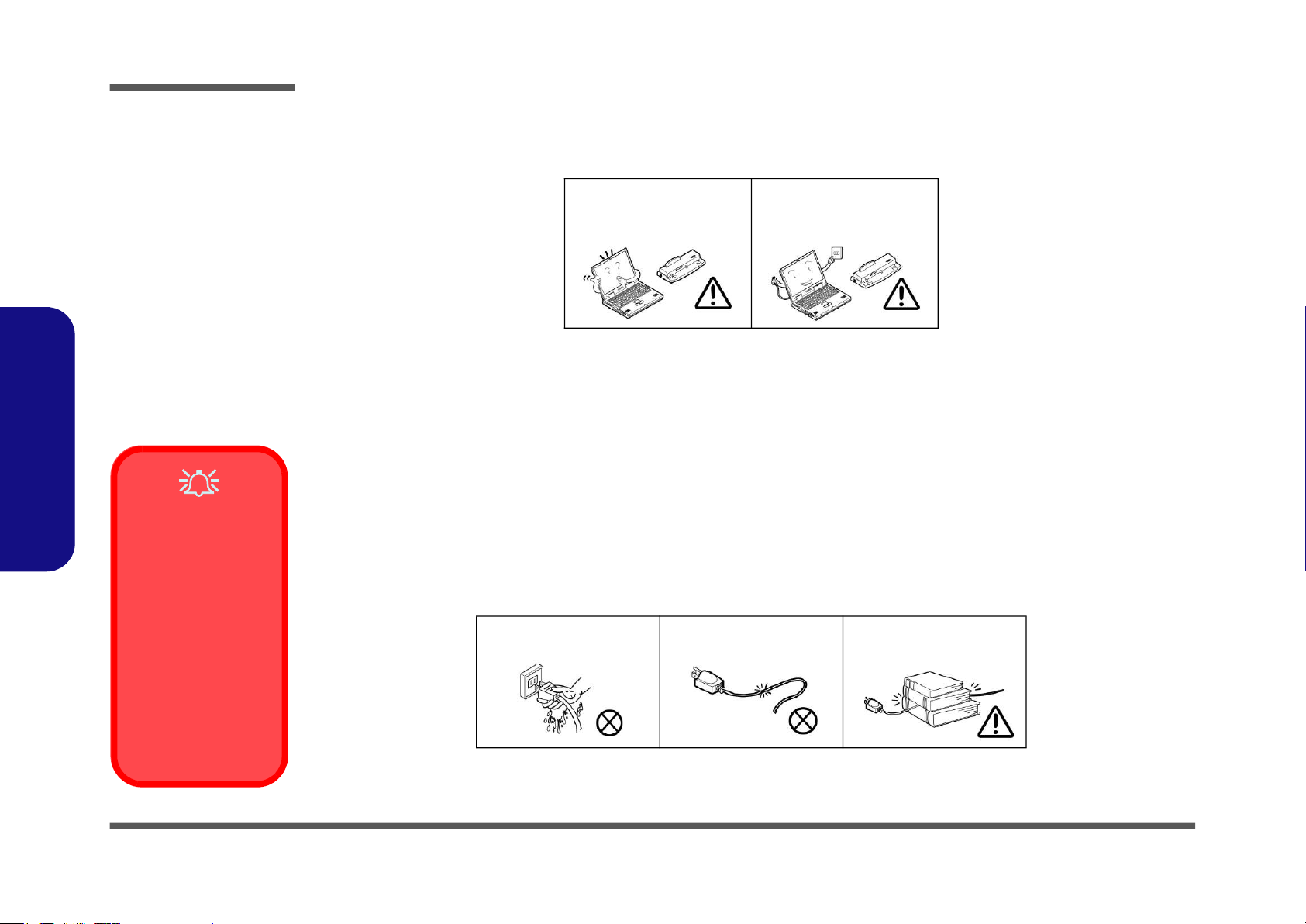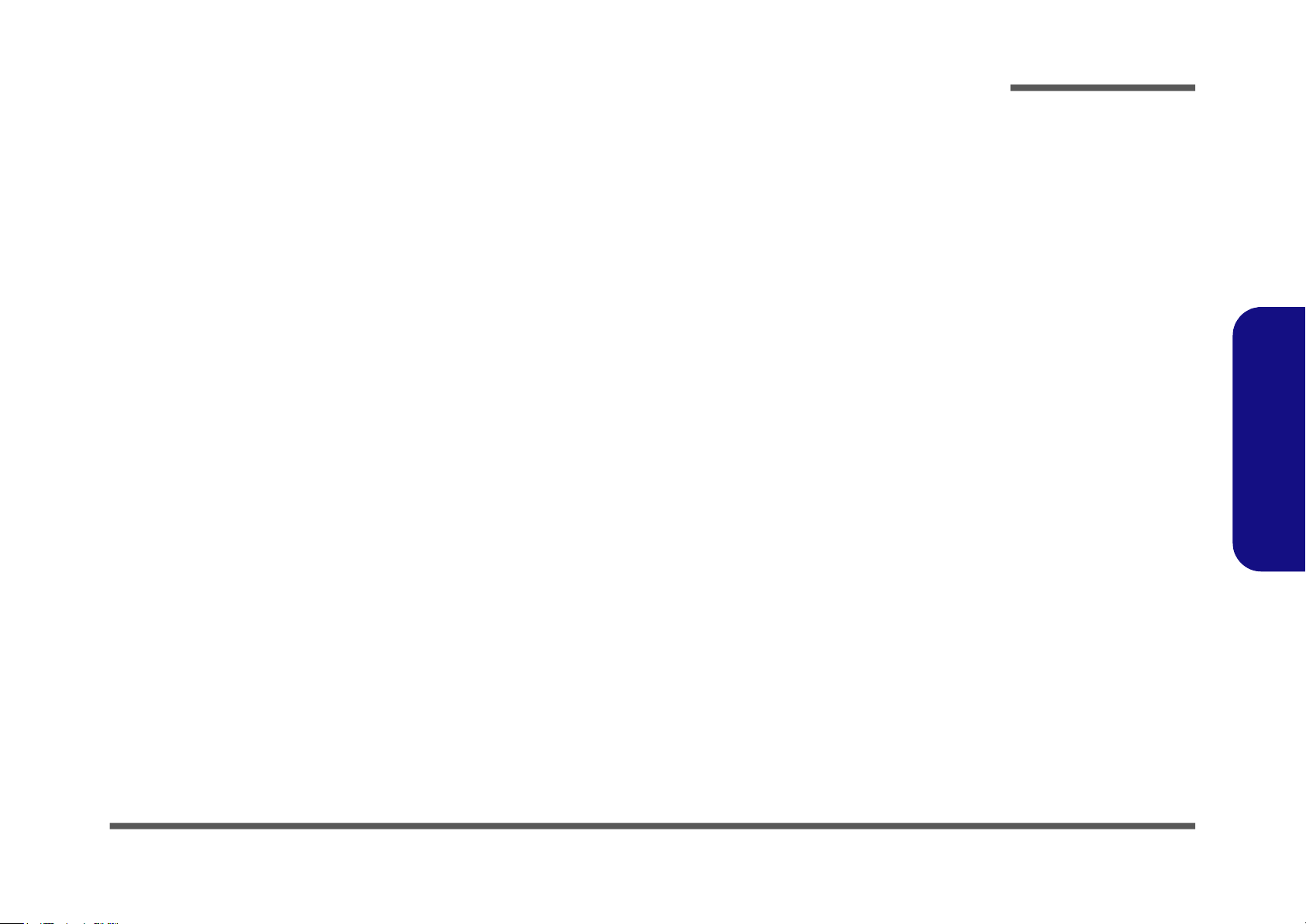Preface
IX
Preface
Contents
Introduction ..............................................1-1
Overview .........................................................................................1-1
Specifications ..................................................................................1-2
External Locator - Top View with LCD Panel Open ......................1-4
External Locator - Front & Right Side Views .................................1-5
External Locator - Left Side & Rear View .....................................1-6
External Locator - Bottom View .....................................................1-7
Mainboard Overview - Top (Key Parts) .........................................1-8
Mainboard Overview - Bottom (Key Parts) ....................................1-9
Mainboard Overview - Top (Connectors) .....................................1-10
Mainboard Overview - Bottom (Connectors) ...............................1-11
Disassembly ...............................................2-1
Overview .........................................................................................2-1
Maintenance Tools ..........................................................................2-2
Connections .....................................................................................2-2
Maintenance Precautions .................................................................2-3
Disassembly Steps ...........................................................................2-4
Removing the Battery ......................................................................2-5
Removing and Installing the Hard Disk Drive ................................2-6
Removing the System Memory (RAM) ..........................................2-9
Removing and Installing a Processor ............................................2-11
Removing the 3G Module .............................................................2-14
Removing the Wireless LAN Module ...........................................2-15
Wireless LAN, Combo, 3G & LTE Module Cables .....................2-16
Removing and Installing the M.2 SSD Module ............................2-17
Removing the Optical Device .......................................................2-19
Removing the Keyboard ................................................................2-20
Part Lists ..................................................A-1
Part List Illustration Location ........................................................A-2
Top ................................................................................................. A-3
Bottom ........................................................................................... A-4
DVD ............................................................................................... A-5
LCD ............................................................................................... A-6
MB ................................................................................................. A-7
Schematic Diagrams.................................B-1
System Block Diagram ...................................................................B-2
Processor 1/6 ...................................................................................B-3
Processor 2/6 ...................................................................................B-4
Processor 3/6 ...................................................................................B-5
Processor 4/6 ...................................................................................B-6
Processor 5/6 ...................................................................................B-7
Processor 6/6 ...................................................................................B-8
DDR4 SO-DIMM_0 .......................................................................B-9
DDR4 SO-DIMM_1 .....................................................................B-10
Panel, Inverter ...............................................................................B-11
HDMI ............................................................................................B-12
CRT ...............................................................................................B-13
PCH 1/9I .......................................................................................B-14
PCH 2/9 ........................................................................................B-15
PCH 3/9 ........................................................................................B-16
PCH 4/9 ........................................................................................B-17
PCH 5/9 ........................................................................................B-18
PCH 6/9 ........................................................................................B-19
PCH 7/9 ........................................................................................B-20
PCH 8/9 ........................................................................................B-21
PCH 9/9 ........................................................................................B-22
LAN i219-LM ...............................................................................B-23
LAN Transformer .........................................................................B-24
Card Reader RTS5229 ..................................................................B-25