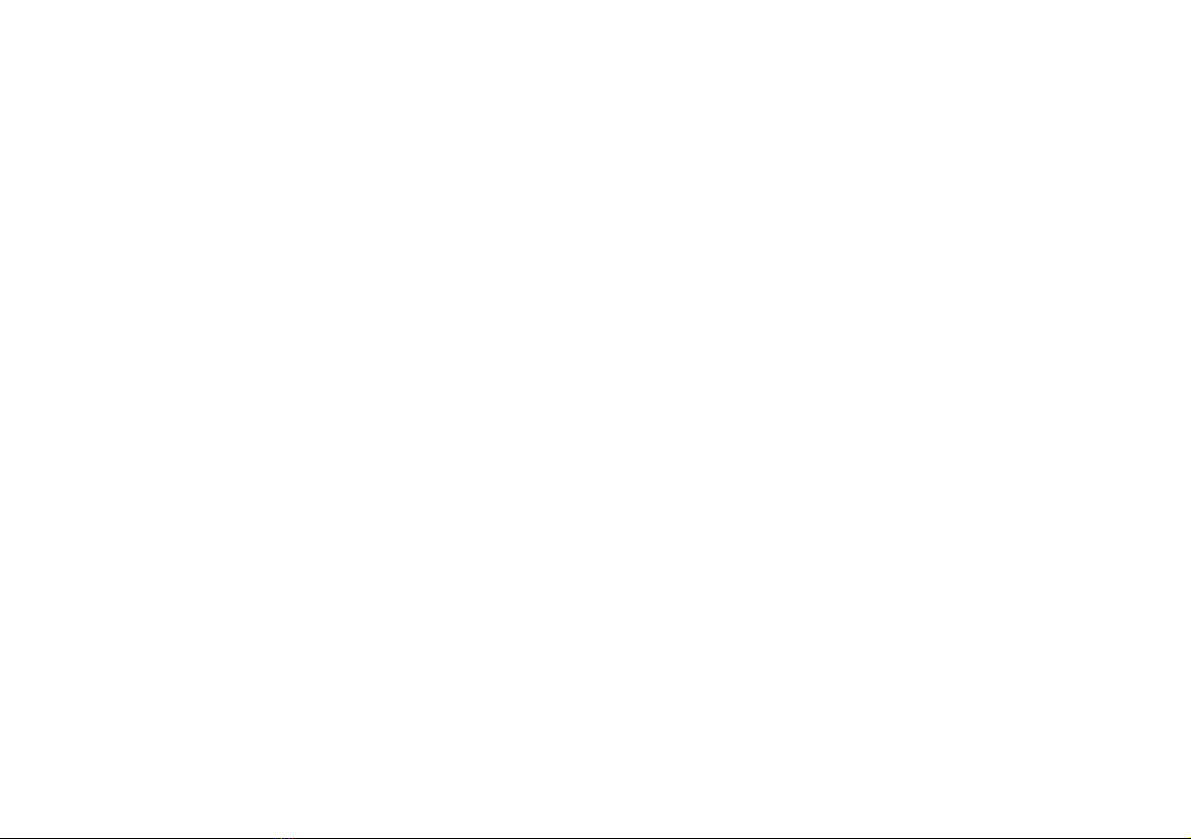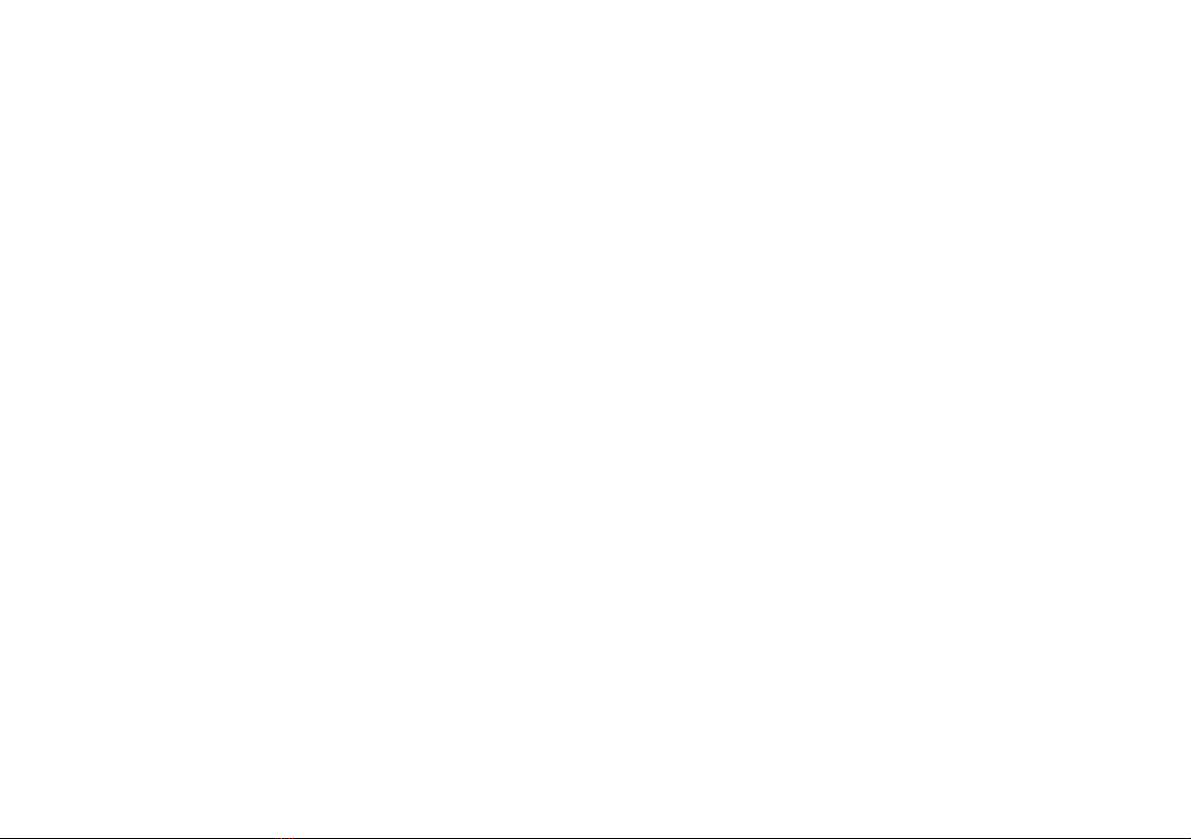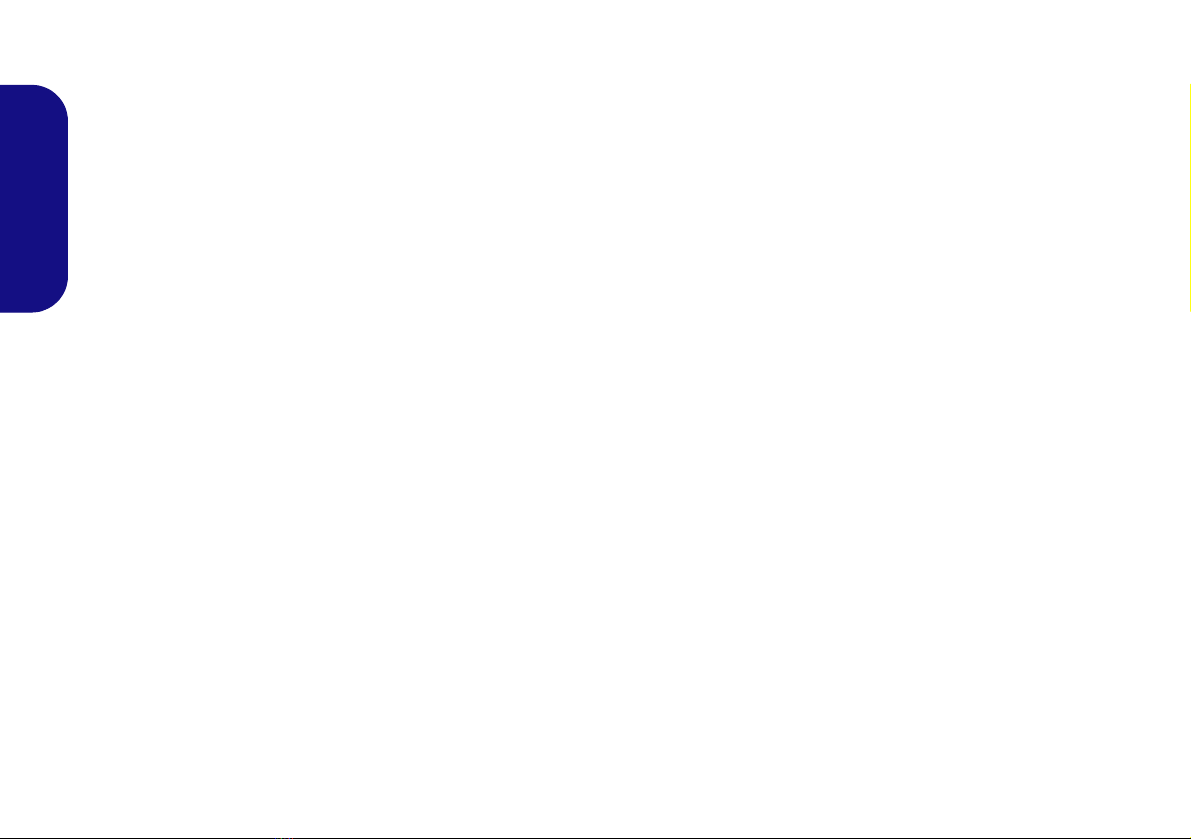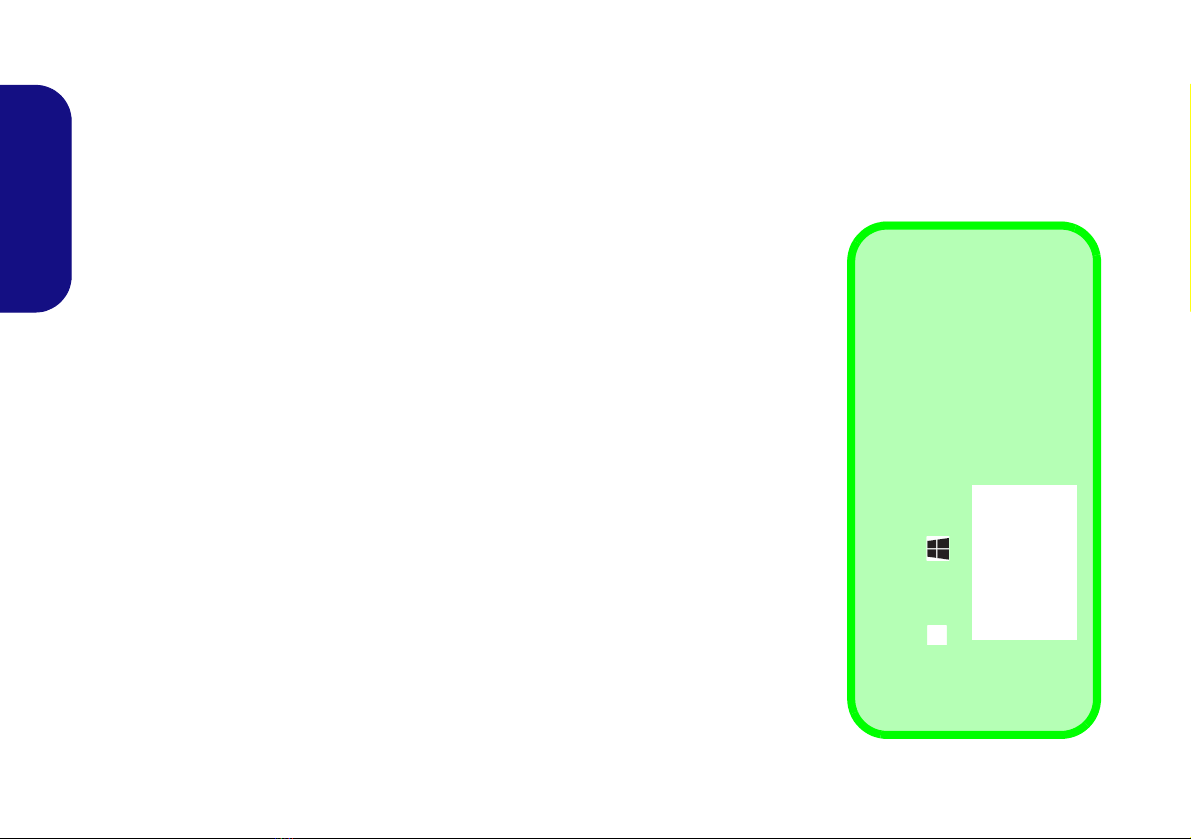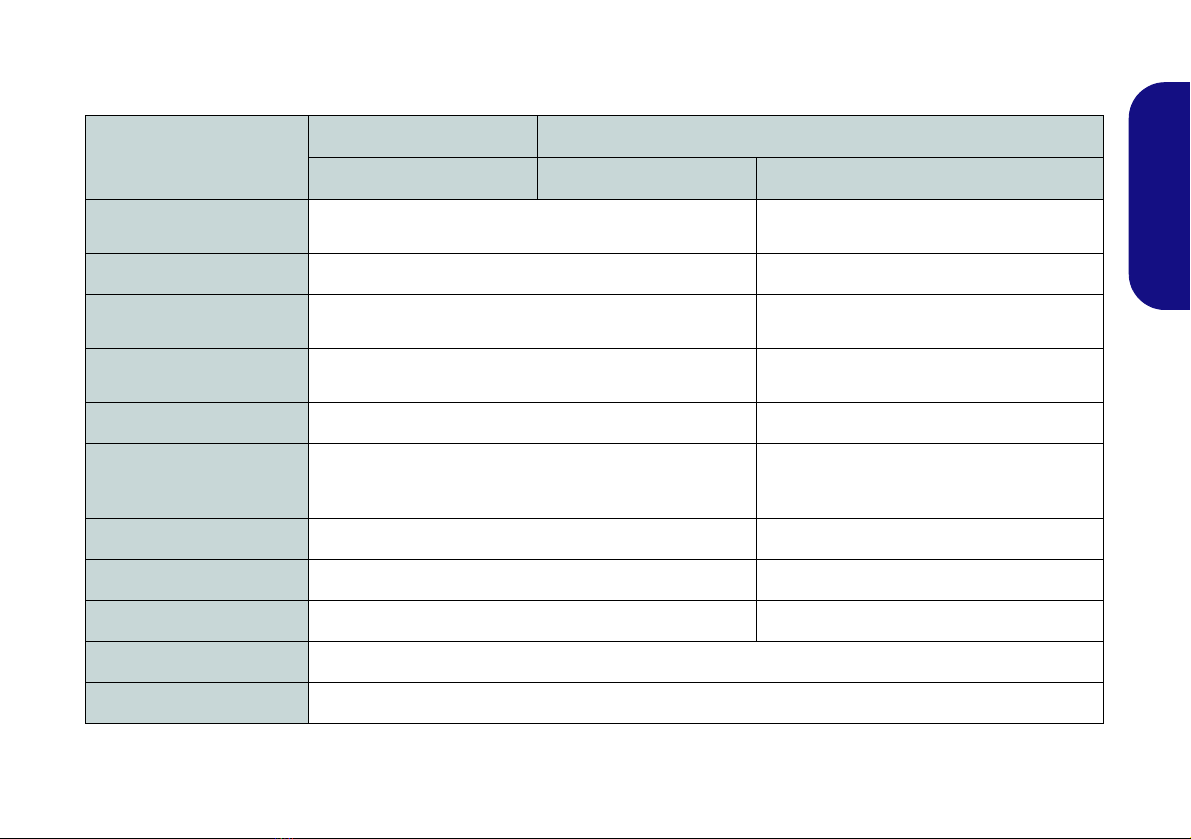Contents
About this Concise User Guide ......................................................................1
System Startup ................................................................................................4
Model Differences ..........................................................................................5
Intel® Optane™ Setup ...................................................................................6
System Map: Front View with LCD Panel Open ..........................................8
LED Indicators ...............................................................................................9
Keyboard ......................................................................................................10
Keyboard & Function Keys ..........................................................................11
System Map: Front, Left & Right Views (Model A) ...................................12
System Map: Front, Left & Right Views (Model B) ....................................13
System Map: Bottom & Rear Views ...........................................................14
Control Center ..............................................................................................15
Flexikey® Application .................................................................................18
Windows 10 Start Menu, Context Menu, Taskbar, Control Panel and
Settings .........................................................................................................24
Video Features ..............................................................................................25
Audio Features ..............................................................................................27
Power Options ..............................................................................................27
Driver Installation .........................................................................................28
Wireless LAN Module (Option) ...................................................................29
Bluetooth Module (Option) ..........................................................................29
Fingerprint Reader (Option) .........................................................................31
TPM (Option) ...............................................................................................32
Troubleshooting ............................................................................................33
Specifications ................................................................................................34
Inhalt
Über das Ausführliche Benutzerhandbuch ...................................................37
Schnellstart ...................................................................................................40
Modellunterschiede ......................................................................................41
Intel® Optane™ ...........................................................................................42
Systemübersicht: Ansicht von vorne mit geöffnetem LCD-Bildschirm ......44
LED-Anzeigen ..............................................................................................45
Tastatur .........................................................................................................46
Tastatur & Funktionstasten ...........................................................................47
Systemübersicht: Ansicht von vorne, links und rechts (Modell A) ..............48
Systemübersicht: Ansicht von vorne, links und rechts (Modell B) ..............49
Systemübersicht: Ansicht von unten und hinten ..........................................50
Control Center ..............................................................................................51
Flexikey® Anwendung ................................................................................54
Farbige Tastatur Hintergrundlicht-LED .......................................................58
Start-Menü, Kontextmenü, Taskleiste, Systemsteuerung und Einstellungen
von Windows 10 ...........................................................................................60
Grafikfunktionen ..........................................................................................61
Audiofunktionen ...........................................................................................63
Energieoptionen ............................................................................................63
Installation der Treiber .................................................................................64
Wireless-LAN-Modul (Option) ....................................................................65
Bluetooth-Modul (Option) ...........................................................................65
Fingerabdruckleser (Option) ........................................................................67
TPM (Option) ...............................................................................................68
Fehlerbehebung ............................................................................................69
Technische Daten .........................................................................................70
Sommaire
A propos de ce Guide Utilisateur Concis .....................................................73
Guide de démarrage rapide ...........................................................................76
Différences de modèles ................................................................................77
Intel® Optane™ ...........................................................................................78
Carte du système: Vue de face avec l’écran LCD ouvert .............................80
Indicateurs LED ............................................................................................81
Clavier ..........................................................................................................82
Clavier & touches fonction ...........................................................................83
Carte du système: Vues de face, gauche et droite (Modèle A) ...................84
Carte du système: Vues de face, gauche et droite (Modèle B) ....................85
Carte du système: Vues de dessous et arrière ...............................................86
Control Center ..............................................................................................87
Application Flexikey® .................................................................................90
LED colorée de rétro-éclairage de clavier ....................................................94
Menu Démarrer, Menu contextuel, Barre des tâches, Panneau de
Configuration et Paramètres de Windows 10 ...............................................96
Caractéristiques vidéo ..................................................................................97
Caractéristiques audio ..................................................................................99