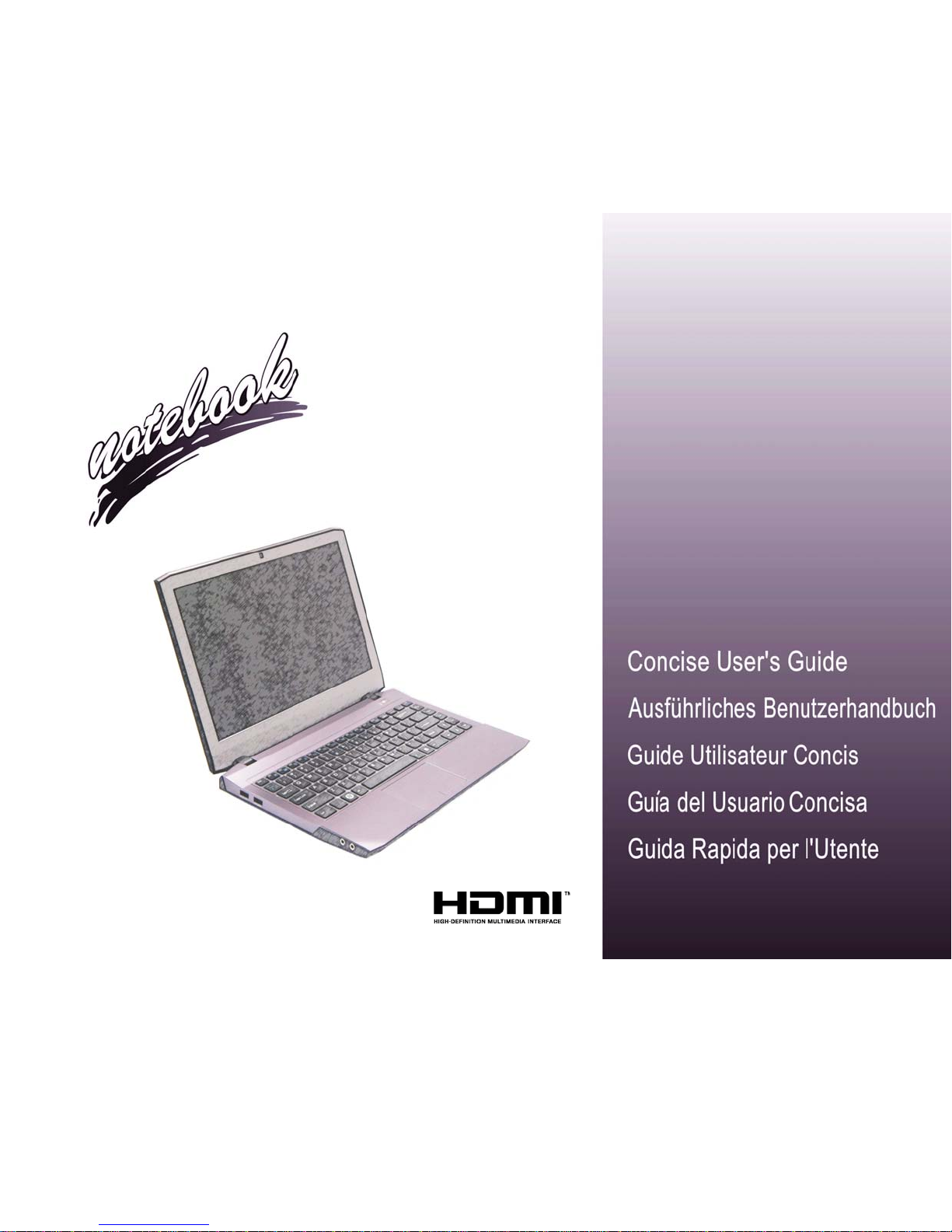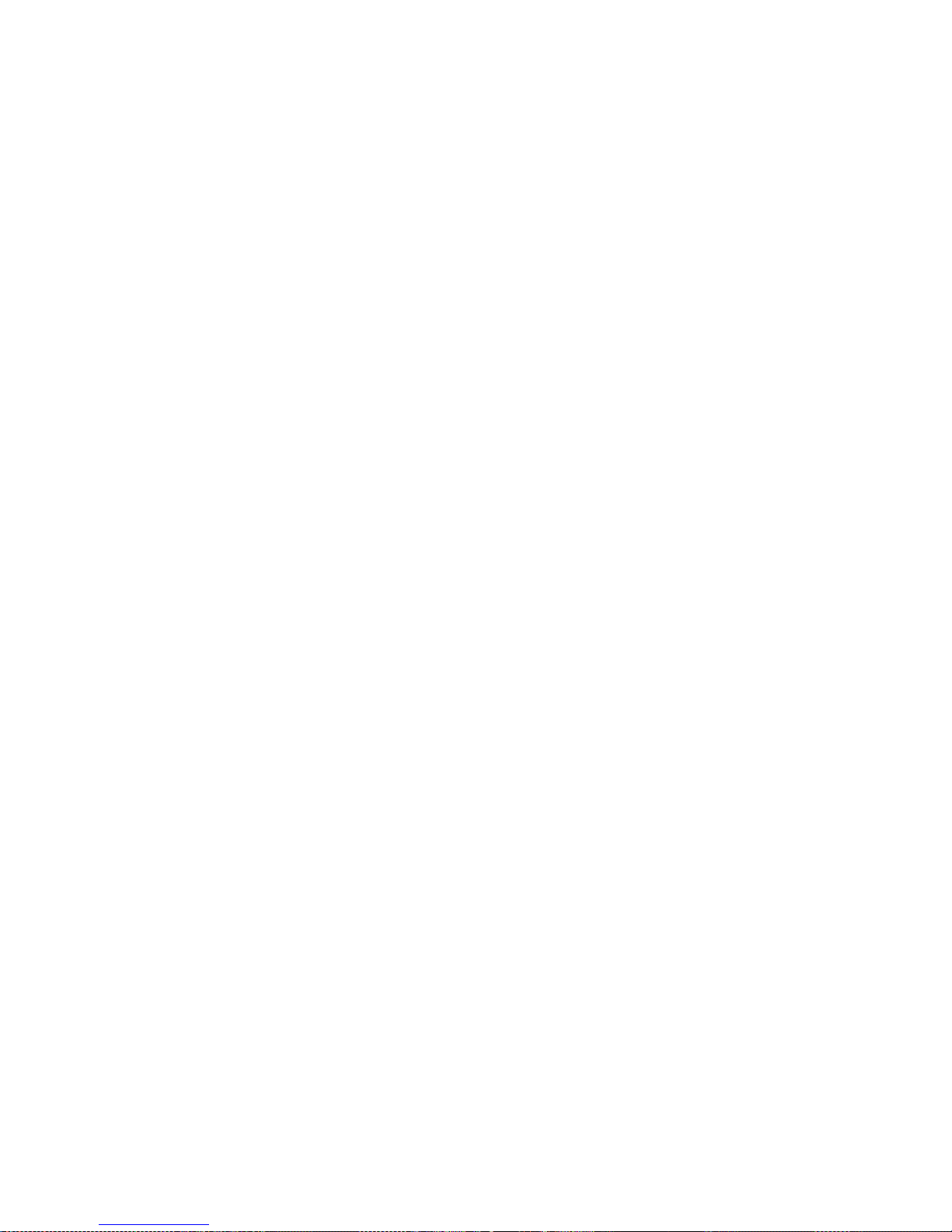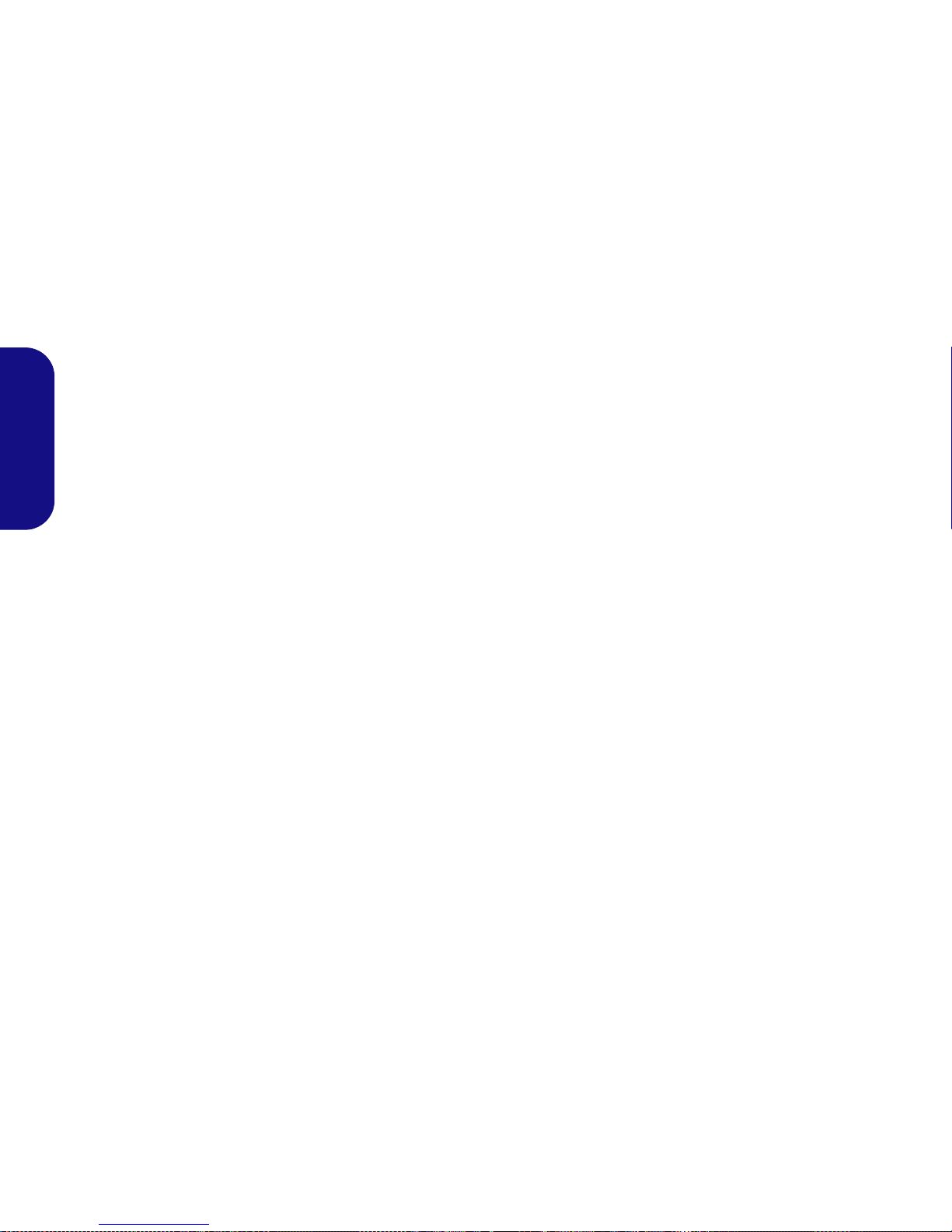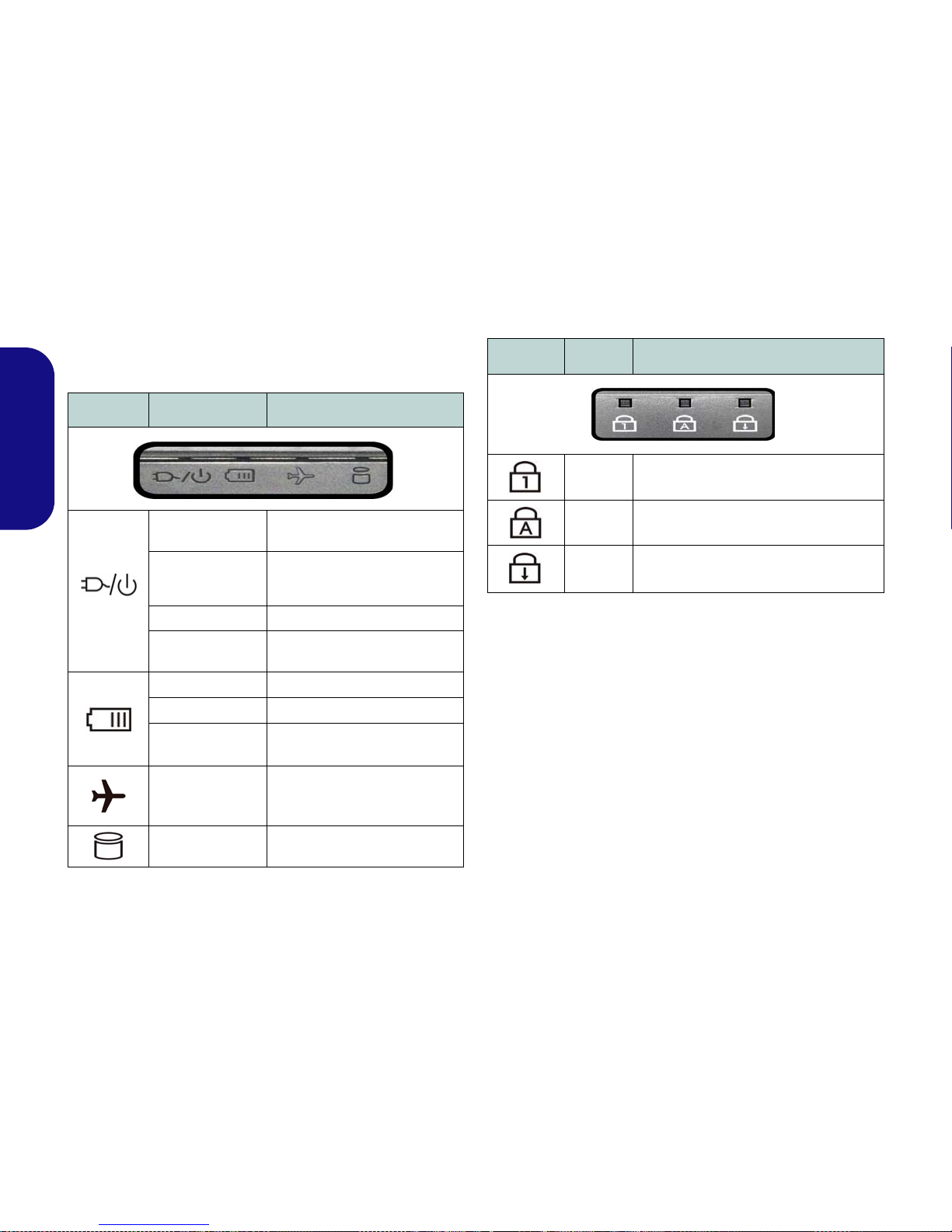Contents
About this Concise User Guide .........................................................1
System Startup ..................................................................................4
System Map: Front View with LCD Panel Open .............................5
LED Indicators ..................................................................................6
Keyboard ...........................................................................................7
Control Center ...................................................................................9
System Map: Front, Left, Right, Rear & Bottom Views ................12
Windows 8.1 Control Panel ............................................................13
Windows 8.1 Start Screen & Desktop ............................................13
Apps & Tiles ...................................................................................14
Charms Bar .....................................................................................14
Video Features ................................................................................15
Audio Features ................................................................................17
Power Options .................................................................................18
Driver Installation ...........................................................................19
3G Module ......................................................................................20
Troubleshooting ..............................................................................21
Specifications ..................................................................................22
Inhalt
Über das Ausführliche Benutzerhandbuch .....................................25
Schnellstart ......................................................................................28
Systemübersicht: Ansicht von vorne mit geöffnetem
LCD-Bildschirm ............................................................................29
LED-Anzeigen ................................................................................30
Tastatur ...........................................................................................31
Funktionstasten ...............................................................................32
Control Center (Steuerzentrum) ......................................................33
Systemübersicht: Ansicht von vorne, links, rechts, hinten
und unten .........................................................................................36
Windows 8.1 Systemsteuerung .......................................................37
Windows 8.1 Start-Bildschirm und Desktop ..................................37
Apps und Kacheln ...........................................................................38
Charms-Leiste .................................................................................38
Grafikfunktionen .............................................................................39
Audiofunktionen ..............................................................................41
Energieoptionen ..............................................................................42
Installation der Treiber ....................................................................43
3G-Modul ........................................................................................44
Fehlerbehebung ...............................................................................45
Technische Daten ............................................................................46
Sommaire
A propos de ce Guide Utilisateur Concis ........................................49
Guide de démarrage rapide .............................................................52
Carte du système: Vue de face avec l’écran LCD ouvert ..............53
Indicateurs LED ..............................................................................54
Clavier .............................................................................................55
Touches fonction .............................................................................56
Control Center (Centre de contrôle) ................................................57
Carte du système: Vues de face, gauche, droite, arrière &
dessous ............................................................................................60
Panneau de Configuration de Windows 8.1 ....................................61
Écran d'accueil & bureau de Windows 8.1 .....................................61
Applications et Vignettes ................................................................62
Barre des charmes ...........................................................................62
Caractéristiques vidéo .....................................................................63
Caractéristiques audio .....................................................................65
Options d’alimentation ....................................................................66
Installation du pilote ........................................................................67
Module 3G .......................................................................................68
Dépannage .......................................................................................69
Spécifications ..................................................................................70