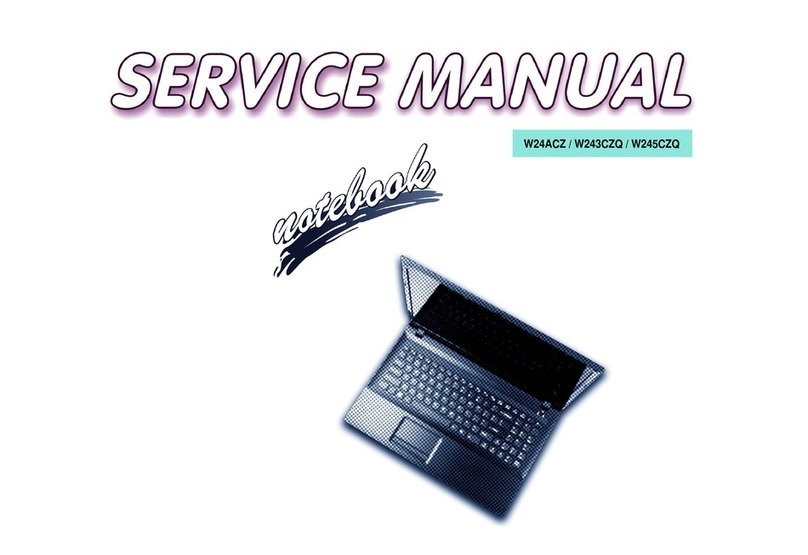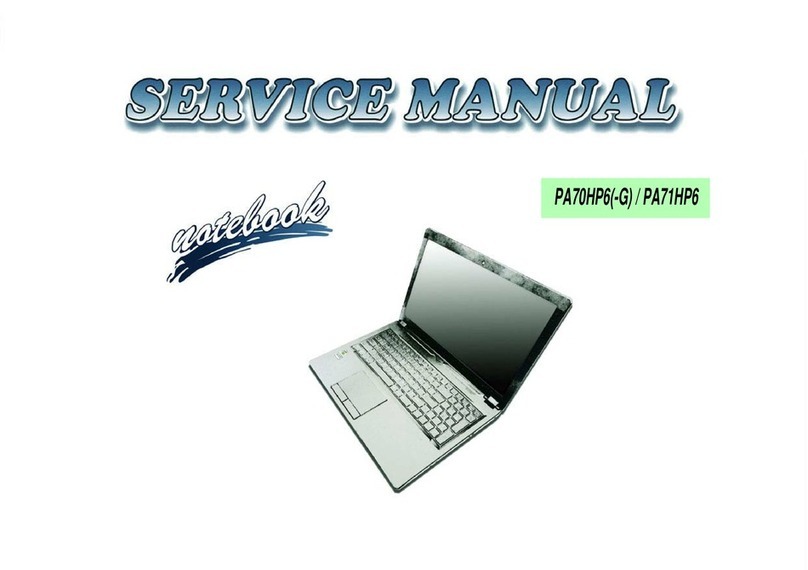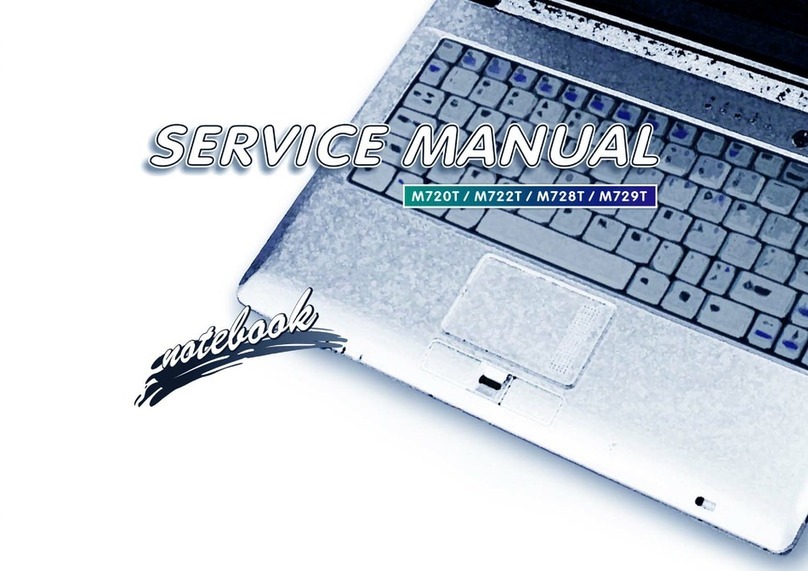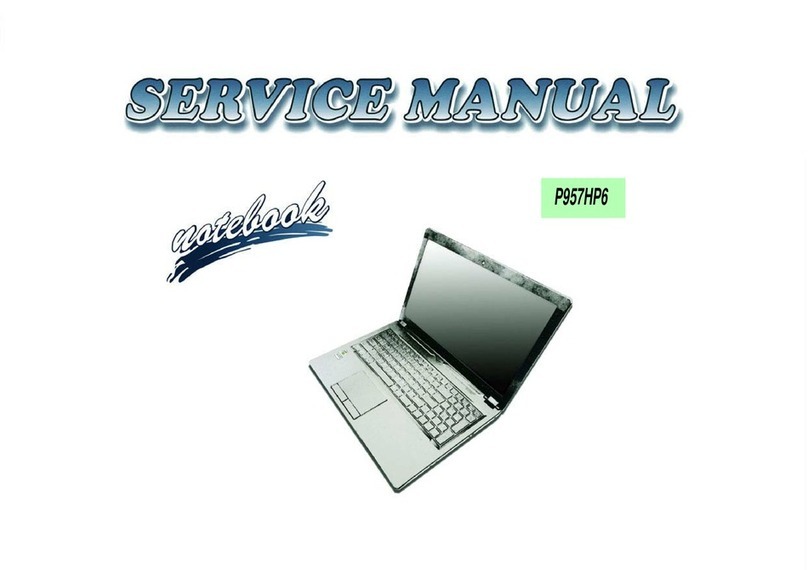Preface
IX
Preface
Contents
Introduction ..............................................1-1
Overview .........................................................................................1-1
System Specifications .....................................................................1-2
External Locator - Top View with LCD Panel Open ......................1-6
External Locator - Front & Rear View ............................................1-7
External Locator - Left & Right Side View ...................................1-8
External Locator - Bottom View .....................................................1-9
Mainboard Overview - Top (Key Parts) .......................................1-10
Mainboard Overview - Bottom (Key Parts) ..................................1-11
Mainboard Overview - Top (Connectors) .....................................1-12
Mainboard Overview - Bottom (Connectors) ...............................1-13
Disassembly ...............................................2-1
Overview .........................................................................................2-1
Maintenance Tools ..........................................................................2-2
Connections .....................................................................................2-2
Maintenance Precautions .................................................................2-3
Disassembly Steps ...........................................................................2-4
Removing the Battery ......................................................................2-5
Removing the Hard Disk Drive .......................................................2-6
Removing the Optical (CD/DVD) Device ......................................2-8
Removing the System Memory (RAM) ..........................................2-9
Removing the Processor ................................................................2-10
Removing the VGA Card ..............................................................2-12
Removing the Wireless LAN Module ...........................................2-13
Removing the TV Tuner Card .......................................................2-14
Removing the Bluetooth Module ..................................................2-15
Removing the Keyboard ................................................................2-16
Removing the Modem ...................................................................2-17
Part Lists ..................................................A-1
Part List Illustration Location ........................................................ A-2
Top ................................................................................................. A-3
Top without Fingerprint ................................................................. A-4
Bottom ........................................................................................... A-5
LCD ............................................................................................... A-6
VGA ............................................................................................... A-7
DVD-Dual RW Drive .................................................................... A-8
Combo Drive ................................................................................. A-9
Schematic Diagrams................................. B-1
SYSTEM BLOCK DIAGRAM ......................................................B-2
Merom 1/2 ......................................................................................B-3
Merom 2/2 ......................................................................................B-4
Crestline 1/5 Host ...........................................................................B-5
Crestline 2/5 PEG ...........................................................................B-6
Crestline 3/5 DDR ..........................................................................B-7
Crestline 4/5 GND ..........................................................................B-8
Crestline 5/5 Power .........................................................................B-9
DDRII SO-DIMM 0 .....................................................................B-10
DDRII SO-DIMM 1 .....................................................................B-11
LCD, CPU Fan ..............................................................................B-12
ICH8-M 1/4 SATA .......................................................................B-13
ICH8-M 2/4 (PCI, USB) ...............................................................B-14
ICH8-M 3/4 FWH .........................................................................B-15
ICH8-M 4/4 ..................................................................................B-16
CD-ROM, PC-Beep, T-P, USB2.0*4 ...........................................B-17
Clock Generator, CCD ..................................................................B-18
PCI-E LAN RTL8111B ................................................................B-19
Card Reader MR510 .....................................................................B-20
New Card ......................................................................................B-21
KBC-ITE IT8512 ..........................................................................B-22