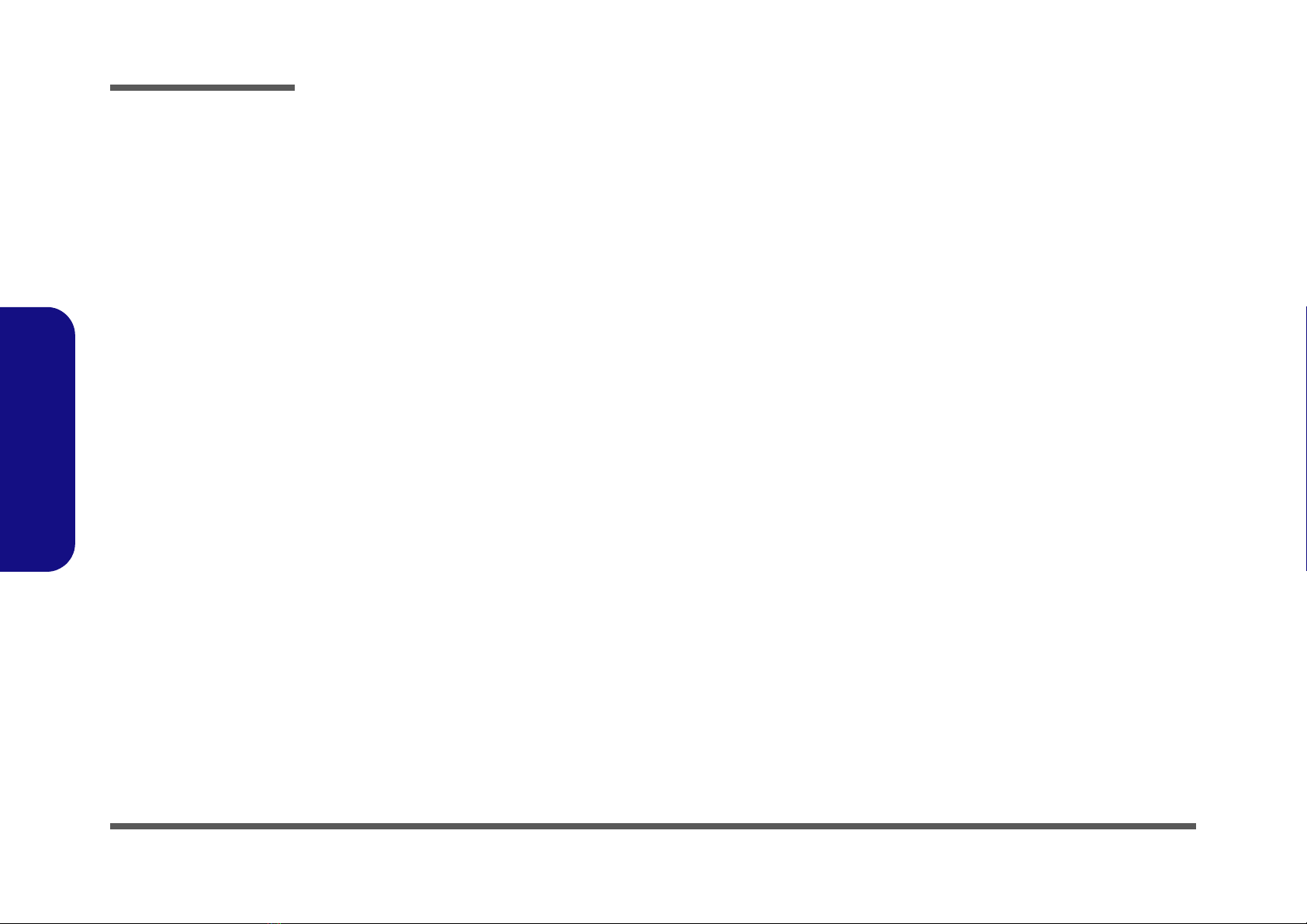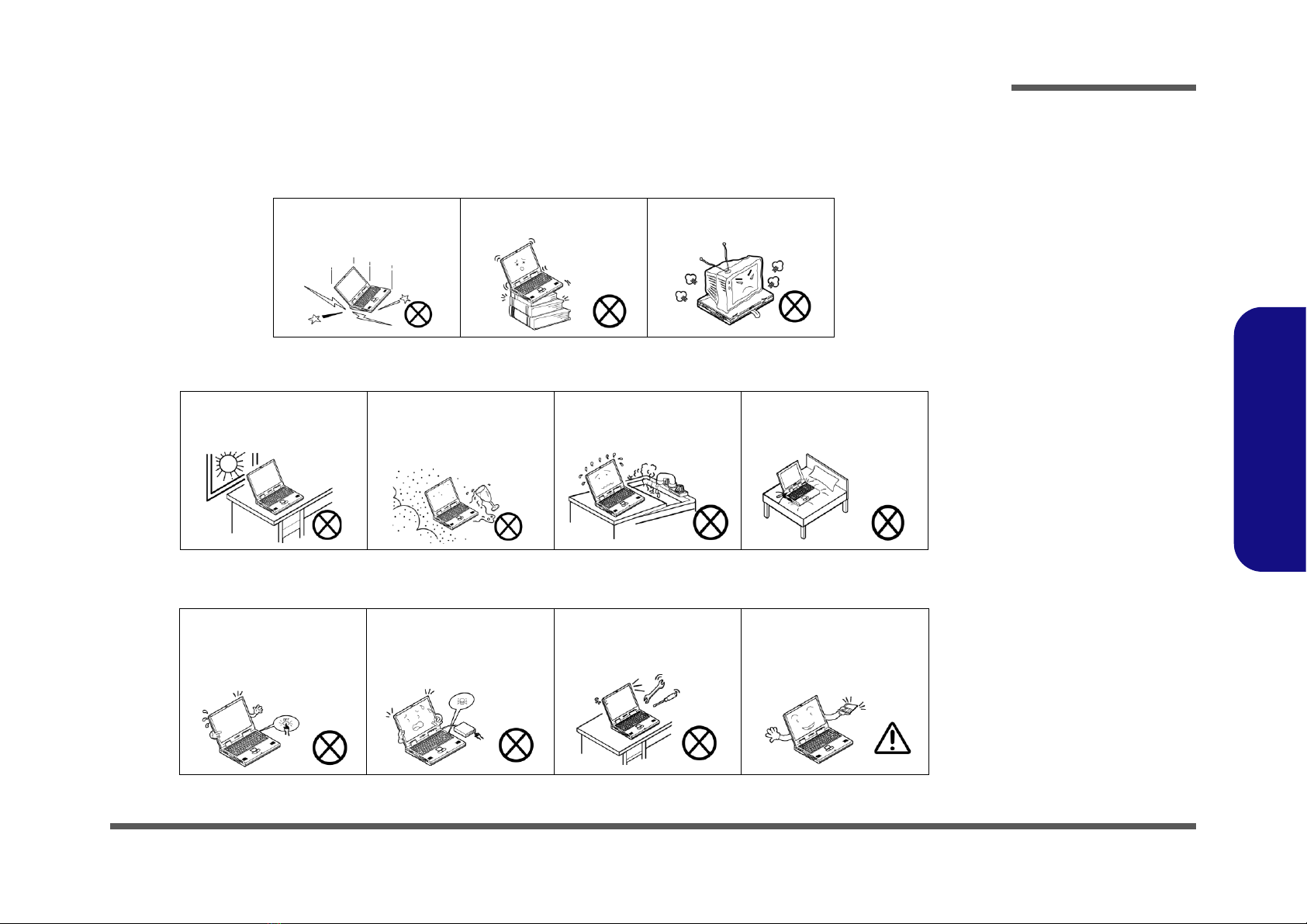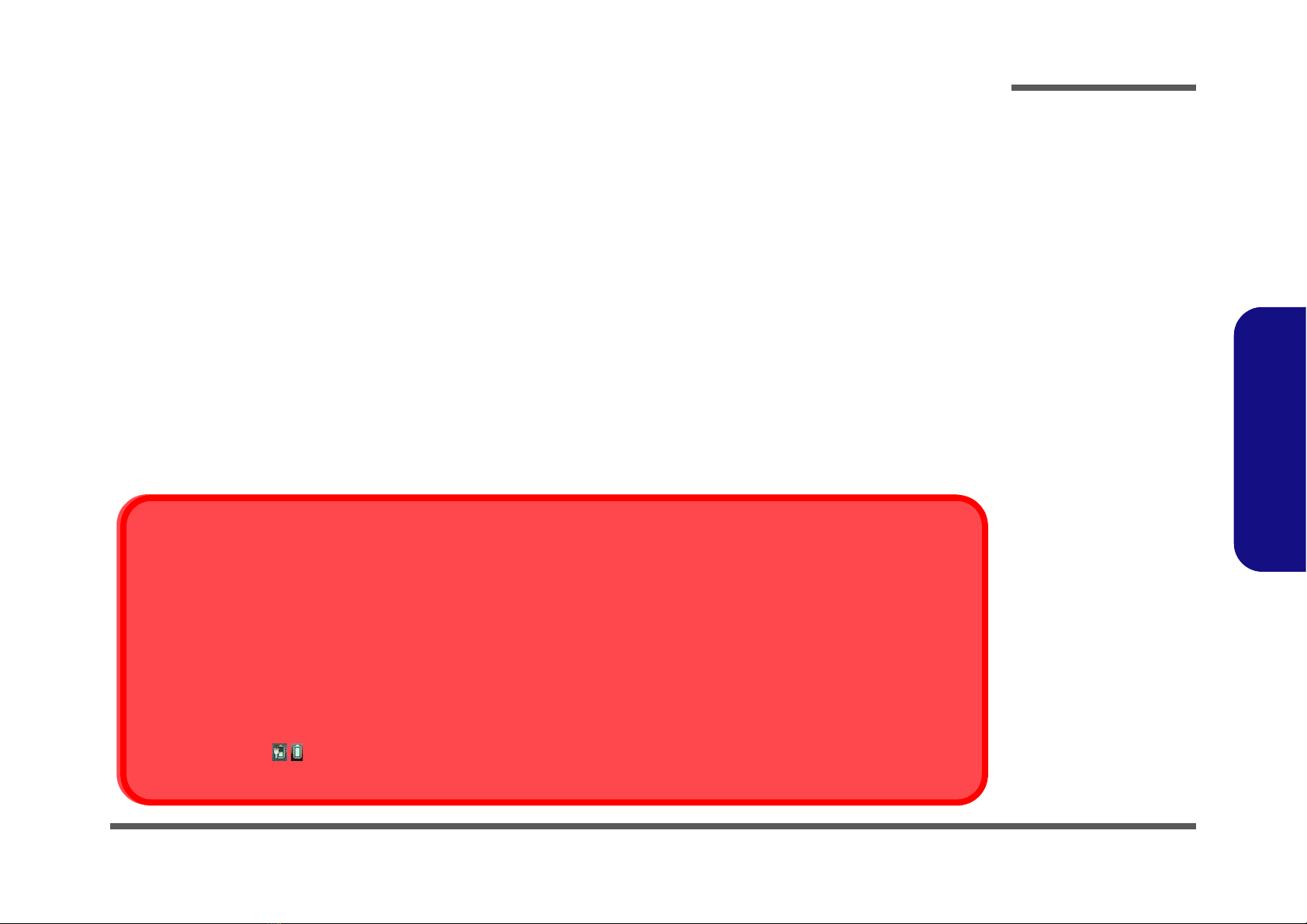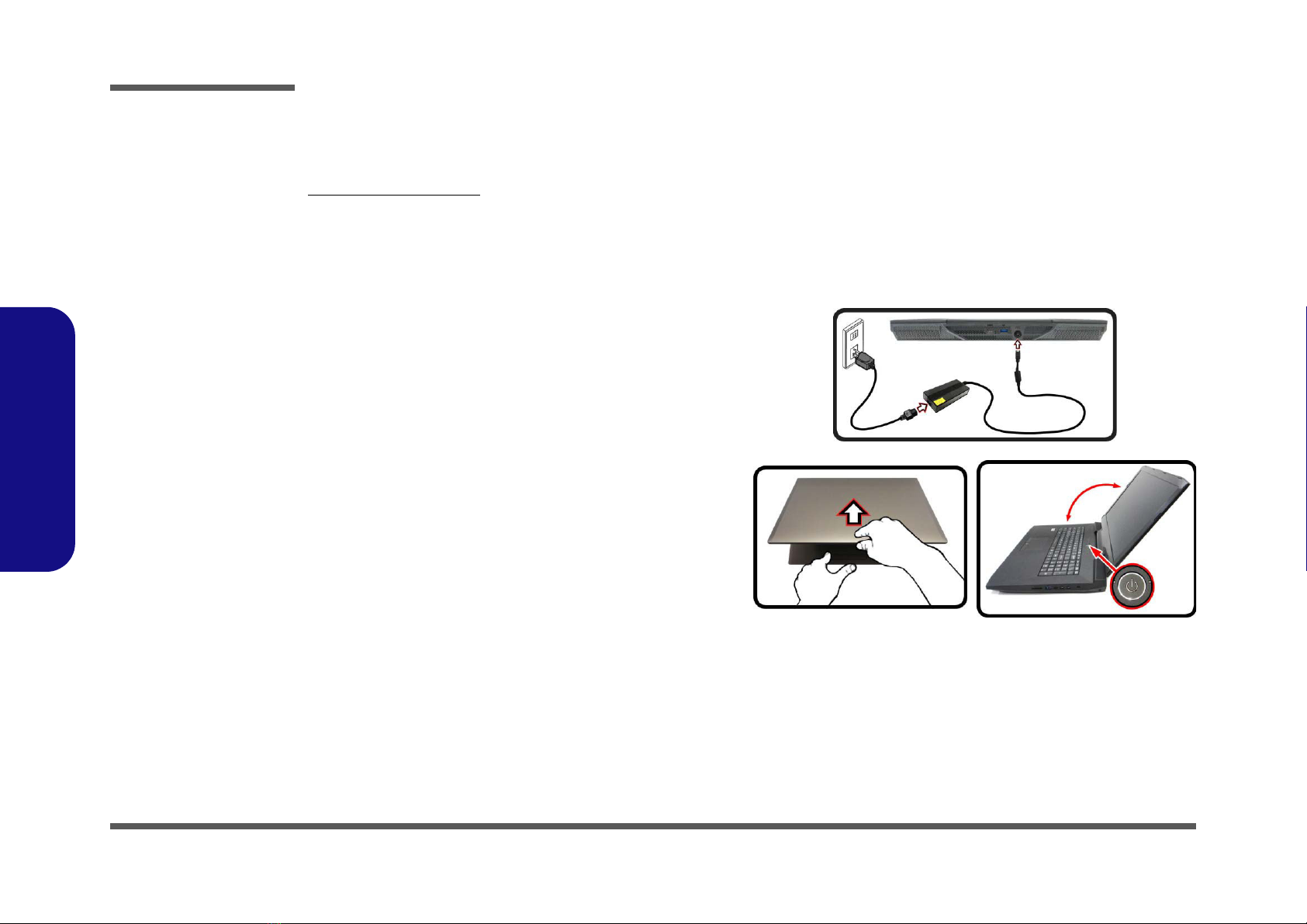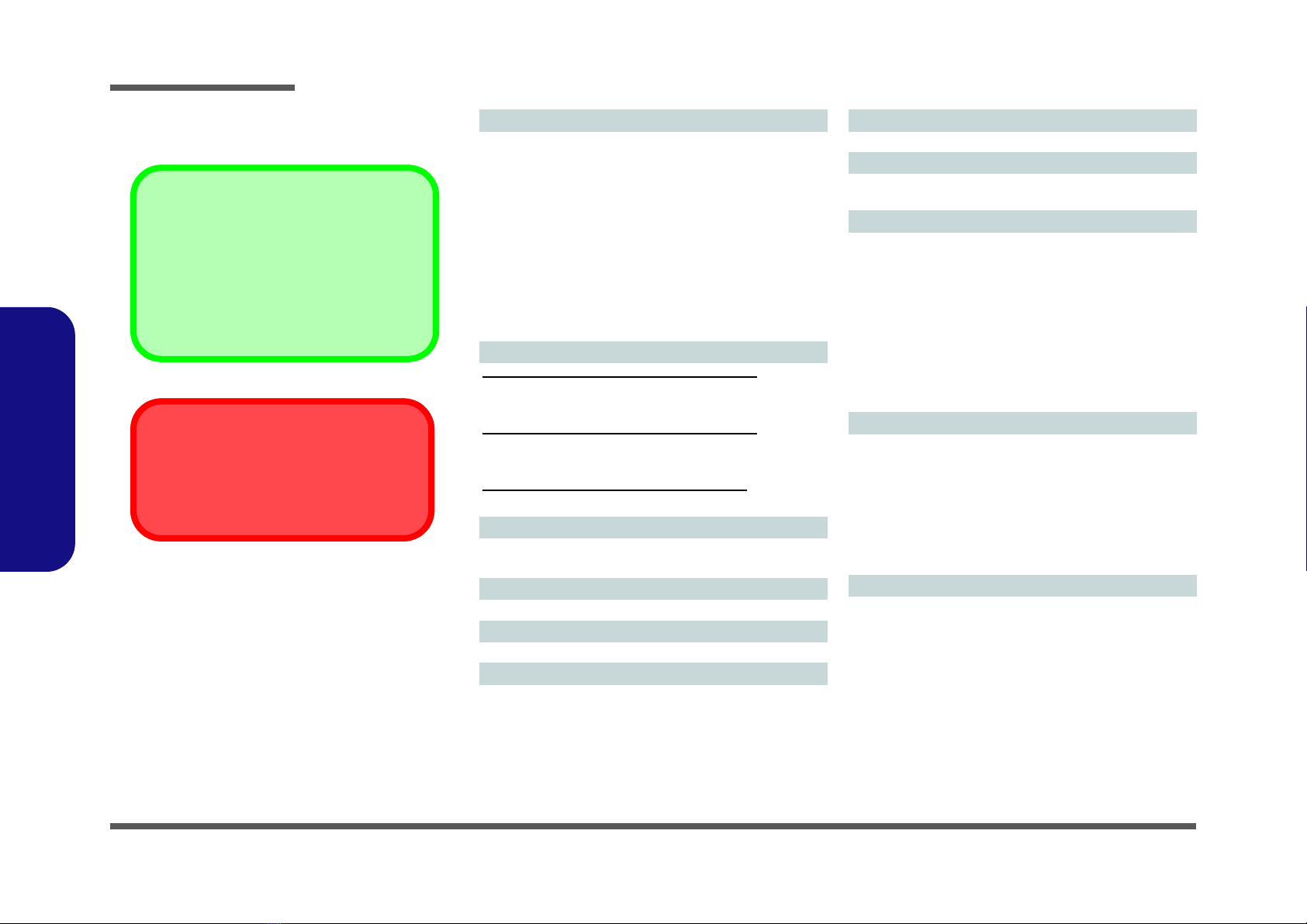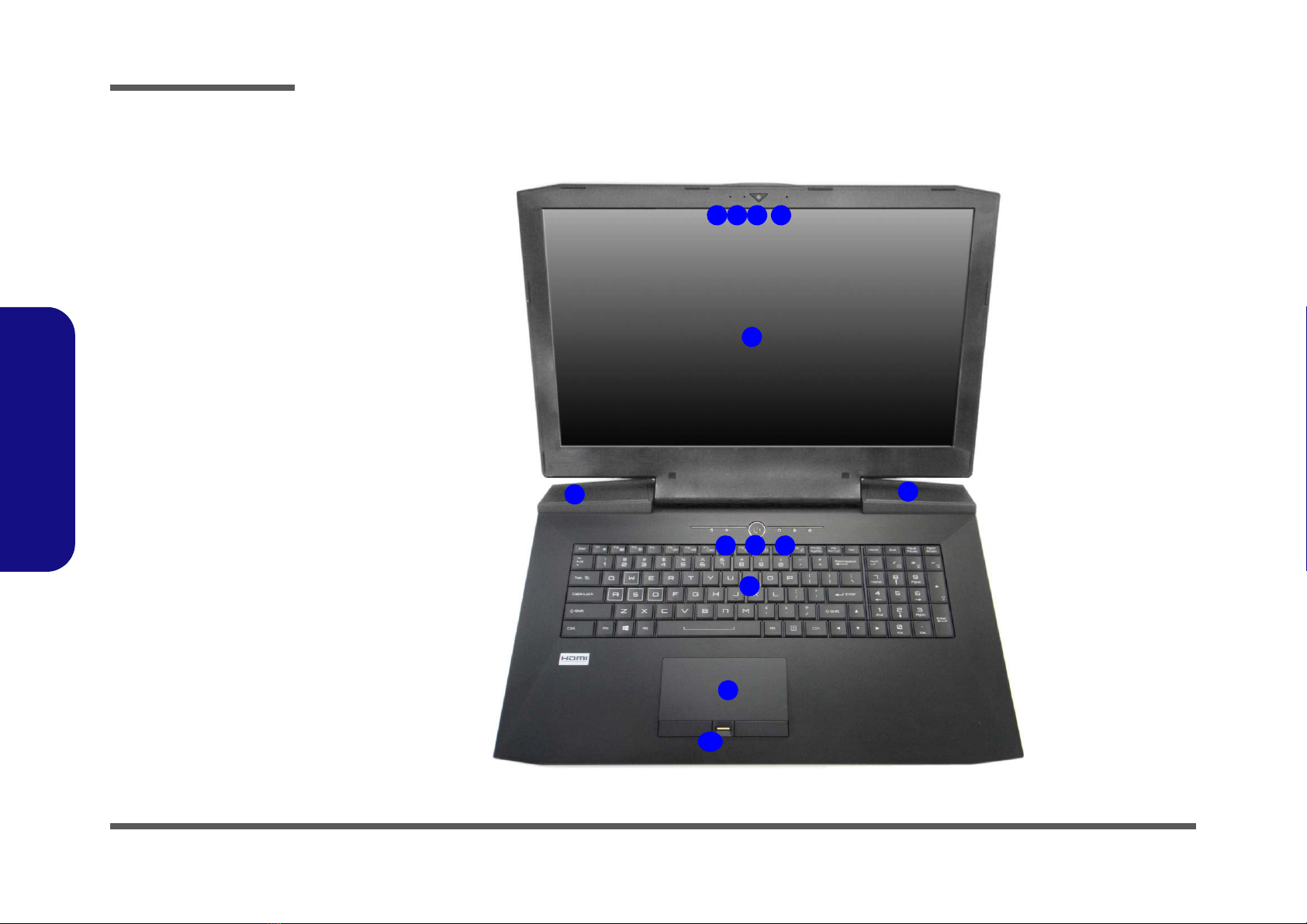Introduction
1 - 2 Overview
1.Introduction
Specifications
Latest Specification Information
The specifications listed here are correct at the
time of sending them to the press. Certain items
(particularly processor types/speeds) may be
changed, delayed or updated due to the manu-
facturer's release schedule. Check with your
service center for more details.
CPU
The CPU is not a user serviceable part. Ac-
cessing the CPU in any way may violate your
warranty.
Processor Options
Intel® Core™ i7 Processor
i7-6700K (4.00GHz)*
8MB Smart Cache, 14nm, DDR4-2133MHz, TDP 91W
Intel® Core™ i5 Processor
i5-6600K (3.50GHz)*
6MB Smart Cache, 14nm, DDR4-2133MHz, TDP 91W
i5-6500 (3.20GHz)
6MB Smart Cache, 14nm, DDR4-2133MHz, TDP 65W
i5-6400 (2.70GHz)
6MB Smart Cache, 14nm, DDR4-2133MHz, TDP 65W
*Support Intel® XTU over-clocking technology
Video Adapter Options
NVIDIA® GeForce GTX 980M PCIe Video Card
8GB GDDR5 Video RAM on board
Supports NVIDIA® SLI Technology
NVIDIA® GeForce GTX 970M PCIe Video Card
6GB GDDR5 Video RAM
Supports NVIDIA® SLI Technology
NVIDIA® GeForce GTX 980 PCIe Video Card
8GB GDDR5 Video RAM
LCD Options
17.3" (43.94cm), 16:9, QFHD (3840x2160)/FHD (1920x1080)
Core Logic
Intel® Z170 Chipset
BIOS
AMI BIOS (64Mb SPI Flash-ROM)
Memory
Four 260 Pin SO-DIMM Sockets Supporting DDR4 2133MHz
Memory
(The real memory operating frequency depends on the FSB
of the processor.)
Memory Expandable from 4GB (minimum) up to 64GB
(maximum)
Pointing Device
Built-in Touchpad (scrolling key functionality integrated)
Keyboard
Full Color Illuminated Full-size Winkey Keyboard (with
numeric keypad and anti-ghost keys)
Audio
High Definition Audio Compliant Interface
S/PDIF Digital Output
Two Speakers
Sound Blaster Audio
ANSP™3D Sound Technology on Headphone Output
Built-In Array Microphone
Sub-Woofer
External 7.1CH Audio Output Supported by Headphone,
Microphone, Line-In and S/PDIF Out Jacks
Storage
Two changeable 2.5" (6cm) 7.0mm (h)/ 9.5mm (h) SATA
(Serial) Hard Disk Drives/Solid State Drives (SSD) support-
ing RAID level 0/1
(Factory Option) Two M.2 SATA 2280 SSDs supporting
RAID level 0/1
Or
(Factory Option) Two M.2 PCIe
Gen3 x4 2280 SSDs supporting RAID level 0/1
Security
Security (Kensington® Type) Lock Slot
BIOS Password
Fingerprint Reader Module
Trusted Platform Module 2.0