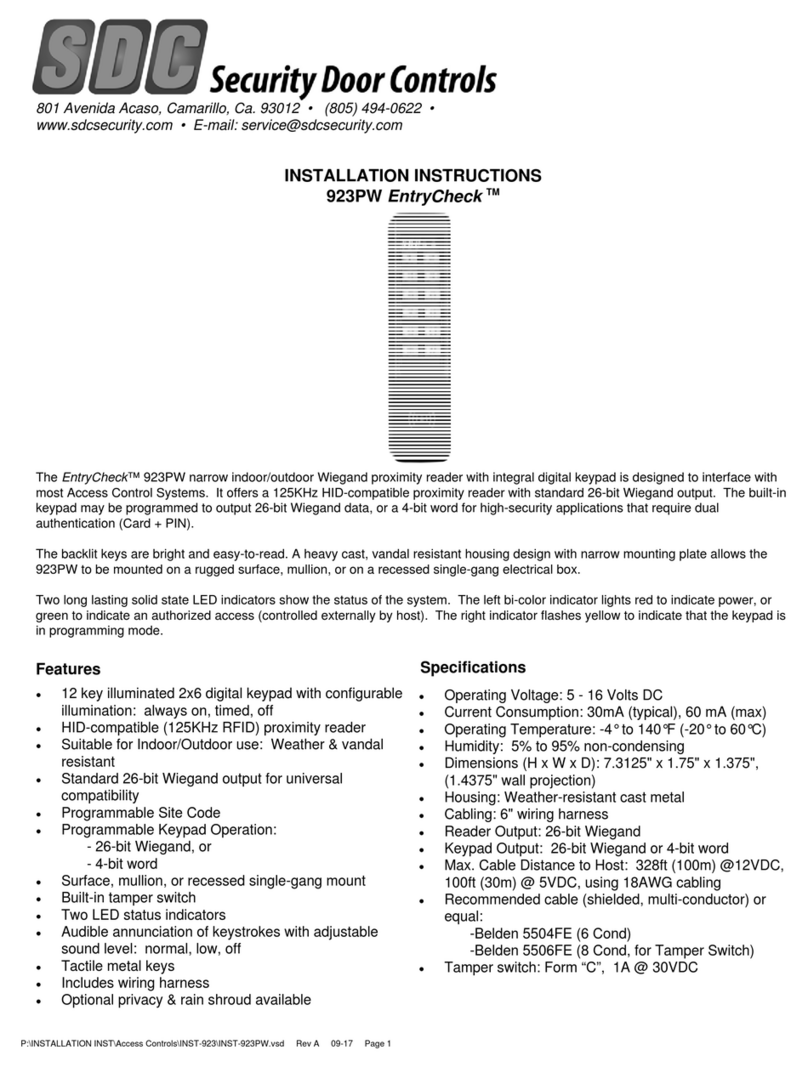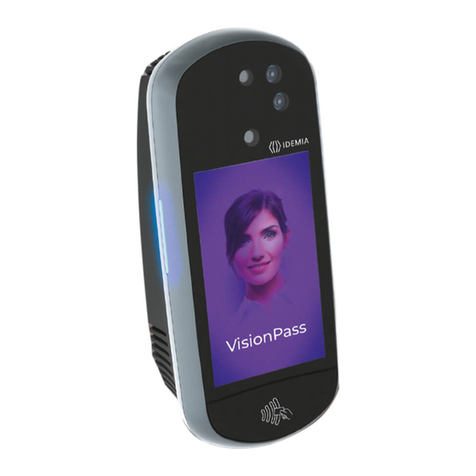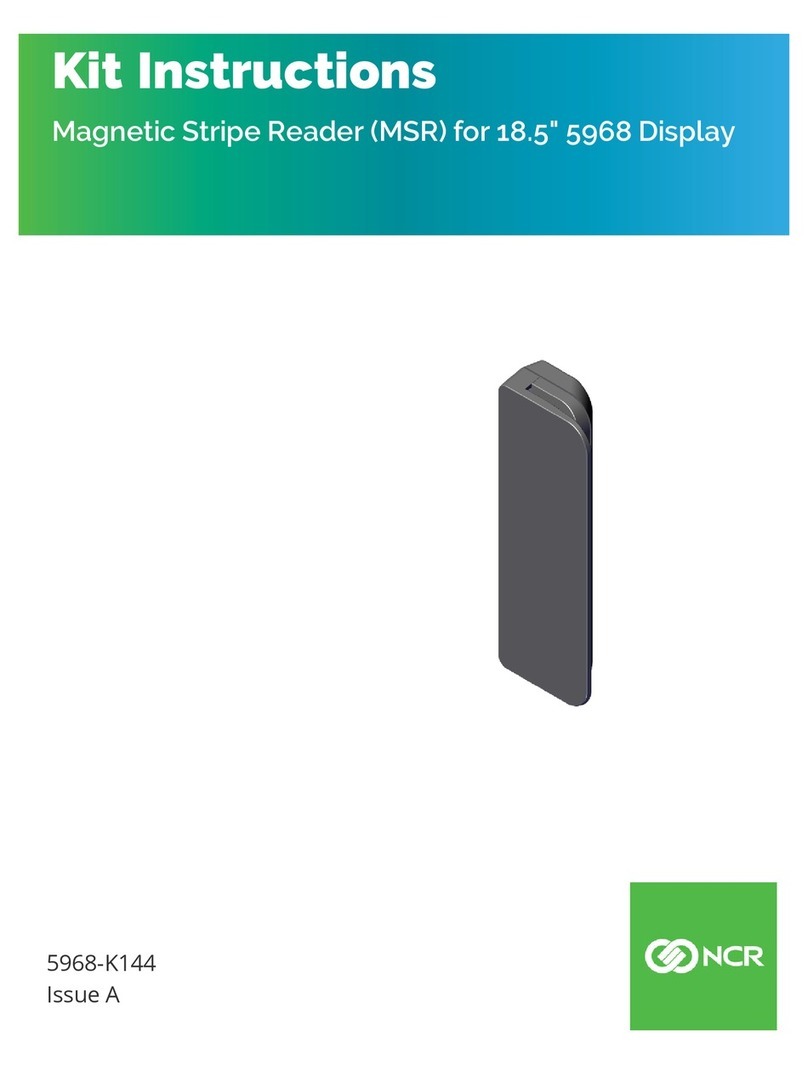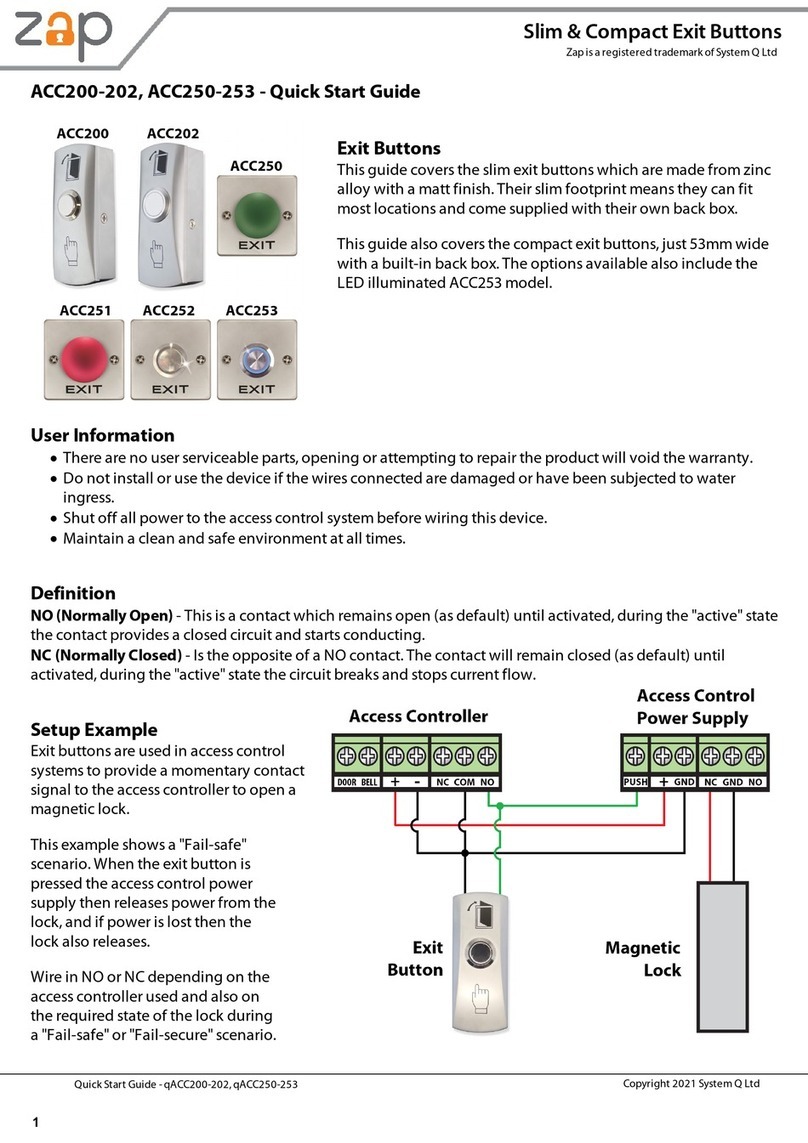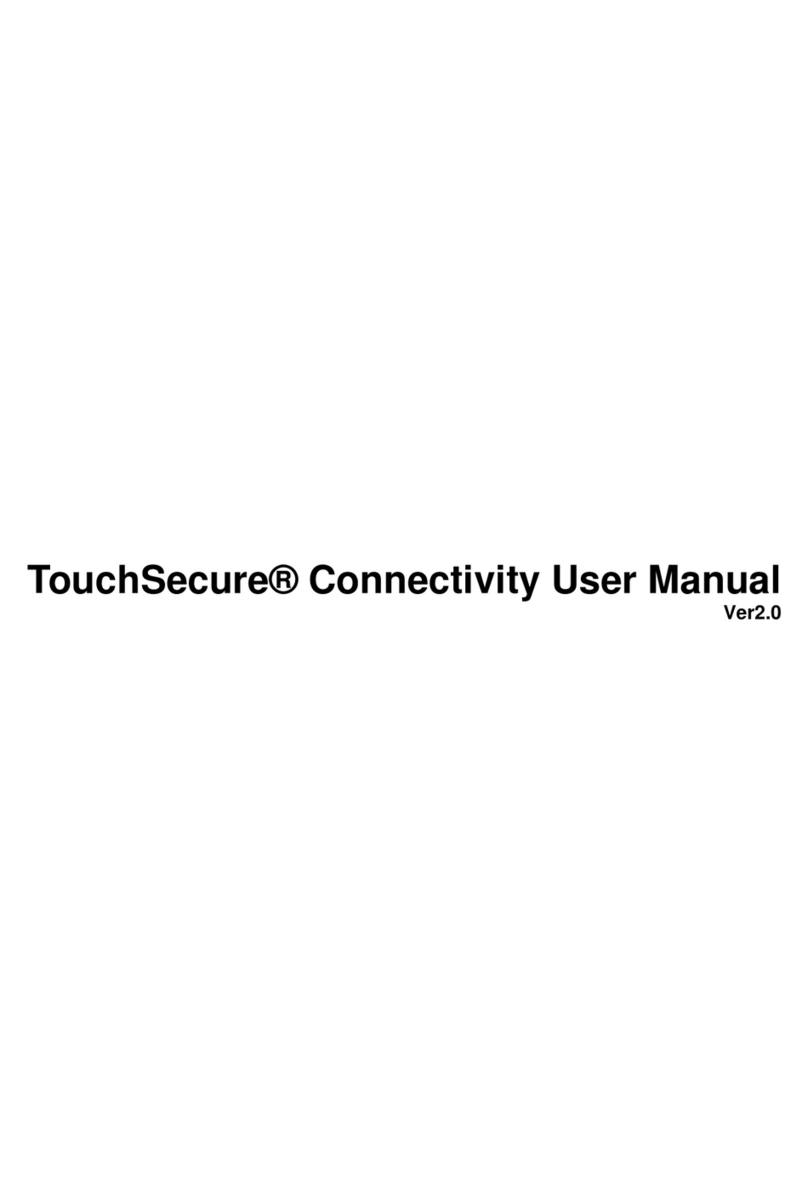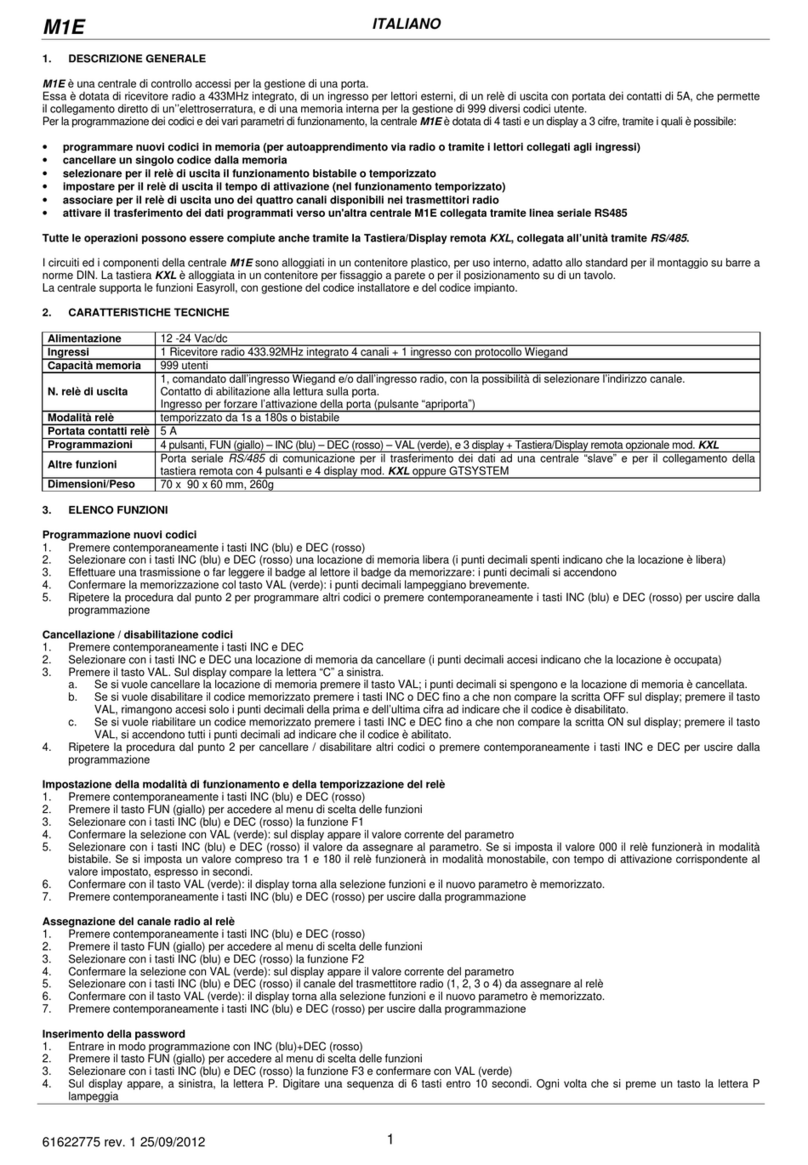Click2Enter Click2Enter-I Product guide

Click2Enter-I
Operator’s & Installer’s Guide
Version 1.0


Click2Enter, Inc.
Designing and Manufacturing
Access Control Technology
For the 21st Century
Protected By United States Patent
Numbers 5,903,216 & 5,955,947
Foreign Patents (PCTs) in Application
Click2Enter, Inc.
PO Box 1532
Sonoma, CA 95476
www.click2enter.net
Phone: (707) 939-3800
Toll Free: (877) 939-3800
Fax: (707) 996-3739
Email: info@click2enter.net
TM

2
Contents
1. Introduction........................................................................ 3
Overview...................................................................... 3
Features........................................................................ 3
2. Operation ........................................................................... 5
Technical Description .................................................. 5
Working with Radios ................................................... 7
3. Installation ......................................................................... 9
Tips/Suggestions.......................................................... 9
4. Programming ..................................................................... 13
Overview...................................................................... 13
Programming the Click2Enter-I .................................. 14
Logging On to the Unit................................................ 18
5. Configuration..................................................................... 25
Access Control............................................................. 27
Test Mode .................................................................... 27
6. Specifications..................................................................... 29
7.Click2Enter, Inc. Limited Warranty................................... 31
8.FCC Information ................................ 32...............................

3
1 Introduction
Overview Click2Enter-I does away with cumbersome keys, access
control codes, and remote control actuators, because every
emergency response vehicle and responder already carries the
keytheir mobile or portable radio transceiver.
Click2Enter-I was developed to provide public safety
personnel (or any authorized user) immediate access to gated
residences, communities, or any security-controlled
mechanism. Other authorized users can use Click2Enter-I as
long as they have programmed access into its frequency bank
and have a radio transceiver. Click2Enter-I, compared with
other emergency access control systems, will set the industry
standard for many years to come.
The Click2Enter-I combines scanner/receiver technology with
control technology to act as a radio-controlled key to open
access control devices (gates or security control mechanisms),
allowing public safety agencies (or any authorized users)
immediate access for dealing with emergencies as they occur.
All that is required to activate the Click2Enter-I is that the
operator must be in proximity to the unit, and use two short
pulses of their radio transceiver to initiate an instant
activation/entry.
Features • Scanner/receiver radio
• Externally visible power LED & activation LED
• Time/day/agency memory recall
• User-selected PIN for security of programmed
frequencies
• Factory override PIN, via software
• Separate device available to perform external test/
operation of Click2Enter-I
• Five year manganese dioxide lithium battery memory
backup features
• CTCSS, PL/DPL private line (PL) programming
capability
• Auto detect and load of sub-audible private line codes

4
• Able to receive talk around carriers of trunk line radio
system transmissions
• Able to receive radio transmissions to include 800 MHz
bands
• 20 channel capacity
• Programmable via RS-232 interface
• Two radio transmission “clicks” for activation
• Able to capture and exhibit activation data log, via
software
• Relay or dry contact ready
• Extra set of relay contacts to activate a multitude of
devices
• Latch open and close features. Programmable for
variables 1 to 60 (as well as “instant on”) minute reset
delay on each channel
• Field programmable using a palm top organizer (REVO
by PSION is recommended)
• Unit enclosed in a NEMA/EEMAC Type 4 fiberglass
box, with security screws supplied
• Ability to handle high power mobile transmitters and
lower power hand held portable transmitters
• Compatible with most analog or digital radio transmitters
(digital set to “clear mode”), using private line sub-
audible transmissions
• Proprietary programming software built into each unit
• Computer software programmable using standard
terminal emulation software
• Variable activation range via programming
• Retrofit kit available for extreme temperature range
installations (hot & cold)
• Mutual aid compatible
• Ability to adapt and use 24V DC to 30V DC or 12V AC
to 24V AC (Click2Enter power will be a regulated 12V
DC)
• Lightening surge protected (current/surge limiting
circuit) rated at 140 Vac and 175 Vdc. Surge current rated
at 600 amps

5
2 Operation
Technical Description
Overview Click2Enter-I takes advantage of state of the art electronics
presently being designed into scanner radio technology. The
modified scanner/radio technology provides public safety
agencies a quick, safe, reliable, and stealthy means to activate
gates or security control mechanisms.
Fire Departments, Police/Sheriff Departments, Ambulance/
Rescue Companies and other public safety agencies are issued
radio frequencies by the FCC for their restricted use only.
Possession of transmitting devices for non-authorized
personnel is tightly controlled and transmitting on these
frequencies is against the law (Federal & State statutes). The
public’s right to receive these emergency agency
communications is not restricted, making it legal to possess
emergency response scanning devices.
How it Works The Click2Enter-I uses technology that is inherent in most all
radio broadcast equipment and adapts this technology to work
as a control mechanism. We increase the security of the
Click2Enter-I by requiring a verification of the FCC assigned
carrier frequency and the agency assigned sub-audible
communication (private line code). So it takes two separate
verifications to cause an activation of the unit.
An “auto-load” feature enables the Click2Enter-I sub-audible
PL (private line) code to be auto detected and auto loaded.
The installer/programmer can choose to enable the auto-load
feature, or can manually assign the PL code.
Click2Enter-I stores a running activation log, in memory, for
operator recall. The Click2Enter system allows access by any
public safety agency or authorized users as long as a
frequency they use is programmed into its memory.

6
Activation
Sequence
The entire activation sequence takes less than four seconds.
The operator can either be on foot and using a portable radio,
or in a moving vehicle, using a portable or mobile radio.
It’s as easy as:
• Approach the Click2Enter unit
• Hold the radio key until the Activation light illuminates
• When the light shuts off, release the radio key
• When the Activation light illuminates again, hold the
radio key again until the light shuts off.
• Gate Opens and/or security system deactivates
Figure 1. Activation Pulse Diagram
Note: The Activation light will blink while the gate is being
opened. If the gate does not begin to open once the
Activation light begins to blink, it is recommended
that the Click2Enter-I be allowed to reset, then retry
the activation sequence shown above.
If the Click2Enter-I still fails to activate the gate while
the Activation light is blinking, a decision to force the
gate will have to be made.

7
Working with Radios
Since the Click2Enter-I will operate on multiple frequencies,
you will need to establish who will be allowed access to the
system. The Click2Enter-I will allow 20 different frequencies
to operate the system. This allows multiple agencies and
authorized users to operate the gate.
Note: This system requires no changes to the transmitting
radios.
To program the Click2Enter-I for the radio system(s) being
used, a few key pieces of information are needed:
•What frequency does the public safety agency want to
designate for the activation frequency? Since the system
works off of two timed transmission pulses, the regular
use of the frequency will not be impaired.
•Does the public safety agency use Private Line Coding
(tone), and if so, does it use PL (analog) or DPL
(digital)? The Click2Enter-I works with a carrier and
either type of Private Line Coding. The Click2Enter-I
will work with a carrier alone, but this method is not as
secure as using Private Line Coding and a carrier
together.
•Does the public safety agency use a Trunk or Digital
radio system? If so, some accommodations must be made
to the use Click2Enter-I.
• To program the unit for a Trunk system, a
talk-around or sub-channel will have to be assigned
to the Click2Enter-I.
• To program the unit for a Digital system either:
• Program the unit to use the carrier frequency
alone, knowing that this is not as secure as
carrier and Private Line Coding together.
• Reprogram one of the public safety agencies
radio frequencies to the analog or clear mode
and assign a Private Line Code to it.
•Are the carrier frequencies being used wideband or
narrow band? The Click2Enter-I will work with most
platforms being used today. See page 13 for more
information on wideband and narrowband.

8
Portable
Radios
The Click2Enter-I is designed to operate most efficiently and
accurately with the transmitting radio in the upright position
(vertical radio antenna). The range and effectiveness of the
radio will be greatly altered in any other configuration.

9
3 Installation
Tips/Suggestions
Temperature
Range
Click2Enter-I has a minimum and maximum operating
temperature specification.
Maximum Range: 140°F
For the most high temperature applications, the maximum
rated temperature of the unit is 140 degrees Fahrenheit. For
best operation, mount the unit in a location where it is shaded
from direct sunlight. Should it be necessary to mount the unit
in the direct sun, you may purchase an after-market sun
bonnet retrofit device from Click2Enter, Inc. You may also
add your own wood, plastic or fiberglass device to adequately
shade the Click2Enter-I and expand its upper limit
temperature range. The use of metal is prohibited since it may
effect the operating range and make the provided gain/range
setting data ineffective.
Minimum Range: 14°F
The low end operations of the Click2Enter-I is 14 degrees
Fahrenheit. For installations that may subject the Click2Enter-
I to a temperature range below this limit, you may purchase an
after-market retrofit heater kit from Click2Enter, Inc. The
heater retrofit kit will allow operations well below 0°F.

10
Distance
Ranges
The operational activation range of the Click2Enter-I can be
configured in many different ways.
Note: There are many variables in transmitter output power
and frequency of operation, as well as installation
variables such as mounting height, mounting to a fence
or cement wall, etc. that can effect the operational
range of the Click2Enter-I.
A chart to assist you in assigning an arbitrary distance setting
of 10 feet for installations in the field is located in Table 1
below. It is a reference for you to set the general distance
based on the frequency range and 4W power output of the
operating transmitters on the individual channel of
assignment. These settings were made in optimal conditions.
The values in your application may vary. The base range
settings are not absolute. The settings in Table 1 were
obtained using a 4W portable unit at a distance of 10 feet.
Should the Click2Enter-I not activate at a reasonable distance
or be too sensitive causing spurious activation to occur, you
may want to change this setting.
Table 1: Click2Enter-I Gain/Ranging Base Settings*
* The data in this table is based on a 10 foot operating range.
Portable Radio
@ 4W Output Power Frequency Used Click2Enter-I
Gain/Range Setting
VHF Low 51.0000 MHz 84
VHF High 154.445 MHz 50
UHF Low 464.500 MHz 50
UHF High 853.150 MHz 42

11
Power Output Another installation concept to consider is the lower power
output of the hand held portable radio compared to the higher
output power of the mobile transmitter radio. Should
activation of the unit only be required via the hand held
portable, then it is acceptable to set the operational activation
distance to that particular unit.
If both portable and mobile radios are to be used, set the
operation range of the portable radio first, then test the
mobile’s range. It is recommended that you never enable the
portable handheld transmitter to operate at a range greater
than the 10 feet based on the settings shown in Table 1. In
some applications, due to radio wave propagation, the
portable will not work at the same ratio as the mobile. In most
applications, if the mobile radio operates at a setting of 75
feet, then the portable should operate at a range of 10 feet.
These are arbitrary numbers, but they show the operational
difference between the two different power outputs of units
working off of the same frequency.
We recommend assigning a separate frequency to be used
with the portable radios if:
• The portable radios may be turned off or are beyond the
distance based on the operational range of the mobile.
• It is desirable to use the portables in conjuction with the
mobiles.
Assigning the portable units their own frequency will allow
greater control over the range of the Click2Enter-I.
Remember that if the high power mobile accesses that
different channel it may open the gate at a further distance
thus causing an accidental or spurious activation or opening.
Option Relay The option relay is provided for the installer/user to be able to
activate other devices when the Click2Enter-I is activated.
This relay provides a short one time contact which can
activate any other device which may be attached to it. For
example, if there is an alarm at the residential or commercial
site, the installer could assign a circuit loop from the security
alarm system to the option relay contacts. This would activate
the alarm whenever the Click2Enter-I was activated, adding
an increased security potential to the system.

12

13
4 Programming
Overview Having multiple-user programmability answers the mutual aid
problem that presently exists with other emergency access
control products.
The Click2Enter-I is programmed to work with the most
commonly used frequencies used by public safety agencies.
See “Specifications” on page 29.
Note: A standard carrier line radio’s frequency and tone (PL
or DPL) may be entered into the Click2Enter-I to
allow the property owners to open the gate with their
own radio.
VHF Wide Band vs. Narrow Band
The frequency bandwidth, or stepping, is very important to
the operation of the Click2Enter-I. Since the Click2Enter-I is
a wide-band receiver, it will work with 100% of the allocated
wide band frequencies with Private Line Code assignments.
Although very few VHF narrow band radios are in use for
public safety applications, it is possible to program the
Click2Enter-I for this kind of radio. A VHF narrow band
frequency will contain four digits to the right of the decimal
point. For example, the frequency 137.1234 is in the narrow
band range. A frequency containing 3 digits to the right of the
decimal point is in the wide band range. For example, the
frequency 154.123 is in the wide band range.
There are some limitations in using the VHF narrow band
frequency range. Using VHF narrow band, the Click2Enter-I
will operate at 100% efficiency with the frequency or carrier
only. The Private Line Codes will operate in only 50% of the
allocated frequencies. It is impossible to predict which Private
Line Codes will work, so it is highly recommended that the
system be fully tested by a public safety official in your area.

14
UHF Wide Band vs. Narrow Band
As with VHF wideband, UHF wideband will have three digits
after the decimal point and will work with all Private Line
Codes.
Although very few UHF narrow band radios are in use for
public safety applications, it is possible to program the
Click2Enter-I for some frequencies in this band.
For UHF narrow band, the frequency can contain four or five
digits after the decimal point. Four digit UHF frequencies will
work with all Private Line Codes. UHF narrow band
frequencies that contain five digits after the decimal point are
beyond the range of the Click2Enter-I.
Note: A small number of four digit UHF frequencies ( i.e.
380.1234) are in use for public safety applications, but
at this time there are very few, if any at all, five digit
UHF frequencies (i.e. 380.12345) being used for
public safety applications.
Programming the Click2Enter-I
Any terminal emulator such as Windows HyperTerminal can
be used to program the unit. If HyperTerminal is not installed
on your Windows-based computer, it can be installed from the
Microsoft Windows installation CD:
1. Click Settings > Control Panel from the Start menu.
2. Click Add/Remove Programs.
3. Click the Windows Setup tab.
4. Double-Click Communications from the component
menu.
5. Select the HyperTerminal checkbox.
6. Click OK.
Adding Frequencies to the Click2Enter-I
1. Once the frequencies have been obtained from the proper
agencies, verify that they will work with the
Click2Enter-I system by comparing them to Table 1 on
page 10.

15
2. After the programmer has determined that the
frequencies are suitable for programming, the Private
Line (PL) coding must be obtained.
The PL coding can be either analog (PL) or digital (DPL).
The Click2Enter-I can auto-load either of these types, but
the programmer must know whether the frequency is PL
or DPL.
To be most effective, it is recommended that the exact PL
and DPL coding be obtained from the public safety
agency for verification and programmed manually into
the unit.
Caution: There is a small chance that the Click2Enter-I
may falsely load improper PL or DPL codings.
If auto-load is used to load the PL or DPL
coding, it is highly recommended that the public
safety agency be encouraged to test the system
within 48 hours of installation. Failure to
comply could result in a defective system.
Connect and log in to the Click2Enter-I using a standard
female/female serial cable and a terminal emulator pro-
gram. See “Logging On to the Unit” on page 18. Type E
at the C2E> prompt and enter the frequency data. See
page 21 for information on entering this data.
Removing Existing Frequencies
If you need to remove a frequency from the Click2Enter-I,
you must zero out the frequency from the assigned channel.
1. Enter the Click2Enter-I setup program (See “Logging On
to the Unit” on page 18) and select E – Enter Channel
Data.
2. Enter the Channel number at the Channel prompt.
3. Use the Backspace key to remove the entire frequency
data including the leading space at the Frequency prompt.
4. Enter 0, and press Enter.
The setup program will then clear the channel of all data.

16
Gain Settings 5. The gain must be set while entering the frequency into
the unit. The gain setting allows the programmer to set
the range of operation by adjusting the unit sensitivity.
When programming the gain setting, always adjust to the
minimum distance necessary for your application to pre-
vent unwanted activations.
Note: In very rare circumstances, you may need to adjust the
gain/range setting very low in order to accomodate the
higer power output of a mobile transmitter. In doing
so, the lower-powered 4W portable unit will be ranged
in too closely to operate the Click2Enter-I.
The gain can be set from 0 to 255. The actual gain swing
typically programmed will be between 30 and 150.
Warning: To protect the lives of people and pets, as well as
to prevent property damage, do not set the gain
to a level that allows for the operation of the
gate to be beyond the line of sight.
Figure 2 on page 17 shows the gain/range settings of a
typical 4W portable radio operating in the various fre-
quency bands. The figure shows that the gain/range of the
unit is dependent on the frequency band. It is also depen-
dent on the radio power output and the relative place-
ment.

17
Figure 2. Ranging Chart
These settings were derived from optimum placement of
the unit. The actual settings required in your application
may differ.
Band 10 feet 20 feet 30 feet 40 feet 50 feet
50.5000 MHz (5 W) @
123.00 (PL)
048 050 053 055 058
151.1750 MHz @ 192.8
PL
050 055 063 075 090
450.0000 MHz @ 82.5
(PL)
047 050 055 065 068
853.0000 MHz @ D023
(DPL)
048 050 053 055 058
Click2Enter Range Chart
0
20
40
60
80
100
10 20 30 40 50
FEET
GAIN SETTING
50.5000 MHz
VHF Low
151.1 75 MHz
VHF Hi gh
450.0 00 MHz
UHF Low
853.0 00 MHz
UHF Hi gh
4 50.000 M Hz
8 53.000 M Hz
1 51.175 M Hz
50.5000 MHz

18
Programming with a Palm Top
To make programming the Click2Enter-I easier, a small
PSION REVO organizer with terminal emulator software can
be used to program the unit in the field. This organizer has a
complete keyboard to make programming the Click2Enter-I
simple. A brochure for the PSION REVO is included with the
Click2Enter-I. For more information on this product, please
contact Click2Enter at (877) 939-3800.
Logging On to the Unit
During Initial
Power Up
Connect a PC to the Click2Enter-I serial port. The first time
the Click2Enter-I is powered on, the firmware will detect that
the non-volatile memory has not been initialized. The unit
will enter the factory maintenance mode (level 3) and prompt
the user to enter the serial number, time, and date.
After the initial installation, the Click2Enter-I will default to
level 1 or level 2 mode.
Note: It is important to connect a PC to each unit when it is
initially powered on to allow the serial number to be
entered correctly.
During Normal
Operation
To access the Click2Enter-I maintenance interface:
1. Connect a PC or serial-enabled palm top to the
Click2Enter-I serial port using a standard 9-pin male to
female serial cable.
2. Run a terminal emulator such as Microsoft Windows
HyperTerminal.
3. The Click2Enter-I operates at:
• 9600 bps
• No parity
• Eight data bits
• One stop bit
• Xon/Xoff Flow control
4. Press the Enter key.
Note: The unit will not display anything on the terminal
program until you press the Enter key.
5. Enter the password as shown below.
Table of contents