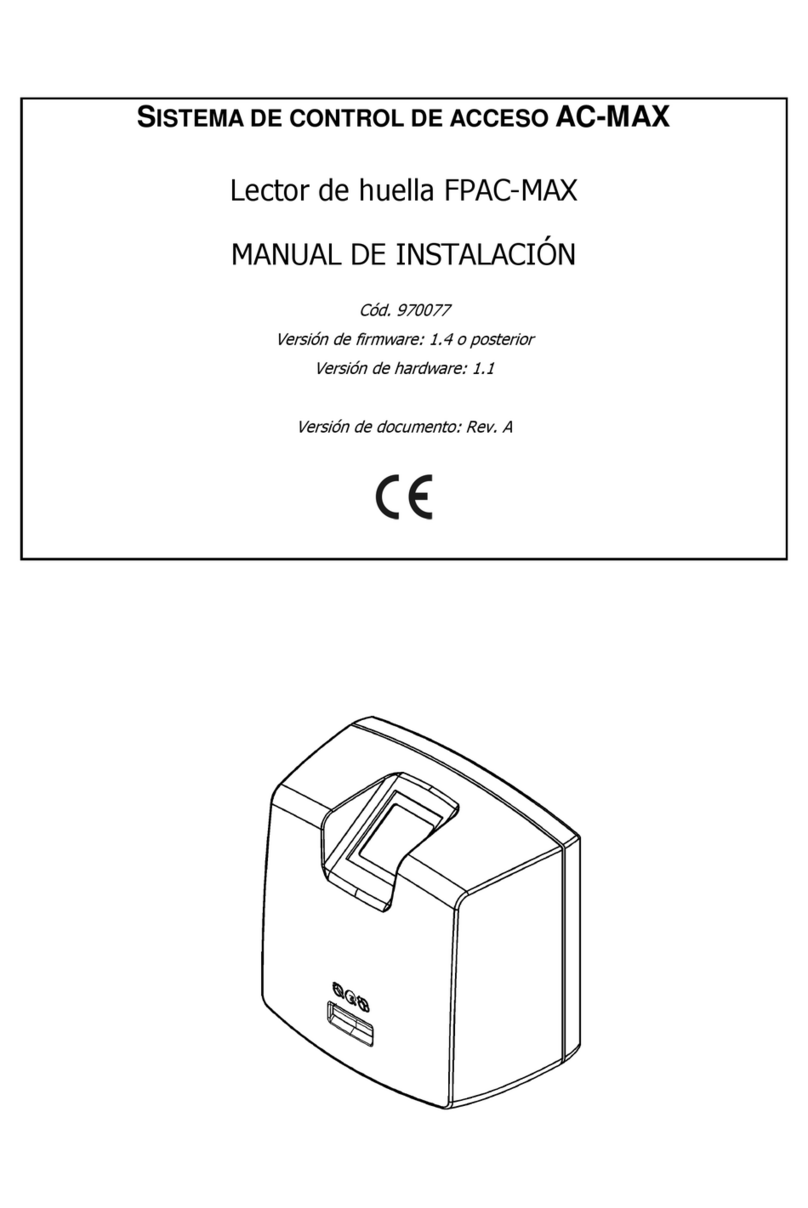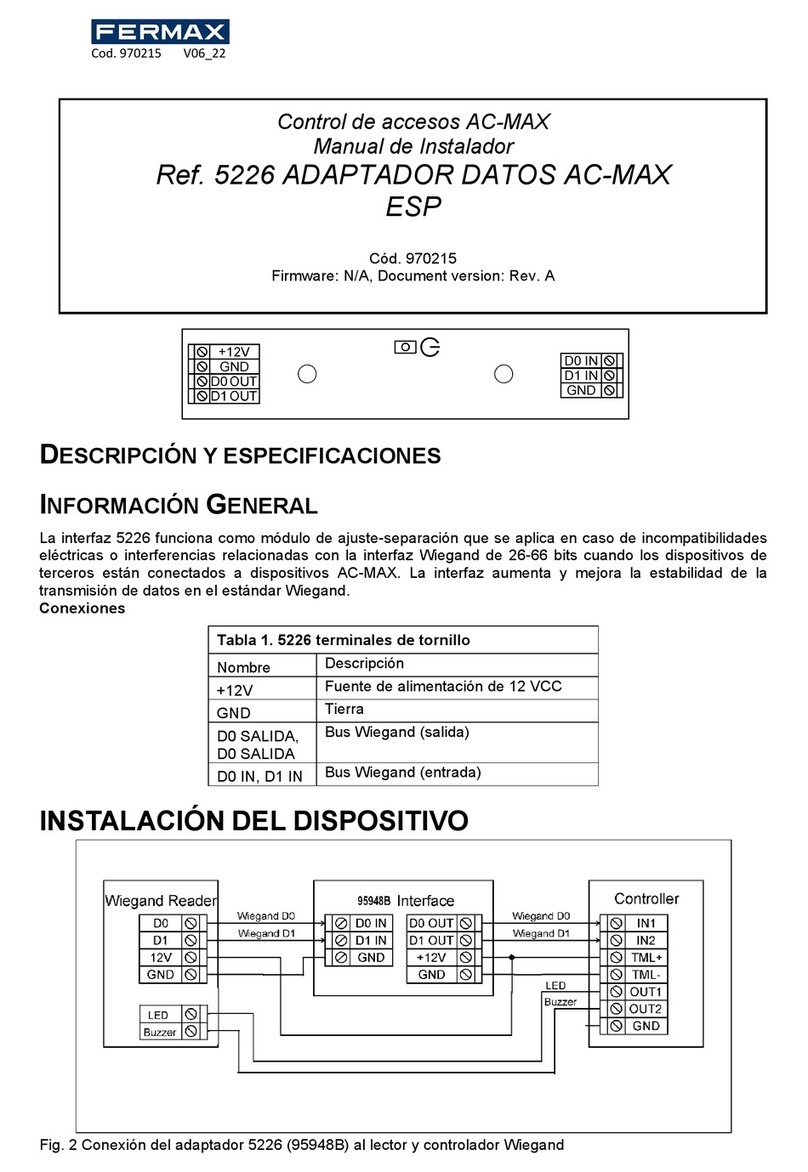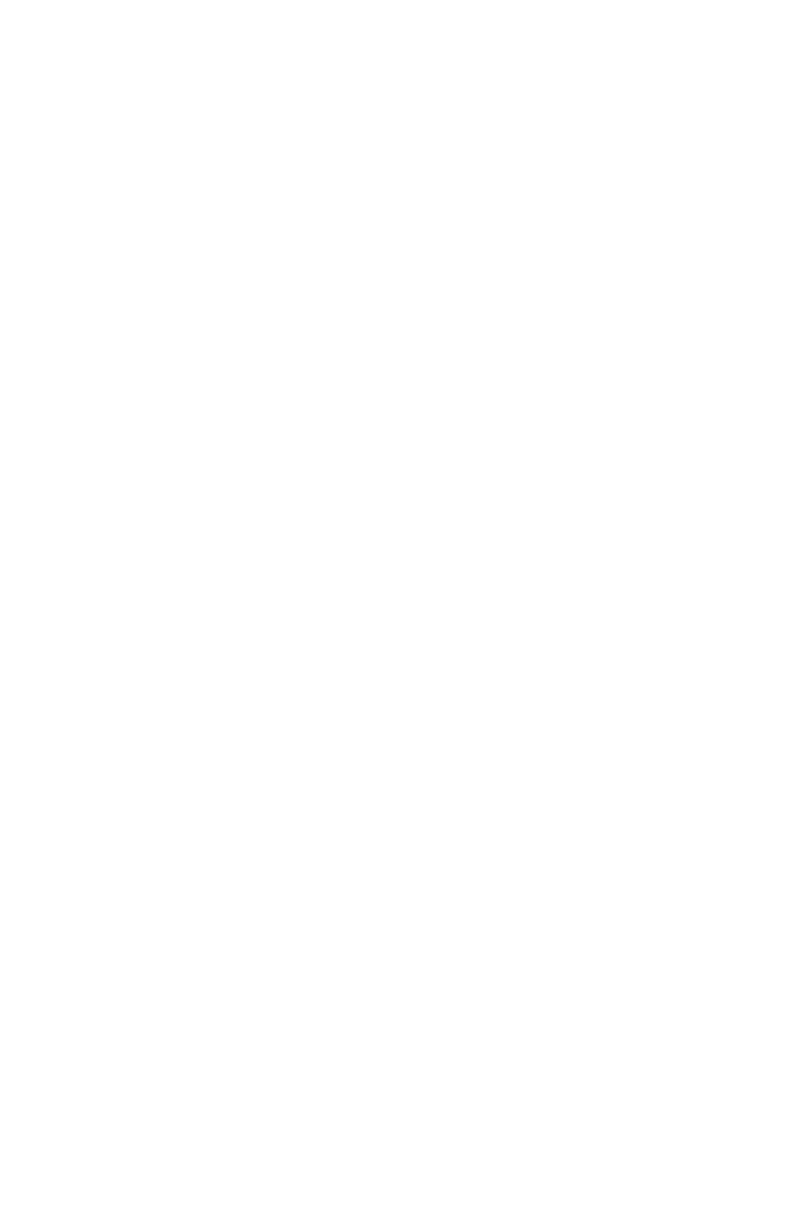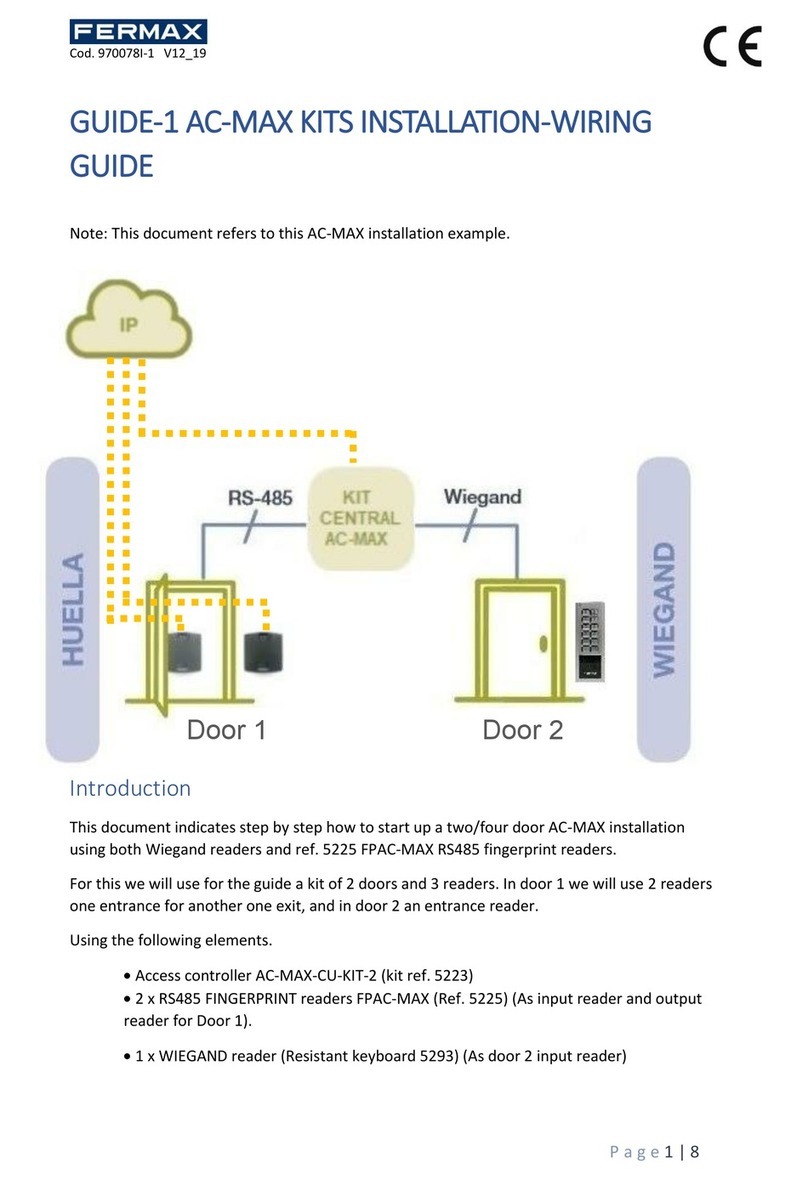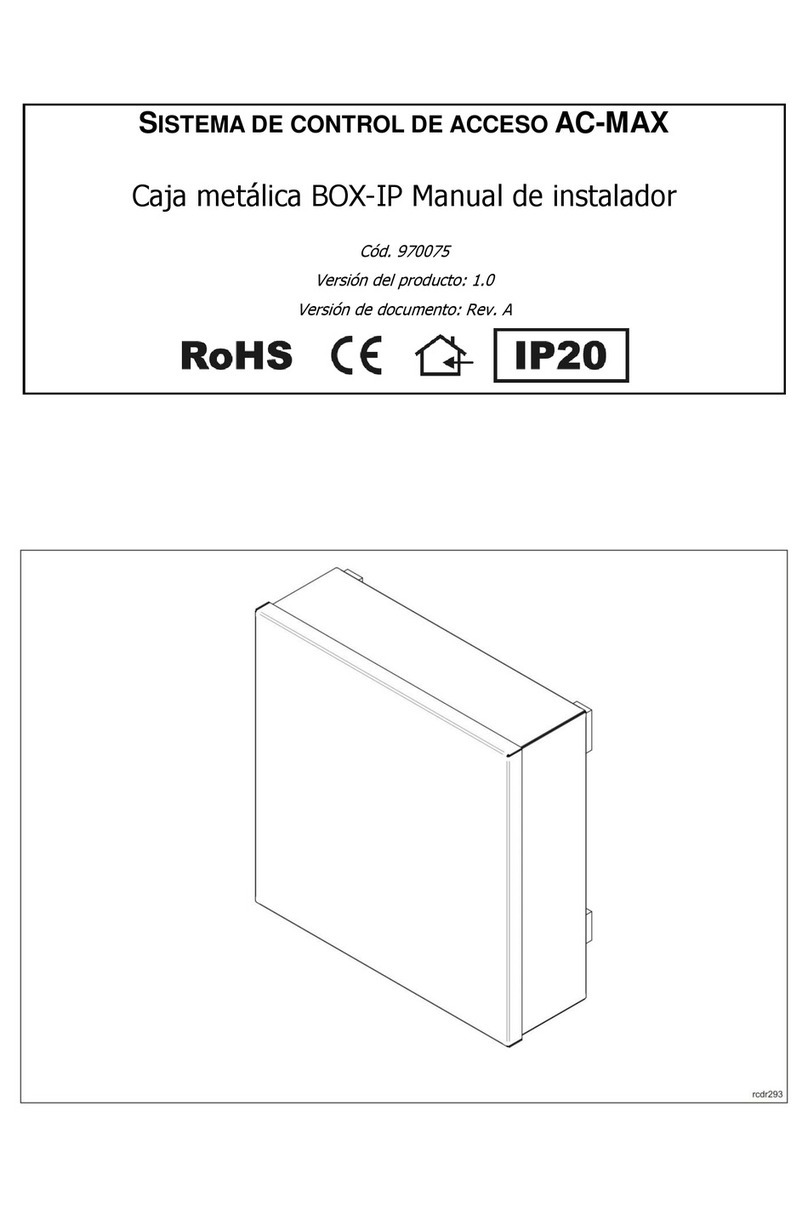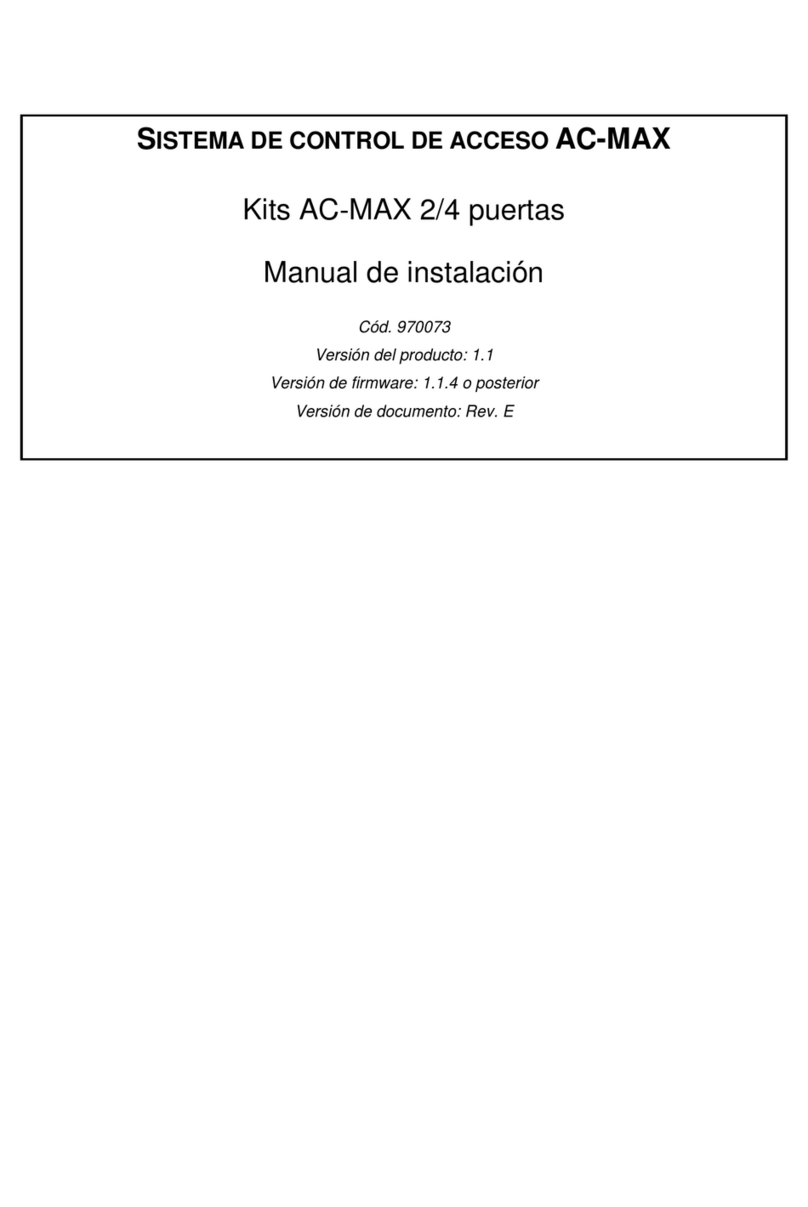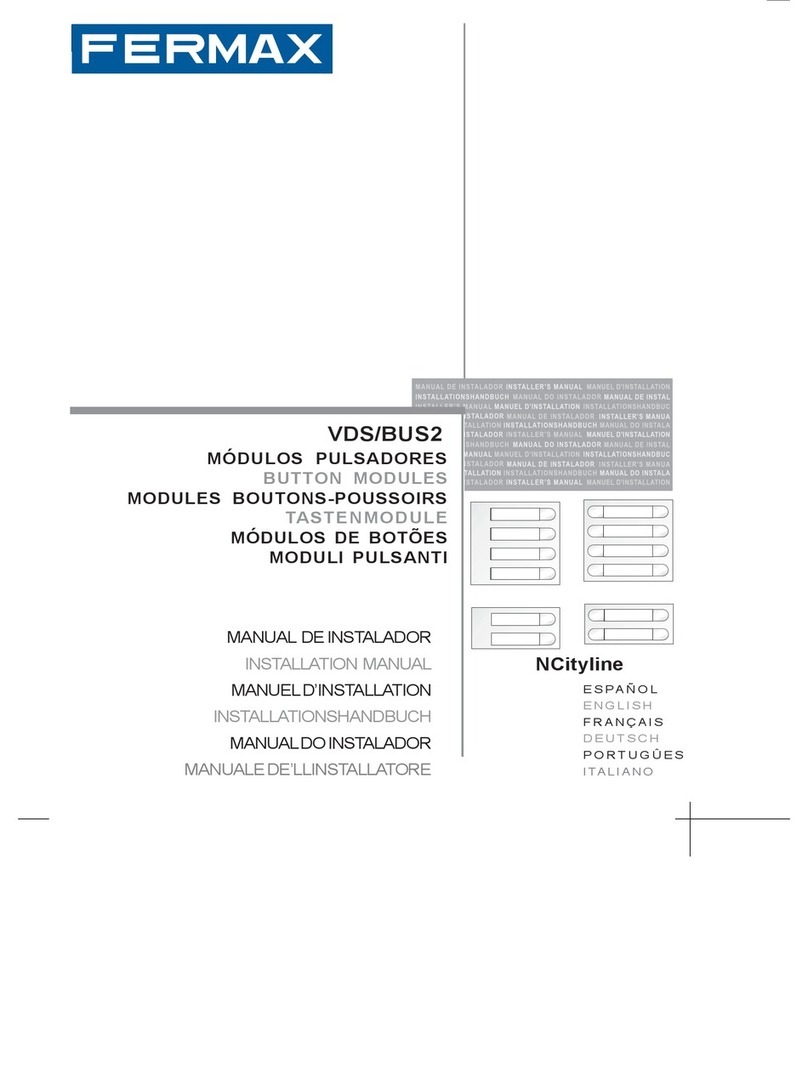Pag 3
FINGERPRINTFINGERPRINT
FINGERPRINTFINGERPRINT
FINGERPRINT
FINGERPRINTFINGERPRINT
FINGERPRINTFINGERPRINT
FINGERPRINT
INDEX
Introduction .................................................................................................... 4
OperatingStatus ........................................................................................... 5
1. Not Set-Up .............................................................................................. 5
2. Standby .................................................................................................. 5
3. Programming......................................................................................... 5
AddUsers................................................................................................ 7
- a) Fingerprint Mode (1 finger)......................................................................... 7
- b) Fingerprint Mode (2 fingers) ...................................................................... 8
- c) 1 fingerprint + Proximity/Code Mode ......................................................... 10
- d) 2 fingerprints + Proximity/Code Mode....................................................... 11
- e) Only proximity or code mode...................................................................... 13
Operation............................................................................................14
- 1 or 2 fingerprints mode ................................................................................ 15
- 1 or 2 fingerprints with proximity mode........................................................ 15
- 1 or 2 fingerprints with code mode............................................................... 16
- Proximity only ................................................................................................... 16
- Code only.......................................................................................................... 17
DeleteUsers ............................................................................................17
- Using their user number................................................................................. 17
- FULL Reset of All Users ................................................................................. 18
TechnicalCharacteristics ...............................................................................29
Wiring Diagram ..............................................................................................30
Quick Programming Guide ...........................................................................30
Installation and Recommendations for Use and Maintenance ...................31
Installation or Replacement of the Battery in the Remote Keypad ............32
PCManagement .............................................................................................33
TimeConfiguration ..................................................................................18
- Lock-Release Timing ..................................................................................... 19
- Door Sensor Timing........................................................................................ 19
AuxiliaryOutputOperation .......................................................................20
- No option activated.......................................................................................... 20
- Door and door forced open alarm ................................................................. 20
- Intruder Alarm................................................................................................... 20
Special finger options ...............................................................................20
- Change master finger/card ............................................................................ 21
- Add a second master finger/card................................................................... 21
- Add a trade finger/card .................................................................................... 22
- Add an unblock finger/card ............................................................................. 23
- Add a security finger/card ............................................................................... 24
OperatingModes......................................................................................25
- Standard Mode................................................................................................. 25
- Security mode .................................................................................................. 25
NetworkIdentifier......................................................................................26
Copy ........................................................................................................27
Codelength..............................................................................................28
Centralisedcommunicationprotocol.........................................................28
Resettingthe Master Code.......................................................................28