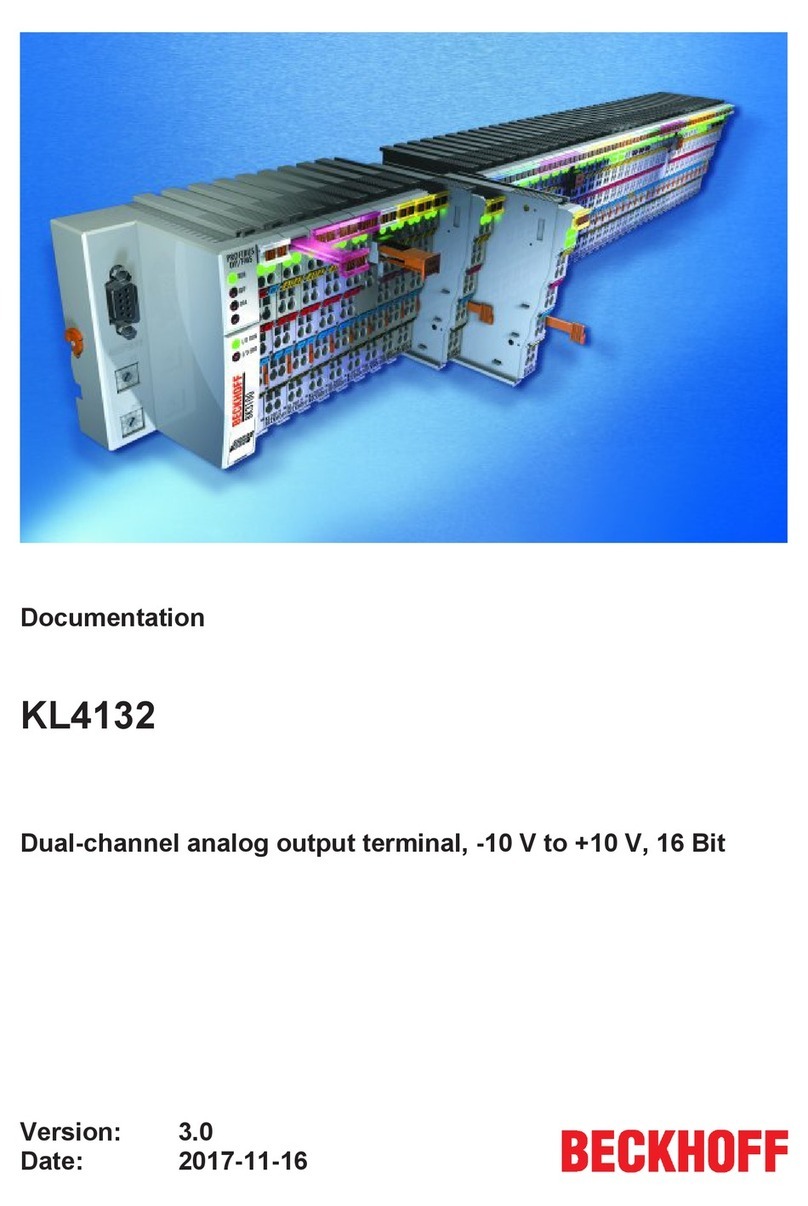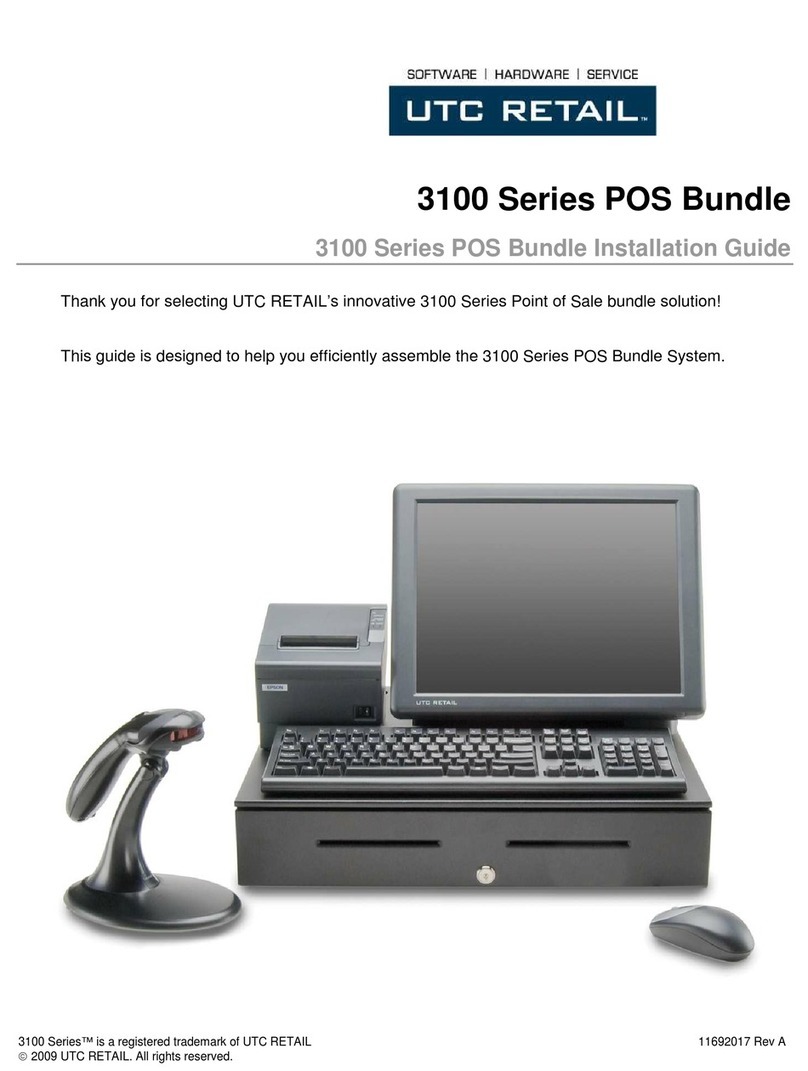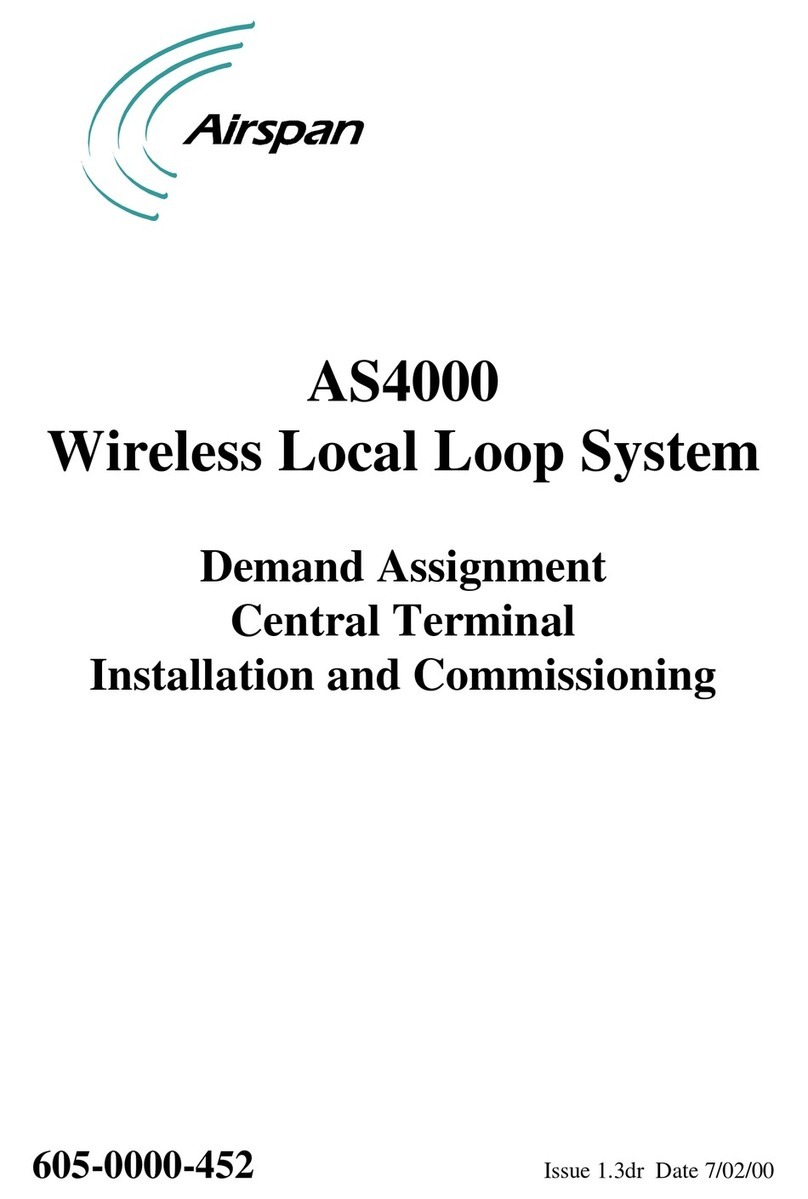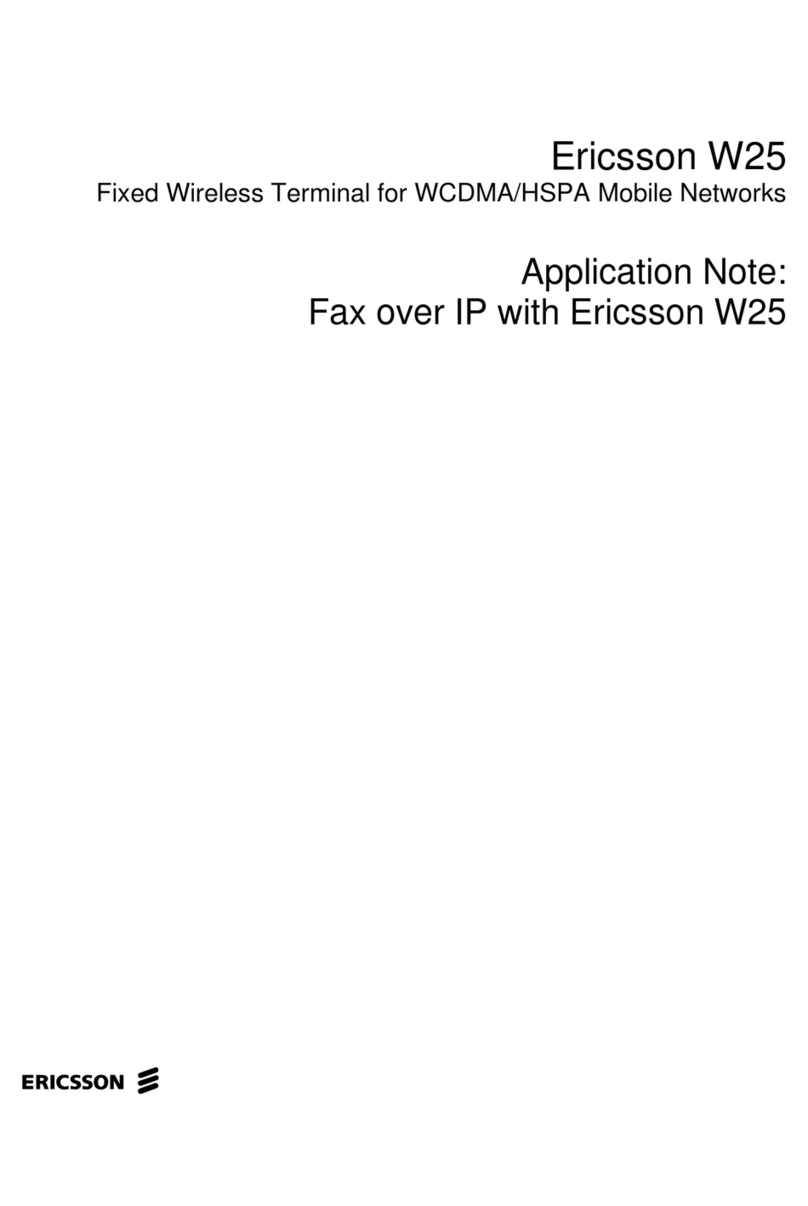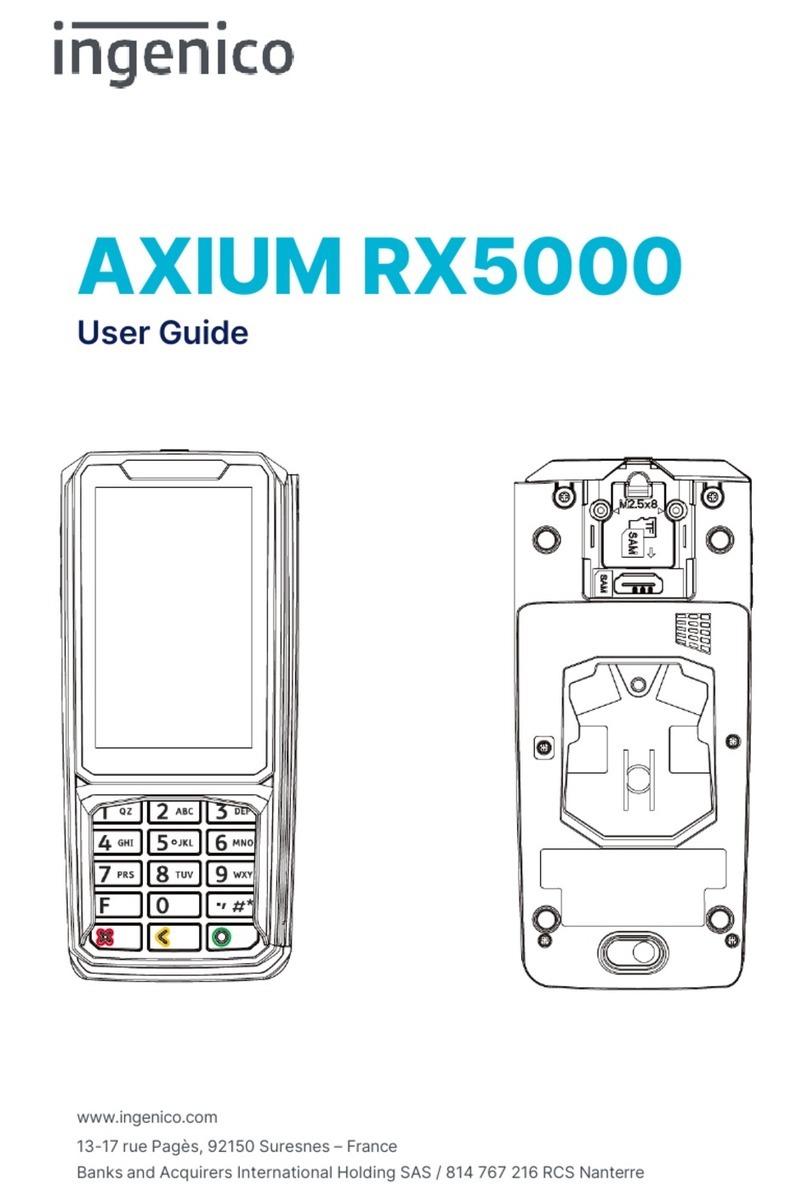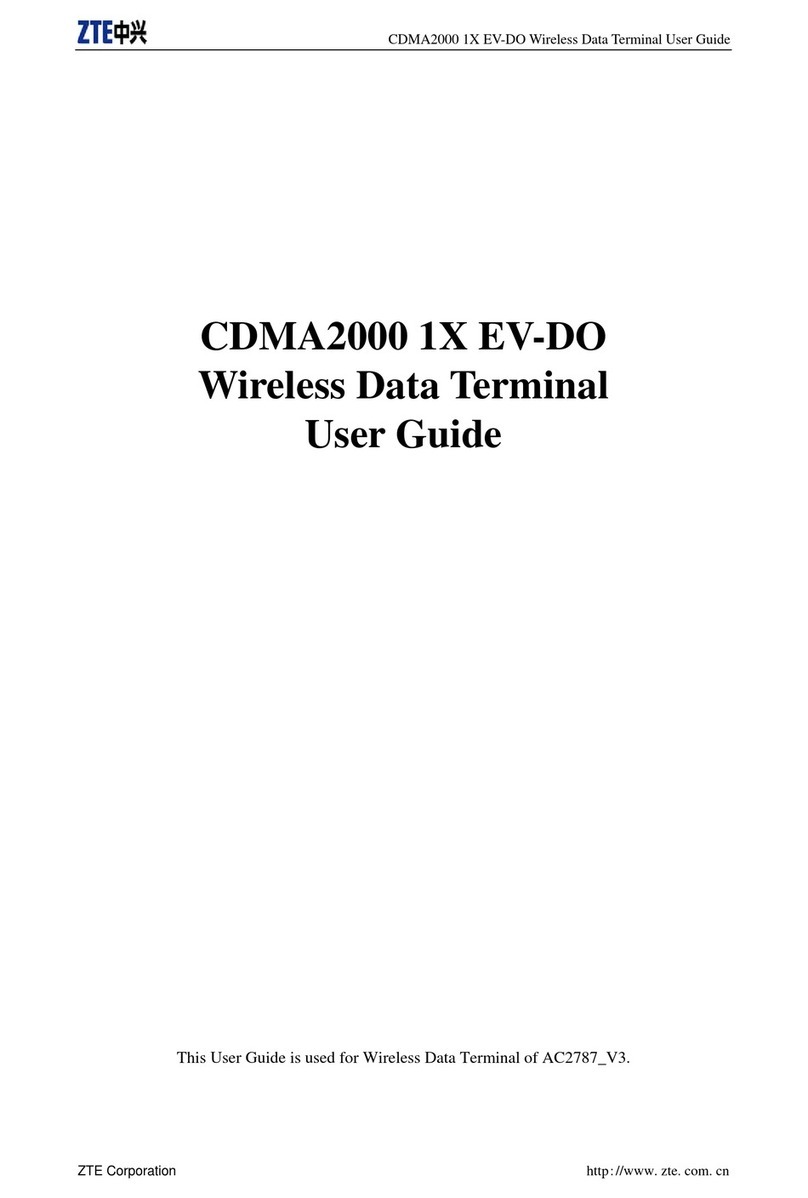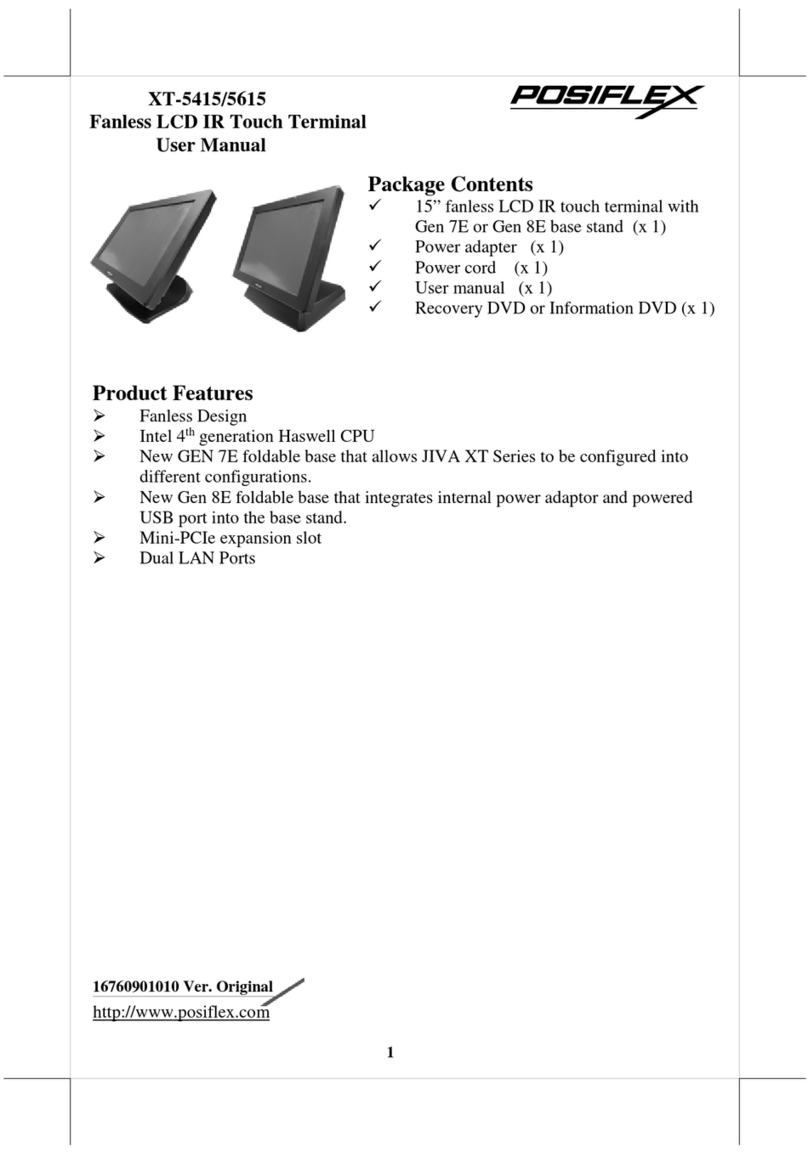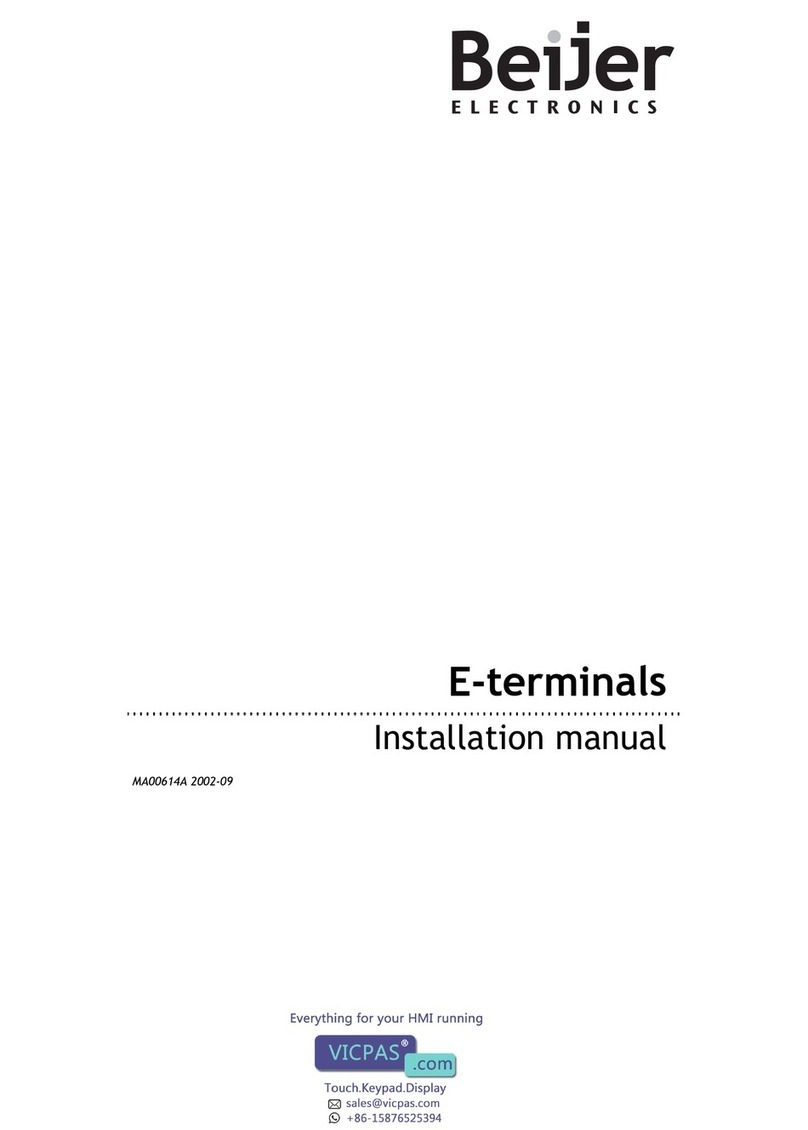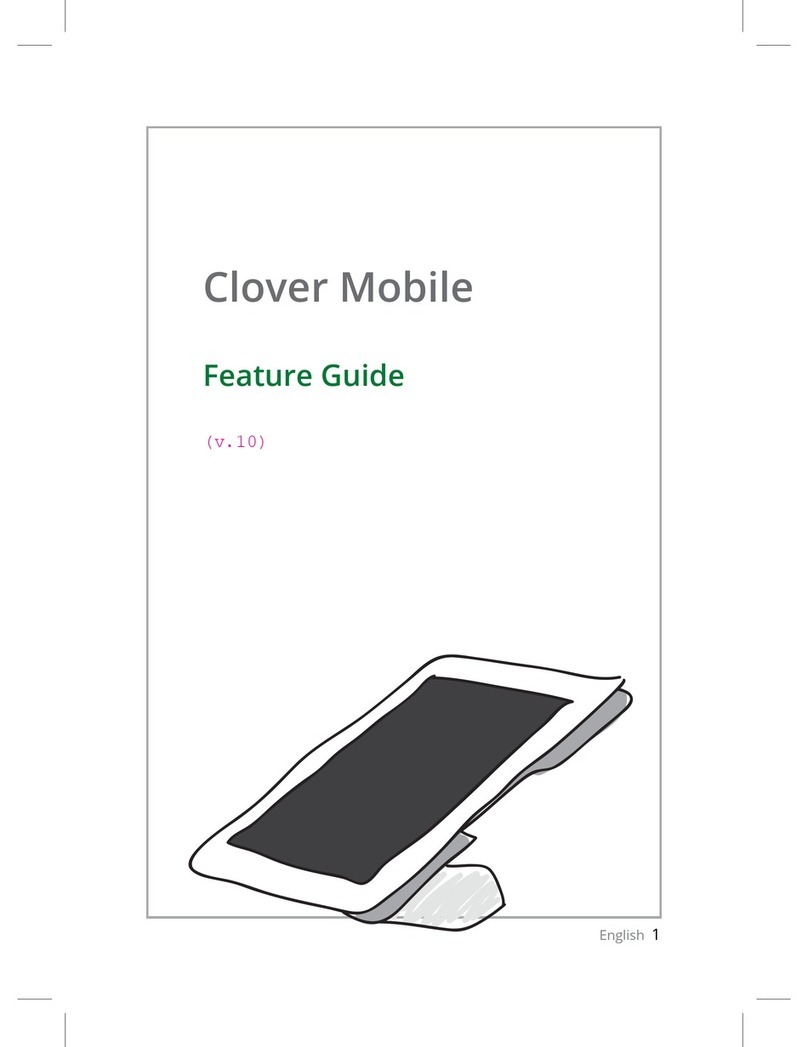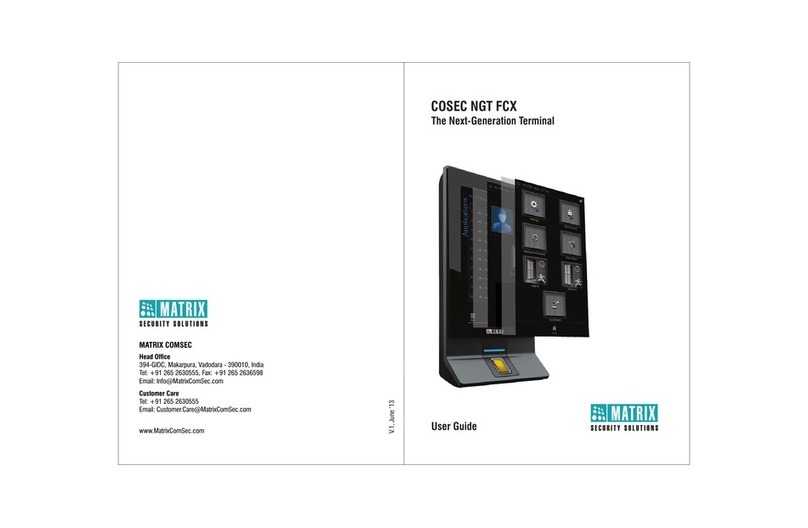Deister electronic proxSafe C4 User manual

proxSafe
Terminal C4
User Manual
v250909
# 896106
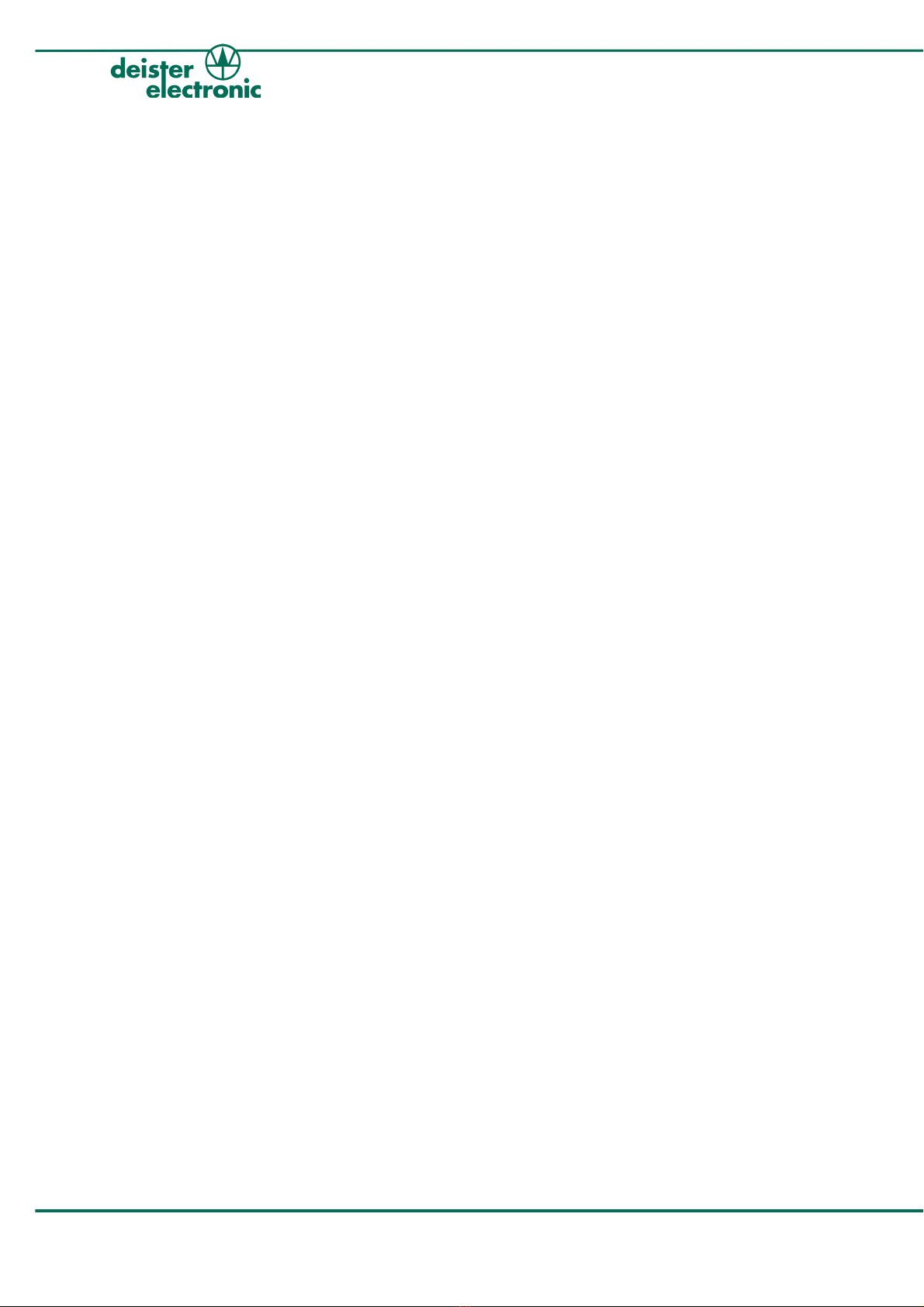
© Copyright 2009 by deister electronic mbH
All rights reserved. No part of this publication ma be reproduced, stored in a retrieval
s stem, or transmitted, in an form or b an means, electronic, mechanical, photocop ing,
recording, or otherwise, without prior written permission of deister electronic GmbH.
deister electronic GmbH reserves the right to make changes to an and all parts of this
documentation without obligation to notif an person or entit of such changes.
v250909_io_fm_fs_bf
deister electronic GmbH
Hermann-Bahlsen Str. 11
30890 Barsinghausen
German
Phone: +49 (0) 51 05 - 51 61 11
Fax: +49 (0) 51 05 - 51 62 17
E-Mail: [email protected]
Web: www.deister.com
2ps_terminalc4_em v250909
proxSafe Terminal C4

Contents
1. Technical Data............................................................5
2. eneral User Information..........................................6
2.1 Function.............................................................................................................6
2.2 Basic Structure....................................................................................................6
2.3 S stem Information..............................................................................................7
3. Operation – Working with the proxSafe Terminal......8
3.1 Displa in standard working mode........................................................................8
3.2 Presenting a ke Tag............................................................................................8
3.3 Levels of Authorization.........................................................................................8
3.3.1 Authorization as Administrator.....................................................................9
3.3.2 Authorization as User.................................................................................9
3.4 Identification.....................................................................................................10
3.4.1 Identification b Card...............................................................................10
3.4.2 Identification b PIN.................................................................................11
3.4.3 Identification b Card and PIN..................................................................11
3.5 Menu structure of the proxSafe Terminal..............................................................12
3.5.1 User Menu..............................................................................................12
3.5.2 Functional Menu......................................................................................12
4. Take out keyTags......................................................13
4.1 Terminal Identification.......................................................................................13
4.2 Take out ke Tag Groups....................................................................................15
5. Return keyTags.........................................................16
5.1 Return ke Tags with Identification........................................................................16
5.1.1 Person-related returning of ke Tags with ke Tag presentation.......................16
5.1.2 Person-related returning of ke Tags without ke Tag presentation..................17
5.2 Return ke Tags without Identification...................................................................18
6. History.......................................................................19
7. Functional Menu........................................................20
7.1 Assignment of ke Tags.......................................................................................20
7.1.1 Assign ke Tags........................................................................................20
7.1.2 Delete assignment of ke Tags...................................................................22
7.2 Assignment of User Cards..................................................................................23
7.2.1 Assign User Cards....................................................................................23
7.2.2 Delete Assignments of User Cards.............................................................24
7.3 Configuration...................................................................................................26
v250909 ps_terminalc4_em 3
proxSafe Terminal C4
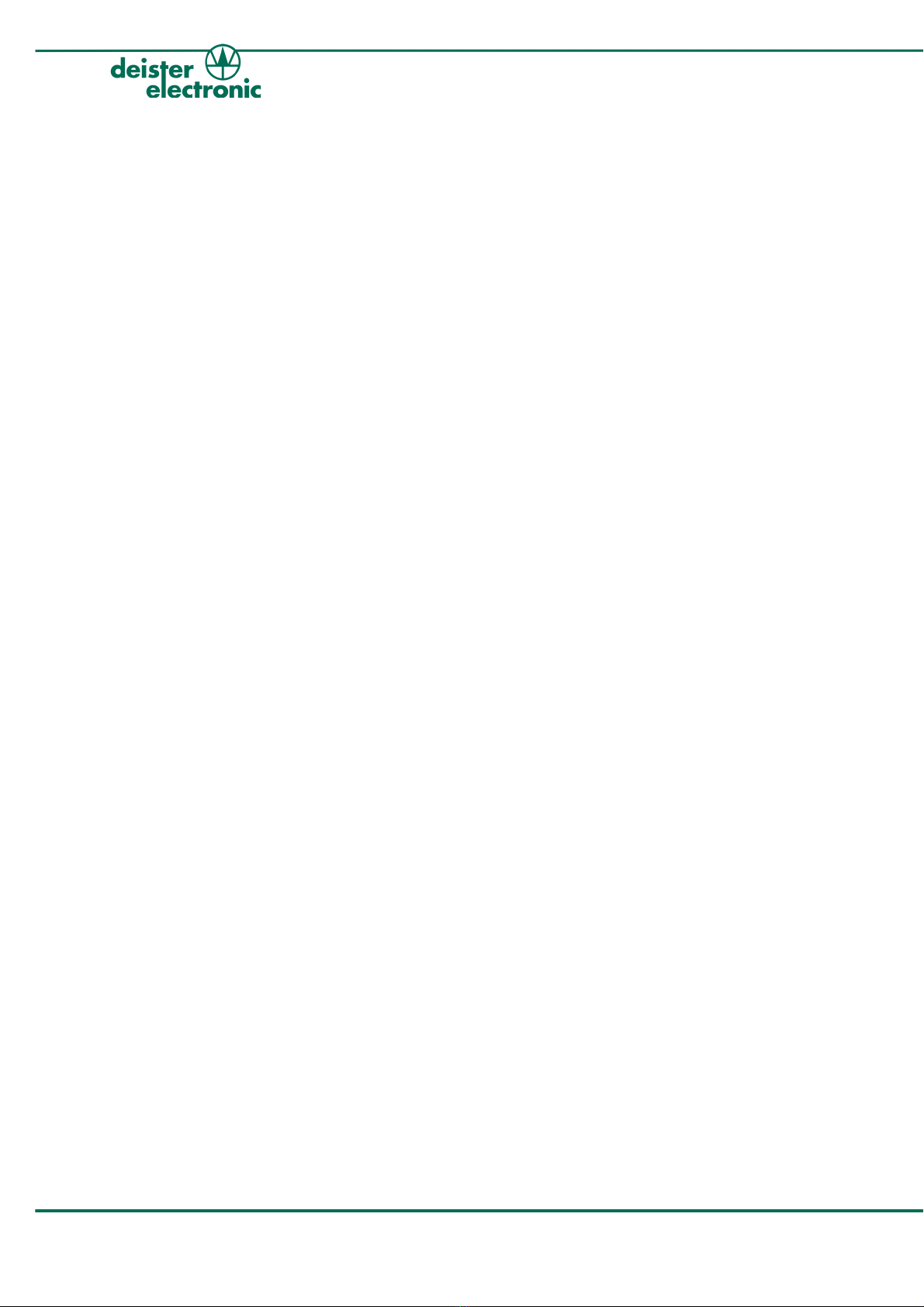
7.3.1 Select Language......................................................................................26
7.3.2 LCD Contrast..........................................................................................27
7.3.3 Set Clock................................................................................................27
7.3.4 Settings (Auto Return/Beeper/Power Saving)...............................................28
7.3.5 Bus Address............................................................................................30
7.4 Device Manager...............................................................................................31
7.4.1 Device Test.............................................................................................31
7.4.2 Alarm Status............................................................................................32
7.4.3 Readdress Cabinets..................................................................................34
7.5 Release ke Tags................................................................................................34
7.5.1 Release all ke Tags..................................................................................34
7.5.2 Release wrong ke Tags.............................................................................35
8. Demo Mode...............................................................35
9. Restart.......................................................................36
9.1 Reset to Factor Settings.....................................................................................36
10. Error Messages.......................................................37
11. Regulatory Notices..................................................38
11.1 Terminal C4...................................................................................................38
11.2 Integrated Reader...........................................................................................38
4ps_terminalc4_em v250909
proxSafe Terminal C4
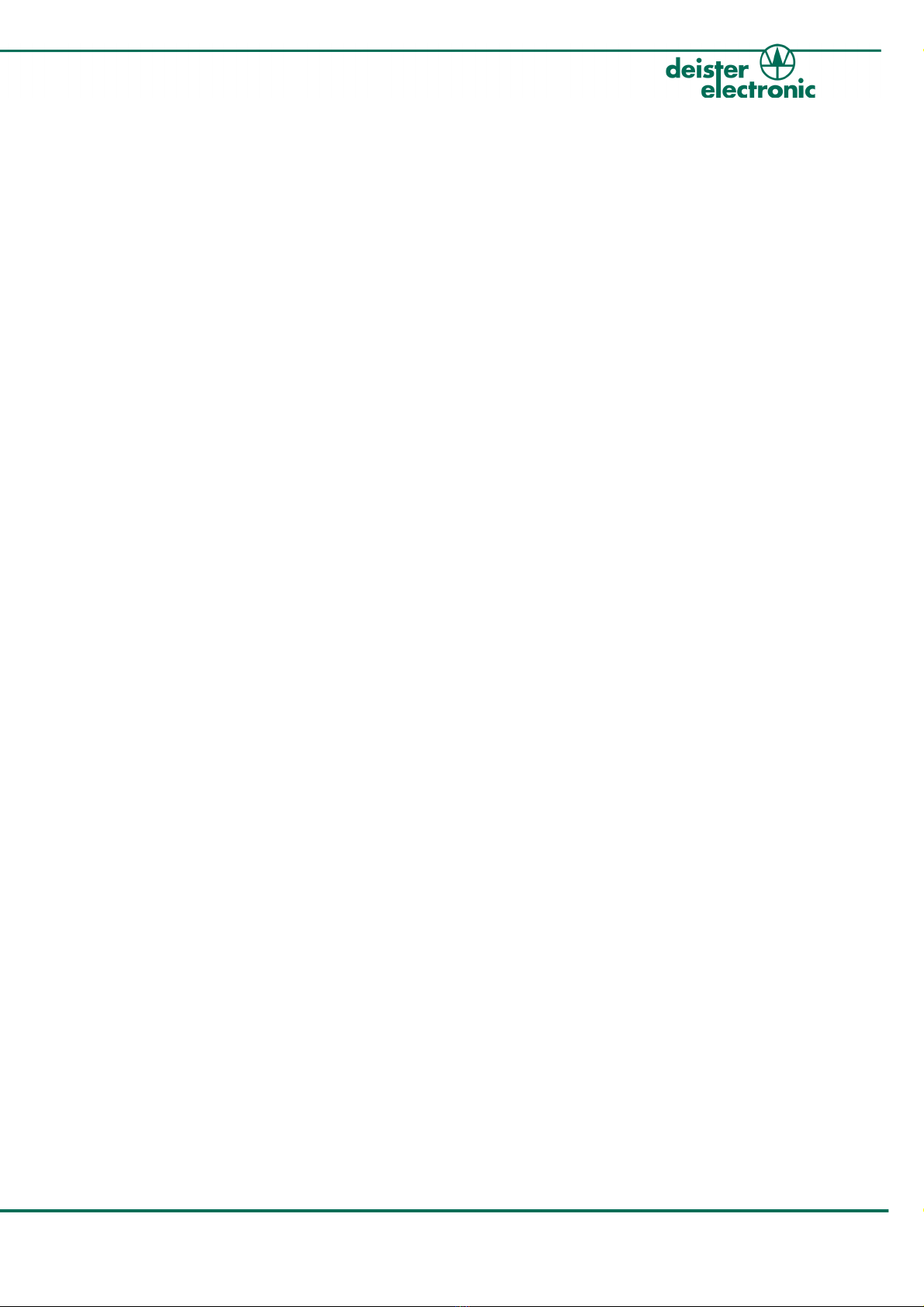
1. Technical Data
Dimensions (mm): 125 x 225 x 45
Housing Material: ASA
Keypad: 17 ke s,
colored and illuminated for eas handling
Display: 4 x 20 characters (Latin, Katakama),
backlit
Signalling: acousticall via beeper
Languages: different language versions available
(in sets of two languages each)
Integrated Reader: 125 kHz, for proxSafe ke Tags and proxSafe proximit cards
(optional: 13.56 MHz)
Reader Interface: RS485/deBus,
Wiegand, Magstripe (Data/Clock)
Peripheral Interface: RS485/deBus
PC Interface: RS485/deBus, various adapters available;
can be used together with other software
Database: 1500 ke Tags
3000 users
7000 events (in ring memor )
63 ke Tag time profiles
31 user time profile
Conformity C4 Terminal:
EMV
–radio disturbance
characteristics EN 55022
–immunit characteristics EN 55024
Conformity Integrated Reader:
Human Exposure EN 50364
EMC/ERM:
–EMC EN 301 489
–Air Interface (EU) EN 300 330
v250909 ps_terminalc4_em 5
proxSafe Terminal C4

2. eneral User Information
2.1 Function
The proxSafe Terminal C4 works as connecting link between the user and the proxSafe
s stem and communicates with the proxSafe Commander Software. The administration of the
master data of the ke Tags and the users with names and according access authorization takes
place in the internal data base as well as the recording of defined time profiles.
Access to the Terminal is granted either b entries into the ke pad or via the combination
reader for cards (identification cards, in the following onl : ident cards) and ke Tags.
Taking out and returning the ke Tags with the attached ke s takes place contactlessl b
the built-in proximit reader as well. The displa gives the user information about date and
time, status feedback, demands for action and affirmation of those as well as a menu-
guidance with numerous possibilities of configuration.
2.2 Basic Structure
1 Name of Terminal in displa ,
can onl be edited within the
Commander Software
2 LCD Display with 4 lines with 20
characters each
3 Contactless combination
reader for cards and ke Tags
4 reen Button: for affirmation of
operation entries
5 C-Button: red ke to cancel actions
6 F-Button: blue ke for calling up
the functional menu
7 Arrow Keys: for scrolling through
the menus
8 Status Symbols, backlit: blue for
ok-status, green check mark for
successful actions and red cross for
errors
9 Blue LEDs in pie shaped section:
operation indicator of the reader
6ps_terminalc4_em v250909
proxSafe Terminal C4
1
2
4
56
7
3
8
9

2.3 System Information
Information about the serial number, the hard-/software version and the addressing of the
Terminal as well as of the connected devices and the reader is directl available at the
Terminal, after the green button has been pressed on the ke pad, starting from the first
displa (see 3.1 “Displa in standard working mode”).
The arrow ke s give ou access to information about other connected proxSafe devices.
1The serial number of the Terminal C4
(TRM) is 803. It can also be found on
the serial plate on the Terminal. The
software version is 2.20. The
addressing of the Terminal is done b
the bus address 21. The version of the
coprocessor of the Terminal is 1.06
and is shown at the end of the second
line on the displa .
2The version of the card-reader (RDR) is
1.03 and the device t pe of the reader
is 206A (=mifare® reader).
3The information given on the displa
is about Cabinet 1 (CAB) from 2
(possible) Cabinets. The software
version of the Cabinet is 0.01.
The addressing of this Cabinet is
carried out b bus address 23.
4The t pe of the connected device is a
proxsafe maxx® Cabinet with 32
proxC linders and the hardware
version is 3.01.
v250909 ps_terminalc4_em 7
proxSafe Terminal C4
TRM 803 v2.20 - 21
RDR v1.03 206A v1.06
CAB 01/02 v0.01 - 23
MAXX32 HV3.01

3. Operation – Working with the proxSafe Terminal
3.1 Display in standard working mode
While the proxSafe Terminal is in standard working mode and no user is currentl
registered the displa shown looks as follows:
1The first line contains the name of the
Terminal.
The second line tells the user that the
Terminal is read for reading a card or
a ke Tag.
The third line shows the actual date
and time.
The histor of taken or returned
ke Tags can be called up b using the
arrow ke s on the ke pad
(see 6. “Histor ”).
Entering the PIN is the last feature giv-
en in the bottom line of the displa .
Pressing the green button leads ou
directl to the s stem information (see
2.3 “S stem Information”).
2Pressing the “F”-button and afterwards
entering a specific number of a ke Tag
will directl lead into the histor data
of this particular ke Tag as well.
3.2 Presenting a keyTag
The proxSafe Terminal contains an integrated combination reader for cards and ke Tags
in the lower part of the device. The blinking blue LEDs show a movement directl towards
the center of the reader.
If the Terminal asks for presentation of a ke Tag, the ke Tag should be presented right-
angled with its end first (as if held like a pen) for best reading results.
3.3 Levels of Authorization
The access to the proxSafe Terminal and therefore to the proxSafe safekeeping s stems is
possible b authorization as administrator or as user. Administrator and user log on at the
Terminal either with ident card and/or PIN. The assignment of ident cards to the users can
be carried out directl at the Terminal while assigning a PIN can onl be accomplished
within the Commander Software. The information given on the displa about the name of
an administrator or user is onl shown after entr or editing of the name in the
Commander Software and following s nchronization with the Terminal.
8ps_terminalc4_em v250909
proxSafe Terminal C4
deister electronic
resent Card/keyTag
Tu 06.05.06 8.45.11
:History 0-9: IN
F:Menu
keyTag
Number: _ _ _
C:Back :View
F:Menu

3.3.1 Authorization as Administrator
The authorization as administrator does not onl allow to take out ke Tags and to return
them again but to carr out organizational editing concerning the assignment of ke Tags
and users or changes in the settings of the Terminal s stem as well. The administrator card
should therefore be stored in a safe place to prevent unauthorized access or loss of card.
The card which is presented first after the final installation of the s stem after deliver will
automaticall be accepted as administrator card b the Terminal. After the first matching of
data b s nchronization with the proxSafe Commander Software this card will be held as
administrator card.
3.3.2 Authorization as User
The authorization as user onl allows to take ke Tags out of the Cabinet and to return
them again. All kinds of configurational changes, as possible with the administrator card,
can not be carried out at the Terminal.
v250909 ps_terminalc4_em 9
proxSafe Terminal C4
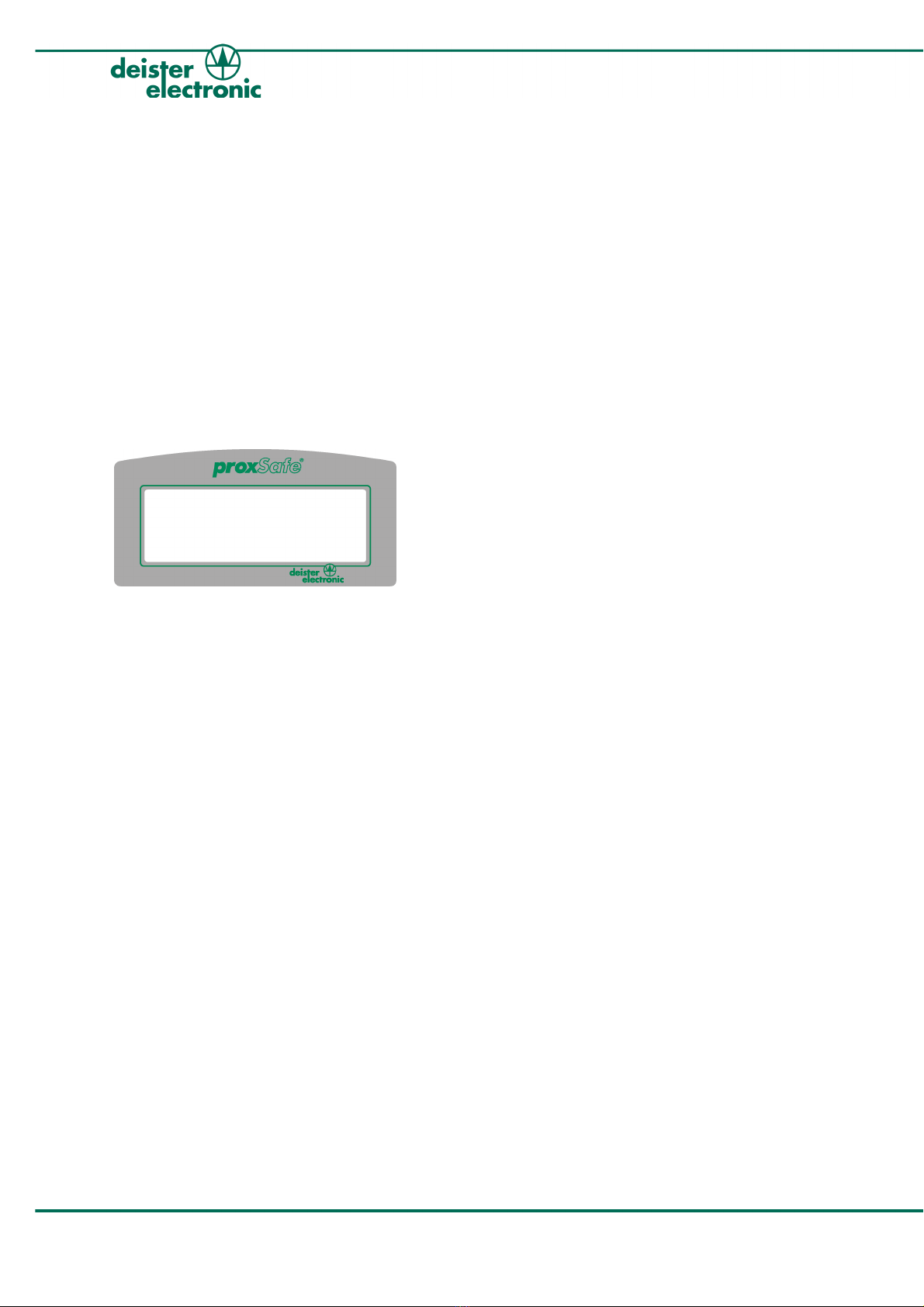
3.4 Identification
The user can either log in at the Terminal with an ident card assigned to him, with an
assigned PIN or a combination of both. These settings as well as the determination of the
PIN (max. 8 digits) are carried out within the Commander Software.
After s nchronizing the Commander Software with the data in the Terminal the determined
identification requests are available at the Terminal.
3.4.1 Identification by Card
For contactless identification b card the ident card has to be presented in front of the reader.
After a valid identification, which is confirmed b the illuminated green check mark on the
Terminal and 3 short beep tones, either the selection menu of taking and returning ke Tags
appears or the Cabinet opens immediatel in case onl one ke Tag had been assigned.
1Select take or return procedure b
using the arrow ke s.
2Press green button on the ke pad to
confirm our choice.
3Press red “C”-button on the ke pad to
leave this selection menu.
4Entering a max. 8 digit number will be
acknowledged as PIN and will override
the currentl registered user.
5Presentation of an ident card will also
override the currentl registered user.
6Presentation of a ke Tag will start a
return procedure for the presented
ke Tag (if known in the terminal data).
7After authorization as administrator
additionall the functional menu can be
selected b pressing the blue “F”-button.
10 ps_terminalc4_em v250909
proxSafe Terminal C4
John Smith
Take keyTags
Return keyTags
C:Cancel
F:Menu

3.4.2 Identification by PIN
Identification is also possible b entering a PIN (maximum 8 digits). The PIN has to be
created and assigned to the according user within the Commander Software before. Then
the single numbers can be entered directl into the ke pad of the Terminal:
1Enter the assigned PIN (max. 8 digits)
into the ke pad. For safet reasons the
single numbers are replaced b
asterisks on the displa during entr .
2Press green button on the ke pad to
confirm our entr .
3Press red button on the ke pad to
cancel the identification.
After correct entr of the PIN, which is as well confirmed b the illuminated green check
mark on the Terminal and 3 short beep tones, the selection menu appears (as described in
#1 of 4.1 “Terminal Identification”) or the Cabinet opens immediatel in case onl one
ke Tag had been assigned.
3.4.3 Identification by Card and PIN
For contactless identification b a combination of card and PIN the ident card has to be
presented in front of the reader. The displa instantl shows the request for entering our
PIN as described in 3.4.2. Enter our PIN into the ke pad now and press the green button
to confirm our entr . After a valid entr which is confirmed b the illuminated green check
mark on the Terminal and 3 short beep tones the selection menu appears (as described in
#1 of 4.1 “Terminal Identification”) with the taking and returning of ke Tags or the
proxSafe Cabinet opens immediatel in case onl one ke Tag had been assigned.
v250909 ps_terminalc4_em 11
proxSafe Terminal C4
IN:
********
C:Cancel
F:Menu
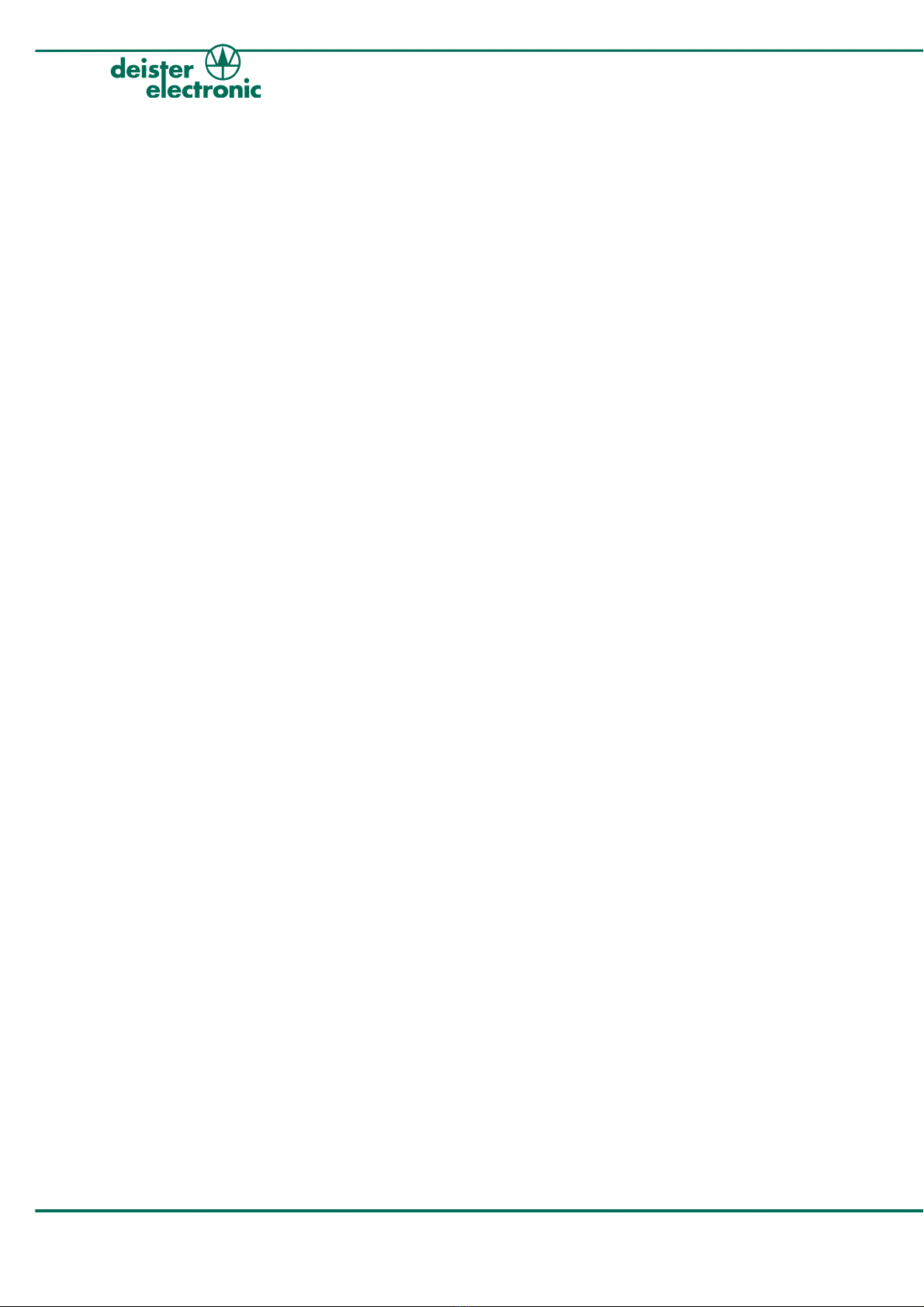
3.5 Menu structure of the proxSafe Terminal
The operation b help of the displa guidance of the Terminal is based on a structure
which allows most simple handling. Two different menus have to be distinguished:
3.5.1 User Menu
The user menu allows the user to have access to the assigned ke Tags and to return issued
ke Tags. It is onl shown in case there is more than one ke Tag assigned to the user or if
the log on has been done b an administrator. It is structured as follows:
3.5.2 Functional Menu
The functional menu can onl be called for with according authorization as administrator
and appears as “F” on the displa . It is divided into the following menus and submenus:
1 Assign keyTag
Assign ke Tag
Delete assignment of ke Tag
2 Assign User Card
Assign user card
Delete assignment of user card
3 Configuration
1 Language (ma differ according to configuration)
1 English /2 Deutsch
2 LCD Contrast
3 Set Clock
4 Settings (Auto Return, Beeper, Power Saving)
5 Bus Address
4 Device Manager
1 Device Test
2 Alarm Status
3 Readdress Cabinets
5 Release keyTags
1 All ke Tags
2 Wrong ke Tags
6 Switch Demo on
Restart
12 ps_terminalc4_em v250909
proxSafe Terminal C4

4. Take out keyTags
4.1 Terminal Identification
Taking ke Tags is onl possible with prior identification. This identification at the Terminal can
either be carried out b presenting the ident card in front of the reader, b entering the PIN or
b a combination of both and gives the user access to the Terminal. In case onl one ke Tag
has been assigned to the user, the proxSafe Cabinet opens automaticall and releases the
particular ke Tag for take out. If several ke Tags are assigned to one ident card or the access
to the Terminal was granted to an administrator, the following selection menu is shown on the
Terminal displa . In case of non-successful or non-valid identification the message “Access
Denied” is given on the displa .
1Select “Take ke Tags” b using the
arrow ke s on the ke pad and confirm
b pressing the green button.
2All ke Tags, that are assigned and
therefore ma be taken, are listed on
the displa .
3Select the wanted ke Tag b pressing
the arrow ke s on the ke pad or
alternativel enter the number directl
without the leading zeros (e.g “3” for
“Depot”). The selected number of the
ke Tag is shown on the displa .
4Press green button on the ke pad and
the Cabinet will open.
5Press red button on the ke pad to
cancel the take out-routine and to return
to the selection above (see #1).
After confirming with the green “Entr ”-button the opening procedure of the Cabinet starts
and an according message is given on the displa . When the opening procedure is
finished the slot inside the Cabinet is illuminated b a red light and the according
proxC linder releases the inserted ke Tag.
v250909 ps_terminalc4_em 13
proxSafe Terminal C4
John Smith
Take keyTags
Return keyTags
C:Cancel
0001 Main Entrance
0002 Visitor's Lounge
0003 Depot
C:Cancel :Release

6On the displa information is given
about the name of the user, a note
that the ke Tag can be taken out, the
name of the ke Tag and the slot
number of the corresponding
proxC linder. You ma now take the
ke Tag with attached ke (s) out off the
marked proxC linder.
7Press red button on the ke pad to
cancel the take out-routine here. The
proxC linder now locks the ke Tag
again.
8The removal is shortl acknowledged
on the displa of the Terminal,
together with the information about
the name of the user and the name of
the ke Tag with the according slot
number of the proxC linder.
Afterwards the selection menu is shown again and further ke Tags can be selected and
taken as described above.
14 ps_terminalc4_em v250909
proxSafe Terminal C4
John Smith
lease remove key
Depot 0003
C:Cancel
F:Menu
John Smith
Depot 0003
removed!
C:Cancel

4.2 Take out keyTag roups
Not onl single ke Tags can be taken out but also complete ke Tag groups can be
released. In order to do so proceed at first as described in 4.1 “Terminal Identification”
(until consecutive number 2) and then follow the instructions below:
1From the list of single ke Tags ou can
reach the list of ke Tag Groups b
pressing the upper arrow ke . All
ke Tag Groups that are assigned to
the registered user and therefore ma
be taken are listed in the displa .
2Select the wanted ke Tag Group b
pressing the arrow ke s on the ke pad.
3Press the green button on the ke pad
for “Release” and the Cabinet will
open. All ke Tags belonging to this
group will be released one after
another. In case ou do not want to
take out ever ke Tag belonging to
this group skip ke Tag(s) b pressing
the green “Enter” button.
4(see 4.1 consecutive number 5)
v250909 ps_terminalc4_em 15
proxSafe Terminal C4
0001 Car Keys
0002 Garage Keys
0003 Cleaning Facilities
C:Cancel :Release
0001 Main Entrance
0002 Visitor's Lounge
0003 Depot
C:Cancel :Release

5. Return keyTags
Returning ke Tags with attached ke s can be managed either with or without identification. If
returning was done without prior verification at the Terminal, it is not possible to retrace at a
later date which user returned the ke Tag. Consequentl the reports do not contain an
precise data concerning the returning of ke Tags. The standard configuration provides both
forms of returning. If it is wanted to admit the returning onl after identification, this can be
determined within the functional menu at the Terminal itself (also see 7.3.4 “Settings (Auto
Return/Beeper/Power Saving)”).
5.1 Return keyTags with Identification
In case of a person-related identification ou either have to present the ident card in front
of the reader or enter the PIN into the ke pad. After successful identification a selection
menu appears on the Terminal displa . In case of non-valid identification the message
“Access Denied” is given.
Generall there are two different wa s of returning a ke Tag after a person-related
identification: returning with ke Tag presentation (most convenient and fastest wa ) or
without ke Tag presentation onl using the displa guidance and the ke pad.
5.1.1 Person-related returning of keyTags with keyTag presentation
1After presenting an ident card or
entering a PIN a selection menu opens
as shown on the left side.
2Then the end of the ke Tag, that shall
be returned, has to be presented in
front of the reader.
3The displa now asks the user to return
the ke Tag into the assigned and
illuminated proxC linder.
4Successful returning of the ke Tag is
shortl acknowledged on the displa of
the Terminal.
5Press red button on the ke pad in order
to cancel the return routine.
16 ps_terminalc4_em v250909
proxSafe Terminal C4
John Smith
Take keyTags
Return keyTags
C:Cancel
John Smith
lease return keyTag
Main Entrance
into Slot 0001
John Smith
Main Entrance
returned!

5.1.2 Person-related returning of keyTags without keyTag presentation
1. After presenting an ident card or
entering a PIN the selection menu
opens as seen on the left side. Select
“Return ke Tags” b using the arrow
ke s on the ke pad and confirm with
the green “Entr ”-button.
2. All ke Tags that have been taken,
are listed on the displa . Select the
ke Tag ou want to return b using
the arrow ke s on the ke pad (or
alternativel enter the number
directl without the leading zeros)
and confirm with green button.
3. The displa now asks the user to
return the ke Tag into the assigned
illuminated proxC linder.
4. The successful returning of the ke Tag
is shortl acknowledged on the displa
of the Terminal.
5. Press red button on the ke pad to
cancel the take out-routine.
Afterwards the selection menu as in #1 is shown again and further ke Tags can be
selected and returned in the same wa .
v250909 ps_terminalc4_em 17
proxSafe Terminal C4
John Smith
Take keyTags
Return keyTags
C:Cancel
0001 Main Entrance
0002 Visitor's Lounge
0003 Depot
C:Cancel :Return
John Smith
lease return keyTag
Main Entrance
into Slot 0001
John Smith
Main Entrance
returned!
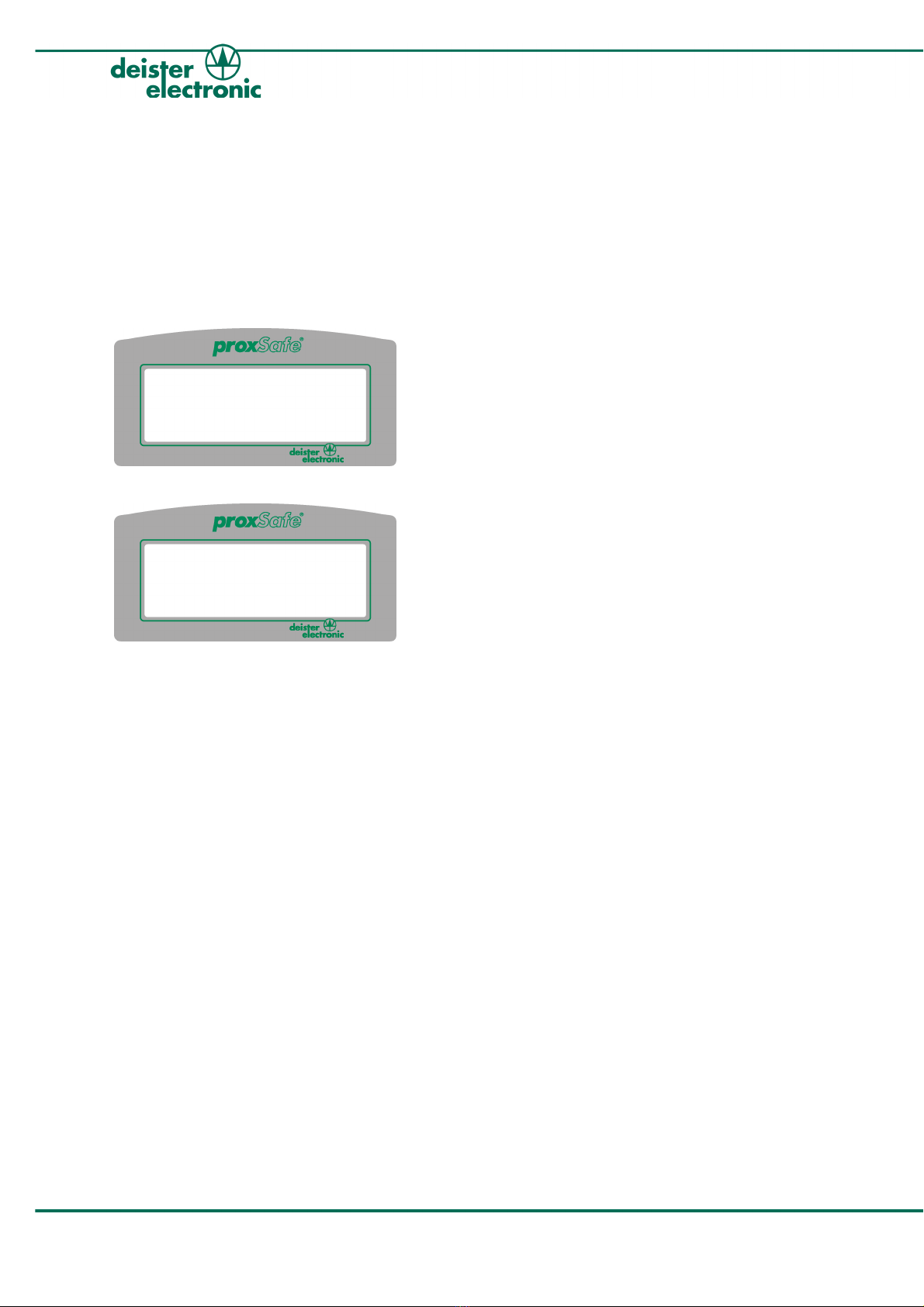
5.2 Return keyTags without Identification
In this case the returning of ke Tags is managed without person-related identification b
ident card or PIN. This wa the ke Tag onl has to be presented in front of the reader.
After successful identification of the ke Tag (i.e. if the presented ke Tag is actuall
assigned to one of the proxC linders of this particular Terminal) the roller shutter
automaticall rolls up and the proxC linder assigned to this ke Tag is being illuminated b
a red light.
1The displa then gives the information
that the current user is unknown, a
short notice that a ke Tag shall be
returned, the name of the ke Tag and
the slot number of the according
proxC linder. The ke Tag ma now be
inserted into the proxC linder.
2Successful return of the ke Tag is
shortl acknowledged on the displa of
the Terminal. The (unknown) user is now
requested to return (possible) further
ke Tags.
In case there are still ke Tags missing in the Cabinet, proceed in the same wa in order to
return further ke Tags.
18 ps_terminalc4_em v250909
proxSafe Terminal C4
Unknown User
Depot
returned!
Unknown User
lease return keyTag
Depot
into Slot 0003

6. History
The proxSafe s stem allows the user to look up which ke Tags are currentl inserted and
which have been issued. It also helps to retrace, which user had taken or returned which
ke Tag when. For looking up the histor proceed as follows:
1Starting from the standard displa and
using the arrow ke s on the ke pad
will lead directl into the histor
routine.
Alternativel press “F”, enter the
(ke Tag-)number directl without lead-
ing zeros and confirm our choice with
the green “Entr ”-button (“View”).
2All ke Tag positions are listed on the
displa . Select the ke Tag position ou
want to have information about b us-
ing the arrow ke s on the ke pad and
confirm our choice with the green
“Entr ”-button (“View”).
3The information about the selected
ke Tag position is given on the dis-
pla , showing the name of the last
user and the date and time of taking
or returning the ke Tag.
4Pressing the red button cancels the his-
tor routine and leads back to the
standard displa (as in 3.1).
v250909 ps_terminalc4_em 19
proxSafe Terminal C4
deister electronic
resent Card/keyTag
Tu 06.05.06 8.45.11
:Log-Daten 0-9: IN
F:Menu
0001Main Entrance
0002 Visitors Lounge
0003 Depot
C:Back :View
Main Entrance taken by
John Smith
Tu 06.05.06 18.15.22
C:Cancel

7. Functional Menu
Various functions can be carried out at the Terminal, such as the assignment of ke Tags or
assignment of users, the settings (configuration) of the Terminal, the device manager or the
complete release of all ke Tags or all wrongl returned ke Tags. All these settings and
changes are onl possible with according authorization as administrator either b
presenting an administrator card or b entering an administrator PIN. After successful
identification (as administrator) the displa shows “F:Menu” in the bottom line of the
displa . Pressing the blue F-button on the ke pad calls for the functional menu, which is
again divided into six submenus for further editing:
1For further editing select the wanted
submenu b using the arrow ke s on
the ke pad or b directl entering the
number of the submenu.
7.1 Assignment of keyTags
The assignment of ke Tags can be accomplished in the first submenu “1 Assign ke Tag” of the
functional menu, which includes the assignment of new ke Tags to existing (labelled) positions of
proxC linders, the deletion of existing assignments and reorganization of the same.
7.1.1 Assign keyTags
After successful identification as administrator ou reach the functional menu with the blue
“F”-button.
20 ps_terminalc4_em v250909
proxSafe Terminal C4
1Assign keyTag
2 Assign User Card
3 Configuration
4 Device Manager
5 Release keyTags
6 Switch Demo on
Restart
Table of contents