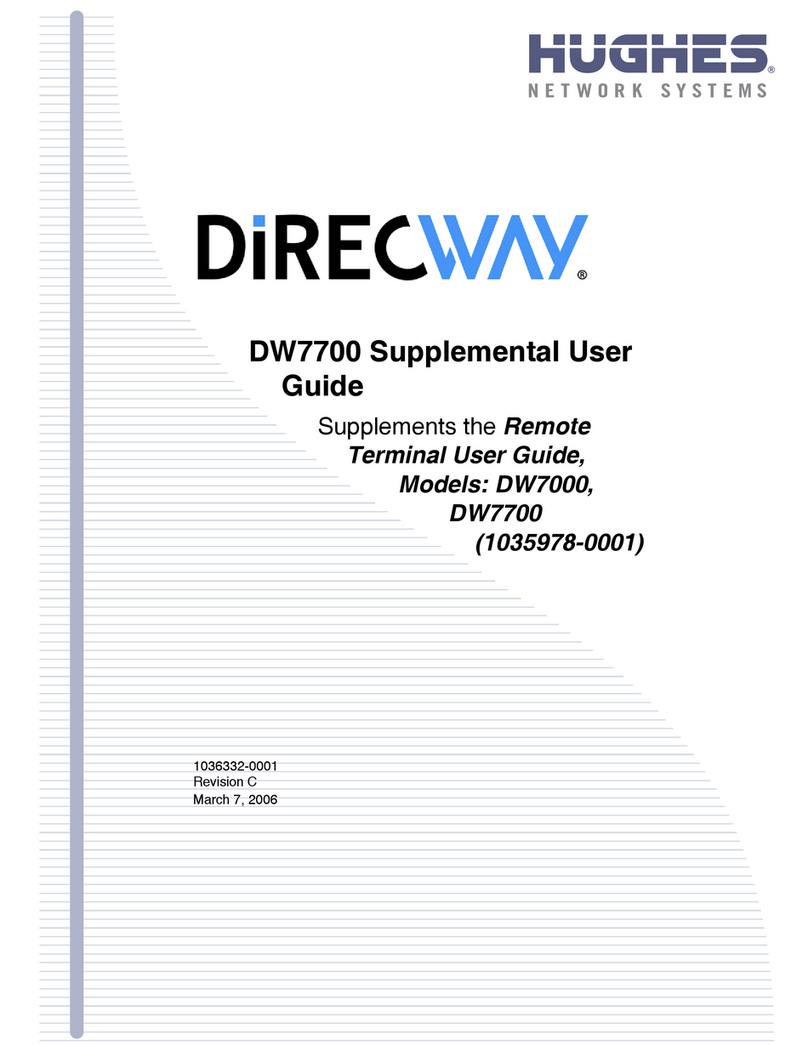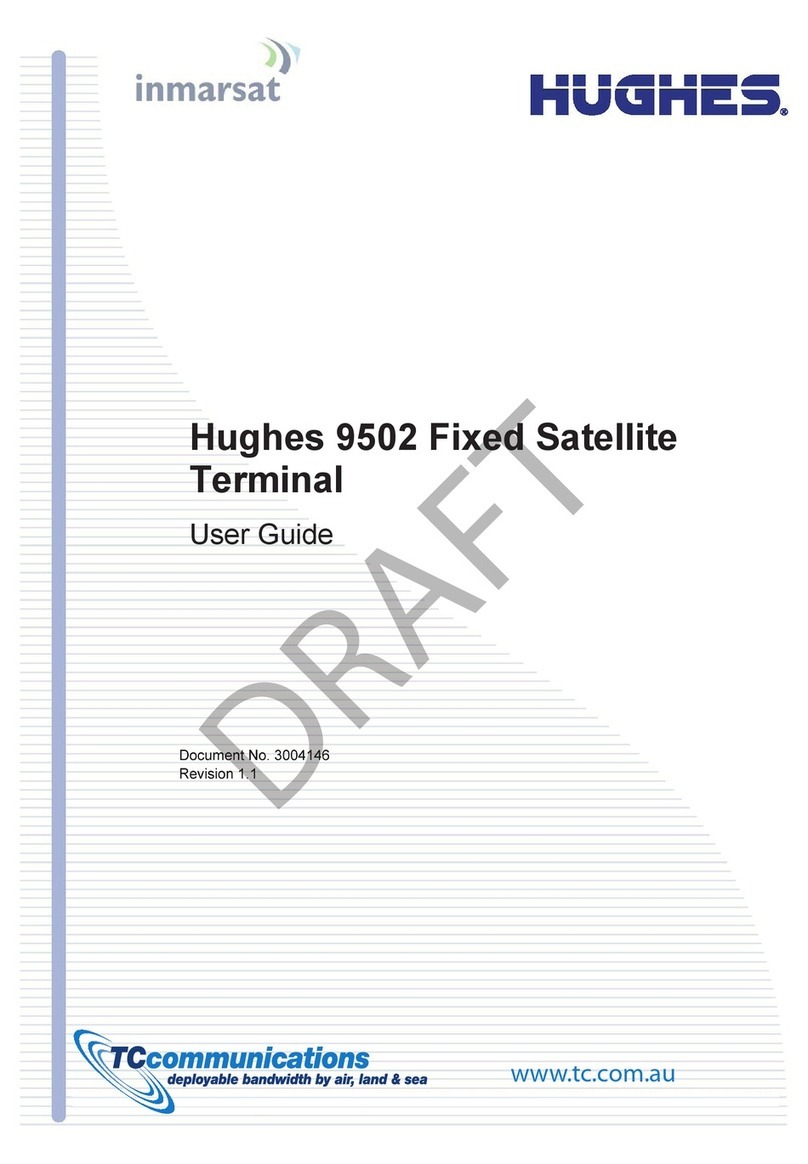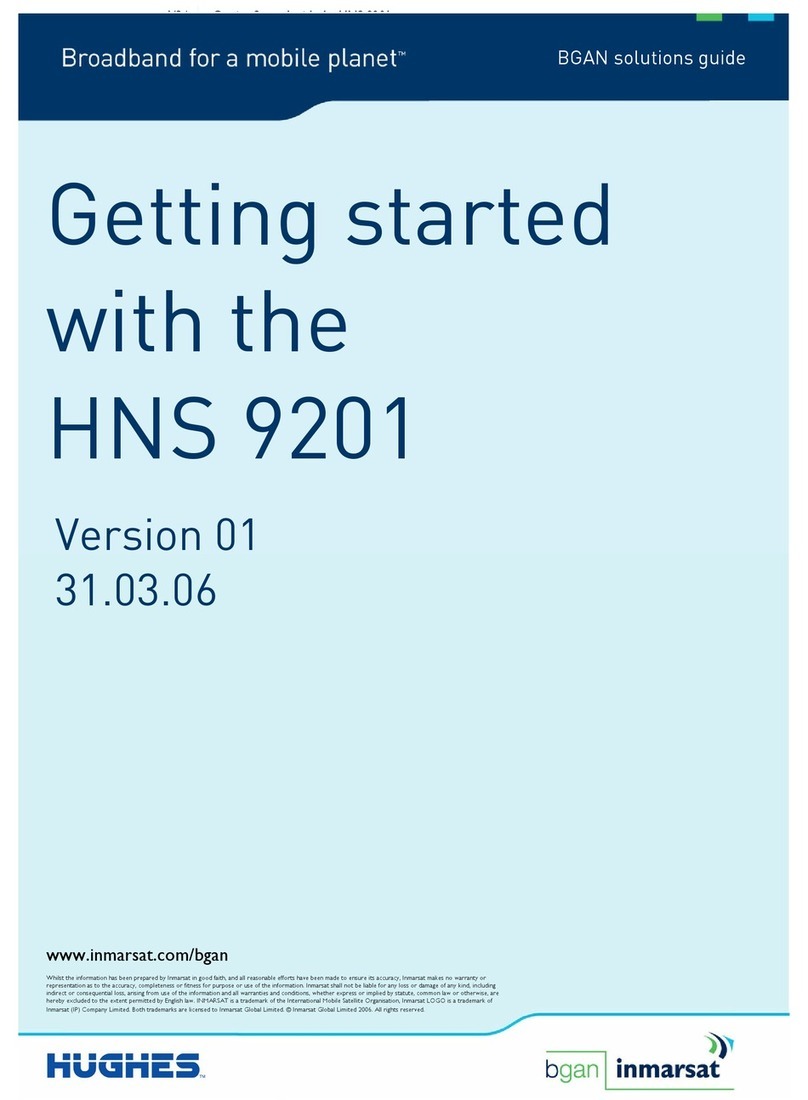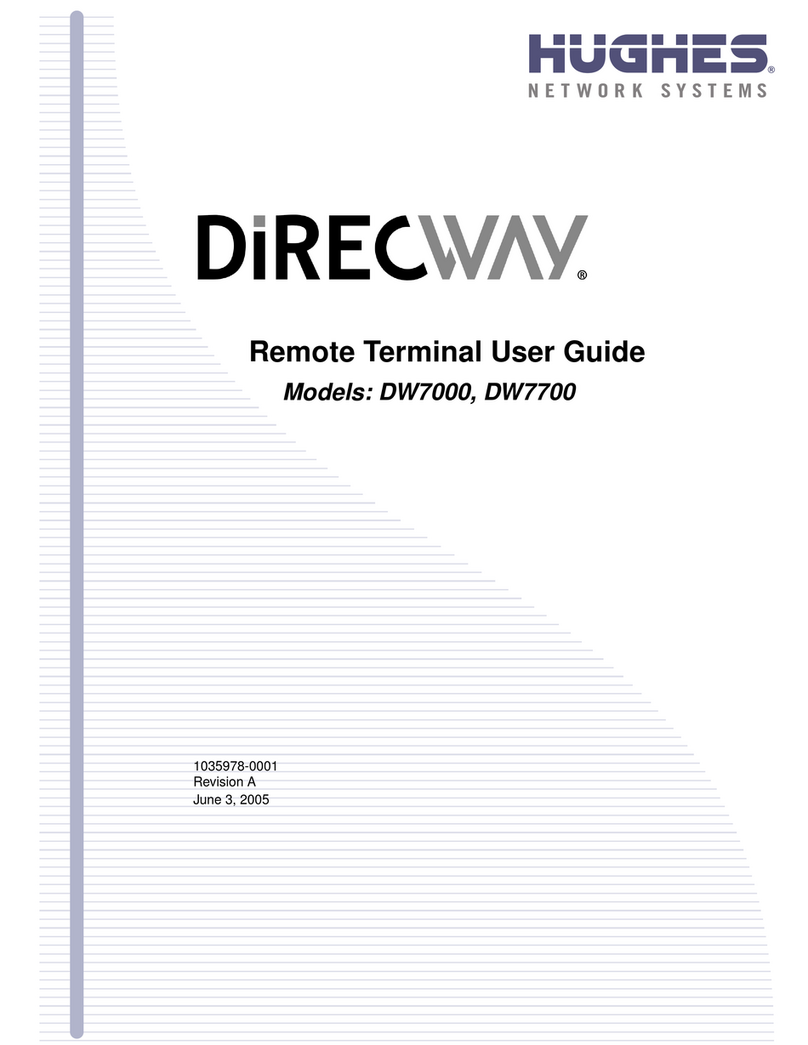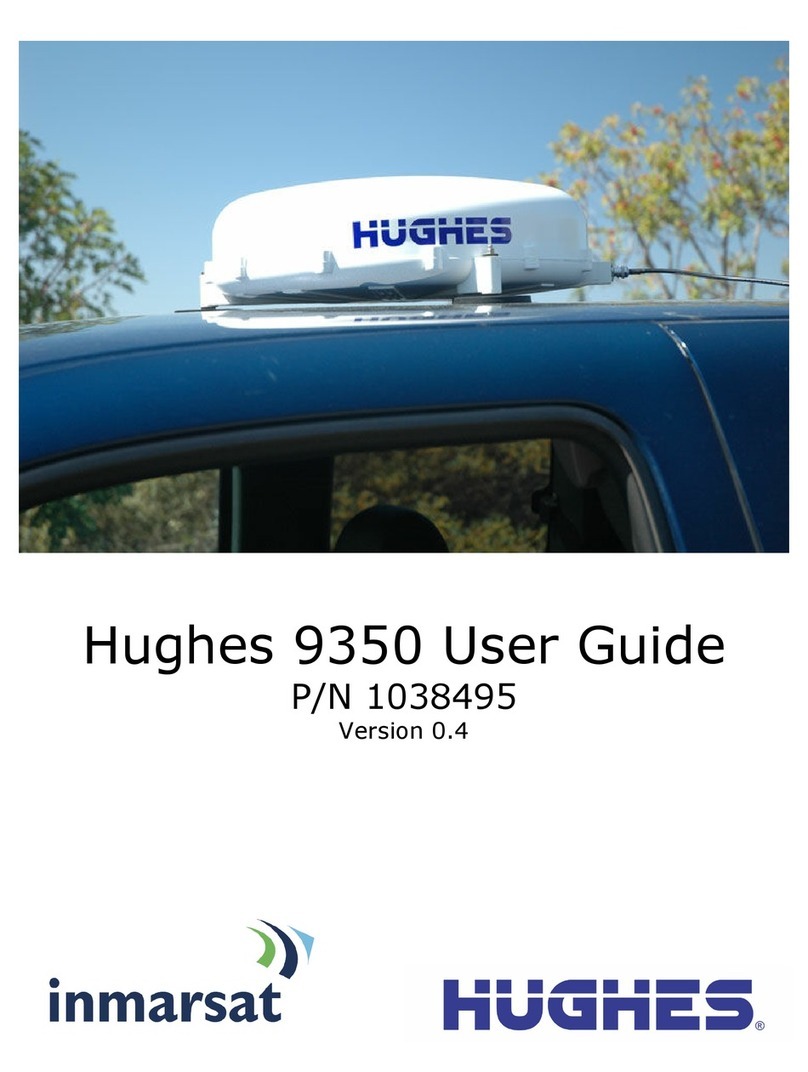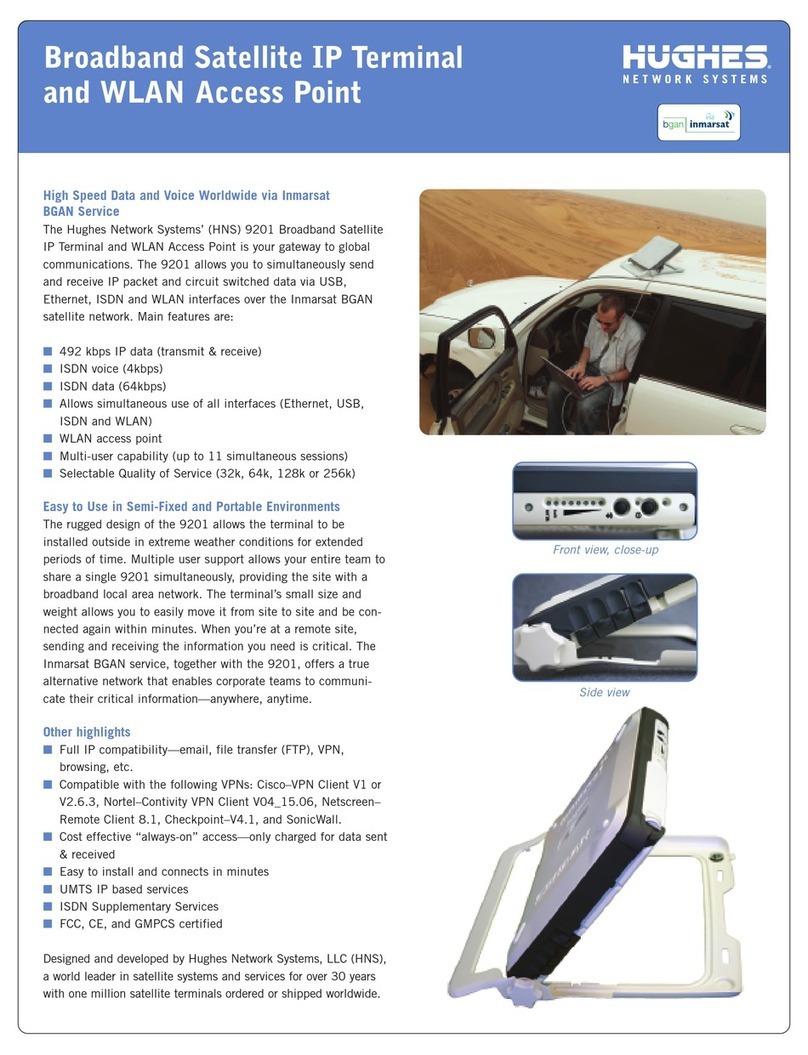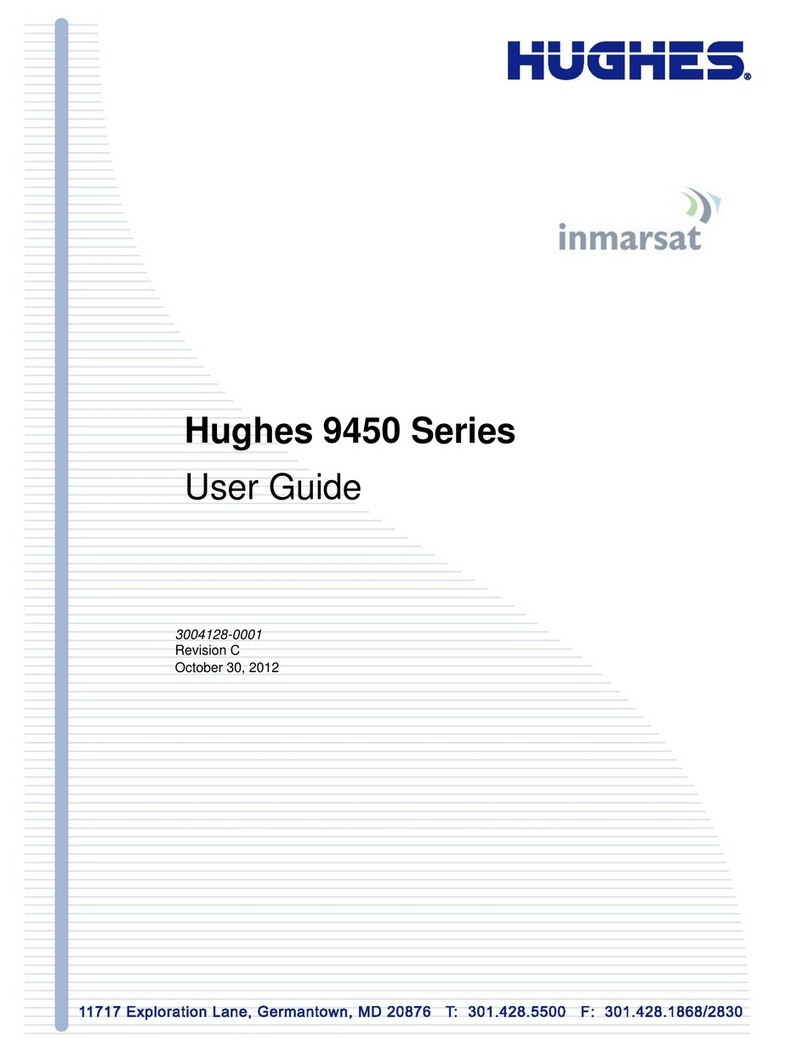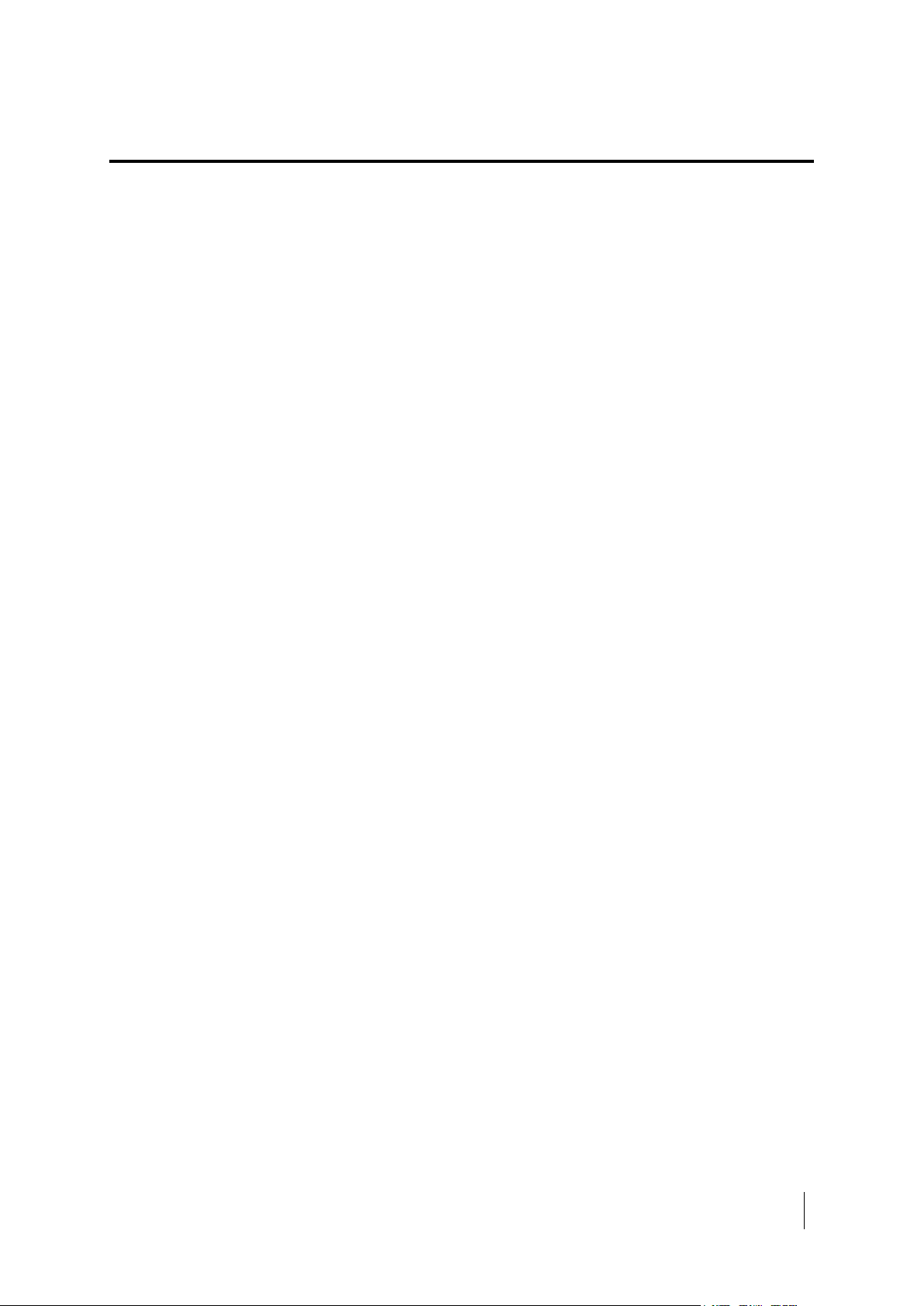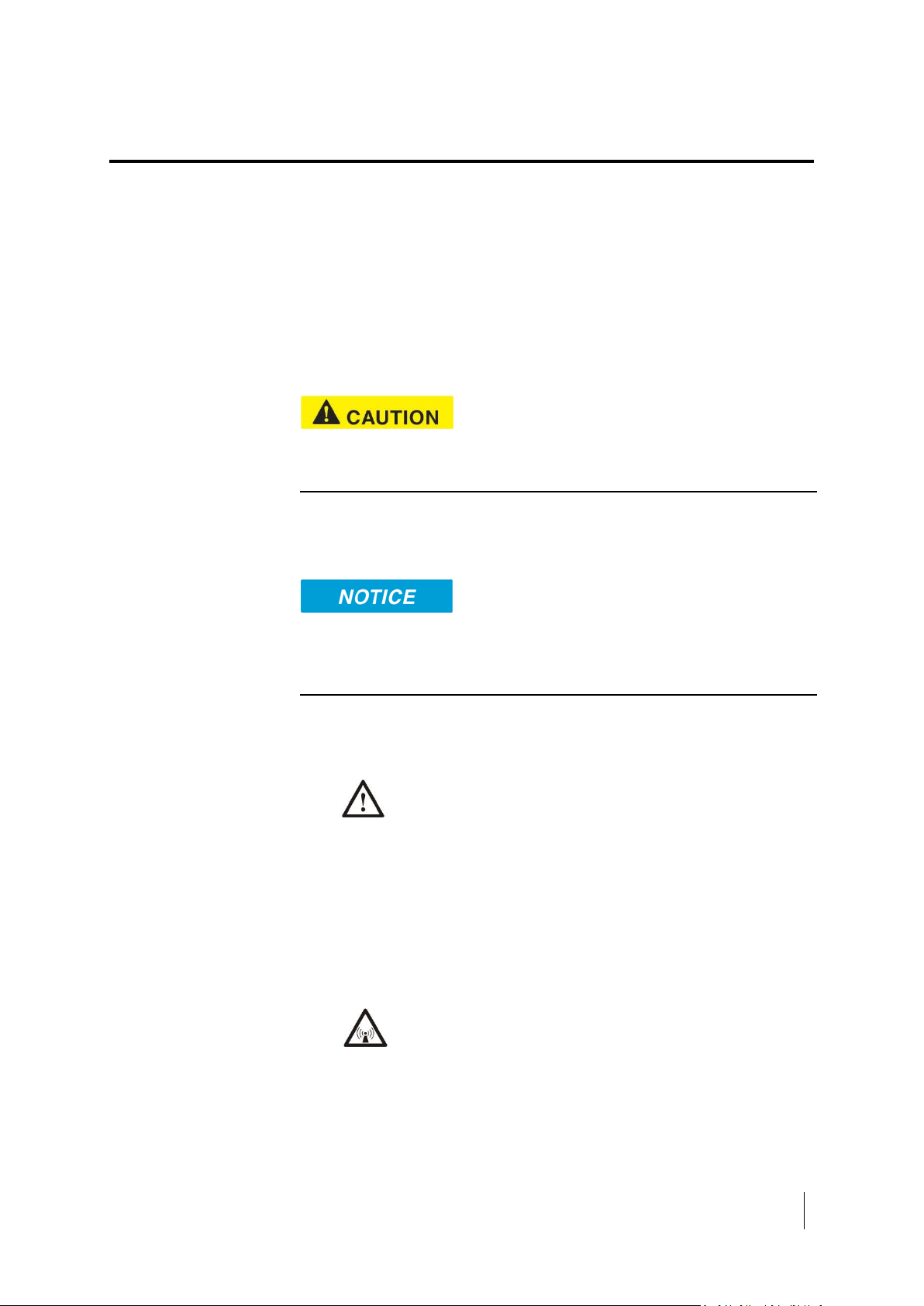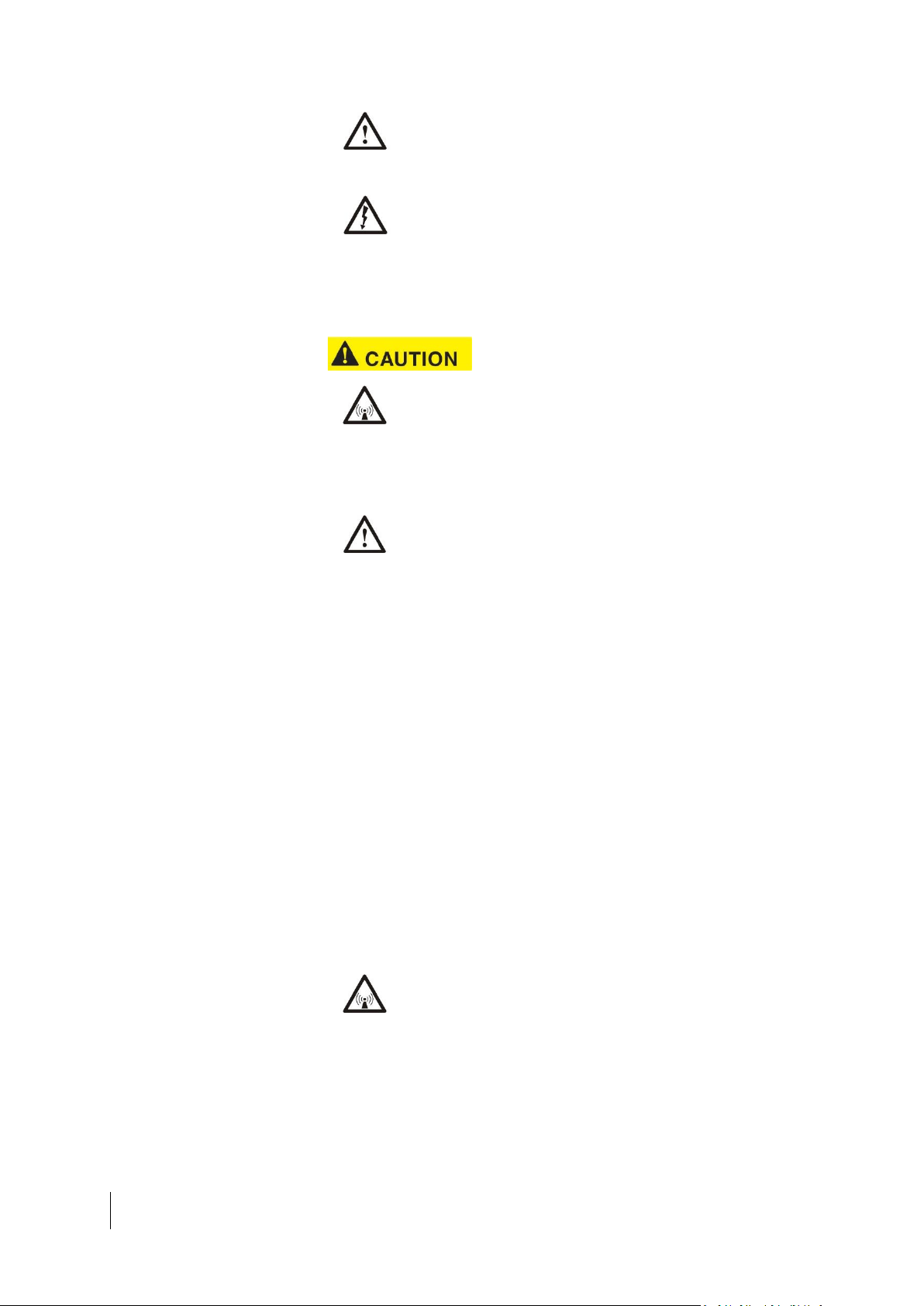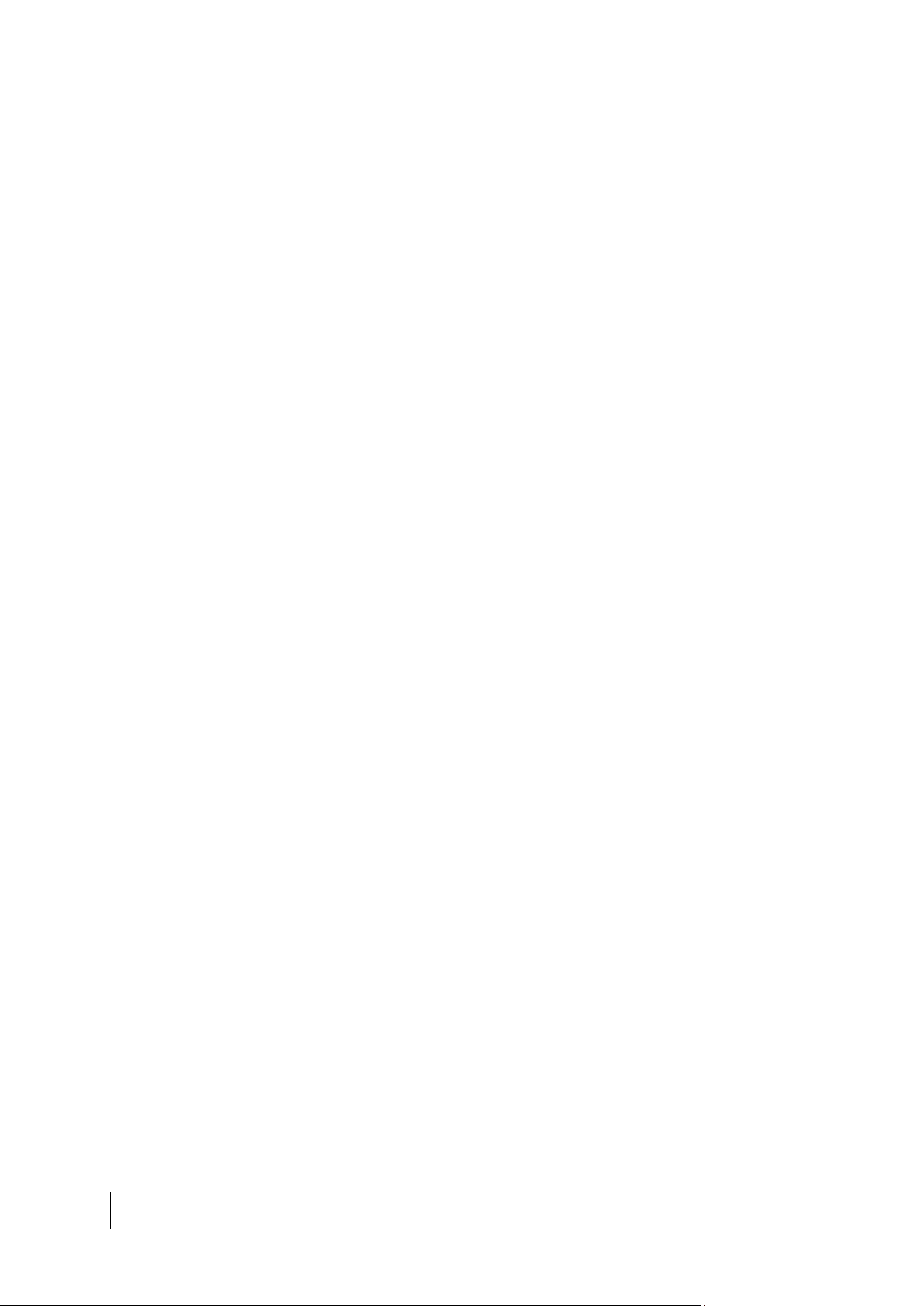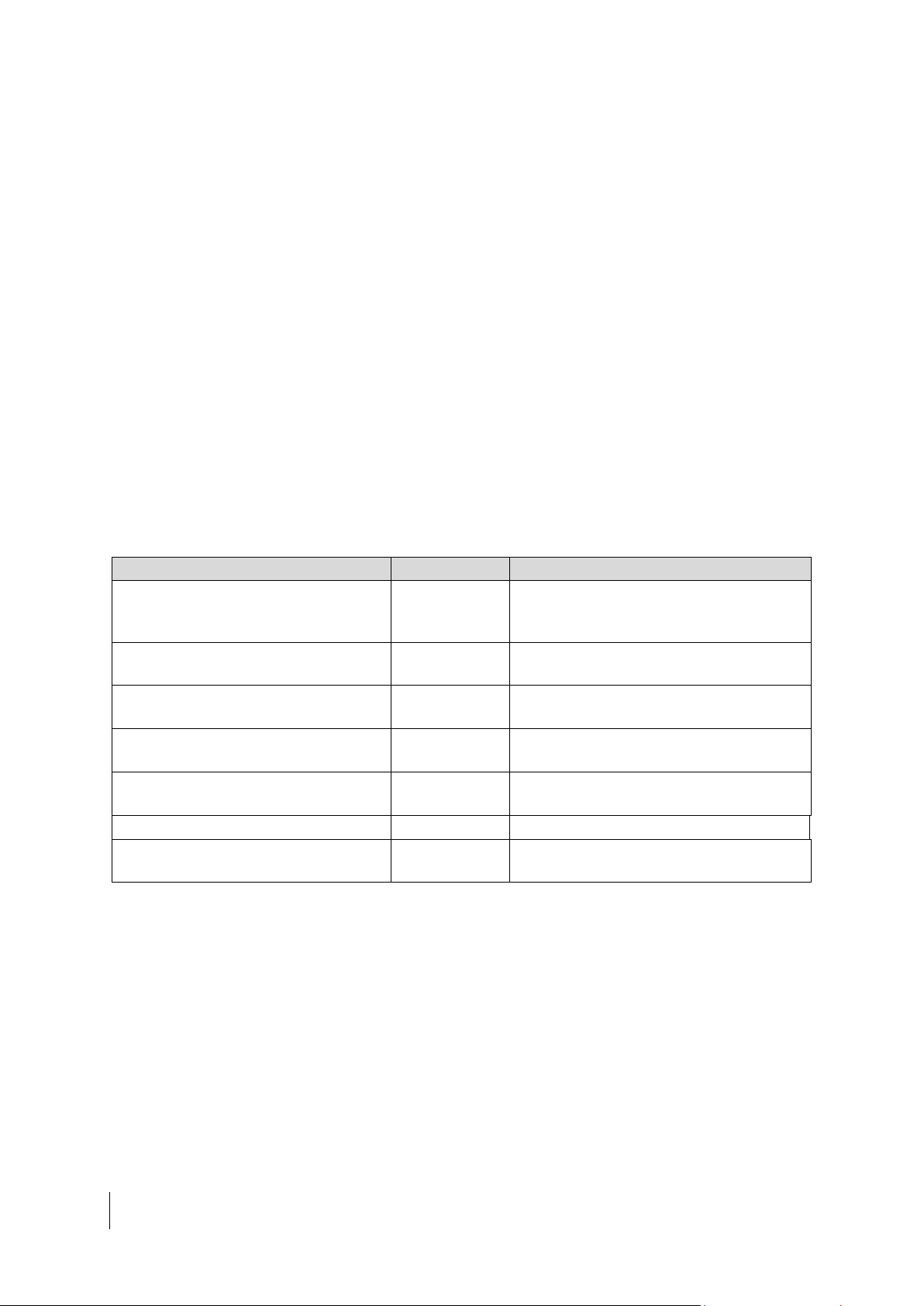Contents
Contents ............................................................................................ 3
Understanding safety alert messages ............................................... 5
Messages concerning personal injury........................................................... 5
Messages concerning property damage ....................................................... 5
Safety symbols............................................................................................. 5
Additional symbols.................................................................................. 5
Warnings for satellite terminal..................................................................... 6
Equipment users.......................................................................................... 8
Chapter 1
Introduction ...................................................................................... 9
Overview ..................................................................................................... 9
About this user guide ................................................................................... 9
Package contents......................................................................................... 9
Minimum system requirements for laptop/PC ........................................... 10
System Requirements to support maintenance port ............................. 10
Additional Hardware............................................................................. 10
Chapter 2
Using the Hughes 4500 ................................................................... 11
Before getting started................................................................................ 11
Quick start ................................................................................................. 11
Connecting the terminal to the computer .................................................. 11
Connecting by Ethernet ........................................................................ 11
Connecting by USB................................................................................ 11
Chapter 3
Using the Web UI............................................................................. 13
Accessing the Web UI................................................................................. 13
Home page ................................................................................................ 13
Connections............................................................................................... 14
Settings page ............................................................................................. 15
General setup ....................................................................................... 15
IP Address/DHCP Settings ..................................................................... 16
Ethernet security .................................................................................. 17
Security................................................................................................. 17
APN Profiles.......................................................................................... 19
Connection Profiles............................................................................... 20
Outbound filters ................................................................................... 21
Port forwarding .................................................................................... 23
Remote management ........................................................................... 25
Usage statistics .......................................................................................... 26
Support page ............................................................................................. 27
Chapter 4
Troubleshooting............................................................................... 31
Chapter 5
Technical specifications................................................................... 33
Definitions and acronyms................................................................ 35