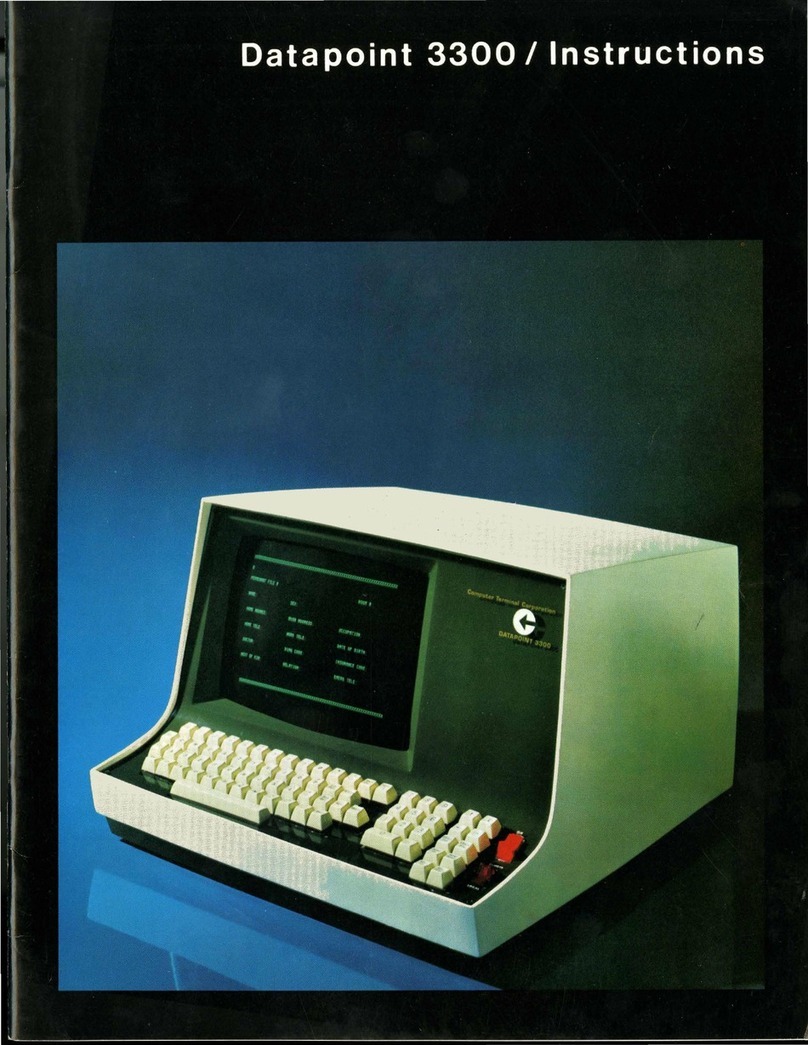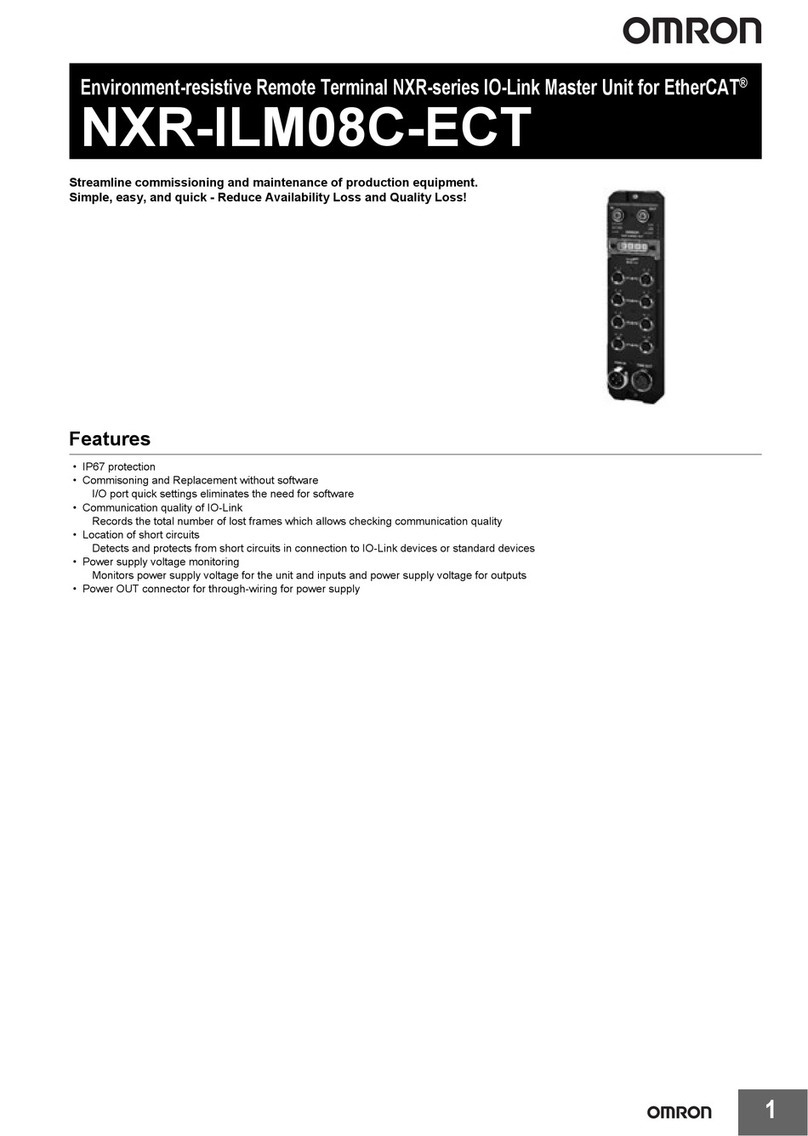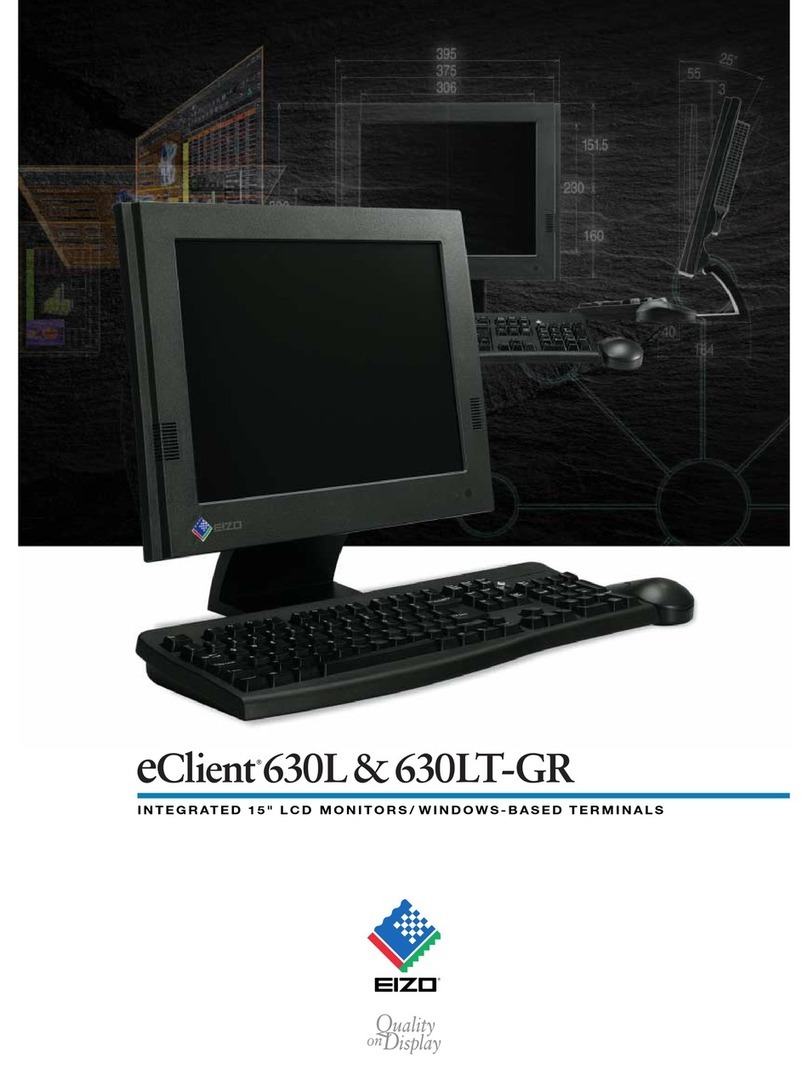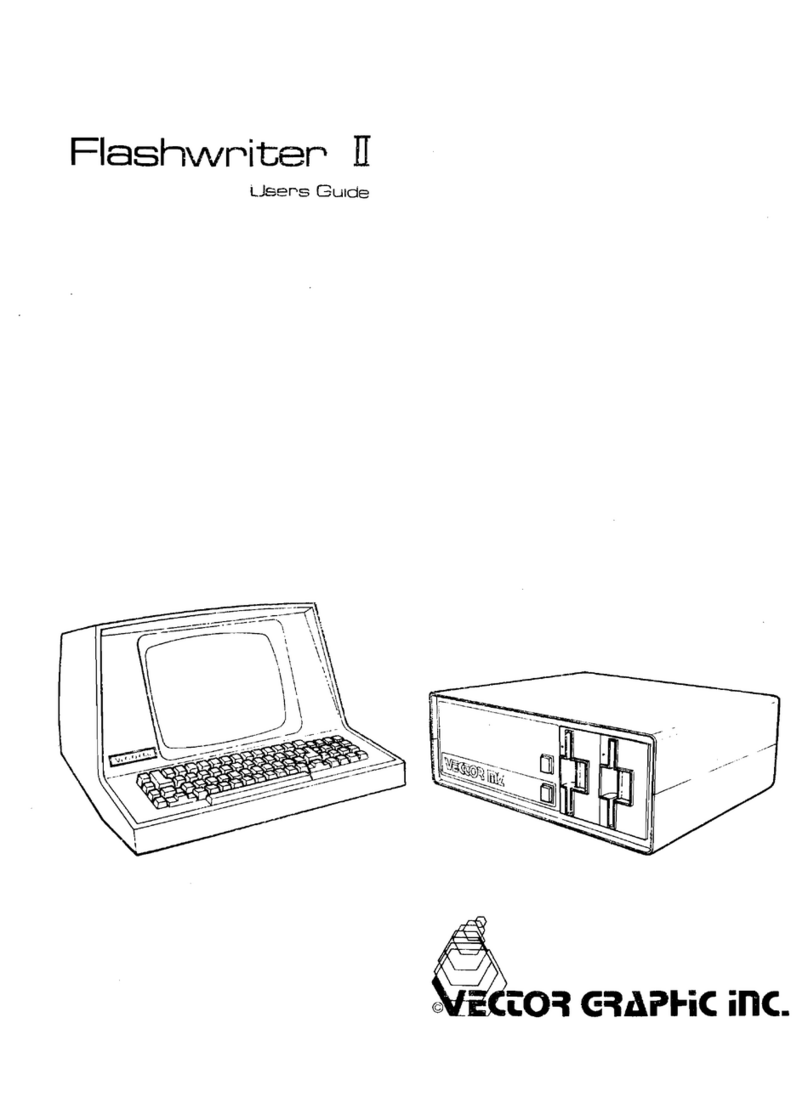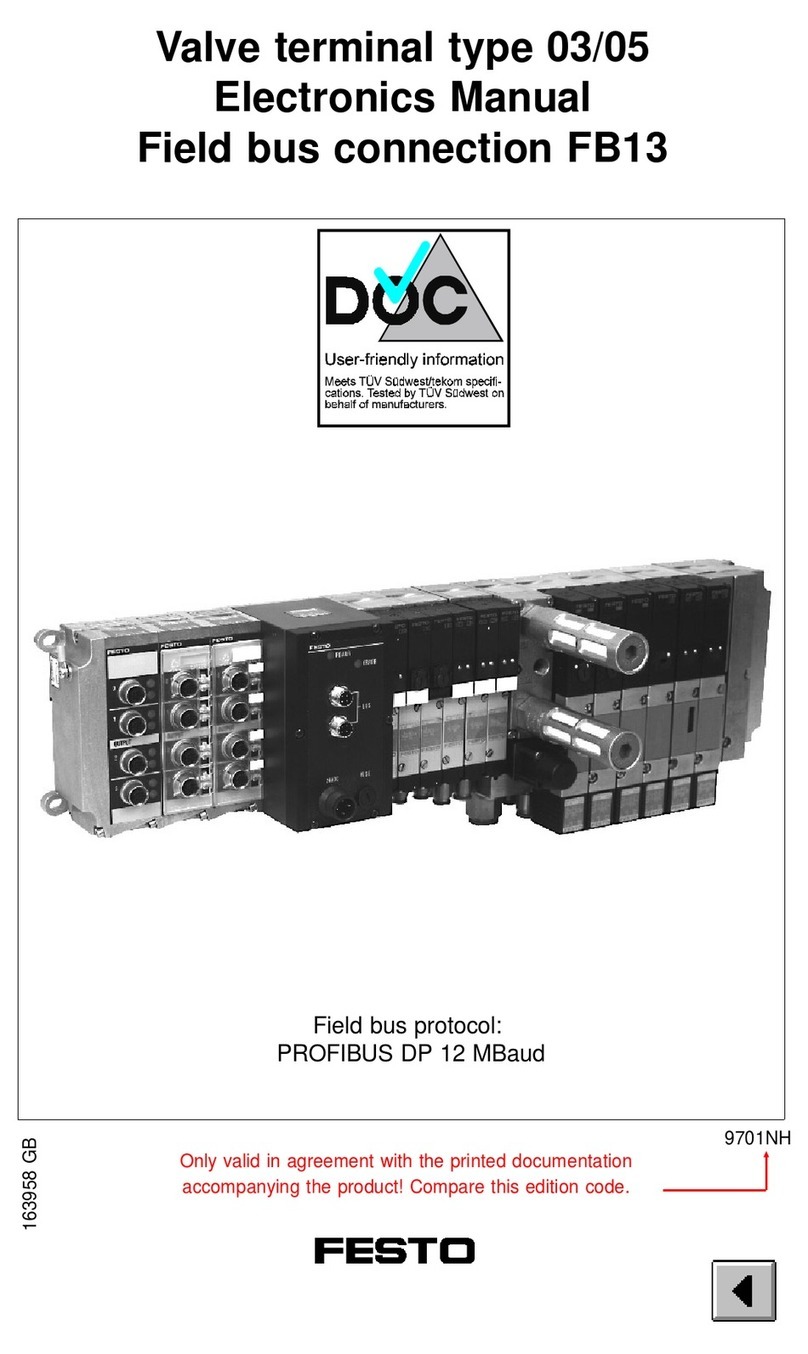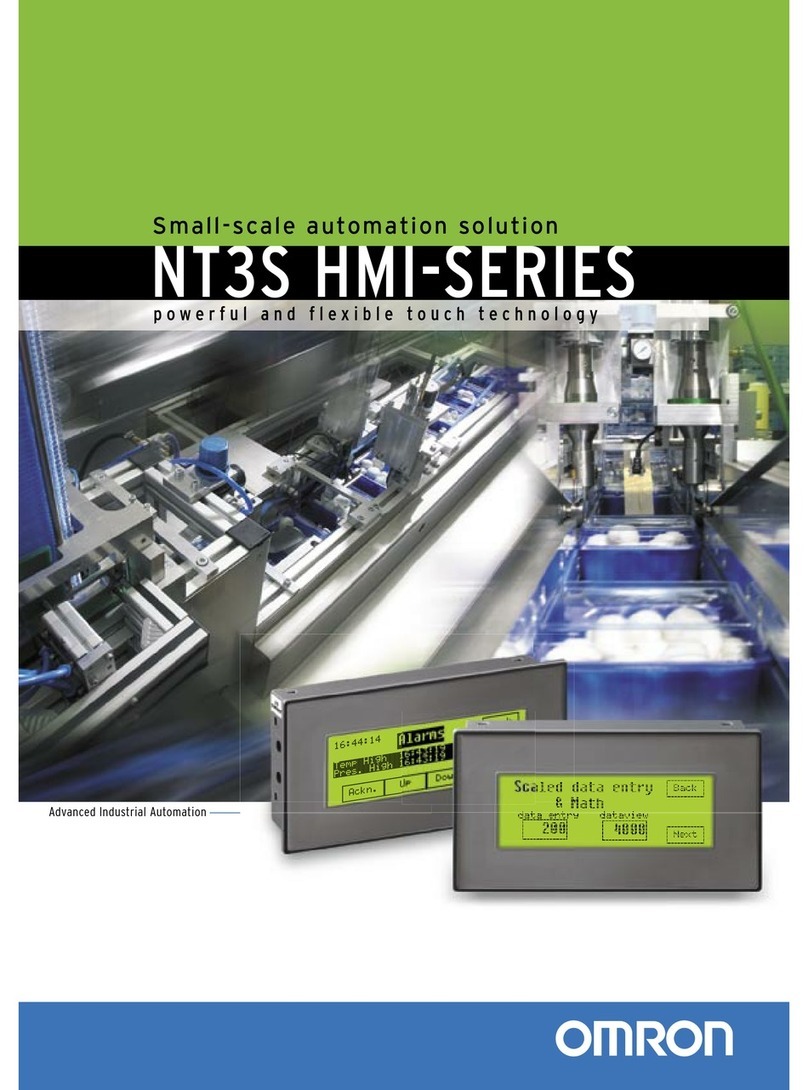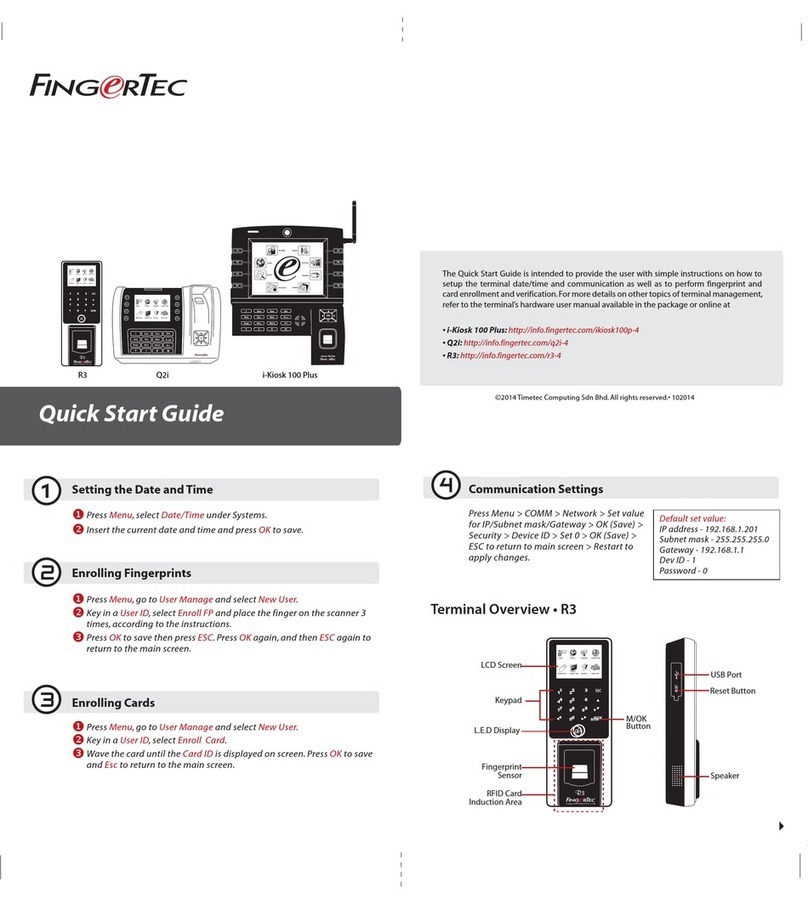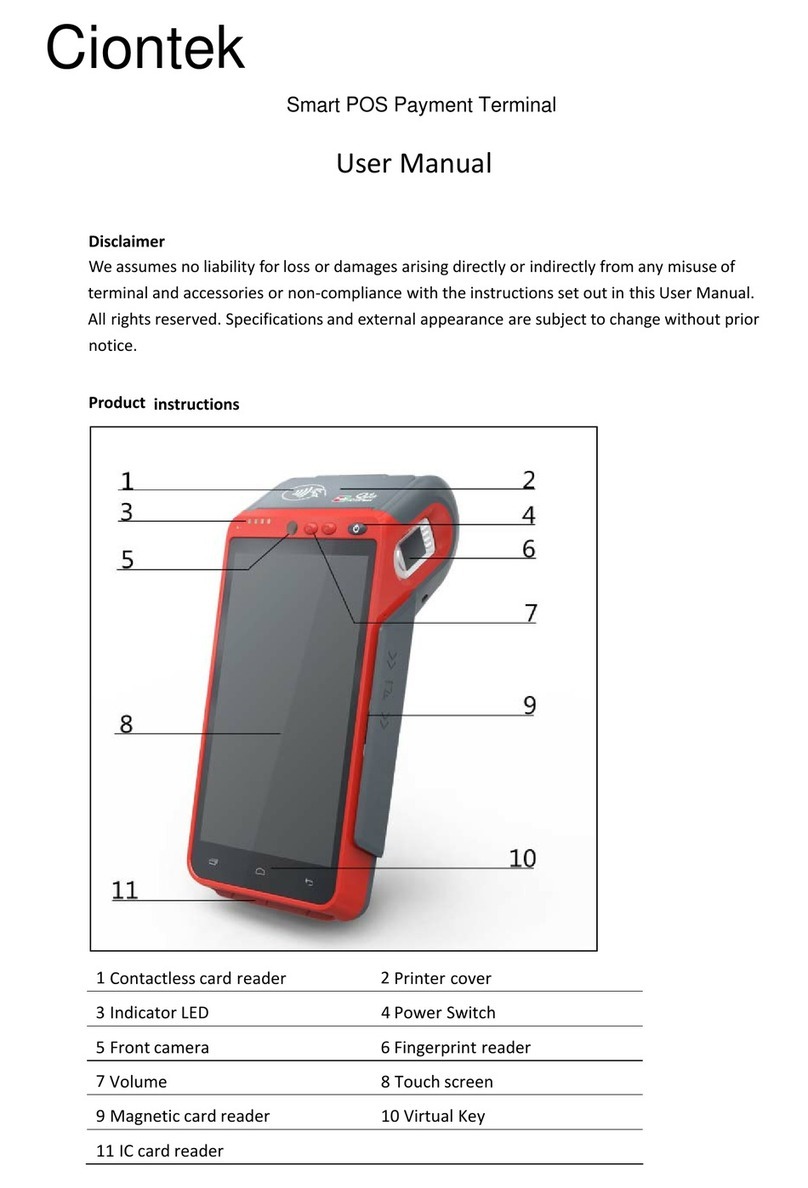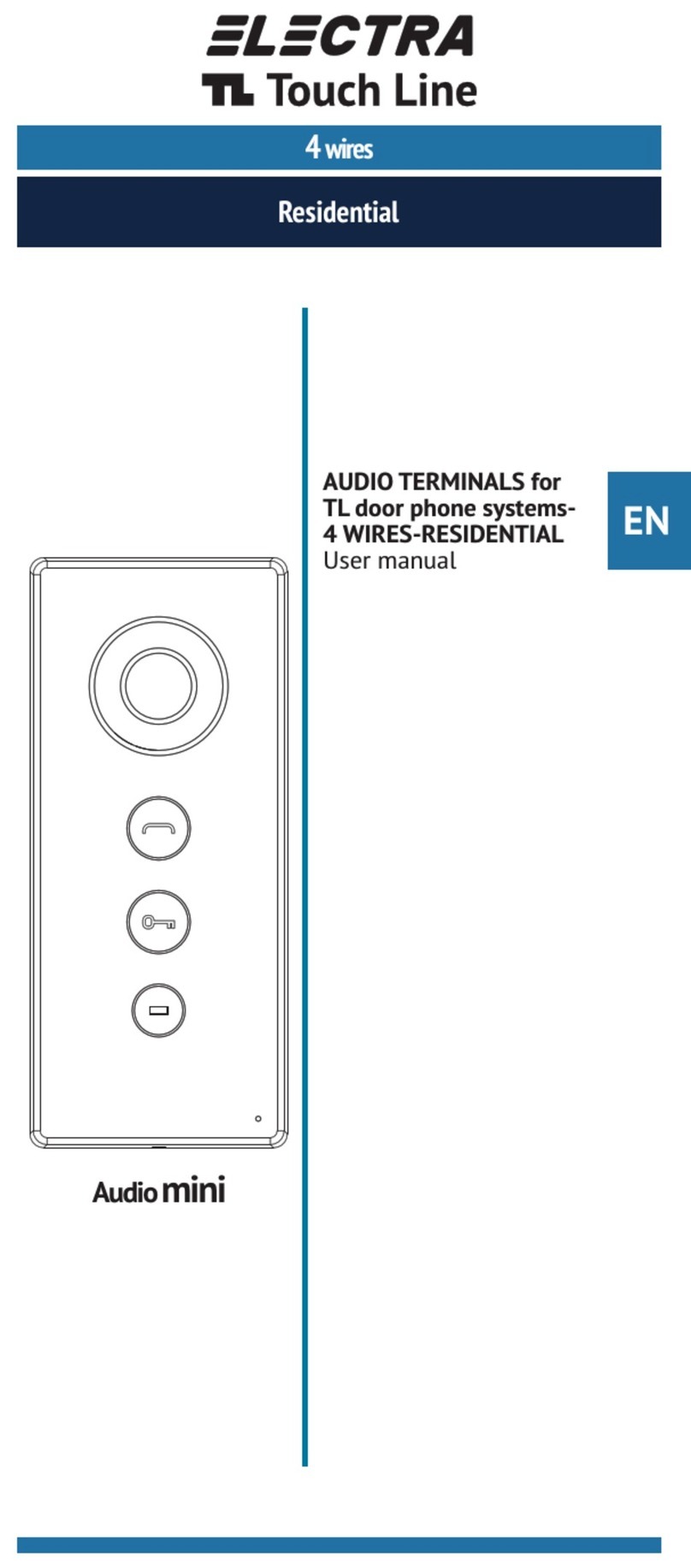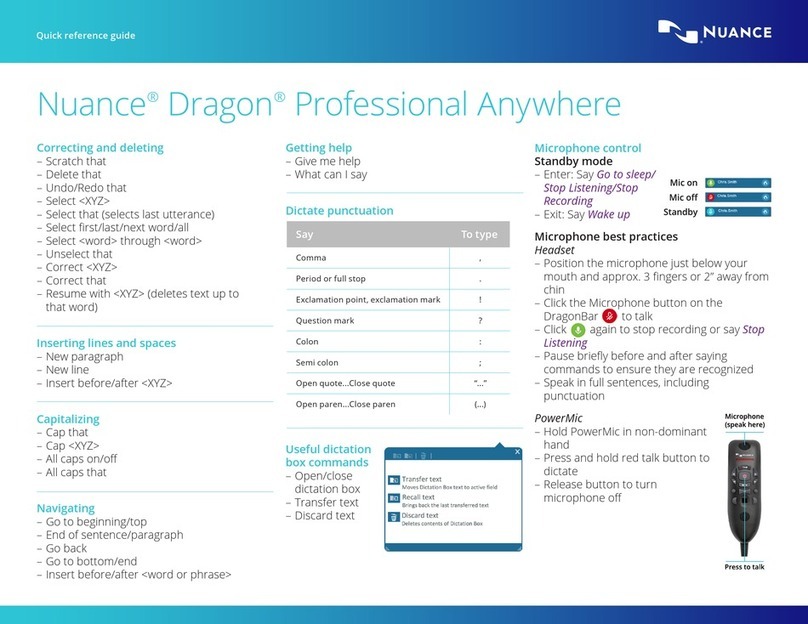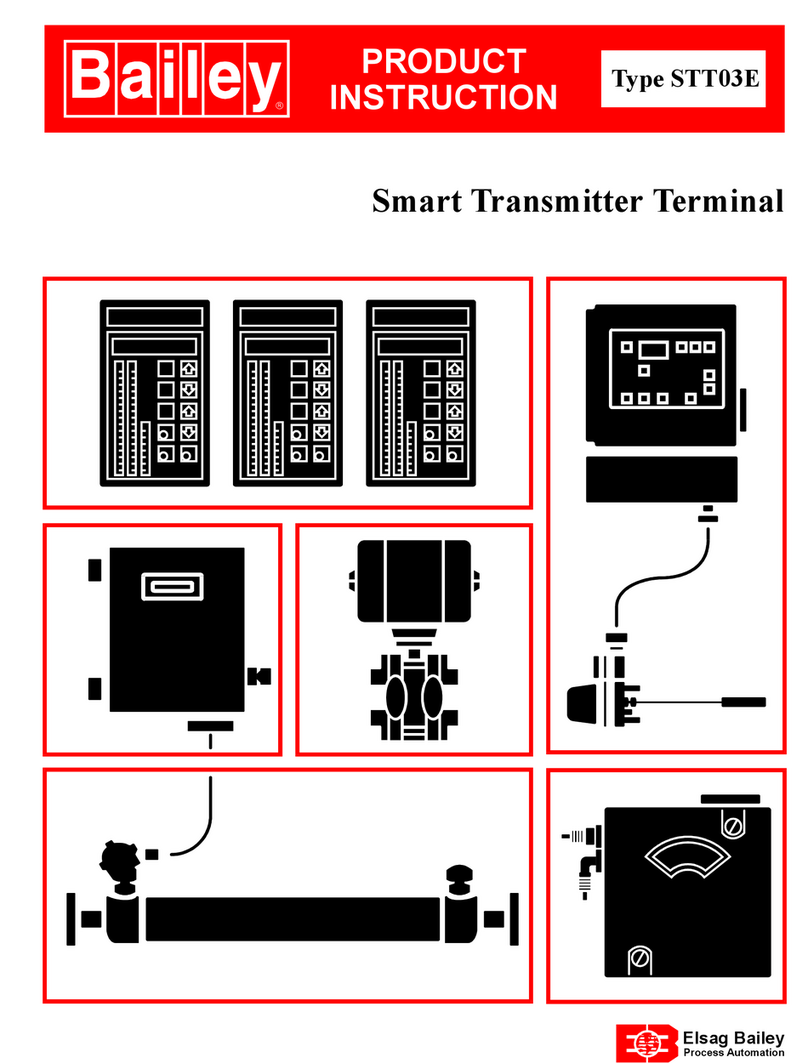clientron VD1220 User manual

VD1220
User Manual
Version: 1.0

II
Copyright
Copyright 2010 Publishing. All Rights Reserved.
This manual, software and firmware described in it are copyrighted by their respective owners
and protected under the laws of the Universal Copyright Convention. You may not reproduce,
transmit, transcribe, store in a retrieval system, or translate into any language, in any form or
by any means, electronic, mechanical, magnetic, optical, chemical, biological, molecular,
manual, or otherwise, any part of this publication without the express written permission of the
publisher.
All products and trade names described within are mentioned for identification purpose only.
No affiliation with or endorsement of the manufacturer is made or implied. Product names and
brands appearing in this manual are registered trademarks of their respective companies.
The information published herein has been checked for accuracy as of publishing time. No
representation or warranties regarding the fitness of this document for any use are made or
implied by the publisher. We reserve the right to revise this document or make changes in the
specifications of the product described therein at any time without notice and without obligation
to notify any person of such revision or change.

III
Table of Contents
1. Packing List …………………………………………………….
2. Specification……………………………………………….……
3. Installing Model VD1220……………………………………….
4. Assembly ………………………..……………………………..
5. Dimension..………………..…………………………………..
6. Pin Definition……………….……………………………………
7. Function Setting………..………………………………..........
8. System Command Detail…....……..…………………………
9. VFDset Setup Software Utility Guide………………………
10. Character Set……………..…..……………………………
1
2
3
6
12
13
16
18
30
35

VD1220 User Manual
Version: 1.0
1| 50
Packing List
1
1.1 Packing List (VD1220 Stand Alone type)
1.2 Packing List (VD1220 for PT6000/6300)
A. VFD Panel
B. Tube x 2
C. Metal for Base
D. RS232 Cable
E. Cable Mount
F Screw to fix x 4
G Driver Bank
H. Screw for Cable Mountx1
A. 5W Adapter (Optional)
A. VFD Panel
B. Tube x 2
C. Foot Ring x 1
D. Driver Bank

VD1220 User Manual
Version: 1.0
2 | 50
Specification
2
Specification
Model
VD1220
Display Method
Vacuum Fluorescent Display
Number of characters
40 (20 columns x 2 Lines)
Brightness
700 cd/m²
Character Font
5 x 7 Dot Matrix
Character Type
95 Alphanumeric, 32 International Characters
Character Size
6.7(H) x 3.7(W) mm
Dot size
0.5(H) x 0.7(W) mm
Height
118mm with stand-alone base
418mm with base and 2 extension
Panel Dimension
72mm(H) x 184mm(W) x 40mm(D)
Pole Dimension
Per support length : 150mm(by 2)
Base Dimension
36.5mm(H) x200 mm(W) x 95mm(D)
Tilt Angle
Max 45°
Swivel Angle
Max 336°
Weight
Approx. 1000grams
Commands Mode
VD1220, EPSON, AEDEX, UTC/S, UTC/E, ADM788, DSP800, CD5220,
EMAX, LOGIC CONTROL
Language Support
USA, French, Germany, U.K, Danish, Swedish, Italian, Spanish,
Katakana, Norwegian, Slavonic, Russian, Portuguese, Arabic, Greek,
Nordic, Croatia, Bosnia, Hungarian, Romanian, Czech, Bulgaria,
Finnish, Turkish, Hebrew, Polish
Color
Black/White
Interface
RS232
Connection (Baud
Rate)
Direct connection 9600 or 19200 bps
Reliability (MTBF)
30,000 hours
Power Supply
5V
Certification
CE, FCC

VD1220 User Manual
Version: 1.0
3 | 50
Installing Model VD1220
3
3.1 VD1220 for Stand-alone type
Step 1: Turn off your computer
Please turn off your computer to avoid any accidental damage to the
pole display and computer.
Step 2: Build up your VD1220
Please refer to the chapter 4 to assemble your VFD.
Step 3: Decide on power access
VD1220 only support power +5V DC, please make sure the power
voltage is 5V before plugging in. Regarding 5V power, this may be
provided through an internal connection in your computer or through
an external connection to a 5W adapter. Additionally, please refer to
the user manual of your POS terminal for power selection,
because different POS terminal has different approach for power
selection.
POS Terminal
VD1220
6 pin female
DB-9F

VD1220 User Manual
Version: 1.0
4 | 50
Installing Model VD1220
3
Step 4: Connect to your computer
Connect the RS232 connector to the male equivalent com port on your
computer or terminal. Provide power to the DB9F connector using
either a cable connection or an external adapter.
Step 5: Turn on your computer
Turn on your computer, it should boot up normally. The pole display will
show a self-diagnostic status and then will show a welcome message.
Step 6: Turn to following chapter to know more information.
Please refer to chapter 7 for function setting, chapter 8 for system
command detail, chapter 9 for operation guide of utility and chapter 10
for character set.

VD1220 User Manual
Version: 1.0
5 | 50
Installing Model VD1220
3
3.2 VD1220 for PT6000/6300
Step 1: Turn off your computer
Please turn off your computer to avoid any accidental damage to the
pole display and computer.
Step 2: Build up your VD1220
Please refer to the chapter 4 to assemble and integrate your VFD with
POS terminal.
Step 4: Connect to your computer
Connect the RJ45 connector to the female equivalent RJ45 port on
your computer or terminal.
Step 5: Turn on your computer
Turn on your computer, it should boot up normally. The pole display will
show a self-diagnostic status and then will show a welcome message.
Step 6: Turn to following chapter to know more information.
Please refer to chapter 7 for function setting, chapter 8 for system
command detail, chapter 9 for operation guide of utility and chapter 10
for character set.
POS Terminal
VD1220
6 pin female connector
RJ45

VD1220 User Manual
Version: 1.0
6 | 50
Assembly
4
4.1 VD1220 Stand-alone type
4.1.1 Take VFD panel and two VFD poles out from the package box and Install
two tubes into one pole and reeve the cable from the VFD panel through the
socket of stand..
4.1.2 Install the pole into the hole of the stand and put the cable through the
stand.
VFD Panel
VFD Pole

VD1220 User Manual
Version: 1.0
7 | 50
Assembly
4
4.1.3 Fix the cable mount with one screw in plastic bag.
4.1.4 Connect RS232 cable as shown in the figure below.

VD1220 User Manual
Version: 1.0
8 | 50
Assembly
4
4.1.5 Put the RS232 cable onto the place as shown in the picture below, and
then combine stand and metal plate.
4.1.6 Combine stand and metal plate in the way as shown in the figure.
4.1.7 Connect the RS232 cable with your POS terminal. .

VD1220 User Manual
Version: 1.0
9 | 50
Assembly
4
4-2 Optional Adapter
Please plug the DC plug into the hole as red mark shown in the figure

VD1220 User Manual
Version: 1.0
10 | 50
Assembly
4
4.3 VD1220 for PT6000/6300
4.3.1 Take VFD panel and two VFD poles out from the package box and Install
two tubes into one pole and reeve the cable from the VFD panel through the
socket of stand.
4.3.2For the foot ring assembly, please install the foot ring into the socket in
clockwise direction.
VFD Panel
VFD Pole

VD1220 User Manual
Version: 1.0
11 | 50
Assembly
4
4.3.3 Then install the pole into the foot ring.
4.3.4 Then connect RJ45 cable to POS terminal’s RJ45 port

VD1220 User Manual
Version: 1.0
12 | 50
Dimension
5
5.1 VFD Module Dimension
5.2 VD1220 Dimension
Unit: mm

VD1220 User Manual
Version: 1.0
13 | 50
Pin Definition
6
Cable Connection Diagram for VD1220 stand-alone type
Cable Connection Diagram (VD1220 for PT6000 series)

VD1220 User Manual
Version: 1.0
14 | 50
Pin Definition
6
6.1 6 Pin male Header to display panel side
Pin NO.
Description
1
GND
2
TXD
3
RXD
4
CTS
5
RTS
6
+5VDC
6.2 DB9F to Host
Pin NO.
Description
1
NC
2
TXD
3
RXD
4
NC
5
GND
6
NC
7
CTS
8
RTS
9
+5VDC
6.3 DB9F + DC Jack to Host
Pin NO.(DB9F)
Description
1
NC
2
TXD
3
RXD
4
NC
5
NC
6
NC
7
CTS
8
RTS
9
NC
Pin NO (DC Jack).
Description
1
+5VDC
2
GND

VD1220 User Manual
Version: 1.0
15 | 50
Pin Definition
6
6.4. RJ45 to Host
Pin NO.
Description
1
+5VDC
2
NC
3
GND
4
NC
5
CTS
6
RTS
7
RXD
8
TXD

VD1220 User Manual
Version: 1.0
16 | 50
Function Setting
7
7.1 Baud Rate Select
Function Description Baud Rate (bps)
9600
19200
7.2 Command Type Select
Function Description
Software Defined
Command Type
Hex Code
Clientron
00
EPSON POS
01
UTC Standard
02
UTC Enhance
03
AEDEX
04
ADM788
05
DSP800
06
CD5220
07
EMAX
08
LOGIC CONTEOL
09
7.3 International Character Set
Language
International Fonts
(Code 20H-7FH)
Extended Character
(Code 80H-FFH)
1
USA
U.S.A
CP437
2
French
France
CP858
3
Germany
GERMANY
CP858, CP1252
4
U.K.
U.K
CP858
5
Danish
DENMARKI
DENMARKII
CP858

VD1220 User Manual
Version: 1.0
17 | 50
Function Setting
7
6
Swedish
SWEDEN
CP858, CP1252
7
Italian
ITALY
CP858, CP1252
8
Spanish
SPAIN
CP858, CP1252
9
Japan
JAPAN
KATAKANA FOR JAPAN
10
Norwegian
NORWAY
CP858, CP1252
11
Slavonic
SLAVONIC
CP852
12
Russian
RUSSIA
CP866, CP1251
13
Portuguese
U.S.A
CP860
14
Arabic
U.S.A
CP864
15
Greek
U.S.A
CP1253
16
Nordic
U.S.A
CP865
17
Croatia
U.S.A
CP852
18
Bosnia
U.S.A
CP852
19
Hungarian
U.S.A
CP852
20
Romanian
U.S.A
CP852
21
Czech
U.S.A
CP1252
22
Bulgaria
U.S.A
CP1252
23
Finnish
U.S.A
CP1252
24
Turkish
U.S.A
CP862, CP1254
25
Hebrew
U.S.A
CP1255, CP862
26
Polish
U.S.A
PC852
Table of contents