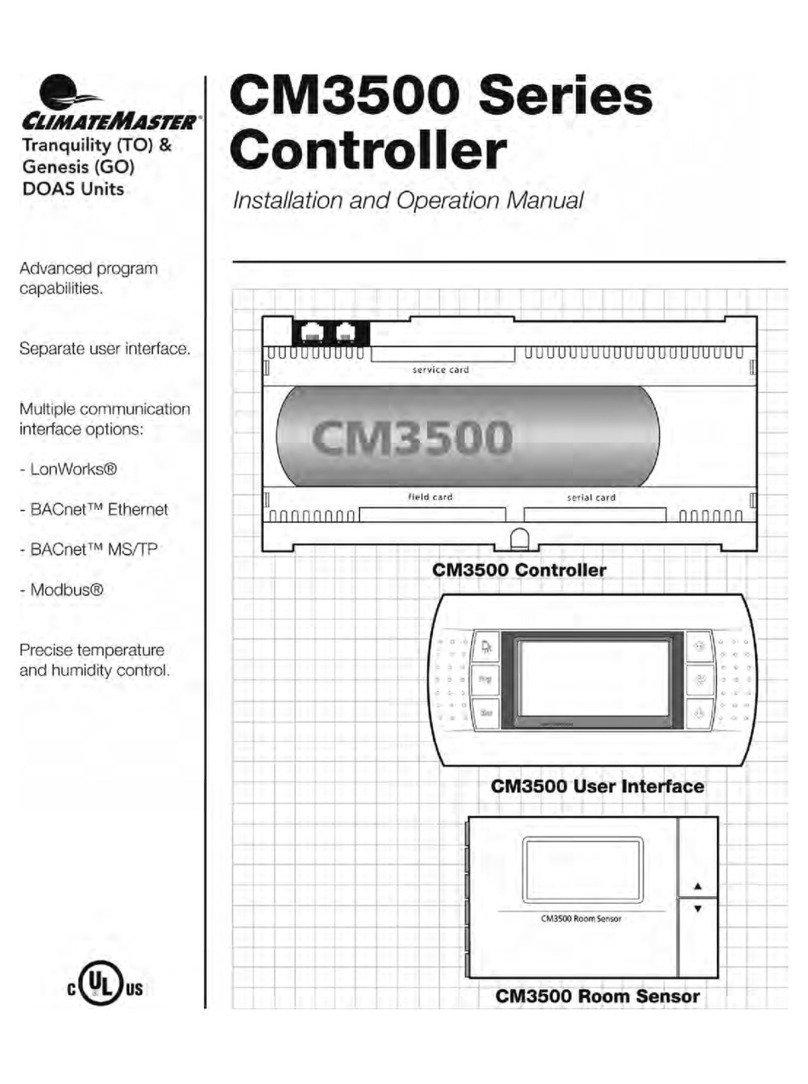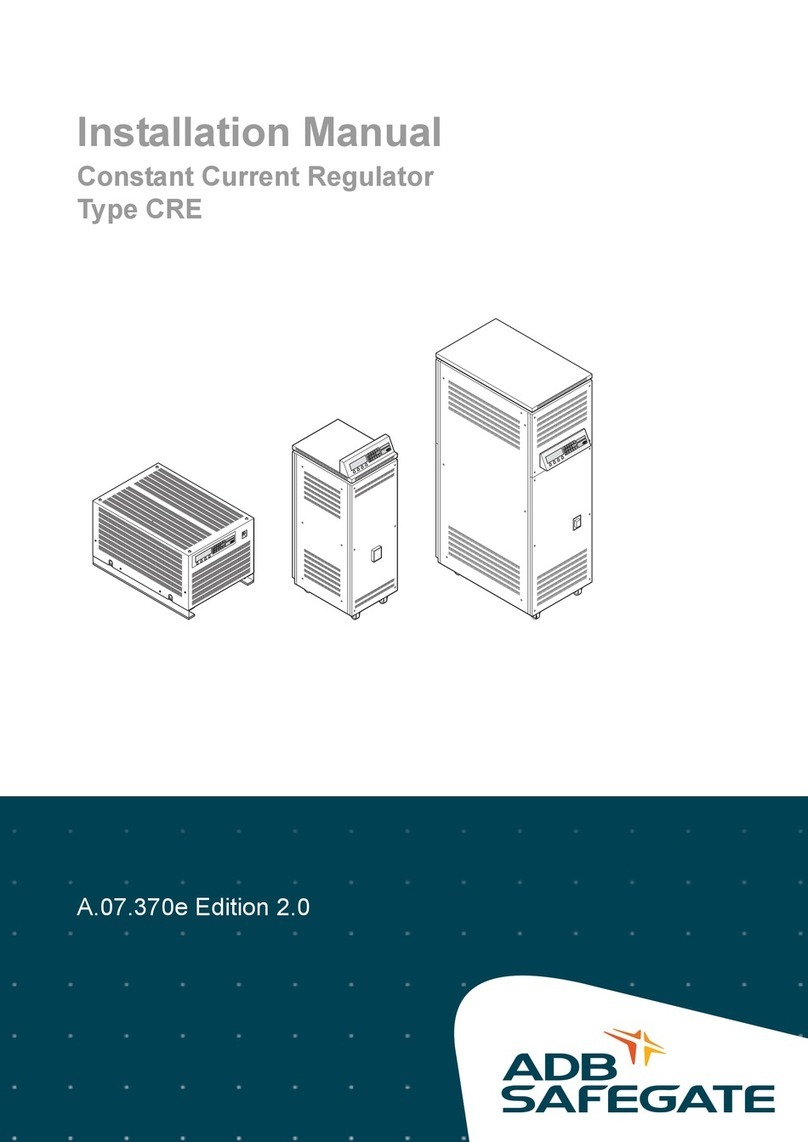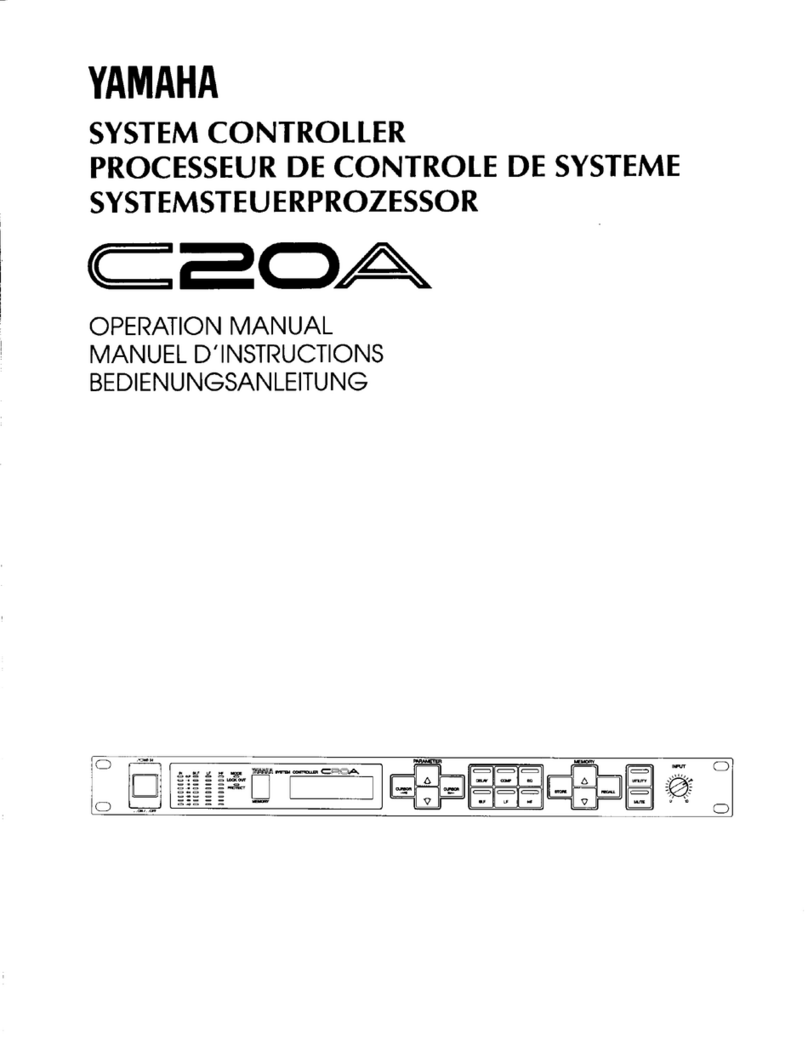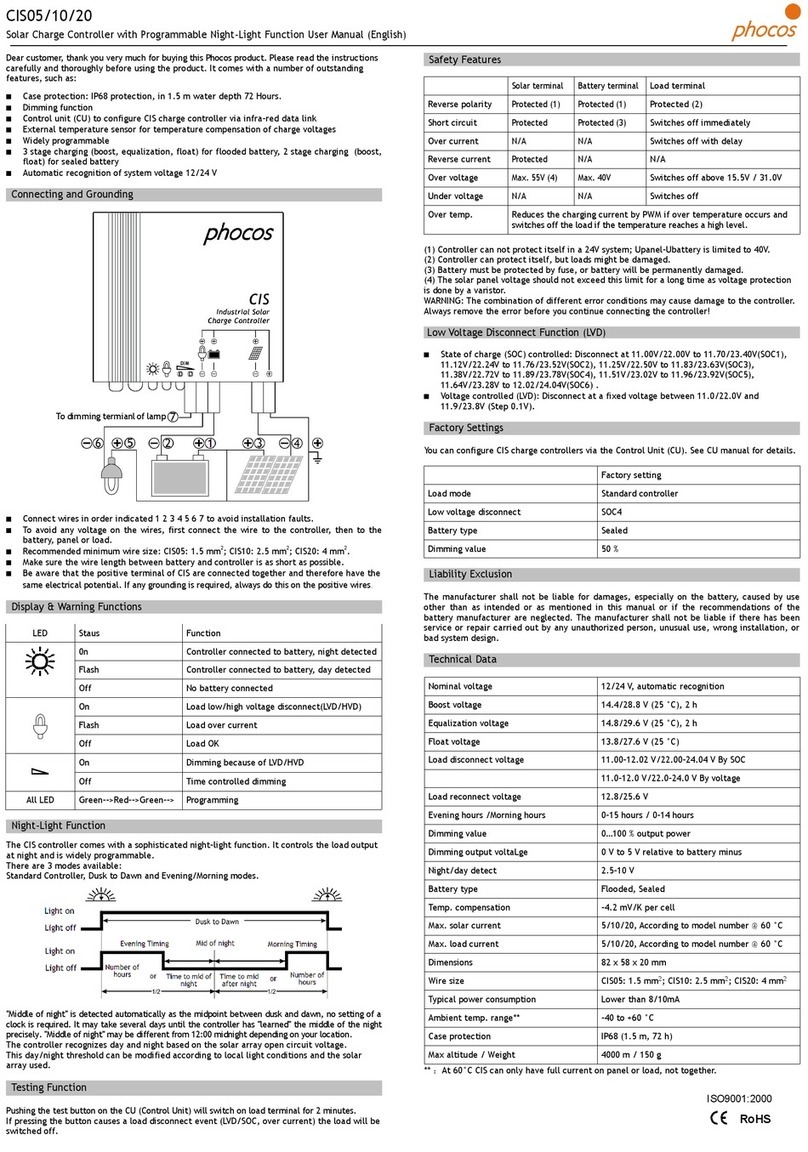ClimateMaster BACview User manual

Created: June 28, 2023
INSTALLING THE USB-L DRIVER AND
CONNECTING TO THE CONTROL
01
Step 1
Take the USB ash drive out of the package and insert
it into a USB port. Using a le explorer, browse to the
contents of the USB ash drive. Leave the USB to
RS-485 dongle unplugged for now.
Step 2
If you are on a 64-bit system (most modern systems
are), select the “CP210xVCPInstaller_x64.exe”
installer. Otherwise, select the “CP210xVCPInstaller_
x86.exe”. This will start the driver installation.
Step 3
Continue through the installation, accepting
the license agreement for the Silicon Labs VCP
Driver Software. The software should then install
automatically. Once complete, click “Finish”.
Step 4
Plug the USB to RS-485 dongle into an available USB
port. Please make sure you use the same port each
time you plug the USB dongle in, or the port number
will change. If the port number changes, you will
need to repeat steps 5-6 to select the correct port in
Apploader/Virtual BACview.
Step 5
Hold down the Windows key (next to the left CTRL
key) and press “x”. A menu should appear. Select
“Device Manager” from this menu.
Step 6
Expand the “Ports (COM & LPT)” section and locate
the “CP210x USB to UART Bridge Controller”. To the
right of the entry in parenthesis, you should see a
COM port number (e.g. COM5). Note this number, as
you will need it for AppLoader and Virtual BACview.
Step 7
Plug the cable into the 5-pin Local Access connector
on the controller as shown below.
NOTE: The cable connects only one way. DO NOT
FORCE THE CONNECTION OR YOU MAY BREAK
THE CONNECTOR. The two small tabs on the cable
will align with the single tab on the connector.
Step 8
The controller must be powered to connect. Now,
continue to the Apploader or Virtual BACview
software section.
CONNECTOR MAY BE
MAROON OR WHITE
IN COLOR
Apploader/Virtual
BACview Setup Guide

APPLOADER/VIRTUAL BACview SETUP GUIDE
Created: June 28, 2023
INSTALLING APPLOADER02
Step 1
Browse the contents of the USB ash drive and
inside the AppLoader folder, launch the installer
“AppLoader...setup.exe”.
Step 2
Follow the installation wizard and accept the terms of
the license agreement.
Step 3
When prompted for the installation directory, either
choose your preferred installation location and note it
down or leave the default location and click “Next”.
Step 4
Leave “Create a Start Menu folder” checked with the
default folder name. Leave “Create shortcuts for all
users” checked.
Step 5
The installation wizard will install AppLoader to
the selected directory. Once it has completed,
select “Finish”.
USING APPLOADER03
Step 1
In the Start Menu, expand the AppLoader folder and
launch the program.
Step 2
Select “Access Port” and choose the COM port noted
previously.
Step 3
Choose “File” then “Open” and locate your clipping le
and click “Open”.
NOTE: The name of the clipping le can differ from
job to job. Contact Tech Support to obtain the correct
clipping le for your job.
Step 4
Click the “Build” button at the bottom of the window.
This may take a little time. You will see the message
“Build complete. Choose next action” in the text
window once it is nished.
Step 5
Connect the cable to the control, check it is powered,
and click on the “Modstat” button. You should receive
a summary of controller status.
NOTE: If you receive a message stating “Cannot
modstat...” check your connections. Run through the
previous sections in the guide and double-check
each step.
NOTE: AppLoader will reload and revert a program back to its FACTORY CONFIGURATION.
Take note of any settings you’ve changed in the control before you download!

APPLOADER/VIRTUAL BACview SETUP GUIDE
Created: June 28, 2023
USING APPLOADER, CONT’D.03
Step 6
If the device returns modstat information, click on the
“Download Memory” button. A window will appear
asking for the device instance. For new controls that
haven’t been provisioned yet, leave the default “Use
factory auto-assign device ID” selected and the
control will revert to the default ID.
Otherwise, select “Use assigned device ID” and
the control will keep its previously assigned ID:
Step 7
The download should take a few minutes. Progress is
displayed in the text window.
Step 8
When nished, you will receive the message
“Download Successful”. Disconnect the Local Access
cable. You will need to re-congure the control
with any settings not written to by the BAS. For
additional controls, repeat steps 5-8 as needed. You
don’t need to re-select the COM port or re-build the
clipping le as long as AppLoader remains open.
Once you close AppLoader, then you will need to
select the COM port and build the clipping again
(follow steps 1-8 completely).
Step 9
If your computer goes into sleep mode while using
AppLoader, you will need to close and re-open
AppLoader (follow steps 1-8 completely).
INSTALLING VIRTUAL BACview04
Step 1
Browse the contents of the USB ash drive and
inside the AppLoader folder, launch the installer
“AppLoader...setup.exe”.
Step 2
Follow the installation wizard and accept the terms of
the license agreement.
Step 3
When prompted for the installation directory, either
choose your preferred installation location and note it
down or leave the default location and click “Next”.
Step 4
Leave “Create a Start Menu folder” checked with the
default folder name. Leave “Create shortcuts for all
users” checked.
Step 5
The installation wizard will install Virtual BACview
to the selected directory. Once it has completed,
select “Finish”.

APPLOADER/VIRTUAL BACview SETUP GUIDE
We work continually to improve our products. As a result, the design and specications of each product at the time of order may be changed without notice and may not be as described herein. Please contact our Customer
Service Department at 1-405-745-6000 for specic information on the current design and specications. Statements and other information contained herein are not express warranties and do not form the basis of any bargain
between the parties, but are merely our opinion or commendation of its products.
© Climate Control Group, Inc. All rights reserved 2023
Part No. LC1101
Created: 06/28/23
USING VIRTUAL BACview05
Step 1
In the Start Menu, expand the Virtual BACview folder
and launch the program.
Step 2
In the “Startup Settings” window, select your desired
row count for the virtual screen (4 is default) and
select the COM port noted previously. Select “Ok” and
it will launch.
Step 3
You will see the messages “Establishing Connection”
followed by “Waiting for connection” on the screen
as it tries to connect. If it doesn’t connect, you’ll
eventually get a window with the message “Unable
to connect to selected COM Port!” Double-check your
wiring and make sure the control is powered, then
select “OK”, go to File Restart, double-check your
selected COM port, and try again.
Step 4
Once connected, the program will display the menus
exactly as a hardware BACview would. You can
click the on-screen buttons or use your keyboard
to navigate. Use the arrow buttons to highlight text
elds on the current screen, and use the Enter key to
select them. You can then key in a number or use the
Up Down keys to change the parameter.
Step 5
The 4 soft keys below the screen (or F1–F4) will
select the function displayed above them. In the
shown example, the leftmost key will take you to
the previous screen:
Step 6
Click the “FN” key (or hold left CTRL) followed by a
number to quickly jump to different menus:
Step 7
Once nished, select File Exit to quit.
Other ClimateMaster Controllers manuals
Popular Controllers manuals by other brands

Tunze
Tunze 7095 Instructions for use

BIFFI
BIFFI HLAS-C Series Installation, operation and maintenance manual
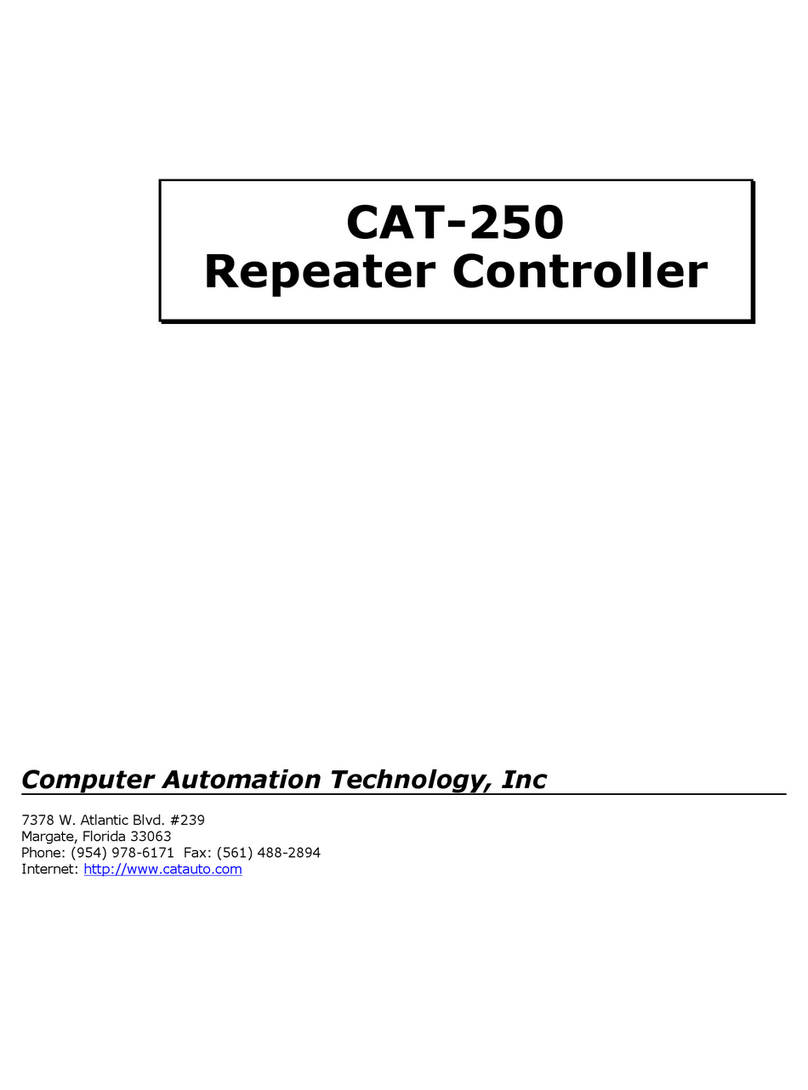
Computer Automation Technology
Computer Automation Technology CAT-250 manual
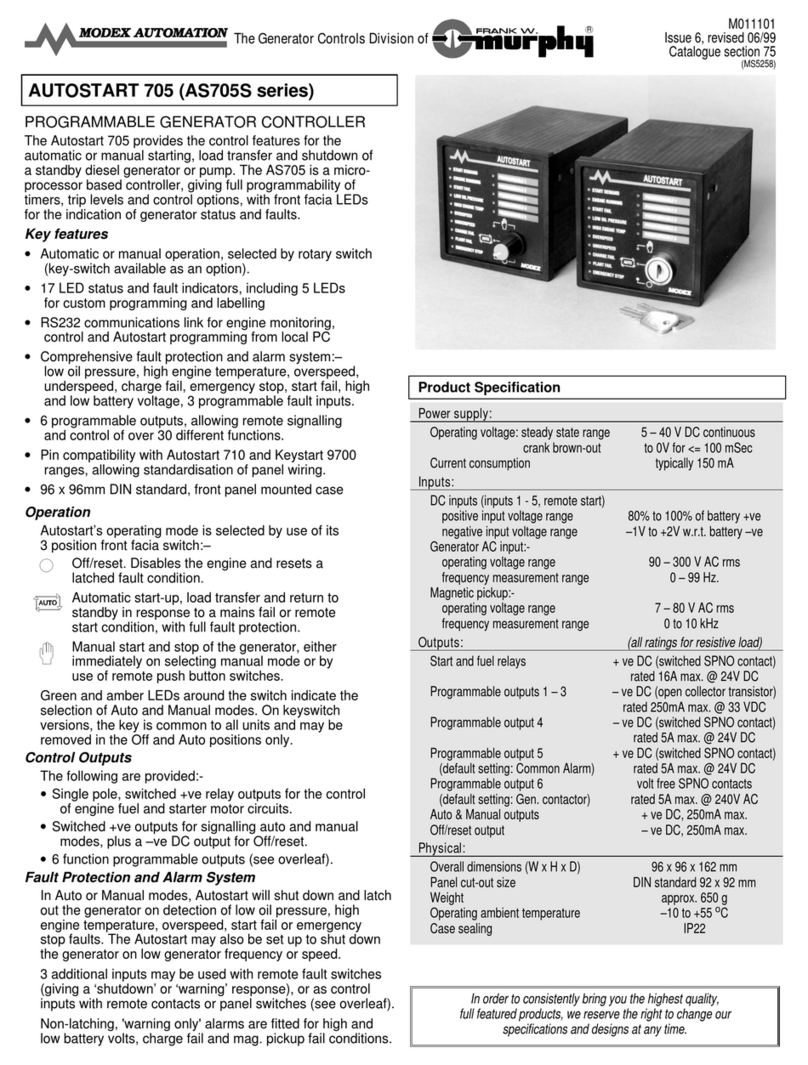
Murphy
Murphy Autostart 705 AS705S owner's manual

HERON
HERON HM12 Pro User guide and installation manual

Henco
Henco CU-REGB-RF manual