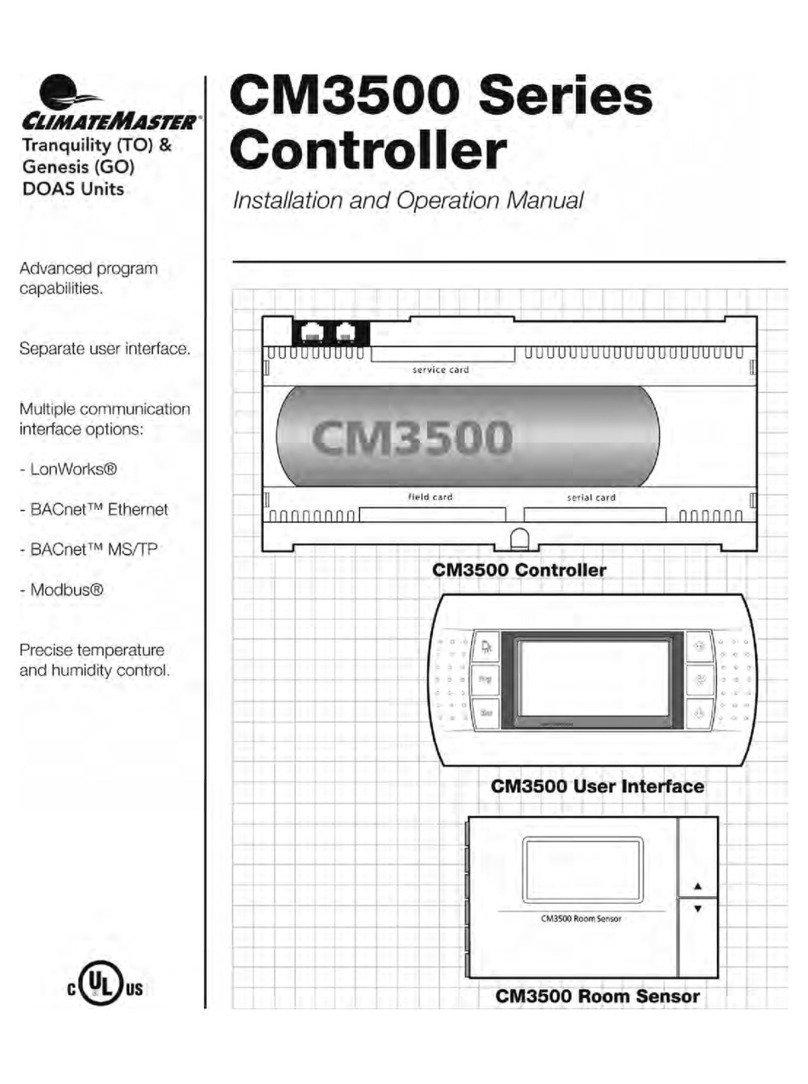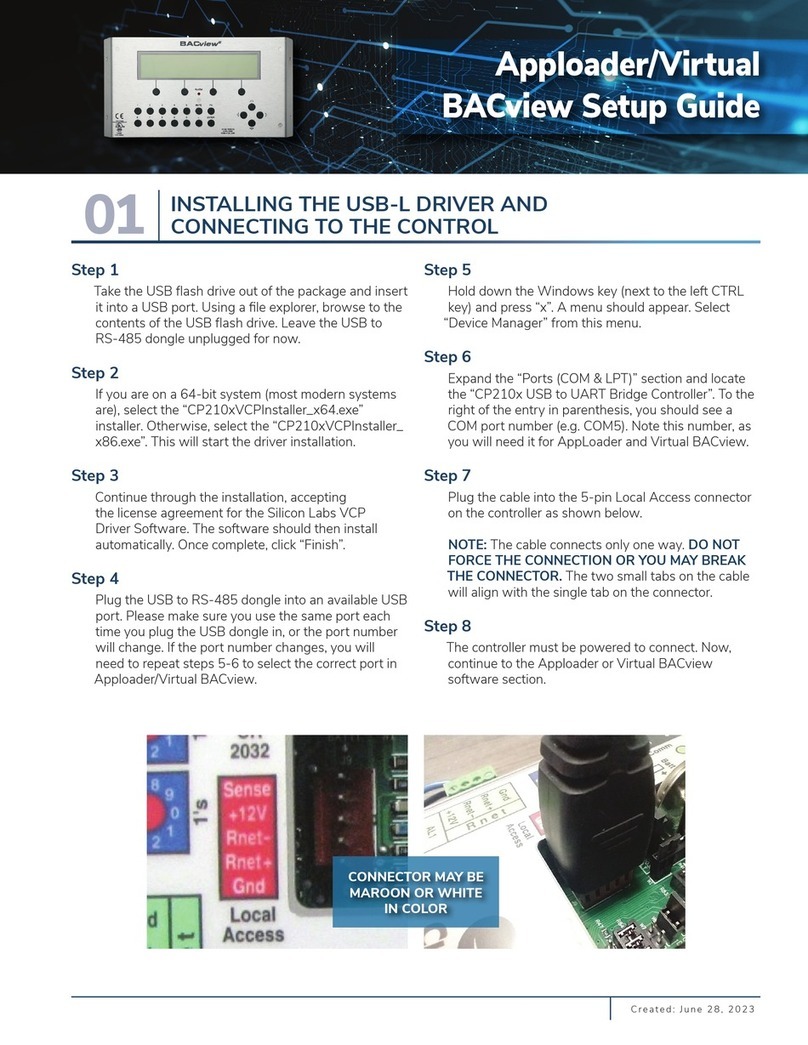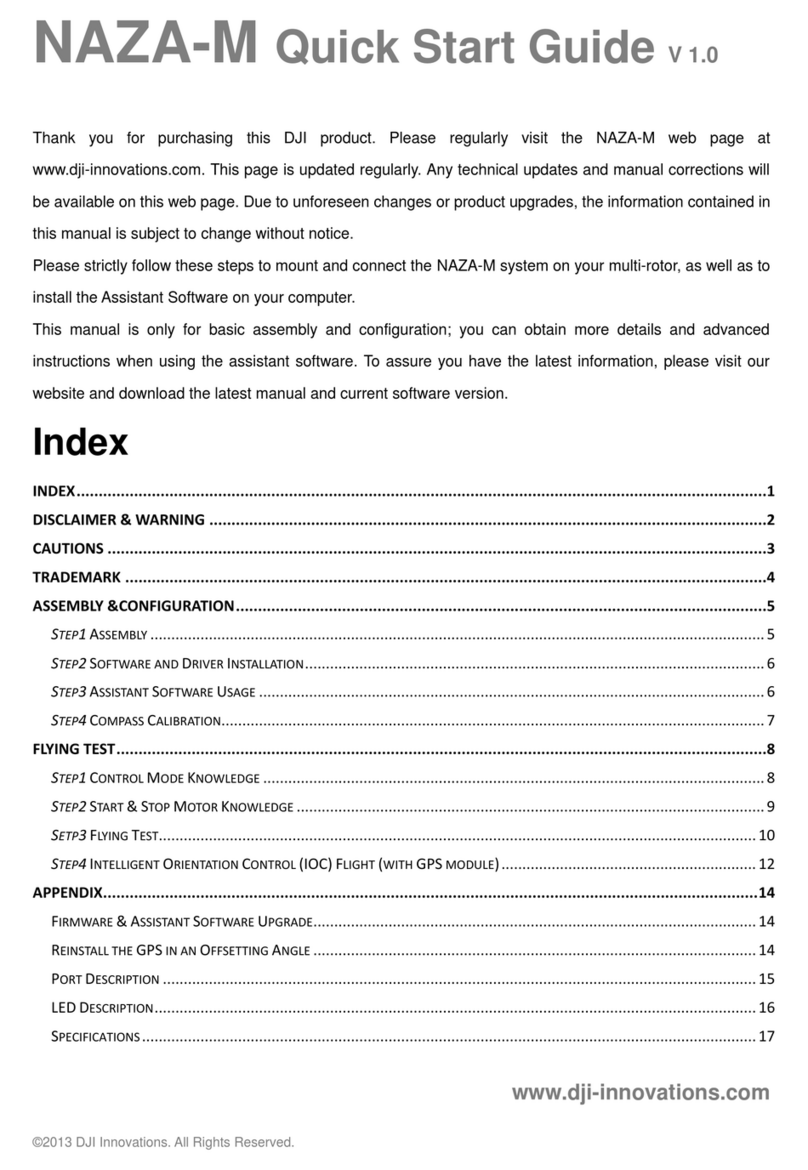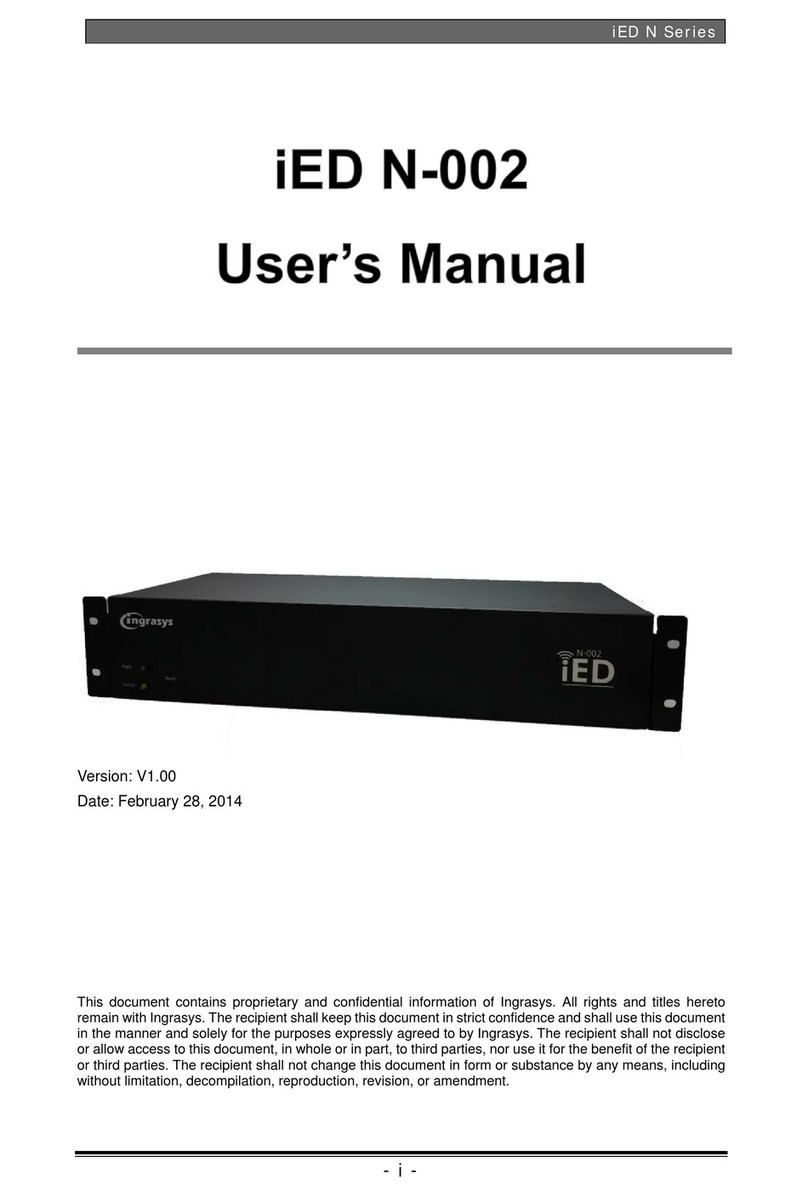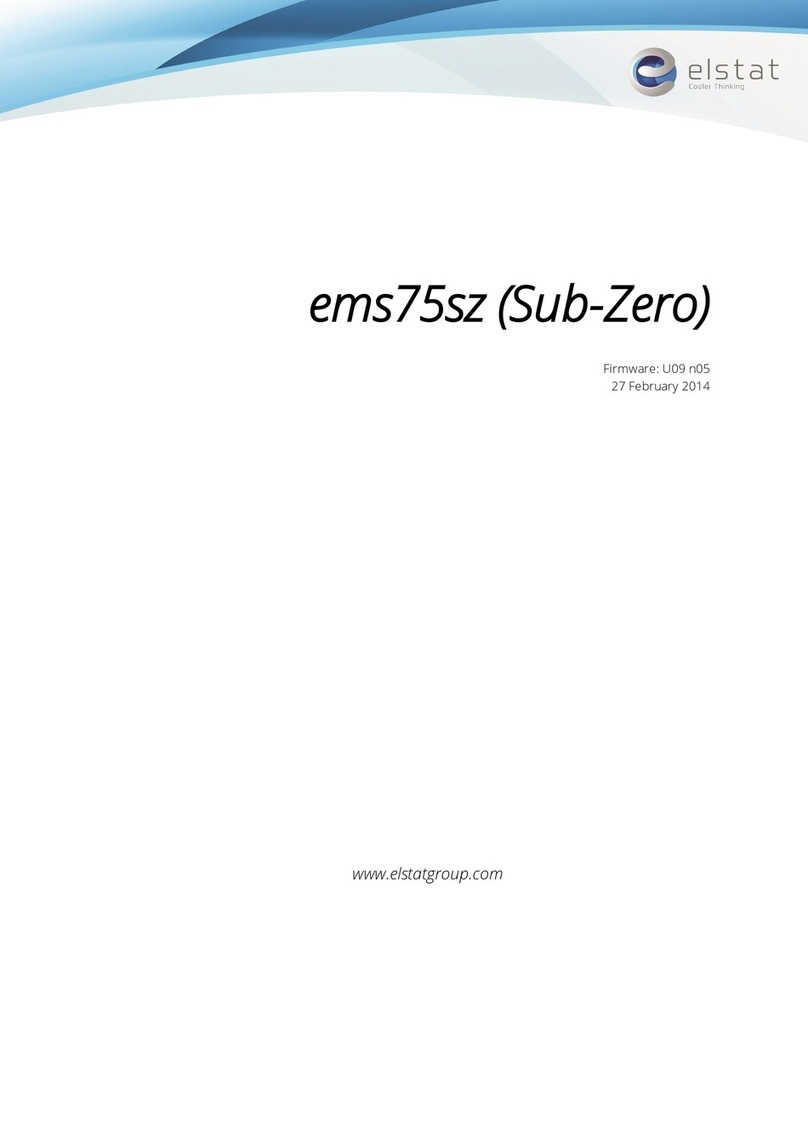ClimateMaster MPC Installation guide

MPC MULTIPROTOCOL DDC CONTROLS
Application, Operation & Maintenance
97B0031N01
Revised: November 19, 2018

THE SMART SOLUTION FOR ENERGY EFFICIENCY
MPC MultiProtoCol DDC Controls
November 19, 2018
2
Table of Contents
MPC Controller Overview.................................................................................................. 3-10
BACview6 Service Tool and Addressing......................................................................... 11-13
Equipment Touch Tool Overview ..........................................................................................14
MPC LED Codes.....................................................................................................................17
MPC Sequence of Operation .......................................................................................... 18-23
Multi-Generation Water-to-Air Point Matrix................................................................... 24-34
MPC Feature Conguration............................................................................................. 35-37
Generation 4 Water-to-Water Points Matrix................................................................... 38-41
MPC Wall Sensors ............................................................................................................ 42-47
Android App Installation........................................................................................................48
Equipment Touch Manual- Screen Descriptions............................................................ 50-68
Frequently Asked Questions (FAQs).....................................................................................49
Revision History ......................................................................................................................72

THE SMART SOLUTION FOR ENERGY EFFICIENCY
MPC MultiProtoCol DDC Controls
November 19, 2018
3
The Multi-Protocol (MPC) Heat Pump controller is a dual
purpose controller. It contains the logic to perform as an
advanced customizable thermostat when combined with
a wall sensor and is designed to allow the integration of
water source heat pump equipment into DDC systems.
The MPC Controller has the ability to communicate
through a choice of four widely used protocols:
1. BACnet MS/TP
2. Johnson Controls N2
3. Modbus
4. LonWorks.
The protocol of choice for the particular system is
selected by simply conguring DIP switches on the MPC
Controller with the exception of LonWorks. The LonWorks
option requires an additional Lon option card (LOC).
This exibility allows one controller, the MPC, to be used
in a multitude of buildings which use any of these four
common protocols.
The MPC serves as a node of information processing
between the heat pump and the DDC network. The MPC
commands the heat pump to heat and cool based upon
sensor inputs. The MPC monitors the operation of the heat
pump and communicates the operating parameters to the
DDC network. The MPC will always work in conjunction
with a CXM, DXM or DXM2 controller, which also resides
in the heat pump control box. The MPC has factory pre-
loaded application software which allows optimal control
of the heat pump equipment. The MPC can run in stand-
alone operation as well as with the DDC network. The heat
pump arrives at the jobsite with the factory installed MPC
Controller. The heat pump is ready to run stand-alone and
then can be connected to the DDC network at any time.
Features
System Controls: In conjunction with the wall sensors, the
MPC offers features such as:
• Room temperature sensing.
• Local setpoint adjustment.
• Local override into Occupied Mode.
• LED for alarm status.
• LED for fault status type.
• Heat pump reset at the wall sensor.
• Digital room temperature display.
• Information from the wall sensors can then be reported
to the DDC network system.
• Various sensors such as occupancy sensors, supports
various sensors for occupancy determination. Also
avalable in combination with humidity and/or
Co2sensors.
• Supports water to air application or water to water
applications.
• The MPC can be programed with a 7-day schedule.
• One binary Aux output can be programmed to
control various functions.
Communications: The Multi-Protocol communications
provides DDC system flexibility.
• Supports native BACnet MS/TP communications (the
ASHRAE standard protocol for interoperability).
• Supports Johnson Controls N2 communications (for
integration into Johnson Controls Metasys
(DDC systems).
• Supports Modbus communications for integration into
Modbus DDC networks.
• Supports LonWorks communications. Requires LOC
daughter card (PN-17B0012N08).
• Four baud rate levels offer flexible communications
speeds of 9600, 19.2k, 38.4k, or 76.8k baud.
• High speed 16-bit Hitachi Processor with 1024 kBytes
RAM and 4096 kBytes Flash Memory which allows,
if needed, MPC programs to be upgraded and easily
downloaded in the field.
• Removable field wiring connectors for ease of
field service.
• Engineered for quality and reliability.
• Enables building operators to easily upgrade
firmware in the future.
• Program archival feature.
• Supports up to five AWS13,14,15 (Rnet) sensors.
• Supports equipment touch maintenence and
configuration tool.
MPC Controller Overview
Added Features on Gen 7
• Ability to operate in heating or cooling only mode.
• Ability to operate in full time electric or external
heat mode.
• Ability to archive the current control program.
• Input for pressure switch for dirty filter notice
applications.
• Can operate without ASW sensor if so equiped with
an Equipment Touch unit (temperature and
humidity only).
• Can alternate compressor (lead LAG) based on manual
control, timed control or compressor accumulated time
High time compessor becomes secondary or LAG at
beginning of next heat/cool cycle.
• Supports Android based tablet in place of Equipment
Touch (does not support temp/humidity control).
• Selectivly supports zone averaging using up to 5 ASW
wall sensors.
• 17B0012N10 uses new maintenance tool/user interface
(Equipment Touch).

THE SMART SOLUTION FOR ENERGY EFFICIENCY
MPC MultiProtoCol DDC Controls
November 19, 2018
4
MPC Controller Overview
Figure 1: Typical System
Figure 2: Typical System
Water to Air Heat Pump
Water to Water Heat Pump
Entering
Air
Heat Pump
Regerant/Water
Heat Exchanger CXM
MPC
Controller
DDC Communications Network
Digital Wall Sensor
Leaving
Air
LAT
Sensor
LWT
Sensor
CXM
MPC
Controller
DDC Communications Network
LWTL
Sensor
EWTL
Sensor
LWTS
Sensor
Ent
Switch
Ent
Source Load

THE SMART SOLUTION FOR ENERGY EFFICIENCY
MPC MultiProtoCol DDC Controls
November 19, 2018
5
Power: 24VAC ± 10%, 50 or 60Hz, 15VA max. power consumption.
Size: 5-1/16” [129mm] width x 5-11/16” [144mm] height x 1-1/2” [38mm] (minimum panel depth).
Housing: Rugged GE C2905HG Cycoloy plastic housing (complies with UL 94 V-O).
Environmental: 0-130°F (-17.8 to 54.4 °C), 10% to 95% non-condensing.
Protection: Surge & transient protection circuitry for the power and I/O. Optical isolation for
communications port.
Processor/Memory: High speed 16-bit Hitachi Processor with 1024kB RAM and 4096kB Flash Memory.
LED Indicators: Individual LEDs for digital outputs, power, run, error, transmit, and receive.
Compliance: UL916; FCC Part 15, Subpart B, Class A; ICES, Class A; EN55022, Class A;
IEC61000-6-1; RoHS complaint, WEEE Complaint; BTL listed
I/O Point Count: 5 digital outputs (on-board relays rated for 1A resistive at 24VAC).
6 universal inputs (IN-1 and IN-2 are jumper selectable for dry contact or 0-5VDC).
1 analog wall sensor port for non-communicating (Lstat) wall sensors.
1 digital wall sensor port for communicating (Rnet) wall sensors.
Communications: EIA-485 communications port using twisted pair. A two position DIP switch allows for manual
selection of desired protocol. Available protocols are BACnet MS/TP, Johnson Controls N2,
Modbus and LonWorks (requires Loc daughter card. Another 2 position DIP switch allows
for manual selection of desired baud rate. Available baud rates are 9600, 19.2k, 38.4k,
and 76.8k.
Addressing: 2 rotary switches are provided for setting the individual controller’s primary network address
(for more information on network addressing, see Addressing & Power Up).
Wall Sensor: The wall sensors provide room temperature sensing with digital display, local setpoint adjust,
local override, LED for alarm status and fault type indication, and heat pump reset. The wall
sensors require a 4 wire connection for communication or 5 wire connection for non-
communicating.
Mounting Hole Two mounting holes center line as below with 5-9/16” [141mm] height spacing.
Dimensions: Factory mounted.
MPC General Specications

THE SMART SOLUTION FOR ENERGY EFFICIENCY
MPC MultiProtoCol DDC Controls
November 19, 2018
6
Module Hardware
Addressing
Communications
Local
Access Port
(Communicating
Sensor)
ASW13 - 15 (Rnet)
(Non-Communicating)
ASW 6 - 8 (LStat) Sensor
Connector
Communications Type Selection
Physical Dimension: 5.88" (149.4mm) x 5.66" (143.8mm)
Room Sensor
Type Selection
Gain
Jumper
24Vac
Connector
Protocol &
Baud Rate
Output
LED’s
IN-1*
IN-2**
Inputs
1-4
LonWorks Daughter
Card Connection
Outputs
Figure 3:

THE SMART SOLUTION FOR ENERGY EFFICIENCY
MPC MultiProtoCol DDC Controls
November 19, 2018
7
BACnet
Over ARC156
Communications Selection
‘PRO’ Space Sensor
Connection
(w/display)
Class 2
24 Vac
50-60 Hz
9 VA
0.38A
Use Copper
Conductors
Only
‘Plus’ or ‘BASIC’ Space
Sensor Connection
(no display)
Outputs
24V Max, 1A Max
RS-485 Communications Options
PROTOCOLS
BACnet
MS/TP
N2
Modbus
Baud
Rates
9600
19.2 k
38.4 k
76.8 k
Power for D.O.s
Thermistor/dry contact
0-5Vdc
Thermistor/dry contact
0-5Vdc
Power
Run
Error
IN-1
IN-2
24 Vac
Gnd
Hot
Rx
Tx
Batt
TensOnes
G
G
R
G
G
G
G
G
G
G
RS-485
Options
DIP
Protocols
Baud Rate
IN-1
IN-2
Communications Select
Factory 2
Factory 1
Room Sensor
Basic or Plus/Loginet
Therm Input Gain
Jumper 1x/ No Jumper 3x
89
0
1
2
7
6
5
43
89
0
1
2
7
6
5
43
89
0
1
2
7
6
5
43
89
0
1
2
7
6
5
43
Dry
0-5Vdc
Dry
0-5Vdc
RS 485
BACnet
over ARC156
RS-485
Off
Off
On
Off Off
Off On
On Off
On On
SW1 SW2
SW3 SW4
Off
On
Off
Factory Use Only - 1
Default = no jumper
Address
Wheels
02 Default
W3 Selects “LSTAT (ASW 6 - 8) Sensor
Connection” or “RNET” (ASW 13 - 15) port as
the active port for room sensor.
Default = RNET
Factory Use Only - 2
Default = jumpered
Selects 1x (jumpered) or 3x (no jumper)
gain for “Therm” Input.
Default = 3x (no jumper)
Selects “Thermistor/Dry
contact or “0 to 5Vdc” input
for ALI/AL2
Default = “Thermistor/Dry
Contact”
Selects “Thermistor/Dry
contact or “0 to 5Vdc” input
for EHZ/GND
Default = “Thermistor/Dry
Contact”
Selects “RS-485 MS/TP” or “ARC156”
Default = “RS-485 MS/TP”
Figure 3:

THE SMART SOLUTION FOR ENERGY EFFICIENCY
MPC MultiProtoCol DDC Controls
November 19, 2018
8
Figure 6: Communications Selections
Communications Selection
When the Communications Selection jumper is in the
“BACnet over ARC156” position, DIP switch selectors
SW1, SW2, SW3, and SW4 are all disabled. When the
communications selection jumper is in the “BACnet over
ARC156” position, BACnet protocol is selected and the
baud rate is also selected to be 156 kbps.
When the communications port is congured for RS-
485 communications, use standard dedicated 22AWG-
18AWG twisted pair wire.
When the communications port is congured for the
ARC156, use a ARC156 cable available from
Automated Logic.
For complete details on wiring, termination, for BACnet
MS/TP, refer to ANSI/ASHRAE 135-1995, clause 9.2.2.
Refer to the Application Note for the BACnet devices
that you will be interfacing with for specic wiring.
Communications Wiring Instructions
1. Be sure the module’s power is off before
wiring it to the ARC156 or RS-485
communications bus.
2. Check the network communication wiring
for shorts and grounds.
3. Connect the ARC156 or RS-485 wires and
shield to the module’s screw terminals as
shown in Figure 9. Be sure to follow the
same polarity as the rest of the ARC156 or
RS-485 communications network.
4. Power up the module.
5. Proper communications for all protocols
and baud rates can be veried by making
sure the transmit (Tx) and receive (Rx) LEDs
are active.
Protocol Congure
The communications port on the MPC has MultiProtoCol
capability which means the MPC can be congured
to communicate via BACnet, Johnson Controls N2, or
ModBus communication protocols. This conguration is
done via the “Communications Selection” jumper and
the 4-position DIP switch package (SW1, SW2, SW3,
SW4) located on the MPC. The communications port’s
baud rate is also set with this same 4-position DIP switch
package. See Figure 5 below.
Note: If using ARC156 wiring, then only BACnet
protocol can be used. When using RS-485 wiring, any
of the 3 protocols (BACnet, N2, ModBus) can be used.
Figure 5: Wiring the ARC156
MPC Controller Overview

THE SMART SOLUTION FOR ENERGY EFFICIENCY
MPC MultiProtoCol DDC Controls
November 19, 2018
9
BACnet Setup – The MPC can be set up to communicate
via “BACnet over ARC156” or “BACnet MS/TP”. Refer to
Table 1 for setup.
N2 Setup – N2 must be congured for RS-485
communications with a baud rate of 9600, using 8 data
bits, no parity, and 1 stop bit. The MPC is always an N2
slave. Refer to Table 1 for setup.
ModBus Setup – ModBus must be congured for RS-485
communications. Baud rate can be selected from 38.4
kbps, 19.2 kbps, or 9.6 kbps. Refer to Table1 for setup.
Table 1: Communications Set Up
MPC Controller Overview

THE SMART SOLUTION FOR ENERGY EFFICIENCY
MPC MultiProtoCol DDC Controls
November 19, 2018
10
Additional Information
Room Sensors
The MPC is design to work with specic sensors. Two
types of sensors may be used:
1. Lstat
2. RNet
The RNet connection is at the upper left of the MPC and
the LSat is at the lower left. Both are four to ve wire
sensors. The MPC comes factory set for the Lstat sensor
at the room sensor jumper. To utilize the RNet sensors
the jumper must be changed to RNet.
The use of the RNet sensor allows for an extra input
into the MPC. The sensors are available with additional
internal sensors possibilities including Humidity, CO2 or
VOC. When using a unit equipped with Climadry Reheat,
a combination temperature and humidity sensor is
required. Refer to ASW section.
It is also possible to use the equipment touch as a wall
sensor if only temperature or temperature and humidity
are required. See the Equipment Touch IOM for specic
instructions on enabling the Equipment Touch internal
sensors. The ASW 6, 7, 8 ase LSTAT sensors. The ASW 13,
14, 15 are RNET sensors.
The LSTAT sensors are the ASW06, 07 and 08. The RNET
sensors are the ASW13, 14 or 15. Additional sensors
included can be humididity and CO2 . This is designated
by the H and/or C sufx.
Retrotting MPC to Existing Units
The MPC can be added to any ClimateMaster unit with
the CXM, DXM, DXM2 thermostat boards. A retrot
kit has been assembled with the board, the wiring and
additional sensors are required.
LAT
The leaving air temperature is reported to the BNS. LAT
control is not supported.
iGate Communication
On units equiped with a DMX2 board, the iGate functions
are not available when the MPC is installed. The Service
Tool can be connected directly to the DXM2 – to access
the board functions. The MPC does not access these
functions.
Additional Inputs
The AL1/AL2 and EHZ/GND inputs are available with
either type of sensor. Two additional inputs are available
when the Rnet sensor is used. These are Temp/GND and
SW/GND.
AL1/AL2 and EH2 input terminals can accept 0-5VDC,
Thermistor, or dry contact signals. Terminals LAT/LWTL
and LWT/LWTS accept thermistor or dry contact signals.
LAT/LWTL and LWT/LWTS come with leaving air and
leaving water temperature thermistors installed but can
be repurposed. The Lsat terminals can be used for a
additional thermistor input (Gnd/Temp) and SW can be
used as a dry input contact.
The MPC allows custom factory programing of the
various inputs to accomplish various sequence of
operations as the building may require.
Certain options can be added to the MPC programing
after installation of controls system upgrades/changes
are being considered. Consult factory for applicability.
The MPC can be programmed with a 7 day program: the
routine is built into the software.

THE SMART SOLUTION FOR ENERGY EFFICIENCY
MPC MultiProtoCol DDC Controls
November 19, 2018
11
BACview6 Service Tool and Addressing
For existing installations only! For new installations use
Equipment Touch Service Tool (BACview6 or Equipment Touch is required
to set up unit)
The BACview6 Service Tool provides local access to control and operational properties of
equipment. The BACview6 simply plugs into an Rnet connection (local access port) and
allows you to display and modify Climate Master-dened properties without any computer
software. The BACview6 features a numeric keypad, directional keys, and four function keys.
A large 4-line by 40-character backlit LCD display is provided for easy reading even in poor
lighting conditions. The device also includes an alarm indicator light and audible warning.
ClimateMaster recommends this service tool for sites over 25 units or units with the stand-
alone application.
Part#1: ABACVIEW6
Part#2: ABACVIEW6A (cable)
HOW TO WIRE ABACVIEW to ABACVIEW6A
When prompt for password.
ClimateMaster Password: 1111
Red
Blue
White
Black&Green
12v
Rnet-
Rnet+
GND
Figure 6:

THE SMART SOLUTION FOR ENERGY EFFICIENCY
MPC MultiProtoCol DDC Controls
November 19, 2018
12
BACview6 Service Tool and Addressing
Before setting or changing the module's hardware
address, make sure the MPC Controller power is off. The
MPC only reads the address when the module is turned
on. The MPC has two rotary switches for assigning the
module’s hardware address. One switch corresponds to
the “tens” digit and the second switch corresponds to
the “ones” digit, allowing for hardware- based address-
ing of up to address 99. For example, if the module’s
address is three, set the tens switch to zero and the
ones switch to three. The station ID for each MS/TP
node must be unique on a MS/TP segment. The MPC’s
rotary address switches are used to set this unique ID.
Addressing & Power Up Changing the device instance when using a network
of more than 99 MPC units
Note – This applies to Gen4 MPC’s only. When using
Gen3 MPC’s, to allow for more than 99 unique addresses,
a special request should be made through the Product
Management and Applications team.
The Gen 4, 5 and 6 MPC allows the device instance
to be changed using the BACview6 service tool. This
feature allows an installation with more than 99 MPC-
based units to be set and managed on-site rather than
factory preset.
In order to change the device instance, the MPC must
be powered up. Connect the BACview6 service tool to
the MPC using the local access port. When the main
screen appears, scroll down to “Manual Control” using
the down arrow and press “Enter”;
At the “Manual Control” screen, press “Enter” with
“Unit Conguration” highlighted and again with “BAC-
net” highlighted. The following screen should appear:
1
Figure 8: Setting Module Address
Note: Set address for heat pump #1 (HP-1) at 02 per
typical BMS naming conventions. All other heat pump
addresses should be assigned as HP# + 1.
After setting the address, turn power on to the MPC.
The Run, Error, and Power LEDs should turn on. The Run
LED should begin to blink and the Error LED should
turn off.
Figure 9:

THE SMART SOLUTION FOR ENERGY EFFICIENCY
MPC MultiProtoCol DDC Controls
November 19, 2018
13
Addressing & Power Up
The device instance is typically six digits long. The last
two digits correspond to the addressing roatary dials so
these should not be changed using the BACview6.
To change the device instance, use the down arrow to
highlight the numbers beside “Base BACnet Device ID”
and press “Enter”. Leave the leading zeros (ex: "0001",
"0002" You will be prompted for an Admin Password, the
password is 1111. A cursor underlining the nal digit of
the “Base BACnet Device ID” will appear.
23
4
BACview6 Service Tool and Addressing
Figure 10: Figure 11:
Figure 12:

THE SMART SOLUTION FOR ENERGY EFFICIENCY
MPC MultiProtoCol DDC Controls
November 19, 2018
14
Equipment Touch Service Tool Overview
Figure 12:
Touch to Display:
Home Screen
Touch a Button to
Display that Screen
Previous Screen
Alarm Screen
Wire the Equipment Touch to the controller's RNet port. The RNet can have one
Equipment Touch device and up to ve RNet (ASW13) sensors.
Note: The Equipment Touch RNet does not support RS Sensors.
When prompted for password: ClimateMaster Password = 1111

THE SMART SOLUTION FOR ENERGY EFFICIENCY
MPC MultiProtoCol DDC Controls
November 19, 2018
15
Equipment Touch Service Tool Overview
The Equipment Touch (Figure 12) is a touchscreen device with a 4.3 Inch color LCD Screen
that is connected to an MPC GEN 7 Controller Unit. It will allow access to most all internal
control/ status points, alarms that would normally require access to the system server
(WebCNTL) to access. It is a replacement for the BACVIEW 6 service tool previously used for
this purpose, but has increased functionality. Equipment Touch does not currently support
water to water applications. The Equipment Touch (or EQT) can also function as a wall sensor
providing Temperature and Humidity data to the Controller when congured correctly. The
EQT connects to the MPC Controller’s RNet port in the same manner as the RNET Wall
sensors and can reside with up to 5 RNet Sensors. Each MPC GEN 7 controller can support
up to 5 RNet Sensors and one EQT (Figure 13 and 14).
Figure 13: Basic Equipment Touch connection program
Figure 14: Equipment Touch wiring diagrams
• Wire the Equpment Touch in a daisy-chain conguration with up to 5 RNet zone
sensors as shown below.
Note- You do not need to set an address for the Equipment Touch.
Panel
Power
Supply
Display
Controller
Rnet
24 ac
GND
Black
White
Green
Red
24
VAC Rnet
External
Thermistor
Power Wiring
Rnet Wiring
24 V + (red)
Rnet + (white)
Rnet - (black)
GND + (green)
24V Sensor
S1
S1DCBA
GND S2
S2
Panel
Rnet
Sensor
Equipment
Touch
Rnet
Sensor
Controller
Rnet
210 mA
12 VDC
White
Black
Red
Green
White
Black
Red
Red
Green
Green
White
Black
Red
Green
White
Black
Red
Green
Power
Supply
24
VAC

THE SMART SOLUTION FOR ENERGY EFFICIENCY
MPC MultiProtoCol DDC Controls
November 19, 2018
16
Equipment Touch Mounting Details
Wiring and Mounting the Equipment Touch
1. Remove the backplate from the Equipment Touch:
a. Hold the Equipment Touch as shown in the
image below.
b. While rmly pressing the two tabs on top of
the Equipment Touch, pull on the back-
plate with your index nger untill the back-
plate releases from the Equipment Touch.
2. Pull the communication cable, power cable and
external thermistor wiring (if applicable) through the
large hole in the center of the backplate.
3. Partially cut, then bend and pull off the outer
jacket of the RNet cable(s). Do not nick the individual
wire insulation.
4. If wiring 1 cable to the Equipment Touch, cut the
shield wire off at the outer jacket, then wrap the
cable with tape at the outer jacket to cover the end
of the shield wire. If wiring 2 cables in a daisy-chain
conguration, twist together the shield wires, then
wrap the cable with tape.
5. Strip about 0.25 inch (0.6) insulation from the end
of each wire.
6. Connect wiring to the Equipment Touch as
shown below:
7. Attatch the backplate to the wall or panel.
If mounting in or on a panel:
a. Drill two 3/16 inch (4.8mm) pilot holes in
the panel.
b. Attatch a backplate using pan head 6-32 x 3/8"
to 1/2" long machine screws. Do not over tighten
screws to prevent damage to plastic housing.
Recommendation: Use Loctite 220 on screw
threads if the Equipment Touch will be subject
to vibration.
8. Attatch the Equipment Touch to the backplate:
a. Place the bottom of the equipment touch onto
the backplate by aligning the 2 slots on the
Equipment Touch with the tabs on the backplate.
b. Push the Equipment Touch onto the backplate
until the tabs at the top of the Equipment Touch
snap onto the backplate.
9. Turn off the controller's Power.
10. Connect the other end of the RNet wiring to the
controller's RNet port or to a zone sensor.
Notes- Insert the shield wire with the ground wire
into the controller's GND terminal. Use the same
polarity throughout the RNet.
11. Connect power wiring to a 24 Vac power supply.
12. Turn on the controller's power.
Allow no more than 0.6 inch (1.5mm) bare
communication wire to protrude. If bare
communiaction wire contacts the cables foil
shield, shield wire or a metal surface other than the
terminal block, the device may not communicate
correctly.
� CAUTION! �
Figure 15:
Figure 16:

THE SMART SOLUTION FOR ENERGY EFFICIENCY
MPC MultiProtoCol DDC Controls
November 19, 2018
17
The MPC Controller has the following LEDs:
Power - indicates when power is on.
Run - blinks when the processor is running.
Error - lights when an error is detected.
Receive (Rx) - lights when the Comm Port receives data.
Transmit (Tx) - lights when the Comm Port transmits data.
Digital Output - lights when the associated digital output
turns on.
LED Power-Up Sequence
During power-up, the module goes through an
initialization and self test sequence.
Proper module power-up can be veried by observing
the LEDs as follows:
1. The Run and Error LEDs turn on and begin blinking.
2. The Error LED then turns off.
3. The Run LED continues blinking.
Note: The Error LED ashes three times in sync with
the Run LED when the module is being formatted.
The Run LED should never stop ashing. If it stops
ashing for 1.5 seconds, the watchdog timer will reset
the module.
Overcurrent Protection
The MPC Controller is protected by internal solid state
polyswitches (polymeric PTC, resettable overcurrent
protection device, also called PPTC) on the incoming
power. The overcurrent protection circuitry is a positive
temperature coefcient (PTC) thermistor that increases
in resistance as it warms up and stays in that mode until
the power is removed. Once the power is removed, the
polyswitch resistance lowers to operational level as the
device cools down. After power has been re-applied, the
unit will operate properly if the fault condition has been
removed.
It is not necessary to remove power on the
communication line in order to reset the solid state
overcurrent circuit. Once the power level is low enough,
the overcurrent circuit cools down to operating
temperature. A blown polyswitch can indicate incorrect
wiring if the polyswitch is blown during installation.
Generally, a blown polyswitch indicates a power surge
was received by the board.
Digital Output LEDs
There are 5 digital outputs on the MPC. One output
(AUX) can be custom congured to control an external
device (1amp at 24VAC.). G, O, Y2, and Y1 are required to
operate the heat pump and are connected to the CXM,
DXM or DXM2 board.
Run
LED
Error
LED Condition Action
2 ashes
per second OFF Normal Expected behavior of a
congured controller
2 ashes
per second
2 ashes,
alternating
with Run
LED
Five minute auto-
restart delay after
system error
Controller will count
down the ve minutes,
then attempt to restart
normally if the condition
that caused the fault
returns to normal.
Disconnect all wiring and
see if the controller will
restart normally.
2 ashes
per second
3 ashes
then OFF
Module has just
been formatted
This condition should not
occur with a congured
controller. Memory archive
ensures the controller
will always have a
conguration.
2 ashes
per second
4 ashes
then
pause
Two or more
devices on this
network have the
same ARC156
network address
Disconnect the comm
connector then assign a
unique network address.
2 ashes
per second
6 ashes
then OFF
Module’s response
to a LonTalk
‘wink’ command
received from a
LonWorks Network
Management Tool
N/A
2 ashes
per second ON
Exec halted after
frequent system
errors or GFB’s
halted
N/A
5 ashes
per second ON
Exec start-up
aborted, Boot is
running
If this condition occures
you have two options:
• Manual restore of
memory from archive
• Download memory
5 ashes
per second OFF
Firmware transfer
in progress, Boot is
running
Normal behavior during a
memory download
7 ashes
per second
7 ashes
per
second,
alternating
with Run
LED
Ten second
recovery period
after brownout
Precedes the brownout
condition
14 ashes
per second
7 ashes
per
second,
alternating
with Run
LED
Brownout Check power supplied to
the controller
MPC LED Codes
Table 2: MPC Flash Codes

THE SMART SOLUTION FOR ENERGY EFFICIENCY
MPC MultiProtoCol DDC Controls
November 19, 2018
18
Fan Operation – Digital output point G (DO4) is the fan
output and is connected to the "G" terminal on the
CXM, DXM or DXM2 control. If fan Mode is set to "Auto"
ECM, then the fan is energized only during a call for
heating or cooling. "Auto" mode is the default mode of
operation At 30% PID, the fan(G) energizes in Auto
mode.
Heating/Cooling Changeover – The Digital output
"O" (DO3) is the RV output and is connected to the
"O" terminal on the CXM, DXM or DXM2 board. "O" is
energized during call for cooling. The RV (O) energizes
at 40% PID in cooling only.
Compressor Operation – The Digital outputs Y1 (DO1)
and Y2 (DO2) are the outputs for compressors stage
1 and 2. Y1 is connected to Y terminal on the CXM/
DXM/DXM2 and if the heat pump is dual stage, Y2 is
connected to a second CXM Y input or Y2 on the
DXM/DXM2.
Y1 and Y2 are off when the zone temperature is between
the heating and cooling set points. As the zone
temperature rises above cooling set point or below
heating setpoint, Y1 is energized at 50% PID and Y2 is
energized at 75%.
There is also a load sharing mode which permits
swapping the primary status of Y1 with Y2 depending
on compressor run time. The low time compressor
becomes primary and the high time compressor assumes
secondary status.
Note: All 5 digital outputs have associated LEDs to
indicate operating status. If the digital output is on,
then the associated LED will be on.
Occupied/Unoccupied Changeover – When the
MPC is in the stand-alone mode of operation, the
MPC defaults to the occupied mode of operation.
Occupancy changeover may be provided through the
communications network.
Troubleshooting Tips – If the BMS is having trouble
communicating with the MPC, check the following items
before contacting technical support.
• Make sure the MPC wiring is correct. Make sure
all color codes match and that no wire strands are
shorting over to other terminals.
• Make sure the MPC and other network controllers
have power and are turned on. Make sure all
equipment have power and LEDs lit with no solid
error light. Some devices, especially communication
devices, receive power from a source other than
a power cable or adapter. Some panels can be
reinitialized by resetting the panel.
• Verify operation of all LEDs: RX, TX, Power, Run,
DOs and error.
• Make sure that all jumpers are set to default and that
there is nothing jumped on the format pin.
MPC Sequence of Operation

THE SMART SOLUTION FOR ENERGY EFFICIENCY
MPC MultiProtoCol DDC Controls
November 19, 2018
19
Water -to-Water Start Up Check
1. Unit powered up and running.
2. LED check: Rx, Tx, Power, Run and no solid
red error led.
3. Program initializing schedule status for Occupied
Mode (default) or Unoccupied Mode to determine
set point range. Occupied set points will be
defaulted to 60 cooling and 105 heating. If a
schedule is implemented, the unoccupied set points
will default to 80 cooling and 85 heating.
4. The Program will determine if the unit is either a
Master or Slave.
5. The Program will control the water temperature
based on the Entering Water Temperature (EWT)
load sensor. This can be changed to control based
off of the LWT via BAS or BACview6 service tool.
6. The Program will check for which water temperature
set point to use based on Heating Mode or Cooling
Mode determined by the state of the RV.
7. In a water to water application, the mode has to be
manually changed via Bacnet or with BACVIEW6
service tool. If it is in heating, it will permanently stay
in heating mode until it is changed to specically
cooling mode.
8. Like water to air, Y1 will come on a 50% and Y2 at
75% and not off until the EWT/LWT conditions have
been satised.
9. 5-minute delay is built in between compressor cycles.
10. While the unit is on, the program will continue to
monitor the CXM/DXM/DXM2 board for faults. If
an event of a fault occurs and the unit is in lockout
mode, then the relay will close (IN1/AL1/AL2/GND)
and the fault code is transmitted via EH2 output to
the EHZ input on the MPC. This is available through
BAS network points. A history counter will also keep
track of past and present faults which can also be
seen via BAS or BACview6.
11. The MPC can also function in metric mode
(Celsius mode).
MPC Sequence of Operation
Water-to-Air Startup Check-
Equipment Touch Method
1. Unit is Powered up?
YES: Go to step 2
NO: Apply power to MPC.
2. Check Led status.
a. Green (TxD) LED should be blinking rapidly.
b: Green power LED should be on solid .
c: Green RUN LED should be blinking at 1-2
blinks per second.
d: RED error LED should be off.
YES: Go to step 3.
Power down MPC and wire up the Equipment Touch
Service Tool and RNet Sensor(s). Once these are
installed, power MPC back up.The Equipment Touch
should power up and display the “Main” (Home)
3. Navigate to the “Sensor Setup and Status” screen
by pressing <MPC Setup/Status> then <Sensor
Setup/Status> buttons. Press the <ZS Sens Active>
button. This should display the correct address and
number of ZS Sensors that are attached to the MPC.
Press the <Back> and go to the “ZS Sensor Setup”
screen where you will need to enable the alarms for
each sensor installed and detected in the previous
step.
4. From the EQT menu press <Temp Setup and
Status> then press <Temp Units>. “Current Mode”
should be set to <Fahrenheit>. If this is ok, you are
nished here and can move on to Step 5. Otherwise
uncheck the “Metric Mode” (BV:39) point to set the
MPC to Fahrenheit mode. Make sure the “Current
Mode” changes to “FAHRENHEIT” before pressing
<BACK> and exiting this screen.
Figure 16: Menus screen

THE SMART SOLUTION FOR ENERGY EFFICIENCY
MPC MultiProtoCol DDC Controls
November 19, 2018
20
From the <Temp Setup and Status> screen press
<Temp Setpoints>.
• The default settings for the Fahrenheit and Celsius
operation modes are listed here in this screen. If
your setpoints differ from the default values listed
here, please enter them in the appropriate box.
• Press the <Manual SP> button to go to the
“MANUAL SP” Screen in which you can edit
the Manual Setpoint Adjust Range. It is defaulted
to +/- 5° Fahrenheit or 2.8 ° Celsius. This will
allow you to have a 10 F° / 4.6 C° adjustment
range of the setpoint from the sensor. If you wish
a looser or tighter range, please enter it now.
Note: if it is set to zero, no adjustment can
be made from the Wall Sensor.
5. The MPC will default to RNet Sensors. If you have
LSTAT Sensor types you will need to set jumper W3
to LSTAT.
6. From the “MPC Setup/Status” screen press
<Compressor Setup>. Please check the compressor
setting to ensure all are set to the default factory
settings. Load Balance Select controls the stage
assignment of compressors. The default setting
assigns compressor 1 as primary and compressor 2
as secondary. Note: For single compressor systems
C1 should always be primary.
Description Fahrenheit° Celsius°
Master Zone Temp 73.0 22.7
Unoccupied Dead Band 17 9.44
Occupied Dead Band 21.11
Unoccupied Heat Setpoint 82 27.7
Occupied Cool Setpoint 74 23.3
Slave Heat Setpoint 72 22.2
Slave Cool Setpoint 74 23.3
Description Point Default
Load Balance Select AV:59 2
Compressor Shut Down BV:53 Unchecked
C1 Manual BV:30 Unchecked
C2 Manual BV:31 Unchecked
C1 Runtime Reset BV:2 Unchecked
C2 Runtime Reset BV:5 Unchecked
C1 Cycle Reset BV:21 Unchecked
C2 Cycle Reset BV:22 Unchecked
MPC Sequence of Operation
7. From the “MPC Setup/Status” screen press <Heat/
Cool Control>. Ensure that the following points
are set to the default values. The default values
enable both the heating and cooling modes and
ensures the reversing value is not in manual mode.
If you need “Heat Only” or “Cool Only” modes,
uncheck the appropriate enable for the mode you
wish to disable. 99% of all applications will have both
enabled.
8. From the <MPC Setup/Status> screen press <Fan/
Filter Control>.Check the following point for the
correct default value. The Supply FAN is congured
to cycle anytime the compressor is “ON”.
9. From the “MPC Setup/Status” screen press <Heat/
Cool Control>. Check Occupancy BV:12 and make
sure it is set to “Occupancy”.
From the “MPC Setup/Status” screen press
<AUX Outputs>. Check the “AUX CFG” setting
for the default value of 1. This is Emergency Electric
Heat. If other functions are needed please consult
the Control Points Matrix for other functional
settings associated with this point.
Description Point Default
Heat Mode Enabled BV:61 Checked
Cool Mode Enabled BV:54 Checked
Reversing Valve Manual BV:30 Unchecked
Description Point Default
Emergency Shutdown BV:8 Unchecked
Supply Fan Manual BV:28 Unchecked
Supply Fan Congure AV:33 1
Dirty Filter Reset BV:7 Unchecked
Dirty Filter Interval AV:30 1500
Dirty Filter Mode BV:60 Time
Dirty Filter Sens BV:59 Unchecked
Fan Speed Enable BV:51 Unchecked
Fan Speed Trigger Type AV:56 75%
Table 3:
Table 4:
Table 5:
Table 6:
Table of contents
Other ClimateMaster Controllers manuals
Popular Controllers manuals by other brands

Knoll
Knoll VS100PM installation instructions
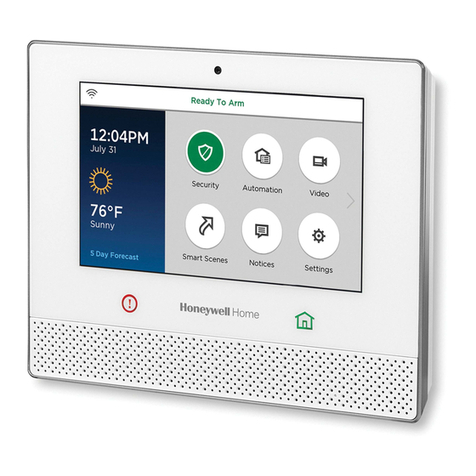
Honeywell
Honeywell Lyric LCP500-LC Installation and reference guide

Fego Precision Industrial
Fego Precision Industrial TP48 instructions

Carlisle
Carlisle Ransburg DR-1 Service manual

Fröling
Fröling SPS 4000 operating instructions

SamplexPower
SamplexPower MSK-20A owner's manual