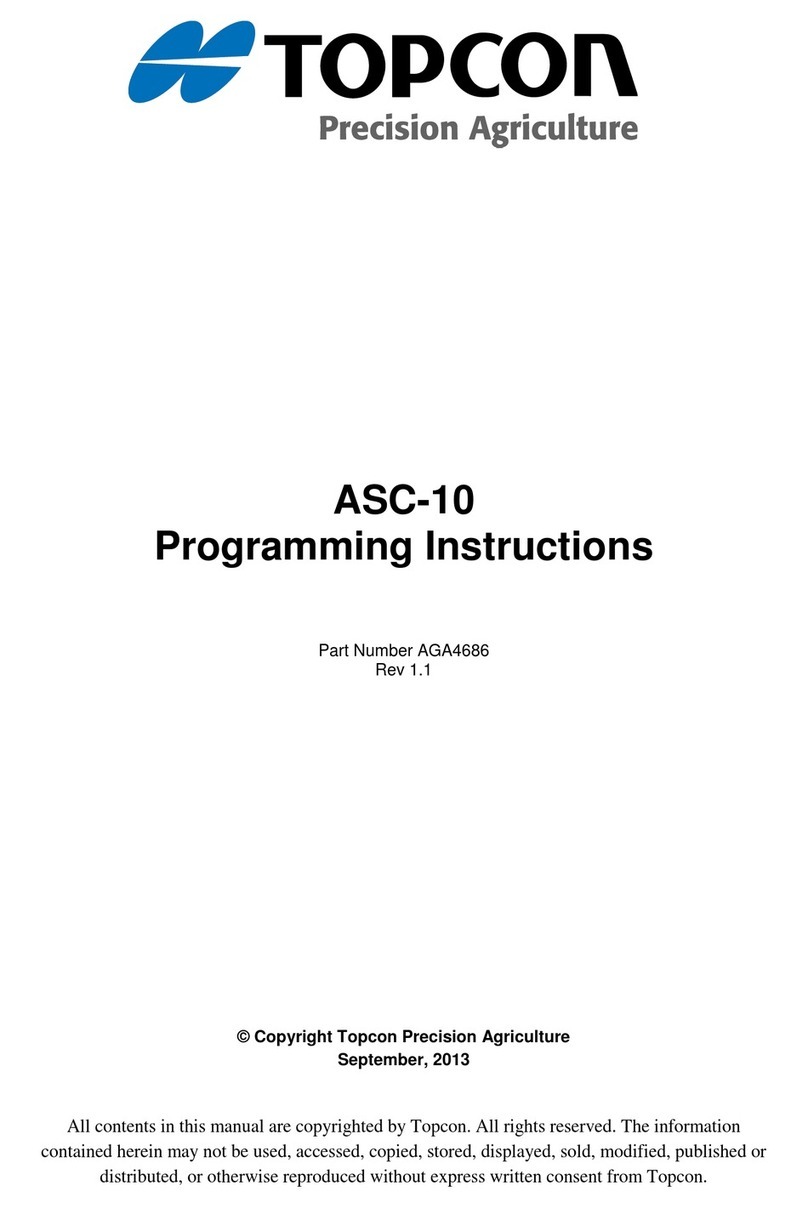Topcon FC-2500 User manual
Other Topcon Controllers manuals
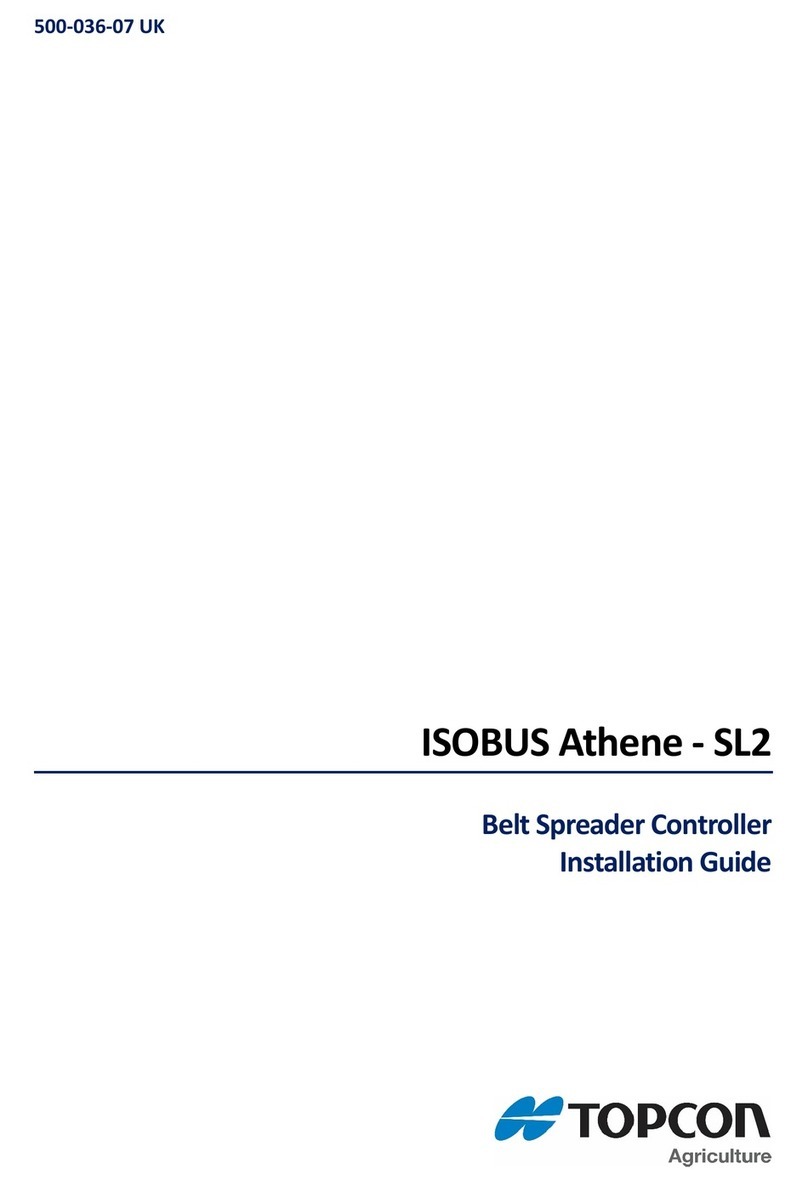
Topcon
Topcon ISOBUS Athene - SL2 User manual
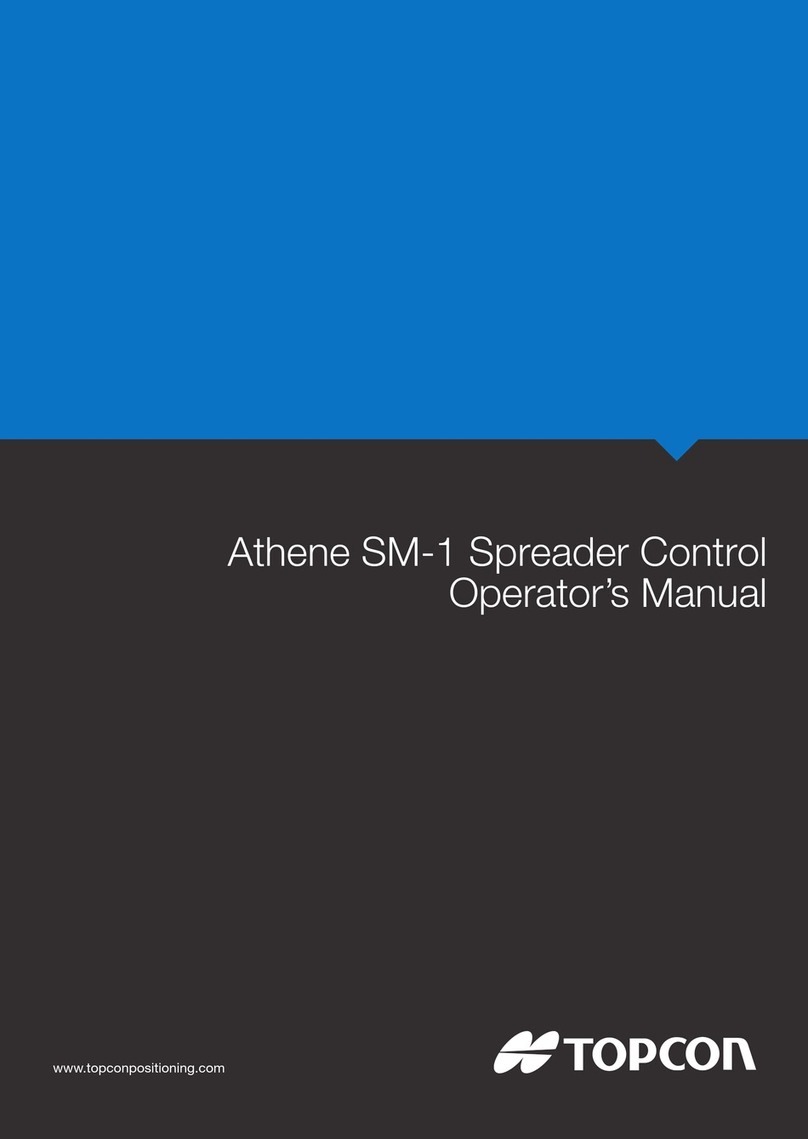
Topcon
Topcon Athene SM-1 User manual
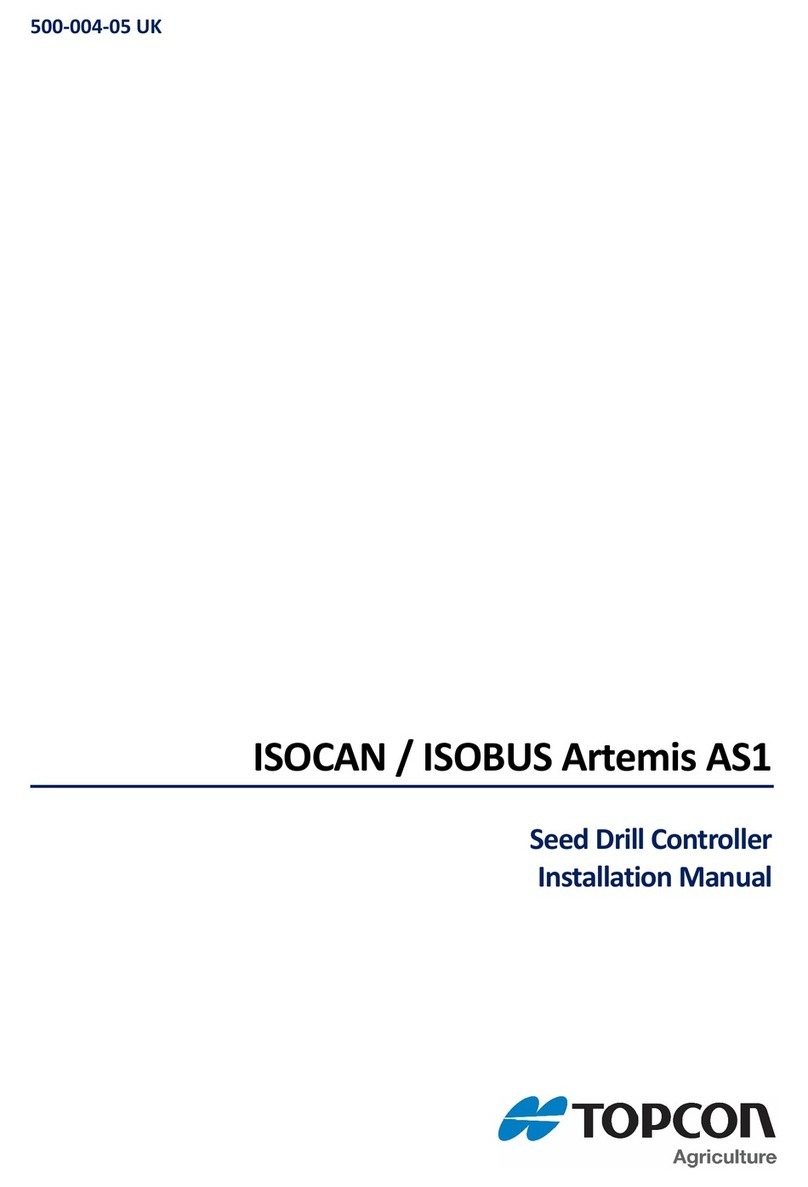
Topcon
Topcon ISOCAN User manual

Topcon
Topcon Wachendorff OPUS A8 ECO User manual

Topcon
Topcon Tesla User manual
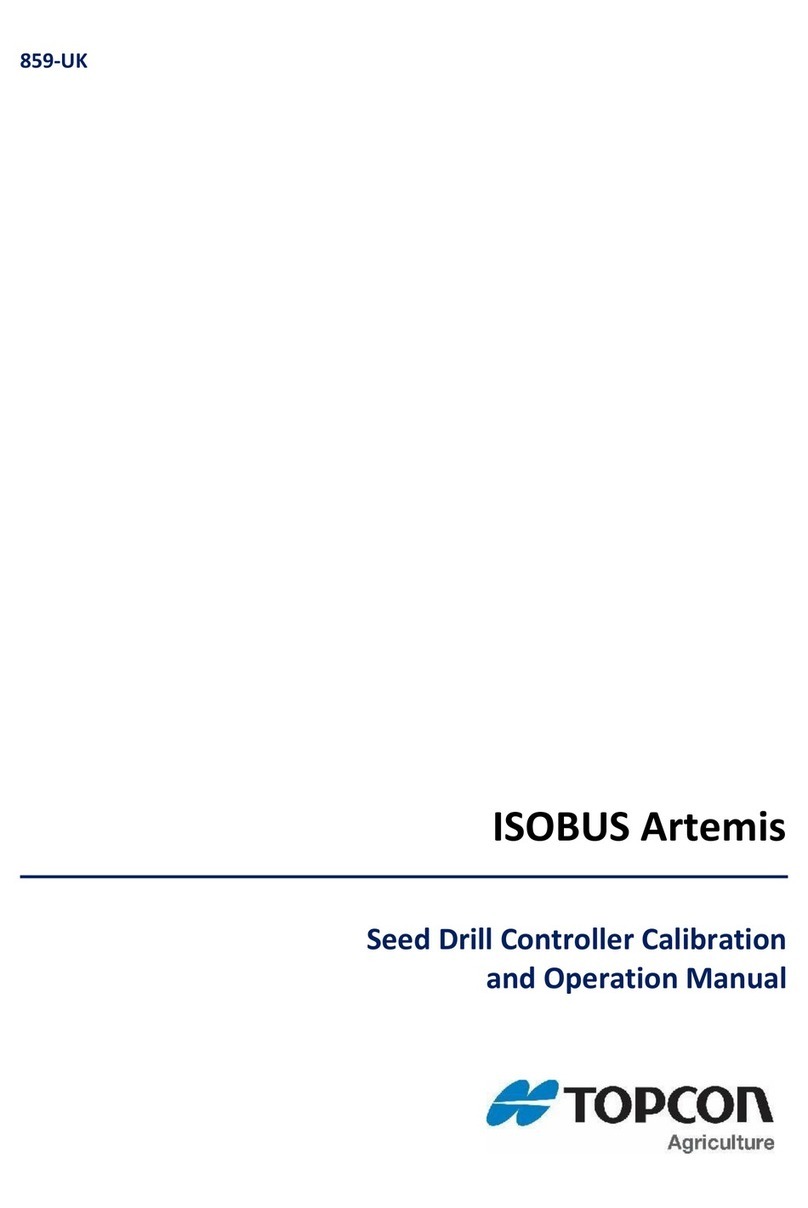
Topcon
Topcon ISOBUS Artemis User manual

Topcon
Topcon X35 User manual

Topcon
Topcon KB-50 User manual

Topcon
Topcon OPUS A3 Eco Specification sheet
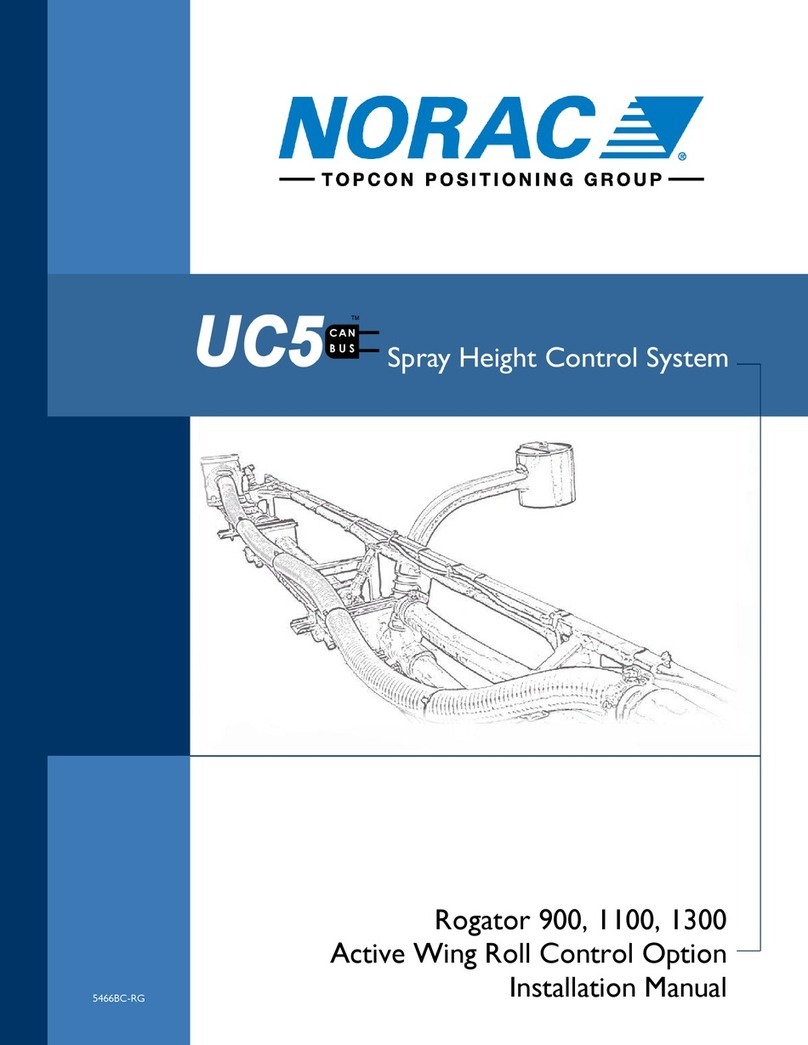
Topcon
Topcon Norac UC5 User manual
Popular Controllers manuals by other brands

Digiplex
Digiplex DGP-848 Programming guide

YASKAWA
YASKAWA SGM series user manual

Sinope
Sinope Calypso RM3500ZB installation guide

Isimet
Isimet DLA Series Style 2 Installation, Operations, Start-up and Maintenance Instructions

LSIS
LSIS sv-ip5a user manual

Airflow
Airflow Uno hab Installation and operating instructions