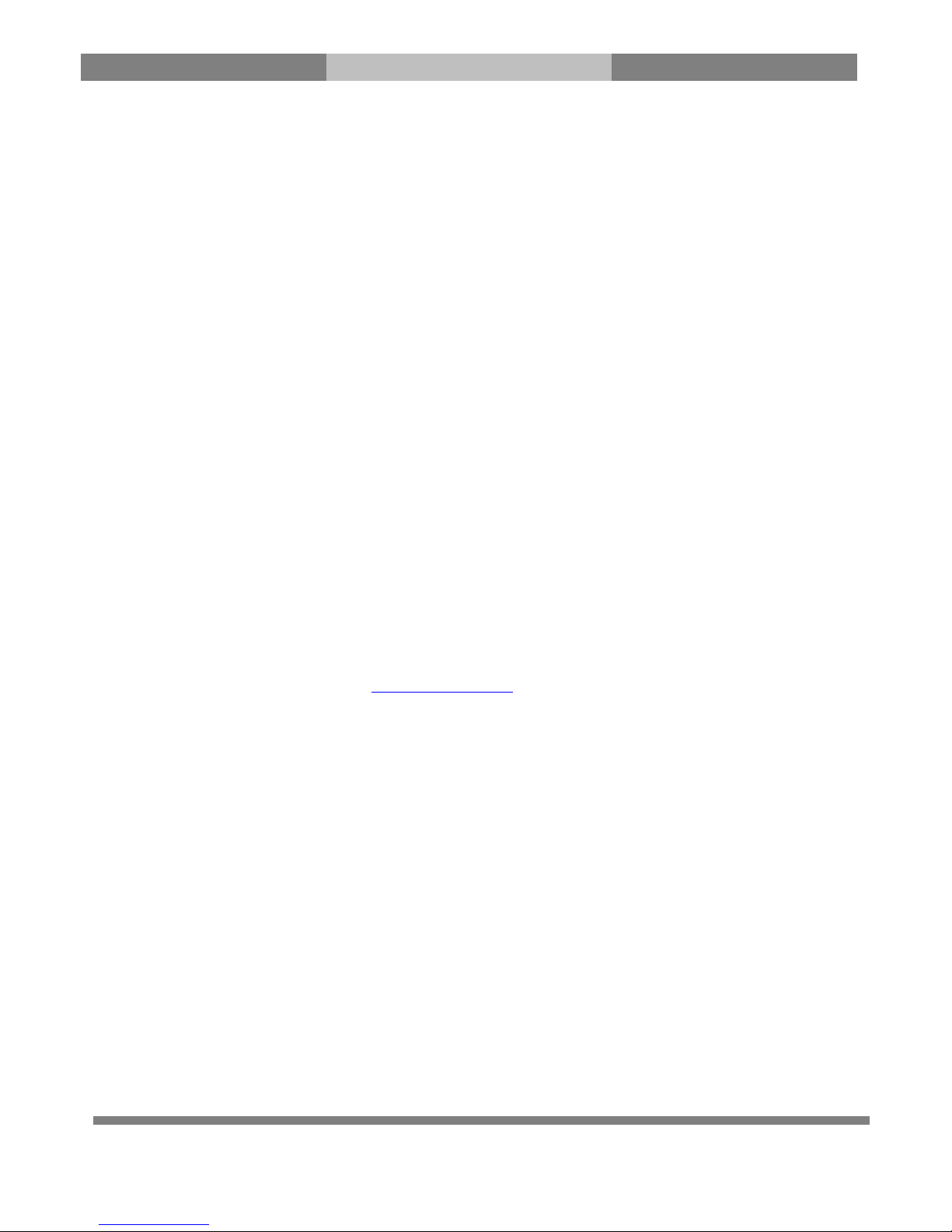Table of Contents
(A) Safety Instructions...................................................................................................................................3
(B) Main Features .........................................................................................................................................5
(C) Specification ............................................................................................................................................6
(D)
Packaging Contents
..................................................................................................................................7
(E)
Product Description.................................................................................................................................8
(F)
Installing HDD ........................................................................................................................................11
(G)
Smartcard Reader & CI
...........................................................................................................................12
(H)
Remote Control .....................................................................................................................................14
(I) Basic Installation.....................................................................................................................................15
1. Installation of Satellite dish or Cable/Terrestrial connection ............................................................... 15
2. Connecting the TV (and VCR)................................................................................................................ 16
(J) Installing Tuner.......................................................................................................................................18
(K) Turn on
Xtrend ET8500.. ........................................................................................................................19
1. Choose Video input selection........................................................................................................... 19
2. Language Selection.......................................................................................................................... 20
3. Configuring Basic Setup ................................................................................................................... 20
4.
Check the internet connection
....................................................................................................... 21
5.
Configuring Tuner
............................................................................................................................ 22
6.
Install Channel List
.......................................................................................................................... 24
7.
Automatic & Manual Scan
............................................................................................................. 24
(L) System Configuration –Network Setup.................................................................................................29
(M) Download and Install Plugins ...............................................................................................................30
(N) How to program your universal remote control for your TV ................................................................31
TV brand code list.. ...........................................................................................................................32
(O) GNU General Public License……………………………………………………………………………………………………………….47