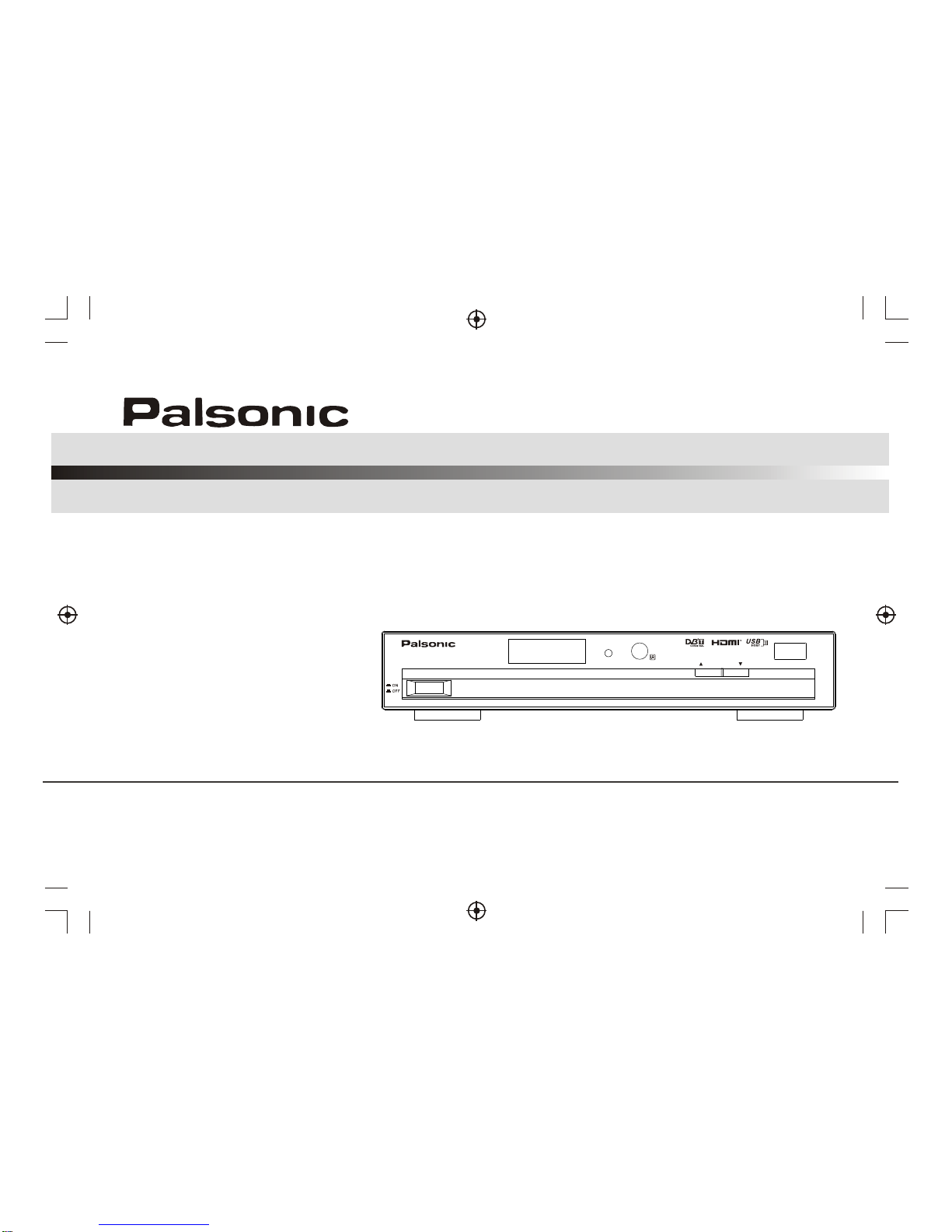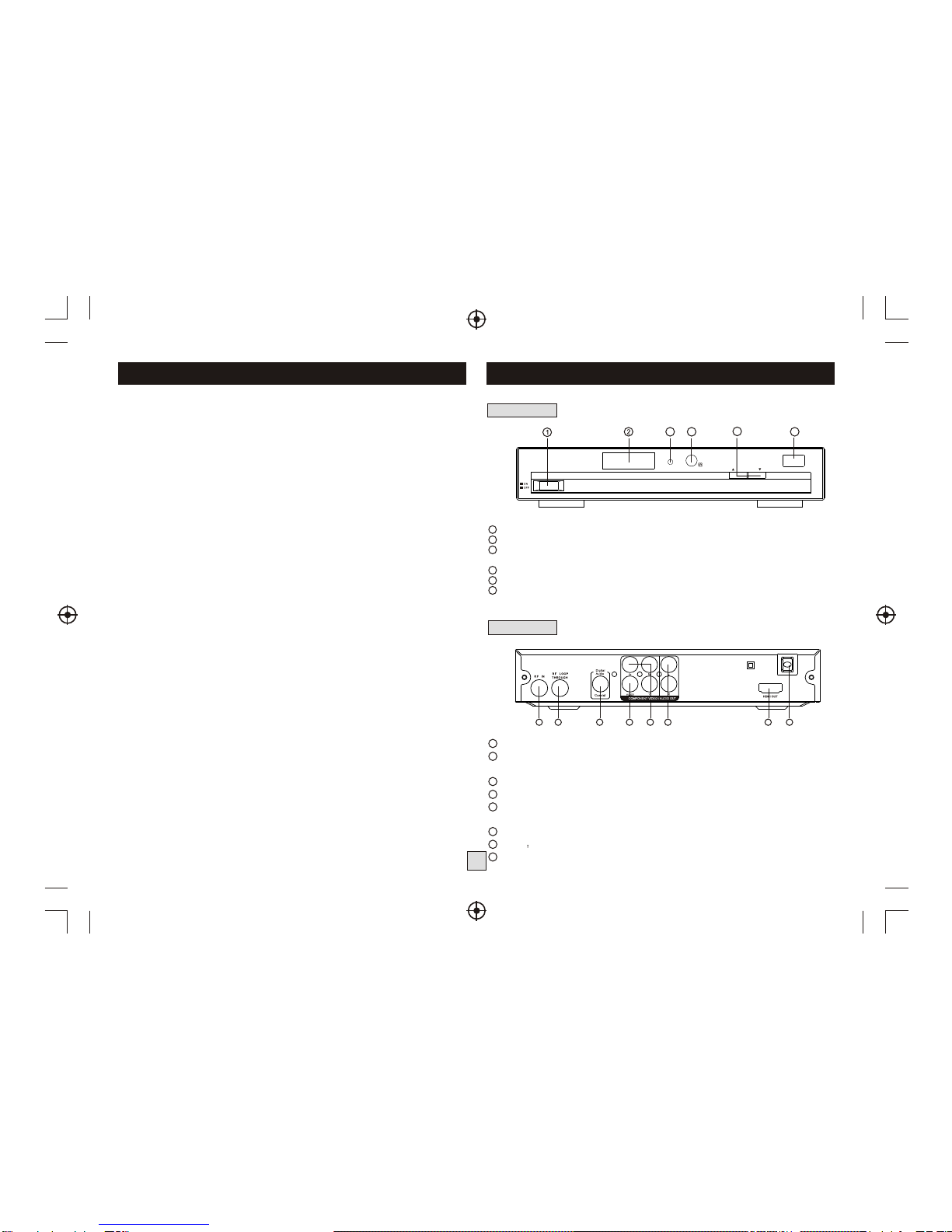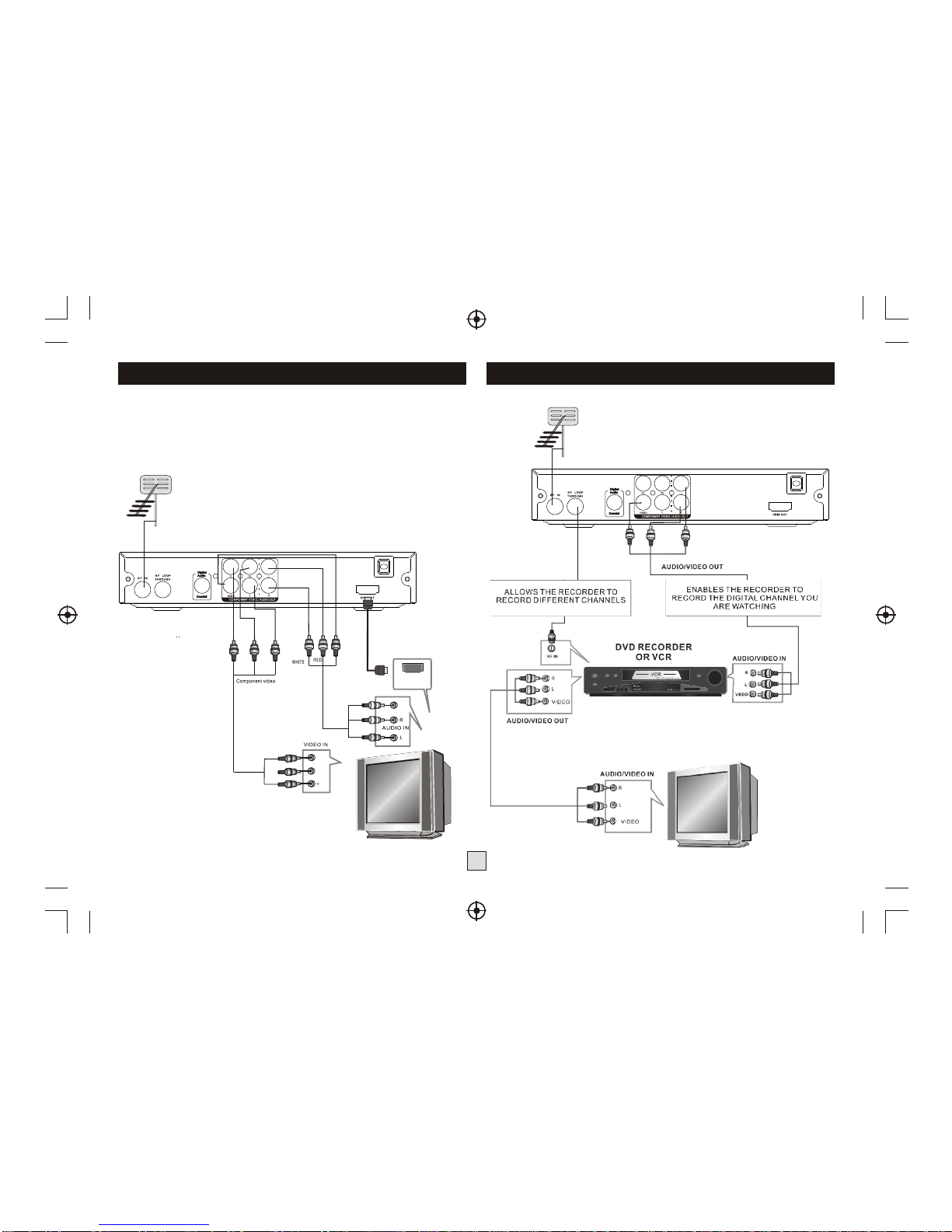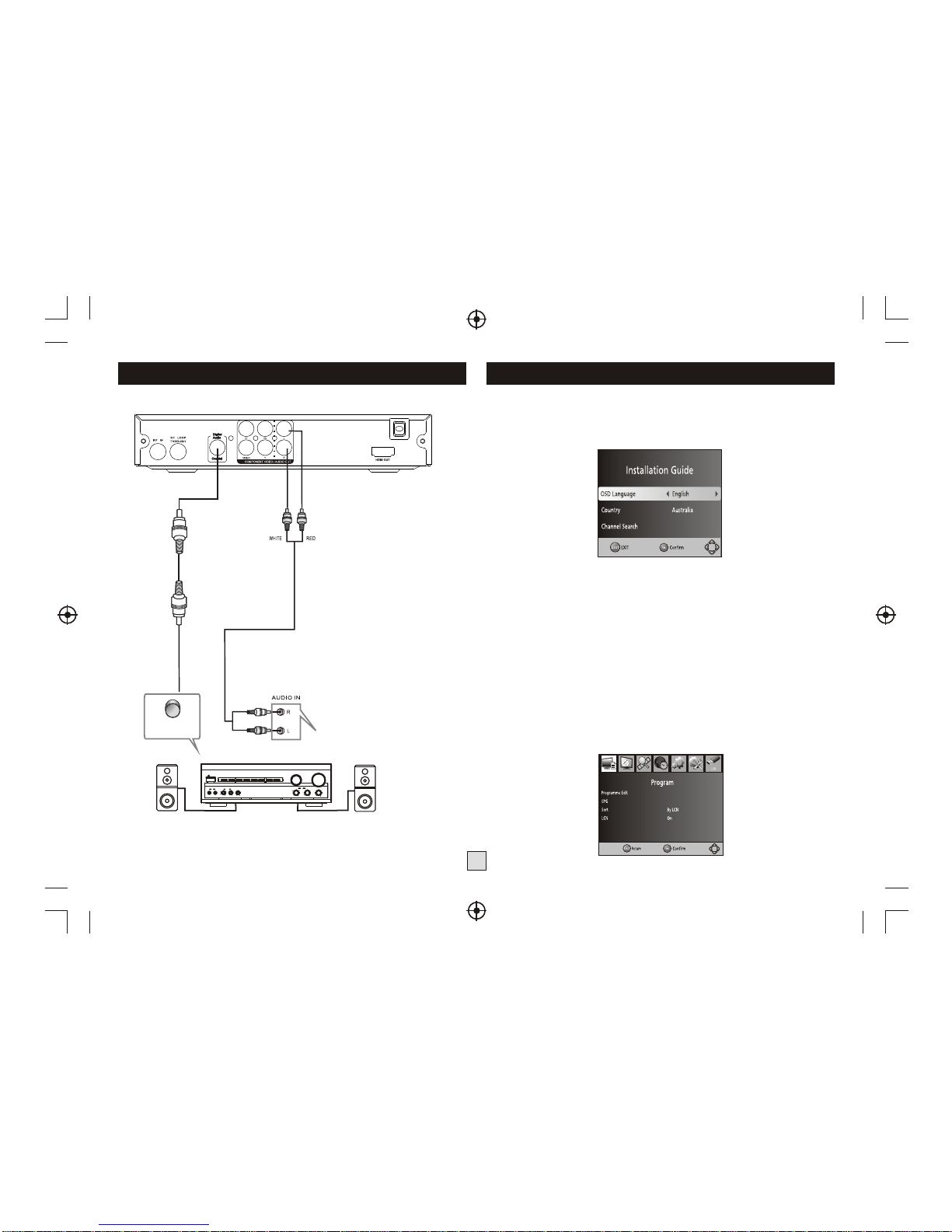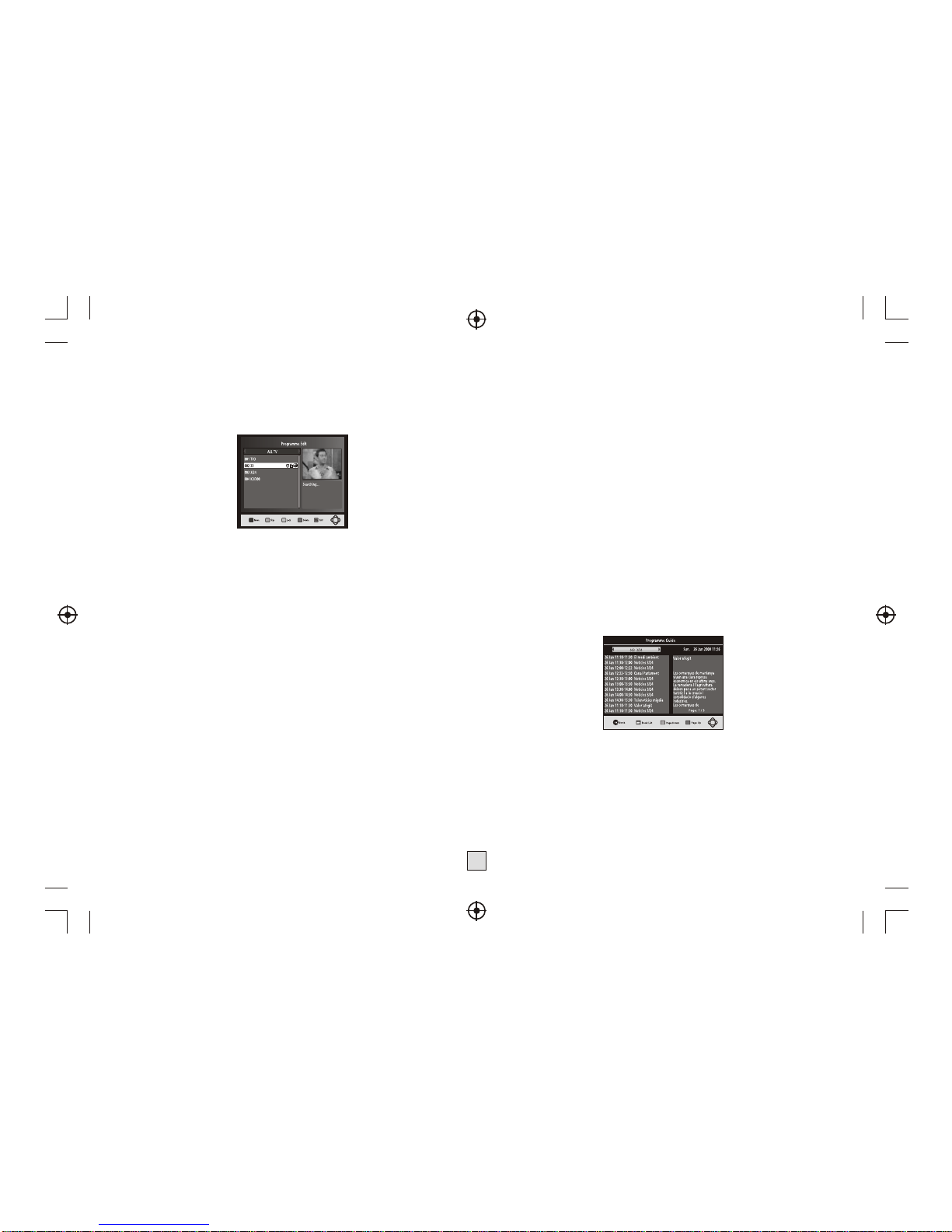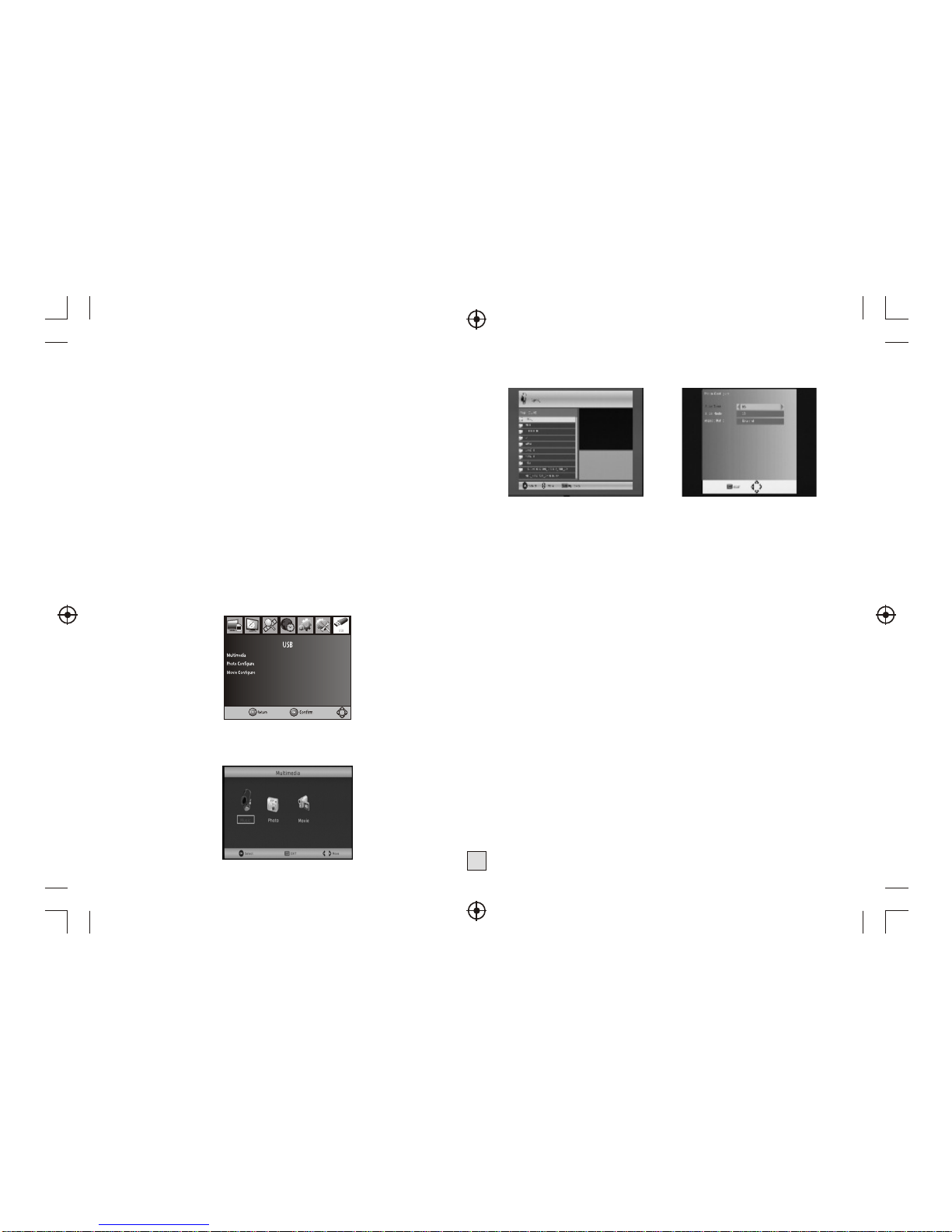5
(2) Program Edit
Toedit your programpreferences (lock, skip,favourite, move ordelete),
you will needto enter theProgram Edit Menu.This Menu requiresa
password to access.Enter the defaultpassword '000000'.
Move a TVor Radio Program
1. Select thepreferred program thenpress the REDbutton. Amove symbol
will appear
2. Press UP/DOWNto move theprogram
3. Press OKto confirm
4. Repeat theabove steps tomove more channels
Lock Program
You canlock selected programsfor restricted view.
Lock a TVor Radio Program:
1.Select the preferredprogram then pressthe YELLOW button. A lock-
shaped symbol isdisplayed. The programis now markedas locked
2. Repeat theprevious step toselect more programs
3. To confirm andexit the menu,press the EXITbutton
4. Press theYELLOW button todisable the lockedprogram
5. To view thelocked program, youwill be requireto enter eitherthe default
password '000000' oryour last setpassword.
(3) EPG (Electronicprogram guide)
The EPG isan on-screen TVguide that showsscheduled programs seven
days in advancefor every tunedchannel. Press theEPG button onthe
Remote Control toaccess guide.
You canuse the UP/DOWNkey to selectthe preferred program.If there is
more than onepage of information,use the BLUEbutton for pageup and
the YELLOW buttonfor page down.
(4) Sort
Sort your channelsfrom the followingoptions:
[LCN] - Sortthe channels inascending order
[Name] - Sortthe channels inalphabetical order
[Service ID] -Sort the channelsaccording to thestation
(5) LCN (Logicalchannel number)
Set LCN onor off.
Set Favourite Program
You cancreate a shortlist offavourite programs that youcan easily access.
Set Favourite TVor Radio program:
1. Select the preferred program then pressthe FAVOURITE button.
A heart-shapedsymbol will appear andthe program is markedas a
favourite.
2. Repeat the previousstep to select moreFavourite programs.
3. To confirm and exitthe Menu, press theEXIT key
Disable favourite TVor Radio Program:
Press the FAVOURITE button on theRemote Control with the
heart-shaped symbol.
View Favourite Program
1. Press the Favouritebutton and the FavouriteMenu will appear.
2. Press UP/DOWN toselect your Favourite Programs.
3. Press OK toselect your favourite program.
Delete a TV orRadio Program
1. Select the Programand then press theBLUE button
A messagewill appear. PressOK to delete theprogram
2. Repeat the previousstep to select moreprograms to delete.
Skip TV or RadioProgram
1. Select the programyou would like toskip and press theGREEN button.
A skipsymbol is displayed.The program is markedas a skip.
2. Repeat the previousstep to select moreprograms.
3. To confirm and exitthe menu, press EXITkey.
Disable a skipTV or Radio program:
Press the GREEN buttonon the skip programwith the skip symbol.