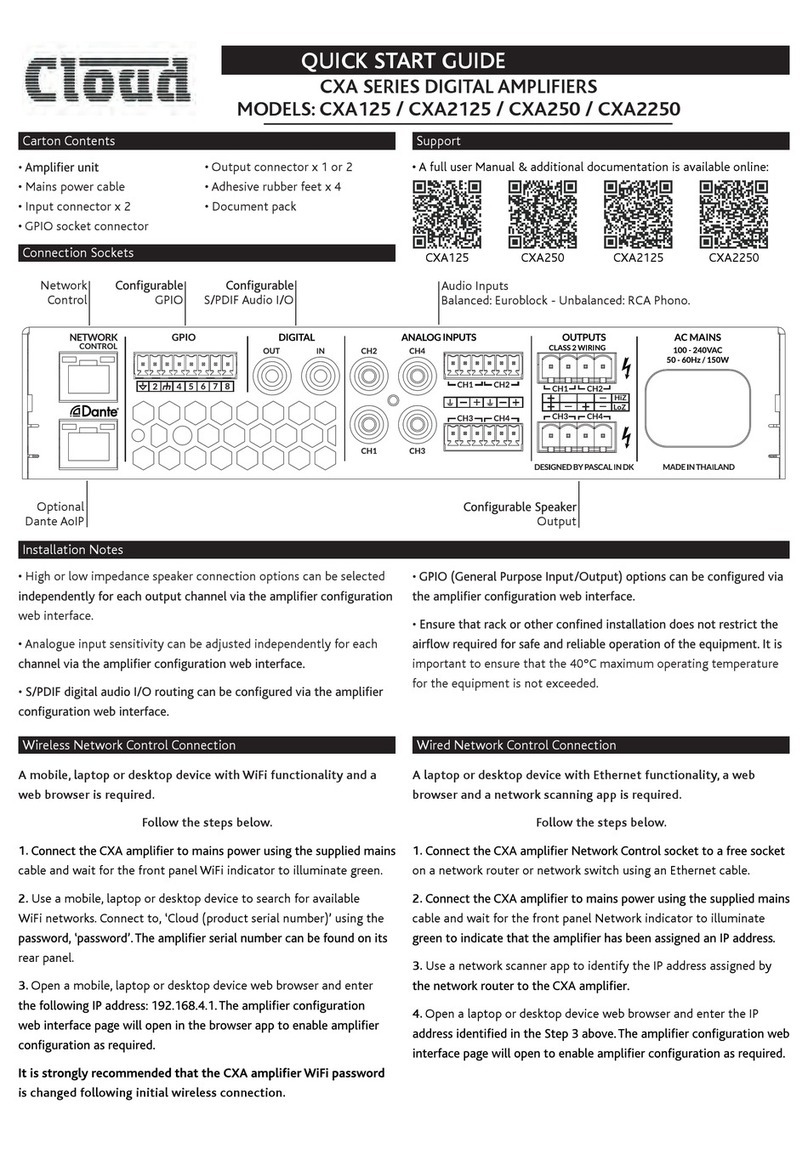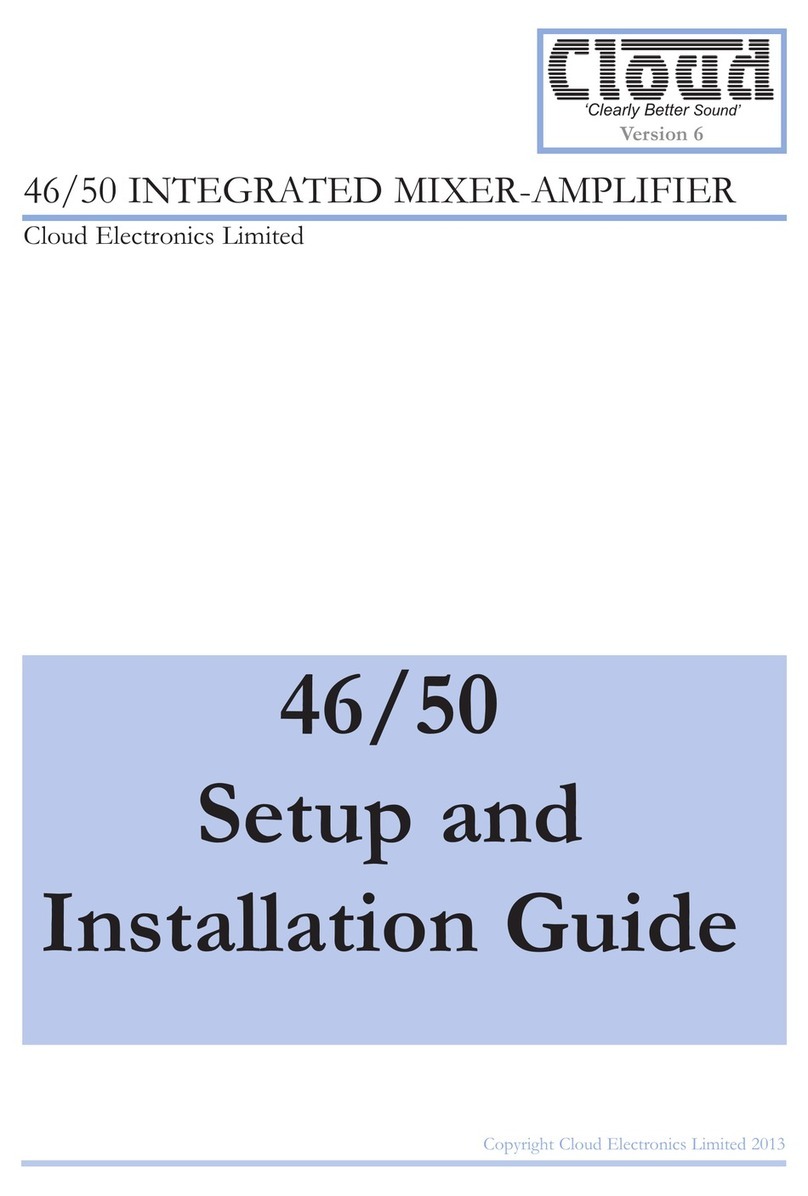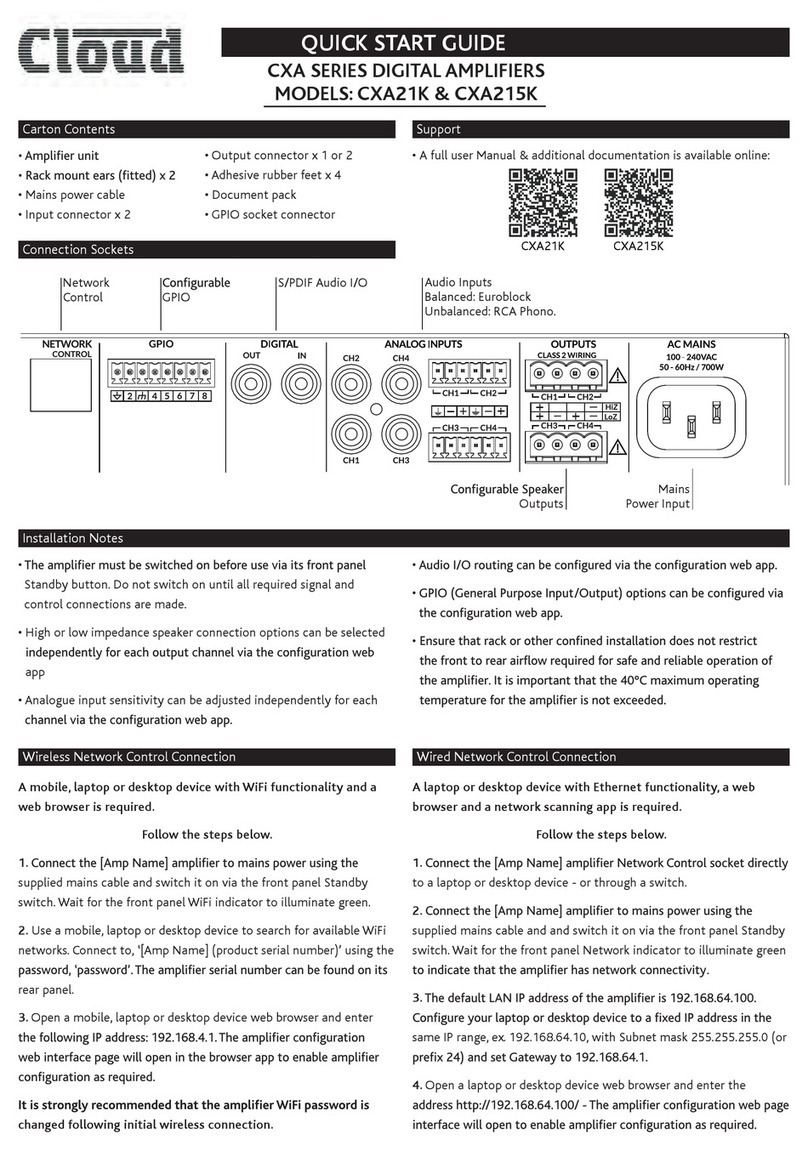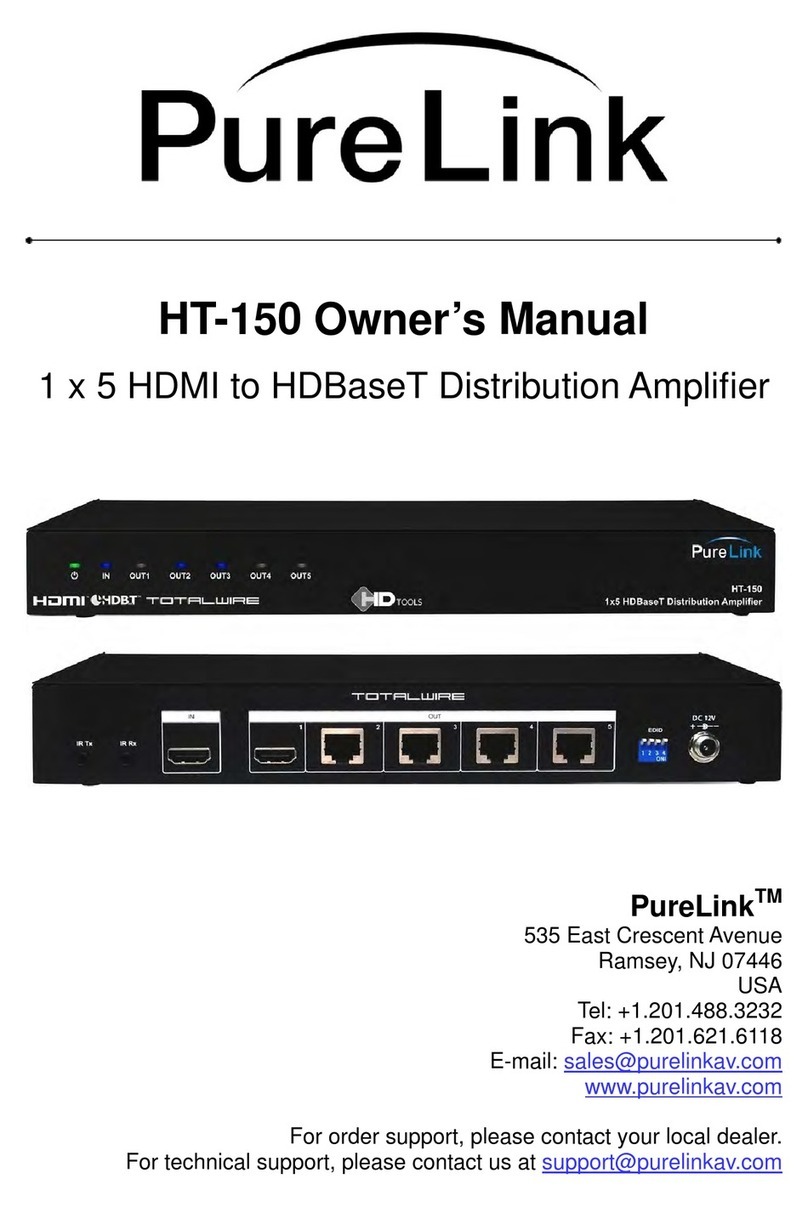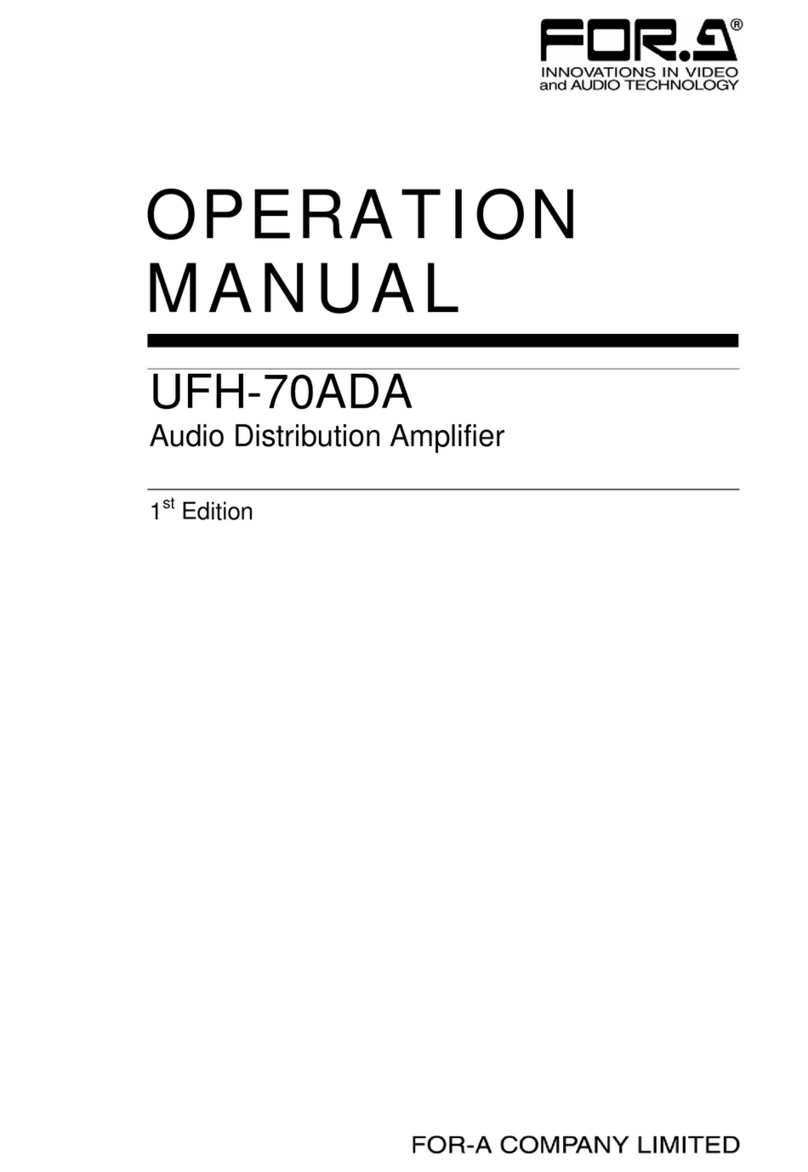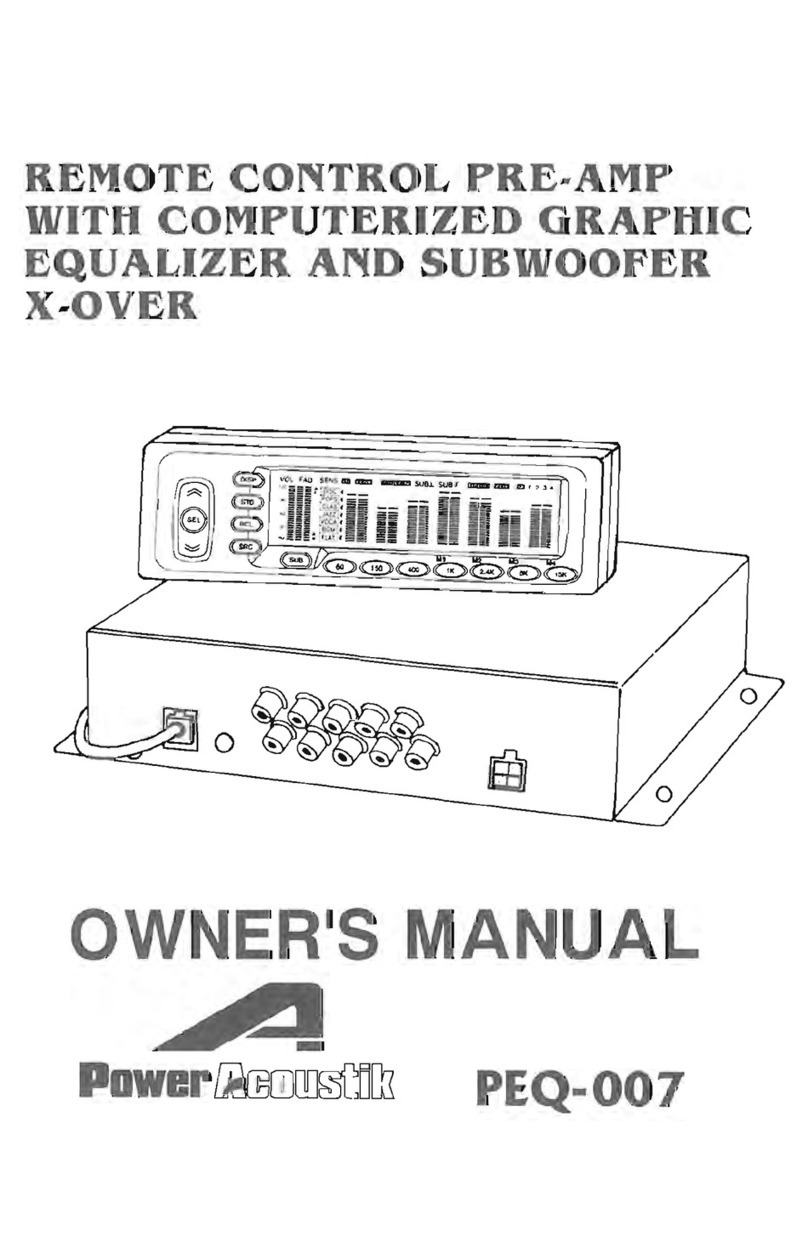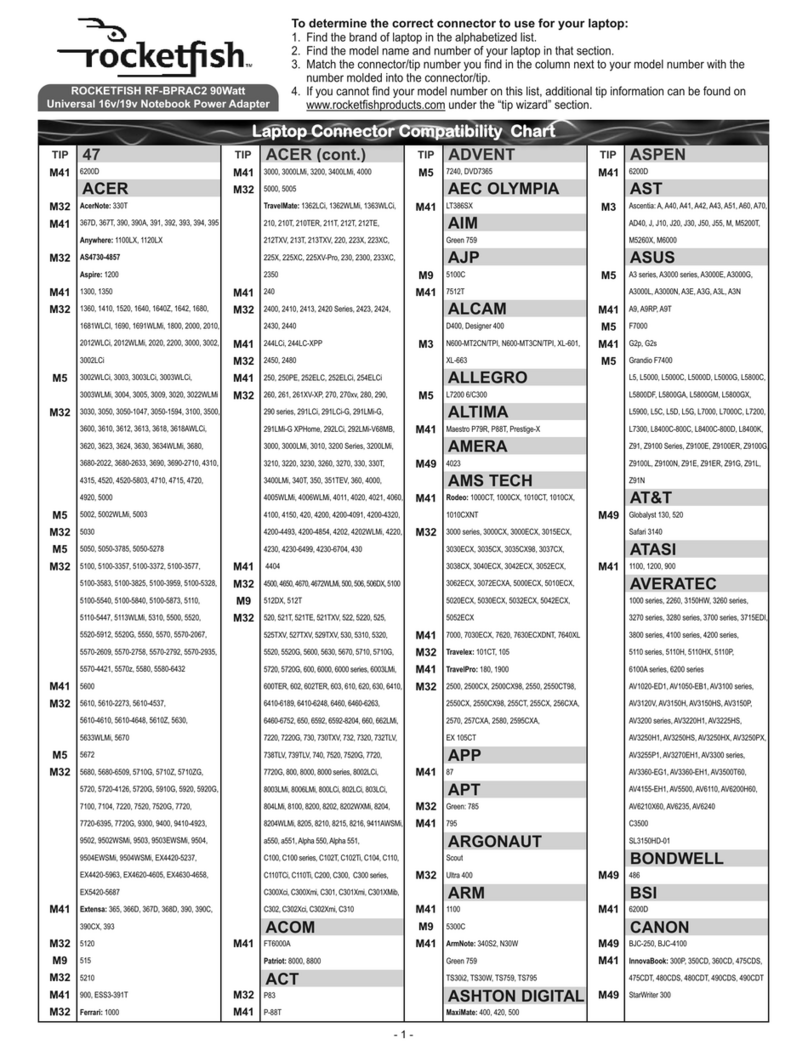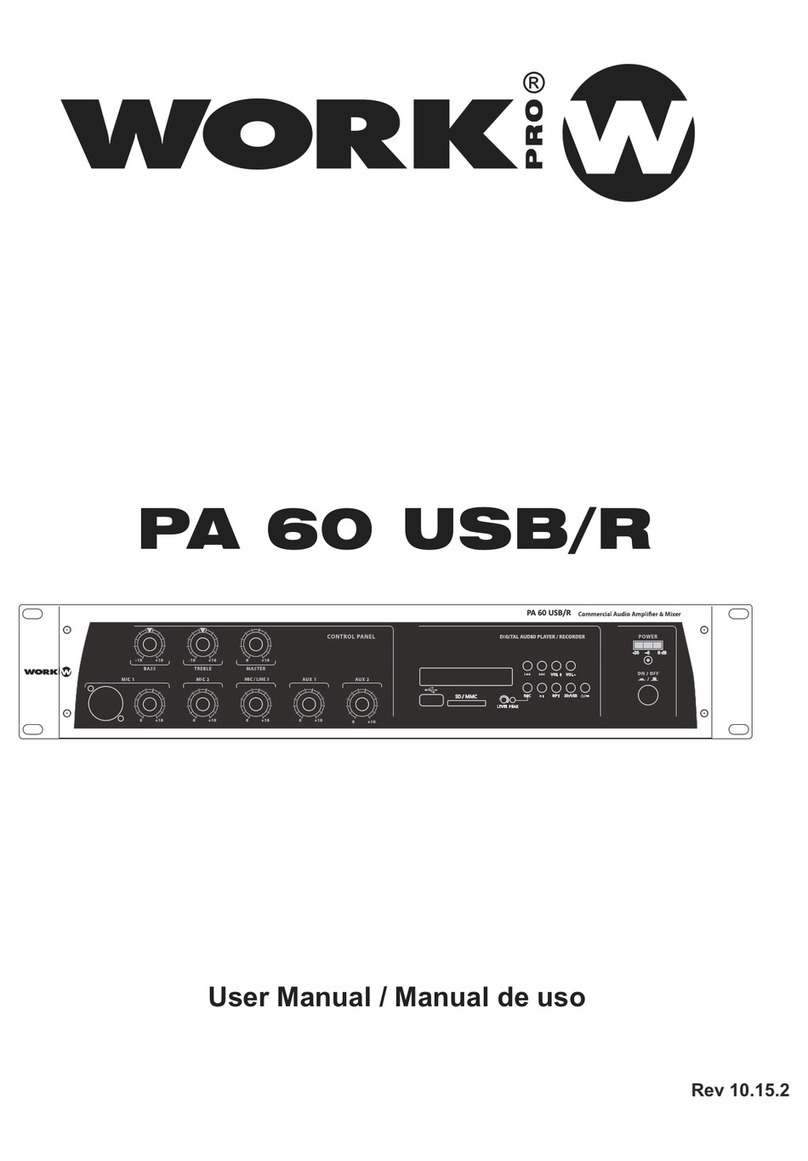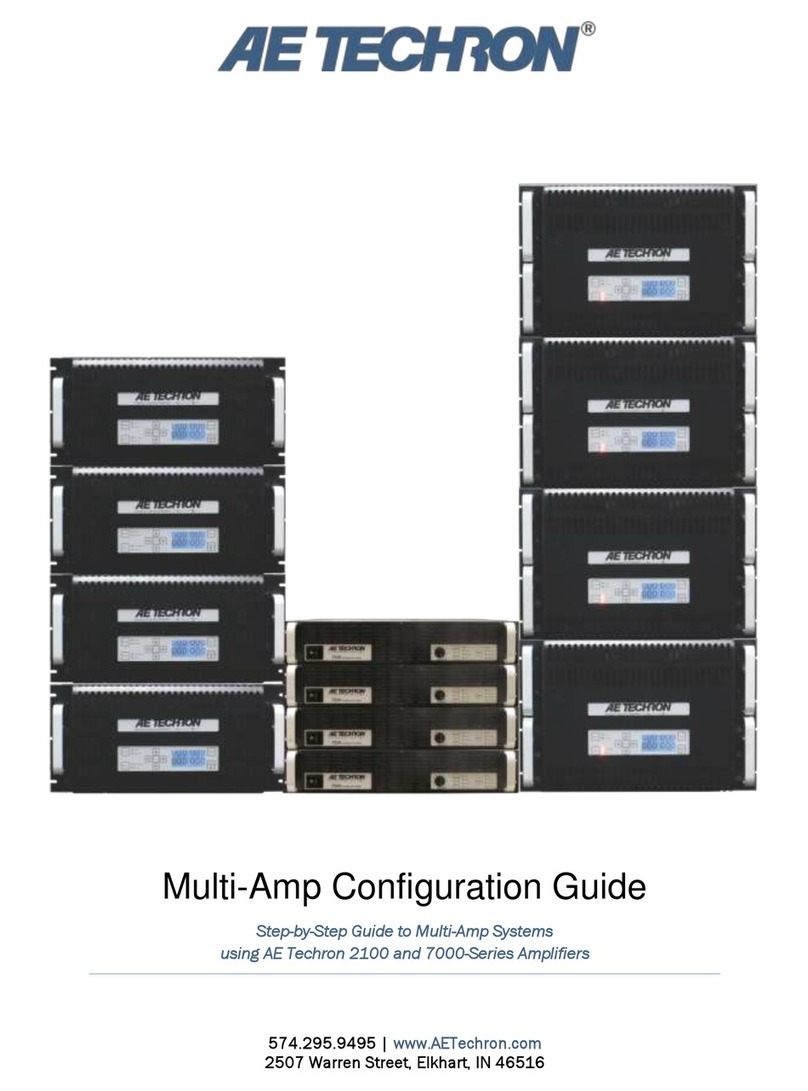Conguration
5. Conguration
Before making input, output and GPIO connections, an
initial CXA21K and CXA215K amplier conguration
should be established. It is particularly important that the
amplier output format is congured appropriately for
the speakers that are to be connected.
Conguration requires that CXA21K and CXA215K
ampliers are connected to mains power, switched on
and connected to network services. These connections are
described in the following two sections.
5.1 Mains Power Connection
CXA21K and CXA215K ampliers incorporate a power factor
corrected power supply and can be used with mains input voltage
from 100V AC to 240V AC, 50/60Hz. Use the mains cable supplied
with the amplier and connect it to a mains supply.
Press the front panel power button to switch on the amplier. After
a short delay the front panel Status indicator will illuminate green.
5.2 Network Services
CXA21K and CXA215K ampliers are congured via
the Control Web App interface. Before the Web App
conguration menus can be accessed, CXA21K and
CXA215K ampliers must be connected to the same TCP/
IP network as the computer or mobile device that is to be
used for conguration.
5.2.1 Wired (Ethernet) Network Connection
To connect a CXA21K and CXA215K amplier to a TCP/IP network
using a wired connection (Ethernet) follow the steps below.
1. Use an Ethernet cable to connect the CXA21K and CXA215K
amplier rear panel Network Control socket to a free socket on
a network router or switch, or directly to an Ethernet equipped
laptop or desktop computer.
2. Connect the CXA21K and CXA215K amplier to mains power
using the supplied mains cable. Wait for the front panel Network
indicator to illuminate green to indicate that the amplier has
network connectivity.
3. The CXA21K and CXA215K amplier default LAN IP address
is 192.168.64.100. Congure the laptop or desktop computer for
a xed IP address in the same IP range; eg. 192.168.64.10, with
Subnet mask of 255.255.255.0 (or prex 24) and set the Gateway
to 192.168.64.1.
4. Open a laptop or desktop web browser and enter the address
http://192.168.64.100. The Control Web App interface will open to
enable amplier conguration as required.
Note: CXA21K and CXA215K ampliers can be congured to use
DHCP for network connection if required. However, if a CXA21K and
CXA215K amplier using DHCP is power cycled, it is possible that
the TCP/IP network router will assign it a different IP address, leaving
its conguration page inaccessible via the previous address. If this
occurs, a network scanning app can be used to identify the new IP
address. DHCP and Fixed IP address option settings can be found in
the Settings Tab menu described in Section 5.3.
5.2.2 Wireless (WiFi) Network Connection
To connect a CXA21K and CXA215K amplier to a TCP/IP network
using a wireless connection (WiFi) follow the steps below.
1. With the CXA21K and CXA215K amplier connected to mains
power, wait for the front panel WiFi indicator to illuminate green.
2. Use a mobile, laptop or desktop device to search for available
WiFi networks. Connect to, CXA21K and CXA215K (product serial
number)’ using the password, ‘password’. The amplier serial
number can be found on its rear panel.
3. Open a computer or mobile device web browser and enter the IP
address: 192.168.4.1. The Control Web App interface will open to
enable amplier conguration as required.
4. Select the Web App Settings Tab followed by WiFi > WiFi Mode
> Client to congure the amplier to connect to the required WiFI
network. The WiFi network name and password will be required.
It is strongly recommended that the CXA21K and CXA215K
amplier Access Point WiFi password is changed following initial
wireless connection.